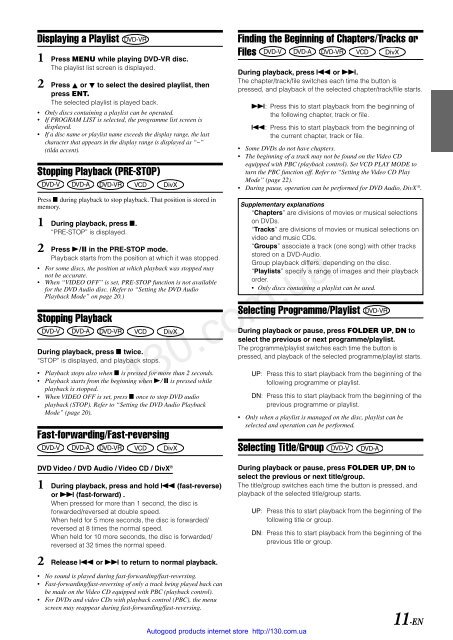You also want an ePaper? Increase the reach of your titles
YUMPU automatically turns print PDFs into web optimized ePapers that Google loves.
Displaying a Playlist<br />
1 Press MENU while playing DVD-VR disc.<br />
The playlist list screen is displayed.<br />
2 Press or to select the desired playlist, then<br />
press ENT.<br />
The selected playlist is played back.<br />
• Only discs containing a playlist can be operated.<br />
• If PROGRAM LIST is selected, the programme list screen is<br />
displayed.<br />
• If a disc name or playlist name exceeds the display range, the last<br />
character that appears in the display range is displayed as “~”<br />
(tilda accent).<br />
Stopping Playback (PRE-STOP)<br />
Press L during playback to stop playback. That position is stored in<br />
memory.<br />
1 During playback, press L.<br />
“PRE-STOP” is displayed.<br />
2 Press -/ J in the PRE-STOP mode.<br />
Playback starts from the position at which it was stopped.<br />
• For some discs, the position at which playback was stopped may<br />
not be accurate.<br />
• When “VIDEO OFF” is set, PRE-STOP function is not available<br />
for the DVD Audio disc. (Refer to “Setting the DVD Audio<br />
Playback Mode” on page 20.)<br />
Stopping Playback<br />
During playback, press L twice.<br />
“STOP” is displayed, and playback stops.<br />
• Playback stops also when L is pressed for more than 2 seconds.<br />
• Playback starts from the beginning when -/ J is pressed while<br />
playback is stopped.<br />
• When VIDEO OFF is set, press L once to stop DVD audio<br />
playback (STOP). Refer to “Setting the DVD Audio Playback<br />
Mode” (page 20).<br />
Fast-forwarding/Fast-reversing<br />
DVD Video / DVD Audio / Video CD / DivX ®<br />
1 During playback, press and hold g (fast-reverse)<br />
or f (fast-forward) .<br />
When pressed for more than 1 second, the disc is<br />
forwarded/reversed at double speed.<br />
When held for 5 more seconds, the disc is forwarded/<br />
reversed at 8 times the normal speed.<br />
When held for 10 more seconds, the disc is forwarded/<br />
reversed at 32 times the normal speed.<br />
2 Release g or f to return to normal playback.<br />
• No sound is played during fast-forwarding/fast-reversing.<br />
• Fast-forwarding/fast-reversing of only a track being played back can<br />
be made on the Video CD equipped with PBC (playback control).<br />
• For DVDs and video CDs with playback control (PBC), the menu<br />
screen may reappear during fast-forwarding/fast-reversing.<br />
Finding the Beginning of Chapters/Tracks or<br />
Files<br />
During playback, press g or f.<br />
The chapter/track/file switches each time the button is<br />
pressed, and playback of the selected chapter/track/file starts.<br />
f: Press this to start playback from the beginning of<br />
the following chapter, track or file.<br />
g: Press this to start playback from the beginning of<br />
the current chapter, track or file.<br />
• Some DVDs do not have chapters.<br />
• The beginning of a track may not be found on the Video CD<br />
equipped with PBC (playback control). Set VCD PLAY MODE to<br />
turn the PBC function off. Refer to “Setting the Video CD Play<br />
Mode” (page 22).<br />
• During pause, operation can be performed for DVD Audio, DivX ® .<br />
Supplementary explanations<br />
“Chapters” are divisions of movies or musical selections<br />
on DVDs.<br />
“Tracks” are divisions of movies or musical selections on<br />
video and music CDs.<br />
“Groups” associate a track (one song) with other tracks<br />
stored on a DVD-Audio.<br />
Group playback differs, depending on the disc.<br />
“Playlists” specify a range of images and their playback<br />
order.<br />
• Only discs containing a playlist can be used.<br />
Selecting Programme/Playlist<br />
During playback or pause, press FOLDER UP, DN to<br />
select the previous or next programme/playlist.<br />
The programme/playlist switches each time the button is<br />
pressed, and playback of the selected programme/playlist starts.<br />
130.com.ua<br />
UP: Press this to start playback from the beginning of the<br />
following programme or playlist.<br />
DN: Press this to start playback from the beginning of the<br />
previous programme or playlist.<br />
• Only when a playlist is managed on the disc, playlist can be<br />
selected and operation can be performed.<br />
Selecting Title/Group<br />
Autogood products internet store http://130.com.ua<br />
During playback or pause, press FOLDER UP, DN to<br />
select the previous or next title/group.<br />
The title/group switches each time the button is pressed, and<br />
playback of the selected title/group starts.<br />
UP: Press this to start playback from the beginning of the<br />
following title or group.<br />
DN: Press this to start playback from the beginning of the<br />
previous title or group.<br />
11-EN