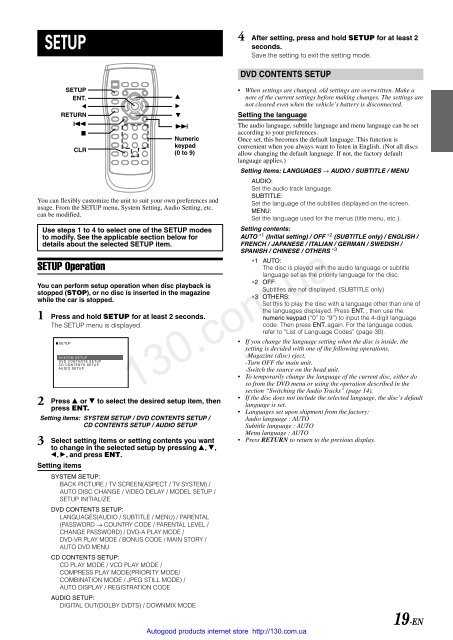You also want an ePaper? Increase the reach of your titles
YUMPU automatically turns print PDFs into web optimized ePapers that Google loves.
SETUP<br />
SETUP<br />
ENT.<br />
;<br />
RETURN<br />
g<br />
L<br />
CLR<br />
You can flexibly customize the unit to suit your own preferences and<br />
usage. From the SETUP menu, System Setting, Audio Setting, etc.<br />
can be modified.<br />
Use steps 1 to 4 to select one of the SETUP modes<br />
to modify. See the applicable section below for<br />
details about the selected SETUP item.<br />
SETUP Operation<br />
You can perform setup operation when disc playback is<br />
stopped (STOP), or no disc is inserted in the magazine<br />
while the car is stopped.<br />
1 Press and hold SETUP for at least 2 seconds.<br />
The SETUP menu is displayed.<br />
2 Press 8 or 9 to select the desired setup item, then<br />
press ENT.<br />
Setting items: SYSTEM SETUP / DVD CONTENTS SETUP /<br />
CD CONTENTS SETUP / AUDIO SETUP<br />
3 Select setting items or setting contents you want<br />
to change in the selected setup by pressing 8, 9,<br />
;, :, and press ENT.<br />
Setting items<br />
8<br />
:<br />
9<br />
f<br />
Numeric<br />
keypad<br />
(0 to 9)<br />
SYSTEM SETUP:<br />
BACK PICTURE / TV SCREEN(ASPECT / TV SYSTEM) /<br />
AUTO DISC CHANGE / VIDEO DELAY / MODEL SETUP /<br />
SETUP INITIALIZE<br />
DVD CONTENTS SETUP:<br />
LANGUAGES(AUDIO / SUBTITLE / MENU) / PARENTAL<br />
(PASSWORD → COUNTRY CODE / PARENTAL LEVEL /<br />
CHANGE PASSWORD) / DVD-A PLAY MODE /<br />
DVD-VR PLAY MODE / BONUS CODE / MAIN STORY /<br />
AUTO DVD MENU<br />
CD CONTENTS SETUP:<br />
CD PLAY MODE / VCD PLAY MODE /<br />
COMPRESS PLAY MODE(PRIORITY MODE/<br />
COMBINATION MODE / JPEG STILL MODE) /<br />
AUTO DISPLAY / REGISTRATION CODE<br />
AUDIO SETUP:<br />
DIGITAL OUT(DOLBY D/DTS) / DOWNMIX MODE<br />
4 After setting, press and hold SETUP for at least 2<br />
seconds.<br />
Save the setting to exit the setting mode.<br />
DVD CONTENTS SETUP<br />
• When settings are changed, old settings are overwritten. Make a<br />
note of the current settings before making changes. The settings are<br />
not cleared even when the vehicle’s battery is disconnected.<br />
Setting the language<br />
The audio language, subtitle language and menu language can be set<br />
according to your preferences.<br />
Once set, this becomes the default language. This function is<br />
convenient when you always want to listen in <strong>English</strong>. (Not all discs<br />
allow changing the default language. If not, the factory default<br />
language applies.)<br />
Setting items: LANGUAGES → AUDIO / SUBTITLE / MENU<br />
AUDIO:<br />
Set the audio track language.<br />
SUBTITLE:<br />
Set the language of the subtitles displayed on the screen.<br />
MENU:<br />
Set the language used for the menus (title menu, etc.).<br />
Setting contents:<br />
AUTO ∗1 (Initial setting) / OFF ∗2 (SUBTITLE only) / ENGLISH /<br />
FRENCH / JAPANESE / ITALIAN / GERMAN / SWEDISH /<br />
SPANISH / CHINESE / OTHERS ∗3<br />
∗1 AUTO:<br />
The disc is played with the audio language or subtitle<br />
language set as the priority language for the disc.<br />
∗2 OFF:<br />
Subtitles are not displayed. (SUBTITLE only)<br />
∗3 OTHERS:<br />
Set this to play the disc with a language other than one of<br />
the languages displayed. Press ENT. , then use the<br />
numeric keypad (“0” to “9”) to input the 4-digit language<br />
code. Then press ENT. again. For the language codes,<br />
refer to “List of Language Codes” (page 30).<br />
• If you change the language setting when the disc is inside, the<br />
setting is decided with one of the following operations.<br />
-Magazine (disc) eject.<br />
-Turn OFF the main unit.<br />
-Switch the source on the head unit.<br />
• To temporarily change the language of the current disc, either do<br />
so from the DVD menu or using the operation described in the<br />
section “Switching the Audio Tracks” (page 14).<br />
• If the disc does not include the selected language, the disc’s default<br />
language is set.<br />
• Languages set upon shipment from the factory:<br />
Audio language : AUTO<br />
Subtitle language : AUTO<br />
Menu language : AUTO<br />
• Press RETURN to return to the previous display.<br />
130.com.ua<br />
Autogood products internet store http://130.com.ua<br />
19-EN