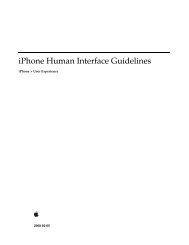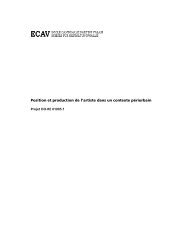iPod Notes Feature Guide (PDF) - Apple Developer
iPod Notes Feature Guide (PDF) - Apple Developer
iPod Notes Feature Guide (PDF) - Apple Developer
You also want an ePaper? Increase the reach of your titles
YUMPU automatically turns print PDFs into web optimized ePapers that Google loves.
C H A P T E R 1<br />
<strong>iPod</strong> <strong>Notes</strong> Concepts<br />
Markup<br />
Markup allows you to specify a small set of HTML-style elements that the <strong>Notes</strong> feature accepts as<br />
directives to perform some action or to change its behavior. One element is the title element, used to<br />
specify a title to be used (in place of the default file name) when displaying a note. The title element<br />
looks like this:<br />
Alternate Title <br />
If you have worked with HTML or XML documents, these elements should seem very familiar. If<br />
you haven’t, they are easy to learn and understand. They consist of three components:<br />
■ tags, which must be entered exactly as specified in this document<br />
■ attributes<br />
■ text that you enter to customize the element for your presentation<br />
In the title element, for example:<br />
■ is the opening tag. It must be entered exactly as shown.<br />
■ “Alternate Title” is the name you specify to be displayed to the user (instead of the filename of<br />
the note).<br />
■ is the closing tag; note the slash (/). This tag must be entered exactly as shown.<br />
Note that some elements do not have closing tags, and for some elements the closing tags are optional.<br />
This treatment is consistent with that of standard HTML markup.<br />
More complicated elements may contain attributes; more on this later.<br />
For more information about using markup elements to affect <strong>Notes</strong> feature behavior, see “Markup<br />
in <strong>Notes</strong>” (page 21).<br />
Links<br />
Within a note you can specify a link (also known as a hyperlink or web link) with an anchor element.<br />
This is the same kind of link that you see on websites, but instead of opening a web page, the link<br />
opens another note or folder in the <strong>Notes</strong> presentation or plays a media file.<br />
An anchor element is slightly more complicated than a title element. For example, it might look like<br />
this:<br />
See note number 200.<br />
This element defines a link to another note with the filename note200.txt. It may not be obvious,<br />
but the opening tag is ; it just includes the HREF (hyperlink reference) attribute:<br />
HREF="note200"<br />
which in this case specifies the destination anchor of the link, identifying which note should be<br />
displayed when the link is clicked.<br />
16 How It Works<br />
2006-11-02 | © 2006 <strong>Apple</strong> Computer, Inc. All Rights Reserved.