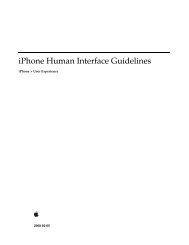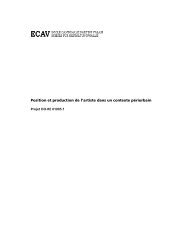iPod Notes Feature Guide (PDF) - Apple Developer
iPod Notes Feature Guide (PDF) - Apple Developer
iPod Notes Feature Guide (PDF) - Apple Developer
Create successful ePaper yourself
Turn your PDF publications into a flip-book with our unique Google optimized e-Paper software.
C H A P T E R 2<br />
Creating Presentation Content<br />
Special-purpose <strong>Notes</strong><br />
In addition to plain text notes, four types of special-purpose notes are currently supported:<br />
■ Preferences note: A note used to establish global settings for your <strong>Notes</strong> presentation. Its name<br />
must be Preferences.txt, and it must be in the <strong>Notes</strong> folder. For details, see “Preference<br />
Settings” (page 22).<br />
■ .link note: A note used as an alias to a note or media file. Its name must end with the extension<br />
.link. For details, see “Linking From Multiple Menu Items” (page 49).<br />
■ .linx note: A note used to specify a menu, particularly if the menu items are to be displayed out<br />
of alphabetical order. Its name must end with the extension .linx. For details, see “Creating and<br />
Arranging Menu Items to Link to Files and Folders”.<br />
■ ERRORS note: A note used to capture the results of the automatic debugging facility provided<br />
by the <strong>Notes</strong> feature. For details, see “Checking <strong>Notes</strong> for Link and Tag Errors” (page 23).<br />
Preference Settings<br />
The <strong>Notes</strong> feature supports a group of preference settings that you can set to modify specific aspects<br />
of your presentation:<br />
■ HideAllTags, to ensure that no markup tags in a note are displayed.<br />
■ LineWrap, to specify how LF and CR characters in notes are handled.<br />
■ <strong>Notes</strong>Only, to restrict the user’s access to just the <strong>Notes</strong> feature.<br />
■ NowPlaying, to suppress or allow display of the Now Playing screen while audio files play. (Does<br />
not apply for videos.)<br />
■ ShowBodyOnly, to force the display of only part of a note’s content.<br />
You set a preference by including both its name and its setting as attributes in a element,<br />
as in this example:<br />
<br />
You must include the quotation marks enclosing the name and the setting as shown, with no spaces.<br />
Preference tags are not case sensitive, but it’s a good idea to keep them consistent within your files.<br />
To set a preference so that it is global to your presentation, add a file named Preferences.txt to the<br />
<strong>Notes</strong> folder, and edit the file to include the appropriate element for that preference. A<br />
global preference setting is in effect unless it is overridden by a local preference setting.<br />
You can set local preferences for any note file by including valid preference tags in that file. For that<br />
note only, the individual local preference setting overrides the equivalent global preference setting.<br />
When a global preference setting is not specifically overridden locally in a note, the global preference<br />
setting is used.<br />
If multiple tags for the same preference are included in a single note, the last such setting parsed will<br />
be used for the entire note.<br />
22 Creating <strong>Notes</strong><br />
2006-11-02 | © 2006 <strong>Apple</strong> Computer, Inc. All Rights Reserved.