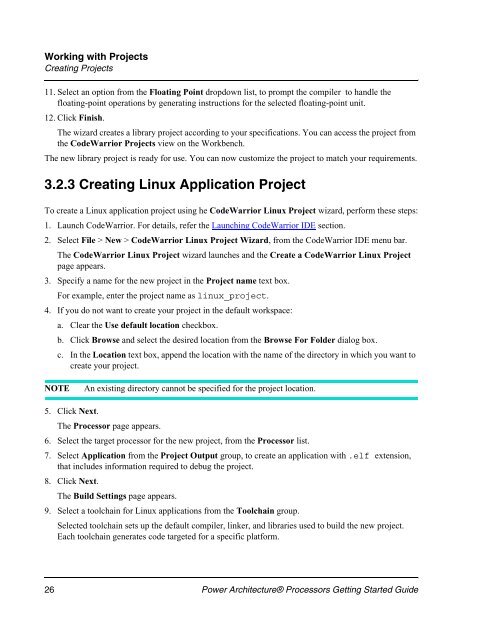CodeWarrior Development Studio for Power Architecture - Freescale ...
CodeWarrior Development Studio for Power Architecture - Freescale ...
CodeWarrior Development Studio for Power Architecture - Freescale ...
Create successful ePaper yourself
Turn your PDF publications into a flip-book with our unique Google optimized e-Paper software.
Working with Projects<br />
Creating Projects<br />
11. Select an option from the Floating Point dropdown list, to prompt the compiler to handle the<br />
floating-point operations by generating instructions <strong>for</strong> the selected floating-point unit.<br />
12. Click Finish.<br />
The wizard creates a library project according to your specifications. You can access the project from<br />
the <strong>CodeWarrior</strong> Projects view on the Workbench.<br />
The new library project is ready <strong>for</strong> use. You can now customize the project to match your requirements.<br />
3.2.3 Creating Linux Application Project<br />
To create a Linux application project using he <strong>CodeWarrior</strong> Linux Project wizard, per<strong>for</strong>m these steps:<br />
1. Launch <strong>CodeWarrior</strong>. For details, refer the Launching <strong>CodeWarrior</strong> IDE section.<br />
2. Select File > New > <strong>CodeWarrior</strong> Linux Project Wizard, from the <strong>CodeWarrior</strong> IDE menu bar.<br />
The <strong>CodeWarrior</strong> Linux Project wizard launches and the Create a <strong>CodeWarrior</strong> Linux Project<br />
page appears.<br />
3. Specify a name <strong>for</strong> the new project in the Project name text box.<br />
For example, enter the project name as linux_project.<br />
4. If you do not want to create your project in the default workspace:<br />
a. Clear the Use default location checkbox.<br />
b. Click Browse and select the desired location from the Browse For Folder dialog box.<br />
c. In the Location text box, append the location with the name of the directory in which you want to<br />
create your project.<br />
NOTE An existing directory cannot be specified <strong>for</strong> the project location.<br />
5. Click Next.<br />
The Processor page appears.<br />
6. Select the target processor <strong>for</strong> the new project, from the Processor list.<br />
7. Select Application from the Project Output group, to create an application with .elf extension,<br />
that includes in<strong>for</strong>mation required to debug the project.<br />
8. Click Next.<br />
The Build Settings page appears.<br />
9. Select a toolchain <strong>for</strong> Linux applications from the Toolchain group.<br />
Selected toolchain sets up the default compiler, linker, and libraries used to build the new project.<br />
Each toolchain generates code targeted <strong>for</strong> a specific plat<strong>for</strong>m.<br />
26 <strong>Power</strong> <strong>Architecture</strong>® Processors Getting Started Guide