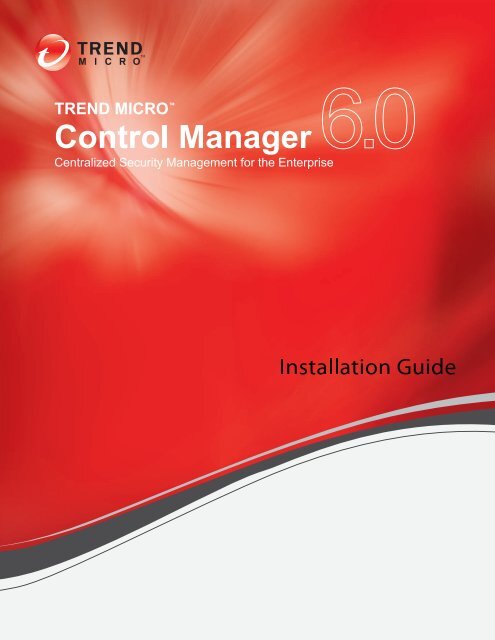Control Manager Installation Guide - Trend Micro? Online Help
Control Manager Installation Guide - Trend Micro? Online Help
Control Manager Installation Guide - Trend Micro? Online Help
You also want an ePaper? Increase the reach of your titles
YUMPU automatically turns print PDFs into web optimized ePapers that Google loves.
<strong>Trend</strong> <strong>Micro</strong> Incorporated reserves the right to make changes to this document and to<br />
the products described herein without notice. Before installing and using the software,<br />
please review the readme files, release notes, and the latest version of the applicable user<br />
documentation, which are available from the <strong>Trend</strong> <strong>Micro</strong> website at:<br />
http://docs.trendmicro.com/en-us/enterprise/control-manager.aspx<br />
<strong>Trend</strong> <strong>Micro</strong>, the <strong>Trend</strong> <strong>Micro</strong> t-ball logo, OfficeScan, <strong>Control</strong> <strong>Manager</strong>, Damage<br />
Cleanup Services, e<strong>Manager</strong>, InterScan, Network VirusWall, ScanMail, ServerProtect,<br />
and <strong>Trend</strong>Labs are trademarks or registered trademarks of <strong>Trend</strong> <strong>Micro</strong> Incorporated.<br />
All other product or company names may be trademarks or registered trademarks of<br />
their owners.<br />
Copyright © 2013 <strong>Trend</strong> <strong>Micro</strong> Incorporated. All rights reserved.<br />
Document Part No.: CMEM65332/120203<br />
Release Date: February 2013<br />
Protected by U.S. Patent No. 5,623,600; 5,889,943; 5,951,698; 6,119,165<br />
The user documentation for <strong>Trend</strong> <strong>Micro</strong> <strong>Control</strong> <strong>Manager</strong> introduces the main features<br />
of the software and installation instructions for your production environment. Read<br />
through it before installing or using the software.<br />
Detailed information about how to use specific features within the software are available<br />
in the online help file and the online Knowledge Base at <strong>Trend</strong> <strong>Micro</strong>’s website.<br />
<strong>Trend</strong> <strong>Micro</strong> always seeks to improve its documentation. If you have questions,<br />
comments, or suggestions about this or any <strong>Trend</strong> <strong>Micro</strong> document, please contact us at<br />
docs@trendmicro.com.<br />
Please evaluate this documentation on the following site:<br />
http://www.trendmicro.com/download/documentation/rating.asp
Table of Contents<br />
Preface<br />
Preface .................................................................................................................. v<br />
What’s New in This Version ........................................................................... vi<br />
<strong>Control</strong> <strong>Manager</strong> 6.0 Features and Enhancements ...................................... vi<br />
<strong>Control</strong> <strong>Manager</strong> Documentation ................................................................. vii<br />
Document Conventions ................................................................................... ix<br />
Chapter 1: Introducing <strong>Trend</strong> <strong>Micro</strong> <strong>Control</strong> <strong>Manager</strong><br />
<strong>Control</strong> <strong>Manager</strong> Standard and Advanced ................................................. 1-3<br />
Introducing <strong>Control</strong> <strong>Manager</strong> Features ....................................................... 1-3<br />
Understanding <strong>Trend</strong> <strong>Micro</strong> Management Communication Protocol ... 1-5<br />
Reduced Network Loading and Package Size .................................... 1-5<br />
NAT and Firewall Traversal Support .................................................. 1-6<br />
HTTPS Support ...................................................................................... 1-7<br />
One-Way Communication .................................................................... 1-8<br />
Two-Way Communication .................................................................... 1-8<br />
Single Sign-on (SSO) Support .............................................................. 1-8<br />
<strong>Control</strong> <strong>Manager</strong> Architecture ...................................................................... 1-9<br />
<strong>Trend</strong> <strong>Micro</strong> Smart Protection Network .................................................. 1-11<br />
Email Reputation .................................................................................. 1-11<br />
File Reputation Services ...................................................................... 1-11<br />
Web Reputation Services .................................................................... 1-12<br />
Smart Feedback .................................................................................... 1-12<br />
Chapter 2: Planning and Implementing the <strong>Control</strong> <strong>Manager</strong><br />
Deployment<br />
Identifying Deployment Architecture and Strategy ................................... 2-3<br />
Understanding Single-Site Deployment .............................................. 2-4<br />
Understanding Multiple-Site Deployment .......................................... 2-6<br />
i
<strong>Control</strong> <strong>Manager</strong> 6.0 <strong>Installation</strong> <strong>Guide</strong><br />
ii<br />
Planning for Network Traffic ............................................................. 2-11<br />
<strong>Control</strong> <strong>Manager</strong> Setup Flow ..................................................................... 2-11<br />
Testing <strong>Control</strong> <strong>Manager</strong> at One Location .............................................. 2-12<br />
Preparing for the Test Deployment .................................................. 2-13<br />
Selecting a Test Site .............................................................................. 2-13<br />
Creating a Rollback Plan ..................................................................... 2-13<br />
Beginning the Test Deployment ........................................................ 2-13<br />
Evaluating the Test Deployment ....................................................... 2-14<br />
Server Distribution Plan .............................................................................. 2-14<br />
Understanding Administration Models ............................................. 2-14<br />
Understanding <strong>Control</strong> <strong>Manager</strong> Server Distribution .................... 2-15<br />
Single-Server Topology ....................................................................... 2-15<br />
Multiple-Server Topology ................................................................... 2-16<br />
Network Traffic Plan ................................................................................... 2-16<br />
Understanding <strong>Control</strong> <strong>Manager</strong> Network Traffic ......................... 2-16<br />
Source of Network Traffic .......................................................................... 2-18<br />
Log Traffic ............................................................................................. 2-18<br />
<strong>Trend</strong> <strong>Micro</strong> Management Communication Protocol Policies ..... 2-19<br />
<strong>Trend</strong> <strong>Micro</strong> Management Infrastructure Policies .......................... 2-20<br />
Product Registration Traffic ............................................................... 2-20<br />
Policy Deployment ............................................................................... 2-21<br />
Deploying Updates ....................................................................................... 2-21<br />
Data Storage Plan ......................................................................................... 2-22<br />
Database Recommendations .............................................................. 2-23<br />
ODBC Drivers ..................................................................................... 2-24<br />
Authentication ...................................................................................... 2-24<br />
Web Server Plan ........................................................................................... 2-24<br />
Chapter 3: Installing <strong>Trend</strong> <strong>Micro</strong> <strong>Control</strong> <strong>Manager</strong> for the<br />
First Time<br />
System Requirements ..................................................................................... 3-2<br />
Installing Prerequisite Components ............................................................. 3-2
Table of Contents<br />
About Installing a <strong>Control</strong> <strong>Manager</strong> Server ................................................ 3-3<br />
<strong>Control</strong> <strong>Manager</strong> <strong>Installation</strong> Flow ...................................................... 3-4<br />
Installing All Required Components ................................................... 3-5<br />
Specifying the <strong>Installation</strong> Location .................................................... 3-8<br />
Registering and Activating the Product and Services ..................... 3-10<br />
Specifying <strong>Control</strong> <strong>Manager</strong> Security and Web Server Settings .... 3-12<br />
Specifying Backup Settings ................................................................. 3-15<br />
Configuring Notification Settings ...................................................... 3-16<br />
Configuring Database Information ................................................... 3-18<br />
Setting Up Root Account .................................................................... 3-21<br />
Verifying a Successful <strong>Control</strong> <strong>Manager</strong> Server <strong>Installation</strong> .................. 3-23<br />
Post-installation Configuration ................................................................... 3-26<br />
Registering and Activating <strong>Control</strong> <strong>Manager</strong> ................................... 3-27<br />
Configuring User Accounts ................................................................ 3-27<br />
Downloading the Latest Components .............................................. 3-27<br />
Setting Notifications ............................................................................ 3-27<br />
Registering and Activating Your Software ............................................... 3-28<br />
About Activating <strong>Control</strong> <strong>Manager</strong> ................................................... 3-28<br />
Chapter 4: Upgrading Servers or Migrating Agents to<br />
<strong>Control</strong> <strong>Manager</strong><br />
Upgrading to <strong>Control</strong> <strong>Manager</strong> 6.0 .............................................................. 4-2<br />
Upgrading <strong>Control</strong> <strong>Manager</strong> 5.0/5.5 Servers ..................................... 4-2<br />
Upgrading and Migrating Scenarios ..................................................... 4-3<br />
Rolling Back to <strong>Control</strong> <strong>Manager</strong> 5.0/5.5 Servers .................................... 4-9<br />
Scenario 1: Rolling Back a <strong>Control</strong> <strong>Manager</strong> 6.0 Server to <strong>Control</strong><br />
<strong>Manager</strong> 5.0/5.5 ...................................................................................... 4-9<br />
Scenario 2: Rolling Back a Cascading Environment ....................... 4-10<br />
Planning <strong>Control</strong> <strong>Manager</strong> Agent Migration ............................................ 4-10<br />
Rapid Upgrade ...................................................................................... 4-11<br />
Phased Upgrade .................................................................................... 4-11<br />
Migration Scenarios for <strong>Control</strong> <strong>Manager</strong> 2.x Agents .................... 4-12<br />
Migrating <strong>Control</strong> <strong>Manager</strong> 2.5x and MCP Agents ........................ 4-14<br />
iii
<strong>Control</strong> <strong>Manager</strong> 6.0 <strong>Installation</strong> <strong>Guide</strong><br />
iv<br />
Migrating the <strong>Control</strong> <strong>Manager</strong> Database ................................................ 4-16<br />
Migrating a <strong>Control</strong> <strong>Manager</strong> SQL Database to Another SQL Server<br />
.................................................................................................................. 4-16<br />
Chapter 5: Removing <strong>Trend</strong> <strong>Micro</strong> <strong>Control</strong> <strong>Manager</strong><br />
Removing a <strong>Control</strong> <strong>Manager</strong> Server .......................................................... 5-2<br />
Manually Removing <strong>Control</strong> <strong>Manager</strong> ........................................................ 5-3<br />
Removing the <strong>Control</strong> <strong>Manager</strong> Application ..................................... 5-3<br />
Removing a Windows-Based <strong>Control</strong> <strong>Manager</strong> 2.x Agent .................... 5-10<br />
Chapter 6: Getting Support<br />
Before Contacting Technical Support ......................................................... 6-2<br />
Contacting Technical Support ...................................................................... 6-2<br />
Resolve Issues Faster ............................................................................. 6-3<br />
<strong>Trend</strong>Labs ........................................................................................................ 6-3<br />
Other Useful Resources ................................................................................. 6-3<br />
Appendix A: <strong>Control</strong> <strong>Manager</strong> System Checklists<br />
Index<br />
Server Address Checklist .............................................................................. A-2<br />
Ports Checklist ............................................................................................... A-3<br />
<strong>Control</strong> <strong>Manager</strong> 2.x Agent <strong>Installation</strong> Checklist ................................... A-4<br />
<strong>Control</strong> <strong>Manager</strong> Conventions .................................................................... A-5<br />
Core Process and Configuration Files ........................................................ A-5<br />
Communication and Listening Ports .......................................................... A-8<br />
<strong>Control</strong> <strong>Manager</strong> Product Version Comparison ....................................... A-9<br />
Index .............................................................................................................. IN-1
Preface<br />
Preface<br />
This <strong>Installation</strong> <strong>Guide</strong> introduces <strong>Trend</strong> <strong>Micro</strong> <strong>Control</strong> <strong>Manager</strong> 6.0 and guides<br />
you through planning the installation and installing <strong>Control</strong> <strong>Manager</strong>.<br />
This preface contains the following topics:<br />
• What’s New in This Version on page vi<br />
• <strong>Control</strong> <strong>Manager</strong> Documentation on page vii<br />
• Document Conventions on page ix<br />
v
<strong>Control</strong> <strong>Manager</strong> 6.0 <strong>Installation</strong> <strong>Guide</strong><br />
What’s New in This Version<br />
vi<br />
<strong>Trend</strong> <strong>Micro</strong> <strong>Control</strong> <strong>Manager</strong> 6.0 represents a significant advance in management<br />
capability by introducing policy management to deploy product settings directly to<br />
endpoints from a single console.<br />
<strong>Control</strong> <strong>Manager</strong> 6.0 Features and Enhancements<br />
The following new features and enhancements are available in version 6.0.<br />
FEATURE DESCRIPTION<br />
Policy management • Deploy product settings to managed products<br />
using policies<br />
• Flexible policy types<br />
• Role-based administration<br />
• Easy policy template updates from the web<br />
console<br />
Policy status dashboard widget • Up-to-date deployment status of product settings<br />
• Monitor the numbers of deployed and pending<br />
targets<br />
• Check the detailed status of the pending targets<br />
Policy template updates When new or updated templates become available,<br />
administrators can easily perform the update from<br />
the web console.
FEATURE DESCRIPTION<br />
Data Loss Prevention (DLP)<br />
integration<br />
Preface<br />
DLP is a feature of the Data Protection module that<br />
monitors the transmission of digital assets. The DLP<br />
feature can minimize the risk of information loss and<br />
improve visibility of data usage patterns and risky<br />
business processes.<br />
<strong>Control</strong> <strong>Manager</strong> has integrated the following DLP<br />
features:<br />
• Manageable DLP templates and data identifiers<br />
• Deploy DLP settings to managed products using<br />
policy management, DLP templates, and data<br />
identifiers<br />
• Collect DLP logs for reports and event<br />
notifications<br />
• 22 pre-defined DLP report templates<br />
• Five DLP event notifications<br />
• Four dashboard widgets<br />
• Product support: OfficeScan, IMSVA, and<br />
ScanMail for <strong>Micro</strong>soft Exchange<br />
Favorites Administrators can add menu shortcuts to the<br />
Favorites menu for quick access.<br />
<strong>Control</strong> <strong>Manager</strong> Documentation<br />
This documentation assumes a basic knowledge of security systems. There are<br />
references to previous versions of <strong>Control</strong> <strong>Manager</strong> to help system administrators and<br />
personnel who are familiar with earlier versions of the product. If you have not used<br />
earlier versions of <strong>Control</strong> <strong>Manager</strong>, the references may help reinforce your<br />
understanding of the <strong>Control</strong> <strong>Manager</strong> concepts.<br />
vii
<strong>Control</strong> <strong>Manager</strong> 6.0 <strong>Installation</strong> <strong>Guide</strong><br />
viii<br />
TABLE 1. <strong>Control</strong> <strong>Manager</strong> Documentation<br />
DOCUMENT DESCRIPTION<br />
<strong>Online</strong> <strong>Help</strong> Web-based documentation that is<br />
accessible from the <strong>Control</strong> <strong>Manager</strong> web<br />
console.<br />
<strong>Trend</strong> <strong>Micro</strong> <strong>Online</strong> <strong>Help</strong> Center (http://<br />
docs.trendmicro.com)<br />
The online help contains explanations of<br />
<strong>Control</strong> <strong>Manager</strong> components and<br />
features, as well as procedures needed to<br />
configure <strong>Control</strong> <strong>Manager</strong>.<br />
The <strong>Trend</strong> <strong>Micro</strong> <strong>Online</strong> <strong>Help</strong> Center<br />
provides the latest product documentation.<br />
Readme file The Readme file contains late-breaking<br />
product information that is not found in the<br />
online or printed documentation. Topics<br />
include a description of new features,<br />
known issues, and product release history.<br />
<strong>Installation</strong> <strong>Guide</strong> PDF documentation is accessible from the<br />
<strong>Trend</strong> <strong>Micro</strong> Enterprise DVD or<br />
downloadable from the <strong>Trend</strong> <strong>Micro</strong><br />
website.<br />
The <strong>Installation</strong> <strong>Guide</strong> contains detailed<br />
instructions of how to install <strong>Control</strong><br />
<strong>Manager</strong> and configure basic settings to<br />
get you "up and running".<br />
Administrator’s <strong>Guide</strong> PDF documentation that is accessible from<br />
the <strong>Trend</strong> <strong>Micro</strong> Solutions DVD for <strong>Control</strong><br />
<strong>Manager</strong> or downloadable from the <strong>Trend</strong><br />
<strong>Micro</strong> website.<br />
The Administrator’s <strong>Guide</strong> contains<br />
detailed instructions of how to configure<br />
and manage <strong>Control</strong> <strong>Manager</strong> and<br />
managed products, and explanations on<br />
<strong>Control</strong> <strong>Manager</strong> concepts and features.
DOCUMENT DESCRIPTION<br />
Preface<br />
Tutorial PDF documentation that is accessible from<br />
the <strong>Trend</strong> <strong>Micro</strong> Solutions DVD for <strong>Control</strong><br />
<strong>Manager</strong> or downloadable from the <strong>Trend</strong><br />
<strong>Micro</strong> website.<br />
Document Conventions<br />
The Tutorial contains hands-on instructions<br />
of how to deploy, install, configure, and<br />
manage <strong>Control</strong> <strong>Manager</strong> and managed<br />
products registered to <strong>Control</strong> <strong>Manager</strong>.<br />
To help you locate and interpret information easily, the documentation uses the<br />
following conventions.<br />
CONVENTION/TERM DESCRIPTION<br />
UPPER CASE Acronyms, abbreviations, and names of<br />
certain commands and keys on the<br />
keyboard.<br />
Bold Menus and menu commands, command<br />
buttons, tabs, options, and tasks.<br />
Italics References to other documents.<br />
Monospace Sample command lines, program code,<br />
Web URLs, file names, and program<br />
output.<br />
Note<br />
Tip<br />
Configuration notes.<br />
Recommendations or suggestions.<br />
ix
<strong>Control</strong> <strong>Manager</strong> 6.0 <strong>Installation</strong> <strong>Guide</strong><br />
x<br />
WARNING!<br />
CONVENTION/TERM DESCRIPTION<br />
Critical actions and configuration options.<br />
Navigation > Path The navigation path to reach a particular<br />
screen. For example, Scans > Manual<br />
Scans, means, click Scans, and then click<br />
Manual Scans on the interface.
Chapter 1<br />
Introducing <strong>Trend</strong> <strong>Micro</strong> <strong>Control</strong><br />
<strong>Manager</strong><br />
<strong>Trend</strong> <strong>Micro</strong> <strong>Control</strong> <strong>Manager</strong> is a central management console that manages <strong>Trend</strong><br />
<strong>Micro</strong> products and services at the gateway, mail server, file server, and corporate<br />
desktop levels. Administrators can use the policy management feature to configure and<br />
deploy product settings to managed products and endpoints. The <strong>Control</strong> <strong>Manager</strong> webbased<br />
management console provides a single monitoring point for antivirus and content<br />
security products and services throughout the network.<br />
<strong>Control</strong> <strong>Manager</strong> enables system administrators to monitor and report on activities such<br />
as infections, security violations, or virus/malware entry points. System administrators<br />
can download and deploy update components throughout the network, helping ensure<br />
that protection is consistent and up to date. Example update components include virus<br />
pattern files, scan engines, and anti-spam rules. <strong>Control</strong> <strong>Manager</strong> allows both manual<br />
and pre-scheduled updates. <strong>Control</strong> <strong>Manager</strong> allows the configuration and<br />
administration of products as groups or as individuals for added flexibility.<br />
This chapter contains the following topics:<br />
• <strong>Control</strong> <strong>Manager</strong> Standard and Advanced on page 1-3<br />
• Introducing <strong>Control</strong> <strong>Manager</strong> Features on page 1-3<br />
• Understanding <strong>Trend</strong> <strong>Micro</strong> Management Communication Protocol on page 1-5<br />
• <strong>Control</strong> <strong>Manager</strong> Architecture on page 1-9<br />
1-1
<strong>Control</strong> <strong>Manager</strong> 6.0 <strong>Installation</strong> <strong>Guide</strong><br />
1-2<br />
• <strong>Trend</strong> <strong>Micro</strong> Smart Protection Network on page 1-11
Introducing <strong>Trend</strong> <strong>Micro</strong> <strong>Control</strong> <strong>Manager</strong><br />
<strong>Control</strong> <strong>Manager</strong> Standard and Advanced<br />
<strong>Control</strong> <strong>Manager</strong> is available in two versions: Standard and Advanced. <strong>Control</strong> <strong>Manager</strong><br />
Advanced includes features that <strong>Control</strong> <strong>Manager</strong> Standard does not. For example,<br />
<strong>Control</strong> <strong>Manager</strong> Advanced supports a cascading management structure. This means the<br />
<strong>Control</strong> <strong>Manager</strong> network can be managed by a parent <strong>Control</strong> <strong>Manager</strong> Advanced<br />
server with several child <strong>Control</strong> <strong>Manager</strong> Advanced servers reporting to the parent<br />
<strong>Control</strong> <strong>Manager</strong> Advanced server. The parent server acts as a hub for the entire<br />
network.<br />
Note<br />
<strong>Control</strong> <strong>Manager</strong> Advanced supports the following as child <strong>Control</strong> <strong>Manager</strong> servers:<br />
• <strong>Control</strong> <strong>Manager</strong> 6.0 Advanced<br />
• <strong>Control</strong> <strong>Manager</strong> 5.5 Advanced<br />
• <strong>Control</strong> <strong>Manager</strong> 5.0 Advanced<br />
<strong>Control</strong> <strong>Manager</strong> 5.0/5.5/6.0 Standard servers cannot be child servers.<br />
For a complete list of all features Standard and Advanced <strong>Control</strong> <strong>Manager</strong> servers<br />
support see <strong>Control</strong> <strong>Manager</strong> Product Version Comparison on page A-9<br />
Introducing <strong>Control</strong> <strong>Manager</strong> Features<br />
<strong>Trend</strong> <strong>Micro</strong> designed <strong>Control</strong> <strong>Manager</strong> to manage antivirus and content security<br />
products and services deployed across an organization’s local and wide area networks.<br />
TABLE 1-1. <strong>Control</strong> <strong>Manager</strong> Features<br />
FEATURE DESCRIPTION<br />
Policy management System administrators can use policies to configure and<br />
deploy product settings to managed products and<br />
endpoints from a single management console.<br />
1-3
<strong>Control</strong> <strong>Manager</strong> 6.0 <strong>Installation</strong> <strong>Guide</strong><br />
1-4<br />
FEATURE DESCRIPTION<br />
Centralized configuration Using the Product Directory and cascading management<br />
structure, these functions allow you to coordinate virusresponse<br />
and content security efforts from a single<br />
management console.<br />
Proactive outbreak<br />
prevention<br />
Secure communication<br />
infrastructure<br />
Secure configuration and<br />
component download<br />
These features help ensure consistent enforcement of<br />
your organization's virus/malware and content security<br />
policies.<br />
With Outbreak Prevention Services (OPS), take proactive<br />
steps to secure your network against an emerging virus/<br />
malware outbreak.<br />
<strong>Control</strong> <strong>Manager</strong> uses a communications infrastructure<br />
built on the Secure Socket Layer (SSL) protocol.<br />
Depending on the security settings used, <strong>Control</strong> <strong>Manager</strong><br />
can encrypt messages or encrypt them with authentication.<br />
These features allow you to configure secure web console<br />
access and component download.<br />
Task delegation System administrators can give personalized accounts<br />
with customized privileges to <strong>Control</strong> <strong>Manager</strong> web<br />
console users.<br />
User accounts define what the user can see and do on a<br />
<strong>Control</strong> <strong>Manager</strong> network. Track account usage through<br />
user logs.<br />
Command Tracking This feature allows you to monitor all commands executed<br />
using the <strong>Control</strong> <strong>Manager</strong> web console.<br />
Command Tracking is useful for determining whether<br />
<strong>Control</strong> <strong>Manager</strong> has successfully performed long-duration<br />
commands, like virus pattern update and deployment.<br />
On-demand product control <strong>Control</strong> managed products in real time.<br />
<strong>Control</strong> <strong>Manager</strong> immediately sends configuration<br />
modifications made on the web console to the managed<br />
products. System administrators can run manual scans<br />
from the web console. This command system is<br />
indispensable during a virus/malware outbreak.
FEATURE DESCRIPTION<br />
Introducing <strong>Trend</strong> <strong>Micro</strong> <strong>Control</strong> <strong>Manager</strong><br />
Centralized update control Update virus patterns, antispam rules, scan engines, and<br />
other antivirus or content security components to help<br />
ensure that all managed products are up to date.<br />
Centralized reporting Get an overview of the antivirus and content security<br />
product performance using comprehensive logs and<br />
reports.<br />
<strong>Control</strong> <strong>Manager</strong> collects logs from all its managed<br />
products; you no longer need to check the logs of each<br />
individual product.<br />
Understanding <strong>Trend</strong> <strong>Micro</strong> Management<br />
Communication Protocol<br />
<strong>Trend</strong> <strong>Micro</strong> Management Communication Protocol (MCP) agent is the next generation<br />
agent for <strong>Trend</strong> <strong>Micro</strong> managed products. MCP replaces <strong>Trend</strong> <strong>Micro</strong> Management<br />
Infrastructure (TMI) as the way <strong>Control</strong> <strong>Manager</strong> communicates with managed<br />
products. MCP has several features:<br />
• Reduced network loading and package size<br />
• NAT and firewall traversal support<br />
• HTTPS support<br />
• One-way and two-way communication support<br />
• Single sign-on (SSO) support<br />
Reduced Network Loading and Package Size<br />
TMI uses an application protocol based on XML. Even though XML provides a degree<br />
of extensibility and flexibility in the protocol design, the drawbacks of applying XML as<br />
the data format standard for the communication protocol consist of the following:<br />
1-5
<strong>Control</strong> <strong>Manager</strong> 6.0 <strong>Installation</strong> <strong>Guide</strong><br />
1-6<br />
• XML parsing requires more system resources compared to other data formats such<br />
as CGI name-value pair and binary structure (the program leaves a large footprint<br />
on your server or device).<br />
• The agent footprint required to transfer information is much larger in XML<br />
compared with other data formats.<br />
• Data processing performance is slower due to the larger data footprint.<br />
• Packet transmissions take longer and the transmission rate is less than other data<br />
formats.<br />
MCP's data format is designed to resolve these issues. MCP's data format is a BLOB<br />
(binary) stream with each item composed of name ID, type, length, and value. This<br />
BLOB format has the following advantages:<br />
• Smaller data transfer size compared to XML: Each data type requires only a<br />
limited number of bytes to store the information. These data types are integer,<br />
unsigned integer, Boolean, and floating point.<br />
• Faster parsing speed: With a fixed binary format, each data item can be easily<br />
parsed one by one. Compared to XML, the performance is several times faster.<br />
• Improved design flexibility: Design flexibility has also been considered since<br />
each item is composed of name ID, type, length, and value. There will be no strict<br />
item order and compliment items can be present in the communication protocol<br />
only if needed.<br />
In addition to applying binary stream format for data transmission, more than one type<br />
of data can be packed in a connection, with or without compression. With this type of<br />
data transfer strategy, network bandwidth can be preserved and improved scalability is<br />
also created.<br />
NAT and Firewall Traversal Support<br />
With limited addressable IP addresses on the IPv4 network, NAT (Network Address<br />
Translation) devices have become widely used to allow more end-point computers to<br />
connect to the Internet. NAT devices achieve this by forming a private virtual network<br />
to the computers attached to the NAT device. Each computer that connects to the<br />
NAT device will have one dedicated private virtual IP address. The NAT device will
Introducing <strong>Trend</strong> <strong>Micro</strong> <strong>Control</strong> <strong>Manager</strong><br />
translate this private IP address into a real world IP address before sending a request to<br />
the Internet. This introduces some problems since each connecting computer uses a<br />
virtual IP and many network applications are not aware of this behavior. This usually<br />
results in unexpected program malfunctions and network connectivity issues.<br />
For products that work with <strong>Control</strong> <strong>Manager</strong> 2.5/3.0 agents, one pre-condition is<br />
assumed. The server relies on the fact that the agent can be reached by initiating a<br />
connection from server to the agent. This is a so-called two-way communication<br />
product, since both sides can initiate network connection with each other. This<br />
assumption breaks when the agent sits behinds a NAT device (or the <strong>Control</strong> <strong>Manager</strong><br />
server sits behind a NAT device) since the connection can only route to the NAT<br />
device, not the product behind the NAT device (or the <strong>Control</strong> <strong>Manager</strong> server sitting<br />
behind a NAT device). One common work-around is that a specific mapping<br />
relationship is established on the NAT device to direct it to automatically route the inbound<br />
request to the respective agent. However, this solution needs user involvement<br />
and it does not work well when large-scale product deployment is needed.<br />
The MCP deals with this issue by introducing a one-way communication model. With<br />
one-way communication, only the agent initiates the network connection to the server.<br />
The server cannot initiate connection to the agent. This one-way communication works<br />
well for log data transfers. However, the server dispatching of commands occurs under a<br />
passive mode. That is, the command deployment relies on the agent to poll the server<br />
for available commands.<br />
HTTPS Support<br />
The MCP integration protocol applies the industry standard communication protocol<br />
(HTTP/HTTPS). HTTP/HTTPS has several advantages over TMI:<br />
• A large majority of people in IT are familiar with HTTP/HTTPS, which makes it<br />
easier to identify communication issues and find solutions those issues<br />
• For most enterprise environments, there is no need to open extra ports in the<br />
firewall to allow packets to pass<br />
• Existing security mechanisms built for HTTP/HTTPS, such as SSL/TLS and<br />
HTTP digest authentication, can be used<br />
Using MCP, <strong>Control</strong> <strong>Manager</strong> has three security levels:<br />
1-7
<strong>Control</strong> <strong>Manager</strong> 6.0 <strong>Installation</strong> <strong>Guide</strong><br />
1-8<br />
• Normal security: <strong>Control</strong> <strong>Manager</strong> uses HTTP for communication<br />
• Medium security: <strong>Control</strong> <strong>Manager</strong> uses HTTPS for communication if HTTPS is<br />
supported and HTTP if HTTPS is not supported<br />
• High security: <strong>Control</strong> <strong>Manager</strong> uses HTTPS for communication<br />
One-Way Communication<br />
NAT traversal has become an increasingly more significant issue in the current, realworld<br />
network environment. In order to address this issue, MCP uses one-way<br />
communication. One-way communication has the MCP client initiating the connection<br />
to and polling of commands from the server. Each request is a CGI-like command<br />
query or log transmission. In order to reduce the network impact, the connection is kept<br />
alive and open as much as possible. A subsequent request uses an existing open<br />
connection. Even if the connection is dropped, all connections involving SSL to the<br />
same host benefit from session ID cache that drastically reduces reconnection time.<br />
Two-Way Communication<br />
Two-way communication is an alternative to one-way communication. It is still based on<br />
one-way communication, but has an extra channel to receive server notifications. This<br />
extra channel is also based on HTTP protocol. Two-way communication can improve<br />
real-time dispatching and processing of commands from the server by the MCP agent.<br />
The MCP agent side needs a web server or CGI compatible program that can process<br />
CGI-like requests to receive notifications from the <strong>Control</strong> <strong>Manager</strong> server.<br />
Single Sign-on (SSO) Support<br />
Through MCP, <strong>Control</strong> <strong>Manager</strong> supports single sign-on (SSO) functionality for <strong>Trend</strong><br />
<strong>Micro</strong> products. This feature allows users to sign in to <strong>Control</strong> <strong>Manager</strong> and access the<br />
resources of other <strong>Trend</strong> <strong>Micro</strong> products without having to sign in to those products as<br />
well.
<strong>Control</strong> <strong>Manager</strong> Architecture<br />
Introducing <strong>Trend</strong> <strong>Micro</strong> <strong>Control</strong> <strong>Manager</strong><br />
<strong>Trend</strong> <strong>Micro</strong> <strong>Control</strong> <strong>Manager</strong> provides a means to control <strong>Trend</strong> <strong>Micro</strong> products and<br />
services from a central location. This application simplifies the administration of a<br />
corporate virus/malware and content security policy. The following table provides a list<br />
of components <strong>Control</strong> <strong>Manager</strong> uses.<br />
TABLE 1-2. <strong>Control</strong> <strong>Manager</strong> Components<br />
COMPONENT DESCRIPTION<br />
<strong>Control</strong> <strong>Manager</strong> server Acts as a repository for all data collected from the agents. It<br />
can be a Standard or Advanced Edition server. A <strong>Control</strong><br />
<strong>Manager</strong> server includes the following features:<br />
• An SQL database that stores managed product<br />
configurations and logs<br />
<strong>Control</strong> <strong>Manager</strong> uses the <strong>Micro</strong>soft SQL Server<br />
database (db_<strong>Control</strong><strong>Manager</strong>.mdf) to store data<br />
included in logs, Communicator schedule, managed<br />
product and child server information, user account,<br />
network environment, and notification settings.<br />
• A web server that hosts the <strong>Control</strong> <strong>Manager</strong> web<br />
console<br />
• A mail server that delivers event notifications through<br />
email messages<br />
<strong>Control</strong> <strong>Manager</strong> can send notifications to individuals<br />
or groups of recipients about events that occur on the<br />
<strong>Control</strong> <strong>Manager</strong> network. Configure Event Center to<br />
send notifications through email messages, Windows<br />
event log, MSN Messenger, SNMP, Syslog, pager, or<br />
any in-house/industry standard application used by<br />
your organization to send notification.<br />
• A report server, present only in the Advanced Edition,<br />
that generates antivirus and content security product<br />
reports<br />
A <strong>Control</strong> <strong>Manager</strong> report is an online collection of<br />
figures about security threat and content security<br />
events that occur on the <strong>Control</strong> <strong>Manager</strong> network.<br />
1-9
<strong>Control</strong> <strong>Manager</strong> 6.0 <strong>Installation</strong> <strong>Guide</strong><br />
1-10<br />
COMPONENT DESCRIPTION<br />
<strong>Trend</strong> <strong>Micro</strong> Management<br />
Communication Protocol<br />
<strong>Trend</strong> <strong>Micro</strong> Management<br />
Infrastructure<br />
<strong>Control</strong> <strong>Manager</strong> 2.x<br />
Agents<br />
Web-based management<br />
console<br />
MCP handles the <strong>Control</strong> <strong>Manager</strong> server interaction with<br />
managed products that support the next generation agent.<br />
MCP is the new backbone for the <strong>Control</strong> <strong>Manager</strong> system.<br />
MCP agents install with managed products and use<br />
one/two way communication to communicate with <strong>Control</strong><br />
<strong>Manager</strong>. MCP agents poll <strong>Control</strong> <strong>Manager</strong> for instructions<br />
and updates.<br />
Handles the <strong>Control</strong> <strong>Manager</strong> server interaction with older<br />
managed products.<br />
The Communicator, or the Message Routing Framework, is<br />
the communication backbone of the older <strong>Control</strong> <strong>Manager</strong><br />
system. It is a component of the <strong>Trend</strong> <strong>Micro</strong> Management<br />
Infrastructure (TMI). Communicators handle all<br />
communication between the <strong>Control</strong> <strong>Manager</strong> server and<br />
older managed products. They interact with <strong>Control</strong><br />
<strong>Manager</strong> 2.x agents to communicate with older managed<br />
products.<br />
Receives commands from the <strong>Control</strong> <strong>Manager</strong> server and<br />
sends status information and logs to the <strong>Control</strong> <strong>Manager</strong><br />
server<br />
The <strong>Control</strong> <strong>Manager</strong> agent is an application installed on a<br />
managed product server that allows <strong>Control</strong> <strong>Manager</strong> to<br />
manage the product. Agents interact with the managed<br />
product and Communicator. An agent serves as the bridge<br />
between managed product and communicator. Therefore,<br />
install agents on the same computer as managed products.<br />
Allows an administrator to manage <strong>Control</strong> <strong>Manager</strong> from<br />
virtually any computer with an Internet connection and<br />
Windows Internet Explorer<br />
The <strong>Control</strong> <strong>Manager</strong> management console is a web-based<br />
console published on the Internet through the <strong>Micro</strong>soft<br />
Internet Information Server (IIS) and hosted by the <strong>Control</strong><br />
<strong>Manager</strong> server. It lets you administer the <strong>Control</strong> <strong>Manager</strong><br />
network from any computer using a compatible web<br />
browser.
COMPONENT DESCRIPTION<br />
Introducing <strong>Trend</strong> <strong>Micro</strong> <strong>Control</strong> <strong>Manager</strong><br />
Widget Framework Allows an administrator to create a customized dashboard<br />
to monitor the <strong>Control</strong> <strong>Manager</strong> network.<br />
<strong>Trend</strong> <strong>Micro</strong> Smart Protection Network<br />
The <strong>Trend</strong> <strong>Micro</strong> Smart Protection Network is a next-generation cloud-client<br />
content security infrastructure designed to protect customers from security risks and<br />
web threats. It powers both on-premise and <strong>Trend</strong> <strong>Micro</strong> hosted solutions to protect<br />
users whether they are on the network, at home, or on the go. Smart Protection<br />
Network uses lighter-weight clients to access its unique in-the-cloud correlation of<br />
email, web, and file reputation technologies, as well as threat databases. Customers’<br />
protection is automatically updated and strengthened as more products, services and<br />
users access the network, creating a real-time neighborhood watch protection service for<br />
its users.<br />
Email Reputation<br />
<strong>Trend</strong> <strong>Micro</strong>’s email reputation technology validates IP addresses by checking them<br />
against a reputation database of known spam sources and by using a dynamic service<br />
that can assess email sender reputation in real time. Reputation ratings are refined<br />
through continuous analysis of the IP addresses’ “behavior,” scope of activity and prior<br />
history. Email reputation blocks malicious email messages in the cloud based on the<br />
sender’s IP address, preventing threats from reaching the network or the user’s PC.<br />
File Reputation Services<br />
File Reputation Services checks the reputation of each file against an extensive in-thecloud<br />
database. Since the malware information is stored in the cloud, it is available<br />
instantly to all users. High performance content delivery networks and local caching<br />
servers ensure minimum latency during the checking process. The cloud-client<br />
architecture offers more immediate protection and eliminates the burden of pattern<br />
deployment besides significantly reducing the overall client footprint.<br />
1-11
<strong>Control</strong> <strong>Manager</strong> 6.0 <strong>Installation</strong> <strong>Guide</strong><br />
Web Reputation Services<br />
1-12<br />
With one of the largest domain-reputation databases in the world, <strong>Trend</strong> <strong>Micro</strong> web<br />
reputation technology tracks the credibility of web domains by assigning a reputation<br />
score based on factors such as a website's age, historical location changes and<br />
indications of suspicious activities discovered through malware behavior analysis. Web<br />
reputation then continues to scan sites and block users from accessing infected ones.<br />
Web reputation features help ensure that the pages that users access are safe and free<br />
from web threats, such as malware, spyware, and phishing scams that are designed to<br />
trick users into providing personal information. To increase accuracy and reduce false<br />
positives, <strong>Trend</strong> <strong>Micro</strong> web reputation technology assigns reputation scores to specific<br />
pages or links within sites instead of classifying or blocking entire sites, since often, only<br />
portions of legitimate sites are hacked and reputations can change dynamically over<br />
time.<br />
Smart Feedback<br />
<strong>Trend</strong> <strong>Micro</strong> Smart Feedback provides continuous communication between <strong>Trend</strong><br />
<strong>Micro</strong> products and its 24/7 threat research centers and technologies. Each new threat<br />
identified through every single customer's routine reputation check automatically<br />
updates all <strong>Trend</strong> <strong>Micro</strong> threat databases, blocking any subsequent customer encounters<br />
of a given threat.<br />
By continuously processing the threat intelligence gathered through its extensive global<br />
network of customers and partners, <strong>Trend</strong> <strong>Micro</strong> delivers automatic, real-time<br />
protection against the latest threats and provides "better together" security, much like an<br />
automated neighborhood watch that involves the community in the protection of<br />
others. Because the gathered threat information is based on the reputation of the<br />
communication source, not on the content of the specific communication, the privacy<br />
of a customer's personal or business information is always protected.
Planning and Implementing the<br />
<strong>Control</strong> <strong>Manager</strong> Deployment<br />
Chapter 2<br />
Administrators must take several factors into consideration before deploying <strong>Control</strong><br />
<strong>Manager</strong> to their network. This chapter helps you plan for deployment and manage a<br />
<strong>Control</strong> <strong>Manager</strong> test deployment.<br />
This chapter contains the following topics:<br />
• Identifying Deployment Architecture and Strategy on page 2-3<br />
• Understanding Single-Site Deployment on page 2-4<br />
• Understanding Multiple-Site Deployment on page 2-6<br />
• <strong>Control</strong> <strong>Manager</strong> Setup Flow on page 2-11<br />
• Testing <strong>Control</strong> <strong>Manager</strong> at One Location on page 2-12<br />
• Server Distribution Plan on page 2-14<br />
• Network Traffic Plan on page 2-16<br />
• Sources of Network Traffic on page 2-16<br />
• Deploying Updates on page 2-21<br />
• Data Storage Plan on page 2-22<br />
2-1
<strong>Control</strong> <strong>Manager</strong> 6.0 <strong>Installation</strong> <strong>Guide</strong><br />
2-2<br />
• Web Server Plan on page 2-24
Planning and Implementing the <strong>Control</strong> <strong>Manager</strong> Deployment<br />
Identifying Deployment Architecture and<br />
Strategy<br />
Deployment is the process of strategically distributing <strong>Control</strong> <strong>Manager</strong> servers in your<br />
network environment to facilitate and provide optimal management of antivirus and<br />
content security products.<br />
Deploying enterprise-wide, client-server software like <strong>Control</strong> <strong>Manager</strong> to a network<br />
requires careful planning and assessment.<br />
For ease of planning, <strong>Trend</strong> <strong>Micro</strong> recommends two deployment architectures:<br />
• Single-site deployment: Refers to distributing and managing child servers,<br />
managed products, and endpoints from a single <strong>Control</strong> <strong>Manager</strong> located in a<br />
central office. If your organization has several offices but has fast and reliable local<br />
and wide area network connections between sites, single-site deployment still<br />
applies to your environment.<br />
• Multiple-site deployment: Refers to distributing and managing <strong>Control</strong> <strong>Manager</strong><br />
servers in an organization that has main offices in different geographical locations.<br />
Tip<br />
If you are using <strong>Control</strong> <strong>Manager</strong> for the first time, <strong>Trend</strong> <strong>Micro</strong> recommends the use of a<br />
<strong>Control</strong> <strong>Manager</strong> Advanced parent server to handle single-site and multiple-site<br />
deployments.<br />
2-3
<strong>Control</strong> <strong>Manager</strong> 6.0 <strong>Installation</strong> <strong>Guide</strong><br />
Understanding Single-Site Deployment<br />
2-4<br />
Single-site deployment refers to distributing and managing child servers, managed<br />
products, and endpoints from a single <strong>Control</strong> <strong>Manager</strong> located in a central office.<br />
FIGURE 2-1. A single-server deployment using <strong>Control</strong> <strong>Manager</strong> Advanced parent<br />
server and mixed child servers<br />
Before deploying <strong>Control</strong> <strong>Manager</strong> to a single site, complete the following tasks:<br />
1. Determine the number of managed products, endpoints, and cascading structures<br />
2. Plan for the optimal ratios of the following:<br />
• Server-managed products to cascading structures<br />
• Server-endpoints to cascading structures<br />
3. Designate the <strong>Control</strong> <strong>Manager</strong> Standard server or <strong>Control</strong> <strong>Manager</strong> Advanced<br />
server
Note<br />
Planning and Implementing the <strong>Control</strong> <strong>Manager</strong> Deployment<br />
<strong>Control</strong> <strong>Manager</strong> 6.0 Advanced supports the following as child <strong>Control</strong> <strong>Manager</strong> servers:<br />
• <strong>Control</strong> <strong>Manager</strong> 6.0 Advanced<br />
• <strong>Control</strong> <strong>Manager</strong> 5.5 Advanced<br />
• <strong>Control</strong> <strong>Manager</strong> 5.0 Advanced<br />
<strong>Control</strong> <strong>Manager</strong> 5.0/5.5/6.0 Standard servers cannot be child servers.<br />
Determining the Number of Managed Products, Endpoints,<br />
and Cascading Structures<br />
Determine how many managed products, endpoints, and cascading structures you plan<br />
to manage with <strong>Control</strong> <strong>Manager</strong>. You will need this information to decide what kind<br />
and how many <strong>Control</strong> <strong>Manager</strong> servers you need to deploy, as well as where to put<br />
these servers on your network to optimize communication and management.<br />
Planning for the Optimal Ratios of Server-Managed<br />
Products/Server-Endpoints to Cascading Structures<br />
The most critical factor in determining how many managed products, endpoints, and<br />
cascading structures a single <strong>Control</strong> <strong>Manager</strong> server can manage on a local network is<br />
the agent-server communication or parent and child server communication.<br />
Use the recommended system requirements as a guide in determining the CPU and<br />
RAM requirements for your <strong>Control</strong> <strong>Manager</strong> network.<br />
Designating <strong>Control</strong> <strong>Manager</strong> Servers<br />
Based on the number of managed products, endpoints, and cascading structure<br />
requirements, decide and designate your <strong>Control</strong> <strong>Manager</strong> server. Decide whether to<br />
designate an Advanced or Standard server.<br />
Locate your Windows servers, and then select the ones to assign as <strong>Control</strong> <strong>Manager</strong><br />
servers. You also need to determine if you need to install a dedicated server.<br />
When selecting a server that will host <strong>Control</strong> <strong>Manager</strong>, consider the following:<br />
2-5
<strong>Control</strong> <strong>Manager</strong> 6.0 <strong>Installation</strong> <strong>Guide</strong><br />
2-6<br />
• The CPU load<br />
• Other functions the server performs<br />
If you are installing <strong>Control</strong> <strong>Manager</strong> on a server that has other uses (for example,<br />
application server), <strong>Trend</strong> <strong>Micro</strong> recommends that you install on a server that is not<br />
running mission-critical or resource-intensive applications.<br />
Depending on your network topology, you may need to perform additional site-specific<br />
tasks.<br />
Understanding Multiple-Site Deployment<br />
As with single-site deployment, collect relevant network information and identify how<br />
this information relates to deploying <strong>Control</strong> <strong>Manager</strong> to your multiple sites.<br />
Given the uniqueness of each network, exercise judgment as to how many <strong>Control</strong><br />
<strong>Manager</strong> servers would be optimal.<br />
Deploy <strong>Control</strong> <strong>Manager</strong> servers in a number of different locations, including the<br />
demilitarized zone (DMZ) or the private network. Position the <strong>Control</strong> <strong>Manager</strong> server<br />
in the DMZ on the public network to administer managed products, endpoints, or child
Planning and Implementing the <strong>Control</strong> <strong>Manager</strong> Deployment<br />
servers and access the <strong>Control</strong> <strong>Manager</strong> web console using Internet Explorer over the<br />
Internet.<br />
FIGURE 2-2. A multi-site deployment using multiple <strong>Control</strong> <strong>Manager</strong> Advanced<br />
parent servers and mixed child servers<br />
Consider the following for multi-site deployment:<br />
• Group managed products, endpoints, or child servers<br />
• Determine the number of sites<br />
• Determine the number of managed products, endpoints, and child servers<br />
• Plan for network traffic<br />
• Plan for the optimal ratios of the following:<br />
• Server-managed products to cascading structures<br />
• Server-endpoints to cascading structures<br />
• Decide where to install the <strong>Control</strong> <strong>Manager</strong> server<br />
2-7
<strong>Control</strong> <strong>Manager</strong> 6.0 <strong>Installation</strong> <strong>Guide</strong><br />
2-8<br />
Grouping Managed Products, Endpoints, or Child Servers<br />
Consider the following when you group managed products and child servers:<br />
TABLE 2-1. Considerations Grouping Managed Products or Child Servers<br />
CONSIDERATION DESCRIPTION<br />
Company network and security policies If different access and sharing rights apply<br />
to the company network, group managed<br />
products, endpoints, and child servers<br />
according to company network and<br />
security policies.<br />
Organization and function Group managed products, endpoints, and<br />
child servers according to the company's<br />
organizational and functional division. For<br />
example, have two <strong>Control</strong> <strong>Manager</strong><br />
servers that manage the production and<br />
testing groups.<br />
Geographical location Use geographical location as a grouping<br />
criterion if the location of the managed<br />
products, endpoints, and child servers<br />
affects the communication between the<br />
<strong>Control</strong> <strong>Manager</strong> server and its managed<br />
products, endpoints, or child servers.<br />
Administrative responsibility Group managed products, endpoints, and<br />
child servers according to system or<br />
security personnel assigned to them. This<br />
allows group configuration.<br />
Determining the Number of Sites<br />
Determine how many sites your <strong>Control</strong> <strong>Manager</strong> deployment will cover. You need this<br />
information to determine the number of servers to install, as well as where to install the<br />
servers.<br />
Gather this information from your organization’s WAN or LAN topology charts.
Planning and Implementing the <strong>Control</strong> <strong>Manager</strong> Deployment<br />
Determining the Number of Managed Products, Endpoints,<br />
and Child Servers<br />
You also need to know the total number of managed products, endpoints, and child<br />
servers <strong>Control</strong> <strong>Manager</strong> server will manage. <strong>Trend</strong> <strong>Micro</strong> recommends gathering<br />
managed product, endpoint, and child server population data per site. If you cannot get<br />
this information, even rough estimates will be helpful. You will need this information to<br />
determine how many servers to install.<br />
Planning for the Optimal Ratio of Server-Managed Products/<br />
Server-Endpoints to Cascading Structure<br />
When deploying <strong>Control</strong> <strong>Manager</strong> across the WAN, the <strong>Control</strong> <strong>Manager</strong> server in the<br />
main office administers managed products, endpoints, and child servers in the remote<br />
office. If you will have managed products, endpoints, or child servers in the remote<br />
office reporting to the server in the main office over the WAN, you need to consider the<br />
diversity of the network bandwidth in your WAN environment. Having different<br />
network bandwidth in your WAN environment can be beneficial to <strong>Control</strong> <strong>Manager</strong>. If<br />
you have managed products, endpoints, or child servers both on the LAN and across<br />
the WAN reporting to the same server, reporting is staggered naturally; the server<br />
prioritizes those with the faster connection, which, in almost all cases, are the managed<br />
products, endpoints, or child servers on the LAN.<br />
Use the recommended system requirements as a guide in determining the CPU and<br />
RAM requirements for your <strong>Control</strong> <strong>Manager</strong> network.<br />
Designating <strong>Control</strong> <strong>Manager</strong> Servers<br />
Based on the number of managed products, endpoints, and cascading structure<br />
requirements, decide and designate your <strong>Control</strong> <strong>Manager</strong> server.<br />
Locate your Windows servers, and then select the ones to assign as <strong>Control</strong> <strong>Manager</strong><br />
servers. You also need to determine if you need to install a dedicated server.<br />
When selecting a server that will host <strong>Control</strong> <strong>Manager</strong>, consider the following:<br />
• The CPU load<br />
• Other functions the server performs<br />
2-9
<strong>Control</strong> <strong>Manager</strong> 6.0 <strong>Installation</strong> <strong>Guide</strong><br />
2-10<br />
If you are installing <strong>Control</strong> <strong>Manager</strong> on a server that has other uses (for example,<br />
application server), <strong>Trend</strong> <strong>Micro</strong> recommends installing on a server that does not run<br />
mission-critical or resource-intensive applications.<br />
Deciding Where to Install the <strong>Control</strong> <strong>Manager</strong> Server<br />
Once you know the number of clients and the number of servers you need to install,<br />
find out where to install your <strong>Control</strong> <strong>Manager</strong> servers. Decide if you need to install all<br />
your servers in the central office or if you need to install some of them in remote<br />
offices.<br />
Place the servers strategically in certain segments of your environment to speed up<br />
communication and optimize managed product, endpoint, and child server management:<br />
• Central office: A central office is the facility where the majority of the managed<br />
products, endpoints, and child servers in the organization are located. The central<br />
office is sometimes referred to as headquarters, corporate office, or corporate<br />
headquarters. A central office can have other smaller offices or branches (referred<br />
to as "remote offices" in this guide) in other locations.<br />
Tip<br />
<strong>Trend</strong> <strong>Micro</strong> recommends installing a parent server in the central office.<br />
• Remote office: A remote office is defined as any small professional office that is<br />
part of a larger organization and has a WAN connection to the central office. If<br />
you have managed products, endpoints, and child servers in a remote office that<br />
report to the server in the central office, they may encounter difficulties connecting<br />
to the server. Bandwidth limitations may prevent proper communication to and<br />
from the <strong>Control</strong> <strong>Manager</strong> server.<br />
The network bandwidth between your central office and remote office may be<br />
sufficient for routine client-server communication, such as notifications for<br />
updated configuration settings and status reporting, but insufficient for deployment<br />
and other tasks.
Planning for Network Traffic<br />
Planning and Implementing the <strong>Control</strong> <strong>Manager</strong> Deployment<br />
<strong>Control</strong> <strong>Manager</strong> generates network traffic when the server and managed products/<br />
endpoints/child servers communicate. Plan the <strong>Control</strong> <strong>Manager</strong> network traffic to<br />
minimize the impact on an organization's network.<br />
These are the sources of <strong>Control</strong> <strong>Manager</strong>-related network traffic:<br />
• Heartbeat<br />
• Logs<br />
• Communicator schedule<br />
• Managed product registration to <strong>Control</strong> <strong>Manager</strong> server<br />
<strong>Control</strong> <strong>Manager</strong> servers, by default, contain all the product profiles available<br />
during the <strong>Control</strong> <strong>Manager</strong> release. However, if you register a new version of a<br />
product to <strong>Control</strong> <strong>Manager</strong>, a version that does not correspond to any existing<br />
product profiles, the new product will upload its profile to the <strong>Control</strong> <strong>Manager</strong><br />
server.<br />
For brand-new <strong>Trend</strong> <strong>Micro</strong> products that have not had a product profile, <strong>Trend</strong><br />
<strong>Micro</strong> delivers updates to enable <strong>Control</strong> <strong>Manager</strong> to identify these products.<br />
• Child server registration to <strong>Control</strong> <strong>Manager</strong> parent server<br />
• Downloading and deploying updates<br />
• Policy deployment<br />
<strong>Control</strong> <strong>Manager</strong> Setup Flow<br />
Setting up your <strong>Control</strong> <strong>Manager</strong> system is a multi-step process that involves the<br />
following:<br />
1. Planning the <strong>Control</strong> <strong>Manager</strong> system installation (server distribution, network<br />
traffic, data storage, and web server considerations).<br />
2. Installing the <strong>Control</strong> <strong>Manager</strong> server.<br />
2-11
<strong>Control</strong> <strong>Manager</strong> 6.0 <strong>Installation</strong> <strong>Guide</strong><br />
2-12<br />
Note<br />
During installation of the <strong>Control</strong> <strong>Manager</strong> server, provide a location for backup and<br />
restoration files.<br />
Testing <strong>Control</strong> <strong>Manager</strong> at One Location<br />
A pilot deployment provides an opportunity for feedback to determine how features<br />
work and the level of support likely needed after full deployment.<br />
Tip<br />
<strong>Trend</strong> <strong>Micro</strong> recommends conducting a pilot deployment before performing a full-scale<br />
deployment.<br />
Piloting <strong>Control</strong> <strong>Manager</strong> at one location allows you to accomplish the following:<br />
• Gain familiarity with <strong>Control</strong> <strong>Manager</strong> and managed products<br />
• Develop or refine the company's network policies<br />
A pilot deployment is useful to determine which configurations need improvements. It<br />
gives the IT department or installation team a chance to rehearse and refine the<br />
deployment process and to verify that your deployment plan meets your organization’s<br />
business requirements.<br />
A <strong>Control</strong> <strong>Manager</strong> test deployment consists of the following tasks:<br />
• Preparing for the test deployment<br />
• Selecting a test site<br />
• Creating a rollback plan<br />
• Beginning the test deployment<br />
• Evaluating the test deployment
Preparing for the Test Deployment<br />
Complete the following activities during the preparation stage.<br />
Procedure<br />
Planning and Implementing the <strong>Control</strong> <strong>Manager</strong> Deployment<br />
1. Decide the <strong>Control</strong> <strong>Manager</strong> server and agent configuration for the test<br />
environment.<br />
• Establish TCP/IP connectivity among all systems in a trial configuration.<br />
• Verify bidirectional TCP/IP communications by sending a ping command to<br />
each agent system from the manager system and vice versa.<br />
2. Evaluate the different deployment methods to see which ones are suitable for your<br />
particular environment.<br />
3. Complete a System Checklist used for the pilot deployment.<br />
Selecting a Test Site<br />
Select a pilot site that best matches your production environment. Try to simulate, as<br />
closely as possible, the type of topology that would serve as an adequate representation<br />
of your production environment.<br />
Creating a Rollback Plan<br />
Create a disaster recovery or rollback plan (for example, how to roll back to <strong>Control</strong><br />
<strong>Manager</strong> 5.0/5.5) in case there are some difficulties with the installation or upgrade. This<br />
process should take into account local corporate policies, as well as IT resources.<br />
Beginning the Test Deployment<br />
After completing the preparation steps and System Checklist, begin the pilot<br />
deployment by installing the <strong>Control</strong> <strong>Manager</strong> server and agents.<br />
2-13
<strong>Control</strong> <strong>Manager</strong> 6.0 <strong>Installation</strong> <strong>Guide</strong><br />
Evaluating the Test Deployment<br />
2-14<br />
Create a list of successes and failures encountered throughout the pilot process. Identify<br />
potential pitfalls and plan accordingly for a successful deployment.<br />
You can implement the pilot evaluation plan into the overall production installation and<br />
deployment plan.<br />
Server Distribution Plan<br />
Consider the following when planning for server distribution:<br />
• Administration models<br />
• <strong>Control</strong> <strong>Manager</strong> server distribution<br />
• Single-server topology<br />
• Multiple-server topology<br />
Understanding Administration Models<br />
Early in the <strong>Control</strong> <strong>Manager</strong> deployment, determine exactly how many people you<br />
want to grant access to your <strong>Control</strong> <strong>Manager</strong> server. The number of users depends on<br />
how centralized you want your management to be. The guiding principle being: the<br />
degree of centralization is inversely proportional to the number of users.<br />
Follow one of these administration models:<br />
• Centralized management: This model gives <strong>Control</strong> <strong>Manager</strong> access to as few<br />
people as possible. A highly centralized network would have only one<br />
administrator, who then manages all the antivirus and content security servers on<br />
the network.<br />
Centralized management offers the tightest control over your network antivirus<br />
and content security policy. However, as network complexity increases, the<br />
administrative burden may become too much for one administrator.<br />
• Decentralized management: This is appropriate for large networks where system<br />
administrators have clearly defined and established areas of responsibility. For
Planning and Implementing the <strong>Control</strong> <strong>Manager</strong> Deployment<br />
example, the mail server administrator may also be responsible for email<br />
protection; regional offices may be independently responsible for their local areas.<br />
A main <strong>Control</strong> <strong>Manager</strong> administrator would still be necessary, but he or she<br />
shares the responsibility for overseeing the network with other product or regional<br />
administrators.<br />
Grant <strong>Control</strong> <strong>Manager</strong> access to each administrator, but limit access rights to view<br />
and/or configure segments of the <strong>Control</strong> <strong>Manager</strong> network that are under their<br />
responsibility.<br />
With one of these administration models initialized, you can then configure the Product<br />
Directory and necessary user accounts to manage your <strong>Control</strong> <strong>Manager</strong> network.<br />
Understanding <strong>Control</strong> <strong>Manager</strong> Server Distribution<br />
<strong>Control</strong> <strong>Manager</strong> can manage products regardless of physical location, and so it is<br />
possible to manage all your antivirus and content security products using a single<br />
<strong>Control</strong> <strong>Manager</strong> server.<br />
However, there are advantages to dividing control of your <strong>Control</strong> <strong>Manager</strong> network<br />
among different servers (including parent and child servers for Advanced Edition users).<br />
Based on the uniqueness of your network, you can decide the optimum number of<br />
<strong>Control</strong> <strong>Manager</strong> servers.<br />
Single-Server Topology<br />
The single-server topology is suitable for small to medium, single-site enterprises. This<br />
topology facilitates administration by a single administrator, but does not preclude the<br />
creation of additional administrator accounts as required by your Administration plan.<br />
However, this arrangement concentrates the burden of network traffic (agent polling,<br />
data transfer, update deployment, and so on) on a single server, and the LAN that hosts<br />
it. As your network grows, the impact on performance also increases.<br />
2-15
<strong>Control</strong> <strong>Manager</strong> 6.0 <strong>Installation</strong> <strong>Guide</strong><br />
Multiple-Server Topology<br />
2-16<br />
For larger enterprises with multiple sites, it may be necessary to set up regional <strong>Control</strong><br />
<strong>Manager</strong> servers to divide the network load.<br />
For information on the traffic that a <strong>Control</strong> <strong>Manager</strong> network generates, see<br />
Understanding <strong>Control</strong> <strong>Manager</strong> Network Traffic on page 2-16.<br />
Network Traffic Plan<br />
To develop a plan to minimize the impact of <strong>Control</strong> <strong>Manager</strong> on your network, it is<br />
important to understand the network traffic generated by <strong>Control</strong> <strong>Manager</strong>.<br />
The following section helps you understand the traffic that your <strong>Control</strong> <strong>Manager</strong><br />
network generates and develop a plan to minimize its impact on your network. In<br />
addition, the section about traffic frequency describes which sources frequently generate<br />
traffic on a <strong>Control</strong> <strong>Manager</strong> network.<br />
Understanding <strong>Control</strong> <strong>Manager</strong> Network Traffic<br />
To develop a plan to minimize the impact of <strong>Control</strong> <strong>Manager</strong> on your network, it is<br />
important to understand the network traffic generated by <strong>Control</strong> <strong>Manager</strong>.<br />
Sources of Network Traffic<br />
The following <strong>Control</strong> <strong>Manager</strong> sources generate network traffic:<br />
• Log traffic<br />
• <strong>Trend</strong> <strong>Micro</strong> Management Infrastructure and MCP policies<br />
• Product registration<br />
• Downloading and deploying updates<br />
• Deploying policy settings
Traffic Frequency<br />
Planning and Implementing the <strong>Control</strong> <strong>Manager</strong> Deployment<br />
The following sources frequently generate traffic on a <strong>Control</strong> <strong>Manager</strong> network:<br />
• Logs generated by managed products<br />
• MCP polling and commands<br />
• <strong>Trend</strong> <strong>Micro</strong> Management Infrastructure policies<br />
Logs<br />
Managed products send logs to <strong>Control</strong> <strong>Manager</strong> at different intervals, depending on<br />
their individual log settings.<br />
Managed Product Agent Heartbeat<br />
By default, managed product agents send heartbeat messages every 60 minutes.<br />
Administrators can adjust this value from 5 to 480 minutes (8 hours). When choosing a<br />
heartbeat setting, choose a balance between the need to display the latest Communicator<br />
status information and the need to manage system resources.<br />
The default setting will be satisfactory for most situations, however should you feel the<br />
need to customize these settings, consider the following:<br />
• Long-Interval Heartbeats (above 60 minutes): The longer the interval between<br />
heartbeats, the greater the number of events that may occur before the <strong>Control</strong><br />
<strong>Manager</strong> console displays the interval.<br />
For example, if a connection problem with an agent is resolved between heartbeats,<br />
it then becomes possible to communicate with an agent even if its status appears as<br />
Inactive or Abnormal.<br />
• Short-Interval Heartbeats (below 60 minutes): Short intervals between<br />
heartbeats present a more up-to-date picture of your network status at the <strong>Control</strong><br />
<strong>Manager</strong> server. However, short-interval heartbeats increase the amount of<br />
network bandwidth used.<br />
2-17
<strong>Control</strong> <strong>Manager</strong> 6.0 <strong>Installation</strong> <strong>Guide</strong><br />
2-18<br />
Note<br />
Before adjusting the interval to a number below 15 minutes, study your existing<br />
network traffic to understand the impact of increased use of network bandwidth.<br />
Network Protocols<br />
<strong>Control</strong> <strong>Manager</strong> uses the UDP and TCP protocols for communication.<br />
Source of Network Traffic<br />
Log Traffic<br />
Constant sources of network traffic in a <strong>Control</strong> <strong>Manager</strong> network are "product logs",<br />
logs that managed products regularly send to the <strong>Control</strong> <strong>Manager</strong> server.<br />
TABLE 2-2. <strong>Control</strong> <strong>Manager</strong> Log Traffic<br />
LOG CONTAINS INFORMATION ABOUT<br />
Virus/Spyware/Grayware Detected virus/malware, spyware/<br />
grayware, and other security threats.<br />
Security Violations reported by content security<br />
products.<br />
Web Security Violations reported by web security<br />
products.<br />
Event Miscellaneous events (for example,<br />
component updates, and generic security<br />
violations).<br />
Status The environment of a managed product.<br />
The Status tab of the Product Directory<br />
displays this information.<br />
Network Virus Viruses detected in network packets.
Planning and Implementing the <strong>Control</strong> <strong>Manager</strong> Deployment<br />
LOG CONTAINS INFORMATION ABOUT<br />
Performance Metric Used for previous product versions.<br />
URL Usage Violations reported by web security<br />
products.<br />
Security Violation Violations reported by Network VirusWall<br />
products.<br />
Security Compliance Endpoint compliances reported by Network<br />
VirusWall products.<br />
Security Statistic The difference between security<br />
compliances and security violations<br />
calculated and reported by Network<br />
VirusWall products.<br />
Endpoint Violations reported by Web security<br />
products.<br />
<strong>Trend</strong> <strong>Micro</strong> Management Communication Protocol<br />
Policies<br />
The <strong>Trend</strong> <strong>Micro</strong> Management Communication Protocol (MCP) is the latest part of the<br />
communications backbone of <strong>Control</strong> <strong>Manager</strong>. MCP implements the following<br />
policies:<br />
• MCP Heartbeat: The MCP heartbeats to <strong>Control</strong> <strong>Manager</strong> ensure that <strong>Control</strong><br />
<strong>Manager</strong> displays the latest information and that the connection between the<br />
managed product and the <strong>Control</strong> <strong>Manager</strong> server is functional.<br />
• MCP Command Polling: When an MCP agent initiates a command poll to<br />
<strong>Control</strong> <strong>Manager</strong>, <strong>Control</strong> <strong>Manager</strong> notifies the agent to send managed product<br />
logs or issues a command to the managed product. <strong>Control</strong> <strong>Manager</strong> also interprets<br />
a command poll as a passive heartbeat verifying the connection between <strong>Control</strong><br />
<strong>Manager</strong> and the managed product.<br />
2-19
<strong>Control</strong> <strong>Manager</strong> 6.0 <strong>Installation</strong> <strong>Guide</strong><br />
<strong>Trend</strong> <strong>Micro</strong> Management Infrastructure Policies<br />
2-20<br />
The <strong>Trend</strong> <strong>Micro</strong> Management Infrastructure (TMI) is part of the communications<br />
backbone of <strong>Control</strong> <strong>Manager</strong> and generates its own "housekeeping" traffic. TMI<br />
implements two policies:<br />
• Communicator Heartbeat: The Communicator, the message routing framework<br />
of TMI, polls the <strong>Control</strong> <strong>Manager</strong> server at regular intervals. This ensures that the<br />
<strong>Control</strong> <strong>Manager</strong> console displays the latest information, and that the connection<br />
between the managed product and the <strong>Control</strong> <strong>Manager</strong> server is functional.<br />
• Work-Hour Policy: The work-hour policy defines when a Communicator sends<br />
information to the <strong>Control</strong> <strong>Manager</strong> server. Use the Communication Scheduler to<br />
define this policy; a user can set three periods of inactivity – also called "off-hour"<br />
periods. There are two types of information, however, that do not follow the<br />
Communicator Scheduler:<br />
• Emergency messages<br />
• Prohibited messages<br />
TMI sends emergency messages to the <strong>Control</strong> <strong>Manager</strong> server – even when the<br />
Communicator is in an off-hour period. However, TMI never sends prohibited<br />
messages to <strong>Control</strong> <strong>Manager</strong> – even when the Communicator is active.<br />
Product Registration Traffic<br />
Product profiles provide <strong>Control</strong> <strong>Manager</strong> with information about how to manage a<br />
particular product. Managed products upload profiles to the <strong>Control</strong> <strong>Manager</strong> server the<br />
first time they register with the server.<br />
Each product has a corresponding product profile, and in many cases, different versions<br />
of a product have their own, version-specific profile. Profiles contain the following<br />
information:<br />
• Category (for example, antivirus)<br />
• Product name<br />
• Product version
• Menu version<br />
• Log format<br />
Planning and Implementing the <strong>Control</strong> <strong>Manager</strong> Deployment<br />
• Update component information – updates that the product supports (for example,<br />
virus pattern files)<br />
• Command information<br />
By default, <strong>Control</strong> <strong>Manager</strong> servers contain all the product profiles that were available<br />
when the managed products released. However, when a new version of a product<br />
registers with <strong>Control</strong> <strong>Manager</strong>, the new product uploads its new product profile to the<br />
<strong>Control</strong> <strong>Manager</strong> server.<br />
Policy Deployment<br />
<strong>Control</strong> <strong>Manager</strong> generates network traffic when deploying policy settings to managed<br />
products and endpoints. The traffic originates from the following sources:<br />
• Periodic policy enforcement<br />
<strong>Control</strong> <strong>Manager</strong> enforces the policy settings on managed products and endpoints<br />
every 60 minutes.<br />
• Deployed information<br />
A policy contains the Globally Unique Identifier (GUID) information for each<br />
endpoint and the setting information. A policy containing 50,000 targets and a full<br />
set of settings can generate up to 1.8MB of network traffic.<br />
Deploying Updates<br />
Updating a <strong>Control</strong> <strong>Manager</strong> network is a two-step process:<br />
1. Obtain the latest update components from <strong>Trend</strong> <strong>Micro</strong>.<br />
<strong>Control</strong> <strong>Manager</strong> can download components either directly from the <strong>Trend</strong> <strong>Micro</strong><br />
update server, or from an alternative location.<br />
2. Deploy these components to the managed products.<br />
2-21
<strong>Control</strong> <strong>Manager</strong> 6.0 <strong>Installation</strong> <strong>Guide</strong><br />
2-22<br />
<strong>Control</strong> <strong>Manager</strong> deploys update components to managed products, including:<br />
• Pattern files/Cleanup templates<br />
• Engines (scan engines, damage cleanup engines)<br />
• Antispam rules<br />
• OfficeScan Plug-in <strong>Manager</strong> Plug-in Programs<br />
• Product programs (depending on the product)<br />
Tip<br />
<strong>Trend</strong> <strong>Micro</strong> strongly recommends regularly updating these components to<br />
help ensure managed products can protect your network against the latest<br />
threats. For product program updates, refer to the specific program’s<br />
documentation.<br />
Deploying updates to managed products is a bandwidth-intensive operation.<br />
If possible, it is important to perform deployments when they will have the<br />
least impact on the network.<br />
You can stagger the deployment of component updates using Deployment<br />
Plans.<br />
Furthermore, check that the network connection between your <strong>Control</strong><br />
<strong>Manager</strong> server and managed products can accommodate the updates. The<br />
connection is a factor to consider when deciding how many <strong>Control</strong> <strong>Manager</strong><br />
servers your network needs.<br />
Data Storage Plan<br />
<strong>Control</strong> <strong>Manager</strong> data must be stored in an SQL database. When you install <strong>Control</strong><br />
<strong>Manager</strong> on a server that does not have its own database, the installation program<br />
provides the option to install the <strong>Micro</strong>soft SQL Express. However, due to the<br />
limitations of SQL Express, large networks require an SQL server.
Note<br />
Planning and Implementing the <strong>Control</strong> <strong>Manager</strong> Deployment<br />
<strong>Control</strong> <strong>Manager</strong> uses SQL and Windows authentication to access the SQL server.<br />
Database Recommendations<br />
This section provides recommendations for administrators when installing <strong>Control</strong><br />
<strong>Manager</strong> and its SQL server on the same computer.<br />
• Production environment<br />
• Use a computer with more than 4GB of memory<br />
Note<br />
The minimum memory requirement to install <strong>Control</strong> <strong>Manager</strong> is 2GB, and the<br />
recommended requirement is 4GB. For a computer with less than 4GB of<br />
memory, <strong>Trend</strong> <strong>Micro</strong> does not recommend installing <strong>Control</strong> <strong>Manager</strong> and its<br />
SQL server on the same computer.<br />
• Configure the maximum amount of memory used by the SQL server<br />
Leave at least 4GB of memory for <strong>Control</strong> <strong>Manager</strong> and system usage.<br />
For example, if a computer has 8GB of memory, set the maximum memory<br />
usage of the SQL server to 4GB. In this case, 4GB of memory is available for<br />
<strong>Control</strong> <strong>Manager</strong> and system usage.<br />
Note<br />
• Test environment<br />
See http://msdn.microsoft.com/en-us/library/ms191144(v=sql.105).aspx for<br />
details on how to configure memory usage for the SQL server.<br />
Leave at least 2GB of memory for <strong>Control</strong> <strong>Manager</strong> and system usage.<br />
Note<br />
See http://msdn.microsoft.com/en-us/library/ms191144(v=sql.105).aspx for details<br />
on how to configure memory usage for the SQL server.<br />
2-23
<strong>Control</strong> <strong>Manager</strong> 6.0 <strong>Installation</strong> <strong>Guide</strong><br />
2-24<br />
Tip<br />
• For <strong>Control</strong> <strong>Manager</strong> managing more than 1,000 products (including OfficeScan<br />
clients and ServerProtect Normal servers), <strong>Trend</strong> <strong>Micro</strong> recommends using a<br />
dedicated SQL server.<br />
• If <strong>Control</strong> <strong>Manager</strong> and the SQL server are installed on different computers, set the<br />
same time zone on both computers.<br />
• <strong>Trend</strong> <strong>Micro</strong> highly recommends using <strong>Micro</strong>soft SQL Server Standard or Enterprise<br />
Edition. SQL Express is suitable for testing purposes but not for production<br />
environments.<br />
ODBC Drivers<br />
<strong>Control</strong> <strong>Manager</strong> uses an ODBC driver to communicate with the SQL server. For most<br />
instances, ODBC version 3.7 is sufficient.<br />
The <strong>Control</strong> <strong>Manager</strong> setup program can verify the ODBC driver version if the SQL<br />
server is installed on the <strong>Control</strong> <strong>Manager</strong> computer. For remote SQL servers, verify the<br />
driver manually to ensure that <strong>Control</strong> <strong>Manager</strong> can access the database.<br />
Authentication<br />
<strong>Control</strong> <strong>Manager</strong> uses mixed-mode authentication for accessing the SQL database rather<br />
than Windows authentication.<br />
Web Server Plan<br />
The web server information screen in the <strong>Control</strong> <strong>Manager</strong> setup program presents<br />
similar server identification options as the host ID definition screen: host name, FQDN,<br />
or IP address. The decision considerations for the web server name are the same:<br />
• Using the host name or FQDN facilitates <strong>Control</strong> <strong>Manager</strong> server IP address<br />
changes, but makes the system dependent on the DNS server<br />
• The IP address option requires a fixed IP
Planning and Implementing the <strong>Control</strong> <strong>Manager</strong> Deployment<br />
Use the web server address to identify the source of component updates. The<br />
SystemConfiguration.xml file stores this information and sends it to agents as part<br />
of a notification for these agents to obtain updates from the <strong>Control</strong> <strong>Manager</strong> server.<br />
Update source related settings appear as follows:<br />
Value=http://Web server address>:port>/TvcsDownload/<br />
ActiveUpdate/component><br />
Where:<br />
• Port: The port that connects to the update source. You can also specify this on the<br />
web server address screen (default port number is 80)<br />
• TvcsDownload/ActiveUpdate: The <strong>Control</strong> <strong>Manager</strong> setup program creates this<br />
virtual directory in the IIS-specified website<br />
• Component: This depends on the updated component. For example, when the<br />
virus pattern file is updated, the value added here is:<br />
Pattern/vsapi.zip<br />
Pattern corresponds to the \\. . . <strong>Control</strong> <strong>Manager</strong>\WebUI\download<br />
\activeupdate\pattern folder on the <strong>Control</strong> <strong>Manager</strong> server. Vsapi.zip is<br />
the virus pattern in compressed form.<br />
2-25
Installing <strong>Trend</strong> <strong>Micro</strong> <strong>Control</strong><br />
<strong>Manager</strong> for the First Time<br />
Chapter 3<br />
This chapter guides you through installing the <strong>Control</strong> <strong>Manager</strong> server. The chapter also<br />
contains post-installation configuration information as well as instructions on how to<br />
register and activate your software.<br />
This chapter contains the following topics:<br />
• System Requirements on page 3-2<br />
• Installing Prerequisite Components on page 3-2<br />
• About Installing a <strong>Control</strong> <strong>Manager</strong> Server on page 3-3<br />
• Verifying a Successful <strong>Control</strong> <strong>Manager</strong> Server <strong>Installation</strong> on page 3-23<br />
• Post-installation Configuration on page 3-26<br />
• Registering and Activating Your Software on page 3-28<br />
3-1
<strong>Control</strong> <strong>Manager</strong> 6.0 <strong>Installation</strong> <strong>Guide</strong><br />
System Requirements<br />
3-2<br />
Individual company networks are as individual as the companies themselves. Therefore,<br />
different networks have different requirements depending on the level of complexity.<br />
This section describes both minimum system requirements and recommended system<br />
requirements, including general recommendations and recommendations based on the<br />
size of networks.<br />
For a complete list of fresh installation requirements, visit the following link:<br />
http://docs.trendmicro.com/en-us/enterprise/control-manager.aspx<br />
Note<br />
<strong>Control</strong> <strong>Manager</strong> 6.0 Advanced supports the following as child <strong>Control</strong> <strong>Manager</strong> servers:<br />
• <strong>Control</strong> <strong>Manager</strong> 6.0 Advanced<br />
• <strong>Control</strong> <strong>Manager</strong> 5.5 Advanced<br />
• <strong>Control</strong> <strong>Manager</strong> 5.0 Advanced<br />
<strong>Control</strong> <strong>Manager</strong> 5.0/5.5/6.0 Standard servers cannot be child servers.<br />
Please refer to the managed product documentation for detailed agent system<br />
requirements.<br />
Installing Prerequisite Components<br />
The following table lists the components required before starting the installation<br />
program for <strong>Control</strong> <strong>Manager</strong>. Without these components the installation process<br />
cannot proceed.
TABLE 3-1. Prerequisite Components<br />
Installing <strong>Trend</strong> <strong>Micro</strong> <strong>Control</strong> <strong>Manager</strong> for the First Time<br />
PLATFORM COMPONENTS<br />
Windows 2003 Server • .Net Framework 3.5 SP1*<br />
Windows 2008 Server/Windows<br />
2012 Server<br />
• <strong>Micro</strong>soft Message Queuing<br />
• Windows Installer 4.5*<br />
• IIS 6 Management Compatibility components<br />
• IIS Windows authentication module<br />
• IIS ASP.NET<br />
• .Net Framework 3.5 SP1*<br />
• <strong>Micro</strong>soft Message Queuing<br />
Components marked with an asterisk (*) are required only if administrators want to use<br />
SQL 2008 Express on the server.<br />
About Installing a <strong>Control</strong> <strong>Manager</strong> Server<br />
After deciding on the topology to use for your network, you can begin to install your<br />
<strong>Control</strong> <strong>Manager</strong> server. See Server Address Checklist on page A-2 to help you record<br />
relevant information for installation.<br />
You need the following information for the installation:<br />
• Relevant target server address and port information<br />
• <strong>Control</strong> <strong>Manager</strong> Registration Key<br />
• Security Level to use for Server-Agent communication<br />
Note<br />
Creation of 8.3 file names is required for the installation. Enable this function to<br />
successfully install <strong>Control</strong> <strong>Manager</strong>. For more information, go to http://<br />
esupport.trendmicro.com/solution/en-us/1056505.aspx.<br />
3-3
<strong>Control</strong> <strong>Manager</strong> 6.0 <strong>Installation</strong> <strong>Guide</strong><br />
3-4<br />
The following are database-related considerations:<br />
• Decide if you want to use an SQL server with <strong>Control</strong> <strong>Manager</strong>. If the SQL server<br />
is located on a server other than the <strong>Control</strong> <strong>Manager</strong> server, obtain its IP address,<br />
FQDN, or NetBIOS name. If there are multiple instances of the SQL server,<br />
identify the one that you intend to use<br />
• Prepare the following information about the SQL database for <strong>Control</strong> <strong>Manager</strong>:<br />
• User name for the database<br />
• Password<br />
Note<br />
<strong>Control</strong> <strong>Manager</strong> uses both Windows authentication and SQL authentication to<br />
access the SQL server.<br />
• Determine the number of managed products that <strong>Control</strong> <strong>Manager</strong> will handle. If<br />
an SQL server is not detected on the server, <strong>Control</strong> <strong>Manager</strong> installs SQL Server<br />
2008 Express, which can only handle a limited number of connections<br />
<strong>Control</strong> <strong>Manager</strong> <strong>Installation</strong> Flow<br />
Installing <strong>Control</strong> <strong>Manager</strong> requires performing the following steps:<br />
1. Install all required components<br />
2. Specify the installation location<br />
3. Register and activate the product and services<br />
4. Specify <strong>Control</strong> <strong>Manager</strong> security and web server settings<br />
5. Specify the backup settings<br />
6. Configure notification settings<br />
7. Configure database information<br />
8. Set up the root account
Tip<br />
Installing <strong>Trend</strong> <strong>Micro</strong> <strong>Control</strong> <strong>Manager</strong> for the First Time<br />
<strong>Trend</strong> <strong>Micro</strong> recommends upgrading to version 6.0 instead of doing a fresh installation.<br />
Installing All Required Components<br />
Procedure<br />
1. On the Windows taskbar, click Start > Run, and then locate the <strong>Control</strong> <strong>Manager</strong><br />
installation program (Setup.exe). If installing from the <strong>Trend</strong> <strong>Micro</strong> Enterprise<br />
DVD, go to the <strong>Control</strong> <strong>Manager</strong> folder on the DVD. If you downloaded the<br />
software from the <strong>Trend</strong> <strong>Micro</strong> website, navigate to the relevant folder on your<br />
computer. The installation program checks your system for required components.<br />
If the installation program does not detect the following components on the server,<br />
dialog boxes appear prompting you to install the missing component:<br />
• Visual C++ 2005 SP1 Redistributable Package: This component is<br />
included in the <strong>Control</strong> <strong>Manager</strong> installation package<br />
• PHP 5.3.5: If the server uses an older PHP, remove it before starting the<br />
installation. <strong>Control</strong> <strong>Manager</strong> then installs PHP 5.3.5 during the installation.<br />
2. Install all missing components. A confirmation dialog box appears.<br />
3. Click Yes to continue the installation. Another confirmation dialog box appears.<br />
4. Click Yes to continue the installation.<br />
3-5
<strong>Control</strong> <strong>Manager</strong> 6.0 <strong>Installation</strong> <strong>Guide</strong><br />
3-6<br />
The Welcome screen appears.<br />
FIGURE 3-1. The Welcome screen<br />
The installation program checks your system for existing components. Before<br />
proceeding with the installation, close all instances of the <strong>Micro</strong>soft Management<br />
Console. For more information about migration, see Migration Scenarios for <strong>Control</strong><br />
<strong>Manager</strong> 2.x Agents on page 4-12.<br />
5. Click Next.
The Software License Agreement screen appears.<br />
FIGURE 3-2. Agree with the License Agreement<br />
Installing <strong>Trend</strong> <strong>Micro</strong> <strong>Control</strong> <strong>Manager</strong> for the First Time<br />
6. If you do not agree with the terms of the license, click No; the installation stops.<br />
Otherwise, click Yes.<br />
7. (For Windows 2003, 64-bit installation only) A confirmation dialog box appears.<br />
Click Yes to switch the <strong>Micro</strong>soft IIS to 32-bit mode. Click No to stop the<br />
installation.<br />
8. A summary of detected components appears.<br />
3-7
<strong>Control</strong> <strong>Manager</strong> 6.0 <strong>Installation</strong> <strong>Guide</strong><br />
3-8<br />
FIGURE 3-3. Displays local system environment information<br />
Specifying the <strong>Installation</strong> Location<br />
Note<br />
Procedure<br />
Creation of 8.3 file names is required for the installation. Enable this function to<br />
successfully install <strong>Control</strong> <strong>Manager</strong>. For more information, go to http://<br />
esupport.trendmicro.com/solution/en-us/1056505.aspx.<br />
1. Click Next.
The Select Destination Folder screen appears.<br />
FIGURE 3-4. Select a destination folder<br />
Installing <strong>Trend</strong> <strong>Micro</strong> <strong>Control</strong> <strong>Manager</strong> for the First Time<br />
2. Specify a location for <strong>Control</strong> <strong>Manager</strong> files. The default location is C:\Program<br />
Files\<strong>Trend</strong> <strong>Micro</strong>. To change this location, click Browse, and then specify an<br />
alternate location.<br />
Note<br />
The setup program installs files related to <strong>Control</strong> <strong>Manager</strong> communication (the<br />
<strong>Trend</strong> <strong>Micro</strong> Management Infrastructure and MCP) in predetermined folders in the<br />
Program Files folder.<br />
3-9
<strong>Control</strong> <strong>Manager</strong> 6.0 <strong>Installation</strong> <strong>Guide</strong><br />
Registering and Activating the Product and Services<br />
3-10<br />
Procedure<br />
1. Click Next.<br />
The Product Activation screen appears.<br />
FIGURE 3-5. Provide the Activation Code to activate <strong>Control</strong> <strong>Manager</strong> and<br />
services<br />
2. Type the Activation Code for <strong>Control</strong> <strong>Manager</strong> and any other additional purchased<br />
services (you can also activate optional services from the <strong>Control</strong> <strong>Manager</strong><br />
console). To use the full functionality of <strong>Control</strong> <strong>Manager</strong> and other services<br />
(Outbreak Prevention Services), you need to obtain Activation Codes and activate<br />
the software or services. Included with the software is a Registration Key that you<br />
use to register your software online on the <strong>Trend</strong> <strong>Micro</strong> <strong>Online</strong> Registration<br />
website and obtain an Activation Code.
3. Click Next.<br />
The <strong>Trend</strong> <strong>Micro</strong> Smart Feedback screen appears.<br />
FIGURE 3-6. Smart Protection Network settings<br />
Installing <strong>Trend</strong> <strong>Micro</strong> <strong>Control</strong> <strong>Manager</strong> for the First Time<br />
4. Select Enable <strong>Trend</strong> <strong>Micro</strong> Smart Feedback to participate in the Smart<br />
Protection Network program. When you choose to participate, <strong>Control</strong> <strong>Manager</strong><br />
sends anonymous threat information to the <strong>Trend</strong> <strong>Micro</strong> Smart Protection<br />
Network servers. This allows proactive protection of your network. You can stop<br />
participating any time through the <strong>Control</strong> <strong>Manager</strong> web console.<br />
3-11
<strong>Control</strong> <strong>Manager</strong> 6.0 <strong>Installation</strong> <strong>Guide</strong><br />
Specifying <strong>Control</strong> <strong>Manager</strong> Security and Web Server<br />
Settings<br />
3-12<br />
Procedure<br />
1. Click Next.<br />
The Select Security Level and Host Address screen appears.<br />
FIGURE 3-7. Select a security level<br />
2. From the Security level list, select the security level for <strong>Control</strong> <strong>Manager</strong><br />
communication with agents. The options are as follows:<br />
• High: All communication between <strong>Control</strong> <strong>Manager</strong> and managed products<br />
use 128-bit encryption with authentication. This ensures the most secure<br />
communication between <strong>Control</strong> <strong>Manager</strong> and managed products.
Installing <strong>Trend</strong> <strong>Micro</strong> <strong>Control</strong> <strong>Manager</strong> for the First Time<br />
• Medium: If supported, all communication between <strong>Control</strong> <strong>Manager</strong> and<br />
managed products use 128-bit encryption. This is the default setting when<br />
installing <strong>Control</strong> <strong>Manager</strong>.<br />
• Low: All communication between <strong>Control</strong> <strong>Manager</strong> and managed products<br />
use 40-bit encryption. This is the least secure communication method<br />
between <strong>Control</strong> <strong>Manager</strong> and other products.<br />
3. Select a host address for agents to communicate with <strong>Control</strong> <strong>Manager</strong>:<br />
• FQDN/host name<br />
a. Select Fully qualified domain name (FQDN) or host name.<br />
b. Select or type an FQDN or host name in the accompanying field.<br />
• IP address<br />
4. Click Next.<br />
a. Select IP address.<br />
By default the IP address field displays an IPv4 address. When users<br />
install <strong>Control</strong> <strong>Manager</strong> on a pure IPv6 server, the IP address field<br />
displays the local IPv4 address (127.0.0.1).<br />
The Specify Web Server Information screen appears.<br />
3-13
<strong>Control</strong> <strong>Manager</strong> 6.0 <strong>Installation</strong> <strong>Guide</strong><br />
3-14<br />
The settings on the Specify Web Server Information screen define<br />
communication security and how the <strong>Control</strong> <strong>Manager</strong> network identifies your<br />
server.<br />
FIGURE 3-8. Specify web server information<br />
5. From the Web site list, select the website to access <strong>Control</strong> <strong>Manager</strong>.<br />
6. From the IP address list, select the FQDN/host name, IPv4, or IPv6 address you<br />
want to use for the <strong>Control</strong> <strong>Manager</strong> Management Console. This setting defines<br />
how the <strong>Control</strong> <strong>Manager</strong> communication system identifies your <strong>Control</strong> <strong>Manager</strong><br />
server. The setup program attempts to detect both the server's fully qualified<br />
domain name (FQDN) and IP address and displays them in the appropriate field.<br />
If your server has more than one network interface card, or if you assign your<br />
server more than one FQDN, the names and IP addresses appear here. Choose the<br />
most appropriate address or name by selecting the corresponding option or item in<br />
the list.
Installing <strong>Trend</strong> <strong>Micro</strong> <strong>Control</strong> <strong>Manager</strong> for the First Time<br />
If you use the host name or FQDN to identify your server, make sure that this<br />
name can be resolved on the product computers; otherwise the products cannot<br />
communicate with the <strong>Control</strong> <strong>Manager</strong> server.<br />
7. From the Web access security level list, select the security level for <strong>Control</strong><br />
<strong>Manager</strong> communication. The options are as follows:<br />
• High - HTTPS only: All <strong>Control</strong> <strong>Manager</strong> communication uses HTTPS<br />
protocol. This ensures the most secure communication between <strong>Control</strong><br />
<strong>Manager</strong> and other products.<br />
• Medium - HTTPS primary: If supported all <strong>Control</strong> <strong>Manager</strong><br />
communication uses HTTPS protocol. If HTTPS is unavailable, agents use<br />
HTTP instead. This is the default setting when installing <strong>Control</strong> <strong>Manager</strong>.<br />
• Low - HTTP based: All <strong>Control</strong> <strong>Manager</strong> communication uses HTTP<br />
protocol. This is the least secure communication method between <strong>Control</strong><br />
<strong>Manager</strong> and other products.<br />
8. If you selected Low - HTTP based, and if you have not specified an SSL Port<br />
value in the IIS administration console, specify the access port for <strong>Control</strong><br />
<strong>Manager</strong> communication in the SSL Port field.<br />
Specifying Backup Settings<br />
Procedure<br />
1. Click Next.<br />
3-15
<strong>Control</strong> <strong>Manager</strong> 6.0 <strong>Installation</strong> <strong>Guide</strong><br />
3-16<br />
The Choose Destination Location screen appears.<br />
FIGURE 3-9. Choose a destination location for backup and authentication files<br />
2. Specify the location of the <strong>Control</strong> <strong>Manager</strong> backup and authentication files (for<br />
more information see Chapter 4, Table 4-2: <strong>Control</strong> <strong>Manager</strong> files that should be backed up<br />
on page 4-6). Click Browse to specify an alternate location.<br />
Configuring Notification Settings<br />
Procedure<br />
1. Click Next.
Installing <strong>Trend</strong> <strong>Micro</strong> <strong>Control</strong> <strong>Manager</strong> for the First Time<br />
The Specify Message Routing Path screen appears. This screen only appears if<br />
the host server does not have TMI installed.<br />
FIGURE 3-10. Define routes for messages or requests<br />
2. Define the routes for incoming and outgoing messages or requests. These settings<br />
allow you to adapt <strong>Control</strong> <strong>Manager</strong> to your company's existing security systems.<br />
Select the appropriate route.<br />
Note<br />
Message routing settings are only set during installation. Proxy configurations made<br />
here are not related to the proxy settings used for Internet connectivity–though the<br />
same proxy settings are used by default.<br />
• Source of incoming messages<br />
3-17
<strong>Control</strong> <strong>Manager</strong> 6.0 <strong>Installation</strong> <strong>Guide</strong><br />
3-18<br />
• Direct from registered agents: The agents can directly receive<br />
incoming messages.<br />
• Proxy server: Uses a proxy server when receiving messages.<br />
• IP port forwarding: This feature configures <strong>Control</strong> <strong>Manager</strong> to work<br />
with the IP port forwarding function of your company's firewall. Provide<br />
the firewall server’s FQDN, IP address, or NetBIOS name, and then<br />
type the port number that <strong>Control</strong> <strong>Manager</strong> opened for communication.<br />
• Route for outgoing messages<br />
• Direct to registered agents: <strong>Control</strong> <strong>Manager</strong> sends outgoing messages<br />
directly to the agents.<br />
• Proxy server: <strong>Control</strong> <strong>Manager</strong> sends outgoing messages through a<br />
proxy server.<br />
Configuring Database Information<br />
Procedure<br />
1. Click Next.
The Setup <strong>Control</strong> <strong>Manager</strong> Database screen appears.<br />
FIGURE 3-11. Choose the <strong>Control</strong> <strong>Manager</strong> database<br />
2. Select a database to use with <strong>Control</strong> <strong>Manager</strong>.<br />
Installing <strong>Trend</strong> <strong>Micro</strong> <strong>Control</strong> <strong>Manager</strong> for the First Time<br />
• Install <strong>Micro</strong>soft SQL Express: The setup program automatically selects<br />
this option if an SQL server is not installed on this computer. Do not forget<br />
to specify a password for this database in the field provided.<br />
Tip<br />
<strong>Micro</strong>soft SQL Server Express is suitable only for a small number of<br />
connections. <strong>Trend</strong> <strong>Micro</strong> recommends using an SQL server for large <strong>Control</strong><br />
<strong>Manager</strong> networks.<br />
• SQL Server: The setup program automatically selects this option if the<br />
program detects an SQL server on the server. Provide the following<br />
information:<br />
3-19
<strong>Control</strong> <strong>Manager</strong> 6.0 <strong>Installation</strong> <strong>Guide</strong><br />
3-20<br />
• SQL Server (\Instance): This server hosts the SQL server that you<br />
want to use for <strong>Control</strong> <strong>Manager</strong>. If an SQL server is present on your<br />
server, the setup program automatically selects it.<br />
To specify an alternative server, identify it using its FQDN, IPv4<br />
address, or NetBIOS name.<br />
If more than one instance of SQL server exists on a host server (this can<br />
be either the same server where you are installing <strong>Control</strong> <strong>Manager</strong>, or<br />
another server), you must specify the instance. For example:<br />
your_sql_server.com\instance<br />
Note<br />
If users choose to use a remote SQL server, do not specify an IPv6<br />
address in the SQL Server field. <strong>Control</strong> <strong>Manager</strong> cannot identify the<br />
remote database by its IPv6 address.<br />
3. Provide credentials to access the SQL server in Database authentication.<br />
• SQL Server Account<br />
By default, the user name is sa.<br />
• Windows Account<br />
Type the user name in this format: domain name\user name. The account<br />
should meet the following requirements:<br />
• Belongs to the Administrators Group<br />
• Contains the Log on as a service and Log on as a batch job user<br />
rights<br />
• Contains the dbcreator and db_owner database roles<br />
WARNING!<br />
For security reasons, do not use an SQL database that is not password protected.<br />
4. Under <strong>Trend</strong> <strong>Micro</strong> <strong>Control</strong> <strong>Manager</strong> database, provide a name for the <strong>Control</strong><br />
<strong>Manager</strong> database. The default name is db_<strong>Control</strong><strong>Manager</strong>.
Installing <strong>Trend</strong> <strong>Micro</strong> <strong>Control</strong> <strong>Manager</strong> for the First Time<br />
5. Click Next to create the required database. If the setup program detects an existing<br />
<strong>Control</strong> <strong>Manager</strong> database, you have the following options:<br />
• Append new records to existing database: The <strong>Control</strong> <strong>Manager</strong> you<br />
install retains the same settings, accounts, and Product Directory entities as<br />
the previous server. In addition, <strong>Control</strong> <strong>Manager</strong> retains the root account of<br />
the previous installation. You cannot create a new root account.<br />
Note<br />
When installing <strong>Control</strong> <strong>Manager</strong> 6.0, you cannot select Append new records to<br />
existing database for previous <strong>Control</strong> <strong>Manager</strong> database versions.<br />
• Delete existing records, and create a new database: The existing database<br />
is deleted, and another is created using the same name.<br />
• Create a new database with a new name: You are returned to the previous<br />
screen to allow you to change your <strong>Control</strong> <strong>Manager</strong> database name.<br />
Note<br />
Setting Up Root Account<br />
Procedure<br />
1. Click Next.<br />
If you append records to the current database, you will not be able to change<br />
the root account.<br />
3-21
<strong>Control</strong> <strong>Manager</strong> 6.0 <strong>Installation</strong> <strong>Guide</strong><br />
3-22<br />
The Create Root Account screen appears.<br />
FIGURE 3-12. Provide information for the <strong>Control</strong> <strong>Manager</strong> root account<br />
2. Provide the following required account information:<br />
• User ID<br />
• Full name<br />
• Password<br />
• Password confirmation<br />
• Email address<br />
3. Click Next.<br />
4. Click Finish to complete the installation.
FIGURE 3-13. Setup complete<br />
Installing <strong>Trend</strong> <strong>Micro</strong> <strong>Control</strong> <strong>Manager</strong> for the First Time<br />
Verifying a Successful <strong>Control</strong> <strong>Manager</strong> Server<br />
<strong>Installation</strong><br />
To confirm a successful <strong>Control</strong> <strong>Manager</strong> server installation, check the items in the<br />
following table.<br />
3-23
<strong>Control</strong> <strong>Manager</strong> 6.0 <strong>Installation</strong> <strong>Guide</strong><br />
3-24<br />
ITEM DESCRIPTION<br />
<strong>Control</strong> Panel > Add/Remove Programs<br />
dialog<br />
The following programs appear in Add/<br />
Remove Programs:<br />
• <strong>Trend</strong> <strong>Micro</strong> Common CGI<br />
• <strong>Trend</strong> <strong>Micro</strong> <strong>Control</strong> <strong>Manager</strong><br />
• <strong>Trend</strong> <strong>Micro</strong> Management<br />
Infrastructure<br />
• <strong>Micro</strong>soft Visual C++ 2005<br />
Redistributable (latest version)<br />
• PHP 5.3.5<br />
• Crystal Report 2008 Runtime SP4<br />
• <strong>Micro</strong>soft SQL Server 2008 R2<br />
• <strong>Micro</strong>soft SQL Server 2008 R2 Native<br />
Client<br />
• <strong>Micro</strong>soft SQL Server 2008 R2 Setup<br />
• <strong>Micro</strong>soft SQL Server 2008 Setup<br />
Support Files<br />
• <strong>Micro</strong>soft SQL Server Browser<br />
• <strong>Micro</strong>soft SQL Server VSS Writer<br />
• FastCGI (only appears in Windows<br />
Server 2003)
Installing <strong>Trend</strong> <strong>Micro</strong> <strong>Control</strong> <strong>Manager</strong> for the First Time<br />
ITEM DESCRIPTION<br />
C:\Program Files The following folders appear under the<br />
directory:<br />
• <strong>Trend</strong> <strong>Micro</strong>\Common\TMI<br />
• <strong>Trend</strong> <strong>Micro</strong>\Common\CCGI<br />
• <strong>Trend</strong> <strong>Micro</strong>\<strong>Control</strong> <strong>Manager</strong><br />
• PHP<br />
Note<br />
The PHP folder should be created<br />
by the <strong>Control</strong> <strong>Manager</strong> installation.<br />
<strong>Control</strong> <strong>Manager</strong> Database files • db_<strong>Control</strong><strong>Manager</strong>.mdf<br />
• db_<strong>Control</strong><strong>Manager</strong>_Log.LDF<br />
The setup program creates the following services and processes<br />
<strong>Control</strong> <strong>Manager</strong> Services • <strong>Trend</strong> <strong>Micro</strong> <strong>Control</strong> <strong>Manager</strong><br />
• <strong>Trend</strong> <strong>Micro</strong> Common CGI<br />
• <strong>Trend</strong> <strong>Micro</strong> Management<br />
Infrastructure<br />
• <strong>Trend</strong> <strong>Micro</strong> Network Time Protocol<br />
CCGI processes • Jk_nt_service.exe<br />
• Java.exe<br />
IIS process Inetinfo.exe (Internet Information Services)<br />
ISAPI filters • CCGIRedirect<br />
• ReverseProxy<br />
• TmcmRedirect<br />
3-25
<strong>Control</strong> <strong>Manager</strong> 6.0 <strong>Installation</strong> <strong>Guide</strong><br />
3-26<br />
ITEM DESCRIPTION<br />
TMI processes • CM.exe (TMI-CM)<br />
• MRF.exe (Message Routing<br />
Framework Module)<br />
• DMServer.exe (TMI-DM full-function)<br />
<strong>Control</strong> <strong>Manager</strong> processes • Process<strong>Manager</strong>.exe<br />
• LogReceiver.exe<br />
• MsgReceiver.exe<br />
• LogRetriever.exe<br />
• CmdProcessor.exe<br />
• UIProcessor.exe<br />
• ReportServer.exe<br />
• NTPD.exe (appears when users chose<br />
to turn on the <strong>Trend</strong> <strong>Micro</strong> NTP server<br />
during the installation)<br />
• DCSProcessor.exe<br />
• CasProcessor.exe<br />
• sCloudProcessor.NET.exe<br />
Message Queue process LogProcessor.exe<br />
Post-installation Configuration<br />
After successfully installing <strong>Control</strong> <strong>Manager</strong>, <strong>Trend</strong> <strong>Micro</strong> recommends you perform<br />
the following post-installation configuration tasks.<br />
1. Register and activate <strong>Control</strong> <strong>Manager</strong><br />
2. Configure user accounts and user roles<br />
3. Download the latest components
4. Set notifications<br />
Registering and Activating <strong>Control</strong> <strong>Manager</strong><br />
Installing <strong>Trend</strong> <strong>Micro</strong> <strong>Control</strong> <strong>Manager</strong> for the First Time<br />
After successfully installing <strong>Control</strong> <strong>Manager</strong>, please check the license status and<br />
expiration date in the web console, by selecting Administration > License<br />
Management > <strong>Control</strong> <strong>Manager</strong>. If the status is not Activated or is expired, obtain an<br />
Activation Code and activate your software (in the web console, select Administration<br />
> License Management > <strong>Control</strong> <strong>Manager</strong> > Specify a new Activation Code). If<br />
you experience issues with your Activation Code, please contact technical support. For<br />
more information, see Registering and Activating Your Software on page 3-28.<br />
Configuring User Accounts<br />
Create <strong>Control</strong> <strong>Manager</strong> user accounts based on your needs. Consider the following<br />
when creating your accounts:<br />
• The number of different user roles (Administrators, Power Users, and Operators)<br />
• Assign appropriate permissions and privileges to each user role<br />
• For users to take advantage of the cascading management structure, they need to<br />
have Power User rights or greater<br />
Downloading the Latest Components<br />
After the installation, manually download the latest components (Pattern files\Cleanup<br />
templates, Engine updates) from the <strong>Trend</strong> <strong>Micro</strong> ActiveUpdate server to help maintain<br />
the highest security protection. If a proxy server exists between a <strong>Trend</strong> <strong>Micro</strong> server<br />
and the Internet, configure the proxy server settings (in the web console, select<br />
Administration > Settings > Proxy Settings).<br />
Setting Notifications<br />
After the installation, configure the events that will trigger notifications to monitor<br />
significant virus/malware attacks and related security activities. Besides specifying<br />
3-27
<strong>Control</strong> <strong>Manager</strong> 6.0 <strong>Installation</strong> <strong>Guide</strong><br />
3-28<br />
notification recipients, choose notification channels and test them to make sure they<br />
work as expected (in the web console, select Administration > Event Center).<br />
Registering and Activating Your Software<br />
Activate the <strong>Control</strong> <strong>Manager</strong> server to keep your security and product updates current.<br />
To activate your product, register online and obtain an Activation Code using your<br />
Registration Key.<br />
If you install <strong>Control</strong> <strong>Manager</strong> for the first time:<br />
• You have purchased the full version from a <strong>Trend</strong> <strong>Micro</strong> reseller, the Registration<br />
Key is included the product package<br />
Register online and obtain an Activation Code to activate the product.<br />
• You install an evaluation version<br />
Obtain a full version Registration Key from your reseller and then follow the full<br />
version instructions to activate the product.<br />
About Activating <strong>Control</strong> <strong>Manager</strong><br />
Activating <strong>Control</strong> <strong>Manager</strong> allows you to use all of the product features, including<br />
downloading updated program components. You can activate <strong>Control</strong> <strong>Manager</strong> after<br />
obtaining an Activation Code from your product package or by purchasing one through<br />
a <strong>Trend</strong> <strong>Micro</strong> reseller.<br />
Note<br />
After activating <strong>Control</strong> <strong>Manager</strong>, log off and then log on to the <strong>Control</strong> <strong>Manager</strong> web<br />
console for changes to take effect.
Activating <strong>Control</strong> <strong>Manager</strong><br />
Procedure<br />
Installing <strong>Trend</strong> <strong>Micro</strong> <strong>Control</strong> <strong>Manager</strong> for the First Time<br />
1. Navigate to Administration > License Management > <strong>Control</strong> <strong>Manager</strong>.<br />
The License Information screen appears.<br />
2. Click the Specify a new Activation Code link.<br />
3. In the New box, type your Activation Code. If you do not have an Activation<br />
Code, click the Register online link and follow the instructions on the <strong>Online</strong><br />
Registration website to obtain one.<br />
4. Click Activate, and then click OK.<br />
3-29
<strong>Control</strong> <strong>Manager</strong> 6.0 <strong>Installation</strong> <strong>Guide</strong><br />
3-30<br />
Converting to the Full Version<br />
Activate your <strong>Control</strong> <strong>Manager</strong> to continue to use it beyond the evaluation period.<br />
Activate <strong>Control</strong> <strong>Manager</strong> to use its full functionality including downloading updated<br />
program components.<br />
Procedure<br />
1. Purchase a full version Registration Key from a <strong>Trend</strong> <strong>Micro</strong> reseller.<br />
2. Register your software online.<br />
3. Obtain an Activation Code.<br />
4. Activate <strong>Control</strong> <strong>Manager</strong> according to the instructions in the procedure above.<br />
Renewing Your Product Maintenance<br />
Renew maintenance for <strong>Control</strong> <strong>Manager</strong> or its integrated related products and services<br />
(Outbreak Prevention Services) using one of the following methods.<br />
To renew your product or service maintenance, first obtain an updated Registration Key.<br />
The Registration Key allows you to acquire a new Activation Code. The procedures for<br />
renewing your product maintenance differ depending on whether you are using an<br />
evaluation or full version.<br />
Renewing Product Maintenance Using Check Status <strong>Online</strong><br />
Procedure<br />
1. Navigate to Administration > License Management > <strong>Control</strong> <strong>Manager</strong>.<br />
The License Information screen appears.<br />
2. On the working area under <strong>Control</strong> <strong>Manager</strong> License Information, click Check<br />
Status <strong>Online</strong>, and then click OK.
Installing <strong>Trend</strong> <strong>Micro</strong> <strong>Control</strong> <strong>Manager</strong> for the First Time<br />
3. Log off and then log on to the web console for changes to take effect.<br />
Renewing Maintenance by Manually Entering an Updated<br />
Activation Code<br />
Procedure<br />
1. Navigate to Administration > License Management > <strong>Control</strong> <strong>Manager</strong>.<br />
The License Information screen appears.<br />
2. On the working area under <strong>Control</strong> <strong>Manager</strong> License Information, click the<br />
Activate the product link.<br />
3. Click the Specify a new Activation Code link and follow the instructions on the<br />
<strong>Online</strong> Registration website.<br />
4. In the New box, type your Activation Code.<br />
5. Click Activate.<br />
6. Click OK.<br />
3-31
Chapter 4<br />
Upgrading Servers or Migrating<br />
Agents to <strong>Control</strong> <strong>Manager</strong><br />
Upgrading existing <strong>Control</strong> <strong>Manager</strong> 5.0/5.5 servers to <strong>Control</strong> <strong>Manager</strong> 6.0 requires<br />
careful consideration and detailed planning. Likewise, the same is true when migrating<br />
MCP and older <strong>Control</strong> <strong>Manager</strong> agents to a <strong>Control</strong> <strong>Manager</strong> 6.0 server.<br />
This chapter contains the following topics:<br />
• Upgrading to <strong>Control</strong> <strong>Manager</strong> 6.0 on page 4-2<br />
• Rolling Back to <strong>Control</strong> <strong>Manager</strong> 5.0/5.5 Servers on page 4-9<br />
• Planning <strong>Control</strong> <strong>Manager</strong> Agent Migration on page 4-10<br />
• Migrating the <strong>Control</strong> <strong>Manager</strong> Database on page 4-16<br />
4-1
<strong>Control</strong> <strong>Manager</strong> 6.0 <strong>Installation</strong> <strong>Guide</strong><br />
Upgrading to <strong>Control</strong> <strong>Manager</strong> 6.0<br />
4-2<br />
The following table lists the considerations when upgrading to the Standard or<br />
Advanced Edition:<br />
TABLE 4-1. Considerations for Upgrading to <strong>Control</strong> <strong>Manager</strong> 6.0<br />
CAPABILITY STANDARD EDITION ADVANCED EDITION<br />
Retain the reporting<br />
functions<br />
Upgrade a Standard Edition<br />
to Advanced Edition<br />
To upgrade from a<br />
Standard Edition to an<br />
Advanced Edition, obtain an<br />
Advanced Edition Activation<br />
Code (AC), and then<br />
change the AC from the<br />
License Management<br />
screen.<br />
Convert an Enterprise/<br />
Advanced Edition to<br />
Standard Edition<br />
No Yes<br />
Yes N/A<br />
N/A Yes<br />
Upgrading <strong>Control</strong> <strong>Manager</strong> 5.0/5.5 Servers<br />
<strong>Trend</strong> <strong>Micro</strong> recommends installing <strong>Control</strong> <strong>Manager</strong> 6.0 over the previous installations<br />
of <strong>Control</strong> <strong>Manager</strong>. By doing so all your previous settings, logs, reports, and Product<br />
Directory remain the same. However, before upgrading, verify that the server where<br />
<strong>Control</strong> <strong>Manager</strong> installs has sufficient system resources.<br />
Supported Versions for Upgrade<br />
<strong>Control</strong> <strong>Manager</strong> supports upgrading from the following versions installed on the IIS<br />
default website:<br />
• <strong>Control</strong> <strong>Manager</strong> 5.5 SP1
• <strong>Control</strong> <strong>Manager</strong> 5.5<br />
• <strong>Control</strong> <strong>Manager</strong> 5.0<br />
WARNING!<br />
Upgrading Servers or Migrating Agents to <strong>Control</strong> <strong>Manager</strong><br />
Always back up the existing server before performing the upgrade.<br />
Upgrading and Migrating Scenarios<br />
<strong>Control</strong> <strong>Manager</strong> supports three scenarios for upgrade and migration:<br />
• Scenario 1: Upgrading a <strong>Control</strong> <strong>Manager</strong> 5.0/5.5 Server to <strong>Control</strong> <strong>Manager</strong> 6.0 on page<br />
4-3<br />
• Scenario 2: Migrating to a Fresh <strong>Control</strong> <strong>Manager</strong> 6.0 <strong>Installation</strong> Using the Agent Migration<br />
Tool on page 4-5<br />
• Scenario 3: Upgrading or Migrating a Cascading Environment on page 4-5<br />
Scenario 1: Upgrading a <strong>Control</strong> <strong>Manager</strong> 5.0/5.5 Server to<br />
<strong>Control</strong> <strong>Manager</strong> 6.0<br />
When upgrading <strong>Control</strong> <strong>Manager</strong> 5.0/5.5 directly to <strong>Control</strong> <strong>Manager</strong> 6.0,<br />
administrators can choose to back up <strong>Control</strong> <strong>Manager</strong> or back up the entire operating<br />
system of the server on which <strong>Control</strong> <strong>Manager</strong> installs. Backing up the operating<br />
system is more labor intensive but provides better security to prevent data loss.<br />
Upgrading by Backing Up the Previous <strong>Control</strong> <strong>Manager</strong> Server<br />
and Database<br />
Procedure<br />
1. Back up the existing <strong>Control</strong> <strong>Manager</strong> 5.0/5.5 database.<br />
2. Back up all the files under \<strong>Trend</strong> <strong>Micro</strong>\CmKeyBackup\*.*.<br />
3. Back up all folders of the current <strong>Control</strong> <strong>Manager</strong> 5.0/5.5 server.<br />
4-3
<strong>Control</strong> <strong>Manager</strong> 6.0 <strong>Installation</strong> <strong>Guide</strong><br />
4-4<br />
4. Back up the registries of the current <strong>Control</strong> <strong>Manager</strong> 5.0/5.5 server.<br />
Note<br />
See Table 4-2: <strong>Control</strong> <strong>Manager</strong> files that should be backed up on page 4-6 for step 2<br />
through 4.<br />
5. Install <strong>Control</strong> <strong>Manager</strong> 6.0 over <strong>Control</strong> <strong>Manager</strong> 5.0/5.5.<br />
Upgrading by Backing Up the Entire Operating System of the<br />
Server and the <strong>Control</strong> <strong>Manager</strong> Database<br />
Procedure<br />
1. Back up the operating system of existing <strong>Control</strong> <strong>Manager</strong> 5.0/5.5 server.<br />
2. Back up the existing <strong>Control</strong> <strong>Manager</strong> 5.0/5.5 database.<br />
3. Install <strong>Control</strong> <strong>Manager</strong> 6.0 over <strong>Control</strong> <strong>Manager</strong> 5.0/5.5.<br />
Upgrade Flow<br />
To upgrade <strong>Control</strong> <strong>Manager</strong> 5.0/5.5 to <strong>Control</strong> <strong>Manager</strong> 6.0, run the installation<br />
program (Setup.exe) as described in step 1 of Installing All Required Components on page<br />
3-5. Follow the steps to upgrade <strong>Control</strong> <strong>Manager</strong>. The upgrade process is very similar<br />
to fresh installation except the following:<br />
• The installation program upgrades the Visual C++ 2005 SP1 Redistribution<br />
Package<br />
• (For upgrading from <strong>Control</strong> <strong>Manager</strong> 5.5 only) The installation program upgrades<br />
the existing PHP from the server<br />
• The installation program migrates the existing database to <strong>Control</strong> <strong>Manager</strong> 6.0.
Upgrading Servers or Migrating Agents to <strong>Control</strong> <strong>Manager</strong><br />
Scenario 2: Migrating to a Fresh <strong>Control</strong> <strong>Manager</strong> 6.0<br />
<strong>Installation</strong> Using the Agent Migration Tool<br />
This scenario involves installing <strong>Control</strong> <strong>Manager</strong> 6.0 on a separate server from the<br />
existing <strong>Control</strong> <strong>Manager</strong> server. This method allows you to slowly decommission the<br />
previous server. See Planning <strong>Control</strong> <strong>Manager</strong> Agent Migration on page 4-10 for more<br />
information about migrating agents.<br />
Migrating a <strong>Control</strong> <strong>Manager</strong> 5.0/5.5 Server to a Fresh <strong>Installation</strong><br />
of <strong>Control</strong> <strong>Manager</strong> 6.0<br />
Procedure<br />
1. Back up the existing <strong>Control</strong> <strong>Manager</strong> 5.0/5.5 database.<br />
2. Perform a fresh installation of <strong>Control</strong> <strong>Manager</strong> 6.0 on a different computer.<br />
3. Use the Agent Migration Tool to migrate entities from the <strong>Control</strong> <strong>Manager</strong><br />
5.0/5.5 server to the <strong>Control</strong> <strong>Manager</strong> 6.0 server.<br />
Note<br />
The Agent Migration Tool only supports migrating managed products and managed<br />
product logs. The Agent Migration Tool does not support migrating reports or the<br />
Product Directory structure from the previous server.<br />
Scenario 3: Upgrading or Migrating a Cascading<br />
Environment<br />
<strong>Control</strong> <strong>Manager</strong> supports upgrading a cascading environment. To upgrade a cascading<br />
environment, unregister and then re-register the child <strong>Control</strong> <strong>Manager</strong> servers.<br />
Procedure<br />
1. Unregister all child <strong>Control</strong> <strong>Manager</strong> servers from the parent <strong>Control</strong> <strong>Manager</strong><br />
server.<br />
4-5
<strong>Control</strong> <strong>Manager</strong> 6.0 <strong>Installation</strong> <strong>Guide</strong><br />
4-6<br />
2. Back up the parent <strong>Control</strong> <strong>Manager</strong> server.<br />
3. Back up all child <strong>Control</strong> <strong>Manager</strong> servers.<br />
4. Upgrade the parent <strong>Control</strong> <strong>Manager</strong> server.<br />
5. Upgrade all child <strong>Control</strong> <strong>Manager</strong> servers.<br />
6. Register all child <strong>Control</strong> <strong>Manager</strong> servers to the parent <strong>Control</strong> <strong>Manager</strong> server.<br />
TABLE 4-2. <strong>Control</strong> <strong>Manager</strong> files that should be backed up<br />
CONTROL MANAGER 5.0/5.5/6.0<br />
INFORMATION<br />
LOCATION<br />
Database Use the SQL Enterprise <strong>Manager</strong> or<br />
osql to back up the <strong>Control</strong> <strong>Manager</strong><br />
database. Refer to the <strong>Control</strong> <strong>Manager</strong><br />
backup db_<strong>Control</strong><strong>Manager</strong> using SQL<br />
Enterprise <strong>Manager</strong> / osql online help<br />
topics for detailed steps.<br />
Authentication information<br />
(Ensures that managed products<br />
reporting to the <strong>Control</strong> <strong>Manager</strong> server<br />
will report to the same server if <strong>Control</strong><br />
<strong>Manager</strong> is restored)<br />
\Program Files\<strong>Trend</strong> <strong>Micro</strong><br />
\CmKeyBackup\*.*<br />
GUID information GUID value in \Program files\<strong>Trend</strong><br />
<strong>Micro</strong>\COMMON\TMI\TMI.cfg<br />
Managed product information \Program Files\<strong>Trend</strong> <strong>Micro</strong>\common<br />
\tmi\mrf_entity.dat<br />
\Program Files\<strong>Trend</strong> <strong>Micro</strong>\common<br />
\tmi\mrf_entity.bak<br />
ActiveUpdate files \Program Files\<strong>Trend</strong> <strong>Micro</strong><br />
\<strong>Control</strong> <strong>Manager</strong>\webui\download<br />
\Activeupdate
CONTROL MANAGER 5.0/5.5/6.0<br />
INFORMATION<br />
Upgrading Servers or Migrating Agents to <strong>Control</strong> <strong>Manager</strong><br />
LOCATION<br />
<strong>Control</strong> <strong>Manager</strong> registry For 32-bit operating systems:<br />
HKEY_LOCAL_MACHINE\SOFTWARE<br />
\<strong>Trend</strong><strong>Micro</strong>\TVCS\<br />
HKEY_LOCAL_MACHINE\SOFTWARE<br />
\<strong>Trend</strong><strong>Micro</strong>\TMI\<br />
HKEY_LOCAL_MACHINE\SOFTWARE<br />
\<strong>Trend</strong><strong>Micro</strong>\CommonCGI<br />
HKEY_LOCAL_MACHINE\SOFTWARE<br />
\<strong>Micro</strong>soft\Windows\CurrentVersion<br />
\Uninstall\TMCM<br />
HKEY_LOCAL_MACHINE\SOFTWARE<br />
\<strong>Micro</strong>soft\Windows\CurrentVersion<br />
\Uninstall\TMI<br />
HKEY_LOCAL_MACHINE\SOFTWARE<br />
\<strong>Micro</strong>soft\MSSQLServer<br />
HKEY_LOCAL_MACHINE\SYSTEM<br />
\Current<strong>Control</strong>Set\Services\TMCM<br />
4-7
<strong>Control</strong> <strong>Manager</strong> 6.0 <strong>Installation</strong> <strong>Guide</strong><br />
4-8<br />
CONTROL MANAGER 5.0/5.5/6.0<br />
INFORMATION<br />
LOCATION<br />
<strong>Control</strong> <strong>Manager</strong> registry For 64-bit operating systems:<br />
HKEY_LOCAL_MACHINE\SOFTWARE<br />
\Wow6432Node\<strong>Trend</strong><strong>Micro</strong>\TVCS<br />
HKEY_LOCAL_MACHINE\SOFTWARE<br />
\Wow6432Node\<strong>Trend</strong><strong>Micro</strong>\TMI\<br />
HKEY_LOCAL_MACHINE\SOFTWARE<br />
\Wow6432Node\<strong>Trend</strong><strong>Micro</strong>\CommonCGI<br />
HKEY_LOCAL_MACHINE\SOFTWARE<br />
\Wow6432Node\<strong>Micro</strong>soft\Windows<br />
\CurrentVersion\Uninstall\TMCM<br />
HKEY_LOCAL_MACHINE\SOFTWARE<br />
\Wow6432Node\<strong>Micro</strong>soft\Windows<br />
\CurrentVersion\Uninstall\TMI<br />
HKEY_LOCAL_MACHINE\SOFTWARE<br />
\<strong>Micro</strong>soft\MSSQLServer<br />
HKEY_LOCAL_MACHINE\SYSTEM<br />
\Current<strong>Control</strong>Set\Services\TMCM<br />
<strong>Control</strong> <strong>Manager</strong> registry HKEY_LOCAL_MACHINE\SYSTEM<br />
\Current<strong>Control</strong>Set\Services<br />
\<strong>Trend</strong><strong>Micro</strong>_NTP<br />
HKEY_LOCAL_MACHINE\SYSTEM<br />
\Current<strong>Control</strong>Set\Services<br />
\<strong>Trend</strong><strong>Micro</strong> Infrastructure\<br />
HKEY_LOCAL_MACHINE\SYSTEM<br />
\Current<strong>Control</strong>Set\Services<br />
\<strong>Trend</strong>CCGI<br />
HKEY_LOCAL_MACHINE\SYSTEM<br />
\Current<strong>Control</strong>Set\Services\MSSQL<br />
$SQLEXPRESS
Upgrading Servers or Migrating Agents to <strong>Control</strong> <strong>Manager</strong><br />
Rolling Back to <strong>Control</strong> <strong>Manager</strong> 5.0/5.5<br />
Servers<br />
If upgrading to <strong>Control</strong> <strong>Manager</strong> 6.0 is unsuccessful, perform the following steps to roll<br />
back to your <strong>Control</strong> <strong>Manager</strong> 5.0/5.5 system.<br />
Scenario 1: Rolling Back a <strong>Control</strong> <strong>Manager</strong> 6.0 Server to<br />
<strong>Control</strong> <strong>Manager</strong> 5.0/5.5<br />
Use one of the following methods to roll back the <strong>Control</strong> <strong>Manager</strong> 5.0/5.5 system:<br />
• Roll back from a <strong>Control</strong> <strong>Manager</strong> server and database backup<br />
• Roll back from an entire operating system of the server and the <strong>Control</strong> <strong>Manager</strong><br />
database backup<br />
Rolling Back from a <strong>Control</strong> <strong>Manager</strong> Server and Database<br />
Backup<br />
Procedure<br />
1. Remove the <strong>Control</strong> <strong>Manager</strong> 6.0 server.<br />
2. Install the <strong>Control</strong> <strong>Manager</strong> 5.0/5.5 server.<br />
3. Apply the required <strong>Control</strong> <strong>Manager</strong> 5.0/5.5 service packs and hot fixes.<br />
WARNING!<br />
Apply only the service packs and hot fixes that the original <strong>Control</strong> <strong>Manager</strong> 5.0/5.5<br />
server had installed.<br />
4. Restore the <strong>Control</strong> <strong>Manager</strong> 5.0/5.5 database with the backup database.<br />
5. Restore all the <strong>Control</strong> <strong>Manager</strong> 5.0/5.5 folders with the backed up folders.<br />
6. Restore <strong>Control</strong> <strong>Manager</strong> 5.0/5.5 registries with the backed up registries.<br />
4-9
<strong>Control</strong> <strong>Manager</strong> 6.0 <strong>Installation</strong> <strong>Guide</strong><br />
4-10<br />
7. Restore all the files under \<strong>Trend</strong> <strong>Micro</strong>\CmKeyBackup\*.*.<br />
8. Import the old certificate.<br />
Rolling Back from an Entire Operating System of the Server<br />
and the <strong>Control</strong> <strong>Manager</strong> Database Backup<br />
Procedure<br />
1. Restore the <strong>Control</strong> <strong>Manager</strong> 5.0/5.5 database with the backup database.<br />
2. Restore the operating system of the server with the backed up operating system.<br />
Scenario 2: Rolling Back a Cascading Environment<br />
Procedure<br />
1. Unregister all child <strong>Control</strong> <strong>Manager</strong> servers from the parent <strong>Control</strong> <strong>Manager</strong><br />
server.<br />
2. Roll back the parent <strong>Control</strong> <strong>Manager</strong> server.<br />
3. Roll back all child <strong>Control</strong> <strong>Manager</strong> servers.<br />
4. Apply <strong>Control</strong> <strong>Manager</strong> service packs and hot fixes.<br />
5. Register all child <strong>Control</strong> <strong>Manager</strong> servers to the parent <strong>Control</strong> <strong>Manager</strong> server.<br />
Planning <strong>Control</strong> <strong>Manager</strong> Agent Migration<br />
There are two ways to migrate agents to a <strong>Control</strong> <strong>Manager</strong> 6.0 server:<br />
• Rapid upgrade<br />
• Phased upgrade
Rapid Upgrade<br />
Upgrading Servers or Migrating Agents to <strong>Control</strong> <strong>Manager</strong><br />
Rapid upgrade works using the approach presented in the table below.<br />
TABLE 4-3. Rapid Upgrade<br />
ORIGINAL SERVER/AGENT ACTION<br />
<strong>Control</strong> <strong>Manager</strong> 5.0/5.5 with MCP agents Register MCP agents to the <strong>Control</strong><br />
<strong>Manager</strong> 6.0 server and then re-organize<br />
the Product Directory structure<br />
<strong>Control</strong> <strong>Manager</strong> 5.0/5.5 with mixed agents Register MCP agents to the <strong>Control</strong><br />
<strong>Manager</strong> 6.0 server and then re-organize<br />
Product Directory structure<br />
<strong>Trend</strong> <strong>Micro</strong> recommends rapid upgrade for migrating agents in a laboratory setting or<br />
in relatively small networks, preferably during test deployments (see Testing <strong>Control</strong><br />
<strong>Manager</strong> at One Location on page 2-12). However, since you cannot stop the migration once<br />
it starts, this method works best for smaller deployments. The degree of difficulty<br />
increases with the size of the network.<br />
Phased Upgrade<br />
<strong>Trend</strong> <strong>Micro</strong> recommends a phased upgrade for large, single-server <strong>Control</strong> <strong>Manager</strong><br />
5.0/5.5 networks. This is essential for multiple-server networks. This method offers a<br />
more structured approach to migrating your system, and follows these guidelines:<br />
• Start migration on systems with the least impact on the existing network, and then<br />
proceed to the systems with progressively greater impact<br />
• Upgrade the old network in well-planned stages, rather than all at once<br />
This will simplify any troubleshooting that may be required.<br />
Phased upgrade involves the following steps:<br />
1. Install <strong>Control</strong> <strong>Manager</strong> 6.0 on a server that does not have any previous <strong>Control</strong><br />
<strong>Manager</strong> version installed (preferably without any managed products).<br />
2. Run the AgentMigrateTool.exe tool on the <strong>Control</strong> <strong>Manager</strong> 6.0 server.<br />
4-11
<strong>Control</strong> <strong>Manager</strong> 6.0 <strong>Installation</strong> <strong>Guide</strong><br />
4-12<br />
Use the <strong>Control</strong> <strong>Manager</strong> agent installation together with the Agent Migration tool to<br />
plan the upgrade of agents on existing <strong>Control</strong> <strong>Manager</strong> networks. The Agent Migration<br />
tool can generate a list of servers with <strong>Control</strong> <strong>Manager</strong> agents. Doing so eliminates the<br />
need to manually select the agent servers.<br />
Migration Scenarios for <strong>Control</strong> <strong>Manager</strong> 2.x Agents<br />
The following agent migration scenarios are possible:<br />
• Single-server migration<br />
• Consolidations of different servers/agents<br />
Single-server Migration<br />
FIGURE 4-1. Migration of agents belonging to a single server<br />
You can use both Rapid and Phased migration in this instance. See Upgrading and<br />
Migrating Scenarios on page 4-3.
Consolidation of Different Servers/Agents<br />
FIGURE 4-2. Migration of agents belonging to multiple servers<br />
Upgrading Servers or Migrating Agents to <strong>Control</strong> <strong>Manager</strong><br />
Because of new <strong>Control</strong> <strong>Manager</strong> access control features, functions previously handled<br />
by separate <strong>Control</strong> <strong>Manager</strong> servers, to restrict user access to specific segments of the<br />
antivirus network, can now be combined in a single <strong>Control</strong> <strong>Manager</strong> server.<br />
<strong>Control</strong> <strong>Manager</strong> 2.5x Agent Migration Flow<br />
During <strong>Control</strong> <strong>Manager</strong> 2.5x agent migration, the Agent Migration tool performs the<br />
following:<br />
1. Stops the <strong>Trend</strong> <strong>Micro</strong> Management Infrastructure service<br />
2. Obtains the Product Directory information from the <strong>Control</strong> <strong>Manager</strong> 5.0/5.5<br />
server<br />
3. Removes the agent information from the <strong>Control</strong> <strong>Manager</strong> 5.0/5.5 database and<br />
TMI.cfg<br />
4-13
<strong>Control</strong> <strong>Manager</strong> 6.0 <strong>Installation</strong> <strong>Guide</strong><br />
4-14<br />
4. Retains the <strong>Control</strong> <strong>Manager</strong> 2.5x agent version (no upgrade takes place)<br />
5. Writes the agent information to the <strong>Control</strong> <strong>Manager</strong> 6.0 database and TMI.cfg<br />
6. Restarts the <strong>Trend</strong> <strong>Micro</strong> Management Infrastructure service<br />
If AgentMigrationTool.exe cannot complete or finish the <strong>Control</strong> <strong>Manager</strong> 2.5x<br />
agent migration, it removes the agent information from the <strong>Control</strong> <strong>Manager</strong> 6.0<br />
database and TMI.cfg and then writes the information back to the <strong>Control</strong> <strong>Manager</strong><br />
5.0/5.5 database.<br />
MCP Agent Migration Flow<br />
During MCP migration, the agent migration tool performs the following:<br />
1. Stops the <strong>Trend</strong> <strong>Micro</strong> Management Infrastructure service of the destination<br />
server.<br />
2. Obtains the Product Directory information from the <strong>Control</strong> <strong>Manager</strong> server.<br />
3. Retains the <strong>Control</strong> <strong>Manager</strong> agent version (no upgrade takes place).<br />
4. Writes the agent information to the database of the destination server.<br />
5. Restarts the <strong>Trend</strong> <strong>Micro</strong> Management Infrastructure service of the destination<br />
server.<br />
6. Stops and then restarts the <strong>Trend</strong> <strong>Micro</strong> <strong>Control</strong> <strong>Manager</strong> service of the<br />
destination server.<br />
7. Requests the source server to issue a Change Server command and waits for polling<br />
by the MCP agent.<br />
Migrating <strong>Control</strong> <strong>Manager</strong> 2.5x and MCP Agents<br />
Use AgentMigrateTool.exe to migrate Windows-based agents originally<br />
administered by <strong>Control</strong> <strong>Manager</strong> 5.0/5.5 servers. When migrating agents, 2.5x agents<br />
migrate first, then MCP agents migrate.<br />
If an agent migration is unsuccessful, the following occurs:
• The agent continues to be managed by the source server<br />
• Agent logs are on both the source and destination servers<br />
Upgrading Servers or Migrating Agents to <strong>Control</strong> <strong>Manager</strong><br />
Migrated logs will not display unless the agents register to the destination server. The<br />
destination <strong>Control</strong> <strong>Manager</strong> server purges migrated logs when purge triggers.<br />
Note<br />
Procedure<br />
Run AgentMigrateTool.exe directly on the destination server — a <strong>Control</strong> <strong>Manager</strong><br />
6.0 server to which you migrate the agents.<br />
1. Using Windows Explorer, open the <strong>Control</strong> <strong>Manager</strong> 6.0 root folder. For example:<br />
\Program Files\<strong>Trend</strong> <strong>Micro</strong>\<strong>Control</strong> <strong>Manager</strong>\<br />
2. Double-click AgentMigrateTool.exe.<br />
Note<br />
Remember to start the Remote Registry service on the destination <strong>Control</strong> <strong>Manager</strong><br />
server or agent migration will not be successful.<br />
3. Click Configure Source Server Settings on the main menu.<br />
4. On the Configurations screen under Source server, type the IP address of the<br />
source server hosting the agents that will migrate.<br />
5. Under System Administrator Account, specify the administrator user name and<br />
password used to access the source server, and then click Connect.<br />
6. On the main window, click Add > or Add All >> to migrate agents from the<br />
Source to the Destination list.<br />
7. Select all or one of the following options:<br />
• Retain tree structure: AgentMigrateTool.exe instructs the destination<br />
server (a <strong>Control</strong> <strong>Manager</strong> 6.0 server) to retain the original Product Directory<br />
structure of the selected managed products<br />
4-15
<strong>Control</strong> <strong>Manager</strong> 6.0 <strong>Installation</strong> <strong>Guide</strong><br />
4-16<br />
• Migrate logs: AgentMigrateTool.exe copies the logs of the selected<br />
managed products from the source to the destination server<br />
• Enable HTTPS: AgentMigrateTool.exe notifies migrating agents to use<br />
HTTPS to register to <strong>Control</strong> <strong>Manager</strong>. If you do not select this option,<br />
agents use HTTP to register to <strong>Control</strong> <strong>Manager</strong><br />
These options apply to agents listed in the Destination list.<br />
Note<br />
<strong>Trend</strong> <strong>Micro</strong> recommends enabling the Retain tree structure and Migrate logs<br />
options when migrating all agents from the source server.<br />
8. Click Migrate. AgentMigrateTool.exe migrates the agent(s) listed in the<br />
Destination list.<br />
Migrating the <strong>Control</strong> <strong>Manager</strong> Database<br />
To migrate a <strong>Control</strong> <strong>Manager</strong> 5.0/5.5 database, install <strong>Control</strong> <strong>Manager</strong> 6.0 on a<br />
<strong>Control</strong> <strong>Manager</strong> 5.0/5.5 server. This is the recommended method.<br />
The <strong>Control</strong> <strong>Manager</strong> 6.0 setup program automatically upgrades the database to version<br />
6.0.<br />
Migrating a <strong>Control</strong> <strong>Manager</strong> SQL Database to Another<br />
SQL Server<br />
To move a <strong>Control</strong> <strong>Manager</strong> database from an SQL Server to another SQL Server, use<br />
the DBConfig tool to perform the migration.<br />
Using the DBConfig Tool<br />
The DBConfig tool allows users to change the user account, password, and the database<br />
name for the <strong>Control</strong> <strong>Manager</strong> database.
The tool offers the following options:<br />
• DBName: Database name<br />
• DBAccount: Database account<br />
• DBPassword: Database password<br />
Upgrading Servers or Migrating Agents to <strong>Control</strong> <strong>Manager</strong><br />
• Mode: Database's authentication mode (SQL or Windows authentication)<br />
Note<br />
Procedure<br />
The default mode is SQL authentication mode, however Windows authentication mode is<br />
necessary when configuring for Windows authentication.<br />
1. From the <strong>Control</strong> <strong>Manager</strong> server, click Start > Run.<br />
2. Type cmd, and then click OK.<br />
The command prompt screen appears.<br />
3. Change the directory to the <strong>Control</strong> <strong>Manager</strong> root directory (for example, <br />
\Program Files\<strong>Trend</strong> <strong>Micro</strong>\<strong>Control</strong> <strong>Manager</strong>\DBConfig).<br />
4. Type dbconfig.<br />
The DBConfig tool interface appears.<br />
5. Specify which settings you want to modify:<br />
• Example 1: DBConfig -DBName="db_your_database>" -<br />
DBAccount="sqlAct" -DBPassword="sqlPwd" -Mode="SQL"<br />
• Example 2: DBConfig -DBName="db_your_database>" -<br />
DBAccount="winAct" -DBPassword="winPwd" -Mode="WA"<br />
• Example 3: DBConfig -DBName="db_your_database>" -<br />
DBPassword="sqlPwd"<br />
4-17
Removing <strong>Trend</strong> <strong>Micro</strong> <strong>Control</strong><br />
<strong>Manager</strong><br />
Chapter 5<br />
This chapter contains information about how to remove <strong>Control</strong> <strong>Manager</strong> components<br />
from your network, including the <strong>Control</strong> <strong>Manager</strong> server, <strong>Control</strong> <strong>Manager</strong> agents, and<br />
other related files.<br />
This chapter contains the following sections:<br />
• Removing a <strong>Control</strong> <strong>Manager</strong> Server on page 5-2<br />
• Manually Removing <strong>Control</strong> <strong>Manager</strong> on page 5-3<br />
• Removing a Windows-Based <strong>Control</strong> <strong>Manager</strong> 2.x Agent on page 5-10<br />
5-1
<strong>Control</strong> <strong>Manager</strong> 6.0 <strong>Installation</strong> <strong>Guide</strong><br />
Removing a <strong>Control</strong> <strong>Manager</strong> Server<br />
5-2<br />
You have two ways to remove <strong>Control</strong> <strong>Manager</strong> automatically (the following<br />
instructions apply to a Windows 2003 environment; details may vary slightly, depending<br />
on your <strong>Micro</strong>soft Windows platform):<br />
Procedure<br />
• From the Start menu, click Start > Programs > <strong>Trend</strong> <strong>Micro</strong> <strong>Control</strong> <strong>Manager</strong><br />
> Uninstalling <strong>Trend</strong> <strong>Micro</strong> <strong>Control</strong> <strong>Manager</strong>.<br />
• Using Add/Remove Programs:<br />
a. Click Start > Settings > <strong>Control</strong> Panel > Add/Remove Programs.<br />
b. Select <strong>Trend</strong> <strong>Micro</strong> <strong>Control</strong> <strong>Manager</strong>, and then click Remove. This action<br />
automatically removes other related services, such as the <strong>Trend</strong> <strong>Micro</strong><br />
Management Infrastructure and Common CGI services, as well as the <strong>Control</strong><br />
<strong>Manager</strong> database.<br />
c. Click Yes to keep the database, or No to remove the database.<br />
Note<br />
Keeping the database allows you to reinstall <strong>Control</strong> <strong>Manager</strong> on the server and<br />
retain all system information, such as agent registration, and user account data.<br />
If you reinstalled the <strong>Control</strong> <strong>Manager</strong> server, and deleted the original database, but<br />
did not remove the agents that originally reported to the previous installation, then<br />
the agents will re-register with the server when:<br />
• Managed product servers restart the agent services<br />
• <strong>Control</strong> <strong>Manager</strong> agents verify their connection after an 8-hour period
Manually Removing <strong>Control</strong> <strong>Manager</strong><br />
Removing <strong>Trend</strong> <strong>Micro</strong> <strong>Control</strong> <strong>Manager</strong><br />
This section describes how to remove <strong>Control</strong> <strong>Manager</strong> manually. Use the procedures<br />
below only if the Windows Add/Remove function or the <strong>Control</strong> <strong>Manager</strong> uninstall<br />
program is unsuccessful.<br />
Note<br />
Windows-specific instructions may vary between operating system versions. The following<br />
procedures are written for Windows Server 2003.<br />
Removing <strong>Control</strong> <strong>Manager</strong> actually involves removing distinct components. These<br />
components may be removed in any order; they may even be removed together.<br />
However, for purposes of clarity, the uninstallation for each module is discussed<br />
individually, in separate sections. The components are:<br />
• <strong>Control</strong> <strong>Manager</strong> application<br />
• <strong>Trend</strong> <strong>Micro</strong> Management Infrastructure<br />
• Common CGI Modules<br />
• <strong>Control</strong> <strong>Manager</strong> Database (optional)<br />
• PHP<br />
• FastCGI<br />
Other <strong>Trend</strong> <strong>Micro</strong> products also use the <strong>Trend</strong> <strong>Micro</strong> Management Infrastructure and<br />
Common CGI modules, so if you have other <strong>Trend</strong> <strong>Micro</strong> products installed on the<br />
same computer, <strong>Trend</strong> <strong>Micro</strong> recommends not removing these two components.<br />
Note<br />
After removing all components, you must restart your server. You only have to do this<br />
once — after completing the removal.<br />
Removing the <strong>Control</strong> <strong>Manager</strong> Application<br />
Manual removal of the <strong>Control</strong> <strong>Manager</strong> application involves the following steps:<br />
5-3
<strong>Control</strong> <strong>Manager</strong> 6.0 <strong>Installation</strong> <strong>Guide</strong><br />
5-4<br />
1. Stopping <strong>Control</strong> <strong>Manager</strong> Services on page 5-4<br />
2. Removing <strong>Control</strong> <strong>Manager</strong> IIS Settings on page 5-5<br />
3. Removing Crystal Reports, PHP, FastCGI, TMI, and CCGI on page 5-6<br />
4. Deleting <strong>Control</strong> <strong>Manager</strong> Files/Directories and Registry Keys on page 5-7<br />
5. Removing the Database Components on page 5-9<br />
6. Removing <strong>Control</strong> <strong>Manager</strong> and NTP Services on page 5-10<br />
Stopping <strong>Control</strong> <strong>Manager</strong> Services<br />
Use the Windows Services screen to stop all of the following <strong>Control</strong> <strong>Manager</strong> services:<br />
• <strong>Trend</strong> <strong>Micro</strong> Management Infrastructure<br />
• <strong>Trend</strong> <strong>Micro</strong> Common CGI<br />
• <strong>Trend</strong> <strong>Micro</strong> <strong>Control</strong> <strong>Manager</strong><br />
• <strong>Trend</strong> <strong>Micro</strong> NTP<br />
Note<br />
These services run in the background on the Windows operating system, not the <strong>Trend</strong><br />
<strong>Micro</strong> services that require Activation Codes (for example, Outbreak Prevention Services).<br />
Stopping <strong>Control</strong> <strong>Manager</strong> Services from the Windows Services<br />
Screen<br />
Procedure<br />
1. Click Start > Programs > Administrative Tools > Services to open the<br />
Services screen.<br />
2. Right-click , and then click Stop.
Removing <strong>Trend</strong> <strong>Micro</strong> <strong>Control</strong> <strong>Manager</strong><br />
Stopping IIS and <strong>Control</strong> <strong>Manager</strong> Services from the Command<br />
Prompt<br />
Procedure<br />
• Run the following commands at the command prompt:<br />
net stop w3svc<br />
net stop tmcm<br />
Removing <strong>Control</strong> <strong>Manager</strong> IIS Settings<br />
Remove the Internet Information Services settings after stopping the <strong>Control</strong> <strong>Manager</strong><br />
services.<br />
Procedure<br />
1. From the <strong>Control</strong> <strong>Manager</strong> server, click Start > Run.<br />
The Run dialog box appears.<br />
2. Type the following in the Open field:<br />
%SystemRoot%\System32\Inetsrv\iis.msc<br />
3. On the left-hand menu, double-click the server name to expand the console tree.<br />
4. Double-click Default Web Site.<br />
5. Delete the following virtual directories:<br />
• <strong>Control</strong><strong>Manager</strong><br />
• TVCSDownload<br />
• crystalreportviewers12<br />
• TVCS<br />
• Jakarta<br />
5-5
<strong>Control</strong> <strong>Manager</strong> 6.0 <strong>Installation</strong> <strong>Guide</strong><br />
5-6<br />
• WebApp<br />
6. On IIS 6 only:<br />
a. Right-click the IIS website you set during the installation.<br />
b. Click Properties.<br />
7. Select the ISAPI Filters tab.<br />
8. Delete the following ISAPI filters:<br />
• TmcmRedirect<br />
• CCGIRedirect<br />
• ReverseProxy<br />
9. On IIS 6 only, delete the following web service extensions:<br />
• <strong>Trend</strong> <strong>Micro</strong> Common CGI Redirect Filter (If removing CCGI)<br />
• <strong>Trend</strong> <strong>Micro</strong> <strong>Control</strong> <strong>Manager</strong> CGI Extensions<br />
Removing Crystal Reports, PHP, FastCGI, TMI, and CCGI<br />
Removal of PHP, FastCGI, TMI and CCGI is optional. Use Add/Remove Programs to<br />
uninstall Crystal Reports, PHP, and FastCGI.<br />
Removing Crystal Reports<br />
Procedure<br />
1. On the <strong>Control</strong> <strong>Manager</strong> server, click Start > Settings > <strong>Control</strong> Panel > Add/<br />
Remove Programs.<br />
2. Scroll down to Crystal Reports Runtime Files, and then click Remove to remove<br />
the Crystal Reports related files automatically.
Removing PHP and FastCGI<br />
Procedure<br />
Removing <strong>Trend</strong> <strong>Micro</strong> <strong>Control</strong> <strong>Manager</strong><br />
1. On the <strong>Control</strong> <strong>Manager</strong> server, click Start > Settings > <strong>Control</strong> Panel > Add/<br />
Remove Programs.<br />
2. Scroll down to PHP, and then click Remove to remove PHP related files<br />
automatically.<br />
3. Scroll down to FastCGI, and then click Remove to remove FastCGI related files<br />
automatically.<br />
Removing TMI and CCGI<br />
Procedure<br />
1. Run the <strong>Micro</strong>soft service tool Sc.exe.<br />
2. Type the following commands:<br />
sc delete "<strong>Trend</strong>CGI"<br />
sc delete "<strong>Trend</strong><strong>Micro</strong> Infrastructure"<br />
Deleting <strong>Control</strong> <strong>Manager</strong> Files/Directories and Registry<br />
Keys<br />
Procedure<br />
1. Delete the following directories:<br />
• .<strong>Trend</strong> <strong>Micro</strong>\<strong>Control</strong> <strong>Manager</strong><br />
• .<strong>Trend</strong> <strong>Micro</strong>\COMMON\ccgi<br />
• .<strong>Trend</strong> <strong>Micro</strong>\COMMON\TMI<br />
5-7
<strong>Control</strong> <strong>Manager</strong> 6.0 <strong>Installation</strong> <strong>Guide</strong><br />
5-8<br />
• .PHP<br />
• C:\Documents and Settings\All Users\Start Menu\Programs<br />
\PHP 5<br />
• C:\Documents and Settings\All Users\Start Menu\Programs<br />
\<strong>Trend</strong> <strong>Micro</strong> <strong>Control</strong> <strong>Manager</strong><br />
2. Delete the following <strong>Control</strong> <strong>Manager</strong> registry keys:<br />
• HKEY_LOCAL_MACHINE\SOFTWARE\<strong>Trend</strong><strong>Micro</strong>\CommonCGI<br />
• HKEY_LOCAL_MACHINE\SOFTWARE\<strong>Trend</strong><strong>Micro</strong><br />
\DamageCleanupService<br />
• HKEY_LOCAL_MACHINE\SOFTWARE\<strong>Trend</strong><strong>Micro</strong>\MCPAgent<br />
• HKEY_LOCAL_MACHINE\SOFTWARE\<strong>Trend</strong><strong>Micro</strong>\OPPTrustPort<br />
• HKEY_LOCAL_MACHINE\SOFTWARE\<strong>Trend</strong><strong>Micro</strong>\TMI<br />
• HKEY_LOCAL_MACHINE\SOFTWARE\<strong>Trend</strong><strong>Micro</strong>\TVCS<br />
• HKEY_LOCAL_MACHINE\SOFTWARE\<strong>Trend</strong><strong>Micro</strong><br />
\VulnerabilityAssessmentServices<br />
• HKEY_LOCAL_MACHINE\SOFTWARE\<strong>Micro</strong>soft\Windows<br />
\CurrentVersion\Uninstall\TMCM<br />
• HKEY_LOCAL_MACHINE\SOFTWARE\<strong>Micro</strong>soft\Windows<br />
\CurrentVersion\Uninstall\TMI<br />
• HKEY_LOCAL_MACHINE\SYSTEM\Current<strong>Control</strong>Set\Services<br />
\TMCM<br />
• HKEY_LOCAL_MACHINE\SYSTEM\Current<strong>Control</strong>Set\Services<br />
\<strong>Trend</strong>CCGI<br />
• HKEY_LOCAL_MACHINE\SYSTEM\Current<strong>Control</strong>Set\Services<br />
\<strong>Trend</strong><strong>Micro</strong> Infrastructure<br />
• HKEY_LOCAL_MACHINE\SYSTEM\Current<strong>Control</strong>Set\Services<br />
\<strong>Trend</strong><strong>Micro</strong>_NTP
Removing the Database Components<br />
Removing <strong>Trend</strong> <strong>Micro</strong> <strong>Control</strong> <strong>Manager</strong><br />
This section describes how to remove the following database components from the<br />
<strong>Control</strong> <strong>Manager</strong> server:<br />
• Removing <strong>Control</strong> <strong>Manager</strong> ODBC Settings<br />
• Removing the <strong>Control</strong> <strong>Manager</strong> SQL Server 2008 Express Database<br />
Removing <strong>Control</strong> <strong>Manager</strong> ODBC Settings<br />
Procedure<br />
1. On the <strong>Control</strong> <strong>Manager</strong> server, click Start > Run.<br />
The Run dialog box appears.<br />
2. Type the following in the Open field:<br />
odbcad32.exe<br />
3. On the ODBC Data Source Administrator screen, click the System DSN tab.<br />
4. Under Name, select <strong>Control</strong><strong>Manager</strong>_Database.<br />
5. Click Remove, and then click Yes to confirm.<br />
Removing the <strong>Control</strong> <strong>Manager</strong> SQL Server 2008 R2 Express<br />
Database<br />
Procedure<br />
1. On the <strong>Control</strong> <strong>Manager</strong> server, click Start > <strong>Control</strong> Panel > Add/Remove<br />
Programs.<br />
2. Scroll down to SQL Server 2008 R2 and then click Remove to remove the related<br />
files automatically.<br />
5-9
<strong>Control</strong> <strong>Manager</strong> 6.0 <strong>Installation</strong> <strong>Guide</strong><br />
5-10<br />
Tip<br />
<strong>Trend</strong> <strong>Micro</strong> recommends visiting the <strong>Micro</strong>soft website for instructions on<br />
removing SQL Server 2008 R2 Express if you have any issues with the uninstallation:<br />
http://support.microsoft.com/kb/955499<br />
Removing <strong>Control</strong> <strong>Manager</strong> and NTP Services<br />
Procedure<br />
1. Run the <strong>Micro</strong>soft service tool Sc.exe.<br />
2. Type the following commands:<br />
sc delete "TMCM"<br />
sc delete "<strong>Trend</strong><strong>Micro</strong>_NTP"<br />
Removing a Windows-Based <strong>Control</strong> <strong>Manager</strong><br />
2.x Agent<br />
To remove one or more agents, you must run the uninstallation component of the<br />
<strong>Control</strong> <strong>Manager</strong> Agent setup program.<br />
Uninstall agents remotely, either by running the program from the <strong>Control</strong> <strong>Manager</strong><br />
server, or another server, or locally, by running the setup program on the agent<br />
computer.<br />
Procedure<br />
1. Navigate to Administration > Settings > Product Agent Settings.<br />
The Product Agent Settings screen appears.<br />
2. Click the RemoteInstall.exe link to download the application.
Removing <strong>Trend</strong> <strong>Micro</strong> <strong>Control</strong> <strong>Manager</strong><br />
3. Using <strong>Micro</strong>soft Explorer, go to the location where you saved the agent setup<br />
program.<br />
4. Double-click the RemoteInstall.exe file.<br />
The <strong>Trend</strong> <strong>Micro</strong> <strong>Control</strong> <strong>Manager</strong> Agent Setup screen appears.<br />
FIGURE 5-1. <strong>Trend</strong> <strong>Micro</strong> <strong>Control</strong> <strong>Manager</strong> Agent setup program<br />
5. Click Uninstall.<br />
The Welcome screen appears.<br />
6. Click Next.<br />
5-11
<strong>Control</strong> <strong>Manager</strong> 6.0 <strong>Installation</strong> <strong>Guide</strong><br />
5-12<br />
The <strong>Control</strong> <strong>Manager</strong> source server logon screen appears.<br />
FIGURE 5-2. <strong>Control</strong> <strong>Manager</strong> source server logon<br />
7. Specify and provide Administrator-level logon credentials for the <strong>Control</strong> <strong>Manager</strong><br />
server. Type the following information:<br />
• Host name<br />
• User name<br />
• Password<br />
8. Click Next. Select the product whose agent you want to remove.<br />
9. Click Next. Select the servers from which to remove the agents. You have two<br />
ways to select those servers:<br />
• To select from the list:<br />
a. In the left list box, double-click the domain containing the antivirus servers,<br />
and the domain expands to show all the servers inside.
Removing <strong>Trend</strong> <strong>Micro</strong> <strong>Control</strong> <strong>Manager</strong><br />
b. Select the target server(s) from the left list box, and then click Add. The<br />
chosen server appears on the right list box. Click Add All to add agents to all<br />
servers in the selected chosen domain. Alternatively, you can double-click on<br />
a server to add it to the left list.<br />
• To specify a server name directly:<br />
a. Type the server's FQDN or IP address in the Server name field.<br />
b. Click Add. The server appears on the right list box. To remove servers from<br />
the list, select a server from the right list box, and then click Remove. To<br />
remove all servers, click Remove All.<br />
10. Click Back to return to the previous screen, Exit to abort the operation, or Next<br />
to continue.<br />
11. Provide Administrator-level logon credentials for the selected servers. Type the<br />
required user name and password in the appropriate field.<br />
12. Click OK. The Analyze Chosen Server screen provides the following details<br />
about the target servers: server name, domain, and the type of agent detected.<br />
13. Click Next to continue. The table on this screen shows the following information<br />
about the target servers: server name, operating system version, IP address,<br />
Domain name, and the version of the agent you will remove. Click Back to return<br />
to the previous screen, Exit to abort the operation, or Uninstall to remove the<br />
agent. The uninstallation begins.<br />
14. Click OK, and then on the Removing Agents screen, click Exit.<br />
5-13
Getting Support<br />
Chapter 6<br />
<strong>Trend</strong> <strong>Micro</strong> has committed to providing service and support that exceeds our users’<br />
expectations. This chapter contains information on how to get technical support.<br />
Remember, you must register your product to be eligible for support.<br />
This chapter contains the following topics:<br />
• Before Contacting Technical Support on page 6-2<br />
• Contacting Technical Support on page 6-2<br />
• <strong>Trend</strong>Labs on page 6-3<br />
• Other Useful Resources on page 6-3<br />
6-1
<strong>Control</strong> <strong>Manager</strong> 6.0 <strong>Installation</strong> <strong>Guide</strong><br />
Before Contacting Technical Support<br />
6-2<br />
Before contacting Technical Support, here are two things you can quickly do to try and<br />
find a solution to your problem:<br />
• Check your documentation: the manual and online help provide comprehensive<br />
information about <strong>Control</strong> <strong>Manager</strong>. Search both documents to see if they contain<br />
your solution.<br />
• Visit our Technical Support website: our Technical Support website contains<br />
the latest information about all <strong>Trend</strong> <strong>Micro</strong> products. The support website has<br />
answers to previous user inquiries.<br />
To search the Knowledge Base, visit<br />
http://esupport.trendmicro.com/en-us/default.aspx<br />
Contacting Technical Support<br />
<strong>Trend</strong> <strong>Micro</strong> provides technical support, pattern downloads, and program updates for<br />
one year to all registered users, after which you must purchase renewal maintenance. If<br />
you need help or just have a question, please feel free to contact us. We also welcome<br />
your comments.<br />
• Get a list of the worldwide support offices at http://esupport.trendmicro.com<br />
• Get the latest <strong>Trend</strong> <strong>Micro</strong> product documentation at http://docs.trendmicro.com<br />
In the United States, you can reach the <strong>Trend</strong> <strong>Micro</strong> representatives through phone, fax,<br />
or email:<br />
<strong>Trend</strong> <strong>Micro</strong>, Inc.<br />
10101 North De Anza Blvd.,<br />
Cupertino, CA 95014<br />
Toll free: +1 (800) 228-5651 (sales)<br />
Voice: +1 (408) 257-1500 (main)<br />
Fax: +1 (408) 257-2003<br />
Web address: http://www.trendmicro.com<br />
Email: support@trendmicro.com
Resolve Issues Faster<br />
Getting Support<br />
To resolve the issue faster, when you contact our staff, provide as much of the following<br />
information as you can:<br />
• Product serial number<br />
• <strong>Control</strong> <strong>Manager</strong> Build version<br />
• Operating system version, Internet connection type, and database version (for<br />
example, SQL 2005 or SQL 2008)<br />
• Exact text of the error message, if any<br />
• Steps to reproduce the problem<br />
<strong>Trend</strong>Labs<br />
<strong>Trend</strong> <strong>Micro</strong> <strong>Trend</strong>Labs℠ is a global network of antivirus research and product support<br />
centers providing continuous, 24 x 7 coverage to <strong>Trend</strong> <strong>Micro</strong> customers worldwide.<br />
Staffed by a team of more than 250 engineers and skilled support personnel, the<br />
<strong>Trend</strong>Labs dedicated service centers worldwide ensure rapid response to any virus<br />
outbreak or urgent customer support issue, anywhere in the world.<br />
The <strong>Trend</strong>Labs modern headquarters earned ISO 9002 certification for its quality<br />
management procedures in 2000. <strong>Trend</strong>Labs is one of the first antivirus research and<br />
support facilities to be so accredited. <strong>Trend</strong> <strong>Micro</strong> believes that <strong>Trend</strong>Labs is the leading<br />
service and support team in the antivirus industry.<br />
For more information about <strong>Trend</strong>Labs, please visit:<br />
http://us.trendmicro.com/us/about/company/trendlabs/<br />
Other Useful Resources<br />
<strong>Trend</strong> <strong>Micro</strong> offers a host of services through its website, http://www.trendmicro.com.<br />
Internet-based tools and services include:<br />
6-3
<strong>Control</strong> <strong>Manager</strong> 6.0 <strong>Installation</strong> <strong>Guide</strong><br />
6-4<br />
• <strong>Trend</strong> <strong>Micro</strong> Smart Protection Network: monitor security threat incidents<br />
around the world<br />
• HouseCall: <strong>Trend</strong> <strong>Micro</strong> online virus scanner
Appendix A<br />
<strong>Control</strong> <strong>Manager</strong> System Checklists<br />
Use the checklists in this appendix to record relevant system information as a reference.<br />
This appendix contains the following sections:<br />
• Server Address Checklist on page A-2<br />
• Ports Checklist on page A-3<br />
• <strong>Control</strong> <strong>Manager</strong> 2.x Agent <strong>Installation</strong> Checklist on page A-4<br />
• <strong>Control</strong> <strong>Manager</strong> Conventions on page A-5<br />
• Core Process and Configuration Files on page A-5<br />
• Communication and Listening Ports on page A-8<br />
• <strong>Control</strong> <strong>Manager</strong> Product Version Comparison on page A-9<br />
A-1
<strong>Control</strong> <strong>Manager</strong> 6.0 <strong>Installation</strong> <strong>Guide</strong><br />
Server Address Checklist<br />
A-2<br />
You must provide the following server address information during the installation<br />
process, as well as during the configuration of the <strong>Control</strong> <strong>Manager</strong> server to work with<br />
your network. Record the information here for easy reference.<br />
TABLE A-1. Server Address Checklist<br />
INFORMATION REQUIRED SAMPLE YOUR VALUE<br />
<strong>Control</strong> <strong>Manager</strong> server information<br />
IP address 10.1.104.255<br />
Fully qualified domain name<br />
(FQDN)<br />
server.company.com<br />
NetBIOS (host) name yourserver<br />
Web server information<br />
IP address 10.1.104.225<br />
Fully qualified domain name<br />
(FQDN)<br />
server.company.com<br />
NetBIOS (host) name yourserver<br />
SQL-based <strong>Control</strong> <strong>Manager</strong> database information<br />
IP address 10.1.104.225<br />
Fully qualified domain name<br />
(FQDN)<br />
NetBIOS (host) name sqlserver<br />
server.company.com<br />
Proxy server for component download<br />
IP address 10.1.174.225<br />
Fully qualified domain name<br />
(FQDN)<br />
proxy.company.com<br />
NetBIOS (host) name proxyserver
<strong>Control</strong> <strong>Manager</strong> System Checklists<br />
INFORMATION REQUIRED SAMPLE YOUR VALUE<br />
SMTP server information (Optional; for email message notifications)<br />
IP address 10.1.123.225<br />
Fully qualified domain name<br />
(FQDN)<br />
mail.company.com<br />
NetBIOS (host) name mailserver<br />
SNMP Trap information (Optional; for SNMP Trap notifications)<br />
Community name trendmicro<br />
IP address 10.1.194.225<br />
Ports Checklist<br />
<strong>Control</strong> <strong>Manager</strong> uses the following ports for the indicated purposes.<br />
PORT SAMPLE YOUR VALUE<br />
SMTP 25<br />
Proxy 8088<br />
Pager COM COM1<br />
Proxy for <strong>Trend</strong> VCS Agent<br />
(Optional)<br />
Web Console and Update/<br />
Deploy components<br />
Firewall, "forwarding" port<br />
(Optional; used during the<br />
<strong>Control</strong> <strong>Manager</strong> Agent<br />
installation)<br />
223<br />
80<br />
224<br />
A-3
<strong>Control</strong> <strong>Manager</strong> 6.0 <strong>Installation</strong> <strong>Guide</strong><br />
A-4<br />
PORT SAMPLE YOUR VALUE<br />
<strong>Trend</strong> <strong>Micro</strong> Management<br />
Infrastructure (TMI) internal<br />
process communication (for<br />
remote products)<br />
TMI external process<br />
communication<br />
10198<br />
10319<br />
Entity emulator 10329<br />
Note<br />
<strong>Control</strong> <strong>Manager</strong> requires the exclusive use of ports 10319 and 10198.<br />
<strong>Control</strong> <strong>Manager</strong> 2.x Agent <strong>Installation</strong><br />
Checklist<br />
The following information is used during agent installation.<br />
INFORMATION REQUIRED SAMPLE YOUR VALUE<br />
<strong>Control</strong> <strong>Manager</strong> server<br />
administrator account user<br />
name<br />
root<br />
Encryption key location C:\MyDocuments<br />
\E2EPulic.dat<br />
Note<br />
You can use any user name instead of the root account. However, <strong>Trend</strong> <strong>Micro</strong><br />
recommends using the root account, because deleting the user name specified while<br />
installing the agent makes managing the agent very difficult.
PRODUCT NAME<br />
ADMINISTRATOR-<br />
LEVEL ACCOUNT<br />
<strong>Control</strong> <strong>Manager</strong> System Checklists<br />
IP ADDRESS HOSTNAME<br />
Sample Admin 10.225.225.225 PH-antivirus<br />
<strong>Control</strong> <strong>Manager</strong> Conventions<br />
Refer to the following conventions applicable for the <strong>Control</strong> <strong>Manager</strong> installation or<br />
web console configuration.<br />
• User names<br />
Max. length 32 characters<br />
Allowed A-Z, a-z, 0-9, -, _<br />
• Folder names<br />
Max. length 40 characters<br />
Not allowed / > & "<br />
Note<br />
For the <strong>Control</strong> <strong>Manager</strong> server host name, the setup program supports servers with<br />
underscores ("_") as part of the server name.<br />
Core Process and Configuration Files<br />
<strong>Control</strong> <strong>Manager</strong> saves system configuration settings and temporary files in XML<br />
format.<br />
A-5
<strong>Control</strong> <strong>Manager</strong> 6.0 <strong>Installation</strong> <strong>Guide</strong><br />
A-6<br />
The following tables describe the configuration files and processes used by <strong>Control</strong><br />
<strong>Manager</strong>.<br />
TABLE A-2. <strong>Control</strong> <strong>Manager</strong> Configuration Files<br />
CONFIGURATION FILE DESCRIPTION<br />
AuthInfo.ini Configuration file that contains information<br />
about private key file names, public key file<br />
names, certificate file names, and the<br />
encrypted passphrase of the private key as<br />
well as the host ID and port.<br />
aucfg.ini ActiveUpdate configuration file<br />
TVCS_Cert.pem Certificate used by SSL authentication<br />
TVCS_Pri.pem Private Key used by SSL<br />
TVCS_Pub.pem Public Key used by SSL<br />
Process<strong>Manager</strong>.xml Used by Process<strong>Manager</strong>.exe<br />
CmdProcessorEventHandler.xml Used by CmdProcessor.exe<br />
UIProcessorEventHandler.xml Used by UIProcessor.exe<br />
DMRegisterinfo.xml Used by CasProcessor.exe<br />
DataSource.xml Stores the connection parameters for<br />
<strong>Control</strong> <strong>Manager</strong> processes<br />
SystemConfiguration.xml <strong>Control</strong> <strong>Manager</strong> system configuration file<br />
CascadingLogConfiguration.xml Log upload configuration file used for child<br />
servers<br />
agent.ini MCP agent file<br />
TMI.cfg <strong>Trend</strong> <strong>Micro</strong> Management Infrastructure<br />
configuration file
TABLE A-3. <strong>Control</strong> <strong>Manager</strong> Processes<br />
PROCESSES DESCRIPTION<br />
<strong>Control</strong> <strong>Manager</strong> System Checklists<br />
Process<strong>Manager</strong>.exe Launches and stops other <strong>Control</strong><br />
<strong>Manager</strong> core processes.<br />
CmdProcessor.exe Sends XML instructions, formed by other<br />
processes, to managed products,<br />
processes product registration, sends<br />
alerts, performs scheduled tasks, and<br />
applies Outbreak Prevention Policies.<br />
UIProcessor.exe Processes and transforms user input made<br />
in the <strong>Control</strong> <strong>Manager</strong> web console into<br />
actual commands.<br />
LogReceiver.exe Receives managed product logs and<br />
messages.<br />
LogProcessor.exe Receives new messages from managed<br />
products and receives the entity<br />
information from child <strong>Control</strong> <strong>Manager</strong><br />
servers.<br />
LogRetriever.exe Retrieves and saves logs in the <strong>Control</strong><br />
<strong>Manager</strong> database.<br />
ReportServer.exe Generates <strong>Control</strong> <strong>Manager</strong> reports.<br />
MsgReceiver.exe Receives messages from the <strong>Control</strong><br />
<strong>Manager</strong> server, managed products, and<br />
child servers.<br />
CasProcessor.exe Allows a <strong>Control</strong> <strong>Manager</strong> server (a parent<br />
server) to manage other <strong>Control</strong> <strong>Manager</strong><br />
servers (child servers).<br />
DCSProcessor.exe Performs Damage Cleanup Services<br />
functions.<br />
Ntpd.exe Network Time Protocol service.<br />
inetinfo.exe <strong>Micro</strong>soft Internet Information Service<br />
process.<br />
A-7
<strong>Control</strong> <strong>Manager</strong> 6.0 <strong>Installation</strong> <strong>Guide</strong><br />
A-8<br />
jk_nt_service.exe<br />
java.exe<br />
PROCESSES DESCRIPTION<br />
Java server side extensions used to build<br />
Web-based user interface by defining the<br />
interface instead of using a lot of<br />
standalone CGI programs.<br />
cm.exe Manages dmserver.exe and mrf.exe.<br />
mrf.exe The Communicator process.<br />
dmserver.exe Provides the <strong>Control</strong> <strong>Manager</strong> web console<br />
log on page and manages the Product<br />
Directory (<strong>Control</strong> <strong>Manager</strong>-side).<br />
sCloudProcessor.NET.exe Manages tasks related to Policy<br />
Management.<br />
Communication and Listening Ports<br />
These are the default <strong>Control</strong> <strong>Manager</strong> communication and listening ports.<br />
TYPE COMMUNICATION PORT<br />
Internal communication 10198<br />
External communication 10319<br />
SERVICE SERVICE PORT<br />
Process<strong>Manager</strong>.exe 20501<br />
CmdProcessor.exe 20101<br />
UIProcessor.exe 20701<br />
LogReceiver.exe 20201<br />
LogProcessor.exe 21001<br />
LogRetriever.exe 20301
SERVICE SERVICE PORT<br />
ReportServer.exe 20601<br />
MsgReceiver.exe 20001<br />
EntityEmulator.exe 20401<br />
CasProcessor.exe 20801<br />
DcsProcessor.exe 20903<br />
<strong>Control</strong> <strong>Manager</strong> System Checklists<br />
<strong>Control</strong> <strong>Manager</strong> Product Version Comparison<br />
The following table provides a comparison of features between <strong>Control</strong> <strong>Manager</strong><br />
versions.<br />
TABLE A-4. Product Version Comparison<br />
FEATURES<br />
2.x and MCP agent interfaces<br />
with the managed products<br />
Ad Hoc Query<br />
Automatic component (for<br />
example, patterns/rules) update<br />
Cascading management<br />
structure<br />
Central database for all virus log<br />
and system events<br />
Centralized, web-based, virus<br />
management solution for the<br />
enterprise<br />
5.0<br />
ADV<br />
5.0<br />
STD<br />
CONTROL MANAGER VERSION<br />
5.5<br />
ADV<br />
5.5<br />
STD<br />
6.0<br />
ADV<br />
6.0<br />
STD<br />
A-9
<strong>Control</strong> <strong>Manager</strong> 6.0 <strong>Installation</strong> <strong>Guide</strong><br />
A-10<br />
FEATURES<br />
Child server monitoring<br />
Child server task issuance<br />
Command Tracking<br />
Communicator Heartbeat<br />
Communicator Scheduler<br />
Component download granularity<br />
Configuration by group<br />
Configure multiple download<br />
sources<br />
Consistent managed product and<br />
<strong>Control</strong> <strong>Manager</strong> UI<br />
<strong>Control</strong> <strong>Manager</strong> MIB files<br />
(previously called HP OpenView<br />
MIB)<br />
Customized user types<br />
Deployment Plans<br />
Directory <strong>Manager</strong><br />
Enhanced Security<br />
Communication<br />
Event Center<br />
Improved Navigation<br />
Improved User Interface<br />
5.0<br />
ADV<br />
5.0<br />
STD<br />
CONTROL MANAGER VERSION<br />
5.5<br />
ADV<br />
5.5<br />
STD<br />
6.0<br />
ADV<br />
6.0<br />
STD
FEATURES<br />
InterScan Web Security Service<br />
integration<br />
Logging Enhancements<br />
Log processing speed<br />
enhancements<br />
Manage antivirus and content<br />
security products<br />
Manage services<br />
Managed product license<br />
manager<br />
Managed product reporting<br />
Web console rendering<br />
enhancement<br />
<strong>Micro</strong>soft SQL Express or<br />
<strong>Micro</strong>soft SQL 2005<br />
<strong>Micro</strong>soft SQL Express or<br />
<strong>Micro</strong>soft SQL 2008<br />
<strong>Micro</strong>soft SQL 2012<br />
MSDE or <strong>Micro</strong>soft SQL 7/2000<br />
MSN Messenger notification<br />
Notification and Outbreak Alert<br />
OfficeScan Integration<br />
Enhancements<br />
5.0<br />
ADV<br />
5.0<br />
STD<br />
<strong>Control</strong> <strong>Manager</strong> System Checklists<br />
CONTROL MANAGER VERSION<br />
5.5<br />
ADV<br />
5.5<br />
STD<br />
6.0<br />
ADV<br />
6.0<br />
STD<br />
A-11
<strong>Control</strong> <strong>Manager</strong> 6.0 <strong>Installation</strong> <strong>Guide</strong><br />
A-12<br />
FEATURES<br />
Outbreak Commander / Outbreak<br />
Prevention Services (OPS)<br />
• Automatic Download and<br />
Deployment of OPP<br />
• Manual Download and<br />
Deployment of OPP<br />
Passive Support for 3rd Party<br />
Product<br />
Policy management<br />
Remote and Local Agent<br />
<strong>Installation</strong><br />
Remote management<br />
Reporting<br />
Secure communication between<br />
Server and Agents<br />
Single sign-on (SSO) for<br />
managed products that support<br />
SSO<br />
Smart Protection Network<br />
integration<br />
SNMP trap notification<br />
SSL support for ActiveUpdate<br />
SSL support for web console<br />
Support <strong>Control</strong> <strong>Manager</strong> 2.x<br />
agents<br />
5.0<br />
ADV<br />
5.0<br />
STD<br />
CONTROL MANAGER VERSION<br />
5.5<br />
ADV<br />
5.5<br />
STD<br />
6.0<br />
ADV<br />
6.0<br />
STD
FEATURES<br />
Support HTTPS communication<br />
between server, agents, and<br />
managed products<br />
Support MCP agents<br />
Syslog notification<br />
Threat Intelligence-Oriented<br />
Dashboard<br />
<strong>Trend</strong> <strong>Micro</strong> InterScan for Cisco<br />
Content Security and <strong>Control</strong><br />
Security Services Module (ISC<br />
CSC SSM) integration<br />
<strong>Trend</strong> <strong>Micro</strong> Network VirusWall<br />
1200 integration<br />
<strong>Trend</strong> <strong>Micro</strong> Network VirusWall<br />
2500 integration<br />
<strong>Trend</strong> <strong>Micro</strong> Product Registration<br />
server integration<br />
<strong>Trend</strong>Labs Message Board<br />
User account management<br />
Vulnerability Assessment<br />
Windows Authentication<br />
Work-hour control<br />
5.0<br />
ADV<br />
5.0<br />
STD<br />
<strong>Control</strong> <strong>Manager</strong> System Checklists<br />
CONTROL MANAGER VERSION<br />
5.5<br />
ADV<br />
5.5<br />
STD<br />
6.0<br />
ADV<br />
6.0<br />
STD<br />
A-13
Index<br />
A<br />
activating<br />
<strong>Control</strong> <strong>Manager</strong>, 3-27, 3-28<br />
Activation Code, 3-28<br />
B<br />
backing up <strong>Control</strong> <strong>Manager</strong>, 4-6–4-8<br />
C<br />
checklist<br />
ports, A-3<br />
server address, A-2<br />
command polling<br />
MCP, 2-19<br />
command prompt<br />
<strong>Control</strong> <strong>Manager</strong>, stopping service<br />
from, 5-5<br />
communication<br />
one-way, 1-8<br />
two-way, 1-8<br />
configuring<br />
user accounts, 3-27<br />
web server, 2-24<br />
<strong>Control</strong> <strong>Manager</strong>, 1-1, 1-9<br />
2.5x agent migration flow, 4-13<br />
about, 1-1<br />
activating, 3-27, 3-28<br />
agent, 1-10<br />
basic features, 1-3<br />
command prompt, stopping service<br />
from, 5-5<br />
features, 1-3<br />
installation steps, 3-4<br />
installing, 3-1, 3-3, 3-4<br />
mail server, 1-9<br />
manually removing, 5-3<br />
MCP, 1-10<br />
migrating database, 4-16<br />
registering, 3-27, 3-28<br />
removing manually, 5-3<br />
report server, 1-9<br />
security levels, 3-12, 3-15<br />
SQL database, 1-9<br />
system requirements, 3-2<br />
testing pilot deployment, 2-12<br />
<strong>Trend</strong> <strong>Micro</strong> Management<br />
Infrastructure, 1-10<br />
version feature comparison, A-9<br />
web-based management console, 1-10<br />
web server, 1-9<br />
widget framework, 1-11<br />
converting<br />
full version, 3-30<br />
D<br />
database<br />
recommendations, 2-23<br />
data storage<br />
plan, 2-22<br />
DBConfig tool, 4-16<br />
deployment<br />
architecture and strategy, 2-3<br />
multiple-site, 2-6<br />
single-site, 2-4<br />
F<br />
features, 1-3<br />
firewall traversal support, 1-6<br />
flow<br />
IN-1
<strong>Control</strong> <strong>Manager</strong> 6.0 <strong>Installation</strong> <strong>Guide</strong><br />
migrating <strong>Control</strong> <strong>Manager</strong> 2.5x agent,<br />
4-13<br />
migrating MCP agents, 4-14<br />
full version<br />
converting, 3-30<br />
H<br />
heartbeat<br />
MCP, 2-19<br />
TMI, 2-17<br />
I<br />
installation<br />
flow, 2-11<br />
verify success, 3-23<br />
installation steps<br />
<strong>Control</strong> <strong>Manager</strong>, 3-4<br />
installing<br />
<strong>Control</strong> <strong>Manager</strong>, 3-1, 3-4<br />
steps, 3-4<br />
L<br />
logs<br />
traffic, 2-18<br />
M<br />
manually<br />
removing <strong>Control</strong> <strong>Manager</strong>, 5-3<br />
manually uninstalling, 5-3<br />
MCP, 1-10<br />
command polling, 2-19<br />
heartbeat, 2-19<br />
migration flow, 4-14<br />
policies, 2-19<br />
understand, 1-5<br />
MCP benefits<br />
HTTPS support, 1-7<br />
NAT and firewall traversal, 1-6<br />
IN-2<br />
reduced network loading and package<br />
size, 1-5<br />
migrating, 4-10<br />
<strong>Control</strong> <strong>Manager</strong> 2.5x agent migration<br />
flow, 4-13<br />
<strong>Control</strong> <strong>Manager</strong> SQL 2000, 4-16<br />
database, 4-16<br />
different servers/agents, 4-13<br />
MCP agents, 4-14<br />
phased upgrade, 4-11<br />
rapid upgrade, 4-11<br />
scenarios, 4-12<br />
single-server migration, 4-12<br />
strategy, 4-10<br />
<strong>Trend</strong> VCS, <strong>Control</strong> <strong>Manager</strong> 2.x, and<br />
MCP Agents, 4-14<br />
multiple-site deployment<br />
understanding, 2-6<br />
N<br />
NAT traversal support, 1-6<br />
network traffic<br />
sources, 2-18<br />
network traffic plan, 2-16<br />
O<br />
ODBC<br />
settings, <strong>Control</strong> <strong>Manager</strong>, 5-9<br />
one-way communication, 1-8<br />
P<br />
phased upgrade, 4-11<br />
pilot deployment<br />
testing, 2-12<br />
policies<br />
MCP, 2-19<br />
TMI, 2-20
port<br />
checklist, A-3<br />
preface, v<br />
product registration<br />
traffic, 2-20<br />
R<br />
rapid upgrade, 4-11<br />
recommendations<br />
database, 2-23<br />
registering<br />
<strong>Control</strong> <strong>Manager</strong>, 3-27, 3-28<br />
Registration Key, 3-30<br />
remove<br />
manual<br />
<strong>Micro</strong>soft Data Engine, 5-9<br />
removing<br />
<strong>Control</strong> <strong>Manager</strong> manually, 5-3<br />
manual<br />
<strong>Control</strong> <strong>Manager</strong>, 5-3<br />
renew product maintenance, 3-30<br />
rolling back<br />
to <strong>Control</strong> <strong>Manager</strong> 5.0/3.5 server, 4-9<br />
S<br />
security levels, 3-13<br />
server<br />
address checklist, A-2<br />
server address checklist, A-2<br />
server distribution plan, 2-14<br />
single-site deployment<br />
understanding, 2-4<br />
SSO, 1-8<br />
system requirements, 3-2<br />
T<br />
TMI<br />
heartbeat, 2-17<br />
policies, 2-20<br />
tools<br />
DBConfig tool, 4-16<br />
traffic, network, 2-16<br />
traversal support<br />
NAT and firewall, 1-6<br />
two-way communication, 1-8<br />
U<br />
understand<br />
MCP, 1-5<br />
understanding<br />
multiple-site deployment, 2-6<br />
single-site deployment, 2-4<br />
updates<br />
deploying, 2-21<br />
upgrading, 4-2<br />
backing up <strong>Control</strong> <strong>Manager</strong><br />
information, 4-6–4-8<br />
considerations, 4-2<br />
user accounts<br />
configuring, 3-27<br />
V<br />
verify successful installation, 3-23<br />
W<br />
web server<br />
configuration, 2-24<br />
plan, 2-24<br />
Index<br />
IN-3