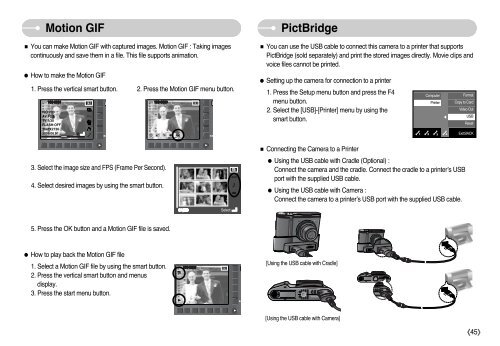Create successful ePaper yourself
Turn your PDF publications into a flip-book with our unique Google optimized e-Paper software.
Motion GIF<br />
You can make Motion GIF with captured images. Motion GIF : Taking images<br />
continuously and save them in a file. This file supports animation.<br />
How to make the Motion GIF<br />
1. Press the vertical smart button.<br />
ISO:200<br />
AV:F2.8<br />
TV:1/30<br />
FLASH:OFF<br />
3648X2736<br />
2006.06.01<br />
Edit:<br />
3. Select the image size and FPS (Frame Per Second).<br />
4. Select desired images by using the smart button.<br />
5. Press the OK button and a Motion GIF file is saved.<br />
How to play back the Motion GIF file<br />
1. Select a Motion GIF file by using the smart button.<br />
2. Press the vertical smart button and menus<br />
display.<br />
3. Press the start menu button.<br />
2. Press the Motion GIF menu button.<br />
Select:<br />
PictBridge<br />
You can use the USB cable to connect this camera to a printer that supports<br />
PictBridge (sold separately) and print the stored images directly. Movie clips and<br />
voice files cannot be printed.<br />
Setting up the camera for connection to a printer<br />
1. Press the Setup menu button and press the F4<br />
menu button.<br />
2. Select the [USB]-[Printer] menu by using the<br />
smart button.<br />
Connecting the Camera to a Printer<br />
Using the USB cable with Cradle (Optional) :<br />
Connect the camera and the cradle. Connect the cradle to a printer’s USB<br />
port with the supplied USB cable.<br />
Using the USB cable with Camera :<br />
Connect the camera to a printer’s USB port with the supplied USB cable.<br />
[Using the USB cable with Cradle]<br />
[Using the USB cable with Camera]<br />
Computer<br />
Printer<br />
<br />
Format<br />
Copy to Card<br />
Video Out<br />
USB<br />
Reset<br />
Exit:BACK<br />
45