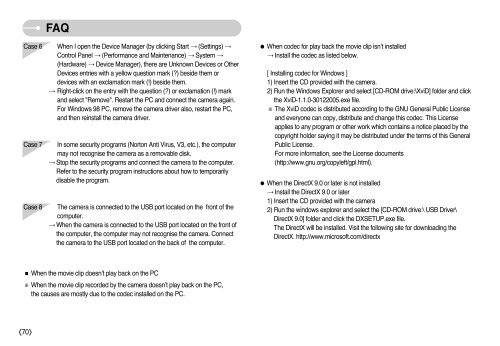You also want an ePaper? Increase the reach of your titles
YUMPU automatically turns print PDFs into web optimized ePapers that Google loves.
70<br />
FAQ<br />
Case 6 When I open the Device Manager (by clicking Start (Settings) <br />
Control Panel (Performance and Maintenance) System <br />
(Hardware) Device Manager), there are Unknown Devices or Other<br />
Devices entries with a yellow question mark (?) beside them or<br />
devices with an exclamation mark (!) beside them.<br />
Right-click on the entry with the question (?) or exclamation (!) mark<br />
and select "Remove". Restart the PC and connect the camera again.<br />
For Windows 98 PC, remove the camera driver also, restart the PC,<br />
and then reinstall the camera driver.<br />
Case 7 In some security programs (Norton Anti Virus, V3, etc.), the computer<br />
may not recognise the camera as a removable disk.<br />
Stop the security programs and connect the camera to the computer.<br />
Refer to the security program instructions about how to temporarily<br />
disable the program.<br />
Case 8 The camera is connected to the USB port located on the front of the<br />
computer.<br />
When the camera is connected to the USB port located on the front of<br />
the computer, the computer may not recognise the camera. Connect<br />
the camera to the USB port located on the back of the computer.<br />
When the movie clip doesn’t play back on the PC<br />
When the movie clip recorded by the camera doesn’t play back on the PC,<br />
the causes are mostly due to the codec installed on the PC.<br />
When codec for play back the movie clip isn’t installed<br />
Install the codec as listed below.<br />
[ Installing codec for Windows ]<br />
1) Insert the CD provided with the camera.<br />
2) Run the Windows Explorer and select [CD-ROM drive:\XviD] folder and click<br />
the XviD-1.1.0-30122005.exe file.<br />
The XviD codec is distributed according to the GNU General Public License<br />
and everyone can copy, distribute and change this codec. This License<br />
applies to any program or other work which contains a notice placed by the<br />
copyright holder saying it may be distributed under the terms of this General<br />
Public License.<br />
For more information, see the License documents<br />
(http://www.gnu.org/copyleft/gpl.html).<br />
When the DirectX 9.0 or later is not installed<br />
Install the DirectX 9.0 or later<br />
1) Insert the CD provided with the camera<br />
2) Run the windows explorer and select the [CD-ROM drive:\ USB Driver\<br />
DirectX 9.0] folder and click the DXSETUP.exe file.<br />
The DirectX will be installed. Visit the following site for downloading the<br />
DirectX. http://www.microsoft.com/directx