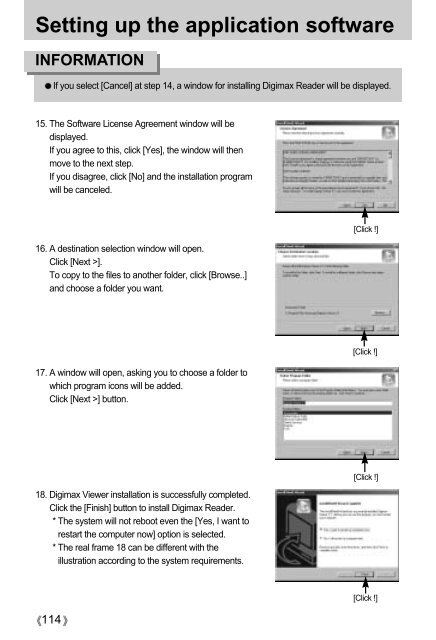Create successful ePaper yourself
Turn your PDF publications into a flip-book with our unique Google optimized e-Paper software.
Setting up the application software<br />
INFORMATION<br />
114<br />
If you select [Cancel] at step 14, a window for installing Digimax Reader will be displayed.<br />
15. The Software License Agreement window will be<br />
displayed.<br />
If you agree to this, click [Yes], the window will then<br />
move to the next step.<br />
If you disagree, click [No] and the installation program<br />
will be canceled.<br />
16. A destination selection window will open.<br />
Click [Next >].<br />
To copy to the files to another folder, click [Browse..]<br />
and choose a folder you want.<br />
17. A window will open, asking you to choose a folder to<br />
which program icons will be added.<br />
Click [Next >] button.<br />
18. Digimax Viewer installation is successfully completed.<br />
Click the [Finish] button to install Digimax Reader.<br />
* The system will not reboot even the [Yes, I want to<br />
restart the computer now] option is selected.<br />
* The real frame 18 can be different with the<br />
illustration according to the system requirements.<br />
[Click !]<br />
[Click !]<br />
[Click !]<br />
[Click !]