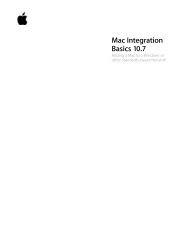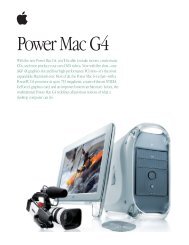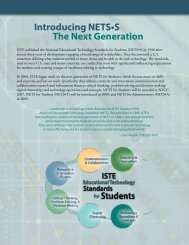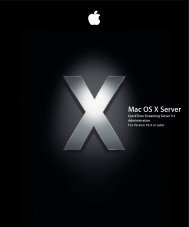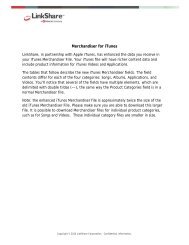In-House App Development Accelerator Guide - Apple
In-House App Development Accelerator Guide - Apple
In-House App Development Accelerator Guide - Apple
You also want an ePaper? Increase the reach of your titles
YUMPU automatically turns print PDFs into web optimized ePapers that Google loves.
Prioritize<br />
When an iOS app establishes and maintains focus on its primary task, it’s satisfying and enjoyable to<br />
use. Each part of your app should be fi ne-tuned for its purpose. Creating a list of objects, tasks, and<br />
concepts—and then sorting them based on their relevance to your apps primary purpose or task—<br />
will help you deliver an organized and focused user interface. This step will also help you think about<br />
the workfl ow or process of your app interaction, which will inform your user interface design decisions.<br />
<strong>In</strong>ventory Objects, Tasks, and Concepts<br />
• Objects. These are the primary functional elements of your app. For example in a calendar app, they<br />
would be things like days, months, appointments, and reminders.<br />
• Tasks. These are actions that are typically performed on objects, for example, fi ltering, scheduling,<br />
editing, and creating.<br />
• Concepts. These are workfl ows or in some cases, a series of related tasks that form a larger concept.<br />
Using our calendar example, a concept might be searching, which would involve multiple tasks.<br />
Objects<br />
Calendars<br />
Days<br />
Weeks<br />
Months<br />
<strong>App</strong>ointments<br />
Reminders<br />
Tasks<br />
Scheduling<br />
Create<br />
Edit<br />
Search<br />
Concepts<br />
Searching<br />
Search<br />
Filter<br />
Once you’ve created these lists, you’ll start to notice some relationships between the items within<br />
each category. This will help you group related objects, tasks, and concepts in a hierarchy that should<br />
simplify how they present to the user.<br />
Planning • Design • <strong>Development</strong> • Deployment<br />
Quick Tip: Retina Display<br />
The Retina display on iPhone 4 allows you to display<br />
high-resolution versions of your art and icons. If you<br />
scale up your existing artwork, you miss out on the<br />
opportunity to provide the beautiful, captivating<br />
images users expect. <strong>In</strong>stead, rework your existing image<br />
resources to create large, higher quality versions that<br />
are richer in texture, more detailed, and more realistic.<br />
13