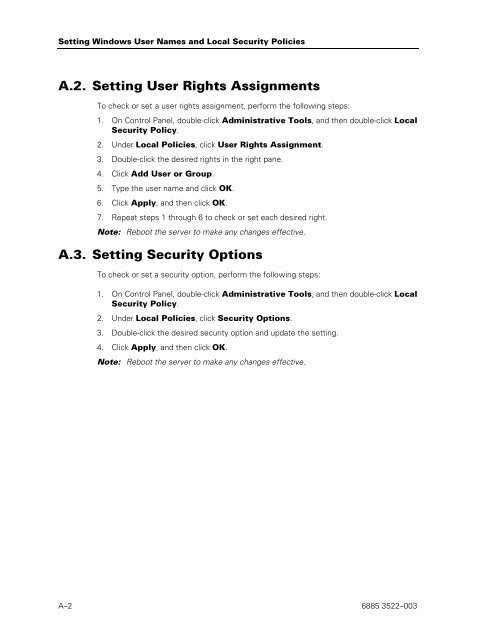- Page 1 and 2:
ClearPath Enterprise Servers Extend
- Page 3 and 4:
Contents Section 1. Introduction Se
- Page 5 and 6:
Contents 5.2.3. Changing Platform S
- Page 7 and 8:
Figures 1-1. System Level Database
- Page 9 and 10:
Tables 2-1. Intel Cabling Connectio
- Page 11 and 12:
Examples 2-1. Example Hosts File ..
- Page 13 and 14:
Section 1 Introduction Extended Pro
- Page 15 and 16:
Figure 1-1. System Level Database L
- Page 17 and 18:
XPC-L and Partitioned Applications
- Page 19 and 20:
• Host platforms can be Dorado Se
- Page 21 and 22:
1.2.3. Software Components Introduc
- Page 23 and 24:
Section 2 Installation Software ins
- Page 25 and 26:
E T H 1 E T H 2 Host A Primary XPC-
- Page 27 and 28:
Table 2-1. Intel Cabling Connection
- Page 29 and 30:
Table 2-2. VI Cabling for Dorado 30
- Page 31 and 32:
Table 2-3. VI Cabling for Dorado 20
- Page 33 and 34:
Installation The Ethernet card desi
- Page 35 and 36:
2.2. Software Installation Software
- Page 37 and 38:
1. On the Start menu, point to sett
- Page 39 and 40:
Notes: This applies to Dorado 200 S
- Page 41 and 42:
16. Double-click the Network and In
- Page 43 and 44:
Increasing the Size of the Windows
- Page 45 and 46:
Installation Perform the following
- Page 47 and 48:
2.2.2. Preparing to Install XPC-L S
- Page 49 and 50:
Installation ----------------------
- Page 51 and 52:
Define user rights for each XPC-L S
- Page 53 and 54:
2.2.2.4. Creating Shared Folders In
- Page 55 and 56:
The State File Installation The sta
- Page 57 and 58:
2.2.4. Installing XPC-L Server Soft
- Page 59 and 60:
Installation 4. You have now comple
- Page 61 and 62:
Installation Several read and reply
- Page 63 and 64:
Section 3 Configuration The XPC-L p
- Page 65 and 66:
Configuration Restrictions Restrict
- Page 67 and 68:
3.4. Configuration File Configurati
- Page 69 and 70:
Configuration If there is a second
- Page 71 and 72:
XIIPNumber Configuration Each host
- Page 73 and 74:
Host A Primary XPC-L P-C01 P-C03 P-
- Page 75 and 76:
Dorado 200 Series Server Sample Con
- Page 77 and 78:
Dorado 200 Series Server Sample Con
- Page 79 and 80:
Dorado 200 Series Server Sample Con
- Page 81 and 82:
Dorado 300 Series Server Sample Con
- Page 83 and 84:
Dorado 300 Series Server Sample Con
- Page 85 and 86:
Dorado 300 Series Server Sample Con
- Page 87 and 88:
Dorado 200 Series Server Configurat
- Page 89 and 90:
3.4.3. Generating a Configuration F
- Page 91 and 92:
13. Save the updated configuration
- Page 93 and 94:
Example Configuration A VI card loc
- Page 95 and 96:
Section 4 Migration This section de
- Page 97 and 98:
Migration • The Exec keyins for c
- Page 99 and 100:
4.2.1. Discontinuing Use of XPC Fil
- Page 101 and 102:
4.2.1.3. Removing Data from the XPC
- Page 103 and 104:
Migration Removing the XPC Identifi
- Page 105 and 106:
Migration Stop all hosts but one an
- Page 107 and 108:
4.4. New Console Messages Migration
- Page 109 and 110:
Disabling the Last Path to XPC-L Mi
- Page 111 and 112:
Use XPC-L Control’s Take Dump men
- Page 113 and 114:
FS,CM Migration This displays all c
- Page 115 and 116:
FS,ALL XIIP_name Migration The FS,A
- Page 117 and 118:
Section 5 Changing Hardware and Sof
- Page 119 and 120:
Changing Hardware and Software Comp
- Page 121 and 122:
Changing Hardware and Software Comp
- Page 123 and 124:
Changing Hardware and Software Comp
- Page 125 and 126:
Changing Hardware and Software Comp
- Page 127 and 128:
Changing Hardware and Software Comp
- Page 129 and 130:
Changing Hardware and Software Comp
- Page 131 and 132:
Changing Hardware and Software Comp
- Page 133 and 134:
Perform the following steps to rein
- Page 135 and 136:
10. Close the Add or Remove Program
- Page 137 and 138: Changing Hardware and Software Comp
- Page 139 and 140: Changing Hardware and Software Comp
- Page 141 and 142: Changing Hardware and Software Comp
- Page 143 and 144: 5.2.4.2. Reinstalling Device Driver
- Page 145 and 146: Changing Hardware and Software Comp
- Page 147 and 148: Changing Hardware and Software Comp
- Page 149 and 150: 8. Create the new partition using t
- Page 151 and 152: Changing Hardware and Software Comp
- Page 153 and 154: Changing Hardware and Software Comp
- Page 155 and 156: 14. Reinstall the video driver usin
- Page 157 and 158: Changing Hardware and Software Comp
- Page 159 and 160: Enabling CPU Hyper-Threading on Del
- Page 161 and 162: Changing Hardware and Software Comp
- Page 163 and 164: Changing Hardware and Software Comp
- Page 165 and 166: The following is an example of the
- Page 167 and 168: Changing Hardware and Software Comp
- Page 169 and 170: Changing Hardware and Software Comp
- Page 171 and 172: Offline Loading of XIIP Microcode C
- Page 173 and 174: Changing Hardware and Software Comp
- Page 175 and 176: Changing Hardware and Software Comp
- Page 177 and 178: Changing Hardware and Software Comp
- Page 179 and 180: Section 6 Deinstallation This secti
- Page 181 and 182: 6.3. Removing XPC-L Server Software
- Page 183 and 184: Section 7 Maintenance for XPC-L Sys
- Page 185 and 186: Example of a dump folder and associ
- Page 187: Appendix A Setting Windows User Nam
- Page 191 and 192: C E L L 3 C E L L 2 C E L L 1 C E L
- Page 193 and 194: S u b D I B 1 S u b D I B 2 S u b D
- Page 195 and 196: S u b D I B 1 S u b D I B 2 S u b D
- Page 197 and 198: Example XPC-L Server PCI Locations
- Page 199 and 200: Appendix C Reinstallation of Window
- Page 201 and 202: Reinstallation of Windows 2003 on X
- Page 203 and 204: 11. Click Next to continue. Reinsta
- Page 205 and 206: Reinstallation of Windows 2003 on X
- Page 207 and 208: Reinstallation of Windows 2003 on X
- Page 209 and 210: Reinstallation of Windows 2003 on X
- Page 211 and 212: Glossary D Distributed Systems Mana
- Page 213 and 214: XPC-L Server The physical entity th
- Page 215 and 216: Index A add a new VI card, 5-6 admi
- Page 217 and 218: O Operations Sentinel message text
- Page 220: © 2009 Unisys Corporation. All rig