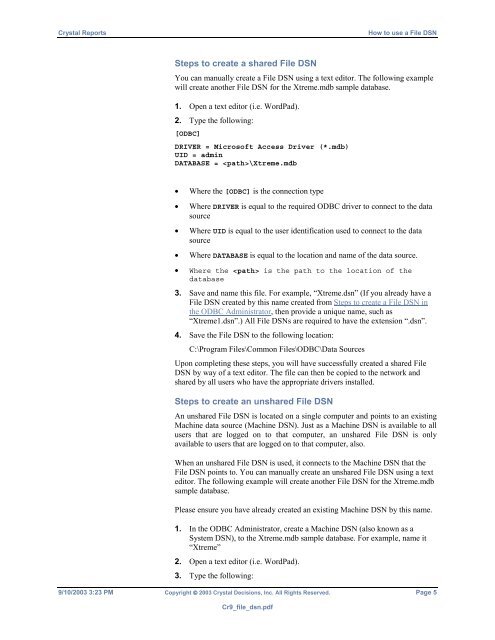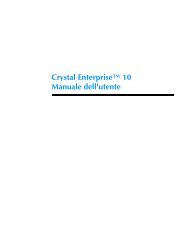Crystal Reports - SAP Developer Network
Crystal Reports - SAP Developer Network
Crystal Reports - SAP Developer Network
Create successful ePaper yourself
Turn your PDF publications into a flip-book with our unique Google optimized e-Paper software.
<strong>Crystal</strong> <strong>Reports</strong> How to use a File DSN<br />
Steps to create a shared File DSN<br />
You can manually create a File DSN using a text editor. The following example<br />
will create another File DSN for the Xtreme.mdb sample database.<br />
1. Open a text editor (i.e. WordPad).<br />
2. Type the following:<br />
[ODBC]<br />
DRIVER = Microsoft Access Driver (*.mdb)<br />
UID = admin<br />
DATABASE = \Xtreme.mdb<br />
• Where the [ODBC] is the connection type<br />
• Where DRIVER is equal to the required ODBC driver to connect to the data<br />
source<br />
• Where UID is equal to the user identification used to connect to the data<br />
source<br />
• Where DATABASE is equal to the location and name of the data source.<br />
• Where the is the path to the location of the<br />
database<br />
3. Save and name this file. For example, “Xtreme.dsn” (If you already have a<br />
File DSN created by this name created from Steps to create a File DSN in<br />
the ODBC Administrator, then provide a unique name, such as<br />
“Xtreme1.dsn”.) All File DSNs are required to have the extension “.dsn”.<br />
4. Save the File DSN to the following location:<br />
C:\Program Files\Common Files\ODBC\Data Sources<br />
Upon completing these steps, you will have successfully created a shared File<br />
DSN by way of a text editor. The file can then be copied to the network and<br />
shared by all users who have the appropriate drivers installed.<br />
Steps to create an unshared File DSN<br />
An unshared File DSN is located on a single computer and points to an existing<br />
Machine data source (Machine DSN). Just as a Machine DSN is available to all<br />
users that are logged on to that computer, an unshared File DSN is only<br />
available to users that are logged on to that computer, also.<br />
When an unshared File DSN is used, it connects to the Machine DSN that the<br />
File DSN points to. You can manually create an unshared File DSN using a text<br />
editor. The following example will create another File DSN for the Xtreme.mdb<br />
sample database.<br />
Please ensure you have already created an existing Machine DSN by this name.<br />
1. In the ODBC Administrator, create a Machine DSN (also known as a<br />
System DSN), to the Xtreme.mdb sample database. For example, name it<br />
“Xtreme”<br />
2. Open a text editor (i.e. WordPad).<br />
3. Type the following:<br />
9/10/2003 3:23 PM Copyright © 2003 <strong>Crystal</strong> Decisions, Inc. All Rights Reserved. Page 5<br />
Cr9_file_dsn.pdf