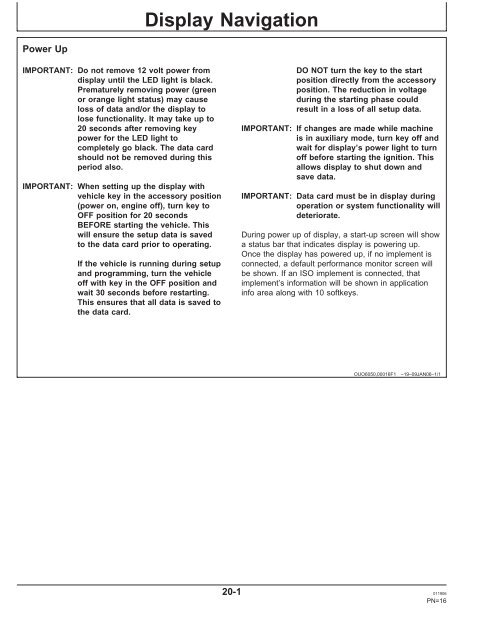GREENSTAR™ 2100 & 2600 Display - StellarSupport - John Deere
GREENSTAR™ 2100 & 2600 Display - StellarSupport - John Deere
GREENSTAR™ 2100 & 2600 Display - StellarSupport - John Deere
You also want an ePaper? Increase the reach of your titles
YUMPU automatically turns print PDFs into web optimized ePapers that Google loves.
Power Up<br />
IMPORTANT: Do not remove 12 volt power from<br />
display until the LED light is black.<br />
Prematurely removing power (green<br />
or orange light status) may cause<br />
loss of data and/or the display to<br />
lose functionality. It may take up to<br />
20 seconds after removing key<br />
power for the LED light to<br />
completely go black. The data card<br />
should not be removed during this<br />
period also.<br />
IMPORTANT: When setting up the display with<br />
vehicle key in the accessory position<br />
(power on, engine off), turn key to<br />
OFF position for 20 seconds<br />
BEFORE starting the vehicle. This<br />
will ensure the setup data is saved<br />
to the data card prior to operating.<br />
<strong>Display</strong> Navigation<br />
If the vehicle is running during setup<br />
and programming, turn the vehicle<br />
off with key in the OFF position and<br />
wait 30 seconds before restarting.<br />
This ensures that all data is saved to<br />
the data card.<br />
DO NOT turn the key to the start<br />
position directly from the accessory<br />
position. The reduction in voltage<br />
during the starting phase could<br />
result in a loss of all setup data.<br />
IMPORTANT: If changes are made while machine<br />
is in auxiliary mode, turn key off and<br />
wait for display’s power light to turn<br />
off before starting the ignition. This<br />
allows display to shut down and<br />
save data.<br />
IMPORTANT: Data card must be in display during<br />
operation or system functionality will<br />
deteriorate.<br />
During power up of display, a start-up screen will show<br />
a status bar that indicates display is powering up.<br />
Once the display has powered up, if no implement is<br />
connected, a default performance monitor screen will<br />
be shown. If an ISO implement is connected, that<br />
implement’s information will be shown in application<br />
info area along with 10 softkeys.<br />
OUO6050,00016F1 –19–09JAN06–1/1<br />
20-1 011906<br />
PN=16