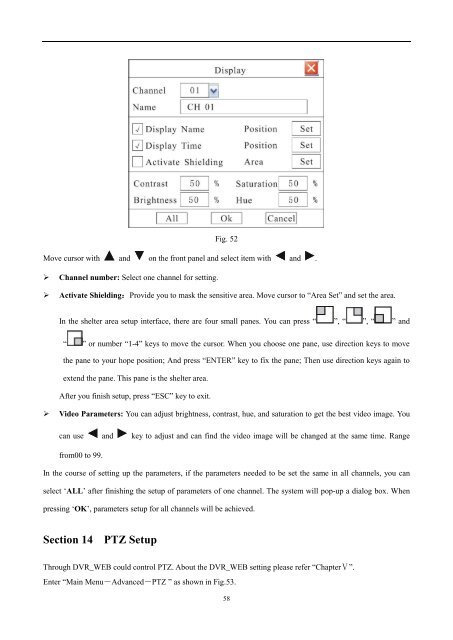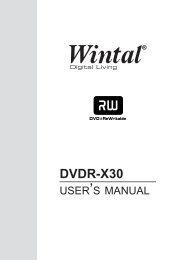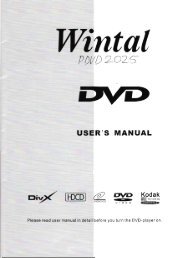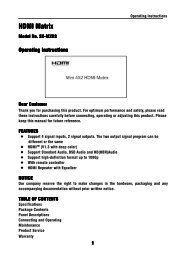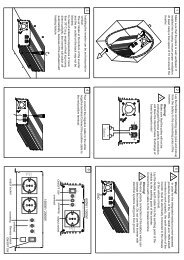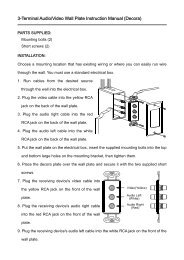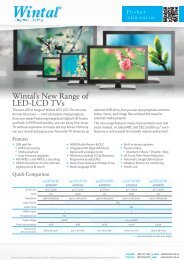Stand alone Multi- channel Digital Video Recorder - Wintal
Stand alone Multi- channel Digital Video Recorder - Wintal
Stand alone Multi- channel Digital Video Recorder - Wintal
Create successful ePaper yourself
Turn your PDF publications into a flip-book with our unique Google optimized e-Paper software.
Fig. 52<br />
Move cursor with and on the front panel and select item with and .<br />
Channel number: Select one <strong>channel</strong> for setting.<br />
Activate Shielding:Provide you to mask the sensitive area. Move cursor to ―Area Set‖ and set the area.<br />
In the shelter area setup interface, there are four small panes. You can press ― ‖, ― ‖, ― ‖ and<br />
― ‖ or number ―1-4‖ keys to move the cursor. When you choose one pane, use direction keys to move<br />
the pane to your hope position; And press ―ENTER‖ key to fix the pane; Then use direction keys again to<br />
extend the pane. This pane is the shelter area.<br />
After you finish setup, press ―ESC‖ key to exit.<br />
<strong>Video</strong> Parameters: You can adjust brightness, contrast, hue, and saturation to get the best video image. You<br />
can use and key to adjust and can find the video image will be changed at the same time. Range<br />
from00 to 99.<br />
In the course of setting up the parameters, if the parameters needed to be set the same in all <strong>channel</strong>s, you can<br />
select ‗ALL‘ after finishing the setup of parameters of one <strong>channel</strong>. The system will pop-up a dialog box. When<br />
pressing ‗OK‘, parameters setup for all <strong>channel</strong>s will be achieved.<br />
Section 14 PTZ Setup<br />
Through DVR_WEB could control PTZ. About the DVR_WEB setting please refer ―ChapterⅤ‖.<br />
Enter ―Main Menu-Advanced-PTZ ‖ as shown in Fig.53.<br />
58