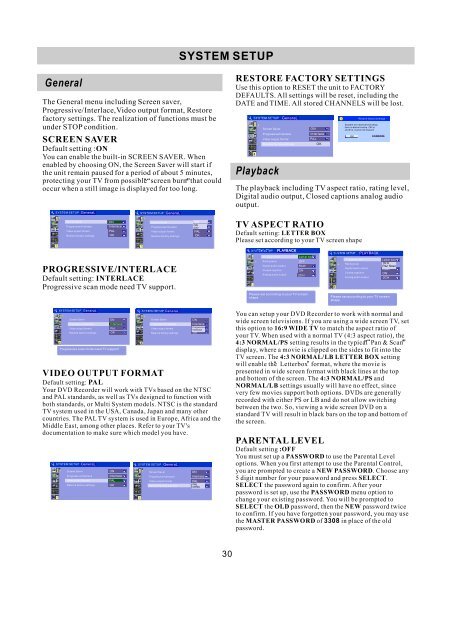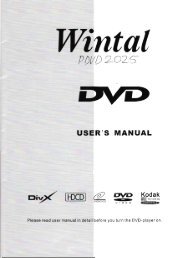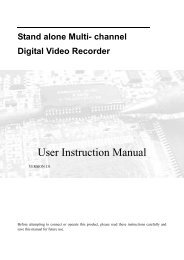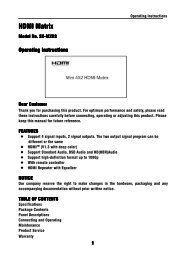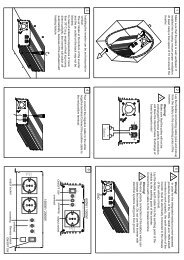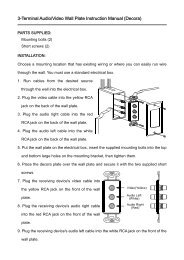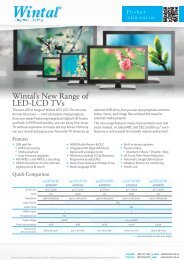You also want an ePaper? Increase the reach of your titles
YUMPU automatically turns print PDFs into web optimized ePapers that Google loves.
General<br />
The General menu including Screen saver,<br />
Progressive/Interlace,Video output format, Restore<br />
factory settings. The realization of functions must be<br />
under STOP condition.<br />
SCREEN SAVER<br />
Default setting :ON<br />
You can enable the built-in SCREEN SAVER. When<br />
enabled by choosing ON, the Screen Saver will start if<br />
the unit remain paused for a period of about 5 minutes,<br />
protecting your TV from possible “ screen burn ”<br />
that could<br />
occur when a still image is displayed for too long.<br />
SYSTEM SETUP GeneraL<br />
Screen Saver<br />
Progressive/Interlace<br />
Video output format<br />
Restore factory settings<br />
PROGRESSIVE/INTERLACE<br />
Default setting: INTERLACE<br />
Progressive scan mode need TV support.<br />
SYSTEM SETUP GeneraL<br />
Screen Saver<br />
Progressive/Interlace<br />
Video output format<br />
Restore factory settings<br />
Progressive scan mode need TV support!<br />
VIDEO OUTPUT FORMAT<br />
Default setting: PAL<br />
Your DVD Recorder will work with TVs based on the NTSC<br />
and PAL standards, as well as TVs designed to function with<br />
both standards, or Multi System models. NTSC is the standard<br />
TV system used in the USA, Canada, Japan and many other<br />
countries. The PAL TV system is used in Europe, Africa and the<br />
Middle East, among other places. Refer to your TV's<br />
documentation to make sure which model you have.<br />
SYSTEM SETUP GeneraL<br />
Screen Saver<br />
Progressive/Interlace<br />
Video output format<br />
Restore factory settings<br />
ON<br />
Interlace<br />
PAL<br />
OK<br />
ON<br />
Interlace<br />
PAL<br />
OK<br />
ON<br />
Interlace<br />
PAL<br />
OK<br />
SYSTEM SETUP GeneraL<br />
Screen Saver<br />
Progressive/Interlace<br />
Video output format<br />
Restore factory settings<br />
GeneraL<br />
Screen Saver<br />
Progressive/Interlace<br />
Video output format<br />
Restore factory settings<br />
SYSTEM SETUP GeneraL<br />
Screen Saver<br />
Progressive/Interlace<br />
Video output format<br />
Restore factory settings<br />
SYSTEM SETUP<br />
ON<br />
ON<br />
Interlace<br />
OFF Interlace<br />
PAL<br />
OK<br />
ON<br />
Interlace<br />
Progressive<br />
PAL Interlace<br />
OK<br />
ON<br />
Interlace<br />
PAL<br />
PAL<br />
NTSC OK<br />
30<br />
RESTORE FACTORY SETTINGS<br />
Use this option to RESET the unit to FACTORY<br />
DEFAULTS. All settings will be reset, including the<br />
DATE and TIME. All stored CHANNELS will be lost.<br />
Playback<br />
GeneraL<br />
Screen Saver<br />
ON<br />
Progressive/Interlace<br />
Interlace<br />
Video output format<br />
PAL<br />
Restore factory settings OK<br />
The playback including TV aspect ratio, rating level,<br />
Digital audio output, Closed captions analog audio<br />
output.<br />
TV ASPECT RATIO<br />
Default setting: LETTER BOX<br />
Please set according to your TV screen shape<br />
PLAYBACK<br />
TV aspect ratio<br />
Letter box<br />
Rating level<br />
OFF<br />
Digital audio output RAW<br />
Closed captions<br />
ON<br />
Analog audio output 2CH<br />
Please set according to your TV screen<br />
shape<br />
You can setup your DVD Recorder to work with normal and<br />
wide screen televisions. If you are using a wide screen TV, set<br />
this option to 16:9 WIDE TV to match the aspect ratio of<br />
your TV. When used with a normal TV (4:3 aspect ratio), the<br />
4:3 NORMAL/PS setting results in the typical “ Pan & Scan ”<br />
display, where a movie is clipped on the sides to fit into the<br />
TV screen. The 4:3 NORMAL/LB LETTER BOX setting<br />
will enable the “ Letterbox ” format, where the movie is<br />
presented in wide screen format with black lines at the top<br />
and bottom of the screen. The 4:3 NORMAL/PS and<br />
NORMAL/LB settings usually will have no effect, since<br />
very few movies support both options. DVDs are generally<br />
recorded with either PS or LB and do not allow switching<br />
between the two. So, viewing a wide screen DVD on a<br />
standard TV will result in black bars on the top and bottom of<br />
the screen.<br />
PARENTAL LEVEL<br />
!<br />
Restore factory settings<br />
System will reset all the setup<br />
item to default value. OK to<br />
confirm. Cancel to discard<br />
OK CANCEL<br />
PLAYBACK<br />
TV aspect ratio<br />
Letter box<br />
Rating level<br />
Digital audio output<br />
OFF<br />
16:9<br />
Pan Scan<br />
RAW<br />
Closed captions<br />
ON<br />
Analog audio output 2CH<br />
Please set according to your TV screen<br />
shape<br />
Default setting :OFF<br />
You must set up a PASSWORD to use the Parental Level<br />
options. When you first attempt to use the Parental Control,<br />
you are prompted to create a NEW PASSWORD.<br />
Choose any<br />
5 digit number for your password and press SELECT.<br />
SELECT the password again to confirm. After your<br />
password is set up, use the PASSWORD menu option to<br />
change your existing password. You will be prompted to<br />
SELECT the OLD password, then the NEW password twice<br />
to confirm. If you have forgotten your password, you may use<br />
the MASTER PASSWORD of 3308 in place of the old<br />
password.