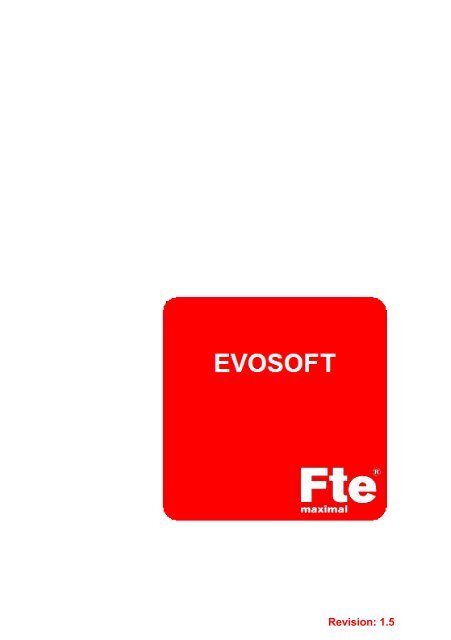User's Manual EVOSOFT (.pdf) - FTE Maximal
User's Manual EVOSOFT (.pdf) - FTE Maximal
User's Manual EVOSOFT (.pdf) - FTE Maximal
You also want an ePaper? Increase the reach of your titles
YUMPU automatically turns print PDFs into web optimized ePapers that Google loves.
Revision: 1.5
Index<br />
Index..........................................................................................................2<br />
Introduction................................................................................................3<br />
Glossary ....................................................................................................4<br />
Quick start .................................................................................................5<br />
Basic features............................................................................................6<br />
Installation and registering ........................................................................7<br />
Content of the package .........................................................................7<br />
Program requirements...........................................................................7<br />
Installation..............................................................................................8<br />
Register .................................................................................................9<br />
Activate the Software...........................................................................11<br />
Configuration .......................................................................................13<br />
Working environment ..............................................................................14<br />
Menu bar..............................................................................................15<br />
Tools bar..............................................................................................17<br />
Datalogger panel .................................................................................18<br />
Data panel ...........................................................................................20<br />
List of programs...................................................................................24<br />
Assistants ............................................................................................25<br />
Create report........................................................................................26<br />
Text editor............................................................................................27<br />
Pattern editor .......................................................................................28<br />
Example of use .......................................................................................29<br />
In case of problems.................................................................................33<br />
Copyright information ..............................................................................34<br />
<strong>Manual</strong> <strong>EVOSOFT</strong> Rev. 1.5 2
Introduction<br />
<strong>EVOSOFT</strong> is an application for computers with Windows operating system<br />
(see system requirements), which makes easier the programming of the<br />
data acquisition, from now on Datalogger, of your field meter <strong>FTE</strong><br />
mediaMAX EVO, mediaMAX EVO S2, mediaMAX mini S, mediaMAX<br />
mini S2, mediaMAX mini ST or mediaMAX mini S2T.<br />
<strong>EVOSOFT</strong> allows automatizing your measurements, and it helps you in the<br />
creation of programs which you can save in your internal Database for<br />
future uses.<br />
To reach an optimal performance of <strong>EVOSOFT</strong>, knowing how to use the<br />
Datalogger of your field meter is necessary. Make sure that you have read<br />
all the functionalities of the Datalogger in the manual of your meter.<br />
The interaction between <strong>EVOSOFT</strong> and the meter is carried out through a<br />
USB Memory Device, like the one provided when the product is<br />
purchased.<br />
<strong>Manual</strong> <strong>EVOSOFT</strong> Rev. 1.5 3
Glossary<br />
This manual requires that the user have a good knowledge of how the<br />
meter works (<strong>FTE</strong> mediaMAX EVO, mediaMAX EVO S2, mediaMAX mini<br />
S, mediaMAX mini S2, mediaMAX mini ST or mediaMAX mini S2T), as<br />
well as basic notions about the Windows operative system, the one the<br />
document is being referred at any time.<br />
Find below the terminology used in this manual, which corresponds to the<br />
terms used in the Datalogger of the meter.<br />
• Program: Set of parameters of the meter, where one measurement is<br />
carried out, and it is stored as an element of the folder prog.<br />
• Measurement: Set of data of levels, powers or figures gathered by the<br />
meter for a concrete program, in a certain Point of Measurement. It’s<br />
stored like an element inside one subfolder measurement point.<br />
• Point of Measurement: Set of measurements carried out in a concrete<br />
point of the installation, which will be stored in one subfolder under the<br />
folder meas.<br />
• Group of Measurements: Structure that covers a group of programs<br />
and a group of measurements carried out in these programs in some<br />
points of the installation. In this structure also the number of repetitions<br />
is specified, as well as the time between repetitions, the pause<br />
between bands, etc.<br />
• Data-Logger: Utility of automatizing and controlling the capture of<br />
measurements, present in the meters <strong>FTE</strong> mediaMAX EVO,<br />
mediaMAX EVO S2, mediaMAX mini S, mediaMAX mini S2,<br />
mediaMAX mini ST and mediaMAX mini S2T.<br />
<strong>Manual</strong> <strong>EVOSOFT</strong> Rev. 1.5 4
Quick start<br />
To summarize the sequence of working is the following one:<br />
1. From <strong>EVOSOFT</strong>, the different parameters of the meter are selected for<br />
a set of measurements to be carried out. For this purpose, you can use<br />
the Assistant for creation of groups. The assistant will guide us to<br />
create the structure of the measurements, which is the base of the<br />
datalogger. This structure is made of 2 components:<br />
o A set of programs of measurement, where the parameters of<br />
the channels to be measured are specified.<br />
o The different points of measurement, which are the interesting<br />
places to measure the signal.<br />
2. Once the structure of measurements is created, it is dumped from<br />
the computer to the USB device. The memory is then connected to the<br />
meter, and through the command “New measurement” of the “TOOLS<br />
> DATALOGGER” menu, it executes all the programmed<br />
measurement procedures, storing the results in the same USB memory<br />
device.<br />
In the same manner, the meter can import the structure of measurement to<br />
its internal memory, to use it to carry out the measurements, and once they<br />
are over, to export the measurements to the USB memory device. In this<br />
case you might make sure the limitations imposed due to the capacity of<br />
the internal memory of the meter (see manual) that, for instance, does not<br />
allow storing the picture of the programs.<br />
3. The data, figures and pictures gotten, can then be loaded on the<br />
computer again, where <strong>EVOSOFT</strong> will allow its viewing and<br />
processing. Finally, the software allows generating detailed reports of<br />
the installations, which can be customized by the customer to make<br />
them fit with its needs.<br />
<strong>Manual</strong> <strong>EVOSOFT</strong> Rev. 1.5 5
Basic features<br />
<strong>EVOSOFT</strong> will make easier the following tasks:<br />
• Create structures of measurements to be used with the datalogger<br />
of the meter, and store them in the USB memory device.<br />
• Use assistants to create groups that compose the structure of the<br />
datalogger.<br />
• Save in a Data Base all the programming parameters, and reuse them<br />
in future works.<br />
• Restore the information of the datalogger from the USB memory, and<br />
view the measurements, the figures of the spectrums (in peak and<br />
average mode) the oscillogram of one specific CVBS line (for analogue<br />
TV) and one capture of a Picture of the TV channel.<br />
• Create customized reports from different patterns, which can be<br />
created or adapted with the pattern editor.<br />
• Create, Save and Restore programs that, without being part of the<br />
datalogger, they can be used by the meter in the program navigation<br />
mode.<br />
<strong>Manual</strong> <strong>EVOSOFT</strong> Rev. 1.5 6
Installation and registering<br />
Content of the package<br />
The <strong>EVOSOFT</strong> packet is delivered into USB 2.0 memories, which must<br />
contain the following elements:<br />
• Installation software of <strong>EVOSOFT</strong>.<br />
• The current user’s manual in PDF format.<br />
• The needed firmware version to be able to use <strong>EVOSOFT</strong> with your<br />
field meter mediaMAX EVO, mediaMAX EVO S2, mediaMAX mini S,<br />
mediaMAX mini S2, mediaMAX mini ST or mediaMAX mini S2T.<br />
• The upgrading manual of your field meter.<br />
This memory can be used to the data transfer between the PC and the<br />
meter, as well as for other uses.<br />
It is highly recommended to save the information placed in the USB<br />
memory before using it as a storage data disk.<br />
Program requirements<br />
In order to make the program work properly, it is necessary:<br />
• One field meter mediaMAX EVO with a firmware version 5.8.0 or<br />
higher, or one mediaMAX EVO S2 with a firmware version 1.6.2 or<br />
higher or one mediaMAX mini S, mediaMAX mini S2, mediaMAX<br />
mini ST or mediaMAX mini S2T with a firmware version 1.4.3 or<br />
higher.<br />
• One Personal Computer (PC) with:<br />
o Windows 2000, Windows XP or Windows Vista Operative<br />
System.<br />
o Minimum 512 Mbytes of RAM memory and at least 50 Mbytes<br />
of free space in your Hard Disk.<br />
o It is recommended a Pentium 4 processor with 2.4 GHz or<br />
faster speed.<br />
o One USB port free, better with version 2.0, for better data flow.<br />
o Minimum screen resolution of 1024x768 pixels, with a colour<br />
depth of 16 bits, (we recommend a resolution of 1280x1024<br />
and a colour depth of 24 bits).<br />
• To dispose of Internet connection in order to carry out the activation of<br />
the software.<br />
• One USB 2.0 memory device to transfer and recover the information of<br />
the meter (delivered).<br />
<strong>Manual</strong> <strong>EVOSOFT</strong> Rev. 1.5 7
Installation<br />
To install this software, please connect your <strong>FTE</strong> <strong>Maximal</strong> USB stick<br />
which contains the EVO SOFT software. Connect to the USB port of<br />
your computer. If you have auto run enabled in your operating system, a<br />
new window appears, with different execution options. Select “Install<br />
<strong>EVOSOFT</strong>”.<br />
Otherwise, Open the USB stick and execute the program that appears in<br />
the <strong>EVOSOFT</strong> folder directly from the USB stick.<br />
Follow the instructions step by step until the Installation Wizard ends.<br />
Note for Windows 2000 and Windows XP users<br />
To be able to install and correctly register the software, you must have<br />
administrator permissions to install new software in your computer.<br />
Note for Windows Vista users<br />
If you have the User Accounts Control enabled, you might carry out the<br />
installation as Administrator. Open the folder <strong>EVOSOFT</strong> in the USB stick,<br />
and execute the installation program. Press the right button of the mouse to<br />
open the contextual menu and select the option “execute as administrator”.<br />
From now on, follow the instructions of the installation program.<br />
<strong>Manual</strong> <strong>EVOSOFT</strong> Rev. 1.5 8
Register<br />
After installing the EVO SOFT successfully:<br />
Before using any or all the functions of EVO SOFT, you must register<br />
the software. We require the software to be registered in order to<br />
avoid multiple copies of one Serial Number on different Computers.<br />
To register EVO SOFT, you need Internet connection.<br />
1. If the program has been installed correctly, when you start EVO<br />
SOFT, a new activation window appears:<br />
N ote:<br />
If the window shown above does not appear automatically, you can<br />
access<br />
to it by going to “Help Get the key Code”<br />
<strong>Manual</strong> <strong>EVOSOFT</strong> Rev. 1.5 9
2. Enter into the field the Serial Number provided by <strong>FTE</strong><br />
<strong>Maximal</strong> (labelled onto the box of the USB Device).<br />
3. Click on the “Next” button.<br />
4. You will be then connected to the <strong>FTE</strong> <strong>Maximal</strong> Website. A new<br />
window will be opened in your Internet Browser with a website like<br />
the following one, where your Serial Number and your Register<br />
Key already appear (they do not need to be edited).<br />
<strong>Manual</strong> <strong>EVOSOFT</strong> Rev. 1.5 10
5. Enter your email Address in the concerning field.<br />
6. Click on the “Send” button.<br />
7. Once the entered information is verified, a new window appears<br />
showing your Activation Code, which automatically will be sent<br />
to the email address previously entered.<br />
Note:<br />
Take note of this Activation Code, since you will need it to<br />
activate EVO SOFT (last step).<br />
Activate the Software<br />
The last step<br />
is to activate EVO SOFT software.<br />
1. When you get the Activation Code (by email), you must<br />
enter the<br />
Activation Code into EVO SOFT. To do it, select the option “Help<br />
Enter the Key Code”.<br />
<strong>Manual</strong> <strong>EVOSOFT</strong> Rev. 1.5 11
2. Enter the Activation Code.<br />
3. Click on the “Activation” button.<br />
4.<br />
A message will then confirm that the software<br />
has been properly<br />
registered. Otherwise, please verify that you have typed your<br />
Activation Code correctly. If in any case, you cannot complete<br />
the process, please, contact Fte <strong>Maximal</strong> at<br />
sat@ftemaximal.com.<br />
<strong>Manual</strong> <strong>EVOSOFT</strong> Rev. 1.5 12
Configuration<br />
As you ca n see in the following chapter, from the Tools menu, you can<br />
accede to the Configuration window. In this window,<br />
you can specify the<br />
default values<br />
which will appear in the different windows of <strong>EVOSOFT</strong>, as<br />
well as the fast access with the keyboard and routes<br />
of accessing to the<br />
documents, following<br />
the user’s preferences.<br />
<strong>Manual</strong> <strong>EVOSOFT</strong> Rev. 1.5 13
1<br />
2<br />
Working environment<br />
The main window of <strong>EVOSOFT</strong> is composed of the following main<br />
elements:<br />
1. Menu bar<br />
2. Tools bar, with fast access icons<br />
3. Datalogger Tree structure<br />
4. List of programs<br />
5. Panel of data<br />
6. Status bar<br />
3<br />
4<br />
6<br />
<strong>Manual</strong> <strong>EVOSOFT</strong> Rev. 1.5 14<br />
5
Menu bar<br />
This bar allows the access to the majority of the functionalities of the<br />
software.<br />
• File: accede to open<br />
and save data.<br />
• View: allow adjusting the presentation of the viewed components,<br />
showing or hiding them, depending on the<br />
user’s preferences.<br />
<strong>Manual</strong> <strong>EVOSOFT</strong> Rev. 1.5 15
• Datalogger: creation and management of groups, programs,<br />
measurement<br />
points and other datalogger elements.<br />
• Tools: creation and edition of reports and measurements utilities<br />
• Help: access to the manual, options of registering and credits.<br />
<strong>Manual</strong> <strong>EVOSOFT</strong> Rev. 1.5 16
Tools bar<br />
In this bar, the most common functions of <strong>EVOSOFT</strong> appear. They are also<br />
accessible through the menu.<br />
It is divided in 5 independent bars, with the following functions:<br />
• Standard<br />
o New datalogger Tree<br />
o Open Tree<br />
o Open recent Tree<br />
o Save in USB<br />
• Edit<br />
o Confirm changes<br />
o Cancel changes<br />
• Spectrum<br />
o Spectrum in peak mode<br />
o Spectrum in average mode<br />
• Tools<br />
o Assistant for creation o fan ICT group<br />
o Assistant for creation of group<br />
o Edit the group using the assistant<br />
o Create report<br />
• Datalogger<br />
o Add/Delete/Duplicate group<br />
o Add/Delete program<br />
o Add/Delete/Delete_All the measurement points<br />
o Load group from the Data Base<br />
o Add programs from the Data Base<br />
o Save group in the Internal Data Base<br />
<strong>Manual</strong> <strong>EVOSOFT</strong> Rev. 1.5 17
Datalogger panel<br />
This panel allows exploring the datalogger tree, composed by different<br />
groups of measurement.<br />
Each group of measurements is represented in folder<br />
mode, which holds<br />
other two folders, named prog and meas.<br />
The folder named prog shows<br />
the different programs.<br />
One program is the<br />
set of parameters of the meter<br />
where the measurements will be done. In<br />
one program the parameters of frequency, band, modulation, standard,<br />
different variables of the spectrum analyzer,<br />
etc are specified, and they will<br />
keep stored<br />
in the folder meas.<br />
In the fold er named meas the points of the installation with special interest<br />
are defined, where we have decided to measure<br />
the signal: before<br />
amplifyi ng, at the closest and farthest outlet, etc. A folder is associated to<br />
each measurement point, where the meter will store<br />
the measurements,<br />
which are the acquired data for each program defined in prog.<br />
<strong>Manual</strong> <strong>EVOSOFT</strong> Rev. 1.5 18
From the datalogger Tree,<br />
you can drag and drop elements and folders<br />
among<br />
different parts of the tree, and towards the List of Programs. You<br />
can, for instance:<br />
• Copy a program from one group to the other.<br />
• Add to a folder prog other programs of other folders prog.<br />
• Copy a measurement in a prog folder. Since the measurements<br />
store also the information of the program, you can transfer this<br />
information to a new program.<br />
• Drag one folder prog to/from the List of Programs<br />
Like in other Windows applications, using the right button of the Mouse, in<br />
this panel we accede to a contextual menu, which from we can carry out<br />
the basic management operations with groups, programs and<br />
measurement points.<br />
<strong>Manual</strong> <strong>EVOSOFT</strong> Rev. 1.5 19
Data panel<br />
The data panel has three types of different viewing, associated to the tabs<br />
marke d as Group, Program and Measurement. When you navigate<br />
through<br />
the datalogger Tree, and you select different elements, you can<br />
see their content in this panel. The type of tab is automatically adapted to<br />
the selected<br />
content.<br />
Gro up tab<br />
The options of pause, allow us to pause the meter when it detects we are<br />
changing the band in the automatic process of measurement; therefore the<br />
installer can change the input cable for the correct one at each time.<br />
Y ou should select the type of measurement to carry out between the<br />
“Complete” and “Basic” options.<br />
The Repetition indicates the number of times that the measurement<br />
process will be done, while the Period establishes the waiting time<br />
between the repetitions, in minutes.<br />
You can find more details about these parameters in the chapter<br />
“Datalogger” in the user’s manual of your mediaMAX EVO or mediaMAX<br />
mini.<br />
<strong>Manual</strong> <strong>EVOSOFT</strong> Rev. 1.5 20
Program tab<br />
The<br />
options shown<br />
in this panel will change dynamically depending on the<br />
type of program selected, basically it depends on the Band (terrestrial,<br />
cable, satellite), and the carrier mode (analogue or digital modulation) that<br />
we select.<br />
In the following figure, the aspect of a program in terrestrial band and<br />
digital carrier is shown.<br />
The meaning of each parameter can be checked out in different chapters of<br />
the manual of your meter.<br />
Note: Setting to ‘1’ the value of the PIDs will force the meter to find them<br />
automatically.<br />
<strong>Manual</strong> <strong>EVOSOFT</strong> Rev. 1.5 21
Measurement tab<br />
Once the measurements have been carried out, and all the data have been<br />
imported from the meter, we can view the results comfortably, selecting the<br />
different measurements which remain stored in each subfolder of points of<br />
measurement<br />
inside the folder meas.<br />
The data of the measurements are shown in 4 parts: measured values,<br />
spectrum<br />
figure, picture capture and selected video line figure. Each part<br />
(except<br />
the one of measured values), can be dragged out of the<br />
Measurement Tab, creating in this manner a new independent window,<br />
which can be maximized in order to observe it better.<br />
<strong>Manual</strong> <strong>EVOSOFT</strong> Rev. 1.5 22
Notes:<br />
• The figures allow the zoom function over a rectangular selection,<br />
made pressing the left button of the mouse, and dragging over the<br />
area of interest. You can get back selecting in the opposite<br />
direction or from the contextual menu.<br />
• You can also shift the figure in the axes x and y, dragging it while<br />
pressing the right button of the mouse.<br />
• The spectrum figure allow the combined viewing of the peak and<br />
average data, from the contextual menu, or through the icons:<br />
<strong>Manual</strong> <strong>EVOSOFT</strong> Rev. 1.5 23
List<br />
of programs<br />
This window<br />
is related to the programs menu of the meter. Its basic utility<br />
is to keep a programs library that you can use in the future in the meter, in<br />
different measurement scenarios.<br />
Through<br />
the list of programs you can explode the comfort and facility of<br />
editing programs with <strong>EVOSOFT</strong>, and you will reach taking advantage<br />
of<br />
the meter in your field work.<br />
(Button of mediaMAX EVO or<br />
mediaMAX mini)<br />
From the contextual menu, where you can accede pressing the right button<br />
of your mouse inside this window, you can import or export the programs<br />
from/to the meter through a USB device, as well as store them in the Hard<br />
Disk of our computer.<br />
The programs of this window can be dragged to/from any other folder prog<br />
of a group of measurements.<br />
<strong>Manual</strong> <strong>EVOSOFT</strong> Rev. 1.5 24
Assistants<br />
The assistants are utilities that will guide you step by step during a process.<br />
In this case, the assistants will helps you to create or edit a group of<br />
measurements:<br />
- Assistant of creation of group.<br />
- Edit the group using the assistant.<br />
- Assistant of creation of new groups for ICT. 1<br />
1 Option only available in the version for Spain.<br />
<strong>Manual</strong> <strong>EVOSOFT</strong> Rev. 1.5 25
Create report<br />
This utility allows carrying out automatically detailed reports, following<br />
the default patterns established in <strong>EVOSOFT</strong> or other specify<br />
customized by the user.<br />
Depending on the kind of pattern selected, the software will generate a<br />
report with ‘doc’ extension that you will be able to see with the external<br />
editor or with the default Windows editor.<br />
<strong>Manual</strong> <strong>EVOSOFT</strong> Rev. 1.5 26
Text<br />
editor<br />
This tool gives the typical functionalities of a text editor, that you can use to<br />
create<br />
or modify the generated reports by <strong>EVOSOFT</strong>, or whatever other<br />
documentation<br />
which is necessary<br />
for your projects.<br />
<strong>Manual</strong> <strong>EVOSOFT</strong> Rev. 1.5 27
Pattern editor<br />
The pattern editor is a utility, with identical aspect than the Text Editor, but<br />
with the following features:<br />
• Type of pattern, which allows to select between “Special” and<br />
“Report”. (*)<br />
• Insert variables, which allows link to the pattern any of the<br />
imported values from the meter, as well as the administrative<br />
parameters.<br />
• Insert marks of repetitive block: the text that is involved between<br />
the marks will be repeated for each measurement you have<br />
selected to be included, making easy the creation of exhaustive<br />
reports.<br />
(*) Option only available in the version for Spain.<br />
<strong>Manual</strong> <strong>EVOSOFT</strong> Rev. 1.5 28
Example of use<br />
Below, a typical sequence of use of <strong>EVOSOFT</strong> is described.<br />
1 Select File > New<br />
2 Start the Assistant<br />
of Creation of Groups from the Tools menu.<br />
3 Assign a name to the group and fix the rest of parameters as you<br />
prefer.<br />
4 Click on Next. A new table appears, where you have to add the<br />
programs (channels) you want to measure on, with their<br />
appropriated options. You can recover from the internal Data Base<br />
programs that you could define in the past for other works.<br />
<strong>Manual</strong> <strong>EVOSOFT</strong> Rev. 1.5 29
5 Once all the programs are included, click on Next. A new<br />
Assistant of Creation<br />
of Group window appears then:<br />
6 Select the number of measurement points that you want, and give<br />
them an appropriated name (FAR_OUTLET, INPUT_AMPLIFIER,<br />
etc…). Then, click End.<br />
7 With this, you have created your structure of measurements. You<br />
can revise and adjust with more detail the parameters of your<br />
programs navigating through the prog folder.<br />
8 Select in the Datalogger panel the created group. In this point, it is<br />
convenient to use the option Datalogger > Add Band Prefix in the<br />
name of the programs of the group, with which you will reach the<br />
meter to carry out the measurements in an order that minimizes the<br />
number of changes of band.<br />
<strong>Manual</strong> <strong>EVOSOFT</strong> Rev. 1.5 30
9<br />
Select the option File > Save Datalogger in USB unit.<br />
10 Select the correct unit and click OK.<br />
11 In the USB unit, a log folder will appear, which contains our<br />
structure of measurements. Close the <strong>EVOSOFT</strong>, extract the<br />
USB (1) and connect it to the meter.<br />
12<br />
Go to the option TOOLS > DATALOGGER and select the option<br />
‘New Measure’. Select one of the points of measurements and<br />
press Start.<br />
1 Use the option ‘Extract hardware safety’<br />
<strong>Manual</strong> <strong>EVOSOFT</strong> Rev. 1.5 31
13 The meter will carry out all the programmed measurement<br />
procedures, storing the results in the USB 1 . If you selected the<br />
option Pause between bands, the meter will pause to allow<br />
you<br />
change the connection when it is necessary.<br />
14<br />
When you finish the measurement process, the data, figures and<br />
pictures gotten are stored in the USB device. Take it off and<br />
connect it again to your computer.<br />
15 Ejecute <strong>EVOSOFT</strong> y desde Archivo>Abrir, seleccione la unidad<br />
USB adecuada y recupere la información de las medidas.<br />
16 Once the data is imported, <strong>EVOSOFT</strong> allow having an amazing<br />
viewing and handling. Into the folder meas of the Datalogger<br />
panel you will find subfolders with your point of measurements<br />
and, inside them, the particular data for each program.<br />
17 If you want, to make your reports clearer, it would be convenient to<br />
remove the prefix previously added in the step 8 to the program<br />
names and points of measurement. 18<br />
Navigate through the different measurements to verify the data are<br />
correctly captured.<br />
19 Create your own reports from Tools > Create Report.<br />
1<br />
In the<br />
same manner, the meter can import the structure of the<br />
measur ements to its internal memory, store the measurements internally<br />
(see limitations of capacity) and, once the process is finished, export the<br />
measurements to the USB device.<br />
<strong>Manual</strong> <strong>EVOSOFT</strong> Rev. 1.5 32
In case of problems<br />
If you have any problem during the installation, or if you have any doubt<br />
about how the program works, please send an email with your contact data<br />
and the description of the problem to the email address which appears in<br />
the activation email, and we will be pleased to help you as soon as<br />
possible.<br />
<strong>Manual</strong> <strong>EVOSOFT</strong> Rev. 1.5 33
Copyright information<br />
The information contained in the User’s <strong>Manual</strong> as well as in the software are held to the<br />
author’s rights, represented by the company Fte <strong>Maximal</strong> (hereinafter Fte), who reserves the<br />
rights to make periodic modifications on this product without being obliged to notify these<br />
revisions to any person nor entity. The user will be able to operate with this software over only<br />
one computer.<br />
It is expressly forbidden to copy, duplicate, sell or distribute in any manner this<br />
product<br />
without the previous written compliance of an authorized representing of the company<br />
Fte. It is also forbidden to subdue the software to inverse engineering processes,<br />
disassembling and decompiling, disallowing also any trial of acceding to the main code of the<br />
software. The translation or the creation of derived products based on this software is not<br />
allowed either. The licence of utilization and the user’s right to use the software will<br />
automatically expire in case of violation of any article of this Contract.<br />
WARRANTY<br />
Fte undertakes to replace the USB memory device which is delivered if the user detects any<br />
physical defect on it.<br />
NEGATION OF OTHER WARRANTIES<br />
The software as well as the manual are delivered “as they are”, without any expressed or<br />
limited warranty of any type – except the ones described in the paragraph above or the ones<br />
reflected in the manual by Fte, or by any person who has participated in the creation,<br />
production and distribution of the software, including (but not getting limited to them) the<br />
implicit warranties with commercial value and suitability for a specific purpose. The purchaser<br />
takes on all the risk concerned to the quality and performance of the software and of its user’s<br />
manual.<br />
RESPONSIBILITY LIMITATIONS<br />
Due to the purchaser’s acceptance all the risks related to the quality and suitability of this<br />
software, Fte takes on no responsibility, expressed or implicit, about the well working,<br />
performance or capacity of the application <strong>EVOSOFT</strong> to get adapted to the purchaser’s<br />
concrete necessities, declining therefore, any responsibility in front of any direct or indirect<br />
prejudge which comes out of its use. Fte will not take care of any damage, direct or indirect,<br />
accidental or consequent, derived of any defect of the software or of the manual, still being<br />
conscious of the possibility that these damages could happen. Apart from what was<br />
commented before, the concerning responsible people of Fte have contrasted and verified<br />
exhaustively the application <strong>EVOSOFT</strong> before its commercialization, being the outcome, in the<br />
subjective estimation of the authors, completely operative for the informatic mechanization and<br />
automatization of the related tasks for the utilization of the datalogger in your field meter<br />
mediaMAX EVO, mediaMAX EVO S2, mediaMAX mini S, mediaMAX mini S2, mediaMAX<br />
mini ST and mediaMAX mini S2T, and the presentation and generation of the reports with<br />
the stored measurements by the datalogger of your field meter.<br />
Microsoft, Microsoft Word and Windows are registered trademarks or commercial firms of<br />
Microsoft Corporation in the United States of North America and/or in other countries.<br />
<strong>Manual</strong> <strong>EVOSOFT</strong> Rev. 1.5 34