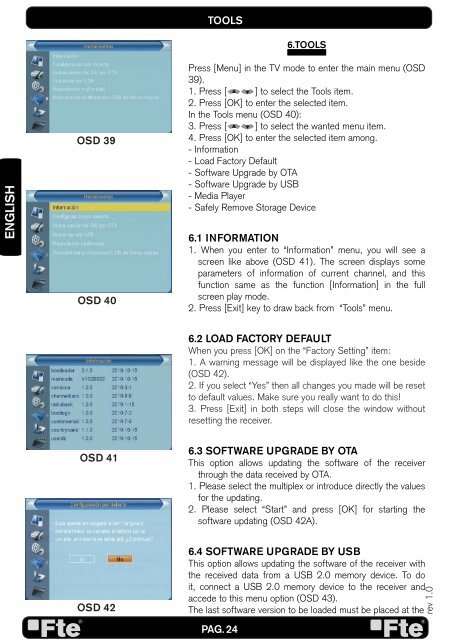Create successful ePaper yourself
Turn your PDF publications into a flip-book with our unique Google optimized e-Paper software.
ENGLISH<br />
OSD 39<br />
OSD 40<br />
OSD 41<br />
OSD 42<br />
TOOLS<br />
PAG. 24<br />
6.TOOLS<br />
Press [Menu] in the TV mode to enter the main menu (OSD<br />
39).<br />
1. Press [ ] to select the Tools item.<br />
2. Press [OK] to enter the selected item.<br />
In the Tools menu (OSD 40):<br />
3. Press [ ] to select the wanted menu item.<br />
4. Press [OK] to enter the selected item among.<br />
- Information<br />
- Load Factory Default<br />
- Software Upgrade by OTA<br />
- Software Upgrade by USB<br />
- Media Player<br />
- Safely Remove Storage Device<br />
6.1 INFORMATION<br />
1. When you enter to “Information” menu, you will see a<br />
screen like above (OSD 41). The screen displays some<br />
parameters of information of current channel, and this<br />
function same as the function [Information] in the full<br />
screen play mode.<br />
2. Press [Exit] key to draw back from “Tools” menu.<br />
6.2 LOAD FACTORY DEFAULT<br />
When you press [OK] on the “Factory Setting” item:<br />
1. A warning message will be displayed like the one beside<br />
(OSD 42).<br />
2. If you select “Yes” then all changes you made will be reset<br />
to default values. Make sure you really want to do this!<br />
3. Press [Exit] in both steps will close the window without<br />
resetting the receiver.<br />
6.3 SOFTWARE UPGRADE BY OTA<br />
This option allows updating the software of the receiver<br />
through the data received by OTA.<br />
1. Please select the multiplex or introduce directly the values<br />
for the updating.<br />
2. Please select “Start” and press [OK] for starting the<br />
software updating (OSD 42A).<br />
6.4 SOFTWARE UPGRADE BY USB<br />
This option allows updating the software of the receiver with<br />
the received data from a USB 2.0 memory device. To do<br />
it, connect a USB 2.0 memory device to the receiver and<br />
accede to this menu option (OSD 43).<br />
The last software version to be loaded must be placed at the<br />
rev 1.0