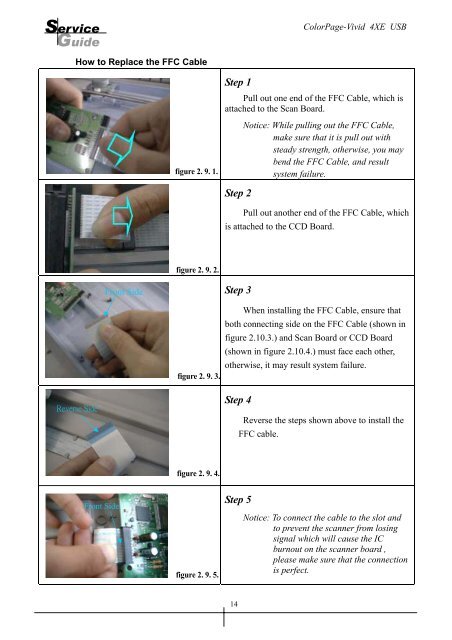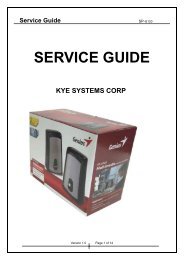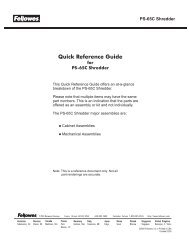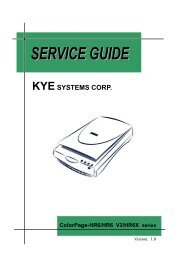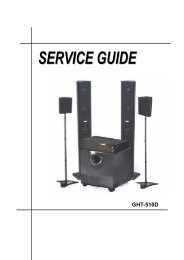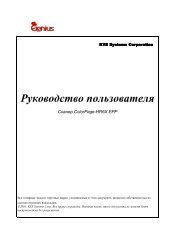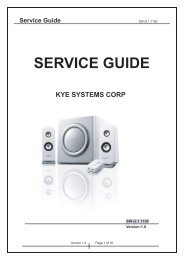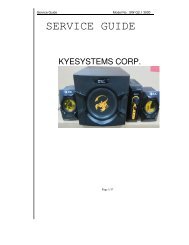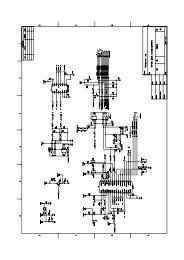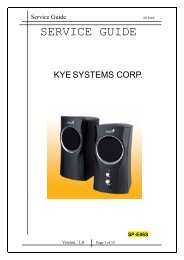ColorPage-Vivid 4XE USB - Genius
ColorPage-Vivid 4XE USB - Genius
ColorPage-Vivid 4XE USB - Genius
You also want an ePaper? Increase the reach of your titles
YUMPU automatically turns print PDFs into web optimized ePapers that Google loves.
Service<br />
Guide<br />
<strong>ColorPage</strong>-<strong>Vivid</strong> <strong>4XE</strong> <strong>USB</strong><br />
How to Replace the FFC Cable<br />
Step 1<br />
Pull out one end of the FFC Cable, which is<br />
attached to the Scan Board.<br />
figure 2. 9. 1.<br />
Notice: While pulling out the FFC Cable,<br />
make sure that it is pull out with<br />
steady strength, otherwise, you may<br />
bend the FFC Cable, and result<br />
system failure.<br />
Step 2<br />
Pull out another end of the FFC Cable, which<br />
is attached to the CCD Board.<br />
figure 2. 9. 2.<br />
Front Side<br />
Step 3<br />
figure 2. 9. 3.<br />
When installing the FFC Cable, ensure that<br />
both connecting side on the FFC Cable (shown in<br />
figure 2.10.3.) and Scan Board or CCD Board<br />
(shown in figure 2.10.4.) must face each other,<br />
otherwise, it may result system failure.<br />
Reverse Side<br />
Step 4<br />
Reverse the steps shown above to install the<br />
FFC cable.<br />
figure 2. 9. 4.<br />
Front Side<br />
figure 2. 9. 5.<br />
Step 5<br />
Notice: To connect the cable to the slot and<br />
to prevent the scanner from losing<br />
signal which will cause the IC<br />
burnout on the scanner board ,<br />
please make sure that the connection<br />
is perfect.<br />
14