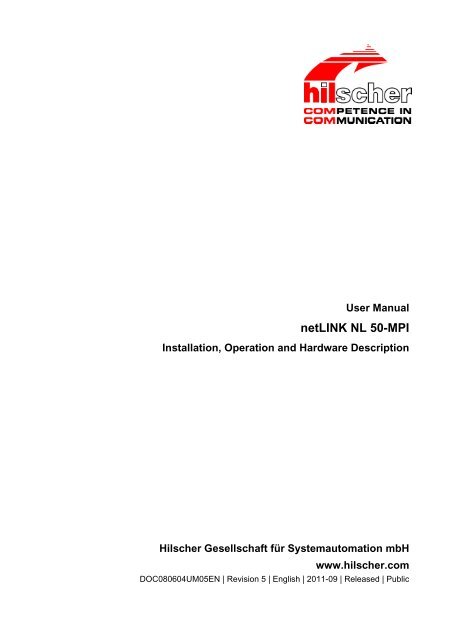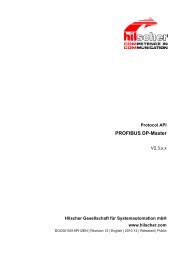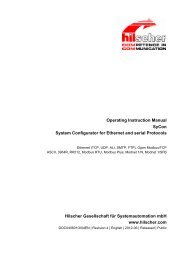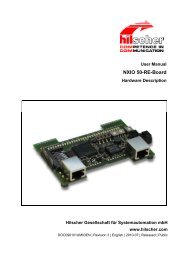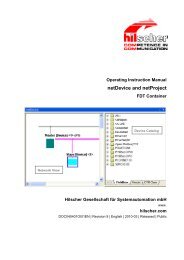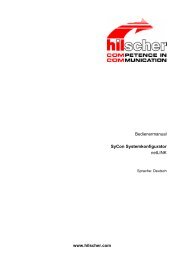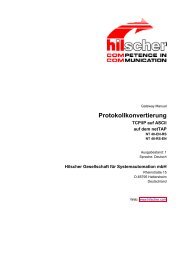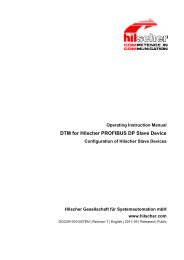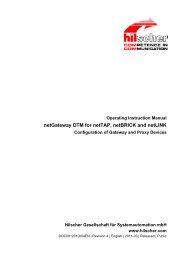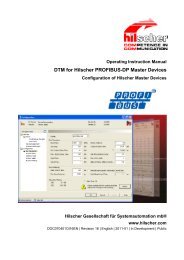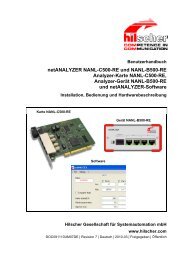netLINK NL 50-MPI
netLINK NL 50-MPI
netLINK NL 50-MPI
Create successful ePaper yourself
Turn your PDF publications into a flip-book with our unique Google optimized e-Paper software.
User Manual<br />
<strong>netLINK</strong> <strong>NL</strong> <strong>50</strong>-<strong>MPI</strong><br />
Installation, Operation and Hardware Description<br />
Hilscher Gesellschaft für Systemautomation mbH<br />
www.hilscher.com<br />
DOC080604UM05EN | Revision 5 | English | 2011-09 | Released | Public
Introduction 2/65<br />
Table of Contents<br />
1 INTRODUCTION.........................................................................................................5<br />
1.1 About the User Manual ...............................................................................................5<br />
1.1.1 List of Revisions ...................................................................................................5<br />
1.1.2 Reference on Hardware .......................................................................................6<br />
1.1.3 Reference on Firmware........................................................................................6<br />
1.1.4 Reference on SyCon Software.............................................................................6<br />
1.1.5 Conventions in this Manual ..................................................................................6<br />
1.2 Contents of the Product DVD .....................................................................................7<br />
1.2.1 Directory Structure of the DVD.............................................................................7<br />
1.2.2 Overview of relevant Documentation ...................................................................8<br />
1.3 Legal Notes.................................................................................................................9<br />
1.3.1 Copyright ..............................................................................................................9<br />
1.3.2 Important notes.....................................................................................................9<br />
1.3.3 Exclusion of liability ............................................................................................10<br />
1.3.4 Warranty .............................................................................................................10<br />
1.3.5 Export Regulations .............................................................................................11<br />
1.3.6 Registered Trademarks......................................................................................11<br />
1.4 Licenses....................................................................................................................11<br />
2 SAFETY ....................................................................................................................12<br />
2.1 Safety notes..............................................................................................................12<br />
2.2 Intended Use ............................................................................................................12<br />
2.3 Personnel Qualification.............................................................................................12<br />
2.4 Labeling of Safety Instructions..................................................................................13<br />
2.5 Safety Instructions ....................................................................................................14<br />
2.5.1 Electrical Current................................................................................................14<br />
2.5.2 Electrostatic Discharge.......................................................................................14<br />
2.6 Safety Instructions USA............................................................................................15<br />
2.6.1 Electrical Current................................................................................................15<br />
2.6.2 Electrostatic Discharge.......................................................................................15<br />
3 DESCRIPTION AND REQUIREMENTS ...................................................................16<br />
3.1 Description................................................................................................................16<br />
3.2 System Requirements ..............................................................................................17<br />
3.3 Preconditions for <strong>NL</strong> <strong>50</strong>-<strong>MPI</strong> Operation....................................................................17<br />
3.4 Compatibility of the <strong>netLINK</strong> <strong>NL</strong> <strong>50</strong>-<strong>MPI</strong> to the <strong>NL</strong>-<strong>MPI</strong>............................................18<br />
4 GETTING STARTED.................................................................................................19<br />
4.1 Mount........................................................................................................................19<br />
4.2 Power Supply............................................................................................................19<br />
<strong>netLINK</strong> <strong>NL</strong> <strong>50</strong>-<strong>MPI</strong> Ethernet | Installation, Operation and Hardware Description<br />
DOC080604UM05EN | Revision 5 | English | 2011-09 | Released | Public © Hilscher, 2008-2011
Introduction 3/65<br />
4.3 Ethernet Connection .................................................................................................19<br />
5 INSTALLING SOFTWARE ........................................................................................20<br />
5.1 Installing Software from DVD....................................................................................20<br />
5.2 Install IP Driver .........................................................................................................21<br />
6 CONFIGURATION ....................................................................................................23<br />
6.1 Configuration of the IP Driver ...................................................................................23<br />
6.2 Creating and downloading the Configuration............................................................24<br />
6.2.1 Overview.............................................................................................................24<br />
6.2.2 Description of the single Steps...........................................................................26<br />
6.3 Description of the Parameter ....................................................................................38<br />
6.3.1 IP Address ..........................................................................................................38<br />
6.3.2 Ethernet Parameter ............................................................................................39<br />
6.3.3 PROFIBUS Parameter .......................................................................................40<br />
6.4 Firmware Update – Firmware Download ..................................................................44<br />
7 TROUBLESHOOTING ..............................................................................................47<br />
7.1 Hints on how to solve Problems ...............................................................................47<br />
7.2 Failure in 10 MBit/s Half Duplex Mode and Workaround..........................................49<br />
8 DEVICE DRAWINGS AND CONNECTIONS ............................................................<strong>50</strong><br />
8.1 Device Drawing <strong>NL</strong> <strong>50</strong>-<strong>MPI</strong> ......................................................................................<strong>50</strong><br />
8.2 Ethernet Interface .....................................................................................................51<br />
8.2.1 Ethernet pinning at the RJ45 Socket..................................................................51<br />
8.2.2 Ethernet Connection Data ..................................................................................51<br />
8.3 PROFIBUS Interface ................................................................................................52<br />
8.3.1 DSub Connector (9-Pin, Male and Female) .......................................................52<br />
8.4 External Power Supply .............................................................................................53<br />
8.4.1 Mini-Combicon Male Connector.........................................................................53<br />
9 LED ...........................................................................................................................54<br />
10 TECHNICAL DATA ...................................................................................................56<br />
10.1 Technical Data of the <strong>netLINK</strong> <strong>NL</strong> <strong>50</strong>-<strong>MPI</strong>................................................................56<br />
11 RFC 1006..................................................................................................................58<br />
12 ERROR NUMBERS ..................................................................................................59<br />
12.1 TCP/IP Error Numbers..............................................................................................59<br />
12.2 netIdent Error Numbers ............................................................................................59<br />
12.3 PROFIBUS-FDL Error Numbers...............................................................................60<br />
12.4 PROFIBUS-<strong>MPI</strong> Error Numbers ...............................................................................61<br />
13 APPENDIX ................................................................................................................62<br />
<strong>netLINK</strong> <strong>NL</strong> <strong>50</strong>-<strong>MPI</strong> Ethernet | Installation, Operation and Hardware Description<br />
DOC080604UM05EN | Revision 5 | English | 2011-09 | Released | Public © Hilscher, 2008-2011
Introduction 4/65<br />
13.1 Disposal of Waste Electronic Equipment..................................................................62<br />
14 LISTS ........................................................................................................................63<br />
14.1 List of Figures ...........................................................................................................63<br />
14.2 List of Tables ............................................................................................................64<br />
15 CONTACTS...............................................................................................................65<br />
<strong>netLINK</strong> <strong>NL</strong> <strong>50</strong>-<strong>MPI</strong> Ethernet | Installation, Operation and Hardware Description<br />
DOC080604UM05EN | Revision 5 | English | 2011-09 | Released | Public © Hilscher, 2008-2011
Introduction 5/65<br />
1 Introduction<br />
1.1 About the User Manual<br />
This user manual contains a description for the <strong>netLINK</strong> <strong>NL</strong> <strong>50</strong>-<strong>MPI</strong> with an<br />
integrated netX <strong>50</strong> communication controller. This device is a successor of<br />
the <strong>netLINK</strong> <strong>NL</strong>-<strong>MPI</strong>.<br />
This user manual contains information for commissioning and use of the<br />
device.<br />
1.1.1 List of Revisions<br />
Index Date Chapter Revisions<br />
4 2009-06-07 1.1.2<br />
1.1.3<br />
1.1.4<br />
3.3, 4.2<br />
8.3<br />
10.1<br />
Hardware revision 4 added<br />
Firmware V2.004 added<br />
Reference on SyCon Software added<br />
PROFIBUS interface is isolated from hardware revision 4<br />
Name of Pin 2 and 5 for the hardware revision<br />
PROFIBUS interface is isolated from hardware revision 4<br />
5 2011-09-13 1.1.3<br />
3.3<br />
5.1<br />
7.2<br />
13.1<br />
Section Reference on Firmware updated<br />
Section Preconditions for <strong>NL</strong> <strong>50</strong>-<strong>MPI</strong> Operation: Windows ® Vista and<br />
Windows ® 7 added, DVD<br />
Section Installing Software from DVD updated<br />
Section Failure in 10 MBit/s Half Duplex Mode and Workaround added<br />
Section Disposal of Waste Electronic Equipment added<br />
Table 1: List of Revisions<br />
<strong>netLINK</strong> <strong>NL</strong> <strong>50</strong>-<strong>MPI</strong> Ethernet | Installation, Operation and Hardware Description<br />
DOC080604UM05EN | Revision 5 | English | 2011-09 | Released | Public © Hilscher, 2008-2011
Introduction 6/65<br />
1.1.2 Reference on Hardware<br />
Hardware Revision<br />
<strong>NL</strong> <strong>50</strong>-<strong>MPI</strong> Rev 2, Rev 3, Rev 4<br />
Table 2: Reference on Hardware<br />
1.1.3 Reference on Firmware<br />
Firmware<br />
Version<br />
nl<strong>50</strong>mpi.e<strong>50</strong> 2.000<br />
2.004<br />
2.145<br />
Table 3: Reference on Firmware<br />
1.1.4 Reference on SyCon Software<br />
Software<br />
Version<br />
SyCon<br />
2.9<strong>50</strong> (Installation)<br />
Table 4: Reference on SyCon Software<br />
1.1.5 Conventions in this Manual<br />
Operating Instructions, a result of an operation step or notes are marked as<br />
follows:<br />
Operating Instructions:<br />
‣ <br />
or<br />
1. <br />
2. <br />
Results:<br />
<br />
Notes:<br />
Note: <br />
<strong>netLINK</strong> <strong>NL</strong> <strong>50</strong>-<strong>MPI</strong> Ethernet | Installation, Operation and Hardware Description<br />
DOC080604UM05EN | Revision 5 | English | 2011-09 | Released | Public © Hilscher, 2008-2011
Introduction 7/65<br />
1.2 Contents of the Product DVD<br />
The Product DVD for the <strong>netLINK</strong> contains:<br />
• Documentation<br />
• STEP 7 ® Driver IBHNet<br />
• System Configurator SyCon<br />
• Hilscher IP driver<br />
1.2.1 Directory Structure of the DVD<br />
All manuals on this DVD are delivered in the Adobe Acrobat ®<br />
format (PDF).<br />
Reader<br />
Directory Name<br />
API<br />
Documentation<br />
EDS<br />
Firmware<br />
fscommand<br />
IBHnet<br />
Sycon<br />
TcpUdpIpDriver<br />
Table 5: Directory Structure of the DVD<br />
Description<br />
Files for the configuration and communication interface (API) of<br />
the <strong>netLINK</strong><br />
Documentation in the Acrobat® Reader Format (PDF)<br />
Files needed from SyCon during installation.<br />
Loadable Firmware<br />
Installation support routines used during the installation process<br />
IBH driver setup program.<br />
System Configurator SyCon (configuration program). Setup<br />
program.<br />
Setup program for the Hilscher IP Driver<br />
<strong>netLINK</strong> <strong>NL</strong> <strong>50</strong>-<strong>MPI</strong> Ethernet | Installation, Operation and Hardware Description<br />
DOC080604UM05EN | Revision 5 | English | 2011-09 | Released | Public © Hilscher, 2008-2011
Introduction 8/65<br />
1.2.2 Overview of relevant Documentation<br />
The following documentation overview gives information, for which items<br />
you can find further information in which manual.<br />
Documentation for Users<br />
Manual Contents Document name<br />
<strong>netLINK</strong> <strong>NL</strong> <strong>50</strong>-<strong>MPI</strong><br />
SyCon<br />
IBHNet<br />
Installation, Operation and Hardware<br />
Description<br />
Description of the configuration software<br />
SyCon<br />
Describes the installation and configuration of<br />
the IBH driver for the use of the <strong>NL</strong> <strong>50</strong>-<strong>MPI</strong><br />
device as PG Interface with Simatic ® STEP ® 7.<br />
The <strong>netLINK</strong> <strong>NL</strong> <strong>50</strong>-<strong>MPI</strong> device is designated<br />
as IBH Link S7++.<br />
Table 6: Documentations for <strong>netLINK</strong> <strong>50</strong>-<strong>MPI</strong> for users<br />
<strong>netLINK</strong> <strong>NL</strong> <strong>50</strong>-<strong>MPI</strong> UM xx EN.pdf<br />
(this document)<br />
SyCon_<strong>netLINK</strong>_en.pdf<br />
IBHNet_Manual.pdf<br />
This description was created by<br />
IBHsoftec Gesellschaft für<br />
Automatisierungstechnik mbH .<br />
For the configuration of the <strong>NL</strong> <strong>50</strong>-<strong>MPI</strong> device the configuration software<br />
SyCon or the IBH driver can be used.<br />
Documentation for Developers<br />
Manual Contents Document name<br />
IP Driver Description of the Hilscher IP driver Drv_Ip.pdf<br />
netIdent Description of the Hilscher netIdent protocol netIdent_Protocol_API_en.pdf<br />
<strong>MPI</strong> Protocol Interface<br />
Manual for netLink<br />
Description of the <strong>netLINK</strong> <strong>MPI</strong> protocol<br />
interface<br />
<strong>netLINK</strong>_<strong>MPI</strong>_Protocol_API_en.pdf<br />
FDL Protocol Interface<br />
Manual for netLink<br />
Description of the <strong>netLINK</strong> FDL protocol<br />
interface<br />
Table 7: Documentations for <strong>netLINK</strong> <strong>50</strong>-<strong>MPI</strong> for developers<br />
<strong>netLINK</strong>_FDL_Protocol_API_en.pdf<br />
<strong>netLINK</strong> <strong>NL</strong> <strong>50</strong>-<strong>MPI</strong> Ethernet | Installation, Operation and Hardware Description<br />
DOC080604UM05EN | Revision 5 | English | 2011-09 | Released | Public © Hilscher, 2008-2011
Introduction 9/65<br />
1.3 Legal Notes<br />
1.3.1 Copyright<br />
© Hilscher, 2008-2011, Hilscher Gesellschaft für Systemautomation mbH<br />
All rights reserved.<br />
The images, photographs and texts in the accompanying material (user<br />
manual, accompanying texts, documentation, etc.) are protected by<br />
German and international copyright law as well as international trade and<br />
protection provisions. You are not authorized to duplicate these in whole or<br />
in part using technical or mechanical methods (printing, photocopying or<br />
other methods), to manipulate or transfer using electronic systems without<br />
prior written consent. You are not permitted to make changes to copyright<br />
notices, markings, trademarks or ownership declarations. The included<br />
diagrams do not take the patent situation into account. The company<br />
names and product descriptions included in this document may be<br />
trademarks or brands of the respective owners and may be trademarked or<br />
patented. Any form of further use requires the explicit consent of the<br />
respective rights owner.<br />
1.3.2 Important notes<br />
The user manual, accompanying texts and the documentation were created<br />
for the use of the products by qualified experts, however, errors cannot be<br />
ruled out. For this reason, no guarantee can be made and neither juristic<br />
responsibility for erroneous information nor any liability can be assumed.<br />
Descriptions, accompanying texts and documentation included in the user<br />
manual do not present a guarantee nor any information about proper use<br />
as stipulated in the contract or a warranted feature. It cannot be ruled out<br />
that the user manual, the accompanying texts and the documentation do<br />
not correspond exactly to the described features, standards or other data of<br />
the delivered product. No warranty or guarantee regarding the correctness<br />
or accuracy of the information is assumed.<br />
We reserve the right to change our products and their specification as well<br />
as related user manuals, accompanying texts and documentation at all<br />
times and without advance notice, without obligation to report the change.<br />
Changes will be included in future manuals and do not constitute any<br />
obligations. There is no entitlement to revisions of delivered documents.<br />
The manual delivered with the product applies.<br />
Hilscher Gesellschaft für Systemautomation mbH is not liable under any<br />
circumstances for direct, indirect, incidental or follow-on damage or loss of<br />
earnings resulting from the use of the information contained in this<br />
publication.<br />
<strong>netLINK</strong> <strong>NL</strong> <strong>50</strong>-<strong>MPI</strong> Ethernet | Installation, Operation and Hardware Description<br />
DOC080604UM05EN | Revision 5 | English | 2011-09 | Released | Public © Hilscher, 2008-2011
Introduction 10/65<br />
1.3.3 Exclusion of liability<br />
The delivered product (including the technical data) is subject to export or<br />
import laws as well as the associated regulations of different counters, in<br />
particular those of Germany and the USA. The software may not be<br />
exported to countries where this is prohibited by the United States Export<br />
Administration Act and its additional provisions. You are obligated to<br />
comply with the regulations at your personal responsibility. We wish to<br />
inform you that you may require permission from state authorities to export,<br />
re-export or import the product.<br />
1.3.4 Warranty<br />
Although the hardware and software was developed with utmost care and<br />
tested intensively, Hilscher Gesellschaft für Systemautomation mbH does<br />
not guarantee its suitability for any purpose not confirmed in writing. It<br />
cannot be guaranteed that the hardware and software will meet your<br />
requirements, that the use of the software operates without interruption and<br />
that the software is free of errors. No guarantee is made regarding<br />
infringements, violations of patents, rights of ownership or the freedom from<br />
interference by third parties. No additional guarantees or assurances are<br />
made regarding marketability, freedom of defect of title, integration or<br />
usability for certain purposes unless they are required in accordance with<br />
the law and cannot be limited. Warranty claims are limited to the right to<br />
claim rectification.<br />
<strong>netLINK</strong> <strong>NL</strong> <strong>50</strong>-<strong>MPI</strong> Ethernet | Installation, Operation and Hardware Description<br />
DOC080604UM05EN | Revision 5 | English | 2011-09 | Released | Public © Hilscher, 2008-2011
Introduction 11/65<br />
1.3.5 Export Regulations<br />
The delivered product (including the technical data) is subject to export or<br />
import laws as well as the associated regulations of different counters, in<br />
particular those of Germany and the USA. The software may not be<br />
exported to countries where this is prohibited by the United States Export<br />
Administration Act and its additional provisions. You are obligated to<br />
comply with the regulations at your personal responsibility. We wish to<br />
inform you that you may require permission from state authorities to export,<br />
re-export or import the product.<br />
1.3.6 Registered Trademarks<br />
1.4 Licenses<br />
Windows ® 2000/Windows ® XP/Windows ® Vista/ Windows ® 7 are registered<br />
trademarks of Microsoft Corporation.<br />
Acrobat ® is a registered trademark of Adobe Systems, Inc in the USA and<br />
further countries.<br />
Pentium ® is a registered trademark of Intel Corporation in the USA and<br />
further countries.<br />
S7, S7-300, S7-400 and <strong>MPI</strong> are registered trademarks of Siemens AG,<br />
Berlin and Munich.<br />
The <strong>NL</strong> <strong>50</strong>-<strong>MPI</strong> device contains a license for the use with the IBH driver.<br />
<strong>netLINK</strong> <strong>NL</strong> <strong>50</strong>-<strong>MPI</strong> Ethernet | Installation, Operation and Hardware Description<br />
DOC080604UM05EN | Revision 5 | English | 2011-09 | Released | Public © Hilscher, 2008-2011
Safety 12/65<br />
2 Safety<br />
2.1 Safety notes<br />
2.2 Intended Use<br />
The user manual, accompanying texts and the documentation were created<br />
for the use of the products by qualified experts. When using the products,<br />
all safety notes and applicable regulations must be observed. Technical<br />
knowledge is required. The user must comply with legal provisions.<br />
The <strong>netLINK</strong> <strong>NL</strong> <strong>50</strong>-<strong>MPI</strong> may only be used as a part of a communication<br />
system as described in this manual. It has been designed exclusively for<br />
use in connection with the S7-300 und S7-400 PLCs manufactured by<br />
Siemens AG.<br />
The device may not be opened or be used when the housing has been<br />
removed.<br />
2.3 Personnel Qualification<br />
The <strong>NL</strong> <strong>50</strong>-<strong>MPI</strong> is used as a part of a system which must fulfill safety and<br />
accident precaution regulations depending on the respective conditions of<br />
use. The user of the system is exclusively responsible for the fulfillment of<br />
those regulations.<br />
Therefore the system to which the <strong>NL</strong> <strong>50</strong> <strong>MPI</strong> belongs may only be used by<br />
personnel who has been informed and educated about all relevant<br />
regulations.<br />
<strong>netLINK</strong> <strong>NL</strong> <strong>50</strong>-<strong>MPI</strong> Ethernet | Installation, Operation and Hardware Description<br />
DOC080604UM05EN | Revision 5 | English | 2011-09 | Released | Public © Hilscher, 2008-2011
Safety 13/65<br />
2.4 Labeling of Safety Instructions<br />
The safety instructions are pinpointed particularly. The instructions are<br />
highlighted with a specific safety symbol, a warning triangle and a signal<br />
word according to the degree of endangerment. Inside the note the danger<br />
is exactly named. Instructions to a property damage message do not<br />
contain a warning triangle.<br />
Symbol Sort of Warning or Principle<br />
Safety symbol for the warning to personal injury<br />
Warning of danger by electrical current<br />
Warning of damages by electrostatic discharge<br />
Table 8: Safety Symbols and Sort of Warning or Principle<br />
2.4.1.1 Signal Words<br />
Signal<br />
Word<br />
DANGER<br />
WARNING<br />
CAUTION<br />
Note<br />
Meaning<br />
Table 9: Signal Words<br />
indicates a direct hazard with high risk, which will have as consequence<br />
death or grievous bodily harm if it isn't avoided.<br />
The use of this signal word shall be restricted to extremely hazard.<br />
Remark: The signal word may not be used in case of danger of pure<br />
property damages.<br />
indicates a possible hazard with medium risk, which will have as<br />
consequence death or (grievous) bodily harm if it isn't avoided.<br />
Remark: The signal word may not be used in case of danger of pure<br />
property damages.<br />
indicates a minor hazard with medium risk, which could have as<br />
consequence simple battery if it isn't avoided.<br />
Indicates an important note in the manual.<br />
2.4.1.2 Signal Words USA<br />
Signal<br />
Word<br />
DANGER<br />
WARNING<br />
CAUTION<br />
NOTICE<br />
Note<br />
Meaning<br />
Indicates a Hazardous Situation Which, if not Avoided, will Result in<br />
Death or Serious Injury.<br />
Indicates a Hazardous Situation Which, if not Avoided, could Result in<br />
Death or Serious Injury.<br />
Indicates a Hazardous Situation Which, if not Avoided, may Result in<br />
Minor or Moderate Injury.<br />
Indicates a Property Damage Message.<br />
Indicates an Important Note in the Manual.<br />
Table 10: Signal Words according to ANSI<br />
<strong>netLINK</strong> <strong>NL</strong> <strong>50</strong>-<strong>MPI</strong> Ethernet | Installation, Operation and Hardware Description<br />
DOC080604UM05EN | Revision 5 | English | 2011-09 | Released | Public © Hilscher, 2008-2011
Safety 14/65<br />
2.5 Safety Instructions<br />
2.5.1 Electrical Current<br />
This manual contains instructions which must be observed to ensure your<br />
own personal safety and to avoid damage to devices of your system.<br />
CAUTION!<br />
Device Destruction!<br />
• Use only 18..30 V for power supply to operate the device.<br />
Operation with more than 30 V power supply voltage will lead to<br />
destruction of the device.<br />
2.5.2 Electrostatic Discharge<br />
Adhere to the necessary safety precautions for components that are<br />
vulnerable with electrostatic discharge (EN 61340-5-1 und EN 61340-5-2<br />
as well as IEC 61340-5-1 und IEC 61340-5-2).<br />
CAUTION!<br />
Electrostatic Discharge<br />
This equipment is sensitive to electrostatic discharge, which cause<br />
internal damage and affect normal operation. Follow guidelines when you<br />
handle this equipment:<br />
• Touch a grounded object to discharge potential static.<br />
• Do not touch connectors or pins.<br />
• Do not touch circuit components inside the equipment.<br />
• When not in use, store the equipment in appropriate static-safe<br />
packaging.<br />
<strong>netLINK</strong> <strong>NL</strong> <strong>50</strong>-<strong>MPI</strong> Ethernet | Installation, Operation and Hardware Description<br />
DOC080604UM05EN | Revision 5 | English | 2011-09 | Released | Public © Hilscher, 2008-2011
Safety 15/65<br />
2.6 Safety Instructions USA<br />
2.6.1 Electrical Current<br />
This manual contains instructions which must be observed to ensure your<br />
own personal safety and to avoid damage to devices.<br />
Device Destruction!<br />
• Use only 18..30 V for power supply to operate the device.<br />
Operation with more than 30 V power supply voltage will lead to<br />
destruction of the device.<br />
2.6.2 Electrostatic Discharge<br />
Adhere to the necessary safety precautions for components that are<br />
vulnerable with electrostatic discharge (EN 61340-5-1 und EN 61340-5-2<br />
as well as IEC 61340-5-1 und IEC 61340-5-2).<br />
Electrostatic Discharge<br />
This equipment is sensitive to electrostatic discharge, which cause<br />
internal damage and affect normal operation. Follow guidelines when you<br />
handle this equipment:<br />
• Touch a grounded object to discharge potential static.<br />
• Do not touch connectors or pins.<br />
• Do not touch circuit components inside the equipment.<br />
• When not in use, store the equipment in appropriate static-safe<br />
packaging.<br />
<strong>netLINK</strong> <strong>NL</strong> <strong>50</strong>-<strong>MPI</strong> Ethernet | Installation, Operation and Hardware Description<br />
DOC080604UM05EN | Revision 5 | English | 2011-09 | Released | Public © Hilscher, 2008-2011
Description and Requirements 16/65<br />
3 Description and Requirements<br />
3.1 Description<br />
The <strong>netLINK</strong> <strong>NL</strong> <strong>50</strong>-<strong>MPI</strong> device described in this user manual is an<br />
Ethernet Gateway based on netX technology. This device is a successor of<br />
the <strong>netLINK</strong>-<strong>MPI</strong> (<strong>NL</strong>-<strong>MPI</strong>) which was based on an EC1 controller circuit.<br />
The device is designed to provide compatibility to the <strong>netLINK</strong>-<strong>MPI</strong> with<br />
respect to the communication and configuration interfaces. It is built into a<br />
DSub housing. It consists of a PROFIBUS Master together with a 10/100<br />
MBit/s Ethernet interface and thus represents a complete gateway, which<br />
can detect via Auto Detection whether it is connected to a network with a<br />
transmission rate of 10 or 100 MBit/s.<br />
Because of its structure in the DSub housing, it can be plugged directly on<br />
to the Fieldbus connection of an <strong>MPI</strong> capable device and connects this,<br />
using an external Ethernet cable to the next Ethernet switch, hub or device.<br />
The power supply is provided directly by the <strong>netLINK</strong> <strong>MPI</strong>-Interface or<br />
externally.<br />
The Configuration (set IP-Address, PROFIBUS parameter etc.) is carried<br />
out via the Ethernet. For this purpose either<br />
• the configuration software SyCon or alternatively<br />
• the IBH driver<br />
can be used.<br />
A diagnostic channel to the <strong>NL</strong> <strong>50</strong>-<strong>MPI</strong> is established via TCP/IP, which<br />
operates through a predefined port parallel to the user data transmission.<br />
The configuration is saved in the <strong>NL</strong> <strong>50</strong>-<strong>MPI</strong> in a FLASH memory and is<br />
therefore also available after a power reset.<br />
The <strong>NL</strong> <strong>50</strong>-<strong>MPI</strong> device can be used as PG Interface with Simatic® STEP®<br />
7 when the IBH driver is used. The configuration of the <strong>NL</strong> <strong>50</strong>-<strong>MPI</strong> device<br />
with SyCon is not necessary in this use case, because the configuration<br />
can be done with the IBH driver. The description of the installation and<br />
configuration of the IBH driver is described in the document<br />
IBHNet_Manual.pdf on the DVD.<br />
<strong>netLINK</strong> <strong>NL</strong> <strong>50</strong>-<strong>MPI</strong> Ethernet | Installation, Operation and Hardware Description<br />
DOC080604UM05EN | Revision 5 | English | 2011-09 | Released | Public © Hilscher, 2008-2011
Description and Requirements 17/65<br />
3.2 System Requirements<br />
For a reasonable application of the <strong>NL</strong> <strong>50</strong>-<strong>MPI</strong>, a suitable power supply is<br />
required. Power supply is possible either internally via the <strong>MPI</strong> respectively<br />
the PROFIBUS interface of the S7 PLC or externally via the Mini-Combicon<br />
socket right beside the Ethernet socket.<br />
The voltage to be applied must be in the range between 18 V und 30 V.<br />
3.3 Preconditions for <strong>NL</strong> <strong>50</strong>-<strong>MPI</strong> Operation<br />
The following preconditions must be met in order to operate the <strong>NL</strong> <strong>50</strong>-<strong>MPI</strong><br />
device successfully:<br />
1. A suitable power supply as described above is required.<br />
CAUTION!<br />
Device Destruction!<br />
• The reference potential of the power supply is galvanically connected<br />
with the reference potential of the PROFIBUS for hardware revision 2<br />
and 3 of the device. From this it follows that the power supply must be<br />
potential free!<br />
Device Destruction!<br />
• The reference potential of the power supply is galvanically connected<br />
with the reference potential of the PROFIBUS for hardware revision 2<br />
and 3 of the device. From this it follows that the power supply must be<br />
potential free!<br />
With hardware revision 4 of the <strong>NL</strong> <strong>50</strong>-<strong>MPI</strong> device the power supply of the<br />
device and the PROFIBUS interface is connected via optocoupler and<br />
hence galvanically separated.<br />
2. The device must have been configured correctly using the system<br />
configurator SyConND.<br />
The necessary system requirements for the application of the system<br />
configurator SyConND are:<br />
1. PC with 586-, Pentium ® processor or higher<br />
2. Windows ® 2000, Windows ® XP, Windows ® Vista (32-Bit), Windows ® 7<br />
(32-Bit) or Windows ® 7 (64-Bit)<br />
3. Free space on hard disk: 30-80 MByte<br />
4. DVD ROM drive<br />
5. RAM: min. 16 MByte<br />
6. Graphics resolution: min 800 x 600 pixels<br />
7. Keyboard and mouse for input and operation<br />
<strong>netLINK</strong> <strong>NL</strong> <strong>50</strong>-<strong>MPI</strong> Ethernet | Installation, Operation and Hardware Description<br />
DOC080604UM05EN | Revision 5 | English | 2011-09 | Released | Public © Hilscher, 2008-2011
Description and Requirements 18/65<br />
3.4 Compatibility of the <strong>netLINK</strong> <strong>NL</strong> <strong>50</strong>-<strong>MPI</strong> to the <strong>NL</strong>-<strong>MPI</strong><br />
The <strong>netLINK</strong> <strong>NL</strong> <strong>50</strong>-<strong>MPI</strong> is compatible to the <strong>netLINK</strong> <strong>NL</strong>-<strong>MPI</strong> with respect<br />
to the following details:<br />
• The communication functionality for user data exchange is compatible.<br />
• The configurations of both device are compatible.<br />
With respect to the diagnostic functions there is only a partial compatibility.<br />
<strong>netLINK</strong> <strong>NL</strong> <strong>50</strong>-<strong>MPI</strong> Ethernet | Installation, Operation and Hardware Description<br />
DOC080604UM05EN | Revision 5 | English | 2011-09 | Released | Public © Hilscher, 2008-2011
Getting Started 19/65<br />
4 Getting Started<br />
4.1 Mount<br />
4.2 Power Supply<br />
The <strong>NL</strong> <strong>50</strong>-<strong>MPI</strong> is slipped and screwed on a S7 <strong>MPI</strong> / PROFIBUS interface<br />
or another compatible device with the <strong>MPI</strong> / PROFIBUS interface of the <strong>NL</strong><br />
<strong>50</strong>-<strong>MPI</strong>.<br />
The power supply of the <strong>NL</strong> <strong>50</strong>-<strong>MPI</strong> can be performed by directly plugging<br />
the device onto a PLC. Alternatively to the direct power supply method by<br />
the PLC there is the possibility for external power supply with a voltage of<br />
24 V using the Mini-Combicon connector.<br />
CAUTION!<br />
Device Destruction!<br />
• The reference potential of the power supply is galvanically connected<br />
with the reference potential of the PROFIBUS for hardware revision 2<br />
and 3 of the device. From this it follows that the power supply must be<br />
potential free!<br />
Device Destruction!<br />
• The reference potential of the power supply is galvanically connected<br />
with the reference potential of the PROFIBUS for hardware revision 2<br />
and 3 of the device. From this it follows that the power supply must be<br />
potential free!<br />
With hardware revision 4 of the <strong>NL</strong> <strong>50</strong>-<strong>MPI</strong> device the power supply of the<br />
device and the PROFIBUS interface is connected via optocoupler and<br />
hence galvanically separated.<br />
4.3 Ethernet Connection<br />
The Ethernet connector of the <strong>NL</strong> <strong>50</strong>-<strong>MPI</strong> is connected to a switch, hub or<br />
Ethernet end device by an Ethernet cable.<br />
The <strong>NL</strong> <strong>50</strong>-<strong>MPI</strong> operates its Ethernet interface in the Auto-crossover mode.<br />
Thus for the connection with Ethernet devices both crossover cables and<br />
patch cables are applicable.<br />
<strong>netLINK</strong> <strong>NL</strong> <strong>50</strong>-<strong>MPI</strong> Ethernet | Installation, Operation and Hardware Description<br />
DOC080604UM05EN | Revision 5 | English | 2011-09 | Released | Public © Hilscher, 2008-2011
Installing Software 20/65<br />
5 Installing Software<br />
5.1 Installing Software from DVD<br />
To install the software:<br />
‣ Close all application programs on the system!<br />
‣ Insert the DVD in the local DVD ROM drive.<br />
‣ The installation routine will start automatically (Auto start feature<br />
enabled). Otherwise change to the root directory of the DVD and start<br />
the EXE file (Auto start feature disabled).<br />
Note: Administrator privileges are required on Windows ® 2000/<br />
Windows ® XP/Windows ® Vista/Windows ® 7 systems for installation!<br />
Figure 1: Menu of the DVD autostart<br />
The menu offers for installation the following:<br />
• Install STEP 7 ® Driver IBHNet<br />
• Install SyCon Configuration Tool (the Hilscher IP Driver can be installed<br />
during the installation of SyCon).<br />
• Open Ducumentations Directory<br />
To configure the <strong>netLINK</strong> <strong>NL</strong> <strong>50</strong>-<strong>MPI</strong> device you can use either the IBHnet<br />
driver or SyCon.<br />
For the system configurator SyCon no license is required as the basic<br />
version already contains all functions necessary for the operation of the<br />
<strong>netLINK</strong> <strong>NL</strong> <strong>50</strong>-<strong>MPI</strong>.<br />
<strong>netLINK</strong> <strong>NL</strong> <strong>50</strong>-<strong>MPI</strong> Ethernet | Installation, Operation and Hardware Description<br />
DOC080604UM05EN | Revision 5 | English | 2011-09 | Released | Public © Hilscher, 2008-2011
Installing Software 21/65<br />
5.2 Install IP Driver<br />
Some application programs use the Hilscher IP Driver to communicate with<br />
the <strong>netLINK</strong> <strong>NL</strong> <strong>50</strong>-<strong>MPI</strong> device.<br />
The installation program for the Hilscher IP driver is on the DVD in the<br />
TcpUdpIpDriver folder.<br />
‣ Start on the DVD in the folder TcpUdpIpDriver the setup.exe.<br />
‣ At the first screen, you simply have to click at the Next button in order<br />
to proceed.<br />
Figure 2: Install IP Driver (1)<br />
‣ Then some information about the IP driver is displayed on the screen.<br />
You should read this text carefully!<br />
‣ At the next screen, you are asked to specify the storage location for the<br />
Hilscher IP Driver. You may choose the proposed standard location or<br />
choose another one after clicking the Browse button. Then click the<br />
Next button again in order to proceed.<br />
Figure 3: Install IP Driver (2)<br />
<strong>netLINK</strong> <strong>NL</strong> <strong>50</strong>-<strong>MPI</strong> Ethernet | Installation, Operation and Hardware Description<br />
DOC080604UM05EN | Revision 5 | English | 2011-09 | Released | Public © Hilscher, 2008-2011
Installing Software 22/65<br />
‣ After that, you will reach the final screen indicating that the installation<br />
process has been completed.<br />
Figure 4: Install IP Driver (3)<br />
‣ After the installation the driver has to be configured correctly, i.e. the IP<br />
address and the port number of the <strong>NL</strong> <strong>50</strong>-<strong>MPI</strong> need to be specified as<br />
described in the next section of this document.<br />
<strong>netLINK</strong> <strong>NL</strong> <strong>50</strong>-<strong>MPI</strong> Ethernet | Installation, Operation and Hardware Description<br />
DOC080604UM05EN | Revision 5 | English | 2011-09 | Released | Public © Hilscher, 2008-2011
Configuration 23/65<br />
6 Configuration<br />
6.1 Configuration of the IP Driver<br />
‣ Start the configuration program of the Hilscher IP Driver with Start ><br />
Programs > Hilscher IP Driver > IP Driver Setup. The GUI of the<br />
Hilscher IP Driver Setup program will appear then:<br />
Figure 5: GUI of the Hilscher IP Driver Setup<br />
‣ Enter the configured IP address of the <strong>NL</strong> <strong>50</strong>-<strong>MPI</strong> in the field IP<br />
Address and the Port number in the field Port.<br />
‣ The following settings are necessary:<br />
Field<br />
Required action<br />
Port Set the port to 1099.<br />
Protocol<br />
Mode<br />
Table 11: Configuring IP Driver<br />
Set the protocol to TCP.<br />
Set the mode to Client.<br />
‣ Connect Timeout (ms):<br />
In client mode this field holds the time period the driver tries to establish<br />
a connection with the selected device.<br />
Note: A too small time out value can prevent correct connection<br />
establishment to the device.<br />
Note: If this configuration shall be changed later again, the program<br />
IpDrvSetup.exe and also the programs which use the driver need to be<br />
restarted.<br />
Note: If the PC is behind a Firewall, then port 1099 has to be unblocked.<br />
For this, contact your network administrator.<br />
<strong>netLINK</strong> <strong>NL</strong> <strong>50</strong>-<strong>MPI</strong> Ethernet | Installation, Operation and Hardware Description<br />
DOC080604UM05EN | Revision 5 | English | 2011-09 | Released | Public © Hilscher, 2008-2011
Configuration 24/65<br />
6.2 Creating and downloading the Configuration<br />
6.2.1 Overview<br />
Note: The configuration of the <strong>NL</strong> <strong>50</strong>-<strong>MPI</strong> is done via TCP/IP.<br />
To create and to download the configuration of the <strong>NL</strong> <strong>50</strong>-<strong>MPI</strong> device,<br />
proceed as follows:<br />
1. Start the System configurator SyCon:<br />
‣ Therefore select Start > Programs > SyCon System Configurator ><br />
SyCon.<br />
2. Open a new project:<br />
‣ Therefore select File > New or File > New > <strong>netLINK</strong>.<br />
3. Enter the <strong>NL</strong><strong>50</strong>-<strong>MPI</strong> device to the project:<br />
‣ Select the menu Insert > Device.<br />
‣ In the window Insert Device under Available devices select the device<br />
<strong>NL</strong><strong>50</strong>-<strong>MPI</strong>.<br />
‣ Select the button Add.<br />
‣ Select the button OK.<br />
4. Setting the IP address and the PROFIBUS parameters:<br />
‣ Select the menu Settings > <strong>netLINK</strong> Parameter or double click to the<br />
<strong>NL</strong><strong>50</strong>-<strong>MPI</strong> device symbol.<br />
The parameter window is displayed.<br />
‣ Set the IP address (if necessary also the Net Mask and the gateway<br />
address).<br />
A description of these parameters is included in the section IP Address on<br />
page 38.<br />
‣ Set the PROFIBUS parameters (especially the station address and the<br />
bus parameters).<br />
A description of the PROFIBUS parameters are in the section PROFIBUS<br />
Parameter on page 40.<br />
<strong>netLINK</strong> <strong>NL</strong> <strong>50</strong>-<strong>MPI</strong> Ethernet | Installation, Operation and Hardware Description<br />
DOC080604UM05EN | Revision 5 | English | 2011-09 | Released | Public © Hilscher, 2008-2011
Configuration 25/65<br />
5. Connecting the System configurator SyCon with the <strong>NL</strong> <strong>50</strong>-<strong>MPI</strong> device:<br />
‣ Select the menu Settings > Device Assignment.<br />
‣ Select in the window Driver Select the driver CIF TCP/IP Driver.<br />
‣ Click to the OK button.<br />
The window Device Assignment ODM TCP/IP Drive is displayed.<br />
‣ Click to the netIdent Rescan button.<br />
The local Ethernet network is scanned for devices. The detected<br />
devices are displayed under Board Selection.<br />
‣ In the list Board Selection mark the check box for <strong>NL</strong> <strong>50</strong>-<strong>MPI</strong> device.<br />
A connection from the System configurator SyCon to the <strong>NL</strong> <strong>50</strong>-<strong>MPI</strong><br />
device has been established<br />
‣ Select the button OK.<br />
The window Device Assignment ODM TCP/IP Drive is closed,<br />
6. Downloading the configuration to the device:<br />
‣ Select the menu Online > Download.<br />
The safety question is displayed, if the download should be executed.<br />
‣ Select the button Yes.<br />
The configuration is downloaded to the device.<br />
7. Take over the configuration - therefore make a reset to the device:<br />
‣ Select the menu Online > Firmware/Reset.<br />
The window Firmware/Reset is displayed.<br />
‣ Select the button Reset.<br />
The safety question is displayed, if the reset shall be executed.<br />
‣ Select the button Yes.<br />
The reset is executed. By this the configuration is taken over.<br />
8. Saving the SyCon project:<br />
‣ Select the menu File > Save under.<br />
The window Save under is displayed.<br />
‣ Enter the file name for the project.<br />
‣ Select the button OK.<br />
The project is saved.<br />
<strong>netLINK</strong> <strong>NL</strong> <strong>50</strong>-<strong>MPI</strong> Ethernet | Installation, Operation and Hardware Description<br />
DOC080604UM05EN | Revision 5 | English | 2011-09 | Released | Public © Hilscher, 2008-2011
Configuration 26/65<br />
6.2.2 Description of the single Steps<br />
Step 1:<br />
The System configurator SyCon:<br />
‣ Therefore select Start > Programs > SyCon System Configurator ><br />
SyCon.<br />
Step 2:<br />
Open a new project:<br />
‣ Therefore select File > New or File > New > <strong>netLINK</strong>.<br />
An empty project file (configuration file) is created and is displayed.<br />
Figure 6: System configurator SyCon - Open a new project<br />
<strong>netLINK</strong> <strong>NL</strong> <strong>50</strong>-<strong>MPI</strong> Ethernet | Installation, Operation and Hardware Description<br />
DOC080604UM05EN | Revision 5 | English | 2011-09 | Released | Public © Hilscher, 2008-2011
Configuration 27/65<br />
Step 3:<br />
Enter the <strong>NL</strong><strong>50</strong>-<strong>MPI</strong> device to the project::<br />
‣ Select the menu Insert > Device.<br />
The window Insert Device is displayed.<br />
Figure 7: Insert Device<br />
‣ Under Available devices select the device <strong>NL</strong><strong>50</strong>-<strong>MPI</strong>.<br />
‣ Select the button Add.<br />
‣ Select the button OK.<br />
The <strong>NL</strong><strong>50</strong>-<strong>MPI</strong> device is displayed in the SyCon project or the<br />
configuration file.<br />
Figure 8: System configurator SyCon – The <strong>NL</strong><strong>50</strong>-<strong>MPI</strong> device is displayed in the project<br />
<strong>netLINK</strong> <strong>NL</strong> <strong>50</strong>-<strong>MPI</strong> Ethernet | Installation, Operation and Hardware Description<br />
DOC080604UM05EN | Revision 5 | English | 2011-09 | Released | Public © Hilscher, 2008-2011
Configuration 28/65<br />
Step 4:<br />
Set IP address and PROFIBUS parameters:<br />
‣ Select the menu Settings > <strong>netLINK</strong> Parameter or double click to the<br />
<strong>NL</strong><strong>50</strong>-<strong>MPI</strong> device symbol.<br />
The parameter window is displayed.<br />
Step 4A:<br />
‣ Set the IP address (if necessary also the Net Mask and the gateway<br />
address).<br />
A description of these parameters is included in the section IP Address on<br />
page 38.<br />
Figure 9: Set the IP address<br />
Step 4B:<br />
The Ethernet parameters are detected automatically by the device.<br />
A description of the Ethernet parameters are in the section Ethernet<br />
Parameter on page 39.<br />
Figure 10: The Ethernet parameters are detected automatically by the device<br />
<strong>netLINK</strong> <strong>NL</strong> <strong>50</strong>-<strong>MPI</strong> Ethernet | Installation, Operation and Hardware Description<br />
DOC080604UM05EN | Revision 5 | English | 2011-09 | Released | Public © Hilscher, 2008-2011
Configuration 29/65<br />
Step 4C:<br />
‣ Set the PROFIBUS parameters (especially the station address and the<br />
bus parameters).<br />
A description of the PROFIBUS parameters are in the section PROFIBUS<br />
Parameter on page 40.<br />
Figure 11: Set the PROFIBUS parameters<br />
‣ Select the button OK.<br />
The parameter window is closed.<br />
<strong>netLINK</strong> <strong>NL</strong> <strong>50</strong>-<strong>MPI</strong> Ethernet | Installation, Operation and Hardware Description<br />
DOC080604UM05EN | Revision 5 | English | 2011-09 | Released | Public © Hilscher, 2008-2011
Configuration 30/65<br />
Step 5:<br />
Connecting the System configurator SyCon with the <strong>NL</strong> <strong>50</strong>-<strong>MPI</strong> device:<br />
Therefore:<br />
A.) Select the driver CIF TCP/IP Driver.<br />
B.) Scan for the <strong>NL</strong> <strong>50</strong>-<strong>MPI</strong> device.<br />
C.) If necessary, change and assign the IP address manually.<br />
D.) Connect the System configurator SyCon with the <strong>NL</strong> <strong>50</strong>-<strong>MPI</strong> device.<br />
Proceed as follows:<br />
Step 5A: Select the driver CIF TCP/IP Driver:<br />
‣ Select the menu Settings > Device Assignment.<br />
The Driver Select window is displayed.<br />
Figure 12: Window Driver Select<br />
‣ Select in the window Driver Select the driver CIF TCP/IP Driver.<br />
‣ Click to the OK button.<br />
The window Device Assignment ODM TCP/IP Drive is displayed.<br />
<strong>netLINK</strong> <strong>NL</strong> <strong>50</strong>-<strong>MPI</strong> Ethernet | Installation, Operation and Hardware Description<br />
DOC080604UM05EN | Revision 5 | English | 2011-09 | Released | Public © Hilscher, 2008-2011
Configuration 31/65<br />
Figure 13: Window Device Assignment ODM TCP/IP Drive<br />
<strong>netLINK</strong> <strong>NL</strong> <strong>50</strong>-<strong>MPI</strong> Ethernet | Installation, Operation and Hardware Description<br />
DOC080604UM05EN | Revision 5 | English | 2011-09 | Released | Public © Hilscher, 2008-2011
Configuration 32/65<br />
Step 5B: Scan for the <strong>NL</strong> <strong>50</strong>-<strong>MPI</strong> device:<br />
‣ In the window Device Assignment ODM TCP/IP Drive click to the<br />
netIdent Rescan button.<br />
The local Ethernet network is scanned for devices. The detected<br />
devices are displayed under Board Selection.<br />
Figure 14: Window Device Assignment ODM TCP/IP Drive – The detected device is<br />
displayed<br />
If one or more devices were found, they are displayed in the list Board<br />
Selection with their MAC-ID. If the device already has an IP address<br />
this is shown in the field IP Address.<br />
<strong>netLINK</strong> <strong>NL</strong> <strong>50</strong>-<strong>MPI</strong> Ethernet | Installation, Operation and Hardware Description<br />
DOC080604UM05EN | Revision 5 | English | 2011-09 | Released | Public © Hilscher, 2008-2011
Configuration 33/65<br />
Step 5C: If necessary, change and assign the IP address manually.<br />
If the shown IP address is 0.0.0.0 or the IP address shall be changed, an IP<br />
address has to be assigned to the device.<br />
‣ In the window Device Assignment ODM TCP/IP Drive in the list<br />
Board Selection mark the check box for <strong>NL</strong> <strong>50</strong>-<strong>MPI</strong> device.<br />
‣ Select the button Set IP Address.<br />
The window Configure IP Address is displayed.<br />
Figure 15: Window Configure IP Address<br />
‣ Enter a valid IP address.<br />
Figure 16: Window Configure IP Address – Set the IP address<br />
Note: With Set IP only a temporarily IP address is set in the device. To set<br />
a permanent IP address a configuration download has to be done.<br />
Note: When the IP address set in this step 5C and the IP address entered<br />
in step 4A are different, then the IP address of step 4A is used from the<br />
device after a download of the configuration and a reset.<br />
‣ Select the button Set IP.<br />
The IP address is assigned to the device.<br />
The hint window Setting IP address successful! is displayed.<br />
Figure 17: Hint – Setting IP address successful!<br />
‣ In the hint window click to the button OK.<br />
‣ Select in the window Configure IP Address the button Exit.<br />
The window Configure IP Address is closed.<br />
<strong>netLINK</strong> <strong>NL</strong> <strong>50</strong>-<strong>MPI</strong> Ethernet | Installation, Operation and Hardware Description<br />
DOC080604UM05EN | Revision 5 | English | 2011-09 | Released | Public © Hilscher, 2008-2011
Configuration 34/65<br />
Step 5D: Connect the System configurator SyCon with the <strong>NL</strong> <strong>50</strong>-<strong>MPI</strong><br />
device:<br />
In the window Device Assignment ODM TCP/IP Drive in the list<br />
Board Selection mark the check box for <strong>NL</strong> <strong>50</strong>-<strong>MPI</strong> device.<br />
A connection from the System configurator SyCon to the <strong>NL</strong> <strong>50</strong>-<strong>MPI</strong><br />
device has been established.<br />
Figure 18: Window Device Assignment ODM TCP/IP Drive – A connection has been<br />
established.<br />
‣ Select the button OK.<br />
The window Device Assignment ODM TCP/IP Drive is closed.<br />
<strong>netLINK</strong> <strong>NL</strong> <strong>50</strong>-<strong>MPI</strong> Ethernet | Installation, Operation and Hardware Description<br />
DOC080604UM05EN | Revision 5 | English | 2011-09 | Released | Public © Hilscher, 2008-2011
Configuration 35/65<br />
Step 6:<br />
Download the configuration to the device:<br />
‣ Select in the System configurator SyCon the menu Online ><br />
Download.<br />
The safety question is displayed, if the download should be executed.<br />
Figure 19: Question – Do you really want to download?<br />
If the download must not be executed:<br />
‣ Select the button No.<br />
The download is not executed.<br />
If the download must be executed:<br />
‣ Select the button Yes.<br />
The download is executed. During the download the progress bar Data<br />
Base Download is displayed.<br />
Figure 20: Progress Bar Data Base Download<br />
The configuration is downloaded to the device.<br />
<strong>netLINK</strong> <strong>NL</strong> <strong>50</strong>-<strong>MPI</strong> Ethernet | Installation, Operation and Hardware Description<br />
DOC080604UM05EN | Revision 5 | English | 2011-09 | Released | Public © Hilscher, 2008-2011
Configuration 36/65<br />
Step 7:<br />
Take over the configuration - therefore make a reset to the device:<br />
‣ Select in the System configurator SyCon the menu Online ><br />
Firmware/Reset.<br />
The window Firmware/Reset is displayed.<br />
Figure 21: Window Firmware/Reset<br />
‣ Select the button Reset.<br />
The safety question is displayed, if the reset shall be executed.<br />
Figure 22: Question – Do you really want to reset the firmware?<br />
If the reset must not be executed:<br />
‣ Select the button No.<br />
The reset is not executed.<br />
If the reset must be executed:<br />
‣ Select the button Yes.<br />
The reset is executed. Thereby the configuration is taken over.<br />
<strong>netLINK</strong> <strong>NL</strong> <strong>50</strong>-<strong>MPI</strong> Ethernet | Installation, Operation and Hardware Description<br />
DOC080604UM05EN | Revision 5 | English | 2011-09 | Released | Public © Hilscher, 2008-2011
Configuration 37/65<br />
Step 8:<br />
Saving the project:<br />
‣ Select the menu File > Save under.<br />
The window Save under is displayed.<br />
‣ Enter the file name for the project.<br />
‣ Select the button OK.<br />
The project is saved.<br />
<strong>netLINK</strong> <strong>NL</strong> <strong>50</strong>-<strong>MPI</strong> Ethernet | Installation, Operation and Hardware Description<br />
DOC080604UM05EN | Revision 5 | English | 2011-09 | Released | Public © Hilscher, 2008-2011
Configuration 38/65<br />
6.3 Description of the Parameter<br />
6.3.1 IP Address<br />
Figure 23: Settings > NetLink Parameter > IP Address<br />
Description:<br />
The description of the device is shown in SyCon as the name of the device.<br />
The description is changeable in this field.<br />
The handing over of the IP parameters (IP address, Net mask, Gateway)<br />
can result in three ways.<br />
1. DHCP:<br />
The device gets the IP parameters from a DHCP server.<br />
2. BOOTP:<br />
The device gets the IP parameters from a BOOTP server.<br />
3. IP address, Net mask and Gateway:<br />
The IP parameters can be entered in this fields. If more than one<br />
configuration way is activated (for example DHCP and manually entered IP<br />
parameters), the device tries to process the different configuration way one<br />
after the other. As soon as it got an IP configuration in one of this ways, the<br />
device starts with this parameters.<br />
<strong>netLINK</strong> <strong>NL</strong> <strong>50</strong>-<strong>MPI</strong> Ethernet | Installation, Operation and Hardware Description<br />
DOC080604UM05EN | Revision 5 | English | 2011-09 | Released | Public © Hilscher, 2008-2011
Configuration 39/65<br />
6.3.2 Ethernet Parameter<br />
Figure 24: Settings > NetLink Parameter > Ethernet<br />
Description:<br />
The description of the device is shown in SyCon as the name of the device.<br />
The description is changeable in this field.<br />
Auto detect:<br />
This option is set. An automatic detection of the Ethernet interface is done<br />
by the device.<br />
Interface:<br />
Is detected automatically.<br />
Auto negotation:<br />
Auto negotation means, that in case of two connected devices the devices<br />
detect the hardware and the features (for example Half- or Full Duplex, 10<br />
or 100 Mbits and so on) of the other device. This option is preselected.<br />
Duplex mode:<br />
Duplex mode of the Ethernet interface. Is detected automatically.<br />
Speed:<br />
Transmission speed of the data in MBits/s: 10 MBits/s and 100 MBits/s. Is<br />
detected automatically.<br />
<strong>netLINK</strong> <strong>NL</strong> <strong>50</strong>-<strong>MPI</strong> Ethernet | Installation, Operation and Hardware Description<br />
DOC080604UM05EN | Revision 5 | English | 2011-09 | Released | Public © Hilscher, 2008-2011
Configuration 40/65<br />
6.3.3 PROFIBUS Parameter<br />
Figure 25: Settings > NetLink Parameter > PROFIBUS<br />
Note: Wrong configured PROFIBUS Parameters can lead to<br />
communication failures.<br />
The busparameters and their meaning:<br />
• Station Address<br />
The Station Address of the NetLink<br />
• Baudrate<br />
Transmission speed: Number of bits per second.<br />
Baudrate Bit Time (t Bit )<br />
9,6 kBaud 104,2 us<br />
19,2 kBaud 52,1 us<br />
93,75 kBaud 10,7 us<br />
187,5 kBaud 5,3 us<br />
<strong>50</strong>0 kBaud 2 us<br />
1,5 Mbaud 666,7 ns<br />
3 Mbaud 333,3 ns<br />
6 Mbaud 166,7 ns<br />
12 Mbaud 83,3 ns<br />
Table 12: Baud rates and Bit times<br />
<strong>netLINK</strong> <strong>NL</strong> <strong>50</strong>-<strong>MPI</strong> Ethernet | Installation, Operation and Hardware Description<br />
DOC080604UM05EN | Revision 5 | English | 2011-09 | Released | Public © Hilscher, 2008-2011
Configuration 41/65<br />
• Minimum Station Delay of Responders (min T SDR )<br />
This is the shortest time period that must elapse before a remote<br />
recipient (Responder) may send an acknowledgement of a received<br />
query telegram. The shortest time period between receipt of the last<br />
Bit of a telegram to the sending of the first Bit of a following telegram.<br />
Value range: 1.. 65535<br />
• Maximum Station Delay of Responders (max T SDR )<br />
This is the longest time period that must elapse before a Sender<br />
(Requestor) may send a further query telegram. Greatest time period<br />
between receipt of the last Bit of a telegram to the sending of the first<br />
Bit of a following telegram.<br />
The Sender (Requestor, Master) must wait at least for this time period<br />
after the sending of an unacknowledged telegram (e.g. Broadcast<br />
only) before a new telegram is sent.<br />
Value range: 1.. 65535<br />
• Slot Time (T SL )<br />
'Wait for receipt' – monitoring time of the Senders (Requestor) of<br />
telegram for the acknowledgement of the recipient (Responder). After<br />
expiration, a retry occurs in accordance with the value of 'Max.<br />
telegram retries'.<br />
Value range: 52.. 65535<br />
• Quiet Time (T QUI )<br />
This is the time delay that occurs for modulators (Modulator-trip time)<br />
and Repeaters (Repeater-switch time) for the change over from<br />
sending to receiving.<br />
Value range: 0.. 255<br />
• Setup Time (T SET )<br />
Minimum period “reaction time” between the receipt of an<br />
acknowledgement to the sending of a new query telegram (Reaction)<br />
by the Sender (Requestor).<br />
Value range: 1.. 255<br />
• Target Rotation Time (T TR )<br />
Pre-set nominal Token cycling time within the Sender authorization<br />
(Token) will cycle around the ring. How much time the Master still has<br />
available for sending data telegrams to the Slaves is dependent on<br />
the difference between the nominal and the actual token cycling time.<br />
Value range: 1.. 16.777.215<br />
<strong>netLINK</strong> <strong>NL</strong> <strong>50</strong>-<strong>MPI</strong> Ethernet | Installation, Operation and Hardware Description<br />
DOC080604UM05EN | Revision 5 | English | 2011-09 | Released | Public © Hilscher, 2008-2011
Configuration 42/65<br />
• GAP Update Factor (G)<br />
Factor for determining after how many Token cycles an added<br />
participant is accepted into the Token ring. After expiry of the time<br />
period G*T TR , the Station searches to see whether a further<br />
participant wishes to be accepted into the logical ring.<br />
Value range: 1.. 100<br />
• Max number of telegram retries (Max_Retry_Limit)<br />
Maximum number of repeats in order to reach a Station.<br />
Value range: 1.. 8<br />
• Highest Station Address (HSA)<br />
Station address of the highest active (Master) Station.<br />
Value range: 2.. 126<br />
<strong>netLINK</strong> <strong>NL</strong> <strong>50</strong>-<strong>MPI</strong> Ethernet | Installation, Operation and Hardware Description<br />
DOC080604UM05EN | Revision 5 | English | 2011-09 | Released | Public © Hilscher, 2008-2011
Configuration 43/65<br />
The device <strong>NL</strong><strong>50</strong>-<strong>MPI</strong> supports the automatic baudrate detection.<br />
Note: The automatic detection of the PROFIBUS baudrate can only be<br />
used, when additionally to the <strong>netLINK</strong> <strong>NL</strong> <strong>50</strong>-<strong>MPI</strong> another PROFIBUS<br />
Master is available on the PROFIBUS network.<br />
Note: The automatic detection of the PROFIBUS baudrate can only be<br />
used, when the control unit sends the PROFIBUS parameters via a<br />
broadcast telegram on the PROFIBUS network.<br />
Note: A download of the configuration has to be done to activate these<br />
setting in the device.<br />
Note: The device uses the new configuration/the new parameters after a<br />
reset.<br />
To set the automatic baudrate detection, select in the list of Bus profile the<br />
setting PROFIBUS and then select in the list Baud rate the setting<br />
AutoBaud.<br />
Figure 26: Settings > NetLink Parameter > PROFIBUS > Autobaud<br />
<strong>netLINK</strong> <strong>NL</strong> <strong>50</strong>-<strong>MPI</strong> Ethernet | Installation, Operation and Hardware Description<br />
DOC080604UM05EN | Revision 5 | English | 2011-09 | Released | Public © Hilscher, 2008-2011
Configuration 44/65<br />
6.4 Firmware Update – Firmware Download<br />
The section describes how to do a Firmware Update.<br />
Step A:<br />
‣ Start the System Configurator SyCon with Start > Programs > SyCon<br />
System Configurator > SyCon<br />
Step B:<br />
‣ Open an existing project/configuration file with the menu File > Open.<br />
The extension is *.nd.<br />
or<br />
‣ Create a configuration as it is described in steps 2, 3 and 4 in section<br />
Creating and downloading the Configuration from page 24.<br />
Step C:<br />
‣ With the menu Settings > Device Assignment create a connection to<br />
the device. This is describes in detail in Step 5 in section Creating and<br />
downloading the Configuration from page 24.<br />
Step D:<br />
‣ Select the menu Online > Firmware Download.<br />
A safety question is displayed.<br />
Figure 27: Question – Do you really want to download?<br />
If the download must not be executed:<br />
‣ Select the button No.<br />
The download is not executed.<br />
If the download must be executed:<br />
‣ Select the button Yes.<br />
The window Firmware Copy/Download is displayed.<br />
<strong>netLINK</strong> <strong>NL</strong> <strong>50</strong>-<strong>MPI</strong> Ethernet | Installation, Operation and Hardware Description<br />
DOC080604UM05EN | Revision 5 | English | 2011-09 | Released | Public © Hilscher, 2008-2011
Configuration 45/65<br />
Figure 28: Window Firmware Copy/Download<br />
‣ Select in Available Firmware Files section the directory that contains<br />
the firmware file, e. g. on the DVD. The firmware filename is<br />
nl<strong>50</strong>mpi.e<strong>50</strong>.<br />
‣ Press the button Download in Available Firmware Files section.<br />
A safety question is displayed.<br />
Figure 29: Question – Do you really want to download the firmware?<br />
If the download must not be executed:<br />
‣ Select the button No.<br />
The download is not executed.<br />
<strong>netLINK</strong> <strong>NL</strong> <strong>50</strong>-<strong>MPI</strong> Ethernet | Installation, Operation and Hardware Description<br />
DOC080604UM05EN | Revision 5 | English | 2011-09 | Released | Public © Hilscher, 2008-2011
Configuration 46/65<br />
If the download must be executed:<br />
‣ Select the button Yes.<br />
The download is executed. During the download the progress bar Data<br />
Base Download is displayed.<br />
Figure 30: Progress Bar Data Base Download<br />
‣ After the firmware download was finished, press in the window<br />
Firmware Copy/Download the button Close.<br />
Step E:<br />
‣ Load with the menu Online > Download the configuration into the<br />
<strong>NL</strong><strong>50</strong>-<strong>MPI</strong> device. This is describes in Step 6 in section Creating and<br />
downloading the Configuration from page 24.<br />
Step F:<br />
‣ The device uses the new firmware or the new configuration/new<br />
parameters after a reset. This is describes in Step 7 in section Creating<br />
and downloading the Configuration from page 24.<br />
<strong>netLINK</strong> <strong>NL</strong> <strong>50</strong>-<strong>MPI</strong> Ethernet | Installation, Operation and Hardware Description<br />
DOC080604UM05EN | Revision 5 | English | 2011-09 | Released | Public © Hilscher, 2008-2011
Troubleshooting 47/65<br />
7 Troubleshooting<br />
7.1 Hints on how to solve Problems<br />
General<br />
‣ Check, if the following preconditions for <strong>NL</strong> <strong>50</strong>-<strong>MPI</strong> operation are<br />
fulfilled:<br />
1. A suitable power supply must be available (internally from the S7 PLC<br />
or externally via the Combicon connector).<br />
2. The configuration must have been performed correctly using the system<br />
configurator SyConND.<br />
3. The IP driver must have been installed correctly.<br />
Further information to this is in section Preconditions for <strong>NL</strong> <strong>50</strong>-<strong>MPI</strong><br />
Operation on page 17.<br />
LNK-LED<br />
‣ With the Ethernet link status LED (LNK) of the <strong>NL</strong> <strong>50</strong>-<strong>MPI</strong> it can be<br />
examined whether a connection to the Ethernet exists. If the LED is off,<br />
no connection exists. If the LED is on, the device has a connection to<br />
the Ethernet.<br />
ACT-LED<br />
‣ With the Status-LED ACT of the <strong>NL</strong> <strong>50</strong>-<strong>MPI</strong> it can be examined whether<br />
communication takes place.<br />
Cable<br />
‣ Make sure that the cable is connected to the hub/ switch on the<br />
Ethernet side and that the serial inter-face is connected to the S7.<br />
Configuration<br />
‣ Check, whether the <strong>NL</strong> <strong>50</strong>-<strong>MPI</strong> is configured according to the<br />
description given in section Creating and downloading the Configuration<br />
on page 24 of this document.<br />
Diagnostic using the System Configurator SyCon<br />
‣ Read out the data with the menu Online > Message Monitor.<br />
You can find more information about the Message Monitor and its functions<br />
you find in the operating manual SyConND/ System Configurator<br />
netDEVICE.<br />
<strong>netLINK</strong> <strong>NL</strong> <strong>50</strong>-<strong>MPI</strong> Ethernet | Installation, Operation and Hardware Description<br />
DOC080604UM05EN | Revision 5 | English | 2011-09 | Released | Public © Hilscher, 2008-2011
Troubleshooting 48/65<br />
Ethernet-TCP/IP Interface<br />
‣ Check the network settings of your PC.<br />
With the ping command in MS-DOS Prompt you can easily check if a<br />
connection via TCP/IP to the <strong>NL</strong> <strong>50</strong>-<strong>MPI</strong> is possible. Open the MS-DOS<br />
Prompt and enter ping 192.168.10.190 (the IP address has to be the same<br />
as set in the <strong>NL</strong> <strong>50</strong>-<strong>MPI</strong>) and press the Return key. Could a connection be<br />
established then the answer is displayed by the following text Reply from<br />
192.168.10.190...<br />
Otherwise a connection timeout is displayed.<br />
<strong>netLINK</strong> <strong>NL</strong> <strong>50</strong>-<strong>MPI</strong> Ethernet | Installation, Operation and Hardware Description<br />
DOC080604UM05EN | Revision 5 | English | 2011-09 | Released | Public © Hilscher, 2008-2011
Troubleshooting 49/65<br />
7.2 Failure in 10 MBit/s Half Duplex Mode and Workaround<br />
Affected Hardware<br />
Hardware with the communication controller netX <strong>50</strong>, netX 100 or<br />
netX <strong>50</strong>0; netX/Internal PHYs.<br />
When can this Failure occur?<br />
When using standard Ethernet communication with 10 MBit/s half duplex<br />
mode, the PHY gets stuck in case of network collisions. Then no further<br />
network communication is possible. Only device power cycling allows<br />
Ethernet communication again.<br />
This problem can only occur with Ethernet TCP/UDP IP, EtherNet/IP or<br />
Modbus TCP protocols when using hubs at 10 MBit/s. The issue described<br />
above is not applicable for protocols which use 100 MBit/s or full duplex<br />
mode.<br />
Solution / Workaround:<br />
Do not use 10 MBit/s-only hubs. Use either switches or 10/100 MBit/s Dual<br />
Speed hubs, to make sure the netX Ethernet ports are connected with 100<br />
MBit/s or in full duplex mode.<br />
This erratum is fixed with all components of the ‘Y’ charge (9 digit charge<br />
number shows ‘Y’ at position 5 (nnnnYnnnn).<br />
Reference<br />
“Summary of 10BT problemon EthernetPHY”,<br />
RenesasElectronics Europe, April 27, 2010<br />
<strong>netLINK</strong> <strong>NL</strong> <strong>50</strong>-<strong>MPI</strong> Ethernet | Installation, Operation and Hardware Description<br />
DOC080604UM05EN | Revision 5 | English | 2011-09 | Released | Public © Hilscher, 2008-2011
Device Drawings and Connections <strong>50</strong>/65<br />
8 Device Drawings and Connections<br />
8.1 Device Drawing <strong>NL</strong> <strong>50</strong>-<strong>MPI</strong><br />
Figure 31: Device Drawing <strong>NL</strong> <strong>50</strong>-<strong>MPI</strong><br />
The pins of the PROFIBUS/<strong>MPI</strong> interface are connected through 1:1 to the<br />
programming device interface.<br />
<strong>netLINK</strong> <strong>NL</strong> <strong>50</strong>-<strong>MPI</strong> Ethernet | Installation, Operation and Hardware Description<br />
DOC080604UM05EN | Revision 5 | English | 2011-09 | Released | Public © Hilscher, 2008-2011
Device Drawings and Connections 51/65<br />
8.2 Ethernet Interface<br />
For the Ethernet interface use RJ45 plugs and twisted pair cable of<br />
category 5 (CAT5) or higher, which consists of 4 twisted cores and has a<br />
maximum transmission rate of 100 MBit/s (CAT5).<br />
8.2.1 Ethernet pinning at the RJ45 Socket<br />
Note: The device supports the Auto Crossover function. Due to this fact<br />
RX and TX can be switched. The following figure shows the RJ45<br />
standard pinning.<br />
PIN 1: TX+<br />
PIN 2: TX-<br />
PIN 3: RX+<br />
PIN 4: TERM<br />
PIN 5: TERM<br />
PIN 6: RX-<br />
PIN 7: TERM<br />
PIN 8: TERM<br />
Figure 32: Ethernet pinning at the RJ45 Socket<br />
Pin Signal Meaning<br />
1 TX+ Transmit Data +<br />
2 TX– Transmit Data –<br />
3 RX+ Receive Data +<br />
4 Term 1 Connected to each other and<br />
5 Term 1<br />
terminated to PE through RC circuit*<br />
6 RX– Receive Data –<br />
7 Term 2 Connected to each other and<br />
8 Term 2<br />
terminated to PE through RC circuit*<br />
* Bob Smith Termination<br />
Table 13: Ethernet pinning at the RJ45 Socket<br />
8.2.2 Ethernet Connection Data<br />
Medium<br />
2 x 2 Twisted-Pair copper cable, CAT5 (100 MBit/s)<br />
Length of cable max. 100 m<br />
Transmission rate 10 MBit/s / 100 MBit/s<br />
Table 14: Ethernet Connection Data<br />
<strong>netLINK</strong> <strong>NL</strong> <strong>50</strong>-<strong>MPI</strong> Ethernet | Installation, Operation and Hardware Description<br />
DOC080604UM05EN | Revision 5 | English | 2011-09 | Released | Public © Hilscher, 2008-2011
Device Drawings and Connections 52/65<br />
8.3 PROFIBUS Interface<br />
8.3.1 DSub Connector (9-Pin, Male and Female)<br />
The DSub plug (male connector) for putting onto the S7 PLC (or another<br />
<strong>MPI</strong>-capable device) and the DSub socket (female connector) for<br />
connecting a programming device internally have a 1 to 1-connection as<br />
can be seen in the table below:<br />
9<br />
8<br />
7<br />
6<br />
5<br />
4<br />
3<br />
2<br />
1<br />
Figure 33: PROFIBUS Interface (DSub female connector, 9 pin)<br />
5<br />
4<br />
3<br />
2<br />
1<br />
9<br />
8<br />
7<br />
6<br />
Figure 34: PROFIBUS Interface (DSub male connector, 9 pin)<br />
Connection<br />
with DSub<br />
female<br />
connector<br />
Connection<br />
with DSub<br />
male<br />
connector<br />
Signal<br />
Meaning<br />
1 1 - unused, is only connected through<br />
2 2 DGND<br />
GND<br />
Reference potential<br />
(for hardware revision 2 and 3)<br />
Ground (for VS)<br />
(for hardware revision 4)<br />
3 3 RxD/TxD-<br />
P<br />
Receive / Send Data-P respectively<br />
connection B plug<br />
4 4 - unused, is only connected through<br />
5 5 DGND<br />
ISOGND<br />
Reference potential<br />
(for hardware revision 2 and 3)<br />
Reference potential (PROFIBUS)<br />
(for hardware revision 4)<br />
6 6 - unused, is only connected through<br />
7 7 VS Positive power supply (24 V)<br />
8 8 RxD/TxD-<br />
N<br />
Receive / Send Data-N respectively<br />
connection A plug<br />
9 9 - unused, is only connected through<br />
Housing shield shield<br />
Table 15: PROFIBUS-<strong>MPI</strong>- Interfaces (DSub female and male connector, 9 pin)<br />
<strong>netLINK</strong> <strong>NL</strong> <strong>50</strong>-<strong>MPI</strong> Ethernet | Installation, Operation and Hardware Description<br />
DOC080604UM05EN | Revision 5 | English | 2011-09 | Released | Public © Hilscher, 2008-2011
Device Drawings and Connections 53/65<br />
8.4 External Power Supply<br />
8.4.1 Mini-Combicon Male Connector<br />
The <strong>netLINK</strong> <strong>NL</strong> <strong>50</strong>-<strong>MPI</strong> device can be operated by a DC external power<br />
supply from 24V (18V – 30V).<br />
CAUTION!<br />
Device Destruction!<br />
• When using an external power supply, the potential of this power supply<br />
is DC coupled to that of the PROFIBUS. Consequently, the power<br />
supply must be potential free!<br />
Device Destruction!<br />
• When using an external power supply, the potential of this power supply<br />
is DC coupled to that of the PROFIBUS. Consequently, the power<br />
supply must be potential free!<br />
‣ Plug the DC power supply into the power jack located at the top side of<br />
the device.<br />
Pin Description<br />
1 Ground<br />
2 24V (18 - 30 V DC)<br />
Table 16: External Power Supply, (Mini-Combicon male Connector, 2 pin),<br />
1<br />
2<br />
0 +24<br />
Figure 35: External Power Supply (Mini-Combicon male Connector, 2 pin),<br />
<strong>netLINK</strong> <strong>NL</strong> <strong>50</strong>-<strong>MPI</strong> Ethernet | Installation, Operation and Hardware Description<br />
DOC080604UM05EN | Revision 5 | English | 2011-09 | Released | Public © Hilscher, 2008-2011
LED 54/65<br />
9 LED<br />
LED Name Meaning<br />
System Status SYS System status<br />
Communication Status COM Communication status<br />
RJ45<br />
LNK<br />
Link (Ethernet link status)<br />
ACT<br />
Activity (Ethernet activity status)<br />
Table 17: Names and Meaning of LED<br />
LED<br />
SYS<br />
COM<br />
LNK<br />
ACT<br />
Display<br />
color<br />
Display state<br />
Duo LED yellow/green<br />
(green)<br />
(yellow)<br />
(yellow/<br />
green)<br />
On<br />
On<br />
Blinking<br />
yellow/green<br />
Off<br />
(off)<br />
Duo LED red/green<br />
On<br />
(green)<br />
(green)<br />
(green)<br />
(red)<br />
Blinking<br />
(regularly)<br />
5 Hz<br />
Blinking<br />
(regularly)<br />
0.5 Hz<br />
On<br />
Meaning<br />
Firmware started.<br />
This state is allowed for a short time only.<br />
Stays this LED with permanent yellow on, the a hardware<br />
defect is possible.<br />
Bootloader active. This state is allowed for a short time only.<br />
Missing power supply or a hardware error occurred.<br />
Status<br />
The device currently holds the PROFIBUS token and is able<br />
to transfer telegrams of data.<br />
Status<br />
The device is configured to be a part of the PROFIBUS ring,<br />
but it must share the PROFIBUS token with other<br />
PROFIBUS-Master devices present on the PROFIBUS ring.<br />
Status<br />
Automatic baudrate detection is running<br />
Error<br />
Communication error at the PROFIBUS.<br />
Off<br />
Status/Error<br />
(off)<br />
The device has not been integrated into the PROFIBUS ring,<br />
i.e. it has not been configured correctly or has a wrong<br />
configuration or has not received the PROFIBUS token.<br />
LED green beside Ethernet socket<br />
On<br />
The device is currently connected to the Ethernet.<br />
(green)<br />
Off<br />
The device is currently not connected to the Ethernet.<br />
(off)<br />
LED yellow beside Ethernet socket<br />
On<br />
The device currently sends or receives Ethernet-Frames.<br />
(yellow)<br />
Off<br />
The device does currently not send and receive any<br />
(off)<br />
Ethernet-Frames.<br />
Table 18: Meaning of LED-Signals<br />
<strong>netLINK</strong> <strong>NL</strong> <strong>50</strong>-<strong>MPI</strong> Ethernet | Installation, Operation and Hardware Description<br />
DOC080604UM05EN | Revision 5 | English | 2011-09 | Released | Public © Hilscher, 2008-2011
LED 55/65<br />
LED-Display Status <strong>netLINK</strong> <strong>NL</strong> <strong>50</strong>-<strong>MPI</strong>:<br />
Display Status<br />
On<br />
Off<br />
Blinking<br />
Description<br />
The display is lighted permanently.<br />
The display is not lighted at all.<br />
The display is switched on and off in phases,<br />
At regular blinking with a frequency of 5 Hz: On for a duration of<br />
100 ms followed by Off for a duration of 100 ms.<br />
Table 19: Display Status<br />
<strong>netLINK</strong> <strong>NL</strong> <strong>50</strong>-<strong>MPI</strong> Ethernet | Installation, Operation and Hardware Description<br />
DOC080604UM05EN | Revision 5 | English | 2011-09 | Released | Public © Hilscher, 2008-2011
Technical Data 56/65<br />
10 Technical Data<br />
10.1 Technical Data of the <strong>netLINK</strong> <strong>NL</strong> <strong>50</strong>-<strong>MPI</strong><br />
<strong>NL</strong> <strong>50</strong>-<strong>MPI</strong> Parameter Value<br />
Communication<br />
Type netX <strong>50</strong><br />
controller<br />
Memory<br />
RAM<br />
8 MB SDRAM<br />
FLASH<br />
4 MB serial Flash, contains boot<br />
loader, firmware and<br />
configuration<br />
PROFIBUS-<strong>MPI</strong><br />
Type<br />
Client<br />
communication<br />
Data transport<br />
PROFIBUS FDL telegrams<br />
Number of connections max. 32 <strong>MPI</strong> connections at a<br />
time<br />
Access to<br />
Data block,<br />
Bit memory,<br />
Peripheral data,<br />
Counter,<br />
Timer,<br />
State of OP-Mode<br />
Ethernet communication Data transport<br />
TCP/IP<br />
Number of connections max. 16 TCP connections at a<br />
time<br />
RFC 1006<br />
Supported<br />
PROFIBUS interface Transmission rate 9,6 kBit/s to 12 MBit/s<br />
Interface type<br />
RS-485,<br />
non-isolated<br />
(for revision 2 und 3 of the<br />
device)<br />
isolated<br />
(for revision 4 of the device)<br />
Connector<br />
D-Sub plug (9-pin male<br />
connector)<br />
Automatic Baud rate supported<br />
detection<br />
Ethernet interface Transmission rate 10/100 MBit/s<br />
Interface type<br />
10 BASE-T/100 BASE-TX,<br />
isolated<br />
Connector<br />
RJ45 socket<br />
Auto-Negotiation<br />
supported<br />
Auto-Crossover<br />
supported<br />
Interface for<br />
programming tool<br />
Connector<br />
DSub-socket (9-pin female<br />
connector)<br />
Note: There is a 1:1-connection<br />
to the corresponding pins of<br />
PROFIBUS-interface<br />
Display LED Display SYS System Status<br />
COM Communication status<br />
ACT Ethernet activity status<br />
LNK Ethernet link status<br />
Table 20: Technical Data <strong>NL</strong> <strong>50</strong>-<strong>MPI</strong> (Part 1)<br />
<strong>netLINK</strong> <strong>NL</strong> <strong>50</strong>-<strong>MPI</strong> Ethernet | Installation, Operation and Hardware Description<br />
DOC080604UM05EN | Revision 5 | English | 2011-09 | Released | Public © Hilscher, 2008-2011
Technical Data 57/65<br />
<strong>NL</strong> <strong>50</strong>-<strong>MPI</strong> Parameter Value<br />
Power supply<br />
Voltage<br />
18 – 30 V DC<br />
Typical current at 18 V<br />
Typical current at 24 V<br />
72 mA<br />
57 mA<br />
Typical current at 30 V 48 mA<br />
Connector for power<br />
supply from PLC<br />
via DSub-plug (9-pin male<br />
connector)<br />
Connector for external Mini-Combicon socket 3,81 mm<br />
power supply<br />
2-pin<br />
Electrical immunity to Electrostatic discharge 10 kV Air discharge method,<br />
interference<br />
(ESD) according to Criterion A<br />
IEC/EN 61000-4-2:1995<br />
4 kV Contact discharge method,<br />
Criterion B<br />
Fast transient<br />
2 kV Power supply connectors<br />
interferences (Burst), DC, Criterion B<br />
zone B, according to<br />
1 kV Communication and data<br />
IEC/EN 61000-4-4:1995<br />
lines, Criterion A<br />
Surge voltage, zone B, 1 kV CM, 0,5 kV DM Power<br />
according to IEC/EN supply connectors DC, Criterion<br />
61000-4-5:1995<br />
B<br />
1 kV CM Communication and<br />
data lines, Criterion B<br />
Environmental conditions Temperature range 0 … + 55 °C<br />
Humidity range<br />
0 … 85 % relative humidity (not<br />
condensing)<br />
Device<br />
Dimensions (L x W x H) 74,3 x 40,6 x 16,7 mm<br />
Weight<br />
appr. 40 g<br />
Mounting / Installation directly at <strong>MPI</strong> interface<br />
Protection Class IP 20<br />
RoHS<br />
Yes<br />
UL<br />
in preparation<br />
CE Sign<br />
CE Sign<br />
Yes<br />
Emission<br />
CISPR 11 Class A<br />
Immunity EN 61131-2:2003<br />
Configuration Software SYCON.net or IBH driver<br />
Table 21: Technical Data <strong>NL</strong> <strong>50</strong>-<strong>MPI</strong> (Part 2)<br />
<strong>netLINK</strong> <strong>NL</strong> <strong>50</strong>-<strong>MPI</strong> Ethernet | Installation, Operation and Hardware Description<br />
DOC080604UM05EN | Revision 5 | English | 2011-09 | Released | Public © Hilscher, 2008-2011
RFC 1006 58/65<br />
11 RFC 1006<br />
RFC 1006 is a standard for communication over TCP/IP that is supported<br />
by the <strong>netLINK</strong> <strong>NL</strong> <strong>50</strong>-<strong>MPI</strong>. Via RFC 1006 the S7 communication protocol<br />
is transferred. The S7 communication protocols transparently for the<br />
<strong>netLINK</strong>.<br />
Application:<br />
PC-based visualization systems can be coupled by the <strong>netLINK</strong> to an S7 in<br />
order to read and write data.<br />
RFC 1006 provides a point-to-point connection from the PC to the<br />
automation device.<br />
The RFC 1006 uses a rack and a slot number for addressing. These are<br />
directly converted to the <strong>MPI</strong> address.<br />
In order to access <strong>MPI</strong> address 2 you need to use the value 0 for the rack<br />
number and 2 for the slot number on the side of RFC 1006, for precise<br />
assignment see the table below. Some visualization software needs the<br />
TSAP. The assignment is listed in the following table.<br />
<strong>MPI</strong> Rack Slot TSAP<br />
0 0 0 0200<br />
1 0 1 0201<br />
2 0 2 0202<br />
… … … …<br />
31 0 31 021F<br />
32 1 0 0220<br />
33 1 1 0221<br />
… … … …<br />
63 1 31 023F<br />
64 2 0 0240<br />
65 2 1 0241<br />
… … … …<br />
95 2 31 025F<br />
96 3 0 0260<br />
97 3 1 0261<br />
… … … …<br />
126 3 30 027E<br />
Table 22: Relation of <strong>MPI</strong> Address to Rack and Slot Number and TSAP<br />
<strong>netLINK</strong> <strong>NL</strong> <strong>50</strong>-<strong>MPI</strong> Ethernet | Installation, Operation and Hardware Description<br />
DOC080604UM05EN | Revision 5 | English | 2011-09 | Released | Public © Hilscher, 2008-2011
Error Numbers 59/65<br />
12 Error Numbers<br />
12.1 TCP/IP Error Numbers<br />
Error Number<br />
Description<br />
10013 Permission denied<br />
10024 Too many open sockets.<br />
10048 Address already in use<br />
10049 Cannot assign requested address.<br />
100<strong>50</strong> Network is down<br />
10051 Network is unreachable<br />
10052 Network dropped connection on reset<br />
10053 Software caused connection abort. An established connection was<br />
aborted by the software in your host machine, possibly due to a data<br />
transmission time-out or protocol error.<br />
10054 Connection reset by peer<br />
10055 No buffer space available<br />
10056 Socket is already connected<br />
10057 Socket is not connected.<br />
10058 Cannot send after socket shutdown<br />
10060 Connection timed out<br />
10061 Connection refused<br />
10065 No route to host<br />
10092 Winsock.dll version out of range<br />
Table 23: TCP/IP Error Numbers – Standard Win32 Socket API Error Numbers<br />
12.2 netIdent Error Numbers<br />
Error Number Description<br />
0x8004c701 Unknown Device Error<br />
0x8004c702 Request Pending<br />
0x8004c703 Set IP time exceeded<br />
0x8004c704 IP address invalid<br />
0x8004c705 Returned IP address invalid<br />
0x8004c706 Answer from wrong device<br />
0x8004c707 Wrong OP code received<br />
0x8004c708 NetIdent Timeout<br />
Table 24: netIdent Error Numbers<br />
<strong>netLINK</strong> <strong>NL</strong> <strong>50</strong>-<strong>MPI</strong> Ethernet | Installation, Operation and Hardware Description<br />
DOC080604UM05EN | Revision 5 | English | 2011-09 | Released | Public © Hilscher, 2008-2011
Error Numbers 60/65<br />
12.3 PROFIBUS-FDL Error Numbers<br />
Error Number<br />
Description<br />
0 (00H) CON_OK<br />
Positive acknowledgement: Transmission of data from the sending<br />
(local) station completed.<br />
1 (01H) CON_UE<br />
Negative acknowledgement: Remote-User/FDL interface error.<br />
2 (02H) CON_RR<br />
Negative acknowledgement: No remote resources available.<br />
3 (03H) CON_RS<br />
Negative acknowledgement: No Service or no remote address at<br />
remote SAP activated.<br />
4 (04H) CON_RA<br />
Negative acknowledgement: Access-point blocked.<br />
8 (08H) CON_DL<br />
Positive acknowledgement for sent data (L_SDU), reply data with low<br />
priority available.<br />
9 (09H) CON_NR<br />
Positive acknowledgement for sent data, negative acknowledgement<br />
for reply data, as not available to the remote FDL controller.<br />
10 (0AH) CON_DH<br />
Positive acknowledgement for sent data (L_SDU), reply data with high<br />
priority available.<br />
12 (0CH) CON_RDL<br />
Negative acknowledgement for sent data (L_SDU), resource of the<br />
remote FDL controller not available or not sufficient, reply data with<br />
low priority available.<br />
13 (0DH) CON_RDH<br />
Negative acknowledgement for sent data (L_SDU), resource of the<br />
remote FDL controller not available or not sufficient, reply data with<br />
high priority available.<br />
16 (10H) CON_LS<br />
Service at local SAP or local SAP not activated.<br />
17 (11H) CON_NA<br />
No reaction (acknowledgement/response) from remote station.<br />
18 (12H) CON_DS<br />
Local FDL/PHY not in token ring.<br />
19 (13H) CON_NO<br />
Negative acknowledgement: Not ok (different meanings dependent on<br />
service).<br />
No reply data transmitted.<br />
20 (14H) CON_LR<br />
Resource of the local FDL controller not available or not sufficient.<br />
21 (15H) CON_IV<br />
Invalid parameter in request<br />
- illegal parameters in the request header or<br />
- local station is passive or<br />
- destination station is own station address<br />
23 (17H) CON_NM<br />
Notice.<br />
24 (18H) CON_NC<br />
Reaction from only one station.<br />
25 (19H) CON_NP<br />
No plausible reaction from remote station.<br />
26 (1AH) CON_<strong>NL</strong><br />
Local configurator variable is set.<br />
27 (1BH) CON_RD<br />
Reply data available.<br />
<strong>netLINK</strong> <strong>NL</strong> <strong>50</strong>-<strong>MPI</strong> Ethernet | Installation, Operation and Hardware Description<br />
DOC080604UM05EN | Revision 5 | English | 2011-09 | Released | Public © Hilscher, 2008-2011
Error Numbers 61/65<br />
Error Number<br />
Description<br />
32 (20H) CON_LO<br />
Low prior response data are sent at this SRD.<br />
33 (21H) CON_HI<br />
High prior response data are sent at this SRD.<br />
34 (22H) CON_NO_DATA<br />
No data are sent at this SRD.<br />
Table 25: PROFIBUS-FDL Error Numbers<br />
12.4 PROFIBUS-<strong>MPI</strong> Error Numbers<br />
Error Number Description<br />
48 (30H) CON_TO<br />
Timeout, the request message was accepted but no indication is sent<br />
back by the remote station. <strong>MPI</strong> protocol error, or station not present.<br />
57 (39H) CON_SE<br />
Sequence fault, internal state machine error. Remote station does not<br />
react like awaited or a reconnection was retried while connection is<br />
already open or device has no SAPs left to open connection channel<br />
133 (85H) REJ_IV<br />
Specified offset address out of limits or not known in the remote<br />
station. Check msg.data_adr if present or offset parameter in request<br />
message<br />
134 (86H) REJ_PDU<br />
Wrong PDU coding in the <strong>MPI</strong> response of the remote station.<br />
135 (87H) REJ_OP<br />
Specified length to write or to read results in an access outside the<br />
limits. Check msg.data_cnt length in request message.<br />
136 (88H) REJ_HW<br />
Specified address not defined in the remote station. Check<br />
msg.data_request message<br />
137 (89H) REJ_MODE<br />
<strong>MPI</strong> remote station not in the right operational mode. Bring S7 into<br />
RUN-P Mode.<br />
Table 26: PROFIBUS-<strong>MPI</strong> Error Numbers<br />
<strong>netLINK</strong> <strong>NL</strong> <strong>50</strong>-<strong>MPI</strong> Ethernet | Installation, Operation and Hardware Description<br />
DOC080604UM05EN | Revision 5 | English | 2011-09 | Released | Public © Hilscher, 2008-2011
Appendix 62/65<br />
13 Appendix<br />
13.1 Disposal of Waste Electronic Equipment<br />
Important note from the European Directive 2002/96/EG Waste Electrical<br />
and Electronic Equipment (WEEE):<br />
Waste Electronic Equipment<br />
• This product must not be treated as household waste.<br />
• You must dispose the device at a designated waste electronic<br />
equipment collecting point.<br />
Waste electronic equipment may not be disposed of with household waste.<br />
As a consumer you are legally obliged to dispose all Waste electronic<br />
equipment professionally, as to the public collection.<br />
<strong>netLINK</strong> <strong>NL</strong> <strong>50</strong>-<strong>MPI</strong> Ethernet | Installation, Operation and Hardware Description<br />
DOC080604UM05EN | Revision 5 | English | 2011-09 | Released | Public © Hilscher, 2008-2011
Lists 63/65<br />
14 Lists<br />
14.1 List of Figures<br />
Figure 1: Menu of the DVD autostart 20<br />
Figure 2: Install IP Driver (1) 21<br />
Figure 3: Install IP Driver (2) 21<br />
Figure 4: Install IP Driver (3) 22<br />
Figure 5: GUI of the Hilscher IP Driver Setup 23<br />
Figure 6: System configurator SyCon - Open a new project 26<br />
Figure 7: Insert Device 27<br />
Figure 8: System configurator SyCon – The <strong>NL</strong><strong>50</strong>-<strong>MPI</strong> device is displayed in the project 27<br />
Figure 9: Set the IP address 28<br />
Figure 10: The Ethernet parameters are detected automatically by the device 28<br />
Figure 11: Set the PROFIBUS parameters 29<br />
Figure 12: Window Driver Select 30<br />
Figure 13: Window Device Assignment ODM TCP/IP Drive 31<br />
Figure 14: Window Device Assignment ODM TCP/IP Drive – The detected device is displayed 32<br />
Figure 15: Window Configure IP Address 33<br />
Figure 16: Window Configure IP Address – Set the IP address 33<br />
Figure 17: Hint – Setting IP address successful! 33<br />
Figure 18: Window Device Assignment ODM TCP/IP Drive – A connection has been established. 34<br />
Figure 19: Question – Do you really want to download? 35<br />
Figure 20: Progress Bar Data Base Download 35<br />
Figure 21: Window Firmware/Reset 36<br />
Figure 22: Question – Do you really want to reset the firmware? 36<br />
Figure 23: Settings > NetLink Parameter > IP Address 38<br />
Figure 24: Settings > NetLink Parameter > Ethernet 39<br />
Figure 25: Settings > NetLink Parameter > PROFIBUS 40<br />
Figure 26: Settings > NetLink Parameter > PROFIBUS > Autobaud 43<br />
Figure 27: Question – Do you really want to download? 44<br />
Figure 28: Window Firmware Copy/Download 45<br />
Figure 29: Question – Do you really want to download the firmware? 45<br />
Figure 30: Progress Bar Data Base Download 46<br />
Figure 31: Device Drawing <strong>NL</strong> <strong>50</strong>-<strong>MPI</strong> <strong>50</strong><br />
Figure 32: Ethernet pinning at the RJ45 Socket 51<br />
Figure 33: PROFIBUS Interface (DSub female connector, 9 pin) 52<br />
Figure 34: PROFIBUS Interface (DSub male connector, 9 pin) 52<br />
Figure 35: External Power Supply (Mini-Combicon male Connector, 2 pin), 53<br />
<strong>netLINK</strong> <strong>NL</strong> <strong>50</strong>-<strong>MPI</strong> Ethernet | Installation, Operation and Hardware Description<br />
DOC080604UM05EN | Revision 5 | English | 2011-09 | Released | Public © Hilscher, 2008-2011
Lists 64/65<br />
14.2 List of Tables<br />
Table 1: List of Revisions 5<br />
Table 2: Reference on Hardware 6<br />
Table 3: Reference on Firmware 6<br />
Table 4: Reference on SyCon Software 6<br />
Table 5: Directory Structure of the DVD 7<br />
Table 6: Documentations for <strong>netLINK</strong> <strong>50</strong>-<strong>MPI</strong> for users 8<br />
Table 7: Documentations for <strong>netLINK</strong> <strong>50</strong>-<strong>MPI</strong> for developers 8<br />
Table 8: Safety Symbols and Sort of Warning or Principle 13<br />
Table 9: Signal Words 13<br />
Table 10: Signal Words according to ANSI 13<br />
Table 11: Configuring IP Driver 23<br />
Table 12: Baud rates and Bit times 40<br />
Table 13: Ethernet pinning at the RJ45 Socket 51<br />
Table 14: Ethernet Connection Data 51<br />
Table 15: PROFIBUS-<strong>MPI</strong>- Interfaces (DSub female and male connector, 9 pin) 52<br />
Table 16: External Power Supply, (Mini-Combicon male Connector, 2 pin), 53<br />
Table 17: Names and Meaning of LED 54<br />
Table 18: Meaning of LED-Signals 54<br />
Table 19: Display Status 55<br />
Table 20: Technical Data <strong>NL</strong> <strong>50</strong>-<strong>MPI</strong> (Part 1) 56<br />
Table 21: Technical Data <strong>NL</strong> <strong>50</strong>-<strong>MPI</strong> (Part 2) 57<br />
Table 22: Relation of <strong>MPI</strong> Address to Rack and Slot Number and TSAP 58<br />
Table 23: TCP/IP Error Numbers – Standard Win32 Socket API Error Numbers 59<br />
Table 24: netIdent Error Numbers 59<br />
Table 25: PROFIBUS-FDL Error Numbers 61<br />
Table 26: PROFIBUS-<strong>MPI</strong> Error Numbers 61<br />
<strong>netLINK</strong> <strong>NL</strong> <strong>50</strong>-<strong>MPI</strong> Ethernet | Installation, Operation and Hardware Description<br />
DOC080604UM05EN | Revision 5 | English | 2011-09 | Released | Public © Hilscher, 2008-2011
Contacts 65/65<br />
15 Contacts<br />
Headquarters<br />
Germany<br />
Hilscher Gesellschaft für<br />
Systemautomation mbH<br />
Rheinstrasse 15<br />
65795 Hattersheim<br />
Phone: +49 (0) 6190 9907-0<br />
Fax: +49 (0) 6190 9907-<strong>50</strong><br />
E-Mail: info@hilscher.com<br />
Support<br />
Phone: +49 (0) 6190 9907-99<br />
E-Mail: de.support@hilscher.com<br />
Subsidiaries<br />
China<br />
Hilscher Systemautomation (Shanghai) Co. Ltd.<br />
200010 Shanghai<br />
Phone: +86 (0) 21-6355-5161<br />
E-Mail: info@hilscher.cn<br />
Support<br />
Phone: +86 (0) 21-6355-5161<br />
E-Mail: cn.support@hilscher.com<br />
France<br />
Hilscher France S.a.r.l.<br />
69<strong>50</strong>0 Bron<br />
Phone: +33 (0) 4 72 37 98 40<br />
E-Mail: info@hilscher.fr<br />
Support<br />
Phone: +33 (0) 4 72 37 98 40<br />
E-Mail: fr.support@hilscher.com<br />
India<br />
Hilscher India Pvt. Ltd.<br />
New Delhi - 110 025<br />
Phone: +91 11 40515640<br />
E-Mail: info@hilscher.in<br />
Italy<br />
Hilscher Italia srl<br />
20090 Vimodrone (MI)<br />
Phone: +39 02 2<strong>50</strong>07068<br />
E-Mail: info@hilscher.it<br />
Support<br />
Phone: +39 02 2<strong>50</strong>07068<br />
E-Mail: it.support@hilscher.com<br />
Japan<br />
Hilscher Japan KK<br />
Tokyo, 160-0022<br />
Phone: +81 (0) 3-5362-0521<br />
E-Mail: info@hilscher.jp<br />
Support<br />
Phone: +81 (0) 3-5362-0521<br />
E-Mail: jp.support@hilscher.com<br />
Korea<br />
Hilscher Korea Inc.<br />
Suwon, 443-734<br />
Phone: +82 (0) 31-695-5515<br />
E-Mail: info@hilscher.kr<br />
Switzerland<br />
Hilscher Swiss GmbH<br />
4<strong>50</strong>0 Solothurn<br />
Phone: +41 (0) 32 623 6633<br />
E-Mail: info@hilscher.ch<br />
Support<br />
Phone: +49 (0) 6190 9907-99<br />
E-Mail: ch.support@hilscher.com<br />
USA<br />
Hilscher North America, Inc.<br />
Lisle, IL 60532<br />
Phone: +1 630-<strong>50</strong>5-5301<br />
E-Mail: info@hilscher.us<br />
Support<br />
Phone: +1 630-<strong>50</strong>5-5301<br />
E-Mail: us.support@hilscher.com<br />
<strong>netLINK</strong> <strong>NL</strong> <strong>50</strong>-<strong>MPI</strong> Ethernet | Installation, Operation and Hardware Description<br />
DOC080604UM05EN | Revision 5 | English | 2011-09 | Released | Public © Hilscher, 2008-2011