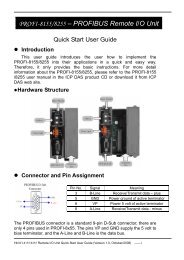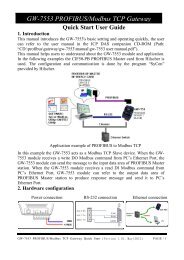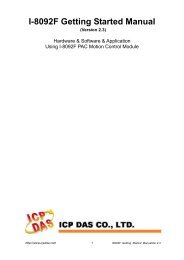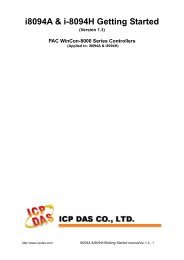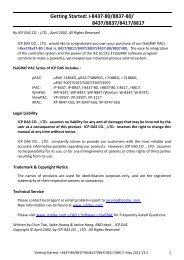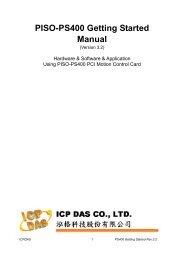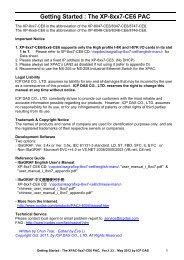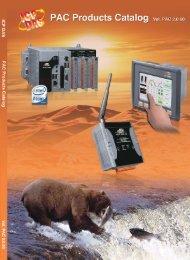LCD-KIT Series - iEi
LCD-KIT Series - iEi
LCD-KIT Series - iEi
You also want an ePaper? Increase the reach of your titles
YUMPU automatically turns print PDFs into web optimized ePapers that Google loves.
<strong>LCD</strong>-<strong>KIT</strong><br />
Page 53<br />
• USB Interface: If the touch screen interface connection is a USB connection,<br />
connect the USB connector on the single board computer to the external USB<br />
port connector of the <strong>LCD</strong>-<strong>KIT</strong> monitor.<br />
7.3 Touch Panel Driver Installation<br />
WARNING:<br />
Before the touch screen driver is installed, make sure the system is<br />
connected to the monitor with a USB cable or an RS-232 null cable.<br />
Also, make sure the VGA connector on the system is connected to the<br />
VGA connector on the bottom of the monitor.<br />
To install the touch panel driver for the <strong>LCD</strong>-<strong>KIT</strong>, please follow the instructions below:<br />
Step 1: Connect the <strong>LCD</strong>-<strong>KIT</strong> monitor to the single board computer. See above.<br />
Step 2: Install the driver CD. Install the driver CD into the system to which the <strong>LCD</strong>-<strong>KIT</strong><br />
monitor is connected.<br />
Step 3: Select the Touch Screen option in the menu of driver CD. The directory in<br />
Figure 7-1 appears.<br />
Figure 7-1: Setup Icon