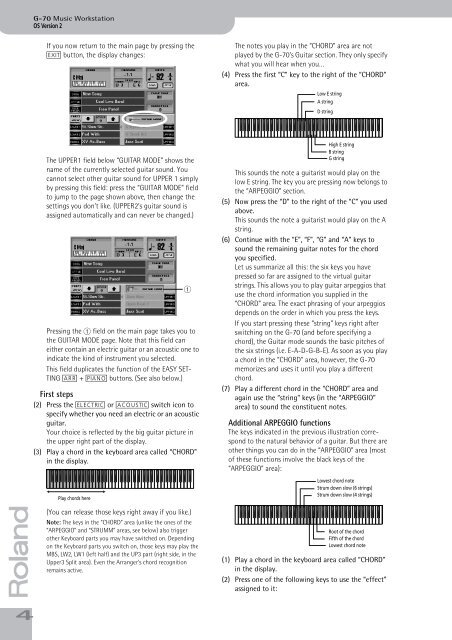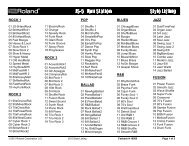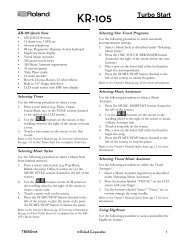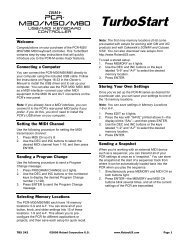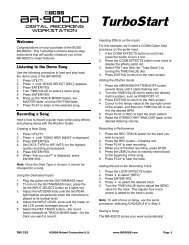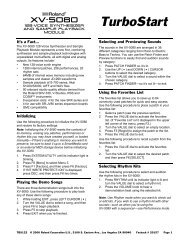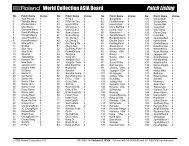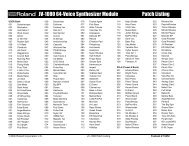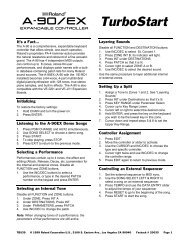You also want an ePaper? Increase the reach of your titles
YUMPU automatically turns print PDFs into web optimized ePapers that Google loves.
G-<strong>70</strong> Music Workstation<br />
OS <strong>Version</strong> 2<br />
If you now return to the main page by pressing the<br />
[EXIT] button, the display changes:<br />
The notes you play in the “CHORD” area are not<br />
played by the G-<strong>70</strong>’s Guitar section. They only specify<br />
what you will hear when you…<br />
(4) Press the first “C” key to the right of the “CHORD”<br />
area.<br />
Low E string<br />
A string<br />
D string<br />
The UPPER1 field below “GUITAR MODE” shows the<br />
name of the currently selected guitar sound. You<br />
cannot select other guitar sound for UPPER 1 simply<br />
by pressing this field: press the “GUITAR MODE” field<br />
to jump to the page shown above, then change the<br />
settings you don’t like. (UPPER2’s guitar sound is<br />
assigned automatically and can never be changed.)<br />
Pressing the A field on the main page takes you to<br />
the GUITAR MODE page. Note that this field can<br />
either contain an electric guitar or an acoustic one to<br />
indicate the kind of instrument you selected.<br />
This field duplicates the function of the EASY SET-<br />
TING [ARR] + [PIANO] buttons. (See also below.)<br />
First steps<br />
(2) Press the [ELECTRIC] or [ACOUSTIC] switch icon to<br />
specify whether you need an electric or an acoustic<br />
guitar.<br />
Your choice is reflected by the big guitar picture in<br />
the upper right part of the display.<br />
(3) Play a chord in the keyboard area called “CHORD”<br />
in the display.<br />
Play chords here<br />
A<br />
High E string<br />
B string<br />
G string<br />
This sounds the note a guitarist would play on the<br />
low E string. The key you are pressing now belongs to<br />
the “ARPEGGIO” section.<br />
(5) Now press the “D” to the right of the “C” you used<br />
above.<br />
This sounds the note a guitarist would play on the A<br />
string.<br />
(6) Continue with the “E”, “F”, “G” and “A” keys to<br />
sound the remaining guitar notes for the chord<br />
you specified.<br />
Let us summarize all this: the six keys you have<br />
pressed so far are assigned to the virtual guitar<br />
strings. This allows you to play guitar arpeggios that<br />
use the chord information you supplied in the<br />
“CHORD” area. The exact phrasing of your arpeggios<br />
depends on the order in which you press the keys.<br />
If you start pressing these “string” keys right after<br />
switching on the G-<strong>70</strong> (and before specifying a<br />
chord), the Guitar mode sounds the basic pitches of<br />
the six strings (i.e. E-A-D-G-B-E). As soon as you play<br />
a chord in the “CHORD” area, however, the G-<strong>70</strong><br />
memorizes and uses it until you play a different<br />
chord.<br />
(7) Play a different chord in the “CHORD” area and<br />
again use the “string” keys (in the “ARPEGGIO”<br />
area) to sound the constituent notes.<br />
Additional ARPEGGIO functions<br />
The keys indicated in the previous illustration correspond<br />
to the natural behavior of a guitar. But there are<br />
other things you can do in the “ARPEGGIO” area (most<br />
of these functions involve the black keys of the<br />
“ARPEGGIO” area):<br />
Lowest chord note<br />
Strum down slow (6 strings)<br />
Strum down slow (4 strings)<br />
r<br />
4<br />
(You can release those keys right away if you like.)<br />
Note: The keys in the “CHORD” area (unlike the ones of the<br />
“ARPEGGIO” and “STRUMM” areas, see below) also trigger<br />
other Keyboard parts you may have switched on. Depending<br />
on the Keyboard parts you switch on, those keys may play the<br />
MBS, LW2, LW1 (left half) and the UP3 part (right side, in the<br />
Upper3 Split area). Even the Arranger’s chord recognition<br />
remains active.<br />
Root of the chord<br />
Fifth of the chord<br />
Lowest chord note<br />
(1) Play a chord in the keyboard area called “CHORD”<br />
in the display.<br />
(2) Press one of the following keys to use the “effect”<br />
assigned to it: