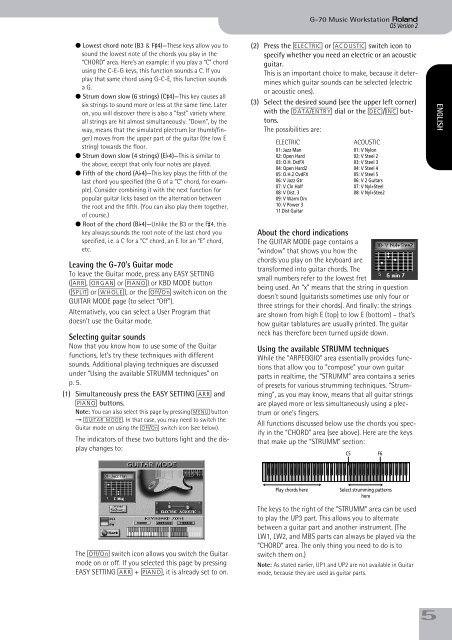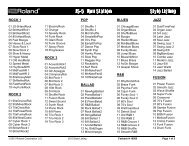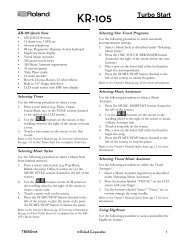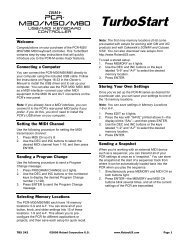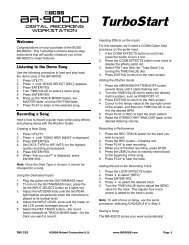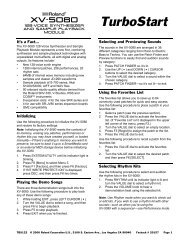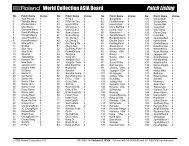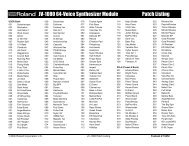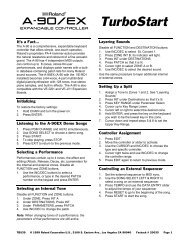Create successful ePaper yourself
Turn your PDF publications into a flip-book with our unique Google optimized e-Paper software.
G-<strong>70</strong> Music Workstation r<br />
OS <strong>Version</strong> 2<br />
● Lowest chord note (B3 & F#4)—These keys allow you to<br />
sound the lowest note of the chords you play in the<br />
“CHORD” area. Here’s an example: if you play a “C” chord<br />
using the C-E-G keys, this function sounds a C. If you<br />
play that same chord using G-C-E, this function sounds<br />
a G.<br />
● Strum down slow (6 strings) (C#4)—This key causes all<br />
six strings to sound more or less at the same time. Later<br />
on, you will discover there is also a “fast” variety where<br />
all strings are hit almost simultaneously. “Down”, by the<br />
way, means that the simulated plectrum (or thumb/finger)<br />
moves from the upper part of the guitar (the low E<br />
string) towards the floor.<br />
● Strum down slow (4 strings) (Eb4)—This is similar to<br />
the above, except that only four notes are played.<br />
● Fifth of the chord (Ab4)—This key plays the fifth of the<br />
last chord you specified (the G of a “C” chord, for example).<br />
Consider combining it with the next function for<br />
popular guitar licks based on the alternation between<br />
the root and the fifth. (You can also play them together,<br />
of course.)<br />
● Root of the chord (Bb4)—Unlike the B3 or the F#4, this<br />
key always sounds the root note of the last chord you<br />
specified, i.e. a C for a “C” chord, an E for an “E” chord,<br />
etc.<br />
Leaving the G-<strong>70</strong>’s Guitar mode<br />
To leave the Guitar mode, press any EASY SETTING<br />
([ARR], [ORGAN] or [PIANO]) or KBD MODE button<br />
([SPLIT] or [WHOLE]), or the [Off÷On] switch icon on the<br />
GUITAR MODE page (to select “Off”).<br />
Alternatively, you can select a User Program that<br />
doesn’t use the Guitar mode.<br />
Selecting guitar sounds<br />
Now that you know how to use some of the Guitar<br />
functions, let’s try these techniques with different<br />
sounds. Additional playing techniques are discussed<br />
under “Using the available STRUMM techniques” on<br />
p. 5.<br />
(1) Simultaneously press the EASY SETTING [ARR] and<br />
[PIANO] buttons.<br />
Note: You can also select this page by pressing [MENU] button<br />
→ [GUITAR¥MODE]. In that case, you may need to switch the<br />
Guitar mode on using the [Off/On] switch icon (see below).<br />
The indicators of these two buttons light and the display<br />
changes to:<br />
(2) Press the [ELECTRIC] or [ACOUSTIC] switch icon to<br />
specify whether you need an electric or an acoustic<br />
guitar.<br />
This is an important choice to make, because it determines<br />
which guitar sounds can be selected (electric<br />
or acoustic ones).<br />
(3) Select the desired sound (see the upper left corner)<br />
with the [DATA÷ENTRY] dial or the [DEC]/[INC] buttons.<br />
The possibilities are:<br />
ELECTRIC<br />
01: Jazz Man<br />
02: Open Hard<br />
03: O.H. DstFX<br />
04: Open Hard2<br />
05: O.H.2 OvdFX<br />
06: V Jazz Gtr<br />
07: V Cln Half<br />
08: V Dist. 3<br />
09: V Warm Drv<br />
10: V Power 3<br />
11 Dist Guitar<br />
About the chord indications<br />
The GUITAR MODE page contains a<br />
“window” that shows you how the<br />
chords you play on the keyboard are<br />
transformed into guitar chords. The<br />
small numbers refer to the lowest fret<br />
being used. An “x” means that the string in question<br />
doesn’t sound (guitarists sometimes use only four or<br />
three strings for their chords). And finally: the strings<br />
are shown from high E (top) to low E (bottom) – that’s<br />
how guitar tablatures are usually printed. The guitar<br />
neck has therefore been turned upside down.<br />
Using the available STRUMM techniques<br />
While the “ARPEGGIO” area essentially provides functions<br />
that allow you to “compose” your own guitar<br />
parts in realtime, the “STRUMM” area contains a series<br />
of presets for various strumming techniques. “Strumming”,<br />
as you may know, means that all guitar strings<br />
are played more or less simultaneously using a plectrum<br />
or one’s fingers.<br />
All functions discussed below use the chords you specify<br />
in the “CHORD” area (see above). Here are the keys<br />
that make up the “STRUMM” section:<br />
C5<br />
ACOUSTIC<br />
01: V Nylon<br />
02: V Steel 2<br />
03: V Steel 3<br />
04: V Steel 4<br />
05: V Steel 5<br />
06: V 2 Guitars<br />
07: V Nyl+Steel<br />
08: V Nyl+Stee2<br />
F6<br />
ENGLISH ENGLISH ENGLISH ENGLISH<br />
Play chords here<br />
Select strumming patterns<br />
here<br />
The [Off÷On] switch icon allows you switch the Guitar<br />
mode on or off. If you selected this page by pressing<br />
EASY SETTING [ARR] + [PIANO], it is already set to on.<br />
The keys to the right of the “STRUMM” area can be used<br />
to play the UP3 part. This allows you to alternate<br />
between a guitar part and another instrument. (The<br />
LW1, LW2, and MBS parts can always be played via the<br />
“CHORD” area. The only thing you need to do is to<br />
switch them on.)<br />
Note: As stated earlier, UP1 and UP2 are not available in Guitar<br />
mode, because they are used as guitar parts.<br />
5