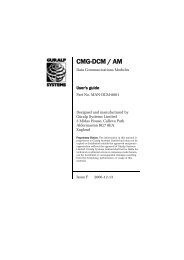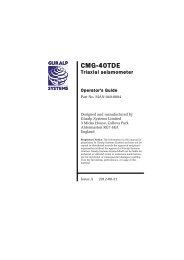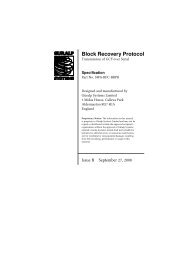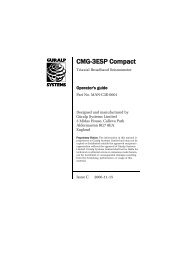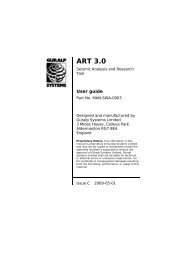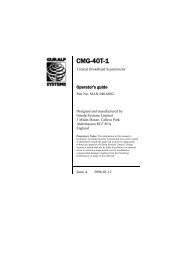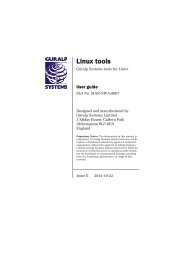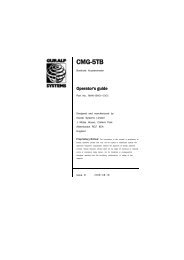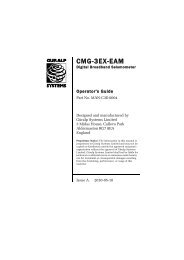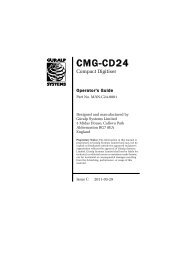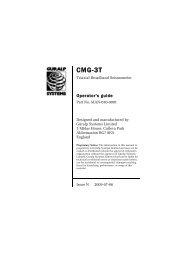MAN-T60-0001 - CMG-6T Operator's Guide - Güralp Systems Limited
MAN-T60-0001 - CMG-6T Operator's Guide - Güralp Systems Limited
MAN-T60-0001 - CMG-6T Operator's Guide - Güralp Systems Limited
You also want an ePaper? Increase the reach of your titles
YUMPU automatically turns print PDFs into web optimized ePapers that Google loves.
<strong>CMG</strong>-<strong>6T</strong><br />
should appear in Scream!'s main window containing the<br />
returned calibration signal.<br />
3. Open a Waveview window on the calibration signal and the<br />
returned streams by selecting them and double-clicking. The<br />
streams should display the calibration signal combined with the<br />
sensors' own measurements. If you cannot see the calibration<br />
signal, zoom into the Waveview using the scaling icons at the<br />
top left of the window or the cursor keys.<br />
Drag the calibration stream Cn across the Waveview window, so<br />
that it is at the top.<br />
4. If the returning signal is saturated, retry using a calibration<br />
signal with lower amplitude, until the entire curve is visible in<br />
the Waveview window.<br />
5. If you need to scale one, but not another, of the traces, rightclick<br />
on the trace and select Scale.... You can then type in a<br />
suitable scale factor for that trace.<br />
6. Pause the Waveview window by clicking on the icon.<br />
7. Hold down and drag across the window to select the<br />
calibration signal and the returning component(s). Release the<br />
mouse button, keeping held down. A menu will pop up.<br />
Choose Broadband Noise Calibration.<br />
24 Issue B