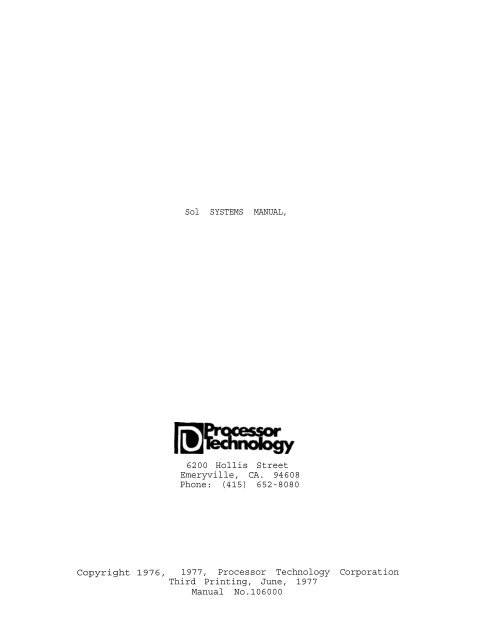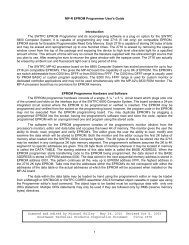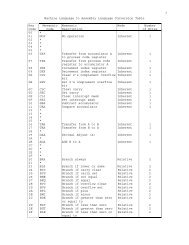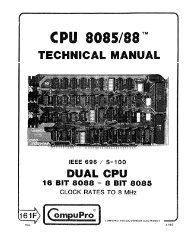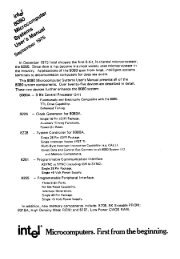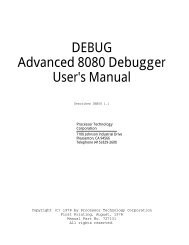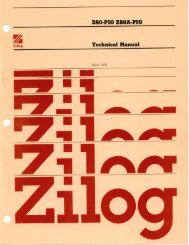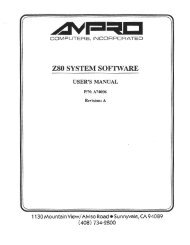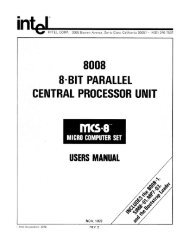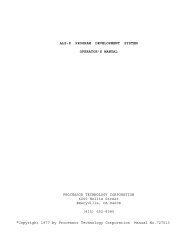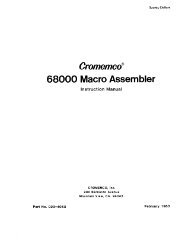The System Manual of SOL-20 - History of Computers
The System Manual of SOL-20 - History of Computers
The System Manual of SOL-20 - History of Computers
Create successful ePaper yourself
Turn your PDF publications into a flip-book with our unique Google optimized e-Paper software.
Sol SYSTEMS MANUAL,<br />
6<strong>20</strong>0 Hollis Street<br />
Emeryville, CA. 94608<br />
Phone: (415) 652-8080<br />
Copyright 1976, 1977, Processor Technology Corporation<br />
Third Printing, June, 1977<br />
<strong>Manual</strong> No.106000
PREFACE<br />
This new edition <strong>of</strong> the Sol <strong>System</strong>s <strong>Manual</strong> contains many<br />
revisions and additions. Its release coincides with the release<br />
<strong>of</strong> a new "2708" Personality Module, and the Revision E version<br />
<strong>of</strong> the main circuit board: Sol-PC. <strong>The</strong> new "Sol-PC Rev E" has<br />
several improvements: resistors have been added which increase<br />
the reliability <strong>of</strong> the cassette motor relays, jumper options have<br />
been added, and traces moved to improve performance. Many<br />
improvements which had been accumulating as update information<br />
have been integrated into the text. Section VII, Operating<br />
Procedures, and Appendix 5, IC Pin Configurations, are now<br />
included. A subsection, Modification for 625 Line Video, has<br />
been added. If your copy is missing Section VIII, <strong>The</strong>ory <strong>of</strong><br />
Operation, it will be available soon. New divider pages with<br />
plastic-coated tabs are included to make it easier to flip to<br />
frequently referenced sections.<br />
Much effort has gone towards making this manual complete<br />
and accurate. <strong>The</strong> process <strong>of</strong> updating and revision always<br />
continues, however, and we invite your input. If you should<br />
find an error, or have suggestions for improving any <strong>of</strong> our<br />
documentation, please submit your suggestions in writing to our<br />
Technical Documentation Department, and they will be given<br />
thorough consideration.<br />
<strong>The</strong> three-ring binder you are holding, is an "easel" binder.<br />
<strong>The</strong> cover is hinged from side to side, as well as down the binding,<br />
so that it may form its own "easel" stand. To use this<br />
feature, lay the manual open on a table. Bend the full width <strong>of</strong><br />
the manual along the creased hinge, until a resistance to further<br />
bending is felt. <strong>The</strong>n set the manual up on the table, with the<br />
bottom <strong>of</strong> the pages down against the table, and the top inclining<br />
away from you. It is supported from falling by the portion <strong>of</strong><br />
the binder you have bent back. In this position your hands are<br />
free for building, making measurements, or troubleshooting.<br />
<strong>The</strong> first part <strong>of</strong> this manual you should read is at the<br />
very end: the Updates section. Integrate this information into<br />
your manual before you begin.
CONTENTS OUTILNE<br />
Detailed contents precede each section.<br />
I<br />
II<br />
III<br />
IV<br />
V<br />
VI<br />
VII<br />
INTRODUCTION and GENERAL INFORMATION<br />
Sol POWER SUPPLY ASSEMBLY and TEST<br />
Sol-PC ASSEMBLY and TEST<br />
PERSONALITY MODULE ASSEMBLY<br />
KEYBOARD ASSEMBLY and TEST<br />
Sol CABINET-CHASSIS ASSEMBLY<br />
OPERATING PROCEDURES<br />
VIII THEORY OF OPERATION<br />
IX<br />
X<br />
SOFTWARE<br />
DRAWINGS<br />
APPENDICES<br />
UPDATES
PROCESSOR TECHNOLOGY CORPORATION<br />
Sol TERMINAL COMPUTER TM<br />
LIST OF ILLUSTRATIONS<br />
FIGURE TITLE PAGE<br />
2-1 sol-<strong>20</strong> fan closure plate assembly ........ II-7<br />
2-2 Coaxial cable preparation ............ II-9<br />
2-3 Aluminum heat sink installation ......... II-12<br />
2-4 Sol-10 power supply subchassis assembly ..... II-15<br />
2-5 Sol-<strong>20</strong> power supply subchassis assembly ..... II-16<br />
2-6 Sol-PC power connector and voltage measurements . II-19<br />
2-7 Sol-<strong>20</strong> power connector and voltage measurements . II-19<br />
3-1 Identification <strong>of</strong> components .......... III-5<br />
3-2 Clock circuit waveforms ............. III-15<br />
3-3 Test probe for Steps 16B and 25B ........ III-16<br />
3-4 Coaxial cable preparation ............ III-19<br />
3-5 Display section timing waveforms ........ III-21<br />
3-6 Bending selected pins on U42, 59 and 75 ..... III-23<br />
3-7 U14 through U21 socket jumpers ......... III-24<br />
3-8 Display circuits test pattern .......... III-25<br />
3-9 CPU Functional Test No. 1 display ........ III-29<br />
3-10 CPU Functional Test No. 2 display ........ III-31<br />
3-11 Personality module bracket/guide installation . . III-31<br />
4-l<br />
4-2<br />
6-l<br />
6-2<br />
6-3<br />
6-4<br />
6-5<br />
6-6<br />
6-7<br />
6-8<br />
7-l<br />
7-2<br />
7-3<br />
R1 through R4 installation ...........<br />
Handle bracket (Sol-1045) installation .....<br />
Types <strong>of</strong> screws used in Sol cabinet-chassis<br />
assembly ....................<br />
Brackets used in Sol cabinet-chassis assembly . .<br />
Sol-<strong>20</strong> with covers removed ...........<br />
Sol-<strong>20</strong> with covers removed ...........<br />
Sol-PC coaxial cable connector assembly .....<br />
Backplane board (Sol-BPB) installation .....<br />
Backplane board (Sol-BPB) installation .....<br />
Protective foot pad installation ........<br />
Connecting the basic Sol system .........<br />
Sol control switch settings for terminal mode . .<br />
Location Of positioning adjustments, VR1 and VR2<br />
IV-4<br />
IV-5<br />
VI-4<br />
VI-4<br />
VI-11<br />
VI-11<br />
VI-14<br />
VI-16<br />
VI-17<br />
VI-<strong>20</strong><br />
VII-6<br />
VII-7<br />
VII-8
Sol TERMINAL COMPUTERTM<br />
FIGURE<br />
7-5<br />
7-6<br />
7-7<br />
7-8<br />
PROCESSOR TECHNOLOGY CORPORATION<br />
TITLE<br />
ILLUSTRATIONS/TABLES<br />
PAGE<br />
Connecting Sol to two cassette recorders . . . . . . . VII-29<br />
Connecting Sol SDI to current loop device such as TTY VII-31<br />
Connecting Sol SDI to communications modem . . . . . . VII-31<br />
Connecting Sol PDI to parallel device . . . . . . . VII-32<br />
TABLE<br />
TITLE<br />
PAGE<br />
2-1 Sol Regulator Parts List . . . . . . . . . . . . . . . . II-2,3<br />
2-2 Sol-10 Power Supply Parts List . . . . . . . . . . . . . II-4<br />
2-3 Sol-<strong>20</strong> Power Supply Parts List . . . . . . . . . . . . . II-4<br />
3-1<br />
4-1<br />
5-1<br />
6-l<br />
6-2<br />
Sol-PC Parts List . . . . . . . . . . . . . . . . . .<br />
PM2708 Personality Module Parts List . . . . . . . .<br />
Sol Keyboard Parts List . . . . . . . . . . . . . . .<br />
Sol-10 Cabinet-Chassis Parts List . . . . . . . . . .<br />
Sol-<strong>20</strong> Cabinet-Chassis Parts List . . . . . . . . . .<br />
III-2,3,4<br />
IV-1<br />
V-2,3<br />
VI-2<br />
VI-3<br />
7-l<br />
7-2<br />
7-3<br />
7-4<br />
7-5<br />
Sol Operating Controls and <strong>The</strong>ir Functions . . . . . VII-2<br />
Baud Rate Selection with Switch S3 . . . . . . . . . VII-15<br />
Word Length Selection with S4-2 & 3 . . . . . . . . VII-15<br />
Sol Keyboard Assignments . . . . . . . . . . . . . . VII-18<br />
Control Character Symbols and Definitions . . . . . . VII-23
I<br />
INTRODUCTION and GENERAL INFORMATION<br />
1.1 Introduction . . . . . . . . . . . . . . . . I-1<br />
1.2 General Information . . . . . . . . . . . . I-2<br />
1.2.1 Sol-PC Description . . . . . . . . I-1<br />
1.2.2 Receiving Inspection . . . . . . . I-2<br />
1.2.3 Warranty Information . . . . . . . I-2<br />
1.2.4 Replacement Parts . . . . . . . . I-2<br />
1.2.5 Factory Service . . . . . . . . . I-2
PROCESSOR TECHNOLOGY CORPORATION<br />
Sol-PC SINGLE BOARD TERMINAL COMPUTER TM<br />
SECTION I<br />
1.1 INTRODUCTION<br />
This manual supplies the information needed to assemble,<br />
test and use the Sol-PC Single Board Terminal Computer. We suggest<br />
that you first scan the entire manual before starting assembly.<br />
<strong>The</strong>n make sure you have all the parts and components listed in the<br />
"Parts List" (Table 3-l) in Section III. When assembling the module,<br />
follow the instructions in the order given.<br />
Should you encounter any problem during assembly, call on us<br />
for help if necessary. If your completed module does not work properly<br />
, recheck your assembly step by step. Most problems stem from<br />
poor soldering, backward installed components, and/or installing<br />
the wrong component. Once you are satisfied that the module is correctly<br />
assembled, feel free to ask for our help.<br />
1.2 GENERAL INFORMATION<br />
1.2.1 Sol-PC Description<br />
<strong>The</strong> Sol-PC is a single board microcomputer/terminal built<br />
around an 8080 microprocessor. Support circuitry permits full implementation<br />
<strong>of</strong> every 8080 function.<br />
It features both parallel and serial communications interfaces,<br />
a keyboard interface, an audio cassette interface, a video<br />
display generator, 1024 8-bit words <strong>of</strong> system RAM (random access<br />
memory), 1024 8-bit words <strong>of</strong> display RAM, and a plug-in personality<br />
module with up to <strong>20</strong>48 bytes <strong>of</strong> ROM (read only memory) stored program,<br />
and bus compatibility with all Processor Technology hardware<br />
and firmware products. Power requirements for the Sol-PC are +5 V<br />
dc +-5% at 2.5 A, +12 V dc +-5% at 150 mA and -12 V dc +-5% at <strong>20</strong>0 mA.<br />
Parallel interfacing is eight bits each for input and output<br />
plus control handshaking signals, and the output bus is tristated<br />
TTL for bidirectional interfaces. <strong>The</strong> serial interface circuit includes<br />
both asynchronous RS-232 and <strong>20</strong> mA current loop provisions,<br />
75 to 9600 baud (switch selectable).<br />
Seven-level ASCII encoded, TTL keyboard interfacing requires<br />
a 2 to 10 usec strobe pulse after data is stable. <strong>The</strong> dual<br />
rate, 300 or 1<strong>20</strong>0 bps (bits per second), audio cassette interface is<br />
program controlled and self clocking with phase-lock loop. It<br />
includes automatic level control in both the record and playback<br />
modes. Recording is CUTS/Byte standard compatible, asynchronously<br />
Manchester coded at 1<strong>20</strong>0/2400 Hz or 600/1<strong>20</strong>0 Hz.<br />
<strong>The</strong> video display circuitry generates sixteen 64 character<br />
lines from data stored in an on-card 1024 8-bit word display RAM.<br />
Alphanumeric and control characters (the full 128 upper and lower<br />
case plus control ASCII character set) are displayed black on white<br />
I-l
PROCESSOR TECHNOLOGY CORPORATION<br />
Sol-PC SINGLE BOARD TERMINAL COMPUTER TM<br />
SECTION I<br />
or reverse (switch selectable). Solid video inversion cursors, with<br />
switch selectable blink, are programmable. <strong>The</strong> display output is<br />
standard EIA, 1.0 to 2.5 V p-p with composite negative sync, with a<br />
nominal bandwidth <strong>of</strong> 7 MHz. It can consequently be used to drive any<br />
standard video monitor. (A monochrome TV, converted for video input,<br />
can also be used. See Appendix VI.)<br />
Included on the card are 1024 words <strong>of</strong> static, low power system<br />
RAM capable <strong>of</strong> full speed operation and a plug-in personality<br />
module which contains the s<strong>of</strong>tware control program. Three personality<br />
modules are available for Sol:<br />
CON<strong>SOL</strong> TM --allows simple terminal operations plus<br />
direct control <strong>of</strong> the basic computer functions for<br />
entering or examining data in any memory location,<br />
or executing a program stored at a known location<br />
in memory.<br />
<strong>SOL</strong>ED TM --allows advanced terminal operations with<br />
CON<strong>SOL</strong> plus screen, file and cassette tape editing/<br />
transmission operations.<br />
<strong>SOL</strong>OS TM --allows full stand-alone terminal-computer<br />
operation.<br />
1.2.2 Receiving Inspection<br />
When your kit arrives, examine the shipping container for<br />
signs <strong>of</strong> possible damage to the contents during transit. <strong>The</strong>n inspect<br />
the contents for damage. (We suggest you save the shipping<br />
materials for use in returning the kit to Processor Technology<br />
should it become necessary to do so.) If your Sol-PC kit is damaged,<br />
please write us at once describing the condition so that we can take<br />
appropriate action.<br />
1.2.3 Warranty Information<br />
In brief, parts which fail because <strong>of</strong> defects in materials or<br />
workmanship are replaced at no charge for 3 months for kits, and one<br />
year for assembled products, following the date <strong>of</strong> purchase. Also,<br />
products assembled by the buyer are warranted for a period <strong>of</strong> 3<br />
months after the date <strong>of</strong> purchase; factory assembled units carry a<br />
one year warranty. Refer to Appendix I for the complete "Statement<br />
<strong>of</strong> Warranty".<br />
1.2.4 Replacement Parts<br />
Order replacement parts by component nomenclature (DM8131 IC<br />
or lN2222 diode, for example) and/or a complete description (680 ohm,<br />
1/4 watt, 5% carbon resistor, for example).<br />
I-2
PROCESSOR TECHNOLOGY CORPORATION<br />
Sol-PC SINGLE BOARD TERMINAL COMPUTERTM<br />
SECTION I<br />
1.2.5 Factory Service<br />
In addition to in-warranty service, Processor Technology also<br />
provides factory repair service on out-<strong>of</strong>-warranty Processor Technology<br />
products. Before returning the unit to us, first obtain our<br />
authorization to do so by writing us a letter describing the problem.<br />
After you receive our authorization to return the unit, proceed as<br />
follows:<br />
1. Write a description <strong>of</strong> the problem.<br />
2. Pack the unit with the description in a container<br />
suitable to the method <strong>of</strong> shipment.<br />
3. Ship prepaid to Processor Technology Corporation,<br />
6<strong>20</strong>0 Hollis Street, Emeryville, CA 94608.<br />
Your unit will be repaired as soon as possible after receipt<br />
and return shipped to you prepaid. (Factory service charges will not<br />
exceed $<strong>20</strong>.00 without prior notification and your approval.)<br />
I-3
II<br />
Sol POWER SUPPLY ASSEMBLY and TEST<br />
2.1 Introduction . . . . . . . . . . . . . . . . II-1<br />
2.2 Parts and Components . . . . . . . . . . . . II-1<br />
2.2.1 Sol Regulator (Sol-REG) . . . . . II-1<br />
2.2.2 Power Supply Subchassis and<br />
Components . . . . . . . . . . . . II-2<br />
2.3 Assembly Tips. . . . . . . . . . . . . . . . II-5<br />
2.3.1 Electrical . . . . . . . . . . . . II-5<br />
2.3.2 Mechanical . . . . . . . . . . . . II-5<br />
2.4 Assembly Precautions . . . . . . . . . . . . 11-5<br />
2.5 Required Tools, Equipment and Materials . . II-6<br />
2.6 Orientation . . . . . . . . . . . . . . . . II-6<br />
2.6.1 Sol-REG PC Board . . . . . . . . . II-6<br />
2.6.2 Fan Closure Plate . . . . . . . . II-6<br />
2.7 Assembly-Test . . . . . . . . . . . . . . . II-6<br />
2.7.1 Fan Closure Plate Assembly . . . . II-7<br />
2.7.2 Sol-REG Assembly and Test . . . . II-10<br />
2.7.3 Power Supply Subchassis Assembly<br />
and Test . . . . . . . . . . . . . II-14
PROCESSOR TECHNOLOGY CORPORATION<br />
Sol POWER SUPPLY<br />
SECTION II<br />
2.1 INTRODUCTION<br />
<strong>The</strong> Sol power supply consists <strong>of</strong> a regulator board plus additional<br />
chassis-mounted components. This section covers assembly<br />
and test <strong>of</strong> the complete power supply.<br />
2.2 PARTS AND COMPONENTS<br />
2.2.1 Sol Regulator (Sol-REG)<br />
Check all parts and components against the appropriate<br />
"Parts List", Tables 2-1, 2-2 and 2-3. If you have difficulty in<br />
identifying any parts by sight, refer to Figure 3-1 on Page III-5<br />
in Section III <strong>of</strong> this manual.<br />
2.2.2 Power Supply Subchassis and Components<br />
In addition to the Sol-REG, you will need the following<br />
parts and components supplied with the Sol Cabinet-Chassis Kit.<br />
Check these parts against the appropriate "Parts List(s)", Tables<br />
6-l and 6-2, in Section VI and separate them from the other cabinetchassis<br />
parts.<br />
Fan Closure Plate<br />
Power Supply Subchassis (L-shaped)<br />
4 each 4-40 x 3/16 Machine Screw<br />
4 each 4-40 x 5/16 Machine Screw<br />
4 each 4-40 Hex Nut<br />
10 each #4 Lockwasher<br />
14 each 6-32 x 1/2 Machine Screw<br />
14 each 6-32 Hex Nut<br />
16 each #6 Lockwasher<br />
3 each 8-32 x 1/2 Machine Screw<br />
3 each 8-32 Hex Nut<br />
3 each #8 Lockwasher<br />
11 each #6 x 1/4 Sheet Metal Screw<br />
1 each #6 x 5/16 Sheet Metal Screw<br />
2 each #4 Solder Lug<br />
2 each 1/4" Spacer, 4-40 Tapped<br />
Rev A<br />
II-1
PROCESSOR TECHNOLOGY CORPORATION<br />
Sol POWER SUPPLY<br />
SECTION II<br />
Table 2-1. Sol Regulator Parts List.<br />
INTEGRATED CIRCUITS**<br />
1 1458 (U2)<br />
1 7812 (U1)<br />
1 7912 (U3)<br />
TRANSISTORS<br />
2 2N2222 (Q2 & 3)<br />
1 T1P41 (Q1)<br />
DIODES and RECTIFIERS<br />
1 MDA101A (FWB2)<br />
1 MDA970-1 (FWB1)<br />
1 IR106B2 or MCR106-2 (SCR1)<br />
2 1N4001 (D3 & 4)<br />
1 1N4148 (D2)<br />
1 1N5231B (D1)<br />
RESISTORS<br />
CAPACITORS<br />
1 0.1 ohm, 3 watt, 5% 2 .1 ufd, disc<br />
or 5 watt, 5%<br />
3 15 ufd, tantalum dipped<br />
1 68 ohm, 1/4 watt, 5%<br />
2 2500 ufd, tubular electrolytic<br />
1 330 ohm, 1/4 watt, 5%<br />
1 "18,000 ufd, electrolytic<br />
2 1 K ohm, 1/4 watt, 5%<br />
4 10 K ohm, 1/4 watt, 5%<br />
1 56 K ohm, 1/4 watt, 5%<br />
1 1690 ohm, 1/4 watt, 5%<br />
1 40<strong>20</strong> ohm, 1/4 watt, 5%<br />
CABLE ASSEMBLIES<br />
1 *Single wire, 3" (Fuse Holder to Power Switch)<br />
1 *Single wire, 31/4 (Power Switch to Commoning Block)<br />
1 Two wire, 10" (C8 to Regulator Board)<br />
*Chassis-mounted component<br />
**When identifying IC's, you can iqnore prefix and suffix characters<br />
in the IC nomenclature since these vary with the manufacturer. For<br />
example a 1458CP, 1458CPI and MC1458N are all 1458 IC's. This<br />
applies to all Parts Lists in this manual.<br />
II-2
PROCESSOR TECHNOLOGY CORPORATION<br />
Sol POWER SUPPLY<br />
SECTION II<br />
MISCELLANEOUS<br />
Table 2-1. Sol Regulator Parts List (Continued).<br />
1 Sol REG Circuit Board<br />
1 Heat Sink, 690-2<strong>20</strong>-P<br />
1 Heat Sink, <strong>20</strong>3-AP<br />
1 Heat Sink, aluminum<br />
1 Package Heat Sink Compound<br />
2 Coax Connector, female* (Video Output)<br />
1 Coax Connector, male (Video Output Cable)<br />
1 Coax Connector Adapter Sleeve (Video Output Cable)<br />
1 *AC Receptacle, female<br />
1 *Fuse Holder<br />
1 *SPST Power Switch, pushbutton (S5)<br />
1 AC Power Cord<br />
2 *Commoning Blocks<br />
1 *Clamp for C8, 11/2"<br />
4 Tie Wraps<br />
3 Mica Insulators<br />
1 4-40 x 7/16 screw<br />
1 4-40 x 5/8 screw<br />
2 4-40 Hex Nut<br />
1 6-32 x 1/2 screw, metal<br />
2 6-32 x 1/2 screw, Nylon<br />
3 6-32 Hex Nut<br />
5 #4 Lockwasher, internal tooth<br />
1 Length Solder<br />
*Chassis-mounted component<br />
II-3
PROCESSOR TECHNOLOGY CORPORATION<br />
Sol POWER SUPPLY<br />
SECTION II<br />
Table 2-2. Sol-10 Power Supply Parts List.<br />
<strong>The</strong> Sol-10 Power Supply Kit includes all Sol-REG parts listed in<br />
Table 2-l plus the following components:<br />
.__-_--------------------------------------------------------------.<br />
1 *Power Transformer, T1<br />
1 *Fuse, 3 amp Slo-Blo (F1)<br />
*Chassis-mounted component<br />
Table 2-3. Sol-<strong>20</strong> Power Supply Parts List.<br />
<strong>The</strong> Sol-<strong>20</strong> Power Supply Kit includes all Sol-REG parts listed in<br />
Table 2-l plus the following components:<br />
,------------------_---------------------------------------------<br />
RESISTORS<br />
1 *39 ohm, 2 watt, 5%<br />
CAPACITORS<br />
1 *54,000 ufd, electrolytic<br />
RECTIFIERS<br />
1 *MDA980-1 (FWB3)<br />
TRANSFORMERS<br />
1 *Power Transformer, T2<br />
MISCELLANEOUS<br />
1 *Fan<br />
1 *Fan Guard<br />
1 *Fuse, 3 amp Slo-Blo<br />
1 5-wire Cable Assembly<br />
1 *Clamp for C9, 21/2"<br />
2 *#l0 solder lug, internal tooth<br />
*Chassis-mounted component<br />
II-4
PROCESSOR TECHNOLOGY CORPORATION<br />
Sol POWER SUPPLY<br />
SECTION II<br />
2.3 ASSEMBLY TIPS<br />
2.3.1 Electrical<br />
For the most part the assembly tips given in Paragraph 3.2<br />
<strong>of</strong> Section III (Page III-l) apply to assembling the Sol regulator<br />
board and power supply.<br />
In addition, scan Section II completely before you start to<br />
assemble the power supply.<br />
2.3.2 Mechanical<br />
1. If you do not have the proper screwdrivers (see Paragraph<br />
2.5), we recommend that you buy them rather than using a knife<br />
point, a blade screwdriver on a Phillips screw, and other makeshift<br />
means. Proper screwdrivers minimize the chances <strong>of</strong> stripping<br />
threads, disfiguring screw heads and marring decorative surfaces.<br />
2. To assure a correct fit and tight assembly, be sure you<br />
use the screws specified in the instructions.<br />
3. Lockwashers are widely used in the power supply assembly<br />
so that screws will not loosen when subjected to stress or vibration.<br />
When a lockwasher is specified, do not omit it and make sure you<br />
install it correctly.<br />
4. Some instructions call for prethreading holes. This is<br />
done to make assembly easier by giving you maximum working space for<br />
installing relatively hard-to-drive sheet metal screws. If you bypass<br />
prethreading instructions you will only make subsequent<br />
cabinet-chassis assembly more difficult.<br />
To prethread a hole, insert specified screw in the hole<br />
and position it as straight as possible. While holding the screw in<br />
this position, drive it into the metal with the proper screwdriver.<br />
If started straight the screw will continue to go straight into the<br />
metal so that the head and sheet metal surfaces are in full contact.<br />
5. <strong>The</strong> diameter <strong>of</strong> the shank (threaded portion) <strong>of</strong> a screw<br />
increases in relation to its number. For example, a 6-32 screw is<br />
larger in diameter than a 4-40 screw. Also, a #8 lockwasher is<br />
larger than a #4 lockwasher.<br />
6. Heat sink compound is supplied with this kit in a small<br />
clear plastic package. It is a thick white substance which improves<br />
transfer between components and their heat sinks. To use<br />
the compound, pierce a small hole near the edge <strong>of</strong> the top surface<br />
<strong>of</strong> the plastic package, using a pin or sharp knife point. Squeezing<br />
the package will cause a small amount <strong>of</strong> the compound to ooze out<br />
Rev B<br />
II-5
Sol POWER SUPPLY<br />
PROCESSOR TECHNOLOGY CORPORATION<br />
SECTION II<br />
out <strong>of</strong> the hole, which may then be applied with a toothpick or small<br />
screwdriver blade. Spread a thin film <strong>of</strong> the compound on the mating<br />
surfaces <strong>of</strong> both the heat-generating component and the heat sink<br />
surface which it will contact. <strong>The</strong>n assemble as directed.<br />
2.4 ASSEMBLY PRECAUTIONS<br />
<strong>The</strong> precautions concerning soldering and the installation<br />
and removal <strong>of</strong> integrated circuits given in Paragraph 3.3 <strong>of</strong> Section<br />
III (Page 111-6) also apply to assembling the Sol regulator board.<br />
2.5 REQUIRED TOOLS, EQUIPMENT AND MATERIALS<br />
<strong>The</strong> following tools, equipment and materials are recommended<br />
for assembling the Sol regulator board:<br />
1. Needle nose pliers<br />
2. Diagonal cutters<br />
3. Sharp knife<br />
4. Screwdriver, thin 1/4" blade<br />
5. Screwdriver, #2 Phillips<br />
6. Controlled heat soldering iron, 25 watt<br />
7. 60-40 rosin-core solder (supplied)<br />
8. Volt-ohm meter<br />
9. Ruler<br />
2.6 ORIENTATION<br />
2.6.1 Sol-REG PC Board<br />
Location C5 (2500 ufd capacitor) will be located in the lower<br />
right-hand corner <strong>of</strong> the circuit board when locations SCR1, Q1 and<br />
FWB1 are positioned along the top <strong>of</strong> the board. In this position<br />
the component (front) side <strong>of</strong> the board is facing up and the<br />
horizontal legends will read from left to right; the other legends<br />
will read from bottom to top. Subsequent position references<br />
related to the Sol-REG board assume this orientation.<br />
2.6.2 Fan Closure Plate<br />
<strong>The</strong> large circular cutout will be located in the upper right<br />
quadrant <strong>of</strong> the plate when the heavy guage doubler plate is facing<br />
UP. In this position the rectangular cutouts are on the left, the<br />
front side <strong>of</strong> the plate is facing down, the back side is facing up,<br />
and the small circular cutout is - at -the-bottom. We suggest - you<br />
2.7 ASSEMBLY-TEST<br />
NOTE: Instructions that apply only to the Sol-<strong>20</strong> are<br />
preceded by an asterisk.Skip these instructions<br />
if you are assembling a Sol-lo.<br />
Rev B<br />
II-6
PROCESSOR TECHNOLOGY CORPORATION<br />
Sol POWER SUPPLY<br />
SECTION II<br />
2.7.1 Fan Closure Plate Assembly<br />
Refer to Assembly Drawings dn Pages X-1 and 2 in Section X.<br />
(Figure 2—1 shows a completed fan closure plate assembly.)<br />
Figure 2—1. Sol-<strong>20</strong> fan closure plate assembly.<br />
(Top <strong>of</strong> plate in foreground.)<br />
*( ) Step 1. Mount cooling fan and guard to fan closure plate.<br />
Insert four 6—32 x ½” binder or pan head screws from back<br />
side <strong>of</strong> fan closure plate. (Use the holes positioned in<br />
each quandrant <strong>of</strong> the large circular cutout.) Slip fan<br />
guard over screws on front side <strong>of</strong> plate. Position fan so<br />
that air flow will be from front to back side <strong>of</strong> plate and<br />
with its leads next to the rectangular cutouts in the place.<br />
Place #6 lockwasher on each screw and secure with 6—32 hex<br />
nut.<br />
WARNING<br />
FAILURE TO INSTALL FAN GUARD MAY RESULT<br />
IN DAMAGE TO THE Sol AND/OR PERSONAL<br />
INJURY.<br />
( ) Step 2. Install power on-<strong>of</strong>f switch in upper rectangular<br />
cutout in fan closure plate.<br />
(Step 2 continued on Page il-S.)<br />
ReVB 11—7
PROCESSOR TECHNOLOGY CORPORATION<br />
Sol POWER SUPPLY<br />
SECTION II<br />
( )<br />
( )<br />
( )<br />
( )<br />
Bend four retainer tabs on switch in and position switch<br />
with terminals facing front side <strong>of</strong> fan closure plate. Push<br />
switch unit from back side <strong>of</strong> plate through mounting hole<br />
and bend retainer tabs outward if needed to hold switch in<br />
place.<br />
Step 3. Install commoning blocks (Item 6 on drawing on Page<br />
X-l) on front side <strong>of</strong> fan closure plate, one on each side <strong>of</strong><br />
on-<strong>of</strong>f switch.<br />
Position each block with terminal #1 at top and terminal #5<br />
at bottom and attach each block to front side <strong>of</strong> fan closure<br />
plate with two 6-32 X 1/2 binder or pan head screws. Insert<br />
screws from back side <strong>of</strong> plate, place block over screws, on<br />
front side <strong>of</strong> plate, put #6 lockwasher on each screw and<br />
secure with 6-32 hex nut.<br />
Step 4. Install fuse holder in mounting hole located between<br />
the two rectangular cutouts in the fan closure plate.<br />
Insert fuse holder from back side <strong>of</strong> plate, poition large<br />
tab at top, next to on-<strong>of</strong>f switch,and secure holder to plate<br />
with the large lockwasher and nut supplied with holder.<br />
Step 5. Install AC Power cord receptacle on fan closure<br />
plate.<br />
Position receptacle on front side <strong>of</strong> fan closure plate over<br />
the rectangular cutout below fuse holder. Orient receptacle<br />
with green lead at the botton and align the receptacle and<br />
closure plate mounting holes. Insert two 6-32 x 1/2 binder or<br />
pan head screws from back side <strong>of</strong> plate through each mounting<br />
hole, put #6 lockwasher on each screw and secure with<br />
6-32 hex nut. Be sure receptacle is properly seated in cutout<br />
before tightening to avoid damage.<br />
Step 6.Install female coaxial connector on fan closure plate.<br />
Rev B<br />
( )<br />
Insert connector from front side <strong>of</strong> plate so that the threaded<br />
end projects through to the back side. <strong>The</strong>n insert four 4-40<br />
X 5/16 binder or pan head screws from back side <strong>of</strong> plate<br />
through the four connector and plate mounting holes. Place #4<br />
lockwasher on each screw except the upper one which is closest<br />
-to the - AC - receptacle. Secure with 4-40 hex nuts. (Leave<br />
upper nut closest to receptacle loose.)<br />
Step 7. Prepare RG59/U coaxial cable.<br />
Cut a 13" piece <strong>of</strong> coaxial cable from that supplied with the<br />
Sol-PC kit. Strip away one inch <strong>of</strong> the outer insulation at<br />
both ends to expose shield. Unbraid shield at one end and<br />
twist it into a single lead. Do the same thing at the other<br />
end. Tin shield lead at each end and solder a #4<br />
lug to each lead. <strong>The</strong>n remove 1/2" <strong>of</strong> the inner conductor<br />
insulation at both ends. (See Figure 2-2.)<br />
II-8
PROCESSOR TECHNOLOGY CORPORATION<br />
Sol POWER SUPPLY<br />
SECTION II<br />
Figure 2-2. Coaxial cable preparation.<br />
( ) Step 8. Connect coaxial cable to coaxial connector installed<br />
in Step 6.<br />
Solder inner conductor on one end to the pin <strong>of</strong> the connector.<br />
Remove hex nut on upper connector mounting Screw<br />
closest to AC receptacle, place lug (coaxial shield) on<br />
screw and reinstall hex nut.<br />
( ) Step 9. Connect fan closure plate wiring.<br />
( ) Install the 3" power switch-to-commoning block cable<br />
supplied with your Sol-REG kit. Connect the female<br />
spade lug end to the upper terminal <strong>of</strong> the on-<strong>of</strong>f switch<br />
and the commoning block lug end to the #1 terminal <strong>of</strong><br />
the commoning block closest to the fan. NOTE: To install<br />
commoning block lugs, position lug with its open side<br />
facing away from the terminal numbers on the block. <strong>The</strong>n<br />
gently push lug into appropriate terminal receptacle until<br />
it is fully seated.<br />
( ) Install the 3 1/4" fuse holder-to-power switch cable supplied<br />
with your Sol-REG kit. (This cable has female<br />
spade lugs at both ends.) Connect one end to the bottom<br />
terminal <strong>of</strong> the on-<strong>of</strong>f switch and the other to the<br />
longer male spade lug on the fuse holder.<br />
( ) Connect the AC receptacle wire closest to the fan to the<br />
other fuse holder lug. NOTE: <strong>The</strong> green AC receptacle<br />
wire will be connected later.<br />
( ) Connect other AC receptacle wire to terminal #4 on the<br />
commoning block furthest away from the fan.<br />
*( ) Connect upper wire <strong>of</strong> fan cord to terminal #3 <strong>of</strong> the<br />
commoning block closest to fan.<br />
*( ) Connect lower wire <strong>of</strong> fan cord to terminal #5 <strong>of</strong> commoning<br />
block furthest from fan.<br />
( ) Put fan closure assembly aside.<br />
Rev B<br />
II-9
Sol POWER SUPPLY<br />
2.7.2<br />
( )<br />
( )<br />
Sol-REG Assembly and Test<br />
PROCESSOR TECHNOLOGY CORPORATION<br />
Circuit references, values and outlines are printed on the<br />
component side <strong>of</strong> the board to assist in assembly.<br />
SECTION II<br />
Step 10. Visually check Sol-REG board for solder bridges<br />
(shorts) between traces, broken traces and similar defects.<br />
If visual inspection reveals any defects, return the board<br />
to Processor Technology for replacement. If the board is<br />
not defective, proceed to next paragraph.<br />
( ) Step 11. Install the following resistors in the indicated<br />
locations. Bend leads to fit distance between mounting<br />
holes, insert leads, pull down snug to board, solder and<br />
trim.<br />
LOCATION VALUE (ohms) COLOR CODE<br />
R1<br />
R2<br />
R3<br />
R4<br />
R5<br />
R6<br />
R7<br />
R8<br />
R9<br />
R10<br />
R11<br />
R12<br />
.1, 3 watt<br />
330<br />
10 K 5 watt<br />
10 K<br />
1 K<br />
68<br />
10 K<br />
1 K<br />
56 K<br />
10 K<br />
1690<br />
40<strong>20</strong><br />
none<br />
orange-orange-brown<br />
brown-black-orange<br />
" " "<br />
brown-black-red<br />
blue-gray-black<br />
brown-black-orange<br />
brown-black-red<br />
green-blue-orange<br />
brown-black-orange<br />
bronw-blue-white-brown<br />
yellow-black-red-brown<br />
step 12. Install U2 (1458) in its location between C2 and C3.<br />
U2 is positioned with pin 1 in the lower left-hand corner and<br />
soldered into place. See "Loading DIP Devices" in Appendix IV.<br />
Step 13. Install diodes D1 (1N5231B), D2 (1N4148), D3 and D4<br />
(1N4001). Bend leads to fit distance between mounting holes,<br />
insert leads, pull down snug to board, solder and trim. BE<br />
SURE to position D1 with its cathode (dark band) to the left,<br />
D2 and D3 with their cathode at the bottom, and D4 with its<br />
cathode at the top.<br />
Step 14. Install the following capacitors in the indicated<br />
locations. Take care to observe the proper value, type and<br />
orientation, if applicable, for each installation. Bend<br />
leads outward on solder (back) side <strong>of</strong> board, solder and<br />
trim.<br />
(See NOTE on Page 11-11.<br />
Rev B<br />
II-10
PROCESSOR TECHNOLOGY CORPORATION<br />
Sol POWER SUPPLY<br />
SECTION II<br />
NOTE<br />
Disc capacitor leads are usually coated<br />
with wax during the manufacturing process.<br />
After inserting leads through<br />
mounting holes, remove capacitor and<br />
clear the holes <strong>of</strong>' any wax. Reinsert<br />
and install.<br />
-LOCATION<br />
- - VALUE (ufd) -TYPE-<br />
ORIENTATION<br />
C1 15 Tantalum "+" lead bottom right<br />
C2 .1 Disc None<br />
C3 .1 Disc None<br />
C6<br />
C7<br />
15<br />
15<br />
Tantalum<br />
Tantalum<br />
"+" lead right<br />
"+" lead left<br />
Step 15. Install 2500 ufd capacitors in locations C4 and<br />
C5. Bend leads to fit distance between mounting holes,<br />
insert leads, pull down snug to board, solder and trim. Be<br />
sure to install C4 with its "+" lead to the right and C5<br />
with its "+" lead to the left.<br />
step 16. Install Q2 and Q3 (2N2222) in their locations.<br />
<strong>The</strong> emitter lead (closest to tab on can) <strong>of</strong> Q2 is oriented<br />
toward the left and the base lead toward the bottom. <strong>The</strong><br />
emitter lead <strong>of</strong> Q3 is oriented toward the bottom and the<br />
base lead toward the right.<br />
Step 17. Read assembly tip 6, on page 11-5. Apply heat<br />
sink compound to the inside <strong>of</strong> the small black "starshaped"<br />
cooling fin, and install it, with the cylinderical<br />
grip down, on Q2 by slipping it down onto the can. Be<br />
sure heat sink does not touch any other component on the<br />
board.<br />
Step 18. Install bridge rectifier FWB 2 (MDA1O1A) in its<br />
location at the bottom <strong>of</strong> the board. Apply heat sink<br />
compound, per Assembly tip 6 on page 11-5. Position FWB2<br />
with its "+" lead at the top and its "-" lead at the bottom,<br />
insert leads, solder and trim.<br />
Step 19. Install large heat sink, U1 and U3 in their locations<br />
on the bottom left corner <strong>of</strong> the circuit board.<br />
( ) Position large black heat sink, (flat side to board) over<br />
the square foil area in the lower left corner <strong>of</strong> the PC<br />
board. Orient sink so that the two triangular cutouts in<br />
the sink are over the two triangles <strong>of</strong> mounting holes in<br />
the board.<br />
Rev B<br />
( ) Position U1 (7812) on heat sink and observe how leads must<br />
be bent to fit mounting holes. Note that the center lead<br />
must be bent down approximately 0.2 inches.<br />
II-11
PROCESSOR TECHNOLOGY CORPORATION<br />
Sol POWER SUPPLY<br />
SECTION II<br />
further from the body than the other two leads. Bend<br />
leads so that no contact is made with the heat sink<br />
when Ul is flat against the sink and its mounting hole<br />
is aligned with the holes in the sink and PC board.<br />
Apply heat sink compound per Assembly Tip 6, on page 11-5.<br />
Fasten U1 and sink to board using a 6-32 x 1/2 metal screw,<br />
lockwasher and nut. Insert screw from back (solder) side<br />
<strong>of</strong> board and drive nut finger tight.<br />
( ) Position U3 (7912) on heat sink, determine how leads<br />
must be bent as you did for U1, and bend leads. Place a<br />
rectangular mica insulator over the leads <strong>of</strong> U3 so that<br />
it fully covers the bottom side <strong>of</strong> the U3 package. Apply<br />
heat sink compound to U3, the heat sink, and both sides<br />
<strong>of</strong> the mica insulator. Bend the two outside leads <strong>of</strong> U3<br />
slightly in toward the center lead, insert leads in mountto<br />
heat sink<br />
ing holes as you did for U1, and fasten U3<br />
and PC board using a 6-32 x 1/2 Nylon screw, lockwasher and<br />
nut. Insert screw from back (solder) side <strong>of</strong> board and<br />
drive nut finger tight.<br />
( ) Position heat sink, U1 and U3 as needed to obtain correct<br />
fit and tighten the U1 and U3 mounting screws.<br />
REMEMBER, NO LEADS CAN CONTACT THE SINK. Solder all<br />
leads and trim if required.<br />
( ) Step <strong>20</strong>. Install aluminum heat sink, SCR1, Q1 and bridge<br />
rectifier EWB1.<br />
( ) Position aluminum heat sink (see Figure 2-3) along top<br />
<strong>of</strong> PC board so that the three holes in one side <strong>of</strong> the<br />
sink are aligned with the SCR1, Q1 and FWB1 mounting<br />
holes in the PC board.<br />
Heatsink<br />
Compound and<br />
Lockwasher<br />
Insulator<br />
ePC Board<br />
Solder (back) Side<br />
4-40 x 7/16 Screw<br />
(Left end, cross-section view)<br />
Figure 2-3. Aluminum heat sink installation.<br />
Rev B<br />
II-12
PROCESSOR TECHNOLOGY CORPORATION<br />
Sol POWER SUPPLY<br />
SECTION II<br />
Rev B<br />
( ) Position Q1 (TIP41), with component nomenclature up, on<br />
heat sink so hole in Q1 package is aligned with the holes<br />
in sink and PC board. Observe how the leads <strong>of</strong> Q1 must<br />
be bent down to fit the pads for Q1 and bend them accordingly.<br />
Apply heat sink compound to Q1, the heat sink,<br />
and both sides <strong>of</strong> the rectangular mica insulator. Place<br />
mica insulator between heat sink and Q1, insert leads<br />
(emitter lead to right) and fasten Q1, insulator and heat<br />
sink to board with a 6-32 x 1/2 Nylon screw, lockwasher<br />
and nut. Insert screw from back (solder) side <strong>of</strong> board<br />
and drive nut finger tight.<br />
( ) Position FWB1 (MDA970-1), with "+" lead to the right, on<br />
heat sink, determine how leads must be bent as you did<br />
for Q1, and bend leads. Apply heat sink compound. Insert<br />
leads ("+" lead to right) and fasten FWB1 and heat sink<br />
to PC board with a 4-40 x 5/8 screw, lockwasher and nut.<br />
Insert screw from back (solder) side <strong>of</strong> board and drive<br />
nut finger tight.<br />
( ) Position SCR1 (IR106B2 or MCR106-2) on heat sink with<br />
component nomenclature up and prepare it for installation<br />
as you did Q1 and FWB1. Apply heat sink compound<br />
to SCR1, the heat sink, and both sides <strong>of</strong> the circular<br />
mica insulator. Place the mica insulator between the heat<br />
sink and SCR1, insert leads and fasten SCR1, insulator and<br />
heat sink to PC board with a 4-40 x 7/16" screw, lockwasher<br />
and nut. Insert screw from back (solder) side <strong>of</strong> board and<br />
drive nut finger tight.<br />
( ) Check alignment <strong>of</strong> heat sink, SCR1, Q1 and FWB2 and<br />
tighten the three mounting screws. Solder all leads<br />
and trim if required. Wipe <strong>of</strong>f excess heat sink compound,<br />
if necessary. NOTE: <strong>The</strong> heat sink may have to be<br />
repositioned when you mount the Sol-REG on the power<br />
supply subchassis. This will require that you loosen the<br />
mounting screws for SCR1, Q1 and FWB2 and retighten them<br />
after repositioning the heat sink.<br />
( )<br />
Step 21. Connect two wire cable assembly (C8 to Regulator<br />
Board cable) to regulator. Tin ends without lugs and solder<br />
green (+) lead to pad X2 and white (-) lead to pad X3.<br />
( ) Step 22. Test Sol-REG for short circuits. Check for continuity<br />
between FWB1 (MDA970-1) mounting screw and the following<br />
points: (<strong>The</strong> resistance should be greater than <strong>20</strong> ohms<br />
in all cases.)<br />
x2 Q1, Base D3, top lead<br />
T2 Q1, Collector D4, top lead<br />
T1 D1, right-hand lead *D3, bottom lead<br />
Q1, Emitter R1, left-hand lead *D4, bottom lead<br />
*Resistance will be initially low due to C4 and C5, but it<br />
should increase to greater than <strong>20</strong> ohms after a few seconds.<br />
II-13
PROCESSOR TECHNOLOGY CORPORATION<br />
Sol POWER SUPPLY<br />
SECTION II<br />
( )<br />
Step 23.<br />
Set Sol-REG to one side.<br />
2.7.3<br />
( )<br />
( )<br />
( )<br />
*( )<br />
( )<br />
( )<br />
Power Supply Subchassis Assembly and Test<br />
Step 24. Mount transformer (T1 for Sol-lo, T2 for Sol-<strong>20</strong>) on<br />
power supply subchassis (L-shaped chassis).<br />
Position transformer as shown in drawing on Page X-2 and attach<br />
it to the subchassis with three 8-32 x 1/2 binder or pan head<br />
screws, #8 lockwashers and 8-32 hex nuts. Insert screws from<br />
bottom and outer side <strong>of</strong> chassis as shown. Place lockwasher<br />
on each screw and secure loosely with hex nuts. Slide transthe<br />
chassis and<br />
former as close as possible to the edge <strong>of</strong><br />
tighten nuts.<br />
NOTE --<br />
Only one <strong>of</strong> the holes in the side wall is<br />
used. Use the one that lines up with the<br />
transformer mounting tab.<br />
Step 25. Prepare<br />
( ) Twist the two<br />
two inches at<br />
transformer leads.<br />
black wires together except for the last<br />
the commoning block lug end.<br />
( ) Twist the two green wires together for their full length.<br />
( ) Twist the two<br />
length.<br />
yellow wires together for their full<br />
*( ) Twist the two blue wires together for their full length.<br />
Step 26. Connect Sol-PC power cable (4-wire cable which<br />
connects to J10 on Sol-PC) to Sol-REG. Tin ends <strong>of</strong> cable<br />
and solder green lead to pad X9, white lead to pad X1, red<br />
lead to pad X7 and white-yellow lead to pad X8.<br />
Step 27. Connect Sol-<strong>20</strong> DC power cable (5 wire) to Sol-REG.<br />
Tin ends <strong>of</strong> cable and solder white lead to pad X4 (above R8),<br />
red-white lead to pad X5 (between C5 and FWB2) and yellowwhite<br />
lead to pad X6 (left <strong>of</strong> C5).<br />
Step 28. Connect transformer leads to Sol-REG.<br />
( ) Solder green leads to pads T1 and T2, white-yellow lead<br />
to pad T3 and yellow leads to pads T4 and T5 on Sol-REG<br />
circuit board.<br />
Step 29. Prethread the three Sol-REG heat sink mounting<br />
holes in the power supply subchassis shown in drawing on<br />
page X-2 with #6 x 5/16 sheet metal screws. Remove screws.<br />
Rev B<br />
II-14
PROCESSOR TECHNOLOGY CORPORATION<br />
Sol POWER SUPPLY SECTION II<br />
( ) Step 30. Place #4 lockwashers on two 4-40 x 3/16 binder or<br />
pan head screws. Insert these screws from the bottom side<br />
<strong>of</strong> the power supply subchassis through the two mounting holes<br />
located near the middle <strong>of</strong> the bottom <strong>of</strong> the power supply<br />
subchassis, one on each side. Place another *4 lockwasher<br />
on the screws and drive each screw tightly into a 4—40 x ¼<br />
tapped spacer.<br />
( ) Step 31. Position Sol—REG PC board with top edge over the<br />
previously installed spacers. Place #4 lockwashers on two<br />
4—40 x 3/16 binder or pan head screws and drive screws t<br />
through Sol-REG board into spacers.<br />
( ) Step 32. Attach heat sink on Sol—REG to power supply subchassis<br />
as shown in drawing on Page X-2. At this point use<br />
only the two side screws which you used in Step 29 to pre—<br />
thread the holes. (<strong>The</strong> middle screw will be installed<br />
later.) Place a #6 lockwasher on each screw before driving<br />
it through the sink into the subchassis. Figure 2—4 shows<br />
an assembled Sol—lO power supply subchassis.<br />
Figure 2—4.<br />
Sol-lO power supply subchassis assembly.<br />
(Rear <strong>of</strong> subchassis at left.)<br />
*( ) SteP 33. Install bridge rectifier FWB3 on power supply<br />
subchassis.<br />
(Step 33 continued on Page 11-16.)<br />
Rev B 11—15
PROCESSOR TECHNOLOGY CORPORATION<br />
Sol POWER SUPPLY SECTION II<br />
Position FWB3 (MDA980-l) on power supply subchassis as shown in<br />
drawing on Page X-2. BE SURE NEGATIVE (-) TERMINAL OF<br />
FWB3 is next to transformer. Insert a 6—32 x. ½ binder or<br />
pan head screw from bottom <strong>of</strong> subchassis, place #6 lockwasher<br />
on screw and secure with 6—32 hex nut.<br />
*( ) Step 34. Connect blue transformer wires to unmarked terminals<br />
<strong>of</strong> FWB3.<br />
*( ) Step 35. Install large (2½”) mounting ring for C9 (54,000<br />
ufd capacitor) on side wall <strong>of</strong> power supply subchassis as<br />
shown in drawing on Page X-2.<br />
Position ring over the three mounting holes in the side wall<br />
<strong>of</strong> subchassis so the clamping screw faces the bottom <strong>of</strong> subchassis<br />
and so it will be accessible from the Sol—REG end <strong>of</strong><br />
the subchassis. Insert three 6—32 x ½ binder or pan head<br />
screws from outer side <strong>of</strong> side wall through the mounting<br />
holes. Place #6 lockwasher on each screw and secure with<br />
6-32 hex nut. Figure 2-5 shows an assembled Sol-<strong>20</strong> power<br />
supply subchassis.<br />
Figure 2-5.<br />
Sol—<strong>20</strong> power supply subchassis assembly.<br />
(Rear <strong>of</strong> subchassis at left.)<br />
( ) Step 36. Install small (1½”) mounting ring for C8 (18,000<br />
ufd capacitor) as shown in drawing on Page X—2.<br />
(Step 36 continued on Page 11—17.)<br />
Rev B 11—16
PROCESSOR TECHNOLOGY CORPORATION<br />
Sol POWER SUPPLY<br />
SECTION II<br />
Position ring over the two mounting holes located between<br />
FWB3 and the Sol-REG so that the clamping screw is positioned<br />
between the transformer and FWB3. Insert two 6-32 x 1/2 binder<br />
or pan head screws from bottom side <strong>of</strong> chassis through the<br />
mounting holes. Place #6 lockwasher on each screw and secure<br />
with 6-32 hex nut. (Refer to Figure 2-4.)<br />
( ) Step 37. Route Sol-PC power cable between C8 mounting ring<br />
and the transformer, mount C8 in its mounting ring, and<br />
tiqhten clamping-screw. (See Figure 2-4.)<br />
( ) Step 38. Connect white wire <strong>of</strong> C8 cable to negative (-)<br />
terminal <strong>of</strong> C8 and green wire to positive (+) terminal <strong>of</strong><br />
C8. (This cable was soldered to the Sol-REG when you assembled<br />
it.) Remove terminal screws, place #1O lockwasher on<br />
each screw, place cable lugs on screws and drive screws<br />
tightly into appropriate terminals.<br />
*( ) Step 39. Mount C9 in its mounting ring with its "+"<br />
terminal slightly toward C8 and tighten clamping screw.<br />
(See Figure 2-5.)<br />
*( ) Step 40. Prepare R13 (39 ohm 2 watt) for installation on C9.<br />
Solder a #10 lug to each lead <strong>of</strong> R13. Bend leads <strong>of</strong> R13 to<br />
fit the terminals <strong>of</strong> C9. (R13 should fit on C9 as shown in<br />
Figure 2-5.)<br />
*( ) Step 41. Connect Sol-<strong>20</strong> DC power cable (5 wire) and R13 to<br />
C9. Route cable between C8 and transformer.<br />
Remove terminal screws from C9. Place lockwasher, terminal<br />
screw, blue lead <strong>of</strong> Sol-<strong>20</strong> DC cable and one R13 lead on one<br />
terminal screw and drive it into the positive (+) terminal<br />
on C9. Attach lockwasher, white cable lead and other R13<br />
lead to negative (-) terminal on C9 in the same manner.<br />
Tighten both capacitor terminals tightly.<br />
CAUTION - -<br />
LOOSE CONNECTIONS ON C9 CAN LEAD TO ARC-<br />
ING AND SUBSEQUENT POWER SUPPLY DAMAGE.<br />
*( ) Step 42. Connect blue pigtail <strong>of</strong> Sol-<strong>20</strong> DC cable to positive<br />
(+) terminal <strong>of</strong> FWB3. (This pigtail has a spade lug at its<br />
free end and is connected to the lug you just attached to<br />
the positive terminal <strong>of</strong> C9.) Connect white pigtail <strong>of</strong><br />
Sol-<strong>20</strong> DC cable to negative (-) terminal <strong>of</strong> FWB3. (This<br />
pigtail has a spade lug at its free end and is connected to<br />
the lug you just attached to the negative terminal <strong>of</strong> C9.)
PROCESSOR TECHNOLOGY CORPORATION<br />
Sol POWER SUPPLY<br />
SECTION II<br />
( ) Step 43. Connect green lead from AC receptacle (mounted on<br />
fan closure plate) to power supply subchassis assembly as<br />
shown in drawing on Page X-2. (Use the #6 x 1/4 sheet metal<br />
screw with which you prethreaded the middle Sol-REG heat<br />
sink mounting hole in Step 29.) Place lug on screw and<br />
drive screw into the middle Sol-REG heat sink mounting hole.<br />
( ) Step 44. Route black transformer leads along side wall <strong>of</strong><br />
power supply subchassis out toward the Sol-REG heat sink.<br />
(See Figure 2-4.) Attach one lead to pin 2 <strong>of</strong> the commoning<br />
block (mounted on fan closure plate) nearest the fan. Attach<br />
other lead to pin 3 <strong>of</strong> the other commoning block.<br />
( ) Step 45. Install cable tie wraps.<br />
( ) Install one wrap around the wires that connect to Sol-REG<br />
pads T1,2,3,X2 and X3 as shown in the Detail A - Wiring<br />
portion <strong>of</strong> the drawing on Page X-2.<br />
*( ) Install another wrap around the leads from C9 as shown in<br />
Detail B <strong>of</strong> drawing on Page X-2.<br />
Two other wraps are supplied with your kit. Use them as<br />
appropriate to make your power supply cabling neater.<br />
( ) Step 46. Using a #6 x 1/4 sheet metal screw, attach fan closure<br />
plate to power supply subchassis as shown in Drawing No. X-2.<br />
( ) Step 47. Push on-<strong>of</strong>f switch in and out to determine the OFF<br />
position (switch mechanically out). With switch in OFF<br />
position, connect AC power cord to AC receptacle. <strong>The</strong>n plug<br />
power cord into 110 V ac outlet.<br />
( ) Step 48. Test power supply for proper operation.<br />
Make sure on-<strong>of</strong>f switch is in OFF position.<br />
Install fuse in fuse holder. CAUTION:<br />
REMOVE FUSE WITH POWER ON.<br />
NEVER INSTALL OR<br />
Check connector on Sol-PC power cable (4 wire) to insure<br />
it is wired as shown in Figure 2-6.<br />
Check connector on Sol-<strong>20</strong> power cable (5 wire) to insure<br />
it is wired as shown in Figure 2-7.<br />
Turn on-<strong>of</strong>f switch ON.<br />
Rev B<br />
Measure the voltages at the Sol-PC connector at the points<br />
indicated in Figure 2-6. <strong>The</strong> voltages must be as given<br />
in Figure 2-6. NOTE: Do not take voltage measurements at<br />
any other points in the power supply, even through they may<br />
be more accessible. It is important that the indicator<br />
voltages be available at the connector.<br />
II-18
PROCESSOR TECHNOLOGY CORPORATION<br />
Sol POWER SUPPLY<br />
SECTION II<br />
*( )<br />
( )<br />
Measure the voltages at the Sol-<strong>20</strong> connector at the<br />
points indicated in Figure 2-7. <strong>The</strong> voltages must be<br />
within the ranges given in Figure 2-7. (See preceding<br />
NOTE.)<br />
If the power supply fails any <strong>of</strong> the preceding tests,<br />
locate and correct the cause before proceeding.<br />
If the power supply is operating correctly, turn on-<strong>of</strong>f<br />
switch OFF, disconnect power cord, set power supply to one<br />
side and go on to Section III.<br />
-----<br />
-----<br />
Red -----<br />
White/Yellow 1----- ;<br />
Green -----<br />
+12 V dc<br />
< I -12 V dc (+ .6 v)<br />
White (Ground) ----- +5 V dc (+.6V) -<br />
, q (5 .25 v)<br />
Figure 2-6. Sol-PC power connector and voltage measurements.<br />
Yellow/White<br />
Red/White<br />
Blue<br />
White (Gnd 1)<br />
White (Gnd 2) -----<br />
+7.5 to 11 V dc<br />
L 1<br />
Figure 2-7. Sol-<strong>20</strong> power connector and voltage measurements.<br />
Rev B<br />
II-19
III<br />
Sol-PC ASSEMBLY and TEST<br />
3.1 Parts and Components . . . . . . . . . . . . III-1<br />
3.2 Assembly Tips . . . . . . . . . . . . . . . III-1<br />
3.3 Assembly Precautions . . . . . . . . . . . . III-6<br />
3.3.1 Handling MOS Integrated Circuits . . III-6<br />
3.3.2 Soldering . . . . . . . . . . . . . . III-6<br />
3.3.3 Power Connection (J10) . . . . . . . III-6<br />
3.3.4 Installing and Removing Integrated<br />
Circuits . . . . . . . . . . . . . . III-6<br />
3.3.5 Installing and Removing Personalit<br />
Module . . . . . . . . . . . . . . . III-6<br />
3.3.6 Use <strong>of</strong> Clip Leads . . . . . . . . . . III-7<br />
3.4 Required Tools, Equipment and Materials . . III-7<br />
3.5 Orientation (Sol-PCB) . . . . . . . . . . . III-7<br />
3.6 Sol-PC Assembly-Test Procedure . . . . . . . III-7<br />
3.6.1 Circuit Board Check . . . . . . . . . III-8<br />
3.6.2 Personality Module Assembly . . . . . III-9<br />
3.6.3 Sol-PCb Assembly and Test . . . . . . III-9<br />
3.6.4 Modification for 625 Line Video . . . III-40
PROCESSOR TECHNOLOGY CORPORATION<br />
Sol-PC SINGLE BOARD TERMINAL COMPUTERTM<br />
SECTION III<br />
3.1 PARTS AND COMPONENTS<br />
Check all parts and components against the "Parts List" on<br />
Pages III-2 through III-4 (Table 3-l). If you have difficulty in<br />
identifying any parts by sight, refer to Figure 3-l on Page 111-5.<br />
3.2 ASSEMBLY TIPS<br />
1. Scan Sections III and IV in their entirety before you<br />
start to assemble your Sol-PC kit.<br />
2. In assembling your Sol-PC, you will be following an integrated<br />
assembly-test procedure. Such a procedure is designed to<br />
progressively insure that individual circuits and sections in the<br />
Sol-PC are operating correctly. IT IS IMPORTANT THAT YOU FOLLOW THE<br />
STEP-BY-STEP INSTRUCTIONS IN THE ORDER GIVEN.<br />
3. Assembly steps and component installations are preceded<br />
by a set <strong>of</strong> parentheses. Check <strong>of</strong>f each installation and step as<br />
you complete them. This will minimize the chances <strong>of</strong> omitting a<br />
step or component.<br />
4. When installing components, make use <strong>of</strong> the assembly aids<br />
that are incorporated on the circuit boards and the assembly drawings.<br />
(<strong>The</strong>se aids are designed to assist you in correctly installing the<br />
components.)<br />
a. <strong>The</strong> circuit reference (R3, C10 and U<strong>20</strong>, for example)<br />
for each component is silk screened on the PC boards<br />
near the location <strong>of</strong> its installation.<br />
b. Both the circuit reference and value or nomenclature<br />
(1.5K and 74H00, for example) for each component are<br />
included on the assembly drawings near the location<br />
<strong>of</strong> its installation.<br />
5. To simplify reading resistor values after installation,<br />
install resistors so that the color codes or imprints read from left<br />
to right and top to bottom as appropriate (boards oriented as defined<br />
in Paragraph 3.5 on Page 111-7).<br />
6. Unless specified otherwise, install components, especially<br />
disc capacitors, as close as possible to the boards.<br />
7. Should you encounter any problem during assembly, call<br />
on us for help if needed.<br />
III-1
PROCESSOR TECHNOLOGY CORPORATION<br />
Sol-PC SINGLE BOARD TERMINAL COMPUTERTM<br />
SECTION III<br />
Table 3-1. Sol-PC Parts List.<br />
INTEGRATED CIRCUITS<br />
1 AM0026 or DMO026 (U104)<br />
1 4N26 (U39)<br />
1 8T94 (U58)<br />
5 8T97 (U67,68,77,80,81)<br />
2 1458CP or 1558CP (U56,108)<br />
1 1489A (U38)<br />
2 TMS6O11NC (U51,69)<br />
1 MCM6574 or MCM6575 (U25)<br />
1 4001 (U102)<br />
2 4013 (U100,113)<br />
1 4019 (U111)<br />
1 4023 (u98)<br />
1 4024 (U86)<br />
1 4027 (U101)<br />
3 4029 (U1,11,84)<br />
1 4030 (U99)<br />
2 4046 (U85,110)<br />
2 4049 (U88,109)<br />
1 45<strong>20</strong> (U112)<br />
1 74H00 (U91)<br />
3 74LS00 (U44,48,55)<br />
2 74LS02 or 9LS02 (U53,60)<br />
4 74LS04 (U24,45,49,54)<br />
4<br />
7<br />
1<br />
1<br />
16<br />
1<br />
74S04 (U92)<br />
7406 (U57,87)<br />
74LS10 (U47,61)<br />
74LS<strong>20</strong> (U23,59,83)<br />
74LS86 (U74)<br />
74LS109 (U43,52,63,64,70,<br />
72,73,75)<br />
74LS136 (U22)<br />
74LS138 (U34,35,36)<br />
74LS157 (U12,30,32)<br />
74LS163 or 25LS163<br />
(U28,31,33,40)<br />
74166 (U41)<br />
74173 (U95,96)<br />
74175 (U97)<br />
74LS175 or 25LS175<br />
(U2,13,26,27,42,76,90,93,106<br />
74LS253 (U65,66,78,79)<br />
74LS367 (U29,37,50,71,89,<br />
94,107)<br />
8080, 8080A or 9080A (U105)<br />
8836 or 8T380 (U46)<br />
91L02APC or 2102L1PC<br />
(U3 - 10, U14 - 21)<br />
93L16 (U62)<br />
TRANSISTORS<br />
DIODES<br />
2 2N2222 (Q4 & Q5) 9 1N4148 or 1N914 (D1,D3 - 10)<br />
2 2N2907 or 2N3460 (Q1 & Q2) 1 1N5231B Zener Diode (D11)<br />
1 2N4360 (Q3) 4 1N4001 (D2,12,13,14)<br />
CRYSTAL<br />
RELAYS<br />
1 14.318 MHz in HC-18/U Case 2 DIP Reed, Sigma 19l-TE1A15S<br />
(XTAL) (K1 & K2)<br />
III-2
PROCESSOR TECHNOLOGY CORPORATION<br />
TM<br />
501-PC SINGLE BOARD TERMINAL COMPUTER (Continued) SECTION III<br />
Table 3-1. Sd—PC Parts List (Continued).<br />
RESISTORS<br />
2 6.8 ohm, ½ watt, 5%<br />
2 47<br />
1 75<br />
1 100<br />
3 100<br />
1 <strong>20</strong>0<br />
13 330<br />
1 330<br />
3 470<br />
2 470<br />
9 680<br />
ohm,<br />
ohm,<br />
ohm,<br />
ohm,<br />
ohm,<br />
ohm,<br />
ohm,<br />
ohm,<br />
ohm,<br />
ohm,<br />
¼ watt, 5%<br />
¼ watt, 5%<br />
¼ watt, 5%<br />
½ watt, 5%<br />
¼ watt, 5%<br />
¼ watt, 5%<br />
½ watt, 5%<br />
¼ watt, 5%<br />
½ watt, 5%<br />
¼ watt, 5%<br />
63 1.5K ohm, ¼ watt, 5%<br />
1 3.3K ohm, ¼ watt, 5%<br />
6 5.6K ohm, ¼ watt, 5%<br />
32 10 K<br />
1 15 K<br />
2 39 K<br />
1 47 K<br />
3 50 K<br />
4 100 K<br />
2 150 K<br />
ohm,<br />
ohm,<br />
ohm,<br />
ohm,<br />
ohm,<br />
ohm,<br />
ohm,<br />
¼ watt, 5%<br />
¼ watt, 5%<br />
¼ watt, 5%<br />
¼ watt, 5%<br />
Potentiometer<br />
¼ watt, 5%<br />
¼ watt, 5%<br />
2 1 M ohm, ¼ watt, 5%<br />
1 2.2M ohm, ¼ watt, 5%<br />
2 3.3M ohm, ¼ watt, 5%<br />
CAPACI TORS<br />
1 10 pfd, disc<br />
1 330 pfd, disc<br />
1 470 pfd, disc<br />
3 680 pfd, monolythic or disc<br />
ceramic (labeled<br />
681 and usually<br />
blue)<br />
6 .001 ufd,<br />
2 .001 ufd,<br />
2 .01 ufd,<br />
37 .047 ufd,<br />
12 .1 Ufd,<br />
1 .1 ufd,<br />
1 .68 ufd,<br />
1 1 ufd, tantalum dipped<br />
(usually orange or<br />
red)<br />
5 15 ufd, tantalum dipped<br />
(usually orange or<br />
red)<br />
1 100 ufd, aluminum<br />
electrolytic<br />
CONNECTORS<br />
1 25-pin Female, AMP<strong>20</strong>6584—2 (J1)<br />
1 25—pin Male, AMP<strong>20</strong>6604—1 (J2)<br />
2 <strong>20</strong>—pin Header, 3M3492-<strong>20</strong>02 (J3 & J4)<br />
1 30-pin Right Angle Edge Connector, VIKING 3KH15/1JKC15 (J5)<br />
2 Miniature Phone Jack (J6 & J7)<br />
2 Subminiature Phone Jack (J8 & J9)<br />
1 7-pin Male Locking Molex Connector (J1O)<br />
1 100—pin Edge Connector, TI H322150-0306A (J11)<br />
1 Molex-type DC Power Cable, mates with JlO (prefabricated)<br />
RevA<br />
III-3
PROCESSOR TECHNOLOGY CORPORATION<br />
Sol-PC SINGLE BOARD TERMINAL COMPUTER TM<br />
SECTION III<br />
Table 3-1. Sal—PC Parts List (Continued).<br />
MISCELLANEOUS<br />
1 Sol—PCB Circuit Board length <strong>of</strong> #24 bare wire<br />
2 8-pin DIP Socket<br />
29 14-pin DIP Socket<br />
74 16-pin DIP Socket<br />
1 24-pin DIP Socket<br />
3 40-pin DIP Socket<br />
16 Augat Pins on Carrier<br />
2 DIP Switch, 6 position (Sl & S4)<br />
2 DIP Switch, 8 position (S2 & S3)<br />
1 4-foot Length 72-ohm Coaxial Cable<br />
1 Tie Wrap for Coaxial Cable<br />
2 Mounting Bracket, Sol-1040<br />
2 Card Guide, SAEl250F<br />
10 #4 Lockwasher, internal tooth<br />
2 #4 Insulating Washer<br />
4 4-40 x ¼ Binder Head Screw<br />
6 4-40 x 7/16 Binder Head Screw<br />
2 4-40 x 5/8 Binder Head Screw<br />
10 4-40 Hex Nut<br />
1 Length Solder<br />
1 <strong>Manual</strong><br />
1 Personality Module Kit (See Section IV for contents.)<br />
III-4
PROCESSOR TECHNOLOGY CORPORATION<br />
Sol-PC SINGLE BOARD TERMINAL COMPUTER TM<br />
SECTION III<br />
3.3 ASSEMBLY PRECAUTIONS<br />
3.3.1 Handling MOS Integrated Circuits<br />
Many <strong>of</strong> the IC's used in the Sol-PC are MOS devices. <strong>The</strong>y can<br />
be damaged by static electricity discharge. Always handle MOS IC's<br />
so that no discharqe will flow throuqh the IC. Also, avoid unnecessary<br />
handling and wear cotton--rather than synthetic--clothing when<br />
you do handle these IC's.<br />
3.3.2 Soldering **IMPORTANT**<br />
1. Use a fine tip, low-wattage iron, 25 watts maximum.<br />
2. DO NOT use excessive amounts <strong>of</strong> solder. DO solder neatly<br />
and as quickly as possible.<br />
3. Use only 60-40 rosin-core solder. NEVER use acid-core<br />
solder or externally applied fluxes.<br />
4. To prevent solder bridges, position iron tip so that it<br />
does not touch adjacent pins and/or traces simultaneously.<br />
- p m - - - --- --<br />
5. DO NOT press tip <strong>of</strong> iron on pad or trace. To do so can<br />
cause the pad or trace to "lift" <strong>of</strong>f the board and permanently damage<br />
the board.<br />
6. <strong>The</strong> Sol-PC uses circuit boards with plated-through holes.<br />
Solder flow through to the component (front) side <strong>of</strong> the board can<br />
produce solder bridges. Check -for -such- bridqes - after - - you -install-<br />
each component.<br />
7. <strong>The</strong> Sol-PC circuit boards have integral solder masks (a<br />
lacquer coating) that shield selected areas on the boards. This mask<br />
minimizes the chances <strong>of</strong> creating solder bridges during assembly. DO,<br />
however, check all solder joints for possible bridges.<br />
8. Additional pointers on soldering are provided in Appendix<br />
IV <strong>of</strong> this manual.<br />
3.3.3 Power Connection (J1O)<br />
NEVER connect the DC power cable to the Sol-PC when power<br />
supply is energized. To do so can damage the Sol-PC.<br />
3.3.4 Installing and Removing Integrated Circuits<br />
NEVER install or remove integrated circuits when power is<br />
applied to the Sol-PC. To do so can damage the IC.<br />
3.3.5 Installing and Removing Personality Module<br />
NEVER install or remove the plug-in personality module when<br />
power is applied to the Sol-PC. To do so can damage the module.<br />
Rev A<br />
III-6
PROCESSOR TECHNOLOGY CORPORATION<br />
Sol-PC SINGLE BOARD TERMINAL COMPUTERTM<br />
SECTION III<br />
3.3.6 Use <strong>of</strong> Clip Leads<br />
TARE CARE when using a clip lead<br />
nection when testing the Sol-PCB circuit<br />
clip makes contact only with the ground<br />
board.<br />
to establish a ground conboard.<br />
Make sure that the<br />
bus on the perimeter <strong>of</strong> the<br />
3.4 REQUIRED TOOLS, EQUIPMENT AND MATERIALS<br />
<strong>The</strong> following tools, equipment and materials are recommended<br />
for assembling and testing the Sol-PC:<br />
1.<br />
2.<br />
3.<br />
4.<br />
5.<br />
6.<br />
7.<br />
8.<br />
9.<br />
10.<br />
11.<br />
Needle nose pliers<br />
Diagonal cutters<br />
Screwdriver<br />
Sharp knife<br />
Controlled heat soldering iron, 25 watt<br />
60-40 rosin-core solder (supplied)<br />
Small amount <strong>of</strong> #24 solid wire<br />
Volt-ohm meter<br />
Video monitor or monochrome TV converted<br />
IC test clip (optional)<br />
Oscilloscope (optional)<br />
for video input.<br />
3.5 ORIENTATION (Sol-PCB)<br />
Location J5 (personality plug-in module connector) will be<br />
located in the upper right-hand area <strong>of</strong> the circuit board when location<br />
J1O (power connector) is positioned at the bottom <strong>of</strong> the board.<br />
In this position the component (front) side <strong>of</strong> the board is facing<br />
up and all IC legends (U1 through U10, U22 through U24, etc.) will<br />
read from left to right. Subsequent position references related to<br />
the Sol-PCB assume this orientation.<br />
3.6 Sol-PC ASSEMBLY-TEST PROCEDURE<br />
<strong>The</strong> Sol-PC is assembled and tested in sections and/or circuits.<br />
You will first test the Sol-PCB circuit board for shorts<br />
(solder bridges) between the power buses and ground. After assembling<br />
III-7
PROCESSOR TECHNOLOGY CORPORATION<br />
Sol-PC SINGLE BOARD TERMINAL COMPUTER TM<br />
SECTION III<br />
the personality module (see Section IV), the clock and display control<br />
circuits are assembled. <strong>The</strong> bus, CPU, decoder and memory circuits are<br />
then assembled, followed by the parallel and serial input/output (I/O)<br />
and audio cassette I/O sections.<br />
CAUTION<br />
THE Sol-PC USES MANY MOS INTEGRATED<br />
CIRCUITS. THEY CAN BE DAMAGED BY<br />
STATIC ELECTRICITY DISCHARGE. HANDLE<br />
THESE IC's SO THAT NO DISCHARGE FLOWS<br />
THROUGH THE IC. AVOID UNNECESSARY<br />
HANDLING AND WEAR COTTON, RATHER THAN<br />
SYNTHETIC, CLOTHING WHEN YOU DO HANDLE<br />
MOS IC's. (STATIC CHARGE PROBLEMS ARE<br />
MUCH WORSE IN LOW HUMIDITY CONDITIONS.)<br />
3.6.1 Circuit Board Check<br />
( ) Visually check Sol-PCB board for solder bridges (shorts)<br />
between traces, broken traces and similar defects.<br />
( ) Check board to insure that the +5-volt-bus, +12 volt-bus<br />
and -12-volt bus are not shorted to each other or to<br />
ground. Using an ohmmeter, on "OHMS X 1K" or "OHMS X 10K"<br />
scale, make the following measurements (refer to Sol-PC<br />
Assembly Drawing X-3).<br />
( )<br />
+5-volt Bus Test. Measure between positive and negative<br />
mounting pads for C58. <strong>The</strong>re should be no<br />
continuity. (Meter reads close to "infinity" ohms.)<br />
( ) +12-volt Bus Test. Measure between positive and negative<br />
mounting pads for C59. <strong>The</strong>re should be no<br />
continuity.<br />
( )-12-volt Bus Test. Measure between positive and negative<br />
mounting pads for C60. <strong>The</strong>re should be no<br />
continuity.<br />
( )<br />
5/12/(-12) Volt Bus Test. Measure between positive<br />
mounting pads for C58 and C59, between positive pad<br />
for C58 and negative pad for C60, and between positive<br />
pad for C59 and negative pad for C60. You should<br />
measure no continuity in any <strong>of</strong> these measurements.<br />
If visual inspection reveals any defects, or you measure<br />
continuity in any <strong>of</strong> the preceding tests, return the<br />
board to Processor Technology for replacement. If the<br />
board is not defective, proceed to next paragraph.<br />
Rev A<br />
III-8
PROCESSOR TECHNOLOGY CORPORATION<br />
Sol-PC SINGLE BOARD TERMINAL COMPUTERTM<br />
SECTION III<br />
3.6.2 Personality Module Assembly<br />
Since the personality module is required for testing the Sol-<br />
PC in the later stages <strong>of</strong> its assembly, we suggest that you assemble<br />
the personality module first. In so doing, your Sol-PC assembly will<br />
proceed uninterrupted. Assembly instructions for the personality<br />
module are provided in Section IV <strong>of</strong> this manual.<br />
If you wish to wait to assemble the personality module until<br />
it is needed, go on to Paragraph 3.6.3.<br />
3.6.3<br />
Sol-PCB Assembly and Test<br />
Refer to Sol-PC assembly drawing X-3.<br />
( )<br />
Step 1. Install DIP sockets. Install each socket in the indicated<br />
location with its end notch oriented as shown on the<br />
circuit board and assembly drawinq. Take care not to create<br />
solder bridges between the pins and/or traces. (Refer to<br />
footnotes at end <strong>of</strong> this step before installing U105.)<br />
INSTALLATION TIP<br />
Insert socket pins into mounting pads <strong>of</strong><br />
appropriate location. On solder (back)<br />
side <strong>of</strong> board, bend pins at opposite corners<br />
<strong>of</strong> socket (e.g., pins 1 and 9 on a<br />
16-pin socket) outward until they are at<br />
a 45 angle to the board surface. This<br />
secures the socket until it is soldered.<br />
Repeat this procedure with each socket<br />
until all are secured to the board. <strong>The</strong>n<br />
solder the unbent pins on all sockets.<br />
Now straighten the bent pins to their<br />
original position and solder.<br />
LOCATION<br />
( ) U1 through 21<br />
( ) U22 through 24<br />
TYPE SOCKET<br />
16 pin<br />
14 pin<br />
( ) U25 24 pin<br />
( ) U26 through 37<br />
( ) U38<br />
16 pin<br />
14 pin<br />
( ) U39 None<br />
( ) U40 through 43 16 pin<br />
( ) U44 through 49 14 pin<br />
( ) U50 16 pin<br />
( ) U51<br />
40 pin<br />
( ) U52 16 pin<br />
( ) U53 through 55 14 pin<br />
( ) U56<br />
( ) U57 through 61<br />
8 pin<br />
14 pin<br />
(Continued on Page III-10.)<br />
Rev B<br />
III-9
PROCESSOR TECHNOLOGY CORPORATION<br />
Sol-PC SINGLE BOARD TERMINAL COMPUTER TM<br />
SECTION III<br />
LOCATION TYPE SOCKET<br />
( ) U62 through 68 16 pin<br />
( ) U69 40 pin<br />
( ) U70 through 73 16 pin<br />
( ) U74 14 pin<br />
( ) U75 through 81 16 pin<br />
( ) U82# None#<br />
( ) U83 14 pin<br />
( ) U84,85 16 pin<br />
( ) U86,87 14 pin<br />
( ) U88 through 90 16 pin<br />
( ) U91,92 14 pin<br />
( ) U93 through 97 16 pin<br />
( ) U98 through 100 14 pin<br />
( ) UlOl 16 pin<br />
( ) U102 14 pin<br />
( ) U103* None#<br />
( ) U104 None<br />
( ) U105* 40 pin<br />
( ) U106,107 16 pin<br />
( ) UlOB 8 pin<br />
( ) U109 through 112 16 pin<br />
( ) U113 14 pin<br />
#Spare locations, not used.<br />
*Note that U105 notch is positioned at the top.<br />
( ) Step 2. Install the following capacitors in the indicated<br />
locations. Take care to observe the proper value, type and<br />
orientation, if applicable, for each installation. Bend<br />
leads outward on solder (back) side oiI board, solder and<br />
trim.<br />
NOTE<br />
Disc capacitor leads are usually coated<br />
with wax during the manufacturing process.<br />
After inserting leads through<br />
mounting holes, remove capacitor and<br />
clear the holes <strong>of</strong> any wax. Reinsert<br />
and install.<br />
LOCATION VALUE (ufd) TYPE ORIENTATION<br />
( ) Cl .047 Disc None<br />
( ) C2 .047 ” ”<br />
( ) C3 .047 ” ”<br />
( ) C4 .047 ” ”<br />
( ) C5 .047 ” ”<br />
( ) C6 .047 ” ”<br />
( ) C7 .047 ” ”<br />
( ) C8 .047 ” ”<br />
111—10
PROCESSOR TECHISIOLOGY CORPORATION<br />
Sol-PC SINGLE BOARD TERMINAL COMPUTER TM<br />
SECTION III<br />
LOCATION VALUE (ufd) TYPE ORIENTATION<br />
( ) C10 .047 Disc None<br />
( ) C11 .047 “ “<br />
( ) C13 .047 “ “<br />
( ) C14 .047 “ “<br />
( ) C15 15 Tantalum “+” lead bottom<br />
( ) C16 .047 Disc None<br />
( ) Step 3. Check for +5-volt bus to ground shorts. Using an<br />
ohmmeter, measure between positive and negative mounting<br />
pads for C58. <strong>The</strong>re should be no continuity. If there is,<br />
find and correct the problem before proceeding to Step 4.<br />
( ) Step 4. Install the following capacitors in the indicated<br />
locations. Take care to observe the proper value1 type and<br />
orientation, if applicable, for each installation. Bend<br />
leads outward on solder (back) side <strong>of</strong> board, solder and<br />
trim. (refer to NOTE in Step 2.)<br />
LOCATION VALUE (ufd) TYPE ORIENTATION<br />
( ) C19 .047 Disc None<br />
( ) C<strong>20</strong> .047 “ “<br />
( ) C21 .047 “ “<br />
( ) C24 .047 “ “<br />
( ) C25 .047 “ “<br />
( ) C26 .047 “ “<br />
( ) C33 .047 “ “<br />
( ) C38 .047 “ “<br />
( ) C40 15 Tantalum +” lead bottom<br />
( ) C41 .047 Disc None<br />
( ) C42 .047 “ “<br />
( ) C45 .047 “ “<br />
( ) C56 .047 “ “<br />
( ) C58 15 Tantalum “+” lead top<br />
( ) C59 15 Tantalum “+” lead top<br />
( ) C60 15 Tantalum “+” lead top<br />
( ) C65 .047 Disc None<br />
( ) Step 5. Check for +5-volt bus to ground shorts. Using an<br />
ohmmeter, measure between the positive and negative leads <strong>of</strong><br />
C58. You should measure at least 100 ohms. Less than 100<br />
ohms indicates a short. If required, find and correct the<br />
problem before proceeding to Step 6. NOTE: In this and<br />
subsequent resistance measurements, any value greater than<br />
the minimum may normally occur, even much higher, unless<br />
otherwise indicated.<br />
( ) Step 6. Install the following capacitors in the indicated<br />
locations. Take care to observe the proper value and type<br />
for each installation. Bend leads outward on solder (back)<br />
side <strong>of</strong> board, solder and trim. (Refer to NOTE in Step 2.)<br />
(Step 6 continued on Page 111—12.)<br />
Rev A 111—11
PROCESSOR TECHNOLOGY CORPORATION<br />
Sol-PC SINGLE BOARD TERMINAL COMPUTER TM<br />
SECTION III<br />
LOCATION VALUE (ufd) TYPE ORIENTATION<br />
( ) C9 .047 Disc None<br />
( ) C12 .047 “ “<br />
( ) C17 .047 “ “<br />
( ) C18 .047 “ “<br />
( ) C22 .047 “ “<br />
( ) C23 .047 “ “<br />
( ) C27 .047 “ “<br />
( ) C28 .047 “ “<br />
( ) C46 .047 “ “<br />
( ) Step 7. Check for +5-volt bus to ground shorts. Using an<br />
ohmmeter, measure between the positive and negative leads <strong>of</strong><br />
C58. You should measure some resistance. Zero resistance<br />
indicates a short. If required, find and correct the problem<br />
before proceeding to Step 8.<br />
( ) Step 8. Install diodes D8 (1N4148 or 1N914), D11 (1N5231B)<br />
and D12 (1N4001) in their locations (in the area below U90<br />
through U92). Position D8 with its dark band (cathode) to<br />
the right, Dll with its band at the bottom, and D12 with<br />
its band at the top.<br />
NOTE<br />
<strong>The</strong> leads <strong>of</strong> D12 and its mounting holes<br />
are a snug fit. Take care when installing<br />
this diode.<br />
( ) Step 9. Install the following resistors in the indicated<br />
locations. Bend leads to fit distance between mounting<br />
holes, insert leads, pull down snug to board, solder and<br />
trim.<br />
LOCATION VALUE ohms COLOR CODE<br />
( ) R104 10 K brown-black-orange<br />
( ) R105 1.5K brown-green-red<br />
( ) R106 1.5K “ “ “<br />
( ) R130 100, ½ watt brown—black—brown<br />
( ) R131 100, ½ watt “ “ “<br />
( ) R132 100, ½ watt “ “ “<br />
( ) R133 330 orange-orange-brown<br />
( ) R134 330 “ “ “<br />
( ) R135 & 136 10 K brown-black-orange<br />
( ) R137 & 138 47 yellow—violet—black<br />
( ) Step 10. Install the following capacitors in the indicated<br />
locations. Take care to observe the proper value and type<br />
for each installation. Bend leads outward on solder (back)<br />
side <strong>of</strong> board, solder and trim. (Refer to NOTE in Step 2.)<br />
111—12
PROCESSOR TECHNOLOGY CORPORATION<br />
Sol-PC SINGLE BOARD TERMINAL COMPUTER TM<br />
SECTION III<br />
LOCATION VALUE TYPE<br />
( ) C39 .1 ufd Disc<br />
( ) C43 680 pfd Monolythic or Disc<br />
( ) C44 680 pfd Monolythic or Disc<br />
( ) C61 .001 ufd Disc<br />
( ) C62 .68 ufd Monolythic<br />
( ) C63 .1 ufd Disc<br />
( ) C64 10 pfd Disc<br />
( ) Step 11. Install 14.318 MHz crystal in its location just<br />
above C61. Insert leads and pull down until the case is<br />
1/16" above the front surface <strong>of</strong> the board. Solder quickly<br />
and trim.<br />
( ) Step 12. Install male Molex connector in location<br />
J10. Position conncctor so the locking clip is facing<br />
the crystal (XTAL), insert shorter pins in mounting<br />
holes and solder.<br />
( ) Step 13. In the jumper area labeled CLK on the assembly<br />
drawing (between U90 and U91), install Augat pins in mounting<br />
holes A,B,C,D and E. (Refer to "Installing Augat Pins"<br />
in Appendix IV.) Using #24 bare wire, install a jumper between<br />
the A and B pins and another jumper between the D and<br />
E pins.<br />
( ) Step 14. Install the following IC’s in the indicated locations.<br />
Pay careful attention to the proper orientation. DO<br />
NOT SUBSTITUTE FOR ANY OF THESE IC’s.<br />
NOTE<br />
Dots on the assembly drawing and PC board<br />
indicate the location <strong>of</strong> pin 1 <strong>of</strong> each IC.<br />
IC NO.<br />
TYPE<br />
( ) U77 8T97<br />
( ) U90 74L5175 or 25L5175<br />
( ) U91 74H00<br />
( ) U92 74S04<br />
( ) U104* AM0026 or DM0026*<br />
*Solder this IC in its location.<br />
See "Loading DIP Devices" in<br />
Appendix IV.<br />
( ) Step 15. Connect power to power connector J10. Power and<br />
interconnection requirements are as follows:<br />
(Step 15 continued on Page 111-14.)<br />
111—13
PROCESSOR TECHNOLOGY CORPORATION<br />
Sol-PC SINGLE BOARD TERMINAL COMPUTER TM<br />
SECTION III<br />
CAUTION 1<br />
NEVER CONNECT POWER CABLE TO J10 WITH<br />
POWER SUPPLY ENERGIZED.<br />
CAUTION 2<br />
MAKE SURE POWER CABLE CONNECTOR MATES<br />
EXACTLY WITH J10; THAT IS, PIN 1 TO<br />
PIN 1, PIN 2 TO PIN 2, ETC. ANY OTHER<br />
MATING RELATIONSHIP WILL “BLOW” THE<br />
IC’ s.<br />
J10 PIN NO.<br />
1 Ground<br />
POWER<br />
2and6 +5Vdc+5%, 2 Amax<br />
3and5 -l2Vdc+5%, 300mAmax<br />
1 2 3 4 5 6 7 4 +l2Vdc+5%, l00mAmax<br />
(J10, Top View) 7 Ground<br />
NOTE<br />
Though not labeled on the connector, J10<br />
pins are designated 1 through 7, reading<br />
from left to right.<br />
( ) Step 16. Check clock circuits. If you have an oscilloscope,<br />
use part A <strong>of</strong> this step. If you do not, use part B.<br />
A. Oscilloscope Check<br />
( ) Using an oscilloscope, check for the waveforms given in<br />
Figure 3-2 on Page 111-15 at the indicated observation<br />
points and in the order given. <strong>The</strong> waveforms shown in<br />
Figure 3—2 approximate actual waveforms. If any waveforms<br />
are incorrect, determine and correct the cause before proceeding<br />
with assembly.<br />
NOTE<br />
Irregularities up to 1 volt are acceptable<br />
on positive portions <strong>of</strong> waveforms.<br />
Negative portions, however, should be<br />
relatively flat.<br />
B. Volt-ohm Meter Check<br />
( ) Using the test probe shown in Figure 3-3 on Page 111-16,<br />
set meter to DC volts and make the following measurements:<br />
(Volt-ohm Meter Check continued on Page 111—16.)<br />
111—14
PROCESSOR TECHNOLOGY CORPORATION<br />
Sol-PC SINGLE BOARD TERMINAL COMPUTER TM<br />
SECTION III<br />
CHECK POINT SIGNAL WAVEFORM<br />
14.3 MHz square wave. (This is not a<br />
( ) U77, Oscillator perfect square wave. It in fact more<br />
Pin 7 Output resembles a poor sine wave.)<br />
4V<br />
( ) U91, Clock 70<br />
Pin 6 Divider ns 430 ns<br />
Output<br />
Gnd<br />
4V<br />
( ) U91, Clock<br />
Pin 11 Divider 270 ns 230 ns<br />
Output<br />
Gnd<br />
12V<br />
( ) U104, CPU<br />
Pin 7 Clock 70 430 ns<br />
01 ns<br />
Gnd<br />
12V<br />
( ) U104, CPU<br />
Pin5 Clock 270 ns 230 ns<br />
02<br />
Gnd<br />
Figure 3—2. Clock circuit waveforms.<br />
111—15
PROCESSOR TECHNOLOGY CORPORATION<br />
Sol-PC SINGLE BOARD TERMINAL COMPUTER TM<br />
SECTION III<br />
Figure 3-3. Test probe for Steps 16B and 25B.<br />
NOTE 1<br />
<strong>The</strong> probe shown in Figure 3-3 can be<br />
made using parts supplied with your<br />
Sol-PC kit. Since these parts will<br />
be used later in the Sal-PC assembly,<br />
DO NOT shorten the leads or otherwise<br />
alter the components. Assemble the<br />
probe using tack soldering technique.<br />
NOTE 2<br />
Make sure you have a good ground connection<br />
between the meter, probe and<br />
Sol—PCB.<br />
( ) At pin 7 <strong>of</strong> U77 you should measure 1.5 V dc or<br />
higher. (A significantly lower reading indicates<br />
a faulty oscillator circuit.)<br />
( ) At pin 6 <strong>of</strong> U91 you should measure 0.25 V dc or<br />
higher. (A significantly lower reading indicates<br />
a faulty clock divider, U90.)<br />
( ) At pin 11 <strong>of</strong> U91 you should measure 1.25 V dc or<br />
higher. (A significantly lower reading indicates<br />
a faulty clock divider, U90.)<br />
( ) At pin 5 <strong>of</strong> U104 you should measure 4 V dc or higher.<br />
(A significantly lower reading indicates a problem<br />
with U104.)<br />
( ) At pin 7 <strong>of</strong> U104 you should measure 8 V dc or higher.<br />
(A significantly lower reading indicates a problem<br />
with U104.)<br />
( ) If any voltages are incorrect, correct the problem<br />
before proceeding; if correct, turn <strong>of</strong>f the power<br />
supply and disconnect the power cable.<br />
Rev B 111-16
PROCESSOR TECHJWLOGY CORPORATION<br />
Sol-PC SINGLE BOARD TERMINAL COMPUTER TM<br />
SECTION III<br />
( ) Step 17. Install the following resistors in the indicated<br />
locations. Bend leads to fit distance between mounting holes,<br />
insert leads, pull down snug to board, solder and trim.<br />
LOCATION VALUE (ohms) COLOR CODE<br />
( ) R1 1.5K brown-green-red<br />
( ) R2 1.5K ” ” ”<br />
( ) R3 1.5K ” ” ”<br />
( ) R4 1.5K ” ” ”<br />
( ) R5 1.5K ” ” ”<br />
( ) R6 1.5K ” ” ”<br />
( ) R7 1.5K ” ” ”<br />
( ) R8 1.5K ” ” ”<br />
( ) R9 1.5K ” ” ”<br />
( ) R10 1.5K ” ” ”<br />
( ) R11 1.5K ” ” ”<br />
( ) R16 1.5K ” ” ”<br />
( ) R17 1.5K ” ” ”<br />
( ) R19 1.5K ” ” ”<br />
( ) R30 1.5K ” ” ”<br />
( ) R80* 330, ½ watt orange-orange-brown<br />
( ) R81 75 violet—green-black<br />
( ) R82 <strong>20</strong>0 red-black-brown<br />
( ) R83 1.5K brown-green-red<br />
( ) R84 3.3M orange—orange—green<br />
( ) R85 1.5K brown-green-red<br />
( ) R86 1.5K ” ” ”<br />
( ) R87 330 orange-orange-brown<br />
( ) R88 680 blue-gray-brown<br />
( ) R89 1.5K brown-green-red<br />
( ) R90 1.5K ” ” “<br />
( ) R96 1.5K ” ” ”<br />
( ) R97 1.5K ” ” ”<br />
( ) R98 10 K brown-black-orange<br />
( ) R99 1.5K brown-green-red<br />
( ) RlOO 10 K brown-black-orange<br />
( ) RlOl 1.5K brown-green-red<br />
( ) R102 3.3M orange-orange-green<br />
( ) R103 1.5K brown-green—red<br />
( ) R1<strong>20</strong> 100 K brown-black-yellow<br />
( ) R121 10 K brown-black-orange<br />
( ) R122 10 K ” ” ”<br />
( ) R123 39 K orange-white-orange<br />
( ) R124 1.5K brown-green—red<br />
( ) R125 1.5K ” ” ”<br />
( ) R126 39 K orange-white-orange<br />
( ) R127 10 K brown-b1ack-orange<br />
( ) R128 3.3K orange—orange-red<br />
( ) R129 10 K brown-black-orange<br />
( ) VRl & VR2 50 K Potentiometer<br />
*<strong>The</strong> leads <strong>of</strong> R80 and its mounting holes form a snug<br />
fit. Take care when installing this resistor.<br />
Rev A 111—17
PROCESSOR TECHNOLOGY CORPORATION<br />
Sol-PC SINGLE BOARD TERMINAL COMPUTER TM<br />
SECTION III<br />
( ) Step 18. Install the following capacitors in the indicated<br />
locations. Take care to observe the proper value and type<br />
for each installation. Bend leads outward on solder (back)<br />
side <strong>of</strong> board, solder and trim. (Refer to NOTE in Step 2.)<br />
CAUTION<br />
REFER TO FOOTNOTE AT END OF THIS STEP BEFORE<br />
INSTALLING C31.<br />
LOCATION VALUE TYPE<br />
( ) C31* 100 ufd Aluminum Electrolytic<br />
( ) C32 .1 ufd Disc<br />
( ) C34 680 pfd Monolythic or Disc<br />
( ) C35 .1 ufd Mylar Tubular<br />
( ) C36 .1 ufd Disc<br />
( ) C37 .1 ufd Disc<br />
( ) C52 .001 ufd Mylar Tubular<br />
( ) C53 .01 ufd Mylar Tubular<br />
( ) C54 .001 ufd Disc<br />
( ) C55 .001 ufd Disc<br />
( ) C57 .1 ufd Disc<br />
*Install C31 with “+” lead at the top.<br />
( ) Step 19. Install Q2 (2N2907 or 2N3460) in its location below<br />
and to the right <strong>of</strong> U88. <strong>The</strong> emitter lead (closest to tab on<br />
can) is oriented toward the left <strong>of</strong> the board and the base is<br />
oriented toward the bottom. Push straight down on transistor<br />
until it is stopped by the leads. Solder and trim.<br />
( ) Step <strong>20</strong>. Install diodes D9 and DlO (1N4148 or 1N914) in<br />
their locations below U88. Position D9 with its dark band<br />
(cathode) to the left and DlO with its band to the right.<br />
( ) Step 21. Install coaxial cable, composite video output. (See<br />
Figure 3-4 for details on how to prepare cable.)<br />
( ) Strip away about 1¼” <strong>of</strong> the outer insulation to expose<br />
shield. Unbraid shield, gather and twist into a single<br />
lead. <strong>The</strong>n strip away the inner conductor insulation,<br />
leaving about ¼” at the shield end.<br />
CAUTION<br />
WHEN PREPARING AND INSTALLING SHIELD, BE<br />
SURE BITS OF BRAID DO NOT FALL ONTO BOARD.<br />
SUCH DEBRIS CAN CREATE HARD-TO-FIND SHORT<br />
CIRCUITS.<br />
( ) Insert inner conductor in mounting hole P1 (left side <strong>of</strong><br />
board), solder and trim.<br />
111—18
PROCESSOR TECHNOLOGY CORPORATION<br />
Sol-PC SINGLE BOARD TERMINAL COMPUTER TM<br />
SECTION III<br />
Inner Conduct0<br />
Outer Insulation<br />
Figure 3-4. Coaxial cable preparation.<br />
( ) Insert twisted shield in mounting hole P2, solder and<br />
trim. Using the two large holes to the right <strong>of</strong> VR1 and<br />
VR2, tie cable to board with tie wrap (see CAUTION below).<br />
CAUTION<br />
AFTER INSTALLATION, FINE BITS OF THE BRAID<br />
FROM THE SHIELD MAY WORK LOOSE AND FALL<br />
ONTO THE BOARD AND CREATE HARD-TO-FIND<br />
SHORT CIRCUITS. TO PREVENT THIS, COAT ALL<br />
EXPOSED BRAID WITH AN ADHESIVE AFTER <strong>SOL</strong>-<br />
DERING AND TIEING. USE AN ADHESIVE SUCH<br />
AS SILICONE, CONTACT CEMENT OR FINGERNAIL<br />
POLISH. -DO NOT - USE - WATER BASE ADHESIVES.<br />
( ) Step 22. Install 6-position DIP switch in location S1 on<br />
left end <strong>of</strong> board. Position Switch No. 1 at the bottom.<br />
( ) Step 23. Install <strong>20</strong>-pin header in location J4 (video<br />
sion connector) between U28 and U29. Position header so<br />
pin 1 is in the lower right corner. (An arrow on the connector<br />
points to pin 1.)<br />
Install the following IC's in the indicated loca-<br />
Pay careful attention to the proper orientation.<br />
NOTE<br />
Dots on the assembly drawing and PC<br />
board indicate the location <strong>of</strong> pin 1<br />
<strong>of</strong> each IC.<br />
IC NO.<br />
TYPE --<br />
74LS163 or 25LS163<br />
74LS163 or 25LS163<br />
74LS163 or 25LS163<br />
74LS163 or 25LS163<br />
74LS109<br />
74LS10<br />
74LS04<br />
(Step 24 continued on Page 111-<strong>20</strong>.)<br />
III-19
PROCESSOR TECHNOLOGY CORPORATION<br />
Sol-PC SINGLE BOARD TERMINAL COMPUTER TM<br />
SECTION III<br />
IC NO.<br />
( ) U59<br />
( ) U60<br />
( ) U62<br />
( ) U74 74LS86<br />
( ) U75 74LS109<br />
( ) U87 7406<br />
( ) U88* 4049*<br />
( ) U102* 4001*<br />
TYPE<br />
74LS<strong>20</strong><br />
74LS02 or 9LS02<br />
93L16<br />
*MOS device. Refer to CAUTION on Page 111-8.<br />
( ) Step 25. Apply power to Sol-PC and check display section<br />
timing chain operation. If you have an oscilloscope, use<br />
part A <strong>of</strong> this step. If you do not, use part B.<br />
A. Oscilloscope Check<br />
( ) Using an oscilloscope, check for the waveforms given<br />
in Figure 3-5 at the indicated observation points and<br />
in the order given. <strong>The</strong> waveforms shown in Figure<br />
3-5 approximate actual waveforms. If any waveforms<br />
are incorrect, determine and correct the cause before<br />
proceeding with assembly.<br />
NOTE<br />
Irregularities up to 1 volt are acceptable<br />
on positive portions <strong>of</strong> waveforms.<br />
Negative portions, however, should be<br />
relatively flat.<br />
B. Volt-ohm Meter Check<br />
( ) Using the test probe made in Step 16B, measure the<br />
voltage at pin 12 <strong>of</strong> U28. You should measure approximately<br />
1 V dc. If you get a significantly lower<br />
reading, find and correct the cause before you proceed<br />
with assembly.<br />
( ) Turn <strong>of</strong>f power supply and disconnect power connector.<br />
( ) Step 26. Check synchronization circuits.<br />
( ) Set all S1 switches to OFF.<br />
( ) Connect Sol-PC video output cable to video monitor.<br />
SEE CAUTION ON PAGE III-22 BEFORE CONNECTING MONITOR.<br />
(Step 26 continued on Page 111-22.)<br />
III-<strong>20</strong>
PROCESSOR TECHNOLOGY CORPORATION<br />
Sol-PC SINGLE BOARD TERMINAL COMPUTER TM<br />
SECTION III<br />
CHECK POINT<br />
WAVEFORM<br />
4V<br />
( ) U28, Pin 12<br />
ti*O+ 250 ns -1<br />
Gnd<br />
( ) U47, Pin 8<br />
+i 600 ns<br />
< 64 us ><br />
( ) U59, Pin8<br />
-9f- 550 ns<br />
< 800 us ><br />
( ) U43,Pin9<br />
( ) U88, Pin 10 + * 4 us<br />
< 62 us ><br />
( ) U88, Pin 4<br />
C- 0.6 ms<br />
< 16.2 ms ><br />
Figure 3-5. Display section timing waveforms.<br />
Rev A<br />
III-21
PROCESSOR TECHNOLOGY CORPORATION<br />
Sol-PC SINGLE BOARD TERMINAL COMPUTER TM<br />
SECTION III<br />
CAUTION<br />
DO NOT CONNECT THE Sol-PC VIDEO OUTPUT<br />
TO A MONITOR OR TV RECEIVER THAT IS NOT<br />
EQUIPPED WITH AN I<strong>SOL</strong>ATION TRANSFORMER.<br />
(SEE PAGE AVI-7 IN APPENDIX VI.)<br />
( ) Set VR2 (VERT) and VR1 (HORIZ) on the Sol-PC to their midrange<br />
settings. Turn monitor on and apply power to the<br />
Sol-PC.<br />
( ) <strong>The</strong> display raster will be pulled in. Using the monitor<br />
Vertical Hold, you should be able to obtain a slow roll<br />
(black horizontal bar moves slowly down the screen) and<br />
a stationary raster. Using the monitor Horizontal Hold,<br />
you should be able to adjust for an out <strong>of</strong> sync raster<br />
(numerous black lines cutting across the raster) and a<br />
stable raster. If you cannot obtain these conditions,<br />
locate and correct the cause before proceeding.<br />
NOTE<br />
For a stable presentation, a few monitors<br />
(especially modified TV sets) may<br />
require a higher sync amplitude than<br />
that supplied by the Sol-PC. In such<br />
cases, increase sync amplitude by reducing<br />
the value <strong>of</strong> R80. DO NOT<br />
DECREASE R80 BELOW 225 OHMS.<br />
( ) If the synchronization circuits are operating correctly,<br />
turn monitor and power supply <strong>of</strong>f, disconnect the power<br />
cable and go on to Step 27.<br />
( ) Step 27. Install the following IC's in the indicated locations.<br />
Pay careful attention to the proper orientation.<br />
NOTE<br />
Dots on the assembly drawing and PC<br />
board indicate the location <strong>of</strong> pin 1<br />
<strong>of</strong> each IC.<br />
(Step 27 continued on Page 111-23.)<br />
III-22
PROCESSOR TECHNOLOGY CORPORATION<br />
Sol-PC SINGLE BOARD TERMINAL COMPUTER TM<br />
SECTION III<br />
IC NO.<br />
TYPE<br />
( ) U1* 4029*<br />
( ) U2 74L5175 or 25L5175<br />
( ) U1l* 4029*<br />
( ) U12 74L5157<br />
( ) U13 74L5175 or 25L5175<br />
( ) U25* MCM6574 or MCM6575*<br />
( ) U26 74L5175 or 25L5175<br />
( ) U27 74L5175 or 25L5175<br />
( ) U29 74L5367<br />
( ) U30 74L5157<br />
( ) U32 74LSl57 or 25L5157<br />
( ) U41 74166<br />
( ) U42 74L5175 or 25L5175<br />
( ) U44 74L500<br />
( ) U61 74L510<br />
( ) U89 74L5367<br />
*MOS device. Refer to CAUTION on Page 111-8.<br />
( ) Step 28. Check display circuits.<br />
( ) Set Si switches as follows:<br />
No. 1 through 5:<br />
OFF<br />
No. 6:<br />
ON<br />
( ) Remove U42 and bend pin 6 out 450 to its normal position.<br />
(See Figure 3—6.) Re—install U42 with pin 6 out <strong>of</strong> the<br />
socket.<br />
Bend desired pin<br />
out 450 to<br />
vertical.<br />
Figure 3-6. Bending selected pins on U42, 59 and 75<br />
(U59 shown).<br />
( ) Remove U59 and bend pin 4 in same manner as U42. Reinstall<br />
U59 with pin 4 out <strong>of</strong> the socket.<br />
(Step 28 continued on Page 111—24.)<br />
111—23
PROCESSOR TECHNOLOGY CORPORATION<br />
Sol-PC SINGLE BOARD TERMINAL COMPUTER TM<br />
SECTION III<br />
( ) Remove U75 and bend pin 5 in same manner as U42. Reinstall<br />
U75 with pin 5 out <strong>of</strong> the socket.<br />
( ) Using #24 wire, install the following TEMPORARY jumpers<br />
in the sockets for U14 through U21. Double check jumpers<br />
after installing for correctness. (See Figure 3—7.)<br />
IC SOCKET<br />
JUMPER<br />
( )U14 Pin l2 to 6<br />
( )UlS Pin 12 to 5<br />
( )1J16 Pin l2 to 4<br />
( )U17 Pin 12 to 8<br />
( )U18 Pin l2 to 2<br />
( )U19 Pin 12 to 7<br />
( )U<strong>20</strong> Pin l2 to 1<br />
( )U21 Pin l2 to l6<br />
U14 U15 U16 U17 U18 U19 U<strong>20</strong> U21<br />
Figure 3-7. U14 through U21 socket jumpers.<br />
( ) Turn monitor on and apply power to Sol-PC.<br />
( ) Momentarily ground pin 1 <strong>of</strong> U2 and pin 5 <strong>of</strong> U75. <strong>The</strong><br />
display shown in Figure 3-8 should appear on the monitor<br />
screen.<br />
( ) If the display circuits do not pass this test, determine<br />
and correct the cause before proceeding with assembly.<br />
( ) If the display circuits are operating correctly:<br />
( ) Turn monitor and power supply <strong>of</strong>f and disconnect the<br />
power cable.<br />
( ) Remove jumpers from U14 through U21 sockets.<br />
( ) Bend pin 6 on U42, pin 4 on U49 and pin 5 on U75<br />
back to their normal position arid re-install these<br />
three IC’s in their appropriate sockets.<br />
111—24
PROCESSOR TECHNOLOGY CORPORATION<br />
Sol-PC SINGLE BOARD TERMINAL COMPUTER TM<br />
SECTION III<br />
Figure 3-8. Display circuits test pattern<br />
with 6575 character generator as U25. 6574<br />
is the same except graphic control characters<br />
are displayed.<br />
( ) Step 29. Install 91LO2APC or 21O2L1PC IC’s in locations U14<br />
through U21. Dots on the assembly drawing and PC board legend<br />
indicate the location <strong>of</strong> pin 1 <strong>of</strong> each IC.<br />
CAUTION<br />
IC’s U14 THROUGH U21 ARE MOS DEVICES. RE-<br />
FER TO CAUTION ON PAGE 111-8 BEFORE YOU<br />
INSTALL THESE IC’s.<br />
( ) Step 30. Install the following resistors in the indicated<br />
locations. Bend leads to fit distance between mounting<br />
holes, insert leads, pull down snug to board, solder and<br />
trim.<br />
LOCATION VALUE (ohms) COLOR CODE<br />
( ) R12 1.5K brown-green-red<br />
( ) R18 10 K brown-black-orange<br />
(Step 30 continued on Page 111—26.)<br />
Rev A 111—25
PROCESSOR TECHNOLOGY CORPORATION<br />
Sol-PC SINGLE BOARD TERMINAL COMPUTER TM<br />
SECTION III<br />
LOCATION VALUE (ohms) COLOR CODE<br />
( ) R<strong>20</strong> 1.5K brown-green-red<br />
( ) R31 1.5K “ “ “<br />
( ) R32 1.5K “ “ “<br />
( ) R33 1.5K “ “ “<br />
( ) R34 1.5K “ “ “<br />
( ) R35 1.5K “ “ “<br />
( ) R36 1.5K “ “ “<br />
( ) R41 1.5K “ “ “<br />
( ) R50 1.5K “ “ “<br />
( ) R51 1.5K “ “ “<br />
( ) R52 1.5K “ “ “<br />
( ) R53 1.5K “ “ “<br />
( ) R54 1.5K “ “ “<br />
( ) R55 1.5K “ “ “<br />
( ) R56 1.5K “ “ “<br />
( ) R57 1.5K “ “ “<br />
( ) R58 330 orange-orange-brown<br />
( ) R107 10 K brown-black-orange<br />
( ) R108 10 K<br />
( ) R109 10 K “ “ “<br />
( ) R110 10 K “ “ “<br />
( ) R111 10 K “ “ “<br />
( ) R112 10 K “ “ “<br />
( ) R113 10 K “ “ “<br />
( ) R114 10 K “ “ “<br />
( ) R11S 1.5K brown-green-red<br />
( ) Step 31. Install diode D7 (1N4148 or 1N914) in its location<br />
between U46 and U47. Position D7 with its dark band (cathode)<br />
at the bottom.<br />
( ) Step 32. Install <strong>20</strong>-pin header in location J3 (keyboard interconnect)<br />
between U64 and U65. Position header so pin 1 is<br />
in the upper left corner. (An arrow on the connector points<br />
to pin 1.)<br />
( ) Step 33. In the jumper area labeled PHTM on the assembly<br />
drawing (below U64), install Augat pins in mounting holes<br />
F and G. (Refer to “Installing Augat Pins” in Appendix IV.)<br />
Using #24 bare wire, install a jumper between pins F and G.<br />
( ) Step 34. In the jumper area labeled RST on the assembly<br />
drawing (between U76 and U77), install Augat pins in mounting<br />
holes N and P. (Refer to “Installing Augat Pins” in Appendix<br />
IV.) Using #24 bare wire, install a jumper between pins N<br />
and P.<br />
111—26
PROCESSOR TECHNOLOGY CORPORATION<br />
Sol-PC SINGLE BOARD TERMINAL COMPUTER TM<br />
SECTION III<br />
( ) Step 35. Install the following IC's in the indicated locations.<br />
Pay careful attention to the proper orientation.<br />
NOTE<br />
Dots on the assembly drawing and PC board<br />
indicate the location <strong>of</strong> pin 1 <strong>of</strong> each IC.<br />
IC NO.<br />
U45<br />
U46<br />
U48<br />
U50<br />
U54<br />
U63<br />
U64<br />
U67<br />
U68<br />
U76<br />
U94<br />
U107<br />
74LS04<br />
8T380 or 8836<br />
74LS00<br />
74LS367<br />
74LS04<br />
74LS109<br />
74LS109<br />
8T97<br />
8T97<br />
74LS175<br />
74LS367<br />
74LS367<br />
( ) Step 36. Apply power to Sol-PC and make the following voltage<br />
measurements:<br />
MEASUREMENT POINT<br />
Pin 11 <strong>of</strong> U105 Socket<br />
Pin <strong>20</strong> <strong>of</strong> U105 Socket<br />
Pin 28 <strong>of</strong> U105 Socket<br />
VOLTAGE*<br />
-5 V dc +- .25v<br />
+5 V dc +- .25v<br />
+12 V dc +- .6 V<br />
Pin 1 <strong>of</strong> U51 Socket +5 V dc +- .25V<br />
Pin 2 <strong>of</strong> U51 Socket -12 V dc +- .6 V<br />
*All voltages referenced to ground.<br />
( ) If any voltages are incorrect, locate and correct the<br />
cause before going on to Step 37.<br />
( ) If voltages are correct, turn power supply <strong>of</strong>f, disconnect<br />
power cable and go on to Step 37.<br />
( ) Step 37. Install the following IC's in the indicated locations.<br />
Pay careful attention to the proper orientation.<br />
NOTE<br />
Dots on the assembly drawing and PC board<br />
indicate the location <strong>of</strong> pin 1 <strong>of</strong> each IC.<br />
(Step 37 continued on Page 111-28.)<br />
Rev A<br />
III-27
PROCESSOR TECHNOLOGY CORPORATION<br />
Sol-PC SINGLE BOARD TERMINAL COMPUTER TM<br />
SECTION III<br />
IC NO.<br />
( ) U51* TMS6011NC*<br />
( ) U105*# 8080,808OA or 9080A*#<br />
*MOS device. Refer to CAUTION on Page 111-8.<br />
#Note that pin 1 <strong>of</strong> this IC is in the upper<br />
left corner-<br />
( ) Step 38. Perform Functional Test No. 1 <strong>of</strong> CPU circuits.<br />
( ) Set S1 switches as follows:<br />
No. 1 through 5: OFF<br />
No. 6: ON<br />
( ) Turn monitor on and apply power to Sol-PC.<br />
( ) Momentarily ground pin 1 <strong>of</strong> U2. You should see a full<br />
display (64 characters x 16 lines) on the monitor.<br />
( ) Momentarily ground pin 2 <strong>of</strong> U75. <strong>The</strong> display should<br />
blank while pin 2 <strong>of</strong> U75 is grounded. When you remove<br />
the ground, the display shown in Figure 3-9 on Page<br />
III-29 should appear.<br />
NOTE<br />
<strong>The</strong> pattern shown in Figure 3-9 (delete<br />
characters) results from all bits <strong>of</strong> the<br />
DIO Bus being high. If you do not see<br />
the delete characters, one or more bits<br />
<strong>of</strong> the DIO bus are low. Consult the<br />
MCM6575 or MCM6574 pattern, as appropriate,<br />
in Section VIII <strong>of</strong> this manual<br />
to determine which bits are low.<br />
( ) If the test fails, determine and correct the cause before<br />
proceeding with assembly.<br />
( ) If the Sol-PC passes this test, turn monitor and power<br />
supply <strong>of</strong>f, disconnect power cable and proceed to Step 39.<br />
( ) Step 39. Install the following IC's in the indicated locations.<br />
Pay careful attention to the proper orientation.<br />
(Step 39 continued on Page 111-29.)<br />
III-28
PROCESSOR TECHNOLOGY CORPORATION<br />
Sol-PC SINGLE BOARD TERMINAL COMPUTER TM<br />
SECTION III<br />
NOTE<br />
Dots on the assembly drawing and PC board<br />
indicate the location <strong>of</strong> pin 1 <strong>of</strong> each IC.<br />
IC NO.<br />
TYPE<br />
( )U80 8T97#<br />
( )U81 8T97#<br />
#DO NOT substitute.<br />
Figure 3-9.<br />
CPU Functional Test No. 1 display,<br />
6574 or 6575 character generator (U25)<br />
( ) Step 40. Perform Functional Test No. 2 <strong>of</strong> CPU circuits.<br />
( )Check that Sl switches are set as specified in Step 38.<br />
( )Turn monitor on and apply power to Sol-PC.<br />
( )Momentarily ground pin 1 <strong>of</strong> U2 and pin 2 <strong>of</strong> U75. <strong>The</strong><br />
display shown in Figure 3-10 on Page 111-31 should<br />
appear on the monitor.<br />
( )If the test fails, determine and correct the cause before<br />
proceeding with assembly.<br />
( )If the Sol-PC passes this test, turn monitor and power<br />
supply <strong>of</strong>f, disconnect power cable and proceed to Step 41.<br />
Rev A<br />
III-29
PROCESSOR TECHNOLOGY CORPORATION<br />
Sol-PC SINGLE BOARD TERMINAL COMPUTER TM<br />
SECTION III<br />
( ) Step 41. Install the following IC’s in the indicated locations.<br />
Pay careful attention to the proper orientation.<br />
NOTE<br />
Dots on the assembly drawing and PC board<br />
indicate the location <strong>of</strong> pin l <strong>of</strong> each IC.<br />
IC NO. TYPE<br />
( ) U65 74LS253<br />
( ) U66 74LS253<br />
( ) U78 74LS253<br />
( ) U79 74LS253<br />
( ) U93 74LS175<br />
( ) U106 74LS175<br />
( ) U70 74LS109<br />
( ) Step 42. Turn monitor on, apply power to Sol-PC and perform<br />
the test described in Step 40, except ground ~in S <strong>of</strong> U75 instead<br />
<strong>of</strong> pin 2. You should get the same results.<br />
( )If the test fails, determine and correct the cause before<br />
proceeding with assembly.<br />
( )If the Sol-PC passes this test, turn monitor and power<br />
supply <strong>of</strong>f, disconnect power cable and proceed to Step 43.<br />
( ) Step 43. Install the following resistors in the indicated<br />
locations. Bend leads to fit distance between mounting<br />
holes, insert leads, pull down snug to board, solder and<br />
trim.<br />
LOCATION VALUE (ohms) COLOR CODE<br />
( ) R13 1.5K brown-green-red<br />
( ) R14 1.5K “ “ “<br />
( ) R15 1.5K “ “ “<br />
( ) R60 1.5K “ “ “<br />
( ) Step 44. Using two 4-40 x 5/8 binder head screws, two #4<br />
insulating washers, two lockwashers and hex nuts, install<br />
30-pin right angle edge connector in location J5. Insert<br />
screws from back (solder) side <strong>of</strong> board and place an insulating<br />
washer on each screw on front (component) side <strong>of</strong><br />
board. Position connector with socket side facing right,<br />
place over screws and seat pins in mounting holes. <strong>The</strong>n<br />
place lockwasher on each screw, start nuts and tighten.<br />
Solder pins to board.<br />
Rev A<br />
III—30
Sol-PC<br />
PROCESSOR TECHNOLOGY CORPORATION<br />
SINGLE BOARD TERMINAL COMPUTER TM<br />
SECTION III<br />
( ) Step 45. Using four 4-40 x 1/4binder head screws, lockwashers<br />
-- and hex nuts, install two brackets (Sol-1040) for personality<br />
module in area to right <strong>of</strong> J5. Position brackets over the<br />
mounting holes as shown in Figure 3-11. Insert screws from<br />
front (component) side <strong>of</strong> board, place lockwasher on each<br />
screw on back (solder) side <strong>of</strong> board, start nuts and tighten.<br />
Figure 3-10. CPU Functional Test No. 2 display,<br />
6575 character generator (U25).<br />
6574 displays: 9 090 9oetc.<br />
, Bracket (Sol-1040) ,<br />
Guide ( SAE1250F)----j<br />
-40 x &-<br />
Screw<br />
Sol-P'CB 7.<br />
Side<br />
<strong>of</strong> Board<br />
Figure 3-11. Personality module bracket/guide<br />
installation (Viewed from right<br />
end <strong>of</strong> Sol-PCB).<br />
III-31
PROCESSOR TECHNOLOGY CORPORATION<br />
Sol-PC SINGLE BOARD TERMINAL COMPUTERTM<br />
SECTION III<br />
( ) Step 46. Attach plastic card guide (SAEl25OF) to each <strong>of</strong> the<br />
brackets installed in Step 45. (See Figure 3-11.) Insert<br />
posts on guides into bracket holes and push in until they<br />
snap into place.<br />
( ) Step 47. Install the following IC’s in the indicated locations.<br />
Pay careful attention to the proper orientation.<br />
NOTE<br />
Dots on the assembly drawing and PC board<br />
indicate the location <strong>of</strong> pin 1 <strong>of</strong> each IC.<br />
IC NO. TYPE<br />
( ) U3* 91LO2APC or 21O2L1PC*<br />
( ) U4* 91LO2APC or 21O2L1PC*<br />
( ) U5* 91LO2APC or 2102L1PC*<br />
( ) U6* 91LO2APC or 21O2L1PC*<br />
( ) U7* 91LO2APC or 21O2L1PC*<br />
( ) U8* 91LO2APC or 21O2L1PC*<br />
( ) U9* 91LO2APC or 21O2L1PC*<br />
( ) U1O* 91LO2APC or 2102L1PC*<br />
( ) U22 74LS136<br />
( ) U23 74LS<strong>20</strong><br />
( ) U24 74LS04<br />
( ) U34 74LS138<br />
( ) U35 74LS138<br />
( ) U36 74LS138<br />
( ) U53 74LS02 or 9LS02<br />
( ) U71 74LS367<br />
( ) U83 74LS<strong>20</strong><br />
*MOS device. Refer to CAUTION on Page III-8.<br />
( ) Step 48. Test memory and decoder circuits.<br />
( ) Set Sl switches as specified in Step 38.<br />
( ) Turn monitor on and apply power to Sol-PC.<br />
( ) Ground pin 1 <strong>of</strong> U2. You should see the same display as<br />
shown in Figure 3-10 on Page III—31. In this case, however,<br />
there should be a vertical “flickering” movement<br />
with an apparent flicker rate <strong>of</strong> approximately three<br />
times per second.<br />
( ) Turn Switch No. 1 <strong>of</strong> 51 to ON. <strong>The</strong> flicker should stop.<br />
(Step 48 continued on Page III-33.)<br />
Rev A<br />
III—32
PROCESSOR TECI~OLOGY CORPORATION<br />
Sal-PC SINGLE BOARD TERMINAL COMPUTER TM<br />
SECTION III<br />
( ) If the test fails, determine and correct the cause before<br />
proceeding with assembly.<br />
( ) If the Sol—PC passes this test, turn monitor and power<br />
supply <strong>of</strong>f, disconnect power cable, set Switch No. 1 <strong>of</strong><br />
S1 to OFF and go on to Step 49.<br />
( ) Step 49. Assemble personality module if you have not yet<br />
done so. (See Section IV.) If you have, go to Step 9 in<br />
Section IV and complete the personality module assembly.<br />
( ) Step 50. Install the following resistors in the indicated<br />
locations. Bend leads Co fit distance between mounting holes,<br />
insert leads, pull down snug to board, solder and trim.<br />
LOCATION VALUE (ohms) COLOR CODE<br />
( ) R21 470 yellow—violet-brown<br />
( ) R22 470, ½ watt “ “ “<br />
( ) R23 470, ½ watt “ “ “<br />
( ) R24 1.5K brown-green—red<br />
( ) R25 10 K brown-black-orange<br />
( ) R26 10 K “ “ “<br />
( ) R27 470 yellow-violet-brown<br />
( ) R28 10 K brown—black-orange<br />
( ) R29 10 K “ “ “<br />
( ) R37 1.5K brown-green—red<br />
( ) R38 1.5K “ “ “<br />
( ) R39 5.6K green-blue-red<br />
( ) R40 1.5K brown-green-red<br />
( ) R42 1.5K “ “ “<br />
( ) R43 1.5K “ “ “<br />
( ) R44 1.5K “ “ “<br />
( ) R45 330 orange-orange-brown<br />
( ) R46 5.6K green-blue-red<br />
( ) R47 10 K brown-black-orange<br />
( ) R48 10 K “ “ “<br />
( ) R49 1.5K brown-green-red<br />
( ) R59 1.5K “ “ “<br />
( ) R61 1.5K “ “ “<br />
( ) R62 5.6K green-blue-red<br />
( ) R63 5.6K “ “ “<br />
( ) R64 330 orange—orange—brown<br />
( ) R65 330 “ “ “<br />
( ) R66 330 “ “ “<br />
( ) R67 330 “ “ “<br />
( ) R68 330 “ “ “<br />
( ) R69 330 “ “ “<br />
( ) R70 330 “ “ “<br />
( ) R71 330 “ “ “<br />
(Step 50 continued on Page III-34.)<br />
III—33
PROCESSOR TECHNOLOGY CORPORATION<br />
Sol-PC SINGLE BOARD TERMINAL COMPUTER TM<br />
SECTION III<br />
LOCATION VALUE (obms) COLOR CODE<br />
( ) R72 680 blue-gray-brown<br />
( ) R73 680 ” ” ”<br />
( ) R74 680 ” ” ”<br />
( ) R75 680 ” ” ”<br />
( ) R76 680 ” ” ”<br />
( ) R77 680 ” ” ”<br />
( ) R78 680 ” ” ”<br />
( ) R79 680 ” ” ”<br />
( ) R92 5.6K green—blue—red<br />
( ) R93 1.5K brown-green-red<br />
( ) R94 10 K brown-black-orange<br />
( ) R95 15 K brown-green-orange<br />
( ) R116 1.5K brown—green—red<br />
( ) Step 51. Install the following capacitors in the indicated<br />
locations. Take care to observe the proper value and type<br />
for each installation. Bend leads outward on solder (back)<br />
side <strong>of</strong> board, solder and trim. (Refer to NOTE in Step 2.)<br />
LOCATION VALUE TYPE<br />
( ) C29 .1 ufd Disc<br />
( ) C30 330 pfd Disc<br />
( ) Step 52. Install diodes Dl (1N4148 or 1N914), D2 (1N4001)<br />
and D3 through D6 (1N4148 or 1N914) in their locations in<br />
the area <strong>of</strong> U39. Position all diodes with their dark band<br />
(cathode) to the right.<br />
( ) Step 53. Install the following DIP switches in the indicated<br />
locations. Take care to observe proper orientation.<br />
LOCATION TYPE ORIENTATION<br />
( ) S2 8-position Switch No. 1 at top<br />
( ) S3 8-position Switch No. 1 at top<br />
( ) S4 6-position Switch No. 1 at top<br />
( ) Step 54. Install Q1 (2N2907 or 2N3460) in its location between<br />
U55 and U56. <strong>The</strong> emitter lead (closest to tab on can)<br />
is oriented toward the bottom and the base lead toward the<br />
right. Push straight down on transistor until it is stopped<br />
by the leads. Solder and trim.<br />
( ) Step 55. Using two 4-40 x 7/16 binder head screws, hex nuts<br />
and lockwashers, install 25—pin female connector in location<br />
J1 (serial I/O interface). Position connector with socket<br />
side facing right and insert pins into their holes in the<br />
circuit board. Insert screws fro~n back (solder) side <strong>of</strong><br />
board, place lockwasher on each screw, start nuts and tighten.<br />
<strong>The</strong>n solder connector pins to board.<br />
111—34
PROCESSOR TECHNOLOGY CORPORATION<br />
Sol-PC SINGLE BOARD TERMINAL COMPUTER TM<br />
SECTION III<br />
( ) Step 5.6. Using two 4-40 x 7/16 binder head screws1 hex nuts<br />
and lockwashers, install 25—pin male connector in location<br />
J2 (parallel I/O interface). Install J2 in the same manner<br />
as you did Jl.<br />
( ) Step 57. Install Augat pins in mounting holes K, L and M.<br />
(Refer to “Installing Augat Pins” in Appendix IV.) <strong>The</strong>se<br />
holes are located between u85 and U86. No juniper will be<br />
installed.<br />
( ) Step 58. Install the following IC’s in the indicated locations.<br />
Pay careful attention to the proper orientation.<br />
NOTE<br />
Dots on the assembly drawing and PC board<br />
indicate the location <strong>of</strong> pin 1 <strong>of</strong> each IC.<br />
IC NO. TYPE<br />
( ) U37 74L5367<br />
( ) U38* 1489A*<br />
( ) U39# 4N26#<br />
( ) U52 74L5109<br />
( ) U55 74L500<br />
( ) U56 1458CP or 1558CP<br />
( ) U57 7406<br />
( ) U58 8T94<br />
( ) U72 74L5109<br />
( ) U73 74L5109<br />
( ) U84* 4029*<br />
( ) U85* 4046*<br />
( ) U86* 4024*<br />
( ) U95 74173<br />
( ) U96 74173<br />
( ) U97 74175<br />
*MOS device. Refer to CAUTION on Page III-8.<br />
#Solder this IC in its location. See “Loading<br />
DIP Devices” in Appendix IV.<br />
( ) Step 59. Check input/output (I/O) circuits.<br />
NOTE<br />
<strong>The</strong> parallel I/O interface should be<br />
tested with the device you will be<br />
using. Refer to “I/O Interfacing”<br />
in Section VII.<br />
(Step 59 continued on Page III-36.)<br />
Rev A<br />
III—35
PROCESSOR TECHNOLOGY CORPORATION<br />
Sol-PC SINGLE BOARD TERMINAL COMPUTER TM<br />
SECTION III<br />
To check the serial I/O circuits, proceed as follows:<br />
( ) Set S1 as in previous test,<br />
Set S2 switches all OFF,<br />
Set S3 switches all OFF, except S3-1 ON,<br />
Set S4 switches all OFF<br />
( ) Set all S4 switches to OFF.<br />
( ) Connect Sol—PC video output cable to monitor, turn monitor<br />
on and apply power to Sol-PC.<br />
( ) Set Sol-PC to local by depressing LOCAL key on keyboard<br />
to turn keyboard indicator light on.<br />
( ) Data entered from the keyboard should appear on the<br />
monitor.<br />
( ) If the Sol—PC fails this test, locate and correct the<br />
cause before proceeding.<br />
( ) If the Sol-PC passes this test, turn monitor and power<br />
supply <strong>of</strong>f, disconnect power cable and video output cable<br />
and go on to Step 60.<br />
( ) Step 60. Install the following resistors in the indicated<br />
locations. Bend leads to fit distance between mounting<br />
holes, insert leads, pull down snug to board, solder and<br />
trim.<br />
LOCATION VALUE (ohms) COLOR CODE<br />
( ) R117 10 K brow-n-black-orange<br />
( ) Rll8 10 K “ “ “<br />
( ) R119 10 K “ “ “<br />
( ) R139 l.0M brown—black-green<br />
( ) R140 10 K brown-black-orange<br />
( ) R141 150 K brown-green-yellow<br />
( ) R142 10 K brown-black-orange<br />
( ) R143 1 M brown-black-green<br />
( ) R144 47 K yellow-violet-orange<br />
( ) R145 10 K brown-black-orange<br />
( ) R146 10 K “ “ “<br />
( ) R147 2.2M red-red-green<br />
( ) R148 100 K brown-black-yellow<br />
( ) R149 100 brown-black-brown<br />
( ) R150 470 yellow—violet—brown<br />
( ) R151 5.6K green-blue—red<br />
( ) R152 150 K brown—green—yellow<br />
( ) R153 100 K brown-black-yellow<br />
( ) R154 100 K “ “ “<br />
( ) R155 6.8, ½ watt blue-grey-gold<br />
( ) R156 6.8, ½ watt blue-grey-gold<br />
( ) VR3 50 K Potentiometer<br />
Rev A<br />
III—36
PROCESSOR TECHNOLOGY CORPORATION<br />
Sol-PC SINGLE BOARD TERMINAL COMPUTER TM<br />
SECTION III<br />
( ) Step 61. Install the following capacitors in the indicated<br />
locations. Take care to observe the proper value and type<br />
for each installation. Bend leads outward on solder (back)<br />
side <strong>of</strong> board, solder and trim. (Refer to NOTE in Step 2.)<br />
CAUTION<br />
REFER TO FOOTNOTE AT END OF THIS STEP<br />
BEFORE INSTALLING C67.<br />
LOCATION VALUE (ufd) TYPE<br />
( ) C47 .001 Disc<br />
( ) C48 .047 “<br />
( ) C49 .001 “<br />
( ) C50 .01 Mylar TQbular<br />
( ) C51 .1 Disc<br />
( ) C66 .1 “<br />
( ) C67* 1 Tantalum<br />
( ) C68 .1 Disc<br />
( ) C69 .1 “<br />
( ) C70 .1 “<br />
( ) C71 .001 “<br />
( ) C72 .001 Mylar Tubular<br />
( ) C73 .047 Disc<br />
( ) C74 470 pfd<br />
*Install C67 with “+” lead at top right.<br />
( ) Step 62. Install miniature phone jacks in locations J6 and<br />
J7 located to the right <strong>of</strong> UlOl. Position J6 and J7 with<br />
jack facing right, insert pins in mounting holes and solder.<br />
( ) Step 63. Install subminiature phone jacks in locations J8<br />
and J9 in lower right corner <strong>of</strong> board. Install J8 and J9<br />
as you did J6 and J7.<br />
( ) Step 64. Install Q3 (2N4360) in its location to the left <strong>of</strong><br />
C67. Install Q3 with its flat “side” at the bottom. Push<br />
straight down on transistor until it is stopped by the<br />
leads, solder and trim.<br />
CAUTION<br />
THE 2N4360 IS STATIC SENSITIVE. REFER TO<br />
CAUTION ON PAGE III-8.<br />
( ) Step 65. Install Q4 and Q5 (2N2222) in their locations<br />
above and to the left <strong>of</strong> U108. For both transistors, the<br />
emitter lead (closest to tab on can) is oriented toward the<br />
left and the base lead toward the right. Push straight down<br />
on transistor until it is stopped by the leads, solder and<br />
trim.<br />
III—37
PROCESSOR TECHNOLOGY CORPORATION<br />
Sol-PC SINGLE BOARD TERMINAL COMPUTER TM<br />
SECTION III<br />
( ) Step 66. Install diodes Dl3 and Dl4 (lN400l) in their locations<br />
in the lower right corner <strong>of</strong> the board. Position both<br />
diodes with their dark band (cathode) at the bottom.<br />
( ) Step 67. Install DIP reed relays in locations K1 and K2 to<br />
the right <strong>of</strong> U113. Be sure to install Kl and K2 with their<br />
end notch at the bottom )pin 1 in lower right corner).<br />
<strong>The</strong>se relays are soldered to the board. (Refer to “Loading<br />
DIP Devices” in Appendix IV.)<br />
( ) Step 68. Install the following IC’s in the indicated locations.<br />
Pay careful attention to the proper orientation.<br />
NOTE<br />
Dots on the assembly drawing and PC board<br />
indicate the location <strong>of</strong> pin 1 <strong>of</strong> each IC.<br />
IC NO. TYPE<br />
( ) U69* TMS6011NC*<br />
( ) U98* 4023*<br />
( ) U99* 4030*<br />
( ) U100* 4013*<br />
( ) U10l* 4027*<br />
( ) U10S 1458CP or 1558CP<br />
( ) U109* 4049*<br />
( ) U110* 4046*<br />
( ) U111* 4019*<br />
( ) U112* 45<strong>20</strong>*<br />
( ) U113* 4013*<br />
*MOS device. Refer to CAUTION on Page III-8.<br />
( ) Step 69. Install Augat pins in mounting holes H, I and J<br />
(located to left <strong>of</strong> C70). (Refer to “Installing Augat Pins”<br />
in Appendix IV.) Using #24 bare wire, install a jumper between<br />
pins I and J.<br />
( ) Step 70. Adjust VR3.<br />
( ) Using a cable with a male phono jack on both ends, connect<br />
ACI audio output (J6) to ACI audio input (J7).<br />
( ) Apply power to Sol-PC.<br />
( ) Set VR3 fully clockwise (CW).<br />
( ) Measure the DC voltage at pin 13 <strong>of</strong> U11O and write the<br />
measured voltage down. (Call this Voltage A.)<br />
( ) Set VR3 fully counterclockwise (CCW).<br />
(step 70 continued on Page III—39.)<br />
III—38
PROCESSOR TECHNOLOGY CORPORATION<br />
Sol-PC SINGLE BOARD TERMINAL COMPUTER TM<br />
SECTION III<br />
( ) Measure the DC voltage at pin 13 <strong>of</strong> UllO and write the<br />
measured voltage down. (Call this Voltage B.)<br />
( ) Add Voltages A and B and divide the sum by 2. (Call the<br />
result Voltage C.) An example follows:<br />
Voltage A (VR3 full CW):<br />
Voltage B (VR3 full CCW):<br />
3.45 V dc<br />
1.80 V dc<br />
A + B = 5.25 V dc<br />
Voltage C = 5.25 V dc / 2 = 2.63 V dc<br />
( ) Adjust VR3 so that the voltage at pin 13 <strong>of</strong> UllO equals<br />
Voltage C. (In the preceding example this would be<br />
2.63 V dc.)<br />
( ) Step 71. If your recorder has only a microphone input, remove<br />
the I-to-J jumper you installed in Step 69 and install<br />
a jumper (#24 bare wire is recommended) between the I and H<br />
pins.<br />
Otherwise, leave the I—to—J jumper in and go on to Step 72.<br />
( ) Step 72. Install 100-pin edge connector, Jll. Using two<br />
4-40 x 7/16 binder head screws, install 100-pin edge connector<br />
in location Jil (center <strong>of</strong> PC board). Seat the pins<br />
in the mounting holes. <strong>The</strong>n thread screws from front (component)<br />
side <strong>of</strong> board into the threaded inserts that are<br />
pre-installed in the Jll mounting holes. Tighten screws<br />
and solder pins to board.<br />
( ) Step 73. Look on the rear <strong>of</strong> the board, on the component<br />
side, where the Personality Module plugs in, for a mark<br />
“Rev E”. If your board is marked this way, complete this<br />
step, otherwise ignore this step. Connect a jumper <strong>of</strong> #24<br />
a.w.g. insulated wire between pin 13 <strong>of</strong> U107 and the feed—<br />
through pad adjacent to pin 21 <strong>of</strong> U105. Solder, check for<br />
solder bridges, and trim excess wire strands if needed.<br />
<strong>The</strong> installed jumper is shown below.<br />
Solder side <strong>of</strong> board shown<br />
Rev A<br />
III—39
PROCESSOR TECHNOLOGY CORPORATION<br />
Sal-PC SINGLE BOARD TERMINAL COMPUTER TM<br />
SECTION III<br />
3.6.4 Modification for 625 Line Video<br />
<strong>The</strong> European televisions standard defines a raster <strong>of</strong> 625<br />
lines at a field rate <strong>of</strong> 50 Hz. <strong>The</strong> horizontal rate <strong>of</strong> the U.S.<br />
standard, 15,750 Hz., is maintained. Only the number <strong>of</strong> scan lines<br />
on the screen is increased.<br />
<strong>The</strong> Video Display Generator section may be modified f or the<br />
50 Hz. standard by following the additional steps below. <strong>The</strong> effect<br />
<strong>of</strong> the modification is to increase the modulus <strong>of</strong> the counter U62 to<br />
eight during VDISP. This results in four extra character lines (52<br />
scan lines) between the bottom and top <strong>of</strong> the display area, for<br />
a total <strong>of</strong> 312 scan lines per field and 624 scan lines per frame.<br />
<strong>The</strong> field rate should be close enough to 50 Hz. to reduce<br />
any swim effects to less than 0.1 Hz. Some difficulty may be<br />
encountered in obtaining centering <strong>of</strong> the display within the frame.<br />
This is because the stand-<strong>of</strong>f time to VSYNC from the bottom <strong>of</strong> the<br />
display is unchanged from the 60 Hz. standard. If objectionable,<br />
increase the value <strong>of</strong> resistor Rl00 which is in series with the VPOS<br />
control.<br />
To convert for 50 Hz., perform these additional steps:<br />
( ) Locate U62 on the component side legend. Find pin 5<br />
<strong>of</strong> this IC on the component (front) side <strong>of</strong> the board.<br />
Cut the “V”-shaped trace connecting pin 5 to the nearby<br />
pad designated “AF”, using a sharp exacto blade or<br />
scribe, so that there is no continuity between these<br />
pads.<br />
( ) Bend a small piece <strong>of</strong> bare wire, such as a resistor<br />
clipping, into a loop to form a jumper between pad<br />
“AF”, and the adjacent pad “AG”. Insert the jumper,<br />
pull close to the board, solder, and trim the leads.<br />
If this modification is made, change the schematic, X-18, to<br />
show that pin 5 <strong>of</strong> U62 now connects to pin 4 (ground), instead<br />
<strong>of</strong> pin 6 as shown.<br />
III—40
IV<br />
PERSONALITY MODULE ASSEMBLY<br />
4.1 Parts and Components . . . . . . . . . . . . IV-1<br />
4.2 Assembly Tips . . . . . . . . . . . . . . . IV-1<br />
4.3 Assembly Precautions . . . . . . . . . . . . IV-1<br />
4.4 Required Tools, Equipment and Materials . . IV-1<br />
4.5 Orientation . . . . . . . . . . . . . . . . IV-1<br />
4.6 Assembly-Test . . . . . . . . . . . . . . . IV-2<br />
4.6.1 Circuit Board Check . . . . . . . . . IV-2<br />
4.6.2 Assembly-Test Procedure . . . . . . . IV-2
PROCESSOR TECHNOLOGY CORPORATION<br />
Sol PERSONALITY MODULE<br />
SECTION IV<br />
4.1 PARTS AND COMPONENTS<br />
When ordering your Sol, you selected one <strong>of</strong> two types <strong>of</strong> Personality<br />
Modules: CON<strong>SOL</strong> Or <strong>SOL</strong>OS. <strong>The</strong> outer carton <strong>of</strong> your kit is<br />
stamped with the Personality Module type. Both use the same PC board<br />
marked 2708, assembly #107000, and differ only in the type <strong>of</strong> ROM’s<br />
and their programming. (An alternative PC board marked 5<strong>20</strong>4 and designed<br />
for type 5<strong>20</strong>4 EPROM’s is also available but not supplied with<br />
this kit. Schematic diagram X—4 and assembly drawing X<strong>20</strong> refer to this<br />
alternative board.) Check all parts against Table 4-1 below. If you<br />
have difficulty identifying any parts, refer to Figure 3-1 on page 111-<br />
5.<br />
One <strong>of</strong> two kits, using the same PC board: 2708-0 or 2708-1 may be supplied.<br />
<strong>The</strong> 2708-0 version uses one 9216 masked ROM which has no window<br />
on top <strong>of</strong> the IC package. <strong>The</strong> 2708-1 version uses two 2708 EPROM’s<br />
which have windows.<br />
Table 4-1. PM2708 Personality Module Parts List.<br />
1 PM2708 PC Board 1 or 4* l-ufd Capacitor,<br />
1 or 2* 9216 ROM or 2708 EPROM’s Tantalum Dipped<br />
with Personality program 1 or 2* 24-pin DIP Socket<br />
1 74LS08 1 14-pin DIP Socket<br />
0 or 2* 1.N523]B Zener Diode 1 Handle Bracket (Sol—1045)<br />
3 or 4* 10K ohm, ¼ watt, 5% Res. 2 2—56X1/8 Binder Head<br />
0 or 2* 100 ohm, ½ watt, 5% Res. Screw<br />
1 .047-ufd Disc Ceramic<br />
* <strong>The</strong>se are the quantities <strong>of</strong> parts used in the 2708—1 version.<br />
4.2 ASSEMBLY TIPS<br />
For the most part the assembly tips given in Paragraph 3.2 <strong>of</strong><br />
Section III (Page III-1) apply to assembling the personality module.<br />
4.3 ASSEMBLY PRECAUTIONS<br />
For the most part the assembly precautions given in Paragraph<br />
3.3 in Section III (Page III—6) apply.<br />
4.4 REQUIRED TOOLS, EQUIPMENT AND MATERIALS<br />
<strong>The</strong> following tools, equipment and materials are recommended for<br />
assembling the personality module.<br />
1. Needle nose pliers 5. 60—40 rosin—core solder<br />
2. Diagonal cutters (supplied)<br />
3. Screwdriver 6. Small amount <strong>of</strong> #24<br />
4. Soldering iron, 25 watt solid wire<br />
4.5 ORIENTATION<br />
Capacitor location C2 will be located in the upper left hand<br />
corner <strong>of</strong> the board when the edge connector is positioned at the<br />
Rev C IV-1
PROCESSOR TECHNOLOGY CORPORATION<br />
Sol PERSONALITY MODULE<br />
SECTION IV<br />
left end <strong>of</strong> the board. In this position the component (front) side<br />
<strong>of</strong> the board is facing up. Subsequent position references related<br />
to the personality module circuit board assume this orientation.<br />
4 . 6 ASSEMBLY—TEST<br />
4.6.1 Circuit Board Check<br />
( ) Visually check circuit board for broken traces, shorts<br />
(solder bridges) between traces and similar defects.<br />
( ) Check circuit board to insure that the +5—volt bus, +12<br />
volt bus and -12-volt bus are not shorted to each other<br />
or to ground. Using an ohmmenter, make the following measurements<br />
(refer to personality module assembly drawing<br />
in Scction X)<br />
( ) +5 volt Bus Test. On Ul, measure between pin 12,<br />
(ground) and pin 24 (+5 volts). <strong>The</strong>re should be<br />
no continuity.<br />
( ) -5 volt Bus Test. On Ul and U2, measure between<br />
pin 12 (ground) and pin 21 (-5 volts) . Thcrc<br />
should be no continuity.<br />
( ) +12 volt Bus Test. Also on Ul, measure between<br />
pin 12 (ground) and the bottom edge connector pin<br />
on the component side <strong>of</strong> the board marked Al.<br />
( ) Inter—bus Test. On Ul, measure between pins 12 and<br />
21, then between edge connector pin Al and pins 21,<br />
then 12. <strong>The</strong>re should be no continuity in any <strong>of</strong><br />
these measurements.<br />
If visual inspection reveals any defect, or you measure<br />
continuity in any <strong>of</strong> the preceding tests, return the<br />
board to Processor Technology for replacement. If the<br />
board is not defective, proceed to next paragraph.<br />
4.6.2 Assembly-Test Procedure<br />
Refer to personality module assembly drawing X-6.<br />
CAUTION<br />
THE MEMORY IC’S USED ON THE PERSONALITY<br />
MODULE ARE MOS DEVICES. THEY CAN BE<br />
(CAUTION continued on Page IV-3)<br />
Rev B<br />
IV-2
PROCESSOR TECHNOLOGY CORPORATION<br />
Sol PERSONALITY MODULE<br />
SECTION IV<br />
DAMAGED BY SIATIC ELECTRICITY DISCHARGE.<br />
HANDLE THESE IC’s SO THAT NO DISCHARGE<br />
FLOWS THROUGH THE IC. AVOID UNNECESSARY<br />
HANDLING AND WEAR COTTON, RATHER THAN<br />
SYNTHETIC, CLOTHING WHEN HANDLING MOS<br />
IC’s. (STATIC DISCHARGE PROBLEMS ARE MUCH<br />
WORSE IN LOW HUMIDITY CONDITIONS.)<br />
( ) Step 1. Install DIP sockets. Install each socket in the<br />
indicated location with its end notch oriented as shown on<br />
the circuit board and assembly drawing. Take care not to<br />
create solder bridges between the pins and/or traces.<br />
INSTALLATION TIP<br />
Insert socket pins into mounting pads <strong>of</strong><br />
appropriate Location. On back (solder)<br />
side <strong>of</strong> hoard, bend pins at opposite corners<br />
<strong>of</strong> socket (e.g. pins 1 and 9 on a<br />
16—pin socket) outward until they are at<br />
a 45 angIe to the board surface. This<br />
secures the socket until it is soldered.<br />
Repeat this procedure with each socket<br />
until all are secured to the board. <strong>The</strong>n<br />
solder the pins on all sockets.<br />
LOCATION<br />
TYPE SOCKET<br />
( ) U1 24 pin<br />
( ) U2* 24 pin*<br />
( ) U3 14 pin<br />
*Used on 2708— 1 vers ion only.<br />
( ) Step 2. Install the following resistors in the indicated<br />
locations. Instal I these resistors parallel with the board.<br />
Bend leads by using needle nose pliers to grip the resistor<br />
lead right next to tlie resistor body, and bend the portion<br />
<strong>of</strong> the lead on the other side <strong>of</strong> the pliers with your finger.<br />
<strong>The</strong> bend must he the right distance from the resistor body<br />
for the resister to Fit easily into its two holes. Insert<br />
the leads into the two holes, and from the opposite side <strong>of</strong><br />
the hoard poll the leads to bring the resistor body down to<br />
touch the hoard, head the leads outward on the solder (back)<br />
side <strong>of</strong> the board so the resistors do not slip out <strong>of</strong> position.<br />
Rev C<br />
IV-3
PROCESSOR TECHNOLOGY CORPORATION<br />
Sol PERSONALITY MODULE<br />
SECTION IV<br />
LOCATION VALUE COLOR CODE<br />
( ) R1* 100 ohms brown—black—brown<br />
( ) R2* 100 ohms brown-black-brown<br />
( ) R3 10K brown-black-orange<br />
( ) R4* 10K brown-black-orange<br />
( ) R5 10K brown-black-orange<br />
( ) R6 10K brown—black—orange<br />
*not used on 2708-0 version<br />
( ) Step 3. Install 1N5231B Zener Diodes in locations Z1,<br />
and Z2 if you have the 2708-1 version. Form the leads<br />
as in Step 2. Insert the diodes so that the white<br />
band on the diode is in the position indicated by the<br />
legend. Bend the leads outward to retain the diodes,<br />
then solder and trim the leads.<br />
( ) Step 4. Install the following capacitors in the indicated<br />
locations. Take care to observe the proper value,<br />
type and orientation for each installation. On the dipped<br />
tantalum capacitors, the “+” lead is the one which is<br />
closest to the “+” marking on the body <strong>of</strong> the capacitor.<br />
Insert this lead in the hole marked “+” on the PC board<br />
legend. After inserting C5, remove it from the board<br />
before soldering to clear wax from the leads and holes.<br />
After inserting all capacitors, pull them close to the<br />
board and bend the leads outward to secure them. Solder<br />
and trim all leads.<br />
LOCATION VALUE (ufd) TYPE<br />
( ) C1* 1 Dipped Tantalum<br />
( ) C2 1 Dipped Tantalum<br />
( ) C3* 1 Dipped Tantalum<br />
( ) C4* 1 Dipped Tantalum<br />
( ) C5 .047 Disc Ceramic<br />
*not used on 2708—0 version<br />
( ) Step 5. Check for +5, ±12, and -12 volt bus—to-ground<br />
shorts. Using an ohmmeter on OHMS times 1K or OHMS<br />
times 10K scale, make the following measurements. A<br />
typical reading is 1 Megohm. A reading less than 10K<br />
indicates a short.<br />
( ) Measure between edge connector pins A2 and A15.<br />
( ) Measure between edge connector pins A14 and A15.<br />
( ) Measure between edge connector pins Al and A15.<br />
( ) If any measurement indicates a short, find and correct<br />
the problem before proceeding.<br />
Rev C ( ) Step 6. Using two 2-56 x 1/8" binder head screws, install<br />
IV-4
PROCESSOR TECHNOLOGY CORPORATION<br />
Sol PERSONALITY MODUL<br />
SECTION IV<br />
handle bracket (Sol-lO 45) . Position bracket on front (component)<br />
side <strong>of</strong> board at the right end as shown in Figure<br />
4-2. Align bracket holes with mounting holes in board, insert<br />
screws from back (solder) side <strong>of</strong> board and drive into<br />
bracket. No nuts are needed since the bracket holes are<br />
tapped.<br />
B racket<br />
2—56 x 1/8 Screw<br />
Right End <strong>of</strong><br />
PC Board<br />
Figure 4-2. Handle bracket (Sol-1045) installation.<br />
( ) Step 7. If you have a 2708-0 version with the 9216 ROM<br />
(windowless) , omit this step. If you have the 2708-1 version,<br />
find the area above the Ul socket where the legend<br />
reads “-5V 21 CO 19 +12V.” This legend designates five PC<br />
pads in a row directly underneath. On the back (solder)<br />
side <strong>of</strong> the board, there is a small trace which connects<br />
the “CO” and “21” pad. Cut this trace with a sharp knife<br />
or scribe point so there is no longer continuity between<br />
these pads. Form the clipping from a resistor lead, or<br />
other small bare wire into a loop and insert this jumper<br />
between the “-5V” pad and the “21” pad. Solder and trim<br />
the leads. Next find the two pads between C2 and R6, with<br />
legend “-16” under the right pad <strong>of</strong> the pair. On the back<br />
(solder) side <strong>of</strong> the board, cut the trace which connects<br />
these pads.<br />
( ) Step 8. Stop assembly at this point and proceed with Sol-PC<br />
assembly and test up through Step 48. (See Section III.)<br />
<strong>The</strong>n go on to Step 9 <strong>of</strong> this procedure.<br />
( ) Step 9. Plug personality module into J5 on Sol-PC, apply<br />
power to Sol—PC and make the following voltage measurements<br />
on the personality module, with respect to chassis ground:<br />
MEASUREMENT POINT<br />
VOLTAGE<br />
Pin 24 <strong>of</strong> Ul, U2 +5 V dc ± 5%<br />
Pin 14 <strong>of</strong> U3 +5 V dc ± 5%<br />
Pin 21*<strong>of</strong> Ul, U2 -5 V dc ± 5%<br />
Pin 12 <strong>of</strong> Ul, U2 Ground<br />
Pin 7 <strong>of</strong> U3 Ground<br />
*For 2708-1 version only<br />
( ) Measure between edge connector pin B14 and pin B15.<br />
You should measure more than 1M ohms. A reading less<br />
than 10K ohms indicates a short.<br />
Rev C<br />
IV-5
PROCESSOR TECHNOLOGY CORPORATION<br />
Sol PERSONALITY MODULE<br />
SECTION IV<br />
( ) If any voltages are incorrect, locate and correct<br />
the cause before proceeding to Step 10.<br />
( ) If the voltages are correct, turn power <strong>of</strong>f, disconnect<br />
power cable, unplug personality module<br />
and go on to Step 10.<br />
( ) Step 10. Install IC’s in the sockets numbered Ul through<br />
U3. Make sure the dot or notch indicating pin 1 on the<br />
IC package is in the correct position as indicated on<br />
the PC board component legend and the assembly drawing<br />
X-6. Socket U2 is left empty on 2708—0 versions (9216<br />
ROM with no window). As shown in the table, the 2708<br />
EPROM’s have paper labels with the designation shown,<br />
while 9216 ROM’s have the designation printed on the IC<br />
package itself.<br />
IC LABEL<br />
IC NO. TYPE CON<strong>SOL</strong> <strong>SOL</strong>OS<br />
( ) U1* 2708 C S4<br />
2708—0 ( ) U2* 2708 Empty S5<br />
version ( ) U3 74LS08 -- --<br />
( ) U1* 9216 <strong>SOL</strong>OS<br />
2708—1 ( ) U2 Empty -- --<br />
version ( ) U3 74LS08 -- --<br />
*MOS devices. See CAUTION on pages IV-2, 3.<br />
( ) Step 11. Plug personality module into J5 on Sol-PC and connect<br />
Sol-PC video output cable to video monitor. (Refer to<br />
CAUTION on Page III-22 in Section III.)<br />
( ) Set S1 switches as follows:<br />
No. 1 through 4:<br />
OFF<br />
No. 5:<br />
No. 6:<br />
ON<br />
OFF<br />
( ) Turn monitor on and apply power to Sol-PC<br />
( ) With both the CON<strong>SOL</strong> and <strong>SOL</strong>OS modules, you should<br />
see the cursor, preceded by a prompt character,<br />
like this:<br />
( ) If you do not see a cursor, locate and correct<br />
the problem before proceeding.<br />
Rev C IV-6
PROCESSOR TECHNOLOGY CORPORATION<br />
Sol PERSONALITY MODULE<br />
SECTION IV<br />
( ) If a blinking cursor is present, the ENter and DUmp<br />
commands should operate as described in Section IX<br />
<strong>of</strong> this manual.<br />
( ) If the ENter and Dump commands do not operate correctly,<br />
locate and correct the problem before proceeding.<br />
( ) If the personality module is operating correctly,<br />
turn monitor and power <strong>of</strong>f, disconnect power cable<br />
and video output cable and go on to Step 50 in Section<br />
III. (<strong>The</strong> personality module can be left plugged in.)<br />
Rev B<br />
IV-7
V<br />
KEYBOARD ASSEMBLY and TEST<br />
5.1 Parts and Components . . . . . . . . . . . . V-1<br />
5.2 Assembly Tips . . . . . . . . . . . . . . . V-1<br />
5.3 Assembly Precautions . . . . . . . . . . . . V-1<br />
5.4 Required Tools, Equipment and Materials . . V-1<br />
5.5 Orientation . . . . . . . . . . . . . . . . V-1<br />
5.6 Assembly-Test . . . . . . . . . . . . . . . V-3<br />
5.6.1 Circuit Board Check . . . . . . . . . V-3<br />
5.6.2 Assembly-Test Procedure . . . . . . . V-3
PROCESSOR TECHNOLOGY CORPORATION<br />
Sol KEYBOARD<br />
SECTION V<br />
5.1 PARTS AND COMPONENTS<br />
Check all parts and components against the “Parts List”,<br />
Table 5-1. If you have difficulty in identifying any parts by<br />
sight, refer to Figure 3—1 on Page Ill—S in Section III <strong>of</strong> this<br />
manual.<br />
5.2 ASSEMBLY TIPS<br />
For the most part the assembly tips given in Paragraph 3.2<br />
<strong>of</strong> Section III (Page III—1) apply to assembling the Sol keyboard.<br />
In addition, be sure your hands are clean before handling<br />
the circuit board, especially the area containing the keyboard<br />
switch pads.<br />
5.3 ASSEMBLY PRECAUTIONS<br />
For the most part the assembly precautions given in Paragraph<br />
3.3 in Section III (Page III-6) apply to assembling the Sol<br />
keyboard.<br />
5.4 REQUIRED TOOLS, EQUIPMENT AND MATERIALS<br />
<strong>The</strong> following tools, equipment and materials are recommended<br />
for assembling the personality module:<br />
1. Needle nose pliers<br />
2. Diagonal cutters<br />
3. Screwdriver (thin blade)<br />
4. Controlled heat soldering iron, 25 watt<br />
5. 60—40 rosin—core solder (supplied)<br />
5.5 ORIENTATION<br />
Light emitting diode location LED3 will be located in the<br />
lower left—hand corner <strong>of</strong> the board when locations JI and U4 through<br />
U16 are at the top <strong>of</strong> the board. In thin position the component<br />
(front) side <strong>of</strong> the board is facing up and all horizontal reading<br />
legends will read from left to right. Subseqeent position references<br />
related to the keyboard circuit board assume this orientation.<br />
V-1
PROCESSOR TECHNOLOGY CORPORATION<br />
Sol KEYBOARD<br />
SECTION V<br />
Table 5—I. Sol Keyboard Parts List.<br />
INTEGRATED CIRCUITS<br />
1 555 (U3) 1 74LS30 (U25)<br />
1 2101 or 9101 (U<strong>20</strong>) 2 7442 (U17 & 21)<br />
2 4051A (U19 & 22) 5 74LS74 (U8,9,ll,l5,26)<br />
4 74LS00 (U4,10,14,16) 2 7493 (U6,U5)<br />
1 74LS04 (U23) 1 74LSI32 (U7)<br />
1 7406 (U24) 2 74LS175 (Ul,U2)<br />
2 74LS10 (U13 & 27) 1 8334, 9334 or 83L34 (U12)<br />
1 8574, 74S287, or 82S129 (U18)<br />
TRANSISTORS DIODES (ZENER) DIODES (LIGHT EMITTING)<br />
6 2N3640 1 1N5221B (D1) 3 MV5752 (LED1,2,3)<br />
3 2144274<br />
RESISTORS CAPACITORS<br />
1 10 ohm, ¼ watt, 5% 2 2<strong>20</strong> pfd, disc<br />
3 150 ohm, ¼ watt, 5% 1 470 pfd, disc<br />
1 390 ohm, ¼ watt, 5% 1 .0022 ufd, disc<br />
1 680 ohm, ¼ watt, 5% 2 .01 ufd, disc<br />
7 1 K ohm, ¼ watt, 5% 5 .047 ufd, disc<br />
10 1.5K ohm, ¼ watt, 5% 1 .1 ufd, Mylar tubular<br />
1 2.2K ohm, ¼ watt, 5% 2 15 ufd, tantalum dipped<br />
5 3 K ohm, ¼ watt, 5%<br />
2 33 K ohm, ¼ watt, 5%<br />
2 68 K ohm, ¼ watt, 5%<br />
2 2.2K ohm resistor network<br />
2 33 K ohm resistor network<br />
Rev A V-2
PROCESSOR TECHNOLOGY CORPORATION<br />
Sol KEYBOARD<br />
SECTION V<br />
Table 5-1. Sol Keyboard Parts List (Continued).<br />
MISCELLANEOUS<br />
1 Sol-KBD Printed Circuit Board<br />
1 8—pin DIP Socket<br />
17 14—pin DIP Socket<br />
8 16—pin DIP Socket<br />
1 22—pin DIP Socket<br />
1 <strong>20</strong>—pin Header, 3M3492—<strong>20</strong>02<br />
1 9-3/4" <strong>20</strong>-conductor Rainbow Cable Assembly<br />
1 70-key (Sol-lO) or 85-key (Sol-2O) Keyboard Assembly<br />
1 Plastic Insert (Sol—lO) for Key Pad<br />
18 Torx Screw (Similar to #4 by 3/8" sheet metal screws.)<br />
3 Fiber Spacer<br />
1 Length Solder<br />
5.6 ASSEMBLY-TEST<br />
5.6.1 Circuit Board Check<br />
( ) Visually inspect circuit board for obvious flaws. (<strong>The</strong><br />
design <strong>of</strong> the board includes numerous unconnected traces<br />
and traces that are shorted to each other.)<br />
( ) Check circuit board to insure that the +5—volt bus is<br />
not shorted to ground. Using an ohmmeter, measure between<br />
the GND and +5V pads located in the upper left<br />
corner <strong>of</strong> the board. <strong>The</strong>re should be no continuity.<br />
If no visual inspection reveals any defect, or you measure<br />
continuity between the GND and +5v pads, return the board<br />
to Processor Technology for replacement. If the board is<br />
not defective, proceed to next paragraph.<br />
5.6.2 Assembly-Test Procedure<br />
Refer to keyboard assembly drawing X-7.<br />
Rev A V-3
PROCESSOR TECHNOLOGY CORPORATION<br />
Sol KEYBOARD<br />
SECTION V<br />
CAUTION<br />
SOME MOS INTEGRATED CIRCUITS ARE USED ON<br />
THE Sol KEYBOARD. THEY CAN BE DAMAGED<br />
BY STATIC ELECTRICITY DISCHARGE. HANDLE<br />
MOS IC’s SO THAT NO DISCHARGE FLOWS<br />
THROUGH TEE IC. AVOID UNNECESSARY HANDL-<br />
ING AND WEAR COTTON, RATHER THAN SYNTHE-<br />
TIC, CLOTHING WHEN YOU DO HANDLE MOS IC’s.<br />
(STATIC CHARGE PROBLEMS ARE MUCH WORSE IN<br />
LOW HUMIDITY CONDITIONS.)<br />
( ) Step 1. Install DIP sockets. Install each socket in the<br />
indicated location with its end notch oriented as shown on<br />
the circuit board and assembly drawing. Take care not to<br />
create solder bridges betwean the pins and/or traces.<br />
(Refer to “Installation Tip” on Page 111—9 in Section III.)<br />
LOCATION<br />
TYPE SOCKET<br />
( ) U1 and 2 16 pin<br />
( ) U3 8 Pin<br />
( ) U4 through U11 14 pin<br />
( ) U12 16 pin<br />
( ) U13 through U16 14 pin<br />
( ) U17 through U19 16 pin<br />
( ) U<strong>20</strong> 22 pin<br />
( ) U21 and 22 l6 pin<br />
( ) U23 through U27 14 pin<br />
( ) Step 2. Install the following Capacitors in the indicated<br />
locations. Take care. to observe the proper value, type and<br />
orientation (if applicable) for each installation. Insert<br />
leads, pull down snug to board, bend leads outward on solder<br />
(back) side <strong>of</strong> board, solder and trim.<br />
NOTE<br />
Disc capacitor leads em usnally coated<br />
with wax during the manufacturing process.<br />
After inserting leads through<br />
mounting holes, remove capacItor and<br />
clear the holes <strong>of</strong> any wax. Reinsert<br />
and install.<br />
LOCATION VALUE TYPE ORIENTATION<br />
( ) C1 15 ufd Tantalum “+” lead top<br />
( ) C2 .047 ufd Disc None<br />
( ) C3 .1 ufd Mylar: “<br />
(Continued on Page V-5.<br />
V—4
PROCESSOR TECHNOLOGY CORPORATION<br />
Sal KEYBOARD<br />
SECTION V<br />
LOCATION VALUE TYPE ORIENTATION<br />
( ) C4 .01 ufd Disc None<br />
( ) C5 .047 ufd “ “<br />
( ) C6 .047 ufd “ “<br />
( ) C7 .0022 ufd “ “<br />
( ) C8 470 pfd “ “<br />
( ) C9 2<strong>20</strong> pfd “ “<br />
( ) C10 2<strong>20</strong> pfd “ “<br />
( ) C11 .01 ufd “ “<br />
( ) C12 .047 ufd “ “<br />
( ) C13 .047 ufd “ “<br />
( ) C14 15 ufd Tantalum “+” lead top<br />
( ) Step 3. Install the following resistors in the indicated<br />
locations. Bend leads to fit distance between mounting<br />
holes, insert leads, pull down snug to board, solder and<br />
trim.<br />
LOCATION VALUE (ohms) COLOR CODE<br />
( ) R1 150 brown-green-brown<br />
( ) R2 150 “ “ “<br />
( ) R3 150 “ “ “<br />
( ) R4 68 K blue-gray-orange<br />
( ) R5 560 K green-blue-yellow<br />
( ) R6 33 K orange—orange—orange<br />
( ) R7 1 K brown-black-red<br />
( ) R8 1.5K brown-green-red<br />
( ) R9 3 K orange-black—red<br />
( ) Rl0 3 K “ “ “<br />
( ) R11 3 K “ “ “<br />
( ) R12 3 K “ “ “<br />
( ) R13 1.5K brown-green-red<br />
( ) R14 1.5K “ “ “<br />
( ) R15 1.5K “ “ “<br />
( ) R16 1 K brown-black-red<br />
( ) R17 390 orange-white-brown<br />
( ) R18 1 K brown-black-red<br />
( ) R19 10 brown-black-black<br />
( ) R<strong>20</strong> 1 K brown-black-red<br />
( ) R21 1 K “ “ “<br />
( ) R22 3 K orange-black-red<br />
( ) R23 1 K brown-black-red<br />
( ) R24 1 K “ “ “<br />
( ) R25 1.5K brown-green—red<br />
( ) R26 680 blue-gray-brown<br />
( ) R27 33 K orange—orange-orange<br />
( ) R28 1.5K brown-green—red<br />
( ) R29 1.5K “ “ “<br />
(Continued on Page V-6.)<br />
V-5
PROCESSOR TECHNOLOGY CORPORATION<br />
Sol KEYBOARD<br />
SECTION V<br />
LOCATION VALUE (ohms) COLOR CODE<br />
( ) R30 1.5K brown—green—red<br />
( ) R31 1.5K “ “ “<br />
( ) R32 68 K blue-gray-orange<br />
( ) R33 1.5K brown—green-red<br />
( ) R34 2.2K red-red-red<br />
( ) Step 4. Install Zener diode D1 (1N5221B) in its location to<br />
the left <strong>of</strong> R17. Position Dl with its dark band (cathode)<br />
at the bottom.<br />
( ) Step 5. Install Q1, Q2 and Q9 (2N4274) and Q3 through Q8<br />
(2N3640) in their respective locations at the top center <strong>of</strong><br />
the board. <strong>The</strong> emitter lead (closest to flat side <strong>of</strong> case)<br />
is oriented toward the right <strong>of</strong> the board and the base is<br />
oriented toward the top. Insert leads until transistor is<br />
approximately 3/16" above surface <strong>of</strong> circuit board, solder<br />
and trim.<br />
( ) Step 6. Install resistor networks RX1 and RX3 (2.2K ohms)<br />
and RX2 and RX4 (33K ohms) in their respective locations<br />
just above the keyboard pads. Install each network so that<br />
the dot on its package is positioned next to the foil square<br />
on the circuit board. Recheck values before soldering.<br />
CAUTION<br />
THESE RESISTOR NETWORKS ARE DELICATE.<br />
HANDLE WITH CARE.<br />
( ) Step 7. Install light emitting diodes LED1, 2 and 3<br />
(MV5752) in their respective locations in the lower left<br />
corner <strong>of</strong> the circuit board. Insert leads through fiber<br />
spacer, position each diode with its cathode lead (longer<br />
lead and/or the lead next to flat edge <strong>of</strong> LED package) at<br />
the bottom, insert leads into mounting holes in circuit<br />
board, pull down so that spacer and LED are snug to board,<br />
solder and trim. (If fiber spacers are not supplied with<br />
your kit, install LED’s so they are approximately 3/16"<br />
above surface <strong>of</strong> circuit board.)<br />
( ) Step 8. Install <strong>20</strong>-pin header in location J1 (upper left<br />
corner <strong>of</strong> board). Position header so pin 1 is in the lower<br />
left corner. (An arrow on the header points to pin 1.) Solder.<br />
( ) Step 9. Using an ohmmeter, measure between GND and +5V pads<br />
in upper left corner <strong>of</strong> the board. You should measure some<br />
resistance. Zero resistance indicates a short. If re—<br />
qu.ired, find and correct the problem before proceeding to<br />
Step 10.<br />
Rev B V-6
PROCESSOR TECHNOLOGY CORPORATION<br />
Sol KEYBOARD<br />
SECTION V<br />
( ) Step 10. Install the following IC’s in the indicated locations.<br />
Pay careful attention to the proper orientation.<br />
NOTE<br />
Dots on the assembly drawing and PC<br />
board indicate the location <strong>of</strong> pin I<br />
<strong>of</strong> each IC.<br />
IC NO. TYPE<br />
( ) U1 74LS175<br />
( ) U2 74LS175<br />
( ) U3 555<br />
( ) U4 74LS00<br />
( ) U5 7493<br />
( ) U6 7493<br />
( ) U7 74LS132<br />
( ) U8 74LS74<br />
( ) U9 74LS74<br />
( ) U10 74LS00<br />
( ) U11 74LS74<br />
( ) U12 8334,9334 or 83L34<br />
( ) U13 74LS10<br />
( ) U14 74LS00<br />
( ) U15 74LS74<br />
( ) U16 74LS00<br />
( ) U17 7442<br />
( ) U18 8574, 74S287, or 82S129<br />
( ) U19* 4051A*<br />
( ) U<strong>20</strong>* 2101 or 9101*<br />
( ) U21 7442<br />
( ) U22* 4051A*<br />
( ) U23 74LS04<br />
( ) U24 7406<br />
( ) U25 74LS30<br />
( ) U26 74LS74<br />
( ) U27 74LS10<br />
*MOS device. Refer to CAUTION on Page V-4.<br />
( ) Step 11. Connect <strong>20</strong>-conductor ribbon cable between J1 on<br />
keyboard to J3 on Sol—PC so that cable goes left from J3.<br />
( ) Step 12. Check keyboard operation.<br />
( ) Set S1 switches on Sol-PC as follows:<br />
No. 1 through 4:<br />
OFF<br />
No. 5:<br />
No. 6:<br />
ON<br />
OFF<br />
Rev B V-7
PROCESSOR TECHNOLOGY CORPORATION<br />
Sol KEYBOARD<br />
SECTION V<br />
( ) Connect TV monitor to Sol-PC.<br />
( ) With personality module installed, apply power to<br />
Sol-PC.<br />
( ) Using a CLEAN finger, touch key pad #62 (MODE SELECT).<br />
( ) You should get a carriage return and line feed and see a<br />
greater than” sign ( ) on the screen above the cursor.<br />
NOTE<br />
You may have to touch pad #62 several<br />
times to obtain the specified display.<br />
( ) If you are unable to obtain the specified display,<br />
locate and correct the problem before proceeding.<br />
( ) if the keyboard is operating correctly, turn monitor and<br />
Sol-PC power <strong>of</strong>f, disconnect <strong>20</strong>—conductor ribbon cable<br />
at Jl on the keyboard and go on to Step 13.<br />
( ) Step 13. Place keyboard assembly carefully over key pads on<br />
PC board. Be sure the three LED’s fit in the holes in the<br />
sheet metal. Carefully align holes in PC board, 18 in all,<br />
with threaded mounting holes on bottom <strong>of</strong> keyboard assembly.<br />
Insert Torx screws from solder (back) side <strong>of</strong> board and,<br />
using a thin-blade screwdriver, drive into keyboard assembly<br />
mounbing holes. Drive screws evenly and tighten just enough<br />
to hold keyboard assembly in place.<br />
CAUTION:<br />
DO NOT OVERTIGHTEN THESE SCREWS<br />
( ) Step 14. Reconnect <strong>20</strong>-conductor ribbon cable to Jl on keyboard.<br />
( ) Step 15. Test keyboard for proper operation.<br />
( ) Apply power to monitor and Sol-PC.<br />
( ) Strike MOdE SELECT key.<br />
( ) Strike UPPER CASE key. Indicator light should come on.<br />
( ) Strike UPPER CASE key again. Indicator light should go<br />
<strong>of</strong>f.<br />
( ) Strike LOCAL key. Indicator light should come on.<br />
( ) Strike LOCAL key again. Indicator light should go <strong>of</strong>f.<br />
Rev A V-8
PROCESSOR TECHNOLOGY CORPORATION<br />
Sol KEYBOARD<br />
SECTION V<br />
(Step 15 continued.)<br />
( ) Strike SHIFT LOCK key. Indicator light should come on.<br />
( ) Strike either SHIFT key. Indicator light should go <strong>of</strong>f.<br />
( ) Verity operation <strong>of</strong> all alphanumeric keys. (As you<br />
strike each key you should observe the corresponding<br />
character on the monitor.)<br />
( ) Should the keyboard fail any <strong>of</strong> the preceding checks,<br />
locate and correct the problem before proceeding.<br />
( ) If the keyboard passes all <strong>of</strong> the preceding tests,<br />
congratulations on a job well done.<br />
At this point you have successfully assembled the Sol keyboard and<br />
tested it for proper operation. It is now ready for use with the<br />
Sol—PC Single Board Terminal Computer TM<br />
Having completed the Sol keyboard, power supply, Sol-PC and personality<br />
module, you are now ready to assemble the Sol cabinet—chassis.<br />
Cabinet—chassis assembly instructions are provided in Section VI.<br />
Rev A V-9
PROCESSOR TECHNOLOGY CORPORATION<br />
Sol OPERATING PROCEDURES<br />
SECTION VII<br />
7.1 INTRODUCTION<br />
Information in this section will help you to become familiar<br />
with the operation <strong>of</strong> your Sol Terminal Computer TM . Following brief<br />
explanations <strong>of</strong> the operating controls and the two basic operating<br />
modes, you will put your Sol through some simple operations. This<br />
should sufficiently acquaint you with the keyboard and control<br />
switches so that you will feel at ease with your Sol. In addition,<br />
you will have performed functional tests <strong>of</strong> all Sol sections except<br />
the parallel data interface.<br />
Detailed descriptions <strong>of</strong> the control switches are also<br />
provided to allow you to gain greater pr<strong>of</strong>iciency in their use. For<br />
the same reason, individual keyboard key descriptions are also given.<br />
<strong>The</strong>y are intended to be used along with the BASIC/5 and <strong>SOL</strong>OS Users'<br />
<strong>Manual</strong>s (or if applicable the CON<strong>SOL</strong> description in Section IX <strong>of</strong><br />
this manual).<br />
<strong>The</strong> balance <strong>of</strong> this section supplies instructions for 1)<br />
connecting typical peripheral devices to the serial and parallel data<br />
interfaces (J1 and J2), 2) using audio cassette recorders, and 3)<br />
changing the fuse.<br />
7.2 THE OPERATING CONTROLS<br />
Sol operating controls are identified and their functions<br />
briefly defined in Table 7-1 on Page VII-2. Unless noted otherwise,<br />
the location <strong>of</strong> each control is shown on the Sol-PC assembly drawing<br />
in Section X, Page X-3.<br />
7.3 BASIC OPERATING MODES<br />
7.3.1 Command Mode<br />
In this mode Sol operates as a stand alone computer under<br />
control <strong>of</strong> the program (s<strong>of</strong>tware) contained in the personality module<br />
and additional s<strong>of</strong>tware that is stored in the Sol, stored either in a<br />
read only memory (ROM) that is plugged into the computer or the Sol<br />
random access memory (RAM). (For a description <strong>of</strong> the CON<strong>SOL</strong> and<br />
<strong>SOL</strong>OS Personality Modules, refer to Section IX in this manual and the<br />
<strong>SOL</strong>OS Users' <strong>Manual</strong> respectively.)<br />
With the <strong>SOL</strong>OS Personality Module installed, the computer is<br />
in the command mode when power is applied to the Sol. Command mode<br />
is a sort <strong>of</strong> "home base" from which excursions may be made into other<br />
programs. An analysis <strong>of</strong> three levels <strong>of</strong> programs will make the<br />
concept <strong>of</strong> command mode more understandable.<br />
At the lowest level <strong>of</strong> s<strong>of</strong>tware are the instructions which the<br />
8080 CPU (central processing unit), the brains <strong>of</strong> the computer,<br />
VII-1
PROCESSOR TECHNOLOGY CORPORATION<br />
Sol OPERATING PROCEDURES<br />
SECTION VII<br />
Table 7-1. Sol Operating Controls and <strong>The</strong>ir Functions.<br />
CONTROL<br />
FUNCTION<br />
ON-OFF Switch<br />
Connects and disconnects primary power to Sol.<br />
(See Figure 7-1)<br />
RST (Restart)<br />
Permits manual restart <strong>of</strong> Sol without turning<br />
Switch, S1-1<br />
power <strong>of</strong>f. (Useful for test purposes.)<br />
BLANK Switch,<br />
Determines if control characters are displayed<br />
S1-3<br />
or not.<br />
POLARITY Switch, Selects normal (white characters on black<br />
S1-4<br />
background) or reverse video display.<br />
BLINK-<strong>SOL</strong>ID<br />
Selects blinking, nonblinking or no cursor.<br />
Switches, S1-5 & 6<br />
SSW0 – 7<br />
Permits direct data entry to processor.<br />
S2-1 through 8<br />
BAUD RATE Switches, Sets operating speed <strong>of</strong> serial data interface<br />
S3-1 through 8 (SDI).<br />
PS & PI Switches Selects no parity, even parity or odd parity<br />
S4-1 & 5<br />
for SDI.<br />
WLS-1 & 2 Switches, Selects number <strong>of</strong> data bits in transmitted<br />
S4-2 & 3<br />
word for SDI.<br />
SBS Switch,<br />
Determines number <strong>of</strong> stop bits in transmitted<br />
S4-4<br />
word for SDI.<br />
F/!H Switch,<br />
Selects half or full duplex operation for SDI.<br />
S4-6<br />
Keyboard<br />
Data entry, mode selection, command input and<br />
(See Figure 7-4) cursor control.<br />
can understand and run. All programs must ultimately be reduced to<br />
this basic level to be operated on by the computer. In the case <strong>of</strong><br />
the 8080 microprocessor, the program is in an "object code" or<br />
"machine language", since the "machine" or 8080 CPU understands it.<br />
<strong>The</strong> <strong>SOL</strong>OS program contained in the personality module is stored in<br />
this machine language form, and the computer can therefore run<br />
directly from this program. Since the <strong>SOL</strong>OS program is contained in<br />
permanent ROM which is plugged directly into the computer, the <strong>SOL</strong>OS<br />
program is always available, and is automatically selected whenever<br />
the power switch <strong>of</strong> the Sol is turned on. <strong>The</strong>re is also provision for<br />
returning at all times to the command mode <strong>of</strong> <strong>SOL</strong>OS. From the command<br />
mode other programs may be brought in for various operations or stored<br />
on cassette tape. <strong>The</strong> contents <strong>of</strong> the computer's memory may be<br />
displayed or changed. <strong>The</strong> command mode also performs "housekeeping"<br />
functions such as setting the rate at which data is read from tape, or<br />
the rate at which characters are displayed on the video monitor.<br />
VII-2
PROCESSOR TECHNOLOGY CORPORATION<br />
Sol OPERATING PROCEDURES<br />
SECTION VII<br />
<strong>The</strong> command mode allows the introduction <strong>of</strong> the second level<br />
<strong>of</strong> s<strong>of</strong>tware. This level includes higher-level language programs such<br />
as BASIC/5 or FOCAL in which complex application programs may be more<br />
easily written. <strong>The</strong>se are called higher level languages because they<br />
permit the user to write programs in a form much closer to human<br />
languages such as English. However, programs written in these<br />
languages must be translated into the more basic machine language<br />
before they can be run. Besides higher level languages, this second<br />
level <strong>of</strong> s<strong>of</strong>tware includes programs such as the TREK 80 and GAMEPAC<br />
video games and the ALS-8 program (a s<strong>of</strong>tware package used for<br />
developing programs), all <strong>of</strong> which are <strong>of</strong>fered by Processor<br />
Technology Corporation. Through the facilities <strong>of</strong> the command mode,<br />
these second level programs are transferred (loaded) into memory from<br />
cassette tape or other storage media, and then "executed" (used).<br />
<strong>The</strong>se programs may also exist in ROM or EPROM (erasable programmable<br />
ROM) memory which is plugged into the computer to make them instantly<br />
available like the <strong>SOL</strong>OS program. All first and second level<br />
programs are stored in the computer as binary object code.<br />
Let us illustrate the concept <strong>of</strong> the second level <strong>of</strong> programs<br />
with an example, BASIC/5. Using the "XEQ" command available in the<br />
<strong>SOL</strong>OS command mode, we load the BASIC/5 program into the computer's<br />
memory from cassette tape. With this command BASIC/5 is ready for<br />
use as soon as the tape has stopped moving. <strong>The</strong> control <strong>of</strong> the<br />
computer is now taken over by the BASIC/5 program now in memory, and<br />
<strong>SOL</strong>OS is no longer in command. All the features <strong>of</strong> BASIC/5 language<br />
are now available to us, with a new set <strong>of</strong> commands and rules. Since<br />
the CPU <strong>of</strong> the computer only understands the machine language <strong>of</strong> the<br />
first level <strong>of</strong> s<strong>of</strong>tware, the BASIC/5 program must translate the<br />
commands and data we enter to this lower level. BASIC/5 does this as<br />
we go. While we are using BASIC/5, we still have access to some <strong>of</strong><br />
the commands and features <strong>of</strong> <strong>SOL</strong>OS, although they may have a modified<br />
form while we are in BASIC/5. We will load and use BASIC/5 later in<br />
this section.<br />
<strong>The</strong> third level <strong>of</strong> s<strong>of</strong>tware consists <strong>of</strong> programs written<br />
using the higher order languages <strong>of</strong> the second level programs. A<br />
program written in BASIC/5 is on this third level. This program only<br />
makes sense to the computer while the computer has BASIC/5 in memory<br />
and control has been transferred to the BASIC/5 program. Third level<br />
programs written in any high level language are <strong>of</strong>ten called<br />
"applications programs" since they are usually written in order to<br />
fit a specific application need.<br />
<strong>The</strong> ALS-8 Program Development <strong>System</strong> is another second level<br />
program. A program to be developed within ALS-8 would then be a<br />
third-level application program. <strong>The</strong> ALS-8 also includes an<br />
Assembler which takes a program written on the third level in<br />
"assembly" language, and translates it to object code which the<br />
computer can run. <strong>The</strong> object code version then resides in memory and<br />
can be run in another operation. For a further discussion, <strong>of</strong> types<br />
<strong>of</strong> s<strong>of</strong>tware see the article "Your Personal Genie" in Appendix VIII <strong>of</strong><br />
this manual.<br />
VII-3
PROCESSOR TECHNOLOGY CORPORATION<br />
Sol OPERATING PROCEDURES<br />
SECTION VII<br />
7.3.2 Terminal Mode<br />
Sol operates as a CRT terminal in this mode, capable <strong>of</strong> sending<br />
keyboard data to an output port and displaying data received at the<br />
serial input port on an external video monitor via the Sol video<br />
display circuitry. When Sol is "hard-wired" to another computer or<br />
connected to a modem, the terminal mode is used for data entry, data<br />
retrieval, inquiry/response and monitoring and control applications.<br />
Capabilities in the terminal mode depend on the personality<br />
module used. Both CON<strong>SOL</strong> and <strong>SOL</strong>OS Personality Modules permit<br />
operation as a CRT terminal. CON<strong>SOL</strong> 1) initializes Sol in the terminal<br />
mode whenever you turn the power on or initiate a system reset, 2)<br />
sends keyboard data to the serial data interface (SDI) only, and 3)<br />
provides simple stand-alone computer capabilities. <strong>SOL</strong>OS, on the other<br />
hand, 1) enters the terminal mode when given the "TERM" (terminal)<br />
command, 2) sends keyboard data to any output port available with the<br />
"SET 0" (set out) command, and 3) duplicates CON<strong>SOL</strong> functions while<br />
providing additional capabilities.<br />
7.4 GETTING ACQUAINTED WITH Sol<br />
One <strong>of</strong> the best ways to get acquainted with your Sol is to use<br />
it. After connecting a cassette recorder and video monitor to your<br />
Sol, you will operate the system in the terminal mode to become<br />
familiar with the keyboard and the functions <strong>of</strong> the video display<br />
switches. You will then switch to the command mode and perform some <strong>of</strong><br />
the basic computer operations.<br />
7.4.1 Monitor and Cassette Recorder Connections<br />
<strong>The</strong> basic Sol system consists <strong>of</strong> the Sol, a video monitor for<br />
display (e.g., the Processor Technology PT-872 TV-Video Monitor by<br />
Panasonic) and a cassette recorder for external storage (e.g., the<br />
Panasonic Model RQ-413S).<br />
To connect these three system components, you will need the<br />
following cables:<br />
Audio In & Out Cables -- two cables <strong>of</strong> shielded wire fitted<br />
with miniature phone plugs at both ends.<br />
Motor 1 Cable -- one cable pair, such as speaker wire, fitted<br />
with subminiature phone plugs at both ends. (An identical<br />
cable for Motor 2 is needed if you use two recorders.)<br />
Video Cable -- one RG59/U coaxial cable fitted with a PL259 UHF<br />
male connector on one end and a monitor-compatible connector on<br />
the other.<br />
Connect the basic Sol system as follows (refer to Figure 7-1 on<br />
Page VII-6):<br />
VII-4
PROCESSOR TECHNOLOGY CORPORATION<br />
Sol OPERATING PROCEDURES<br />
SECTION VII<br />
( ) Step 1. Remove top and keyboard covers from Sol.<br />
( ) Step 2. Plug one end <strong>of</strong> Audio In Cable into Audio IN jack<br />
(J7) on Sol rear panel, and plug other end into MONITOR or<br />
EARPHONE jack on recorder.<br />
( ) Step 3. Plug one end <strong>of</strong> Audio Out Cable into Audio OUT jack<br />
(J6) on Sol rear panel, and plug other end into AUXILIARY or<br />
MICROPHONE jack on recorder. (<strong>The</strong> AUXILIARY input is<br />
preferred and recommended over the MICROPHONE input.)<br />
NOTE<br />
If your recorder has only a microphone<br />
jack, remove the I-to-J jumper installed<br />
in Step 69 in Section III and install a<br />
jumper between I and H.<br />
( ) Step 4. Plug one end <strong>of</strong> Motor I Cable into Motor I jack (J8)<br />
on Sol rear panel, and plug other end into REMOTE jack on<br />
recorder.<br />
( ) Step 5. Connect PL259 UHF connector on Video Cable to video<br />
output connector on Sol rear panel, and connect other end to<br />
video monitor input connector.<br />
( ) Step 6. Make sure monitor, recorder and Sol power switches<br />
are in their OFF position. <strong>The</strong>n connect AC power cord to AC<br />
receptacle on Sol rear panel and connect Sol, monitor and<br />
recorder to appropriate power source.<br />
7.4.2 Terminal Mode Operation<br />
<strong>The</strong> following procedure assumes your Sol is equipped with a<br />
<strong>SOL</strong>OS personality module.<br />
( ) Step 7. Set Sol control switches as follows (see Figure 7-2<br />
on Page VII-7):<br />
RST Switch (S1-1): OFF<br />
S1-2 (spare): OFF<br />
BLANK Switch (S1-3): OFF (display control characters)<br />
POLARITY Switch (S1-4): OFF (reverse video display)<br />
BLINK Switch (S1-5): OFF (solid cursor)<br />
<strong>SOL</strong>ID Switch (S1-6): ON (solid cursor)<br />
(Step 7 continued on Page VII-7.)<br />
VII-5
PROCESSOR TECHNOLOGY CORPORATION<br />
Sol OPERATING PROCEDURES<br />
SECTION VII<br />
Figure 7-1. Connecting the basic Sol system<br />
VII-6
PROCESSOR TECHNOLOGY CORPORATION<br />
Sol OPERATING PROCEDURES<br />
SECTION VII<br />
1 2 3 4 5 6 1 2 3 4 5 6 7 8 1 2 3 4 5 6 7 8<br />
ON<br />
REAR<br />
OF Sol<br />
6 5 4 3 2 1 FRONT OF Sol<br />
Figure 7-2. Sol control switch settings for terminal mode.<br />
(Step 7 continued.)<br />
SSW Switches (S2-1 - 8): OFF<br />
BAUD RATE Switches (S3-1 - 8): S3-4 ON, all others OFF<br />
(300 Baud)<br />
SDI Switches (S4-1 - 6): OFF (selects full duplex operation,<br />
8 data bits, 2 stop bits and no<br />
parity)<br />
VII-7
PROCESSOR TECHNOLOGY CORPORATION<br />
Sol OPERATING PROCEDURES<br />
SECTION VII<br />
( ) Step 8. Turn Sol and monitor on.<br />
( ) Step 9. If the monitor display raster is out <strong>of</strong> sync (black<br />
horizontal bar moves slowly down screen, numerous black lines cut<br />
across raster, or both), adjust monitor vertical and horizontal<br />
hold controls for a stable raster.<br />
( ) Step 10. You should see a prompt character followed by the cursor<br />
( >• ) in the upper left corner <strong>of</strong> the screen. If you don't,<br />
adjust VRI and VR2 (see Figure 7-3) to move the prompt character<br />
and cursor onto the screen. (With CON<strong>SOL</strong>, only the cursor will<br />
appear on the screen.)<br />
NOTE<br />
Use VR1 (horizontal position) and VR2<br />
(vertical position) to center the display<br />
page (16 lines, 64 characters/line) on the<br />
screen.<br />
4- Left VRI (Horizontal)<br />
Figure 7-3. Location <strong>of</strong> positioning adjustments, VRI and VR2.<br />
( ) Step II. Enter terminal mode by 1) pressing UPPER CASE key<br />
to turn the indicator light on (Alphabetic characters are<br />
now entered as upper case, regardless <strong>of</strong> SHIFT key status,<br />
but dual character keys do respond to SHIFT key.), 2) typing<br />
TERM and 3) pressing RETURN key. (If your Sol is equipped<br />
with CON<strong>SOL</strong>, it entered terminal mode when you turned the<br />
Sol on.) "TERM" will appear on the screen as you type, and<br />
the cursor will disappear when you press the. RETURN key.<br />
VII-8
PROCESSOR TECHNOLOGY CORPORATION<br />
Sol OPERATING PROCEDURES<br />
SECTION VII<br />
NOTE: All commands must be given in upper case characters in<br />
order to be recognized, and the RETURN key must be pressed after a<br />
command so that <strong>SOL</strong>OS can execute the command (MODE SELECT<br />
excepted).<br />
( ) Step 12. Set for local operation by pressing LOCAL key to turn<br />
indicator light on. Set for lower case operation by pressing<br />
UPPER CASE again (indicator light out).<br />
( ) Step 13. Press each <strong>of</strong> the alphanumeric, punctuation and symbol<br />
keys. As each is pressed, the lower case character in the<br />
UNSHIFTED column <strong>of</strong> Table 7-4 should appear on the screen. Read<br />
Section 7.7 on page VII-17 to become familiar with Table 7-4.<br />
NOTE: If the MODE SELECT key is pressed, <strong>SOL</strong>OS will return to the<br />
command mode and display a prompt character followed by the<br />
cursor. In this case return to terminal mode by typing "TERM" in<br />
upper case letters, followed by a carriage return.<br />
( ) Step 14. Press SHIFT LOCK key to return keyboard to shifted<br />
operation (indicator light will go out) and repeat Step 13. Each<br />
corresponding upper case character should appear from the SHIFTED<br />
column <strong>of</strong> Table 7-4.<br />
( ) Step 15. Use the control sequences given in Table 7-4 on Page VII-<br />
18 to generate the indicated control characters. Control<br />
characters are generated by pressing the CTRL (control) key and,<br />
while holding it depressed, pressing the desired key given in the<br />
first column <strong>of</strong> the table. As the table shows in the last two<br />
columns, the symbol generated by a control sequence depends on<br />
whether a 6574 or 6575 character generator (U25) is installed in<br />
your Sol. Two examples follow:<br />
CONTROL SEQUENCE 6574 SYMBOL 6575 SYMBOL<br />
CTRL and I à H T<br />
CTRL and 5 or % x E Q<br />
( ) Step 16. Change video display polarity by setting POLARITY Switch<br />
(SI-4) to ON and observe the effect on the display. It should<br />
change from black characters on a white background to white<br />
characters on a black background.<br />
( ) Step 17. Switch from non-blinking cursor to a blinking cursor by<br />
setting <strong>SOL</strong>ID Switch (SI-6) to OFF and BLINK Switch (SI-5) to ON<br />
in that order. You should see a rectangular solid cursor that<br />
blinks on and <strong>of</strong>f approximately two times per second. Never put<br />
SI-5 and SI-6 ON at the same time.<br />
( ) Step 18. Blank control characters by setting BLANK Switch (SI-3)<br />
to ON. Any control characters generated (refer to Step should not<br />
appear on the screen.<br />
Up to this point, keyboard data has been processed by the CPU,<br />
transmitted out through the serial channel output, looped back<br />
VII-9
PROCESSOR TECHNOLOGY CORPORATION<br />
Sol OPERATING PROCEDURES<br />
SECTION VII<br />
to the serial channel input and then displayed on the video monitor.<br />
You have consequently just "tested" the CPU, serial channel and display<br />
section functions in your Sol.<br />
7.4.3 Command Mode Operation<br />
<strong>The</strong> following operations assume your Sol is equipped with a<br />
<strong>SOL</strong>OS personality module.<br />
Using the Cassette Recorder. <strong>The</strong> following procedure for loading a<br />
program from cassette tape into Sol memory provides a good example <strong>of</strong><br />
how to use an audio cassette recorder with Sol. In this example you<br />
will use the BASIC/5 cassette supplied with your Sol.<br />
( ) Step 19. Set POLARITY (S1-4) and BLANK (S1-3) Switches as desired.<br />
( ) Step <strong>20</strong>. Replace top and keyboard covers.<br />
( ) Step 21. Load BASIC/5 cassette in recorder. If required, fully<br />
rewind tape. (This can be done by disconnecting the REMOTE plug from<br />
the recorder and using the REWIND control on the recorder.) After<br />
rewinding, reconnect REMOTE plug.<br />
( ) Step 22. Set the following recorder controls and indicator, if so<br />
equipped, as indicated:<br />
Transport: press STOP control<br />
Volume: midrange<br />
Tone: top <strong>of</strong> range (maximum treble)<br />
Tape Counter: 0<br />
( ) Step 23. Press PLAY control on recorder. <strong>The</strong> tape should not<br />
move. If it does, there is a malfunction in the remote control<br />
circuitry or cabling. (With the Sol <strong>of</strong>f, there should be no continuity<br />
between the REMOTE plug contacts.)<br />
NOTE<br />
<strong>The</strong> tape head must be clean to reliably read<br />
a tape or write on tape.<br />
( ) Step 24. If needed, press MODE SELECT key on Sol to enter command<br />
mode. (Remember <strong>SOL</strong>OS initializes in the command mode while CON<strong>SOL</strong><br />
initializes in the terminal mode whenever Sol is turned on.) You<br />
should see a prompt character followed by the cursor ( >• ) on the<br />
left <strong>of</strong> the screen.<br />
VII-10
PROCESSOR TECHNOLOGY CORPORATION<br />
Sol OPERATING PROCEDURES<br />
SECTION VII<br />
( ) Step 25. Type the XEQ command as follows:<br />
XEQ BASIC<br />
( ) Step 26. Press the RETURN key on Sol. <strong>The</strong> cursor should disappear<br />
and the tape should advance. <strong>The</strong> display should not change<br />
otherwise. NOTE: With certain cassette recorders or cassettes<br />
there may be a misreading <strong>of</strong> the tape when the splice joining the<br />
leader to the tape passes the tape head. In this case an ERROR<br />
message will appear and the tape will stop. To resume tape<br />
"loading", retype the XEQ BASIC command. If further difficulty is<br />
encountered, try different cassette recorder volume settings until<br />
a reliable setting is found.<br />
( ) Step 27. If the tape has loaded successfully, in approximately two<br />
minutes BASIC/5 will display five lines <strong>of</strong> text ending with:<br />
<strong>SOL</strong> BASIC 5<br />
READY<br />
( ) Step 28. BASIC/5 is now ready for use. Refer to your BASIC/5<br />
User's <strong>Manual</strong>. Become familiar with both BASIC/5 and the Sol<br />
keyboard. Try some exercises in BASIC/5.<br />
Dump Operation. <strong>The</strong> dump operation displays memory data in<br />
hexadecimal on the video monitor. It can also be used with the<br />
appropriate SET command to output memory data to a hard-copy device<br />
(e.g., a printer). As an example, dump the first part <strong>of</strong> the <strong>SOL</strong>OS<br />
personality module (C000 through C0E0) as follows:<br />
( ) Step 29. Set UPPER CASE key so that the indicator is on. If you<br />
are still in BASIC/5, type the BASIC/5 command "BYE" at the<br />
beginning <strong>of</strong> a command line to re-enter <strong>SOL</strong>OS command mode.<br />
BASIC/5 remains in memory and may be returned to by typing a<br />
command line: "EXEC 0".<br />
( ) Step 30. Type the DUMP command as follows:<br />
DUMP C000 C0E0<br />
( ) Step 31. Press RETURN key. Lines <strong>of</strong> 16 bytes <strong>of</strong> hexadecimal data<br />
will scroll (move) rapidly up the screen until the last address<br />
(C0E0) is displayed. At this point the display will stop<br />
scrolling.<br />
VII-11
PROCESSOR TECHNOLOGY CORPORATION<br />
Sol OPERATING PROCEDURES<br />
SECTION VII<br />
Enter Operation. <strong>The</strong> enter operation is used to enter hexadecimal<br />
data from the keyboard into available Sol memory. As an example, enter<br />
16 bytes <strong>of</strong> data, starting at address C900 and ending at address C90F,<br />
as follows:<br />
( ) Step 32. Type the ENTER command as follows:<br />
ENTER C900<br />
( ) Step 33. Press RETURN key. <strong>The</strong> monitor should display a<br />
colon (:) prompt character at the start <strong>of</strong> the next line.<br />
( ) Step 34. Type the following data:<br />
II 22 33 44 55 66 77 88 99 00 AA BB CC DD EE FF/<br />
NOTE<br />
<strong>The</strong> slash (/) terminates the enter function.<br />
( ) Step 35. If you made a mistake in typing the above line <strong>of</strong><br />
data, refer to Paragraph 7.8.3 on Page VII-25. If you made no<br />
mistakes, press RETURN key.<br />
<strong>The</strong> data entered in Step 34 now resides in locations C900<br />
through C90F in the Sol memory.<br />
( ) Step 36. To verify that the data did indeed enter Sol memory,<br />
simply give your Sol this DUMP command:<br />
DUMP C900 C90F<br />
<strong>The</strong>n press RETURN key. <strong>The</strong> line <strong>of</strong> data you entered in Step<br />
35 should be displayed on the monitor screen, preceded by the<br />
starting address.<br />
( ) Step 37. Using your <strong>SOL</strong>OS User's <strong>Manual</strong>, experiment with the<br />
other commands until you feel at home with your Sol.<br />
<strong>The</strong> preceding command mode operations used the CPU, personality<br />
module, audio cassette interface (ACI) and the Sol RAM. You have<br />
consequently just tested the functions <strong>of</strong> these sections.<br />
7.5 OPERATING CONTROLS IN DEPTH<br />
Unless indicated otherwise, the location <strong>of</strong> the controls<br />
described in this paragraph are shown on the Sol-PC assembly drawing in<br />
Section X, Page X-3.<br />
VII-12
PROCESSOR TECHNOLOGY CORPORATION<br />
Sol OPERATING PROCEDURES<br />
SECTION VII<br />
7.5.1 ON-OFF Switch (See Figure 7-1 on page VII-6.)<br />
Push this switch in to turn your Sol on. In the ON position<br />
the switch remains locked in its "in" position. To turn your Sol <strong>of</strong>f,<br />
push the switch again. This releases the locking mechanism, and the<br />
switch will return to its OFF ("out") position.<br />
7.5.2 Restart (RST) Switch, S1-1<br />
This switch permits you to restart your Sol without turning the<br />
power <strong>of</strong>f. You should normally leave it in its OFF, or run, position.<br />
Set it to ON and then OFF to initialize the Sol circuitry and reset the<br />
CPU program counter to zero. (A manual restart with this switch<br />
performs the same function as turning the power on or pressing a<br />
keyboard generated restart: UPPER CASE key with REPEAT key.)<br />
7.5.3 Control Character Blanking (BLANK) Switch, S1-3<br />
Set this switch to its ON position if you do not want control<br />
characters (see Table 7-4 on Page VII-18) to be displayed on the<br />
screen. In the OFF position, control characters are displayed.<br />
7.5.4 Video Display (POLARITY) Switch, S1-4<br />
If you want a normal video display (white characters on a black<br />
background), set this switch to its ON position. In the OFF position,<br />
black characters will be displayed on a white background (reverse video<br />
display).<br />
7.5.5 Cursor Selection (BLINK, <strong>SOL</strong>ID) Switches, S1-5 & 6<br />
CAUTION<br />
DO NOT SET S1-5 AND S1-6 TO THEIR ON<br />
POSITIONS AT THE SAME TIME. TO DO SO MAY<br />
DAMAGE YOUR Sol.<br />
If you want the cursor to blink, set S1-6 to OFF and S1-5 to<br />
ON. <strong>The</strong> cursor will blink on and <strong>of</strong>f about two times per second.<br />
Set S1-5 to OFF and S1-6 to ON if you want a non-blinking<br />
(solid) cursor.<br />
With both S1-5 and S1-6 in their OFF positions, there will be<br />
no cursor display.<br />
7.5.6 Sense (SSW0 - 7) Switches, S2-1 through S2-8<br />
<strong>The</strong>se eight switches are normally left in the OFF position.<br />
<strong>The</strong>y are used to manually enter data into the CPU. (<strong>The</strong>y serve the<br />
same function as the front panel sense switches on the Altair 8800 and<br />
IMSAI 8080.)<br />
VII-13
PROCESSOR TECHNOLOGY CORPORATION<br />
Sol OPERATING PROCEDURES<br />
SECTION VII<br />
S2-1 is the least significant data bit (D100) and S2-8 is the<br />
most significant data bit (DIO7). To pull a DIO bit low (when the<br />
program tests SSW0 - 7), set the switch associated with the bit to ON.<br />
An open (OFF) switch pulls the associated DIO bit high when the program<br />
tests SSW0 - 7.<br />
NOTE<br />
<strong>The</strong> configuration <strong>of</strong> SSW0 - 7 is tested<br />
by the CPU only when it executes an<br />
input port FF instruction. Otherwise,<br />
the Sense Switches have no bearing on<br />
Sol operation.<br />
7.5.7 Baud Rate Switches, S3-1 through S3-8<br />
<strong>The</strong> setting <strong>of</strong> the Baud Rate Switches determines the operating<br />
speed <strong>of</strong> the Serial Data Interface (SDI). Assuming you have not<br />
installed any <strong>of</strong> the K, L and M jumper options, you can select any one<br />
<strong>of</strong> eight Baud rates. Table 7-2 on page VII-15 defines Baud rate as a<br />
function <strong>of</strong> S3-1 through S3-8.<br />
CAUTION<br />
DO NOT SET MORE THAN ONE S3 SWITCH TO THE<br />
ON POSITION AT THE SAME TIME. TO DO SO<br />
CAN DAMAGE YOUR Sol.<br />
7.5.8 Parity (PS, PI) Switches, S4-1 & 5<br />
With these two switches you can select no parity, parity, even<br />
parity or odd parity for data handled through the SDI (J1).<br />
Set S4-5 (PI) to its ON position if you want a parity bit.<br />
When OFF, there will be no parity bit. (A stop bit immediately follows<br />
the data if no parity bit is selected.)<br />
S4-1 (PS) selects even or odd parity if S4-5 is ON. It<br />
otherwise has no affect. For even parity, set S4-1 to ON. Set S4-1<br />
OFF for odd parity.<br />
7.5.9 Data Word Length (WLS-I & 2) Switches, S4-2 & 3<br />
Use these two, switches to select the number <strong>of</strong> bits, excluding<br />
parity, in the transmitted word for the SDI. You have a choice <strong>of</strong> 5,<br />
6, 7 or 8 bits. Table 7-3 defines word length as a function <strong>of</strong> S4-2<br />
and S4-3.<br />
7.5.10 Stop Bit Selection (SBS) Switch, S4-4<br />
Set this switch to ON if you want one stop bit transmitted out<br />
<strong>of</strong> the SDI. In the OFF position, two stop bits are transmitted unless<br />
you have selected a five bit word length. In that case 1.5 stop bits<br />
are transmitted.<br />
VII-14
PROCESSOR TECHNOLOGY CORPORATION<br />
Sol OPERATING PROCEDURES<br />
SECTION VII<br />
Table 7-2. Baud Rate Selection With Switch S3.<br />
BAUD RATE<br />
SWITCH S3 CONFIGURATION*<br />
75 S3-1 ON, all others OFF<br />
110** S3-2 ON, all others OFF<br />
150 S3-3 ON, all others OFF<br />
300 S3-4 ON, all others OFF<br />
600 S3-5 ON, all others OFF<br />
1<strong>20</strong>0 S3-6 ON, all others OFF<br />
2400 S3-7 ON, all others OFF<br />
4800*** S3-8 ON, all others OFF<br />
*Set no more than one switch to ON at the<br />
same time.<br />
**Rate required by standard 8-level TTY’s<br />
(Teletype Machine).<br />
***Assumes K-to-M jumper on Sol-PC is not<br />
installed. With K-M jumper in and L-M trace<br />
on back side <strong>of</strong> Sol-PC cut, SDI operates at<br />
9600 Baud when S3-8 is ON and all others<br />
OFF.<br />
NOTE FOR REV D Sol-PC BOARDS: With S3-7 ON and<br />
all others OFF, Baud rate is either 2400 (K-to-<br />
M jumper not installed) or 4800 (K-M jumper in<br />
and L-M trace on back side <strong>of</strong> Sol-PC cut).<br />
With S3-8 ON and all others OFF, Baud rate is<br />
9600.<br />
Table 7-3. Word Length Selection With S4-2 & 3.<br />
WORD LENGTH<br />
SWITCH SETTINGS<br />
(Number <strong>of</strong> Bits) S4-2 S4-3<br />
5 ON ON<br />
6 ON OFF<br />
7 OFF ON<br />
8 OFF OFF<br />
7.5.11 Full/Half Duplex (F/H) Switch, S4-6<br />
Set this switch to ON if you want half duplex operation in<br />
the terminal mode. In half duplex operation, data transmitted out<br />
the SDI (J1) is "looped back" and received by the SDI for subsequent<br />
VII-15
PROCESSOR TECHNOLOGY CORPORATION<br />
Sol OPERATING PROCEDURES<br />
SECTION VII<br />
display on the monitor. Use this type <strong>of</strong> operation when your Sol works<br />
with an external computer that does not "echo" data back to the Sol.<br />
For full duplex: operation in the terminal mode, set S4-6 to<br />
OFF. Only received data is displayed in full duplex operation. Use<br />
full duplex when Sol's transmitted data need not be displayed. (Note<br />
that transmitted data from the Sol, if echoed back, is displayed as<br />
received data.)<br />
7.5.12 Keyboard<br />
NOTE<br />
If no Baud rate is selected, data will not<br />
be transmitted out <strong>of</strong> the SDI.<br />
<strong>The</strong> keyboard is an output device that produces ASCII (American<br />
Standard Code for Information Interchange) encoded data. It is<br />
hardwired to an input port on the Sol and is used for data entry.<br />
ASCII data is interpreted by the Sol as data and/or commands as<br />
determined by the current system monitor program. <strong>The</strong> monitor program<br />
may be in the personality module, ALS-8, Sol RAM memory or some memory.<br />
7.6 THE KEYBOARD, GENERAL DESCRIPTION<br />
<strong>The</strong> Sol Terminal Computer has ASCII 96-character keyboard. Its<br />
key arrangment conforms with the QWERTY (standard typewriter) format.<br />
As shown in the photo on page X-26, there are also 12 control keys<br />
(including five basic cursor controls) and seven special function keys.<br />
A 15-key arithmetic pad, available as an option on the Sol-10, is<br />
provided as standard equipment on the Sol-<strong>20</strong>.<br />
7.6.1 Operating Features<br />
<strong>The</strong> Sol keyboard features N-key rollover. That is, several<br />
keys can be pressed at the same time without loss <strong>of</strong> characters or<br />
commands. Key entries, however, are in the order <strong>of</strong> actual key<br />
closures. (<strong>The</strong> keyboard circuitry includes a scanning circuit that<br />
prevents simultaneous key operation.)<br />
7.6.2 Keyboard Indicators<br />
Three keys (SHIFT LOCK, UPPER CASE and LOCAL) have indicator<br />
lights to indicate keyboard/terminal status. When any <strong>of</strong> these keys is<br />
pressed to turn an indicator light on, the light remains on after the<br />
key is released to show that the status persists. Pressing the key<br />
again turns the light out to indicate the change in status.<br />
VII-16
PROCESSOR TECHNOLOGY CORPORATION<br />
Sol OPERATING PROCEDURES<br />
SECTION VII<br />
7.7 INDIVIDUAL KEY DESCRIPTIONS<br />
<strong>The</strong> exact function <strong>of</strong> most keys on the Sol keyboard is<br />
determined by the s<strong>of</strong>tware used (e.g., the personality module). Others<br />
have predefined functions that are common to the CON<strong>SOL</strong> and <strong>SOL</strong>OS<br />
Personality Modules. (Note that any key that generates a code can be<br />
redefined by a program to perform a specific funstion.) <strong>The</strong> code<br />
generated by each key on the keyboard and the corresponding character,<br />
or symbol, produced by the Sol's character generator (U25) are given in<br />
Table 7-4 on Pages VII-18 through VII-21.<br />
Table 7-4 has two main headings: 1) KEY which identifies the<br />
keys on the Sol keyboard and 2) HEXADECIMAL CODE/CHARACTER GENERATION<br />
which specifies for each key the hexadecimal code generated by the<br />
keyboard and the symbol produced by the Sol's character generator. <strong>The</strong><br />
second heading is divided into three major categories: UNSHIFTED,<br />
SHIFTED and CONTROL. UNSHIFTED defines the results when operating the<br />
keys unshifted (lower case), SHIFTED provides the same information when<br />
they are operated shifted (upper case), and CONTROL defines the results<br />
<strong>of</strong> control sequences (refer to Paragraph 7.7.7 on Page VII-22). Within<br />
each <strong>of</strong> these three categories you will find the hexadecimal code<br />
generated and the symbol displayed in response to that code by either<br />
<strong>of</strong> the two possible character generators that can be supplied with your<br />
Sol, the 6574 and 6575. Some keys move the cursor without displaying a<br />
new character.<br />
Looking at the "W" entry on Page VII-18 and reading across the<br />
table, we see that:<br />
1. Pressing "W" unshifted would generate the code 77 and<br />
either character generator (6574 or 6575) produces a lower case "W"<br />
(w). Do not actually press the keys at this point.<br />
2. Pressing "W" shifted would generate the code 57 and either<br />
character generator would produce an upper case "W" (W).<br />
3. Pressing CTRL (control) and "W", whether shifted or<br />
unshifted, generates the code 17 which causes the 6574 to produce the<br />
graphic symbol “-|”) for the ASCII "end <strong>of</strong> transmission block" control<br />
character and the 6575 to produce a two-character mnemonic (EB) for<br />
that same control character.<br />
In the following paragraphs, each key function is described in<br />
terms <strong>of</strong> its role in the terminal mode only and assumes the control<br />
character display option is enabled and the LOCAL indicator light is<br />
on. Many key functions differ from these descriptions in <strong>SOL</strong>OS command<br />
modes BASIC/5, ALS-8, etc. As an aid to learning each key location, we<br />
suggest that you keep the keyboard photo, X-26, in view as you study<br />
these functions.<br />
7.7.1 Alphanumeric-Punctuation-Symbol Keys<br />
<strong>The</strong>se keys enter the applicable character into the Sol.<br />
VII-17
PROCESSOR TECHNOLOGY CORPORATION<br />
Sol OPERATING PROCEDURES<br />
SECTION VII<br />
Table 7-4. Sol Keyboard Assignments.<br />
VII-18
PROCESSOR TECHNOLOGY CORPORATION<br />
Sol OPERATING PROCEDURES<br />
SECTION VII<br />
Table 7-4. Sol Keyboard Assignments. (Continued)<br />
*See notes at end <strong>of</strong> this table. Page VII-21.<br />
VII-19
PROCESSOR TECHNOLOGY CORPORATION<br />
Sol OPERATING PROCEDURES<br />
SECTION VII<br />
Table 7-4. Sol Keyboard Assignments. (Continued)<br />
VII-<strong>20</strong>
PROCESSOR TECHNOLOGY CORPORATION<br />
Sol OPERATING PROCEDURES<br />
SECTION VII<br />
HEXADECIMAL CODE/CHARACTER GENERATION<br />
UNSHIFTED SHIFTED CONTROL<br />
KEY#<br />
Symbol<br />
Symbol<br />
Symbol<br />
HEX.<br />
HEX.<br />
HEX.<br />
Displayed*<br />
Displayed* Displayed*<br />
Code<br />
Code Code<br />
6574 6575<br />
6574 6575 6574 6575<br />
SPECIAL KEYS<br />
LOAD 8C None F F 8C None F F 8C None F F<br />
MODE SELECT 80 None None 80 None None 80 None None<br />
↑ 97 None None 97 None None 97 None None<br />
← 81 None None 81 None None 81 None None<br />
→ 93 None None 93 None None 93 None None<br />
↓ 9A None None 9A None None 9A None None<br />
HOME CURSOR 8E None None 8E None None 8E None None<br />
CLEAR 8B None None 8B None None 8B None None<br />
#Vertical line between characters indicates dual character key.<br />
*Character generated is displayable and transmittable. “None” means no<br />
code is generated or no symbol is displayed. Return is defined in<br />
Section 7.7.11, and line feed in Section 7.7.12, on page VII-24.<br />
7.7.2 Space Bar<br />
Pressing the Space Bar, shifted or unshifted, generates the<br />
ASCII space code (<strong>20</strong>) and moves the cursor one space to the right.<br />
7.7.3 Arithmetic Pad Keys<br />
Except for the division symbol key (), these keys enter the<br />
applicable character into the Sol. <strong>The</strong> division symbol key enters a<br />
forward slash (/) character. SHIFT does not affect these keys.<br />
<strong>The</strong> arithmetic pad is useful for entering large amounts <strong>of</strong><br />
numerical data. Each key in the pad duplicates its corresponding<br />
numeric, period (decimal point), dash (minus), plus (addition),<br />
asterisk (multiplication) and forward slash (division) key in the<br />
"typewriter" group <strong>of</strong> keys. That is, pressing one <strong>of</strong> the pad keys does<br />
the same thing as pressing its corresponding key in the "type-writer"<br />
group.<br />
VII-21
PROCESSOR TECHNOLOGY CORPORATION<br />
Sol OPERATING PROCEDURES<br />
SECTION VII<br />
7.7.4 ESCAPE Key<br />
Pressing ESCAPE, shifted or unshifted, generates the ASCII<br />
escape character (1B). <strong>The</strong> character is displayed.<br />
7.7.5 BREAK Key<br />
Pressing BREAK, shifted or unshifted, forces the SDI output<br />
line to a space level for as long as the key is depressed. No<br />
character is displayed. (Some communications systems use this<br />
feature.)<br />
7.7.6 TAB Key<br />
Pressing TAB, shifted or unshifted, generates the ASCII<br />
horizontal tab character (09). <strong>The</strong> character is displayed.<br />
7.7.7 Control (CTRL) Key<br />
CTRL, shifted or unshifted, is used with alphanumeric,<br />
punctuation and symbol keys to initiate functions or generate the<br />
characters defined in Table 7-4. Table 7-5 defines the ASCII control<br />
characters. <strong>The</strong> characters in Table 7-5 are not always displayed on<br />
the video monitor.<br />
A control sequence (e.g., CTRL plus J, which produces ASCII<br />
line feed) requires that CTRL be pressed first and held down while the<br />
other key or keys are pressed in sequence.<br />
7.7.8 SHIFT Key and SHIFT LOCK Key/Indicator<br />
<strong>The</strong> SHIFT key generates no code and is thus not displayed. It<br />
is interpreted as a direct internal operation, and when pressed<br />
specifically shifts the keyboard from lower case to upper case and from<br />
the lower to upper character on dual character keys as on a typewriter.<br />
<strong>The</strong> keyboard remains in upper case as long as SHIFT is held down.<br />
Pressing SHIFT LOCK to turn the indicator light on<br />
electronically locks the SHIFT key in the upper case position. Again,<br />
no code is generated and no character is displayed. Pressing SHIFT<br />
returns the keyboard to lower case and causes the SHIFT LOCK indicator<br />
light to go out.<br />
7.7.9 UPPER CASE Key/Indicator<br />
Pressing this key, shifted or unshifted, to turn the indicator<br />
light on activates the upper case keyboard function so that all<br />
alphabetic characters entered from the keyboard, regardless <strong>of</strong> SHIFT<br />
key status, are transmitted as upper case characters. (Dual character<br />
keys, however, do respond to the SHIFT key.) With the indicator light<br />
on, the Sol keyboard essentially simulates a teletype (TTY) keyboard.<br />
Pressing UPPER CASE to turn the indicator light <strong>of</strong>f returns the<br />
keyboard to normal SHIFT key operation.<br />
VII-22
PROCESSOR TECHNOLOGY CORPORATION<br />
Sol OPERATING PROCEDURES<br />
SECTION VII<br />
Table 7-5. Control Character Symbols and Definitions.<br />
VII-23
PROCESSOR TECHNOLOGY CORPORATION<br />
Sol OPERATING PROCEDURES<br />
SECTION VII<br />
7.7.10 LOCAL Key/Indicator<br />
<strong>The</strong> LOCAL key internally connects the SDI output to the SDI<br />
input and disables serial transmission. No character is displayed.<br />
Pressing LOCAL, shifted or unshifted, to turn the indicator light on<br />
sets Sol for local operation. Keyboard entries are not transmitted,<br />
but they are "looped back" to the SDI input for display. That is, Sol<br />
is not on "line". Pressing LOCAL to turn the light <strong>of</strong>f ends local<br />
operation. This corresponds to the local/line operation <strong>of</strong> a TTY.<br />
7.7.11 RETURN Key<br />
Pressing RETURN, shifted or unshifted, generates the ASCII<br />
carriage return character (0D), which is not displayed, and moves the<br />
cursor to the start <strong>of</strong> the line on which it resided prior to RETURN<br />
being depressed. (This is the same action as a TTY carriage return.)<br />
RETURN also erases all data in the line to the right <strong>of</strong> the cursor.<br />
7.7.12 LINE FEED Key<br />
Pressing LINE FEED, shifted or unshifted, generates the ASCII<br />
line feed character (0A), which is not displayed, and moves the cursor<br />
vertically downward one line. (This is the same action as a TTY line<br />
feed.) Line feed action does not erase any data in the line to the<br />
right <strong>of</strong> the cursor.<br />
7.7.13 LOAD Key<br />
<strong>The</strong> LOAD key character is displayed, but the key is nonfunctional<br />
with CON<strong>SOL</strong> and <strong>SOL</strong>OS. <strong>The</strong> code generated by this key is<br />
8C, and it may be used by a program to meet a specific need.<br />
7.7.14 REPEAT Key<br />
<strong>The</strong> REPEAT key generates no character and is consequently not<br />
displayed. Pressing REPEAT, shifted or unshifted, and another key at<br />
the same time causes the other key to repeat at an approximate rate <strong>of</strong><br />
15 times per second as long as both keys are held down. Pressing<br />
REPEAT at the same time as UPPER CASE performs a restart. See Section<br />
7.5.2 on page VII-13.<br />
7.7.15 MODE SELECT Key<br />
Pressing this key, shifted or unshifted, generates the code 80<br />
and causes Sol to enter the command mode.<br />
7.7.16 CLEAR Key<br />
Pressing CLEAR, shifted or unshifted, erases the entire screen<br />
and moves the cursor to its "home" position (upper left corner <strong>of</strong> the<br />
screen).<br />
VII-24
PROCESSOR TECHNOLOGY CORPORATION<br />
Sol OPERATING PROCEDURES<br />
SECTION VII<br />
7.7.17 Cursor Control (HOME CURSOR and Arrows) Keys<br />
Five keys control basic cursor movement. <strong>The</strong>y are HOME CURSOR<br />
and the four keys with arrows. None are affected by SHIFT status, and<br />
none are displayed or transmitted.<br />
Pressing HOME CURSOR moves the cursor to its home position--the<br />
first character position in the upper left corner <strong>of</strong> the screen.<br />
To move the cursor up, down, left or right, press the<br />
applicable "arrow" key. Each time you press a key the cursor moves one<br />
unit in the direction you wish--one space horizontally or one line<br />
vertically. <strong>The</strong>se keys may be used with REPEAT. <strong>The</strong> cursor will not<br />
move across any margin <strong>of</strong> the screen with these four keys.<br />
7.8 BASIC OPERATIONS<br />
7.8.1 Switching From Terminal To Command Mode<br />
To switch from terminal to command mode, simply press the MODE<br />
SELECT key. Sol enters the command mode, issues a prompt character<br />
( > ) and waits for a command input.<br />
7.8.2 Switching From Command To Terminal Mode<br />
To switch from command to terminal mode, press UPPER CASE, TERM<br />
and RETURN in that order. Sol enters the terminal mode and all<br />
keyboard data will be sent to the SDI output and ail data received<br />
(including "looped back" data) will appear on the screen.<br />
7.8.3 Entering Commands In <strong>The</strong> Command Mode<br />
<strong>The</strong> various commands for CON<strong>SOL</strong> and <strong>SOL</strong>OS are described in<br />
Section IX <strong>of</strong> this manual and the <strong>SOL</strong>OS Users' <strong>Manual</strong> respectively.<br />
You can place more than one command on the screen. For each<br />
command, use the arrowed cursor control keys to position the cursor at<br />
the start <strong>of</strong> a new line and begin the new command line with a prompt<br />
character ( > ).<br />
A command is executed when you press the RETURN key, and all<br />
characters on the line to the left <strong>of</strong> the cursor are interpreted as the<br />
command. This means that if more than one command line is on the<br />
screen, you can execute any one <strong>of</strong> them as follows: position the<br />
cursor with the arrowed cursor control keys to the right <strong>of</strong> the desired<br />
command and press RETURN.<br />
Should you make a mistake when entering a command, there are<br />
two ways to correct it:<br />
(Paragraph 7.8.3 continued on Page VII-26.)<br />
VII-25
PROCESSOR TECHNOLOGY CORPORATION<br />
Sol OPERATING PROCEDURES<br />
SECTION VII<br />
1. If you see the error immediately (the error is to the<br />
immediate left <strong>of</strong> the cursor), press the DEL key<br />
(unshifted) to erase the mistake. <strong>The</strong>n make the<br />
correction.<br />
2. If the error is more than one character position to the<br />
left <strong>of</strong> the cursor, use the arrowed cursor control keys<br />
to position the cursor over the mistake. <strong>The</strong>n make the<br />
correction<br />
7.8.4 Keyboard Restart<br />
To perform a keyboard restart, press the UPPER CASE and REPEAT<br />
keys at the same time. This key combination performs the same function<br />
as a power on initialization or setting the RST switch to ON. Use the<br />
keyboard restart to return to <strong>SOL</strong>OS/CON<strong>SOL</strong> from 1) a program which does<br />
not recognize the MODE SELECT key or 2) a program that is stuck in an<br />
endless loop.<br />
7.9 Sol-PERIPHERAL INTERFACING<br />
7.9.1 Audio Cassette Recorders<br />
Your Sol is capable <strong>of</strong> controlling one or two recorders. <strong>The</strong><br />
interconnect requirements for one recorder were previously covered in<br />
Paragraph 7.4.1 in this section.<br />
Since the Sol has only one audio input and one audio output<br />
jack, however, the interconnect requirements for two recorders are<br />
somewhat different than for one.<br />
You will need two "Y" adapters, one to feed the single Sol<br />
audio output to the AUXILIARY input <strong>of</strong> two recorders and the other to<br />
feed the MONITOR output <strong>of</strong> two recorders to the single Sol audio input.<br />
(If you intend to use the Audio In and Out cables described in<br />
Paragraph 7.4.1 in this section, miniature phone jack-to-two miniature<br />
phone plug adapters are required.) Since the recorder outputs are most<br />
likely unbalanced, we also suggest that you incorporate 1000 ohm<br />
resistors in the MONITOR adapter as shown in Figure 7-5 on Page VII-29.<br />
Figure 7-5 also illustrates, in schematic form, how to connect two<br />
recorders to your Sol.<br />
When using two recorders you may read or write to both under<br />
program control as well as read one tape while writing on the other.<br />
If you intend to read one tape while writing on the other, however, you<br />
may have to disconnect the MONITOR plug from the write unit, with the<br />
need for disconnect being determined by the recorder design. <strong>The</strong><br />
MONITOR disconnect must be made if the recorder has a<br />
VII-26
PROCESSOR TECHNOLOGY CORPORATION<br />
Sol OPERATING PROCEDURES<br />
SECTION VII<br />
"monitor" output in the record mode. (Panasonic RQ-413S and RQ-309DS<br />
do, for example.)<br />
NOTE 1<br />
Recorders on which the "monitor" jack is<br />
labeled MONITOR usually provide a monitor<br />
output in the record mode. If the jack<br />
is labeled EAR or EARPHONE, the recorder<br />
usually does not provide a monitor output<br />
in the record mode.<br />
NOTE 2<br />
To determine if your recorder provides a<br />
monitor output in the record mode, install<br />
a blank tape, plug earphone into "monitor<br />
jack and microphone into MICROPHONE jack,<br />
set recorder controls to record, and speak<br />
into microphone while listening with the<br />
earphone. If you hear yourself through<br />
the earphone, your recorder does provide a<br />
monitor output in the record mode.<br />
Write Operations. Other than placing the recorder(s) in the<br />
record mode, loading the cassette(s) and making sure that the head(s)<br />
is on tape (not leader), no manual operations are needed to write on<br />
tape.<br />
In the case <strong>of</strong> two recorders, however. Unit 1 and 2 must be<br />
specified in the SAVE command in order to select the desired recorder.<br />
A default selects Unit 1. Refer to your <strong>SOL</strong>OS Users' <strong>Manual</strong> for<br />
instructions on how to use tape commands.<br />
Read Operations. In order to read a specific file on tape, you<br />
must start the tape at least two seconds ahead <strong>of</strong> that file. This<br />
delay allows the Sol audio cassette interface circuitry and the<br />
recorder playback electronics to stabilize after power is turned on.<br />
Since all file searches are in the forward direction, the simplest<br />
approach is to fully rewind the cassette(s) before a read operation<br />
unless you know that the file <strong>of</strong> interest is advanced at least two<br />
seconds. (See Paragraph 7.4.3, Step 21 for instructions on how to<br />
rewind the tape.)<br />
For a read operation, proceed as follows:<br />
1. Load cassette(s) as just described.<br />
2. If only one recorder is used, set its volume control<br />
at midrange. With two recorders, set both volume<br />
controls at their high end.<br />
VII-27
PROCESSOR TECHNOLOGY CORPORATION<br />
Sol OPERATING PROCEDURES<br />
SECTION VII<br />
Sol<br />
CONNECTIONS<br />
CABLING<br />
RECORDER<br />
CONNECTIONS<br />
(J6)<br />
Audio<br />
OUT<br />
(J7)<br />
Audio<br />
IN<br />
(J8)<br />
Motor<br />
1<br />
(J9)<br />
Motor<br />
2<br />
(A)<br />
(A)<br />
(B)<br />
(B)<br />
Shielded Cable<br />
Speaker Wire<br />
R1<br />
R2<br />
(A)<br />
(A)<br />
(A)<br />
(A)<br />
(B)<br />
(B)<br />
AUXILIARY<br />
Input<br />
(Unit 1)<br />
AUXILIARY<br />
Input<br />
(Unit 2)<br />
MONITOR<br />
(Unit 1)<br />
MONITOR<br />
(Unit 2)<br />
REMOTE<br />
(Unit 1)<br />
REMOTE<br />
(Unit 2)<br />
(A) Miniature Phone Plug<br />
(B) Subminiature Phone Plug<br />
R1 = R2 = 1000 ohms, 1/4 watt<br />
Figure 7-5. Connecting Sol to two cassette recorders<br />
3. Set recorder(s) tone control(s) at the top <strong>of</strong> the range<br />
(maximum treble).<br />
4. Set PLAY control(s) for playback mode.<br />
5. Give Sol the GET or "GET, then Execute" command as<br />
appropriate. (Refer to your <strong>SOL</strong>OS Users' <strong>Manual</strong> for<br />
instructions on how to use tape commands.)<br />
7.9.2 Serial Data Interface (SDI)<br />
<strong>The</strong> Sol Serial Data Interface (J1) is capable <strong>of</strong> driving an RS-<br />
232 device, such as a modem, or a current loop device, such as the<br />
ASR33 TTY.<br />
S3 (Baud Rate) and S4 (Parity, Word Length, Stop Bits and<br />
Full/Half Duplex) are used to select the various serial interface<br />
options as described in Paragraphs 7.5.7 through 7.5.11 in this<br />
section.<br />
VII-28
PROCESSOR TECHNOLOGY CORPORATION<br />
Sol OPERATING PROCEDURES<br />
SECTION VII<br />
Set S3 switches to select the Baud rate required by the modem<br />
or current loop device. (Standard 8-level TTY's operate at 110 Baud,<br />
S3-2 ON and all other S3 switches OFF.) For standard 8-level TTY's and<br />
most modems, set all S4 switches OFF. (This selects eight data bits,<br />
two stop bits, no parity bit and full duplex operation for the SDI.<br />
Figures 7-6 and 7-7 show examples <strong>of</strong> current loop and modem<br />
interconnections to the Sol SDI connector (Jl). <strong>The</strong> ASR33 TTY is used<br />
to illustrate a current loop interconnect, and the Bell 103 modem is<br />
used to illustrate a modem interconnect.<br />
When operating in the terminal mode and full duplex. Sol<br />
keyboard data is transmitted out on Pin 2 <strong>of</strong> Jl and date received on<br />
Pin 3 <strong>of</strong> Jl is displayed on the video monitor. In the command mode,<br />
<strong>SOL</strong>OS set in and out commands can be used to channel output data and<br />
input data through the SDI. (Refer to your <strong>SOL</strong>OS Users' <strong>Manual</strong> for<br />
instructions on how to use the set commands.)<br />
In either mode, the LOCAL key directly controls the SDI. With<br />
the LOCAL indicator light on, received data is ignored and keyboard<br />
data is not transmitted. It is, however, looped back for display on<br />
the video monitor. With the LOCAL light <strong>of</strong>f, received data is<br />
displayed and keyboard data is transmitted but not displayed unless it<br />
is echoed back.<br />
7.9.3 Parallel Data Interface (PDI)<br />
<strong>The</strong> Sol Parallel Data Interface (J2) is used to drive parallel<br />
devices such as paper tape readers/punches and line printers. It<br />
provides eight output data lines, eight input data lines, four<br />
handshaking signals and three control signals. <strong>The</strong> latter allow up to<br />
four devices to share the PDI connector. (See Appendix VII for J2<br />
pinouts.)<br />
<strong>The</strong> port address for parallel input and output data is FD<br />
(hexadecimal), and the control port address for the PDI is FA<br />
(hexadecimal). PXDR is available at bit 2 <strong>of</strong> port FA. When this bit<br />
is set to 0, the external device is ready to receive a byte <strong>of</strong> data.<br />
PDR is available at bit I <strong>of</strong> port FA, with 0 indicating the external<br />
device is ready to send a byte <strong>of</strong> data. Parallel Unit Select (PUS) is<br />
controlled by bit 4 <strong>of</strong> port FA. <strong>The</strong> input and output enable lines are<br />
available for tri-stating an external two-way data bus.<br />
Use <strong>of</strong> the three control signals is optional and is unnecessary<br />
when only one device is connected to the PDI connector.<br />
(Paragraph 7.9.3 continued on Page 31.)<br />
VII-29
PROCESSOR TECHNOLOGY CORPORATION<br />
Sol OPERATING PROCEDURES<br />
SECTION VII<br />
CAUTION: PINS 1 AND 2 ON TTY BARRIER STRIP<br />
CARRY 1<strong>20</strong> V ac LINE VOLTAGE.<br />
Figure 7-6. Connecting Sol SDI to current loop device such as TTY.<br />
*Available at bit 1 <strong>of</strong> port F8. Terminal mode<br />
s<strong>of</strong>tware (<strong>SOL</strong>OS et al) does not use this signal<br />
and transmits data whether or not the modem is<br />
ready.<br />
**Sol is wired so that DTR indicates a ready<br />
condition whenever power is on.<br />
Figure 7-7. Connecting Sol SDI to communications modem.<br />
VII-30
PROCESSOR TECHNOLOGY CORPORATION<br />
Sol OPERATING PROCEDURES<br />
SECTION VII<br />
In Figure 7-8, the Oliver OP80 <strong>Manual</strong> Paper Tape Reader is<br />
used to illustrate a typical PDI interconnect.<br />
7.10 CHANGING THE FUSE<br />
Sol is protected with a 3.0 amp Slo-Blo fuse housed on the<br />
rear panel (see Figure 7-1 on Page VII-6). To remove the fuse,<br />
turn Sol <strong>of</strong>f, disconnect power cord, turn fuse post cap one quarter<br />
turn counterclockwise, pull straight out and remove fuse from cap.<br />
To install a fuse, insert fuse in cap, push in and turn<br />
one-quarter turn clockwise.<br />
(J2)<br />
Sol PDI<br />
CONNECTOR<br />
Rev D* Rev E*<br />
ID0<br />
ID1<br />
ID2<br />
ID3<br />
ID4<br />
ID5<br />
ID6<br />
ID7<br />
1<br />
16<br />
2<br />
15<br />
3<br />
14<br />
4<br />
13<br />
IAK<br />
5<br />
DR<br />
6<br />
2<br />
2<br />
- POWER +<br />
SUPPLY<br />
9<br />
8<br />
NOTE: +5 V dc is not available at J2. <strong>The</strong> use <strong>of</strong> an external<br />
+5 V dc power supply with its ground connected to Pin 1<br />
<strong>of</strong> J2 (Sol chassis ground) is recommended.<br />
*Sol-PC Board<br />
Figure 7-8. Connecting Sol PDI to parallel device.<br />
VII-31
VIII<br />
THEORY OF OPERATION<br />
8.1 INTRODUCTION . . . . . . . . . . . . . . . . . . . VIII-1<br />
8.2 OVERVIEW . . . . . . . . . . . . . . . . . . . . . VIII-1<br />
8.3 BLOCK DIAGRAM ANALYSIS, Sol-PC . . . . . . . . . . VIII-3<br />
8.3.1 Functional Elements And <strong>The</strong>ir Relationships VIII-3<br />
8.3.2 Typical <strong>System</strong> Operation . . . . . . . . . VIII-5<br />
Keyboard Data Entry and Display . . . . . . VIII-5<br />
SDI/UART Transfer and Display . . . . . . . VIII-6<br />
8.4 POWER SUPPLY CIRCUIT DESCRIPTION . . . . . . . . . VIII-6<br />
8.5 Sol-PC CIRCUIT DESCRIPTIONS . . . . . . . . . . . VIII-8<br />
8.5.1 CPU and Bus . . . . . . . . . . . . . . . . VIII-8<br />
8.5.2 Memory and Decoder . . . . . . . . . . . . VIII-14<br />
8.5.3 Input/Output . . . . . . . . . . . . . . . VIII-18<br />
8.5.4 Display Section . . . . . . . . . . . . . . VIII-22<br />
8.5.5 Audio Tape I/O . . . . . . . . . . . . . . VIII-33<br />
8.6 KEYBOARD . . . . . . . . . . . . . . . . . . . . . VIII-38<br />
8.6.1 Block Diagram Analysis . . . . . . . . . . VIII-38<br />
8.6.2 Circuit Description . . . . . . . . . . . . VIII-39<br />
TABLES AND ILLUSTRATIONS<br />
TABLE TITLE PAGE<br />
8-1 Port Decoder (U35 & U36) Outputs and<br />
<strong>The</strong>ir Functions . . . . . . . . . . . . . . . . . VIII-17<br />
FIGURE TITLE PAGE<br />
8-1 Clock Generator Timing . . . . . . . . . . . . . . VIII-11<br />
8-2 Example <strong>of</strong> uppercase character (I) display . . . . VIII-24<br />
8-3 Example <strong>of</strong> lowercase character (p) display . . . . VIII-24<br />
8-4 Video Display timing . . . . . . . . . . . . . . . VIII-27<br />
8-5 6574 Character Generator ROM pattern . . . . . . . VIII-30<br />
8-6 6575 Character Generator ROM pattern . . . . . . . VIII-31<br />
Copyright ©1977, Processor Technology Corporation
PROCESSOR TECHNOLOGY CORPORATION<br />
Sol THEORY OF OPERATION<br />
SECTION VIII<br />
8.1 INTRODUCTION<br />
This section concerns itself with the hardware aspects <strong>of</strong> the<br />
Sol Terminal Computer T.M. . It specifically deals with the operation <strong>of</strong><br />
the power supply and the logic associated with the Sol-PC and keyboard.<br />
Descriptions <strong>of</strong> s<strong>of</strong>tware and the operation <strong>of</strong> the circuitry<br />
contained in the multitude <strong>of</strong> integrated circuits (IC's) used in the<br />
Sol fall outside the scope <strong>of</strong> this section. In some cases, references<br />
to other publications or sections in this manual are provided when it<br />
is felt that additional information will contribute to a better understanding<br />
<strong>of</strong> how Sol operates. Should the reader wish to delve<br />
further into the operation <strong>of</strong> a specific IC, we suggest that he study<br />
the appropriate data sheet for that IC.<br />
<strong>The</strong> section begins with an overview <strong>of</strong> the Sol design. A<br />
block diagram analysis then provides the reader with an understanding<br />
<strong>of</strong> the relationship between the functional elements <strong>of</strong> the Sol-PC.<br />
This analysis sets the stage for detailed descriptions <strong>of</strong> the circuitry<br />
that makes up these elements. <strong>The</strong> section concludes with a<br />
block diagram analysis and circuit description <strong>of</strong> the keyboard.<br />
8.2 OVERVIEW<br />
<strong>The</strong> Sol Terminal Computer T.M. as the name implies, is both a<br />
terminal and computer. It is designed around the S-100 bus structure<br />
used in other 8080 microprocessor-based computers and incorporates<br />
all <strong>of</strong> the circuitry needed to perform either function. In essence,<br />
Sol combines a central processor unit (CPU) with several S-100 peripheral<br />
modules--memory, keyboard input interface (including the keyboard),<br />
video display output interface plus audio cassette tape,<br />
parallel, and serial input/output (I/O) interfaces. Sol-<strong>20</strong> also includes<br />
a five-slot backplane board for adding other memory and I/O<br />
modules that are compatible with the S-100 bus.<br />
An 8080 microprocessor (the CPU) is the "brain" <strong>of</strong> the Sol.<br />
It controls the functions performed by the other system components,<br />
obtains (fetches) instructions stored in memory (the program), accepts<br />
(inputs) data, manipulates (processes) data according to the<br />
instructions and communicates (outputs) the results to the outside<br />
world through an output port. (For information on 8080 operation,<br />
refer to the "Intel® 8080 Microcomputer <strong>System</strong>s User's <strong>Manual</strong>.")<br />
As shown in the Sol Simplified Block Diagram on Page X-24 in<br />
Section X, data and control signals travel between the CPU and the<br />
rest <strong>of</strong> the Sol over three buses: 1) a 16-line Address Bus, 2) an<br />
eight-line Bidirectional Data Bus, and 3) a 28-line Control Bus which<br />
is interfaced to the CPU with support logic circuitry. (Note that<br />
the use <strong>of</strong> a bidirectional data bus permits eight lines to do the<br />
work <strong>of</strong> 16, eight input and eight output.) <strong>The</strong>se three buses account<br />
for the bulk <strong>of</strong> the S-100 Bus which connects the Sol to expansion<br />
memory and I/O modules.<br />
VIII-1
PROCESSOR TECHNOLOGY CORPORATION<br />
Sol THEORY OF OPERATION<br />
SECTION VIII<br />
In the Sol-<strong>20</strong>, the S-100 Bus structure takes the form <strong>of</strong> a<br />
five-slot backplane board. It consists <strong>of</strong> a printed circuit board<br />
with 100 lines (50 on each side) and five edge connectors on which<br />
like-numbered pins are connected from one connector to another.<br />
Functionally, the Sol version <strong>of</strong> the S-100 Bus is comprised <strong>of</strong>:<br />
1. Sixteen output address lines from the CPU which are input<br />
to all external memory and I/O circuitry. (Direct memory<br />
access (DMA) devices must generate addresses on these<br />
lines for DMA transfers.)<br />
2. Eight data input/output lines that transfer data between<br />
external memory and I/O devices and the CPU or DMA devices.<br />
(<strong>The</strong>se eight lines are paralleled with eight<br />
other bus lines.)<br />
3. Eight status output lines from the CPU support logic:<br />
Memory and I/O devices use status signals to obtain information<br />
concerning the nature <strong>of</strong> the CPU cycle. (DMA<br />
devices must generate these signals for DMA transfers.)<br />
4. Nine processor command and control lines: Six <strong>of</strong> these<br />
are output signals from the CPU support logic; three <strong>of</strong><br />
them are input signals to the CPU support logic from<br />
memory and I/O devices. (In a DMA transfer, the DMA device<br />
assumes control <strong>of</strong> these lines.)<br />
5. Five disable lines: Four <strong>of</strong> these are supplied by a DMA<br />
device to disable the tri-state drivers on the CPU outputs<br />
during DMA transfers. <strong>The</strong> fifth is a derivative <strong>of</strong><br />
the DBIN output from the CPU, and it is used to disable<br />
any memory addressed in Page ft. Use <strong>of</strong> this disable is<br />
optional with a jumper.<br />
6. Two input lines to the CPU support logic which are used<br />
for requesting a wait period. One is used by memory and<br />
I/O devices and the other by external devices.<br />
7. Six power supply lines which supply power to expansion<br />
modules.<br />
8. Three clock lines.<br />
9. Four special purpose signal lines.<br />
10. Thirty-one unused lines.<br />
Definitions for each S-100 Bus line, as used in the Sol, are<br />
provided on Pages AVII-3 through AVII-6 in Appendix VII.<br />
In addition to the S-100 Bus structure, Sol also uses an<br />
eight-line keyboard input port, an eight-line parallel input port,<br />
VIII-2
PROCESSOR TECHNOLOGY CORPORATION<br />
Sol THEORY OF OPERATION<br />
SECTION VIII<br />
an eight-line parallel output port, an eight-line sense switch logic<br />
input port, and a unidirectional eight-line internal data bus.<br />
<strong>The</strong> use <strong>of</strong> a unidirectional (input) data bus accommodates<br />
Sol's internal low-drive memory and I/O devices that do not meet the<br />
heavy drive requirement <strong>of</strong> the bidirectional data bus. <strong>The</strong> low-drive<br />
requirement <strong>of</strong> the internal bus also allows using the tri-state capabilities<br />
<strong>of</strong> the UART's (Universal Asynchronous Receiver/Transmitter)<br />
in the serial and audio cassette I/O circuits without additional<br />
drivers.<br />
All CPU data and address lines are buffered through tri-state<br />
drivers to support a larger array <strong>of</strong> memory and I/O devices than<br />
would otherwise be possible with the 8080 output drive capability.<br />
Data input to the CPU is selected by a four-input multiplexer from<br />
the Keyboard Port, Parallel Port, Bidirectional Data Bus and Internal<br />
Data Bus. <strong>The</strong> Internal Data Bus is the source <strong>of</strong> all data input to<br />
the CPU from Sol's internal memory, the serial interface and the<br />
cassette interface. <strong>The</strong> Bidirectional Data Bus is the source <strong>of</strong> all<br />
data fed to memory and I/O, both internal and external. It is also<br />
the source <strong>of</strong> data input to the CPU from eight internal sense switches<br />
as well as from external memory and I/O.<br />
8.3 BLOCK DIAGRAM ANALYSIS, Sol-PC<br />
8.3.1 Functional Elements And <strong>The</strong>ir Relationships<br />
As can be seen in the Sol block diagram on Page X-24 in Section<br />
X, timing signals for Sol are derived from a crystal controlled<br />
oscillator that produces a "dot clock" frequency <strong>of</strong> 14.31818 MHz.<br />
(This frequency, four times that <strong>of</strong> the NTSC color burst, provides<br />
compatibility with color graphics devices.) <strong>The</strong> dot clock is applied<br />
directly to the Video Display Generator circuit and divided in the<br />
Clock Generator to provide φ1, φ2 and CLOCK. CLOCK synchronizes all<br />
control inputs to the 8O8O; φ1 and φ2 are the nonoverlapping, two<br />
phase clocks required by the 8O8O.<br />
Memory internal to the Sol is divided between 2K <strong>of</strong> ROM (Read<br />
Only Memory), 1K <strong>of</strong> <strong>System</strong> RAM (Random Access Read/Write Memory) and<br />
1K <strong>of</strong> Display RAM. <strong>The</strong> ROM permanently stores the instructions that<br />
direct the CPU's activities. (To enhance Sol's versatility, this<br />
particular memory is on a plug-in "personality module". Thus, Sol<br />
can be easily optimized for a particular application by plugging in a<br />
personality module that contains a s<strong>of</strong>tware control program designed<br />
for the task. <strong>The</strong> CON<strong>SOL</strong> and <strong>SOL</strong>OS programs, which are described in<br />
Section IX, are examples <strong>of</strong> such personality modules.) Display RAM<br />
stores data for display on a video monitor, and the <strong>System</strong> RAM provides<br />
temporary storage for programs and data. All memories are addressed<br />
on the Address Bus (ADR0-15) and, except for the Display RAM,<br />
input data to the CPU on the Internal Data Bus (INT0-7). Data entry<br />
into both RAM's is done on the Bidirectional Data Bus (DIO0-7).<br />
VIII-3
PROCESSOR TECHNOLOGY CORPORATION<br />
Sol THEORY OF OPERATION<br />
SECTION VIII<br />
As can be seen, Sol's internal memory consists <strong>of</strong> four contiguous<br />
1024-byte pages. <strong>The</strong>re are two pages (C0 and C4, hexadecimal<br />
or hex) <strong>of</strong> ROM, with Page C0 at hex addresses C000 through C3FF and<br />
Page C4 at hex addresses C400 through C7FF. <strong>System</strong> RAM (Page C8) is<br />
at hex addresses C800 through CBFF, and Display RAM (Page CC) is at<br />
hex addresses CC00 through CFFF.<br />
<strong>The</strong> six high order bits <strong>of</strong> the address are decoded in the<br />
Address Page and I/O Port Decoder to supply the required four memory<br />
page selection signals. <strong>The</strong> I/O Port Decoder portion <strong>of</strong> this circuit<br />
decodes the eight high order address bits to provide outputs<br />
that control Data Input Multiplexer switching, Data Bus Driver enablement<br />
and I/O port selection.<br />
<strong>The</strong> video display section consists <strong>of</strong> the Video Display Generator<br />
and Display RAM. <strong>The</strong> RAM is a two-port memory, with the CPU<br />
having the higher priority. Screen refresh circuitry in the Video<br />
Display Generator controls the second port to call up data as needed<br />
for conversion by a character generator ROM into video output signals.<br />
Other circuitry generates horizontal and vertical sync and blanking<br />
signals as well as cursor and video polarity options.<br />
A 1<strong>20</strong>0 Hz signal, extracted from dot clock by a divider in<br />
the Video Display Generator, drives the Baud Rate Generator. This<br />
generator supplies the receive and transmit clocks for the serial<br />
data interface (SDI/UART) and provides ail frequencies required for<br />
Baud rates between 75 and 9600. It also supplies clock signals to<br />
the Cassette Data Interface (GDI).<br />
A UART controls data flow through the Serial Data Interface<br />
(SDI/UART) and provides for compatibility between the Sol and a data<br />
communications system, be it RS-232 standard or a <strong>20</strong> ma current loop<br />
device. In the transmit mode, parallel data on the Bidirectional<br />
Data Bus is converted into serial form for transmission. Received<br />
serial data is converted in the receive mode into parallel form for<br />
entry into the CPU on the Internal Data Bus. SDI/UART status is also<br />
reported to the CPU on the Internal Data Bus. <strong>The</strong> SDI/UART channel<br />
is enabled by the port strobe from the Address Page and I/O Port<br />
Decoder.<br />
Circuitry within the GDI derives timing signals from clocks<br />
supplied by the Baud Rate Generator. <strong>The</strong> Cassette Data UART functions<br />
to 1) convert parallel data on the Bidirectional Data Bus into<br />
serial audio signals for recording on cassette tape, and 2) convert<br />
serial audio signals from a cassette recorder into parallel data for<br />
entry into the CPU from the Internal Data Bus. Note that Cassette<br />
Data UART status is also reported to the CPU on the Internal Data<br />
Bus. Again, a UART performs the necessary parallel-to-serial and<br />
serial-to-parallel conversions. Other GDI circuitry performs the<br />
needed digital-to-audio and audio-to-digital conversions and provides<br />
the signals that allow motor control for two recorders. As with the<br />
SDI/UART, the Cassette Data UART is enabled by a port strobe from the<br />
Address Page and I/O Port Decoder.<br />
VIII-4
PROCESSOR TECHNOLOGY CORPORATION<br />
Sol THEORY OF OPERATION<br />
SECTION VIII<br />
Output data from the CPU that is channeled through the Parallel<br />
Port (PP) is latched from the Bidirectional Data Bus by the parallel<br />
strobe from the Address Page and I/O Port Decoder. This data<br />
is made available at P2, the PP connector. Parallel input data<br />
(PID0-7) on P2, however, is fed directly to the Data Input Multiplexer<br />
for entry into the CPU.<br />
As can be seen, keyboard data (KBD0-7) from J3 is also fed<br />
directly to the Data Input Multiplexer. <strong>The</strong> keyboard data ready<br />
flag, though, is input to the CPU on the internal data bus.<br />
<strong>The</strong> remaining internal source <strong>of</strong> data input to the CPU is<br />
the Sense Switch Logic, with the data being input on the Bidirectional<br />
Data Bus. This is an eight-switch Dual Inline Package (DIP)<br />
array that lets the CPU read an eight-bit word when it issues the<br />
sense switch strobe via the Address Page and I/O Port Decoder. <strong>The</strong><br />
sense switch data source is available to interact with the user's<br />
s<strong>of</strong>tware.<br />
CPU Support Logic accepts six control outputs from the CPU,<br />
status information from the CPU's data bus and control signals from<br />
the Control Bus. It controls traffic on the data buses by generating<br />
signals to 1) select the type <strong>of</strong> internal or external device<br />
(memory or I/O) that will have bus access and 2) assure that the device<br />
properly transfers data with the CPU.<br />
8.3.2 Typical <strong>System</strong> Operation<br />
Basic Sol system operation is as follows: <strong>The</strong> CPU fetches<br />
an instruction and in accordance with that instruction issues an<br />
activity command on the Control Bus, outputs a binary code on the<br />
Address Bus to identify the memory location or I/O device that is to<br />
be involved in the activity, sends or receives data on the data bus<br />
with the selected memory location or I/O device, and upon completion<br />
<strong>of</strong> the activity issues the next activity command.<br />
Let's now look at some typical operating sequences.<br />
Keyboard Data Entry and Display. Assume the "A" and SHIFT<br />
keys on the keyboard are pressed. <strong>The</strong> keyboard circuitry converts<br />
the key closures into the 7-bit ASCII (American Standard Code for<br />
Information Interchange) code for an "A" {1000001) and sends a keyboard-data-ready<br />
status signal to the CPU on the Internal Data Bus.<br />
<strong>The</strong> monitor program in ROM repetitively "looks" for the status<br />
signal. When it finds this signal the program enters its keyboard<br />
routine and enables the transfer by switching the Data Input Multiplexer<br />
to the keyboard bus via the Address Page and I/O Port Decoder.<br />
Following program instructions, the CPU addresses the Display<br />
RAM on the Address Bus to determine where the next character is to<br />
appear on the screen. It then stores the ASCII code for the "A" at<br />
the appropriate location in the Display RAM and adds one to the cursor<br />
position in readiness for the next character. (Addressing is<br />
VIII-5
PROCESSOR TECHNOLOGY CORPORATION<br />
Sol THEORY OF OPERATION<br />
SECTION VIII<br />
done over the Address Bus; cursor position and the "A" enter the Display<br />
RAM on the Bidirectional Data Bus.) <strong>The</strong> CPU is now finished<br />
with the transfer, and will issue the next activity command.<br />
When the refresh control circuitry calls up (addresses) the<br />
"A" from the Display RAM, the character generator ROM decodes the<br />
ASCII-coded "A" that is input from the Display RAM and generates the<br />
"A" dot pattern (see Figure 8-5 and 6) in parallel form. <strong>The</strong> ROM<br />
output is serialized into a video signal and combined with a composite<br />
sync signal to provide an Electronic Industries Association<br />
(EIA) composite video signal for display on an external video monitor.<br />
SDI/UART Transfer and Display. A data transfer through the<br />
SDI/UART is similar to a keyboard entry, but data can be transferred<br />
in either direction.<br />
Assume the SDI/UART wants to transfer an "A" from a modem to<br />
the CPU for display on a video monitor. <strong>The</strong> ASCII code for the "A",<br />
received in serial form from the modem on the serial data input <strong>of</strong><br />
the SDI connector (Jl), is fed to the SDI/UART. In the receiver section<br />
<strong>of</strong> the UART the serial data is converted into parallel form and<br />
placed in the UART's output register. <strong>The</strong> UART also sends a "received<br />
data ready" status signal to the CPU on the Internal Data Bus. When<br />
the program in ROM checks and finds the status signal, the program<br />
enters the SDI routine, and enables the transfer by switching the<br />
Data input Multiplexer to the Internal Data Bus. <strong>The</strong> "A" enters the<br />
CPU on the Internal Data Bus and is sent to the Display RAM on the<br />
Bidirectional Data Bus. Operations involved in displaying the "A"<br />
are identical to a keyboard entry.<br />
Now assume the CPU wants to send an "A" to the SDI/UART for<br />
transmission. <strong>The</strong> CPU, under program control, sends the SDI/UART<br />
status input port strobe via the Address Page and I/O Port Decoder<br />
to the UART. In turn, the UART responds with its status on the Internal<br />
Data Bus. Assuming the UART is ready to transmit, the CPU places<br />
the ASCII code for the "A" on the Bidirectional Data Bus and sends<br />
the SDI/UART data output port strobe which loads the Bidirectional<br />
Data Bus content into the UART's transmitter section. <strong>The</strong> "A" is<br />
serialized by the UART and sent out the transmitted data pin <strong>of</strong> Jl.<br />
8.4 POWER SUPPLY CIRCUIT DESCRIPTION<br />
Refer to the Sol-REG and Sol-10 or Sol-<strong>20</strong> Power Supply Schematics<br />
in Section X, Pages X-12, 13 and 14.<br />
<strong>The</strong> Sol power supply consists <strong>of</strong> the Sol-REG regulator and<br />
either the Sol-10 or Sol-<strong>20</strong> power supply components. An 8 V dc unregulated<br />
supply in the Sol-<strong>20</strong> is the only difference between the<br />
two. We will, therefore, describe the complete Sol-10 supply followed<br />
by the unregulated 8 V dc supply in the Sol-<strong>20</strong>.<br />
VIII-6
PROCESSOR TECHNOLOGY CORPORATION<br />
Sol THEORY OF OPERATION<br />
SECTION VIII<br />
Fused primary power is applied through S5 to T1 (T2 in the<br />
Sol-<strong>20</strong>). FWB1, a full-wave bridge rectifier, is connected across<br />
the 8-volt secondary (green leads). <strong>The</strong> rectified output is filtered<br />
by C8 and applied to the collector <strong>of</strong> Q1. Q1, a pass transistor, is<br />
driven by Q2, with the two connected as a Darlington pair. <strong>The</strong> output<br />
<strong>of</strong> Q1 is connected to R1 which serves as an overload current<br />
sensor.<br />
An overload current (approximately 4 amps) increases the<br />
voltage drop across R1. <strong>The</strong> difference is amplified in one-half <strong>of</strong><br />
U2 (an operational amplifier) and the output on pin 7 turns Q3 on.<br />
Q3 in turn "steals" current from Q1-Q2 and diverts current from the<br />
output on pin 1 <strong>of</strong> U2. This in effect turns the supply <strong>of</strong>f to reduce<br />
the current and voltage. Note that the circuit is not a constant<br />
current regulator since the current is "folded back" by R6 and R8.<br />
<strong>The</strong> current is reduced to about 1 amp as the output voltage falls<br />
to zero.<br />
Divider network R11 and R12, which is returned to -12 volts,<br />
senses changes in the output voltage. If the output voltage is 5<br />
volts, the input on pin 2 <strong>of</strong> U2 is at zero volts. U2 provides a<br />
positive output on pin 1 if pin 3 is more positive than pin 2 and a<br />
negative output for the opposite condition.<br />
When the output voltage falls below 5 volts, pin 2 <strong>of</strong> U2<br />
goes more negative than pin 3. This means pin 1 <strong>of</strong> U2 goes positive<br />
to supply more current to the base <strong>of</strong> Q1. <strong>The</strong> resulting increase<br />
in current to the load causes the output voltage to rise<br />
until it stabilizes at 5 volts. Should the output voltage rise above<br />
5 volts, the circuit operates in a reverse manner to lower the<br />
voltage.<br />
Protection against a serious over-voltage condition (more<br />
than 6 volts) is provided by SCR1, D1, R2, R13, R14 and C8. Zener<br />
diode, (D1), with a 5.1 zener voltage, is connected in series with<br />
R13 and R2. When the output voltage exceeds about 6 volts, the resulting<br />
voltage drop across R2 triggers SCR1 to short the foldback<br />
current to ground. Since the overload current circuit is also working,<br />
the current through SCR1 is about 1 amp. Once the current is<br />
removed, this circuit restores itself to its normal condition; that<br />
is, SCR1 turns <strong>of</strong>f. R13, R14 and C8 serve to slightly desensitize<br />
the circuit so that it will not respond to small transient voltage<br />
spikes.<br />
Bridge rectifier FWB2, connected across the other T1 secondary,<br />
supplies +12 and -12 V dc. <strong>The</strong> positive output <strong>of</strong> FWB2 is filtered<br />
by C5 and regulated by IC regulator U1. <strong>The</strong> negative output<br />
is filtered by C4 and regulated by U3. Shunt diodes D3 and D4 protect<br />
U1 and U3 against discharge <strong>of</strong> C6 and C7 when power is turned<br />
<strong>of</strong>f. (Note that should the -12 volt supply short to ground, the<br />
+5 volt supply turns <strong>of</strong>f by the action <strong>of</strong> U2.<br />
VIII-7
PROCESSOR TECHNOLOGY CORPORATION<br />
Sol THEORY OF OPERATION<br />
SECTION VIII<br />
Unregulated -16 and +16 V dc, at 1 amp, from the filtered<br />
outputs <strong>of</strong> FWB2 are made available on terminals X6 and X5. <strong>The</strong>se are<br />
not used in the Sol-10, but they are supplied to the backplane board<br />
in the Sol-<strong>20</strong> to drive S-100 Bus modules.<br />
In the case <strong>of</strong> the Sol-<strong>20</strong>, the power transformer (T2) has an<br />
additional 8-volt secondary winding and a third bridge rectifier<br />
(FWB3) to supply +8 V dc at 8 amps. <strong>The</strong> output <strong>of</strong> FWB3 is filtered<br />
by C9 and controlled by bleeder resistor R13. Again, this voltage is<br />
supplied to the backplane board in the Sol-<strong>20</strong>.<br />
Sol-<strong>20</strong> also includes a cooling fan powered by the AC line<br />
voltage.<br />
8.5 Sol-PC CIRCUIT DESCRIPTIONS<br />
8.5.1 CPU and Bus<br />
Refer to the CPU and Bus Schematic in Section X, Page X-15.<br />
A crystal, two inverter sections in U92 and four D flip-flops<br />
(U90) and associated logic make up the Clock Generator.<br />
<strong>The</strong> two U92 sections function as a free-running oscillator<br />
that runs at the crystal frequency <strong>of</strong> 14.31818 MHz. R133 and R134<br />
drive these two sections <strong>of</strong> U92 into their linear regions, and C61<br />
and 64 provide the required feedback loop through the crystal. U77,<br />
a permanently enabled tri-state non-inverting buffer/amplifier, furnishes<br />
a high drive capability.<br />
This fundamental clock frequency is fed directly to the Video<br />
Display Generator and to the clock inputs <strong>of</strong> U90. U90 is a fourstage<br />
register connected as a ring counter that is reset to zero when<br />
power is applied to the Sol. This reset is accomplished with D8,<br />
R104 and C39.<br />
<strong>The</strong> bits contained in the ring counter shift one to the right<br />
with every positive-going clock transition, but the output <strong>of</strong> the<br />
last stage is inverted or "flipped" before being fed back to the input<br />
In a simple four-stage "flip-tail" ring counter, the contents would<br />
progress from left to right as follows: 1000, 1100, 1110, 1111, 0111,<br />
0011, 0001, 0000--on the first through eighth clocks respectively.<br />
<strong>The</strong> hypothetical counter would go through eight states, dividing the<br />
clock by eight.<br />
<strong>The</strong> Sol counter, however, is a modified flip-tail ring counter<br />
that can be configured to divide by one <strong>of</strong> three divisors--5, 6<br />
or 7. This is made possible by using a two-input NAND gate (U91) in<br />
the feedback path and three jumper options (no jumper, D-to-C and<br />
D-to-E) to alter the feedback path. Let's see how it works.<br />
VIII-8
PROCESSOR TECHNOLOGY CORPORATION<br />
Sol THEORY OF OPERATION<br />
SECTION VIII<br />
Sol is normally configured with the D-to-E jumper installed<br />
to meet the clock requirements <strong>of</strong> the 8080A CPU. With this jumper<br />
installed, the outputs <strong>of</strong> the third and fourth U90 stages are applied<br />
to pins 9 and 10 <strong>of</strong> U91. Assuming U90 is reset to zero, pin 8 <strong>of</strong> U91<br />
is high, and on the first clock pulse the counter contents change to<br />
1000. (Refer to 2.045 MHz Clocks portion <strong>of</strong> Figure 8-1 on Page<br />
VIII-11.) Pin 8 <strong>of</strong> U91 cannot change until the fourth state (1111),<br />
at which time it goes to zero. On the fifth clock pulse the counter<br />
changes to 0111. Again, pin 8 <strong>of</strong> U91 cannot change from zero until<br />
one <strong>of</strong> its inputs changes. As shown in Figure 8-1, the third U90<br />
stage (C) changes on the seventh clock. <strong>The</strong> counter now stands at<br />
0001, and on the eighth clock the counter flips to 1000 and the count<br />
cycle repeats. <strong>The</strong> pattern is thus 1000, 1100, 1110, 1111, 0111,<br />
0011, 0001. U90 consequently goes through seven states. We have a<br />
3.5-stage counter that divides DOT CLOCK by seven to supply a 2.045<br />
MHz output.<br />
With no jumper installed, pin 10 <strong>of</strong> U91 is pulled high by<br />
R105, and U91 operates as a simple inverter for feeding back the<br />
output <strong>of</strong> the third U90 stage. In effect we have a three-stage counter<br />
that operates in a similar manner to that described in the preceding<br />
paragraph. It gees through six states (100, 110, 111, 011,<br />
001, 000) to divide DOT CLOCK by six which produces a 2.386 MHz output.<br />
<strong>The</strong> timing for this option is also shown in Figure 8-1.<br />
Let's now put the D-to-C jumper in. <strong>The</strong> feedback in this<br />
case is the NAND combination <strong>of</strong> the outputs from the second (B) and<br />
third (C) U90 stages. This gives us a 2.5-stage counter that divides<br />
DOT CLOCK by five. As can be determined from the 2.863 MHz portion<br />
<strong>of</strong> Figure 8-1, the counter has five states with this option, and the<br />
count pattern is: 100, 110, 111, 011, 001.<br />
Outputs from U90 are applied to the logic comprised <strong>of</strong> the<br />
remaining three sections in U91. This logic and the A-to-B jumper<br />
option permits extracting clock pulses <strong>of</strong> varying widths and relationships<br />
to each other from various points within the counter. We<br />
extract two clock signals: φ1 on pin 6 <strong>of</strong> U91 and φ2 on pin 11 <strong>of</strong><br />
U91. (<strong>The</strong> ability to select the frequency and pulse width for φ1 and<br />
φ2 permits the use <strong>of</strong> either the 8080A, 8080A-1 or 8080A-2 CPU for<br />
U105. <strong>The</strong> "A" version is the slowest speed unit, the "A-2" has<br />
an intermediate speed, and the "A-l" is the fastest.) Let's now<br />
see how the pulse width <strong>of</strong> φ1 and φ2 are determined.<br />
φ1 on pin 6 <strong>of</strong> NAND gate U91 is low only when its two inputs<br />
are high, and this happens only when there is a 1 in the second and<br />
fourth stages <strong>of</strong> U90. This occurs during the time between the fourth<br />
and sixth fundamental clocks for 2.04 MHz operation--the fourth and<br />
fifth clocks for 2.38 MHz and 2.86 MHz. Keeping in mind that the<br />
fundamental clock period is 70 nsec, it is readily seen that the low<br />
frequency pulse train on pin 6 <strong>of</strong> U91 has a pulse width <strong>of</strong> 140 nsec<br />
and the two higher frequency pulse trains have a pulse width <strong>of</strong> 70<br />
nsec. (Refer to Figure 8-1 on Page VIII-11.)<br />
VIII-9
PROCESSOR TECHNOLOGY CORPORATION<br />
Sol THEORY OF OPERATION<br />
SECTION VIII<br />
<strong>The</strong> A-to-B jumper is installed when the 8080A or 8080A-1 CPU<br />
is used in the Sol. Note that the output (φ2) on pin 11 <strong>of</strong> NAND gate<br />
U91 is low only when the output on pin 3 <strong>of</strong> NOR gate U91 is high.<br />
(This section in U91 is actually a two-input NAND gate which is functionally<br />
the same as a two-input NOR gate.) Pin 3 <strong>of</strong> U91, with the<br />
A-to-B jumper in, is high when either the second (B) or third (C) U90<br />
stage is at zero. As shown in Figure 8-1, this occurs between the<br />
sixth and tenth DOT CLOCKS, or 280 nsec (4 x 70 nsec), for 2.04 MHz<br />
operation. For 2.863 MHz, it occurs between the fifth and eighth<br />
DOT CLOCKS for 210 nsec. <strong>The</strong> section <strong>of</strong> NAND gate U91 with its output<br />
on pin 11 inverts the output on pin 3 <strong>of</strong> U91 and introduces a<br />
slight delay to insure there is no overlap between φ1 and φ2.<br />
With the A-to-B jumper out, pin II <strong>of</strong> U91 is low only when<br />
the second stage (B) <strong>of</strong> U90 is at zero. At 2.386 MHz, this occurs<br />
between the fifth and eighth DOT CLOCKS for 210 nsec. This configuration<br />
is used for the 8080A-2 CPU.<br />
In summary, we have two non-overlapping pulse trains which<br />
represent the 01 and 02 clocks required by the 8080 CPU, and the<br />
pulse widths <strong>of</strong> these two clocks vary with frequency as follows:<br />
FREQUENCY φ1 PULSE WIDTH φ2 PULSE WIDTH CPU<br />
2.045 MHz 140 nsec 280 nsec 8080A<br />
2.386 MHz 70 nsec 210 nsec 8080A-2<br />
2.863 MHz 70 nsec 210 nsec 8080A-1<br />
φ1 and φ2 are applied to S-100 Bus pins 25 and 24 respectively<br />
through inverters (U92) and bus drivers (U77). <strong>The</strong>y are also capacitively<br />
coupled to pins 2 and 4 respectively <strong>of</strong> driver U104, the phase<br />
clock conditioner.<br />
An additional clock, called CLOCK, is taken from pin 8 <strong>of</strong><br />
NAND gate U91. It occurs 70 nsec after φ2. It is used on the Sol-PC<br />
and is also made available on S-100 Bus pin 49 as a general 2.04,<br />
2.38 or 2.86 MHz clock signal.<br />
Three J-K flip-flops (U63 and 64) are used to synchronize the<br />
READY, RESET and HOLD inputs to the CPU. All three are connected as<br />
D-type flip-flops so that their outputs follow their inputs on the<br />
low-to-high transition <strong>of</strong> the clock. <strong>The</strong> READY flip-flop input on<br />
pins 2 and 3 <strong>of</strong> one section in U63 is either PRDY or XRDY from the<br />
S-100 Bus; these are normally pulled high by R34 and R12 respectively.<br />
S-100 Bus signal !PRESET, which is normally pulled high by R55, inputs<br />
the RESET flip-flop, the other section <strong>of</strong> U63. <strong>The</strong> HOLD flip-flop<br />
(U64) input is !P_HOLD, normally pulled high by R56, from the S-100<br />
Bus. Pull up resistors R51, R50 and R53 insure that the high states<br />
<strong>of</strong> these three flip-flops are adequate for the CPU.<br />
VIII-10
VIII-11
PROCESSOR TECHNOLOGY CORPORATION<br />
Sol THEORY OF OPERATION<br />
SECTION VIII<br />
Diode D7, Cl5 and R18 make up the POC (power on clear) circuit.<br />
When power is applied, Cl5 starts to charge slowly until it<br />
reaches the threshold on pin 6 <strong>of</strong> U46, a Schmitt trigger. (By this<br />
time the logic and 5 volt supply have stabilized. ) When the threshold<br />
is reached, pin 1 <strong>of</strong> U46 suddenly goes low. <strong>The</strong> resulting output<br />
on pin 8 <strong>of</strong> inverter U92 is initially low and then rapidly goes high.<br />
This signal is passed through a section <strong>of</strong> U77, a permanently enabled<br />
noninverting tri-state driver, as !POC to S-100 Bus pin 99. It is<br />
also inverted in a section <strong>of</strong> U45 to become POC.<br />
<strong>The</strong> output on pin 8 <strong>of</strong> U92 is also connected to pin 15 <strong>of</strong><br />
U63. Thus, pin 9 (RESET) <strong>of</strong> U63 is high to start the CPU in the<br />
reset condition when the Sol is initially turned on.<br />
When !POC goes high, the RESET flip-flop section <strong>of</strong> U63 is<br />
free to clock. Assuming !PRESET is not active, it will change state<br />
on the first CLOCK transition. <strong>The</strong> resulting high on pins 10 and 5<br />
<strong>of</strong> U63 cause pin 7 (READY) <strong>of</strong> U63 to go low to place the CPU in the<br />
not ready or wait state. This state is subsequently removed on the<br />
CLOCK transition following the transition which removed the low from<br />
pin 5 <strong>of</strong> U63. This helps prevent the CPU from starting in a crash<br />
condition.<br />
<strong>The</strong> HOLD flip-flop (U64), however, is not affected by the POC<br />
circuit, and was clocked to a low on pin 7 well before the RESET and<br />
READY signals became active.<br />
Operation <strong>of</strong> the POC circuit can also be initiated, without<br />
turning the power <strong>of</strong>f, by a keyboard restart signal on pin 13 <strong>of</strong> J3<br />
or by closing S1-1 if the N-P jumper is in. In either case, C15 is<br />
discharged through R58 and then allowed to recharge after !KBD_RESTART<br />
is removed or S1-1 is opened.<br />
!POC also resets all stages <strong>of</strong> D flip-flop U76 (the phantom<br />
start-up circuit) to zero. On initial start-up, the CPU performs<br />
four fetch machine cycles (refer to Intel® 8080 Microcomputer <strong>System</strong>s<br />
User's <strong>Manual</strong>) in accordance with program instructions. For<br />
each fetch, the CPU outputs a DBIN on pin 17. U76, connected as a<br />
four-stage shift register, is clocked by the inverted DBIN signal on<br />
pin 3 <strong>of</strong> NOR gate U46. Thus, !PHANTOM, on S-100 Bus pin 67, is active<br />
low (assuming the F-to-G jumper is in) for the first four fetches or<br />
machine cycles. After the fourth DBIN, !PHANTOM goes high. !PHANTOM<br />
is used to 1) disable any memory addressed in Page 0 that has Processor<br />
Technology’s exclusive “Phantom Disable” feature and 2) cause the<br />
Sol program memory (ROM), which normally responds to Page C0 (hex) to<br />
respond to Page 00 (hex). <strong>The</strong> second function is discussed in Paragraph<br />
8.5.2.<br />
VIII-12
PROCESSOR TECHNOLOGY CORPORATION<br />
Sol THEORY OF OPERATION<br />
SECTION VIII<br />
<strong>The</strong> inverted DBIN on pin 3 <strong>of</strong> U46 is also applied to pin 12<br />
<strong>of</strong> NOR gate U46 and inverted to appear as PDBIN on S-100 Bus pin 78.<br />
This section <strong>of</strong> U46 also allows !DIG1 (bus pin 57) to override DBIN.<br />
(!DIG1 is used when an external DMA device replaces the CPU in terms<br />
<strong>of</strong> writing into and reading from memory.) <strong>The</strong> other CPU control signals<br />
(SYNC, INTE, HLDA, WR and WAIT) are also fed to the S-100 Bus<br />
pins as indicated. <strong>The</strong>se, as well as DBIN or !DIG1, are placed on the<br />
bus through tri-state drivers which are enabled by C/C DSB on S-100<br />
Bus pin 19. Note that this signal is normally pulled high by R<strong>20</strong>.<br />
<strong>The</strong> data lines <strong>of</strong> the CPU (D0-7) are bidirectional and are<br />
used for several functions. One <strong>of</strong> these is to output status at the<br />
start <strong>of</strong> each cycle which is marked by the SYNC output <strong>of</strong> the CPU.<br />
Status on D0-7 is latched in U93 and U106 (each <strong>of</strong> which contains<br />
four D flip-flops) when pin 8 <strong>of</strong> inverter U45 goes high. Status information,<br />
as identified on the schematic, is then buffered through<br />
tri-state drivers U94 and U107 to the S-100 Bus. <strong>The</strong> status latch<br />
strobe on pin 8 <strong>of</strong> U45 is extracted in the middle <strong>of</strong> the SYNC pulse<br />
by gating PSYNC and !φ2 in NAND gate U44. !STAT_DSB on S-100 Bus pin<br />
18 is used to disable the U94 and U107 buffers when a DMA device or<br />
another processor assumes control <strong>of</strong> the S-100 Bus.<br />
A second function <strong>of</strong> D0-7 is to output data from the CPU to<br />
the Bidirectional Data Bus. Data out <strong>of</strong> the CPU is placed on this<br />
bus through tri-state drivers (U80 and U81). Note that these drivers<br />
are normally enabled unless this bus is in the input mode or an external<br />
device has control <strong>of</strong> the bus. In the latter case, !DO_DSB on<br />
S-100 Bus pin 23 would be pulled low to make pin 8 <strong>of</strong> NOR gate U48<br />
high. In the input mode pin 8 <strong>of</strong> U48 is high because !OUT_DSB is low.<br />
This signal is generated by decoding !PAGE_CC, MEM_SEL, !PORT_IN_FC,<br />
PORT_IN_FD, INT_SEL to produce MPX_ADR_A and MPX_ADR_B on pins 3 and<br />
11 respectively <strong>of</strong> two NOR gates in U48. MPX_ADR_A and MPX_ADR_B are<br />
decoded with !DBIN on pin 5 <strong>of</strong> NAND gate U47.<br />
<strong>The</strong> D0-7 bus lines are also used to input data to the CPU.<br />
Data input to the CPU is multiplexed from four data buses with four<br />
4-to-l line multiplexers (U65, 66, 70 and 79). <strong>The</strong>se four buses are<br />
the: 1) Keyboard Data Bus, KDB0-7, 2) Parallel Input Data Bus,<br />
PID0-7, 3) Internal Data Bus, INT0-7, and 4) Bidirectional Data Bus,<br />
DIO0-7.<br />
<strong>The</strong>se data multiplexers are tri-state devices, with their<br />
outputs pulled up by R107 through R114 to a level that satisfies the<br />
input requirements <strong>of</strong> the CPU. <strong>The</strong>ir outputs are active only when<br />
both their El and E2 (pins 1 and 15) are low. As can be seen, this<br />
occurs only when !DBIN on pin 3 <strong>of</strong> NOR gate U46 is low; that is, when<br />
the DBIN output <strong>of</strong> the CPU is active to indicate its data bus is in<br />
the input mode.<br />
VIII-13
PROCESSOR TECHNOLOGY CORPORATION<br />
Sol THEORY OF OPERATION<br />
SECTION VIII<br />
Input selection to the multiplexers is done with the A and B<br />
inputs to U65, 66, 78 and 79. <strong>The</strong>se two inputs are driven by MPX_<br />
ADR_A on pin 3 <strong>of</strong> NOR gate U48 and MPX_ADR_B on pin II <strong>of</strong> NOR gate<br />
U48. <strong>The</strong>re are four possible states for the combination <strong>of</strong> MPX_ADR_A<br />
and _B, and their relation to input selection is as follows:<br />
1. If both are active (high), the multiplexers select the<br />
Bidirectional Data Bus.<br />
2. When the keyboard is called up by the CPU, only<br />
!PORT_IN_FC is active (low) to make MPX_ADR_A low. This<br />
selects the Keyboard Data Bus.<br />
3. When the parallel port is called up by the CPU, only<br />
!PORT_IN_FD is active (low) to make MPX_ADR_B low. This<br />
selects the Parallel Input Data Bus.<br />
4. When the CPU selects any I/O port that uses the Internal<br />
Data Bus, only !INT_SEL (pin 2 <strong>of</strong> U47 and U61) is active.<br />
Thus, both MPX_ADR_A and _B are low to select the Internal<br />
Data Bus.<br />
Two other conditions, defined by !PAGE_CC on pin 2 and MEM_SEL<br />
on pin 1 <strong>of</strong> NAND gate U44, are possible. When any <strong>of</strong> the four memory<br />
pages in the Sol are accessed, MEM_SEL goes high and an inversion in<br />
U44 (!PAGE_CC is normally high) appears as a low MPX_ADR_A and _B to<br />
select the Internal Data Bus. Should Page CC (the Display RAM) be<br />
addressed, !PAGE_CC also goes active (low) to override MEM_SEL. MPX_<br />
ADR_A and _B are consequently high to select the Bidirectional Data<br />
Bus. <strong>The</strong>se two conditions are required since the ROM and <strong>System</strong> RAM<br />
use the Internal Data Bus and the Display RAM uses the Bidirectional<br />
Data Bus.<br />
<strong>The</strong> address outputs <strong>of</strong> the CPU (A0-15) are placed on the Address<br />
Bus via tri-state drivers (U67, 68 and 81). <strong>The</strong>se drivers are<br />
normally enabled since pin 3 <strong>of</strong> inverter U49 is pulled high by R36.<br />
!ADD_DSB on S-100 Bus pin 22 is used to disable the address drivers<br />
when a DMA device or another CPU takes over the bus.<br />
A 5.1 volt zener diode, D11, and a divider network composed<br />
<strong>of</strong> R130, 131 and 132 derive -5 V dc from the -12 V dc supply for use<br />
by the CPU. Diode D12 and the same divider supply -12 V dc to pin 3<br />
<strong>of</strong> U104, the phase clock conditioner.<br />
8.5.2 Memory and Decoder<br />
X-16.<br />
Refer to the Memory and Decoder Schematic in Section X, Page<br />
VIII-14
PROCESSOR TECHNOLOGY CORPORATION<br />
Sol THEORY OF OPERATION<br />
SECTION VIII<br />
<strong>The</strong> <strong>System</strong> RAM consists <strong>of</strong> eight 1K by 1 bit static memory<br />
chips, U3 through U10, and it is assigned addresses C800-CBFF (hex).<br />
When the CPU wants to write data into memory, it addresses the <strong>System</strong><br />
RAM on ADR0-15. ADR0-4 select the row inside the RAM chips, ADR5-9<br />
select the column, and ADR10-15 select the page (in this case Page<br />
C8, hex). Page selection enables the eight RAM chips on pin 13.<br />
For a read operation, MWRITE on S-1OO Bus pin 68 is low, and the resulting<br />
high on pin 3 (WE) <strong>of</strong> the RAM chips keeps them in the read<br />
mode. Thus, data on the Bidirectional Data Bus is read into the<br />
PRAM'S on their D1 (pin 11) inputs. MWRITE is high, however, during<br />
the time the CPU wants to write data into memory. In this case, pin<br />
3 <strong>of</strong> the RAM's is low to enable them to accept data from the Bidirectional<br />
Data Bus.<br />
<strong>The</strong> ROM is also addressed on ADR0-15 as is the <strong>System</strong> RAM.<br />
Since there can be two pages, however, two enable lines (one for Page<br />
C0, hex, and the other for C4, hex) are provided. <strong>The</strong> C0 and C4<br />
enables are connected to pins A6 and A5 respectively <strong>of</strong> J5, the Personality<br />
Module connector. Unlike the RAM, the ROM can only read<br />
data into the CPU, so the previously discussed MWRITE signal is not<br />
needed. Data out <strong>of</strong> the ROM is output on the Internal Data Bus on<br />
pins A3, A4 and B5-10 <strong>of</strong> J5.<br />
ADR10-15 are input to the Address Page and Port Decoder (U34,<br />
35, 36 and their associated logic). U34 (Address Page), U35 (Output<br />
Port) and U36 (Input Port) are 3-to-8 line decoders which have three<br />
enable inputs (G1, G2A and G2B). G1 must be high and both G2A and B<br />
must be low in order to obtain an active output.<br />
Let's look at the Address Page Decoder, U34, first. It must<br />
be able to decode four pages: C0 and C4 (ROM), C8 (<strong>System</strong> RAM) and<br />
CC (Display RAM). (Note that these are the hexadecimal digits <strong>of</strong> the<br />
six high order address bits, ADR10-15).<br />
<strong>The</strong> high order four bits (ADR12-15) must be 1100 (C, hex) in<br />
all cases by virtue <strong>of</strong> the U22 exclusive OR logic. If they are not,<br />
the G1 enable on U34 is low to disable that decoder. Bits ADR10 and<br />
11 (<strong>The</strong> A and B inputs to U34) are the high order bits <strong>of</strong> the second<br />
hexadecimal digit which must be 00 (0, hex), 01 (4, hex), 10 (8, hex)<br />
or 11 (12, hex) if U34 is to have an active output. For C0, pin 11<br />
<strong>of</strong> U34 is active (low); for C4, pin 10 is active; for C8 pin 9 is active;<br />
and for CC pin 7 is active. <strong>The</strong>se outputs are applied to the<br />
appropriate memories and also provide the MEM_SEL signal on pin 6 <strong>of</strong><br />
one section in U23. (This section is actually a 4-input NAND gate<br />
which is functionally the same as a 4-input NOR gate.)<br />
Note that the U22 logic input with ADR14 and 15 is also connected<br />
to !PHANTOM. When this signal is active (low), the output on<br />
pins 3 and 11 will be low to disable U34 when ADR12-15 represent a<br />
C. If Page 0 is addressed, however, pins 3 and 11 <strong>of</strong> U22 are high,<br />
and this, coupled with lows on ADR10-13, are decoded by U34 as an<br />
active output on pin 11. <strong>The</strong> ROM will consequently respond to addresses<br />
in Page 0 and C0 (hex) as long as !PHANTOM is active.<br />
VIII-15
PROCESSOR TECHNOLOGY CORPORATION<br />
Sol THEORY OF OPERATION<br />
SECTION VIII<br />
<strong>The</strong> other two enables on U34 (G2A and G2B) are connected to<br />
SINP and SOUT. <strong>The</strong>se two status signals indicate an input or output<br />
operation during the CPU cycle. U34 is therefore disabled during<br />
these operations.<br />
SINP and SOUT are also fed to pins 5 and 6 <strong>of</strong> NOR gate U53<br />
which detects an input or output operation. Its output is inverted<br />
by U54 and applied to pin 9 <strong>of</strong> another U53 NOR gate. <strong>The</strong> other input<br />
(pin 8) to U53 is MEM_SEL. So during a memory reference, input operation<br />
or output operation, pin 10 <strong>of</strong> U53 is active to enable the PRDY<br />
driver, U71. <strong>The</strong> low on pin 10 <strong>of</strong> U53 is also clocked by φ2 as a<br />
high to pin 7 <strong>of</strong> U70, a J-!K flip-flop that is connected as a D flipflop.<br />
Note that the !(PSYNC & !φ2) signal on pin 5 <strong>of</strong> U70 forces U70 to<br />
set during the middle <strong>of</strong> PSYNC (refer to CPU and Bus discussion). U70<br />
cannot clock until pin 5 is released, and this occurs simultaneously<br />
with the low-to-high transition <strong>of</strong> φ2. PRDY is thus low immediately<br />
after pin 10 <strong>of</strong> U53 goes low and remains in that state from the middle<br />
<strong>of</strong> PSYNC to the first positive-going φ2 after PSYNC. This is the<br />
time the CPU tests the status <strong>of</strong> the ready lines (PRDY and XRDY). If<br />
either is low, the CPU enters a WAIT state. U53, 70 and 71 thus<br />
guarantees that the CPU enters one WAIT state during cycles in which<br />
an input, output or memory reference is made.<br />
U35 and 36, the Output and Input Port Decoders respectively,<br />
decode the higher order eight address bits (ADR8-15).<br />
All Sol ports have a hexadecimal F (1111) in their high order<br />
four bits (ADR12-15 are 1's). <strong>The</strong> second hexadecimal digit is also<br />
never less than eight. This means that ADR11 is always 1 for a<br />
port address. <strong>The</strong>se five address bits are thus NAND gated in U23 to<br />
provide one <strong>of</strong> the enables on U35 and 36. Note that the ADR14-15<br />
combination is derived from the output on pins 3 and 11 <strong>of</strong> the U22<br />
exclusive OR logic. This is permissible since no I/O operations are<br />
performed during the first four start-up cycles <strong>of</strong> the CPU.<br />
<strong>The</strong> A, B, and C inputs to U35 and 36 (ADR8, 9 and 10 respectively)<br />
specify the second hexadecimal digit in the port address and<br />
are decoded to supply the indicated outputs. <strong>The</strong>se outputs and their<br />
functions are defined in Table 8-1. U36 is enabled to decode when<br />
PDBIN and SINP are active; that is, during an input operation. U35<br />
is enabled when SOUT and !PWR are active; that is, during an output<br />
operation.<br />
INT_SEL on pin 8 <strong>of</strong> inverter U83 is the remaining signal generated<br />
by the Input Port Decoder circuit. This signal is active when<br />
either input port F8, F9, FA or FB is decoded by U36.<br />
Both the address page and input/output decoders can be disabled<br />
by SINTA (S-100 Bus pin 96) when the AE-to-AC and AB-to-AD<br />
jumpers are installed. SINTA is active (high) when the CPU is responding<br />
to an interrupt. Should an external device issue addresses<br />
during this time, any memory response would interfere with the<br />
VIII-16
PROCESSOR TECHNOLOGY CORPORATION<br />
Sol THEORY OF OPERATION<br />
SECTION VIII<br />
Table 8-1. Port Decoder (U35 & U36) Outputs and <strong>The</strong>ir Functions.<br />
PORT DECODER OUTPUT FUNCTION<br />
!PORT_OUT_FE<br />
Loads starting row address and first display<br />
line position information from Bidirectional<br />
Data Bus into Video Display scroll circuit.<br />
!PORT_OUT_FD<br />
!PORT_OUT_FB<br />
!PORT_OUT_FA<br />
!PORT_OUT_F9<br />
!PORT_OUT_F8<br />
!PORT_IN_FF<br />
!PORT_IN_FE<br />
!PORT_IN_FD<br />
!PORT_IN_FC<br />
!PORT_IN_FB<br />
!PORT_IN_FA<br />
!PORT_IN_F9<br />
!PORT_IN_F8<br />
Clocks data from Bidirectional Data Bus to<br />
output data pins <strong>of</strong> PP connector.<br />
Loads data from Bidirectional Data Bus into<br />
Cassette Data UART.<br />
Clocks PP and CDI control bits from<br />
Bidirectional Data Bus.<br />
Loads data from Bidirectional Data Bus into<br />
SDI UART.<br />
Clocks RTS (request to send) from bit 4 <strong>of</strong><br />
Bidirectional Data Bus to pin 4 <strong>of</strong> SDI<br />
connector.<br />
Permits CPU to read data byte entered from<br />
Sense Switches.<br />
Places Video Display scroll timer and screen<br />
position status on bits 0 and 1 <strong>of</strong><br />
Bidirectional Data Bus.<br />
Switches Data Input Multiplexer to input<br />
data pins <strong>of</strong> PP connector and resets PP at<br />
end <strong>of</strong> a transfer to ready it for another.<br />
Switches Data Input Multiplexer to Keyboard<br />
Data Bus.<br />
Strobes received data in CDI UART to<br />
Internal data Bus.<br />
Places PP, keyboard and CDI UART status on<br />
Internal Data Bus.<br />
Strobes received data in SDI UART to<br />
Internal Data Bus.<br />
Places SDI UART status on Internal Data Bus.<br />
VIII-17
PROCESSOR TECHNOLOGY CORPORATION<br />
Sol THEORY OF OPERATION<br />
SECTION VIII<br />
interrupt operation. To prevent this, SINTA is inverted in U58 to 1)<br />
disable U34 on pin 6 and 2) force pin 8 <strong>of</strong> NAND gate U23 high to disable<br />
U35 and U36 on pin 5. (This feature is provided to enable future<br />
versions <strong>of</strong> Sol to operate with a vectored interrupt system.)<br />
8.5.3 Input/Output<br />
Refer to the Input/Output Schematic In Section X, Page X-17.<br />
This section in the Sol has five functional circuits: 1)<br />
Parallel I/O Logic, 2) Sense Switch Logic, 3) Keyboard Flag Logic,<br />
4) SDI/UART and 5) Baud Rate Generator.<br />
<strong>The</strong> PP uses U95 and 96 (4-bit D-type registers) and their related<br />
logic. Data output to the PP connector (J2) is latched from<br />
DIO0-7 by U95 and U96. Data is strobed into these registers on the<br />
leading edge <strong>of</strong> an inverted active !PORT_OUT_FD signal on pin 4 <strong>of</strong> inverter<br />
U54. This strobe is also applied to pin 2 <strong>of</strong> U73 which functions<br />
as a J-K flip-flop that is clocked by !φ2. When the !φ2 goes<br />
from low to high <strong>20</strong>0 to 300 nsec after !PORT_OUT_FD, pin 7 <strong>of</strong> U73 goes<br />
low to become !POL on pin 17 <strong>of</strong> J2. (This delay allows U95 and 96 to<br />
stabilize.) U73 is reset in the middle <strong>of</strong> the following PSYNC which<br />
means !P0L is active for the balance <strong>of</strong> the cycle.<br />
<strong>The</strong> outputs <strong>of</strong> U95 and 96 are tri-state outputs that are enabled<br />
by a low on pin 2. In the absence <strong>of</strong> POE at pin 15 <strong>of</strong> J2, pin 2<br />
<strong>of</strong> U95 and 96 are low by virtue <strong>of</strong> the output on pin 8 <strong>of</strong> inverter U55.<br />
Note that the input to U55 is normally pulled up through R63. <strong>The</strong> POE<br />
provision permits tri-stating an external bidirectional data bus.<br />
As discussed in Paragraph 8.5.1, parallel input data on J2 is<br />
fed directly to the Data Input Multiplexer (see Page X-15). <strong>The</strong><br />
strobe that indicates the presence <strong>of</strong> input data, !PDR on pin 4 <strong>of</strong> J2,<br />
is applied to pins 2 and 3 <strong>of</strong> one section in U72, a J-!K flip-flop<br />
which is connected as a D flip-flop. When !PDR goes active (low), pin<br />
7 <strong>of</strong> U72 will go high on the next low-to-high transition <strong>of</strong> φ2 to<br />
toggle the following U72 stage. At this point pins 9 and 10 <strong>of</strong> the<br />
second section in U72 go high and low respectively. Pin 9 supplies<br />
PIAK on pin 5 <strong>of</strong> J2. When high, PIAK signals the external device<br />
that Sol has yet to complete acceptance <strong>of</strong> the data. <strong>The</strong> state <strong>of</strong><br />
pin 10 <strong>of</strong> U72 is transmitted to INT1 <strong>of</strong> the Internal Data Bus through<br />
a U71 tri-state noninverting buffer. U71 is enabled only for the<br />
duration <strong>of</strong> !PORT_IN_FA (auxiliary status). During the time U71 is<br />
enabled, the CPU reads the Internal Data Bus. A high INT1 indicates<br />
the parallel input data is not ready; a low indicates the data is<br />
ready.<br />
<strong>The</strong> second U72 flip-flop is preset by !PORT_IN_FD or POC.<br />
!PORT_IN_FD is active to read data in from the PP; POC occurs only<br />
when Sol is restarted or power is turned on. Thus the PP is reset<br />
and ready for another transfer at the end <strong>of</strong> a transfer or when POC<br />
is active.<br />
VIII-18
PROCESSOR TECHNOLOGY CORPORATION<br />
Sol THEORY OF OPERATION<br />
SECTION VIII<br />
PXDR on pin 16 <strong>of</strong> J2 is supplied by the external device. It<br />
indicates the device is ready to receive data. !PXDR is buffered to<br />
INT2 and will effect the transfer <strong>of</strong> data to the Internal Data Bus<br />
during the status input to the CPU. !PXDR is analogous to the previously<br />
discussed PIAK signal.<br />
Sense Switches S2-1 through 8 are driven by !PORT_IN_FF when<br />
it is low. Thus, the DIO lines connected to closed switches are<br />
driven low, and those connected to open switches are pulled high.<br />
U97 (a 4-bit D-type register) and one section <strong>of</strong> U52 (a J-!K<br />
flip-flop connected as a D flip-flop) latch five bits <strong>of</strong> data on<br />
D103-7 when !PORT_OUT_FA goes active. <strong>The</strong>se bits, which supply the<br />
indicated outputs, control conditions in both the PP and CDI. With<br />
respect to the PP, PIE enables parallel input, and PUS selects the<br />
parallel device for the transfer. <strong>The</strong> data in these two latches remains<br />
until either a new word is read out or POC goes active.<br />
Also during !PORT_OUT_FA, the keyboard flag is reported.<br />
!KEYBOARD_DATA_READY on pin 3 <strong>of</strong> J3 is a low going pulse 1 to 10 usec<br />
in duration. It is applied to pin 13 <strong>of</strong> J-!K flip-flop U70. Some<br />
time after pin 13 <strong>of</strong> U70 goes low, but before 500 nsec, U70 is set<br />
by φ2 and pin 10 goes low. This low is buffered through U71 to INT0<br />
to indicate the keyboard is ready to send data. Reset <strong>of</strong> U70 occurs<br />
with a POC or by !PORT_IN_FC. <strong>The</strong> latter occurs when data is accepted<br />
from the keyboard.<br />
<strong>The</strong> other half <strong>of</strong> flip-flop U52, with its output on pin 6,<br />
latches one bit <strong>of</strong> status, D104, when !PORT_OUT_F8 is active. Its<br />
output is applied to pin 5 <strong>of</strong> one operational amplifier section in<br />
U56 to become the SRTS (request to send) signal on pin 4 <strong>of</strong> J1, the<br />
SDI connector.<br />
<strong>The</strong> SDI/UART centers around a UART, U51. <strong>The</strong> UART transmission<br />
conditions (parity, word length and stop bits) are determined by<br />
the settings <strong>of</strong> S4-1 through 5. (Refer to Paragraphs 7.5.8 through<br />
7.5.10 in Section VII for descriptions <strong>of</strong> the switch settings and<br />
their effect on transmission.<br />
Data destined to leave Sol through the SDI/UART enters the<br />
UART on its TI1-6 inputs from the Bidirectional Data Bus when TBRL<br />
(pin 23) is low; that is, when !PORT_OUT_F9 goes active. Circuitry<br />
within the UART serializes the input data, which is in parallel form,<br />
and outputs it on pin 25 at a rate determined by the clock on pin 40.<br />
<strong>The</strong> binary states at pin 25 are low for a zero and high for a one.<br />
Assuming Sol is not in local operation ("<strong>of</strong>f line"), the output on<br />
pin 25 <strong>of</strong> the UART is applied to pins 2 and 11 <strong>of</strong> J1 via two gates in<br />
U55 and the other half <strong>of</strong> U56.<br />
VIII-19
PROCESSOR TECHNOLOGY CORPORATION<br />
Sol THEORY OF OPERATION<br />
SECTION VIII<br />
Data that enters Sol through the SDI/UART on pins 3, 12 or 13<br />
<strong>of</strong> J1 is input to the SDI UART on pin <strong>20</strong> by way <strong>of</strong> U38, an inverting<br />
level converter that converts data levels <strong>of</strong> up to 25 volts to TTL<br />
levels. (Note that current loop data on pin 12 or 13 <strong>of</strong> J1 is first<br />
rectified before it is applied to U38.) <strong>The</strong> UART converts this serial<br />
data into parallel form and outputs it on RO1 through RO8 (pins 12<br />
through 5 respectively) to the Internal Data Bus when ROD (pin 4) is<br />
low; that is, when !PORT_IN_F9 goes active.<br />
<strong>The</strong> receive-transmit clock for the SDI UART is supplied by<br />
the Baud Rate Generator (U84, U85, U86 and their associated circuitry).<br />
U85 is a phase locked loop, U86 is a 7-stage binary counter<br />
and U84 is connected as a divide-by-11 counter. <strong>The</strong> 1<strong>20</strong>0 Hz reference<br />
signal applied to pin 14 <strong>of</strong> U85 is supplied from the Video Display<br />
Generator. A phase comparator in U85 compares this signal to<br />
the output <strong>of</strong> a voltage controlled oscillator (VCO) in U85. By feeding<br />
an output from U86 (in this case the 1<strong>20</strong>0 Hz output on pin 3)<br />
back to the compare input (pin 3) <strong>of</strong> U85, the circuit acts as a frequency<br />
multiplier. <strong>The</strong> output (pin 4) <strong>of</strong> U85 remains locked, therefore,<br />
to a multiple <strong>of</strong> its input on pin 14. In this case we have a<br />
128X multiplier to generate 153.6 KHz which is counted down in U86.<br />
Since U86 is a 7-stage binary counter, the first stage output (pin<br />
12) is 76.8 KHz (one-half <strong>of</strong> 153.6 KHz, the clock for U86), the second<br />
stage output (pin 11) is 38.4 KHz (one-fourth <strong>of</strong> 153.6 KHz),<br />
the third stage output (pin 9) is 19.2 KHz (one-eighth <strong>of</strong> 153.6 KHz),<br />
and so on to the seventh stage output (pin 3) which is 1.2 KHz (1/128<br />
<strong>of</strong> 153.6 KHz).<br />
With the exception <strong>of</strong> outputs on pins 12 and 9, the outputs<br />
<strong>of</strong> U86 are connected to S3, the Baud Rate Switch. <strong>The</strong> 19.2 KHz output<br />
on pin 9 is divided by 11 in U84 to supply 1745 Hz to S3-2. <strong>The</strong><br />
38.4 KHz on pin 12 can be connected to S3-8 instead <strong>of</strong> the 153.6 Hz<br />
clock by cutting the L-M connection and installing a jumper between K<br />
and M.<br />
Let's now translate the frequencies input to S3 into Baud<br />
rates. <strong>The</strong> Baud rate <strong>of</strong> a UART is 1/16 <strong>of</strong> its clock rate. Thus, a<br />
1<strong>20</strong>0 Hz clock equates to a 75 Baud transmission rate, a 1745 Hz clock<br />
equates to a 109.1 (110) Baud rate, etc. It is now readily seen that<br />
the Baud rate available with S3-8 is 9600 assuming the L-M connection<br />
is made (153.6 KHz - 16 = 9600). (<strong>The</strong> L-M connection is default<br />
wired on the Sol-PC; that is, there is a trace between L and M on the<br />
circuit board. ) If the L-M trace is cut and a jumper is installed<br />
between K and M, the Baud rate with S3-8 is 4800 (76.8 KHz - 16 =<br />
4800).<br />
We can thus select any one <strong>of</strong> eight clock frequencies for the<br />
SDI UART with S3, with the highest being determined by the K, L and M<br />
jumper arrangement. <strong>The</strong> selected clock is applied to both the receive<br />
and transmit clock inputs (pins 17 and 40 respectively) <strong>of</strong> the<br />
UART. This means, <strong>of</strong> course, that the UART always receives and transmits<br />
at the same Baud Rate.<br />
VIII-<strong>20</strong>
PROCESSOR TECHNOLOGY CORPORATION<br />
Sol THEORY OF OPERATION<br />
SECTION VIII<br />
Returning to the SDI UART, we see that its transmitter output<br />
on pin 25 is applied to pin 5 <strong>of</strong> U55, a two-input NAND gate that is<br />
functionally a NOR gate. It is normally enabled on pin 4 by pull-up<br />
resistor R44. A low on pin 5 represents a binary 0; a high represents<br />
a binary 1. <strong>The</strong> inverted output on pin 6 <strong>of</strong> U55 is again<br />
inverted (assuming Sol is not operating in Local) by the following<br />
U55 NAND gate. One-half <strong>of</strong> operational amplifier U56, operating open<br />
loop, converts TTL levels to RS-232 levels (5 to 15 volts). Pin 3 <strong>of</strong><br />
U56 is held at +2.5 V dc by the R47 and R48 divider network. When<br />
pin 2 is more negative than pin 3, the output on pin 1 <strong>of</strong> U56, which<br />
is fed to pin 2 <strong>of</strong> J1, is at approximately +10 volts. For the opposite<br />
condition, pin 2 <strong>of</strong> J1 is about -10 volts. Thus, U56 also<br />
inverts, and a high or low on pin 2 <strong>of</strong> J1 represent a binary 1 and 0<br />
respectively.<br />
Two conditions can override transmitted data: a keyboard<br />
break (!BRK) or local (!KBD_LOC) command. For a break command, !BRK on<br />
pin 4 <strong>of</strong> J3 and pin 4 <strong>of</strong> NOR gate U55, is low to hold pin 6 <strong>of</strong> U55<br />
high for the duration <strong>of</strong> the !BRK signal. This appears as a "space",<br />
or high level, on pin 2 <strong>of</strong> J1. (A space, or break, condition requires<br />
that the space level exist for a period longer than the normal<br />
length <strong>of</strong> a character.) In the case <strong>of</strong> a !KBD_LOC command from the<br />
keyboard, pins 1 and 13 <strong>of</strong> the other two U55 sections are low. Thus,<br />
data cannot be transmitted to pin 3 <strong>of</strong> NAND gate U55, and pin 11 <strong>of</strong><br />
NOR gate U55 is held high to enable tri-state driver U37 at pin 15.<br />
Data on pin 6 <strong>of</strong> U55 is consequently looped back by way <strong>of</strong> U37 and<br />
R21 to pin 12 <strong>of</strong> U38. Data on pin 12 <strong>of</strong> U38 overrides any data arriving<br />
at pin 13 <strong>of</strong> U38. In local operation, therefore, data from<br />
pin 25 <strong>of</strong> the UART does not appear at pin 2 <strong>of</strong> J1, but it is looped<br />
back to the receiver input (pin <strong>20</strong>) <strong>of</strong> the UART via U37, R21 and U38.<br />
Notice that data on pin 25 <strong>of</strong> the UART will also be looped<br />
back if S4-6 is closed (half duplex operation). But in this case,<br />
data from the UART is also fed to pin 2 <strong>of</strong> J1.<br />
Serial data from the UART that appears at pin 1 <strong>of</strong> U56 also<br />
drives transistor Q1 by way <strong>of</strong> R45 and R46 to supply the serial current<br />
loop output (SCLO) on pin 11 <strong>of</strong> J1. Q1 supplies <strong>20</strong> ma. (max.)<br />
current for a binary 1 and no current for a binary 0.<br />
Pin 23 <strong>of</strong> J1 (connected through R23 to +12 V dc) is the<br />
serial loop current source (SLCS). It can supply up to <strong>20</strong> ma <strong>of</strong><br />
current to ground and is used when the external current loop device<br />
has no current source.<br />
Data received from a current loop device enters Sol on pins<br />
12 and 13 <strong>of</strong> J1 in the form <strong>of</strong> no current for a 0 and <strong>20</strong> ma <strong>of</strong> current<br />
for a 1. This input is rectified by bridge rectifier D3-D6 and<br />
applied to a light emitting diode (LED) in optical isolator U39. As<br />
its name implies, U39 electrically isolates the current loop circuit<br />
from the rest <strong>of</strong> the Sol. (This isolation permits a high <strong>of</strong>fset<br />
voltage on pins 12 and 13 <strong>of</strong> J1.) For a 1, the LED is energized, and<br />
VIII-21
PROCESSOR TECHNOLOGY CORPORATION<br />
Sol THEORY OF OPERATION<br />
SECTION VIII<br />
the light is optically coupled to the base <strong>of</strong> a photo transistor in<br />
U39 to cause the transistor to conduct. Conduction translates to a<br />
low, or mark, level at the input (pin 13) <strong>of</strong> U38. Since both the<br />
current loop and RS-232 received data (SLR1/SLR2 and SRD respectively)<br />
share the input to U38, both should not be used simultaneously.<br />
<strong>The</strong>re are five external control signals in the RS-232 section<br />
<strong>of</strong> the SDI/UART: two are sent to the external device (SRTS and SDTR),<br />
and three are received from the device (SCTS, SCD and SDSR).<br />
SRTS on pin 4 <strong>of</strong> J1 was discussed earlier. SDTR (serial data<br />
terminal ready) is simply tied to +12 V dc through R24. This indicates<br />
to the external device that Sol is connected to it.<br />
SCTS (serial clear to send), SCD (serial carrier detect) and<br />
SDSR (serial data set ready) indicate status <strong>of</strong> the external device.<br />
<strong>The</strong>y enter Sol on pins 5, 8 and 6 <strong>of</strong> J1 respectively, and all three<br />
are active high. Following level conversion and inversion in line receivers<br />
U38, data on these lines is gated through noninverting tristate<br />
buffers U37 to the Internal Data Bus when !PORT_IN_F8 is active.<br />
!PORT_IN_F8 also enables five bits <strong>of</strong> UART status to be reported<br />
over the Internal Data Bus. <strong>The</strong>se are PE, FE, OE, DR and TBRE<br />
on pins 13, 14, 15, 19 and 22 respectively <strong>of</strong> the UART. <strong>The</strong>y are defined<br />
as follows:<br />
PE:<br />
FE:<br />
OE:<br />
DR:<br />
Parity Error--received parity does not compare to<br />
that programmed. (Bit INT2)<br />
Framing Error--valid stop bit not received when<br />
expected. (Bit INT3)<br />
Overrun Error--CPU did not accept data before it<br />
was replaced with additional data. (Bit INT4)<br />
Data Ready--data received by UART is available<br />
when requested. (Bit INT6)<br />
TBRE: Transmitter Buffer Register Empty--UART is ready<br />
to accept another word from the Bidirectional<br />
Data Bus. (Bit INT7)<br />
8.5.4 Display Section<br />
An understanding <strong>of</strong> how characters are formed on the video<br />
monitor will help you follow operation <strong>of</strong> the display section.<br />
<strong>The</strong> monitor screen can be thought <strong>of</strong> as a large matrix <strong>of</strong><br />
small light elements, or dots, that can be turned on and <strong>of</strong>f. In<br />
this context the overall video presentation consists <strong>of</strong> light and<br />
dark dots.<br />
VIII-22
PROCESSOR TECHNOLOGY CORPORATION<br />
Sol THEORY OF OPERATION<br />
SECTION VIII<br />
In the Sol, the display format is 64 characters maximum per<br />
character row, with a maximum <strong>of</strong> 16 rows per frame (page). Thus,<br />
up to 1024 characters can be displayed per page.<br />
A 9x13 (columns by lines) dot area, or character position,<br />
is alloted on the monitor screen for each displayed character (see<br />
Figures 8-2 and 8-3 on Page VIII-24). Consequently, each character<br />
row consisting <strong>of</strong> sixty-four 9 x 13 dot areas requires 13 horizontal<br />
scan lines. To provide spacing between both characters and rows,<br />
only 12 dot lines and seven dot columns within the 9 x 13 matrix are<br />
used for character display. Only nine <strong>of</strong> the available 12 dot lines,<br />
however, are used for any given character.<br />
Let's take a closer look at how the 9 x 13 dot matrix is used.<br />
<strong>The</strong> first seven dot columns are available for all character displays;<br />
the last two are used to provide a space between characters. <strong>The</strong><br />
first dot line in a character row is always blank to provide a space<br />
between character rows. As shown in Figure 8-2, the second through<br />
tenth dot lines are available for all upper case (capital) and control<br />
characters, all symbol and punctuation marks (except the comma<br />
and semicolon), and all lower case characters (except the g, j, p,<br />
q and y). As shown in Figure 8-3, dot lines five through 13 are<br />
available to display characters that normally extend below the base<br />
line--lower case g, j, p, q and y plus the comma and semicolon.<br />
Now that we have a feeling for how characters are formed on<br />
the video monitor screen, we will move on to the circuit description.<br />
Refer to Display Section Schematic in Section X, Page X-18.<br />
<strong>The</strong> 14.31818 MHz DOT_CLOCK, which defines the period <strong>of</strong> one<br />
dot (69.8 nsec) in a character display matrix, controls all timing<br />
in the Video Display Generator. DOT_CLOCK is applied to pin 2 <strong>of</strong><br />
U28, a four-bit binary counter that is preset to count from seven<br />
through 15 to divide DOT_CLOCK by nine. Two 1.591 MHz outputs are<br />
supplied by U28: LOAD_CLOCK on pin 11 and !CHARACTER_CLOCK on pin 12.<br />
Pin 11 is a low-active pulse <strong>of</strong> one DOT_CLOCK duration. Pin 12 is<br />
high for five and low for four DOT_CLOCK periods. Both the LOAD_ and<br />
!CHARACTER_CLOCK low-to-high transitions occur synchronously on the<br />
same DOT_CLOCK.<br />
!CHARACTER_CLOCK, which defines the period <strong>of</strong> one character<br />
position (628 nsec), is inverted in U49 to become CHARACTER_CLOCK.<br />
It performs most <strong>of</strong> the clocking functions in the Video Display Generator<br />
and is made available on pin 4 <strong>of</strong> J4 for use by external<br />
graphic display devices.<br />
CHARACTER_CLOCK is in turn divided in U31 and U33, both <strong>of</strong><br />
which are presettable four-bit binary counters. Both start at count<br />
3 when pin 8 <strong>of</strong> NAND gate U47 is low, and together they count 102<br />
CHARACTER_CLOCKS to define horizontal timing at 64 usec (102 x 628<br />
nsec = 64 usec).<br />
VIII-23
PROCESSOR TECHNOLOGY CORPORATION<br />
Sol THEORY OF OPERATION<br />
SECTION VIII<br />
SCAN<br />
CHARACTER LINE LINE COLUMN NO.<br />
ADDRESS* ADDRESS NO. 1 2 3 4 5 6 7 8 9 VIDEO INFORMATION BITS<br />
1001001 1111 1 O O O O O O O O O 000000000 (blank)<br />
↑ 0000 2 O # # # # # O O O 011111000<br />
⏐ 0001 3 O O O # O O O O O 000100000<br />
⏐ 0010 4 O O O # O O O O O 000100000<br />
⏐ 0011 5 O O O # O O O O O 000100000<br />
⏐ 0100 6 O O O # O O O O O 000100000<br />
⏐ 0101 7 O O O # O O O O O 000100000<br />
⏐ 0110 8 O O O # O O O O O 000100000<br />
⏐ 0111 9 O O O # O O O O O 000100000<br />
⏐ 1000 10 O # # # # # O O O 011111000<br />
⏐ 1001 11 O O O O O O O O O 000000000 (blank)<br />
↓ 1010 12 O O O O O O O O O 000000000 (blank)<br />
1001001 1011 13 O O O O O O O O O 000000000 (blank)<br />
*7-bit ASCII code for I<br />
# = illuminated dot<br />
Figure 8-2. Example <strong>of</strong> uppercase character (I) display.<br />
SCAN<br />
CHARACTER LINE LINE COLUMN NO.<br />
ADDRESS* ADDRESS NO. 1 2 3 4 5 6 7 8 9 VIDEO INFORMATION BITS<br />
1110000 1111 1 O O O O O O O O O 000000000 (blank)<br />
↑ 0000 2 O O O O O O O O O 000000000 (blank)<br />
⏐ 0001 3 O O O O O O O O O 000000000 (blank)<br />
⏐ 0010 4 O O O O O O O O O 000000000 (blank)<br />
⏐ 0011 5 # O # # # O O O O 101110000<br />
⏐ 0100 6 # # O O O # O O O 110001000<br />
⏐ 0101 7 # O O O O # O O O 100001000<br />
⏐ 0110 8 # O O O O # O O O 100001000<br />
⏐ 0111 9 # # O O O # O O O 110001000<br />
⏐ 1000 10 # O # # # O O O O 101110000<br />
⏐ 1001 11 # O O O O O O O O 100000000<br />
↓ 1010 12 # O O O O O O O O 100000000<br />
1110000 1011 13 # O O O O O O O O 100000000<br />
*7-bit ASCII code for p<br />
# = illuminated dot<br />
Figure 8-3. Example <strong>of</strong> lowercase character (p) display.<br />
VIII-24
PROCESSOR TECHNOLOGY CORPORATION<br />
Sol THEORY OF OPERATION<br />
SECTION VIII<br />
As indicated in Figure 8-4 on Page VIII-27, Subgroup Counter<br />
U31 and Group Counter U33 are preset to a count <strong>of</strong> 3 at the start <strong>of</strong><br />
each horizontal scan line. U31 counts from 3 through 15 (13 character<br />
positions) and enables U33 for one count. U31 then counts 0<br />
through 15 and enables U33 for the second count. <strong>The</strong> sequence continues<br />
through four more groups <strong>of</strong> 16 character positions, and at<br />
this point U33 is at its sixth count (a binary 9). Thus, pins 11 and<br />
14 are high at pins 10 and 11 <strong>of</strong> U47. U31 continues to count from 0,<br />
and on the ninth count (a binary 8) pin 9 <strong>of</strong> U47 goes high. <strong>The</strong> resulting<br />
low on output pin 8 <strong>of</strong> U47 loads three into U31 and U33, and<br />
the cycle repeats. <strong>The</strong> U31-U33 cycle) from preset, is then 13, 16,<br />
16, 16, 16, 16 and 9 character position counts for a total <strong>of</strong> 102.<br />
<strong>The</strong> QD output on pin 11 <strong>of</strong> U33 is SCAN_ADV, and the QC output<br />
on pin 12 is HDISP. SCAN_ADV is used to generate horizontal synchronization<br />
signals, and HDISP defines the start <strong>of</strong> the display portion<br />
<strong>of</strong> the horizontal scan line.<br />
Four outputs from U31 and the two low order outputs <strong>of</strong> U33<br />
(pins 13 and 14) are input to the Character Address Multiplexer, U30<br />
and U32, which supplies the low order six address bits to the Display<br />
RAM (U14 through U21). <strong>The</strong> second address source for the Display RAM<br />
is the Address Bus, bits ADR0-5. Address source selection is controlled<br />
by the output on pin 7 <strong>of</strong> D flip-flop U75. Pin 7 <strong>of</strong> U75 goes<br />
high when !PAGE_CC (the Display RAM) is active and !(PSYNC & !φ2) goes<br />
high (which it does in the middle <strong>of</strong> PSYNC). Pin 7 <strong>of</strong> U75 remains<br />
high for the rest <strong>of</strong> the memory access cycle.<br />
<strong>The</strong> preset signal (pin 8 <strong>of</strong> U47) to U31 and U33 is applied to<br />
the Scan Counter (U4O) via inverter U87. U40 counts the horizontal<br />
scan lines that make up a row <strong>of</strong> characters and supplies the line<br />
number to U25, the Character Generator ROM. (This ROM is discussed<br />
later.) U40 is preset to a count <strong>of</strong> 15 for the first scan line in<br />
the character row. It then counts from 0 through 11. On count 11,<br />
SCAN_ENABLE on pin 8 <strong>of</strong> U47 is inverted in U87 to disable the Scan<br />
Counter. A decoder, comprised <strong>of</strong> NAND gates U59 and U60, decodes the<br />
13th count (count 11) in U40 and SCAN_ENABLE to supply a load pulse<br />
to pin 9 <strong>of</strong> U40. This resets U40 to a count <strong>of</strong> 15, and the cycle repeats.<br />
(Presetting the Scan Counter to a count <strong>of</strong> 15 permits the<br />
Character Generator ROM to provide a blank spacer line between character<br />
rows since line 15 in the ROM is always blank.)<br />
<strong>The</strong> output on pin 8 <strong>of</strong> NAND gate U59, after inversion in U87,<br />
becomes the OVERFLOW_LINE signal. This signal occurs after each<br />
character row and appears at pins 7 and 10 <strong>of</strong> Text Counter U62 to<br />
enable it to count. Thus, the Text Counter counts character rows.<br />
It resets itself with its carry output (pin 15) through another inverter<br />
in U87, with the reset count being determined by the state on<br />
pin 10 (VDISP) <strong>of</strong> J-!K flip-flop U43. If VDISP is low, the Text<br />
Counter resets to a count <strong>of</strong> 0; if VDISP is high, it resets to a<br />
count <strong>of</strong> 12.<br />
VIII-25
PROCESSOR TECHNOLOGY CORPORATION<br />
Sol THEORY OF OPERATION<br />
SECTION VIII<br />
Assume VDISP is active (low), which it is during the vertical<br />
display portion <strong>of</strong> the displayable area on the screen. (Refer to<br />
Figure 8-4.) U62 is then preset to a count <strong>of</strong> 0 and will count from<br />
0 through 15 (16 character rows). <strong>The</strong> resulting carry output on<br />
count 15 <strong>of</strong> the Text Counter causes the U43 VDISP flip-flop to toggle.<br />
It also appears as a low on the load input <strong>of</strong> the Text Counter. <strong>The</strong><br />
Text Counter is also enabled to reset by virtue <strong>of</strong> the OVERFLOW_LINE<br />
going low after the reset <strong>of</strong> the Scan Counter. Since VDISP is now<br />
high, the Text Counter is reset to a count <strong>of</strong> 12 and will count 12<br />
through 15 (four character rows). <strong>The</strong> carry output from the Text<br />
Counter then causes the U43 VDISP flip-flop to toggle, and the Text<br />
Counter is reset to a count <strong>of</strong> 0. We can now see that the Text Counter<br />
counts 16 character rows when the display is active (VDISP is low)<br />
and four character rows when the display is blanked (VDISP is high).<br />
<strong>The</strong> total <strong>of</strong> <strong>20</strong> character rows represents a full display <strong>of</strong> 260 scan<br />
lines for 60 Hz operation (13 scan lines/row x <strong>20</strong> rows = 260 scan<br />
lines per page).<br />
Horizontal and vertical synchronization signals are generated<br />
by two one-shot multivibrators consisting <strong>of</strong> three two-input NOR gates<br />
in U102. Horizontal sync is triggered by SCAN_ADVANCE and vertical<br />
sync by !VDISP. Both circuits generate fixed-length sync pulses with<br />
adjustable starting times. C52 determines the length <strong>of</strong> the horizontal<br />
sync pulse and C53 the length <strong>of</strong> the vertical sync pulse. <strong>The</strong><br />
starting times, with respect to triggering, are variable with variable<br />
resistors VR1 (HORIZ) and VR2 (VERT) to provide continuous<br />
adjustment <strong>of</strong> the display position on the screen. An exclusive OR<br />
gate in U74 combines the two sync pulses into a composite sync (COMP_<br />
SYNC) signal. Note that the use <strong>of</strong> the exclusive OR inverts the horizontal<br />
sync pulses when the vertical sync pulse appears. Since<br />
vertical sync information is extracted in a monitor by an integrating,<br />
or averaging, process, this technique maintains horizontal synchronization<br />
during the vertical sync period.<br />
Two types <strong>of</strong> blanking are available: control character blanking<br />
and video blanking. <strong>The</strong> first blanks control characters and<br />
causes cursor information to be displayed in their place. Video blanking<br />
forces portions <strong>of</strong> the video display to a white or black level,<br />
depending on whether normal or reverse video is selected with S1-4.<br />
Control character blanking, switch selectable with S1-3, is<br />
accomplished with one NAND gate in U60 and one NAND gate in U61.<br />
When a control character is present in the Data Latch (U26 and U27),<br />
pins 3 and 15 <strong>of</strong> U26 are high. Assuming the blanking option is selected<br />
(S1-3 closed), the output <strong>of</strong> U60 (!LOAD_CLOCK) is gated with<br />
the control character bits by U61 to clear the video parallel-toserial<br />
converter, U41. U41 then loads all zeros instead <strong>of</strong> the<br />
character.<br />
Video blanking is initiated by the PRE_BLANK or COMP_BLANK<br />
(pin 14 <strong>of</strong> Blank Latch U42) inputs to U59, a three-input NOR gate.<br />
<strong>The</strong> third input, the video output on pin 6 <strong>of</strong> exclusive OR gate U74,<br />
is blanked when any <strong>of</strong> the two blanking inputs is active.<br />
VIII-26
VIII-27
PROCESSOR TECHNOLOGY CORPORATION<br />
Sol THEORY OF OPERATION<br />
SECTION VIII<br />
<strong>The</strong> PRE_BLANK input provides "window shade" blanking which is<br />
analogous to pulling a window shade down from the top <strong>of</strong> the display.<br />
PRE_BLANK is generated in one half <strong>of</strong> J-!K flip-flop U43. U43 is reset<br />
by the TC output <strong>of</strong> First Screen Position Counter, U11, and set<br />
by VDISP. <strong>The</strong> output on pin 7 <strong>of</strong> U11 is generated by the scrolling<br />
circuitry (to be discussed later) and defines the character row for<br />
which the "window shade" ends. It may begin with any character row<br />
from zero through 14.<br />
<strong>The</strong> remaining video blanking function concerns the output on<br />
pin 14 <strong>of</strong> D flip-flop U42. This signal, COMP_BLANK, is a composite<br />
<strong>of</strong> HDISP and VDISP.<br />
Since there is a two character time delay between Display RAM<br />
addressing and the corresponding video output on pin 6 <strong>of</strong> exclusive<br />
OR gate U74, the horizontal and vertical blanking signals must be delayed<br />
an equal amount. U42, connected as a two-stage shift register,<br />
functions to shift the blanking into synchronization with the video.<br />
Since U42 is clocked by LOAD_CLOCK (which has a period equal to one<br />
character time), COMP_BLANK is delayed two character times from the<br />
input on pin 4 <strong>of</strong> U42. COMP_BLANK is active low during nondisplayable<br />
portions <strong>of</strong> the video scan to override any video input data on<br />
pins I and 2 <strong>of</strong> NOR gate U59. <strong>The</strong> display is thus blanked.<br />
<strong>The</strong> Display RAM consists <strong>of</strong> eight 1K x 1 bit RAM (random access<br />
memory) chips, U14 through U28. All chips are held permanently<br />
enabled by connecting their CE (pin 13) inputs to ground. Memory addressing<br />
is provided through two-to-one multiplexers (U30, U32 and<br />
U12) which select one <strong>of</strong> two display address sources: 1) an external<br />
address on Address Bus bits ADR0-9 and 2) an internal address supplied<br />
by the Subgroup Counter (U31), Group Counter (U33) and the<br />
Beginning Address Counter (U1). <strong>The</strong> function <strong>of</strong> the address bits<br />
associated with each address source is as follows:<br />
1. External address bits ADR0-5 specify the character<br />
position (one <strong>of</strong> 64) in the character row.<br />
2. External address bits ADR6-9 specify the character<br />
row position (one <strong>of</strong> 16) on the display screen.<br />
3. Internal address bits, a total <strong>of</strong> six outputs from<br />
U31 and U33, specify the character position (one<br />
<strong>of</strong> 64) in the character row.<br />
4. Internal address bits, the four outputs from U1,<br />
specify the character row position (one <strong>of</strong> 16) on<br />
the display screen.<br />
VIII-28
PROCESSOR TECHNOLOGY CORPORATION<br />
Sol THEORY OF OPERATION<br />
SECTION VIII<br />
Normally the internal display address is multiplexed to the<br />
Display RAM. When the CPU or a DMA device requests access (!PAGE_CC<br />
active), the multiplexers switch to the external address lines,<br />
ADR0-9.<br />
Seven-bit ASCII-coded data is written into RAM chips U14<br />
through U<strong>20</strong> from bits DIO0-6 <strong>of</strong> the Bidirectional Data Bus, and the<br />
cursor bit (DIO7) is written into RAM chip U21. This writing occurs<br />
when the write enable (WE) input to the RAM chips is low. This occurs<br />
when the Display RAM is addressed (!PAGE_CC active low) and<br />
MWRITE on S-100 Bus pin 68 is high. <strong>The</strong> enable is supplied on output<br />
pin 8 <strong>of</strong> NAND gate U44. Data is read out <strong>of</strong> the Display RAM<br />
when pin 8 <strong>of</strong> U44 is high. Data out <strong>of</strong> the Display RAM is placed on<br />
the Bidirectional Data Bus via tri-state drivers U29 and U89 when<br />
!PAGE_CC and PDBIN (S-100 Bus pin 78) are active. U29 and U89 are<br />
enabled by a low output on pin 11 <strong>of</strong> another U44 NAND gate.<br />
Data out <strong>of</strong> the Display RAM is also strobed into Data<br />
Latches U26 and U27 by LOAD_CLOCK. Seven outputs from these latches<br />
are used to address the Character Generator ROM, U25. Note that the<br />
output from RAM chip U19 is inverted in exclusive OR gate U74 before<br />
being applied to the C input (pin 13) <strong>of</strong> U26, and the complement<br />
(pin 14) <strong>of</strong> the QC output <strong>of</strong> U26 is used in addressing U25. This is<br />
done so that the Data latches will output the space code (0100000)<br />
to the Character Generator ROM when the latches are reset. <strong>The</strong>se<br />
latches are reset each time !PAGE_CC is active by way <strong>of</strong> U75, a J-!K<br />
flip-flop connected as a D flip-flop, and D flip-flop U42 (Q output<br />
pin 6). By outputting the space code on reset, the Data Latches<br />
insure a blank character position on the screen.<br />
<strong>The</strong> Character Generator ROM, U25, has seven character address<br />
inputs (A1 through A7), four scan line inputs (RS1 through<br />
RS4) and seven data outputs (B1 through B7). It is programmed to<br />
generate seven bits (dots) <strong>of</strong> character information for the selected<br />
scan line <strong>of</strong> the character row. U25 also automatically blanks scan<br />
lines that are not a part <strong>of</strong> the character and shifts the g, j, p,<br />
q, y, comma and semicolon to the fifth through 13th scan lines in<br />
the dot matrix (refer to Figures 8-2 and 8-3 on Page VIII-24). Complete<br />
patterns for the 6574 and 6575 Character Generator ROM's are<br />
provided in Figures 8-5 and 8-6 respectively. Note that the address<br />
bits A0 through A6 in Figures 8-4 and 8-5 correspond to the A1<br />
through A7 inputs to U25 on the schematic, scan lines R0 through R8<br />
are specified by the RS1 through RS4 inputs to U25 on the schematic,<br />
and the data output bits D0 through D6 correspond to the B1 through<br />
B7 outputs from U25 on the schematic.<br />
Let's see how the Character Generator ROM produces a character<br />
using an uppercase "C" and "T" as an example. In this example,<br />
these two characters are to be displayed in the first and second<br />
character positions respectively on the third character row <strong>of</strong> the<br />
display screen. Remember that the character position and row parameters<br />
are contained in the Display RAM since the 7-bit ASCII-coded<br />
VIII-29
PROCESSOR TECHNOLOGY CORPORATION<br />
Sol THEORY OF OPERATION<br />
SECTION VIII<br />
Figure 8-5.<br />
6574 Character Generator ROM pattern.<br />
"C" and "T" were stored in the RAM in the proper character positions<br />
in the third character row.<br />
After the first two character rows have been displayed, the<br />
Scan Counter (U40) is reset to a binary count <strong>of</strong> 15 (1111) and the<br />
Character and Line Address Multiplexers (U30, U32 and U12) call up<br />
the "C" in the Display RAM. <strong>The</strong> Scan Counter output specifies line<br />
15 in the Character Generator ROM on RSI through RS4. As previously<br />
mentioned, this line in the ROM is blank. Thus, the first scan line<br />
<strong>of</strong> the third character row is blank.<br />
<strong>The</strong> 7-bit ASCII code for the "C" (1000011) is input from the<br />
Display RAM to address the Character Generator ROM by way <strong>of</strong> the Dat.<br />
Latches (U26 and U27). This address is applied to ROM inputs A7<br />
through Al (A6 through A0 in Figures 8-5 and 8-6). <strong>The</strong> Scan Counter<br />
changes to a count <strong>of</strong> zero which specifies scan line R0 in the Chara'<br />
ter Generator ROM. As shown in Figures 8-5 and 8-6, the ROM in turn<br />
outputs a 7-bit word, 0011110, on D6 through D0 respectively (B7<br />
through B1 on the schematic).<br />
VIII-30
Sol THEORY OF OPERATION<br />
PROCESSOR TECHNOLOGY CORPORATION<br />
SECTION VIII<br />
Figure 8-6. 6575 Character Generator ROM pattern.<br />
For the second character position the Character and Line Address<br />
Multiplexers call up the "T" in the Display RAM. <strong>The</strong> resulting<br />
ASCII code for a "T" (1010100) ultimately appears on the address inputs<br />
to the Character Generator ROM. Since the Scan Counter is still<br />
at a count <strong>of</strong> zero, the ROM outputs 1111111. This process continues<br />
for the balance <strong>of</strong> the displayable portion <strong>of</strong> the video scan line.<br />
At the end <strong>of</strong> the horizontal scan line, the Scan Counter<br />
changes to a binary count <strong>of</strong> 0001 which specifies scan line R1 in the<br />
Character Generator ROM. <strong>The</strong> "C" and "T" are again called up from<br />
the Display RAM for the first and second character position respectively.<br />
<strong>The</strong> ROM consequently outputs 0100001 and then 0001000. This<br />
sequence continues through scan line R8 when the Scan Counter is at a<br />
count <strong>of</strong> 8 (1000) to produce the "C" and "T".<br />
As discussed earlier, the Scan Counter cycles through 13<br />
counts or scan lines. For the "C" and "T" in our example, the Scan<br />
Counter has counted ten lines (15, 0, 1, 2, 3, 4, 5, 6, 7 and 8).<br />
<strong>The</strong> remaining three scan lines are not used in forming the "C" or<br />
"T", so on counts 9, 10 and 11 <strong>of</strong> the Scan Counter the Character<br />
VIII-31
PROCESSOR TECHNOLOGY CORPORATION<br />
Sol THEORY OF OPERATION<br />
SECTION VIII<br />
Generator ROM automatically outputs all zeros for these two character<br />
positions. After the last scan line in the third character row, the<br />
Scan Counter is reset to a count <strong>of</strong> 15 to start the fourth character<br />
row.<br />
<strong>The</strong> Character Generator ROM output is converted from parallel<br />
to serial form in an 8-bit shift register (U41) that is clocked by<br />
DOT_CLOCK. For each high bit on the input, the serial output (QH,<br />
pin 13) <strong>of</strong> U41 is high for one DOT_CLOCK period. For each low bit,<br />
QH is low for one DOT_CLOCK period. Note that parallel input bit PH<br />
(pin 14) is tied to ground. This effectively adds a low bit (or dot)<br />
following the data and provides one <strong>of</strong> the spacer dots between<br />
characters. <strong>The</strong> second spacer dot is generated by connecting the<br />
serial input (pin 1) to ground and applying LOAD_CLOCK to the load<br />
(LD, pin 15) input to U41. When LOAD_CLOCK goes low, which it does<br />
every ninth DOT_CLOCK, U41 shifts in one zero.<br />
A blink oscillator (two inverter sections in U88), a latch<br />
(one section in U42) and their associated components comprise the<br />
cursor circuit. <strong>The</strong> blink oscillator runs continuously at a rate set<br />
by R84 and C36. Its output has a nominal 0.5 sec period. If the<br />
blink option is selected with S1-5, the blink signal is applied to<br />
one input <strong>of</strong> a gate in U60. <strong>The</strong> other input to this gate is provided<br />
by the blink latch, one section in U41. If the cursor bit QA out <strong>of</strong><br />
Data Latch U26 is high, D flip-flop U42 sets for the time the ROM is<br />
active on the character and remains set during the period when video<br />
data is shifted out <strong>of</strong> U41. <strong>The</strong> output <strong>of</strong> U42 is gated high through<br />
NAND gate U60 when BLINK (pin 6 <strong>of</strong> U88) is low. BLINK is held low<br />
when the blink option is not selected. <strong>The</strong> output <strong>of</strong> U60 is in turn<br />
gated with the video output <strong>of</strong> U41 in U74, an exclusive OR gate. U74<br />
thus inverts the video if the output <strong>of</strong> U60 is high, and no inversion<br />
takes place if the output <strong>of</strong> U60 is low.<br />
<strong>The</strong> video signal including the cursor, is gated to pin 9 <strong>of</strong><br />
another U74 exclusive OR gate in the absence <strong>of</strong> any blanking signals<br />
at the other two inputs to NOR gate U59. If S1-4 is open, U74 inverts<br />
the video signal to produce a reverse (black on white) display.<br />
Raw video on pin 8 <strong>of</strong> U74 is supplied to pin 15 <strong>of</strong> J4. Video out on<br />
pin 6 <strong>of</strong> inverter U87 is combined with COMP_SYNC on pin 8 <strong>of</strong> another<br />
U87 inverter in a resistive mixer, R80-R82, to meet EIA composite<br />
video signal standards, and coupled to P1 for use by a video monitor.<br />
This mixer has a 61-ohm output impedance.<br />
Both Beginning Address Counter U1 and First Screen Position<br />
Counter U11 are enabled to advance their counts when pin 9 <strong>of</strong> J-!K<br />
flip-flop U75 is low, which it is for about 600 nsec following<br />
!OVERFLOW_LINE; that is, after the Scan Counter (U40) is loaded. This,<br />
<strong>of</strong> course, occurs at the end <strong>of</strong> every scan line in the character row.<br />
<strong>The</strong> scroll circuit consists <strong>of</strong> U1, U11, Scoll Control Latch<br />
U2 and Screen Position Control Latch Ul3 and their associated circuitry.<br />
U1 and U11 are up and down counters respectively that are pre-<br />
VIII-32
PROCESSOR TECHNOLOGY CORPORATION<br />
Sol THEORY OF OPERATION<br />
SECTION VIII<br />
set to the outputs <strong>of</strong> latches U2 and 13. U2 latches the starting row<br />
address from DIO0-3 and U13 latches the data on DIO4-7, with<br />
!PORT_OUT_FE being the strobe. Data on DIO4-7 specifies where the<br />
first line will be displayed. Thus, the number loaded into U1 is<br />
the address <strong>of</strong> the first displayable scan line, and the number loaded<br />
into U22 defines the character row (0 through 15).<br />
U11 is preset by !VDISP from pin 9 <strong>of</strong> J-!K flip-flop U43. This<br />
means U11 is forced to its preset condition from the end <strong>of</strong> the displayed<br />
text to the top <strong>of</strong> the next character row. During this time,<br />
pin 6 <strong>of</strong> another U43 J-!K flip-flop is set high to preset U1. If U11<br />
is preset to 0, its TC output on pin 7 is low and pin 6 <strong>of</strong> U43 is reset<br />
to a low. This allows U1 to count with each horizontal scan line.<br />
If U11 is preset to any number other than 0, pin 6 <strong>of</strong> U43 cannot<br />
be reset low until U11 reaches zero. Assume U11 is preset to<br />
two. It must count down two character rows before U1 starts counting.<br />
During this time, pin 7 <strong>of</strong> U43 (PRE_BLANK) is low, and as previously<br />
discussed, the display is blanked.<br />
We can now see that the PRE_BLANK time, <strong>of</strong>ten called "window<br />
shade", is variable with the number loaded into U11. <strong>The</strong>refore,<br />
scrolling is performed by changing the numbers in U2 and U13 without<br />
the need to reposition the text within the Display RAM.<br />
<strong>The</strong> remaining circuit in the Display Section consists <strong>of</strong><br />
transistor Q2, one section <strong>of</strong> U87, 89 and 102. U88 and U102 are connected<br />
as a one-shot 250 msec timer that is triggered when<br />
!PORT_OUT_FE goes active (pin 1 <strong>of</strong> inverter U87 goes high). Thus,<br />
when data is loaded into U2 and U13, this timer starts. Tri-state<br />
driver U89, which is enabled by !PORT_IN_FE, transmits the state <strong>of</strong><br />
this timer to D100 on the Bidirectional Data Bus. <strong>The</strong> CPU can consequently<br />
test the timer status by looking for a high on DIO0. This<br />
timing allows a 250 msec scroll rate without the need for complex<br />
timing routines in the CPU. Q2, R102 and C37 serve to speed up timer<br />
reset.<br />
8.5.5 Audio Tape I/O<br />
Refer to Audio Tape I/O Schematic in Section X, Page X-19.<br />
Timing for the Audio Tape I/O is derived from the 1<strong>20</strong>0, 2400,<br />
4800, 19,<strong>20</strong>0 and 38,400 Hz signals received from the Baud Rate Generator<br />
in the Input/Output section <strong>of</strong> Sol. <strong>The</strong> first two are used by<br />
the write data synchronizer (U100) and the digital-to-audio converter<br />
(U101).<br />
<strong>The</strong> remaining three signals are fed to two sections <strong>of</strong> U111,<br />
a quad multiplexer or select gate. All four sections <strong>of</strong> U111 are<br />
used to select clocks for low speed or high speed operation according<br />
to the select inputs, pins 9 (A) and 14 (B). <strong>The</strong> states <strong>of</strong> these two<br />
select inputs must be complementary to each other in order to select<br />
VIII-33
PROCESSOR TECHNOLOGY CORPORATION<br />
Sol THEORY OF OPERATION<br />
SECTION VIII<br />
the high or low speed clocks. Specifically, A must be high and B low<br />
to select high speed clocks; the converse condition selects low speed<br />
clocks. <strong>The</strong> select inputs are supplied by TAPE_HI_SPEED and<br />
!TAPE_HI_SPEED.<br />
<strong>The</strong> output <strong>of</strong> the second section on pin 11 <strong>of</strong> U111 is BYTE_<br />
WRITE_CLOCK, 4800 Hz on low speed and 19.2 KHz on high speed. <strong>The</strong><br />
third section outputs a 19.2 KHz (high speed) or 38.4 KHz (low speed)<br />
timing signal to input pin 10 <strong>of</strong> binary up counter (U112).<br />
RECOVER_CLOCK is produced by a phase locked loop (U110), another<br />
U112 binary up counter and the first and fourth sections <strong>of</strong> U111.<br />
<strong>The</strong> signal input (pin 14) to U110 is supplied from output pin 1 <strong>of</strong> D<br />
flip-flop U113. It is a constant frequency, regardless <strong>of</strong> whether<br />
one or two transitions are detected in the read data during the<br />
count out time (12 counts) <strong>of</strong> the U112 counter with outputs on pins<br />
13 and 14. A phase comparator in U110 compares the signal input to<br />
the output <strong>of</strong> a voltage controlled oscillator (VCO) in U110 (pin 4).<br />
By feeding the VCO output through a counter (the other half <strong>of</strong> U112)<br />
before feeding the counter output back to the compare input (pin 3)<br />
<strong>of</strong> U110, the circuit acts as a frequency multiplier. <strong>The</strong> output <strong>of</strong><br />
this circuit remains locked, therefore, to a multiple <strong>of</strong> the signal<br />
input on pin 14 <strong>of</strong> U110.<br />
<strong>The</strong> output <strong>of</strong> U110 is nominally 19.2 KHz. <strong>The</strong> actual output<br />
is determined by the signal input which in turn is a function <strong>of</strong> tape<br />
speed. In other words, the phase lock loop circuit tracks input frequency<br />
variations. And it will track such variations within its<br />
locking range which is determined by the setting <strong>of</strong> variable resistor<br />
VR3 (connected to pin 12 <strong>of</strong> U110).<br />
For high speed, the divide-by-four output <strong>of</strong> U112 (pin 4) is<br />
selected as RECOVER_CLOCK. For low speed, the VCO output <strong>of</strong> U110 is<br />
selected for RECOVER_CLOCK. This clock serves as read clock for the<br />
CDI UART, U69.<br />
CDI control involves !PORT_IN_FA, !PORT_IN_FB, !PORT_OUT_FB,<br />
TAPE_CONTROL_1 and _2, POC (power on clear), TAPE_HIGH_SPEED and<br />
!TAPE_HI_SPEED. <strong>The</strong> last two were previously explained in the discussion<br />
<strong>of</strong> U111. !PORT_IN_FA strobes the CDI UART status (DR, TBRE,<br />
OE and FE--refer to Page VIII-22 for definitions) to the Internal<br />
Data Bus, INT3-7. !PORT_IN_FB strobes received data on pins 5-12 <strong>of</strong><br />
U69 to the Internal Data Bus, INT0-7. !PORT_OUT_FB loads data from<br />
the Bidirectional Data Bus (DIO0-7) into U69. POC simply resets<br />
U69 whenever power is applied to the Sol.<br />
TAPE_CONTROL_1 and _2 are used to turn one or two recorder<br />
motors on and <strong>of</strong>f. An active low TAPE_CONTROL_1 energizes K1 to<br />
close its contacts and turn recorder #l on; a high de-energizes K1 to<br />
turn the recorder <strong>of</strong>f. TAPE_CONTROL_2 does the same thing with K2 to<br />
control another recorder. Diodes D13 and 14, which shunt K1 and K2<br />
VIII-34
PROCESSOR TECHNOLOGY CORPORATION<br />
Sol THEORY OF OPERATION<br />
SECTION VIII<br />
respectively, prevent damage to the logic circuitry in the Input/<br />
Output section due to inductive kickback. R155 and 156 are current<br />
limiters that keep the relay contacts from "welding" together.<br />
When the CDI is in the write mode, data is input to the UART<br />
(U69) under control <strong>of</strong> !PORT_OUT_FB. Upon completion <strong>of</strong> this strobe,<br />
the transmit sequence is initiated within the UART, with the transmission<br />
rate being governed by BYTE_WRITE_CLOCK.<br />
<strong>The</strong> transmission sequence begins with a start bit, a low<br />
(data zero) on the UART's TO output. It is followed by eight data<br />
bits and two stop bits (high on the UART's TO output), with the number<br />
<strong>of</strong> bits being fixed by the connections to pins 34 through 39 <strong>of</strong><br />
U69.<br />
<strong>The</strong> data from U69 is applied to the D input <strong>of</strong> D flip-flop<br />
U100 which is clocked at 1<strong>20</strong>0 Hz. Consequently, the output on pin 1<br />
<strong>of</strong> U100 follows the input data on pin 5 after the rising edge <strong>of</strong> the<br />
1<strong>20</strong>0 Hz clock. This output is connected to the reset (pin 4) <strong>of</strong><br />
U101, so when the data out <strong>of</strong> the UART is high, the first section in<br />
U101 is forced to a reset condition. In this condition the J and K<br />
inputs to the second stage <strong>of</strong> U101 are held high which allows the<br />
flip-flop to change state on the rising edge <strong>of</strong> the clock.<br />
<strong>The</strong> clock for U101 (OUTPUT_CLOCK) is 2400 Hz in the high<br />
speed mode or 4800 Hz in the low speed mode. This clock is derived<br />
from 2400 Hz in conjunction with the low speed select signal in NAND<br />
gate U98 and exclusive-OR gate U99.<br />
In the high speed mode, pins 12 and 13 <strong>of</strong> U98 are held low,<br />
thus holding pin 10 <strong>of</strong> U98 high. As a result the 2400 Hz signal is<br />
inverted in U99 to become the clock for U101.<br />
Pins 12 and 13 <strong>of</strong> U98 are held high, however, in the low<br />
speed mode to enable U98. In this case R117 and C47 provide a delay<br />
in the U98 gate. When the 2400 Hz signal on pin 2 <strong>of</strong> U99 changes<br />
state, so does pin 3 <strong>of</strong> U99. Also, C47 charges through R117 for<br />
several usec, at which point pin 10 <strong>of</strong> U98 is brought to the opposite<br />
polarity. <strong>The</strong> output from U99 then goes high. A series <strong>of</strong> positive<br />
pulses, with a pulse width approximately equal to the R117, C47 time<br />
constant (10 usec) and occuring at every transition <strong>of</strong> the 2400 Hz<br />
signal, appears on pin 3 <strong>of</strong> U99. This circuit thus operates as a<br />
frequency doubler in the low speed mode to provide a 4800 Hz clock<br />
for U101.<br />
<strong>The</strong> 2400 Hz signal from which the U101 clocks are derived also<br />
produces the 1<strong>20</strong>0 Hz clock signal for U100. As a result the 1<strong>20</strong>0<br />
Hz signal changes state following a propagation delay after the 2400<br />
Hz signal falls.<br />
VIII-35
PROCESSOR TECHNOLOGY CORPORATION<br />
Sol THEORY OF OPERATION<br />
SECTION VIII<br />
As previously stated, the second stage <strong>of</strong> U101 is allowed to<br />
change state on the positive going transitions <strong>of</strong> the OUTPUT_CLOCK as<br />
long as the data out <strong>of</strong> the synchronizer is a "1". <strong>The</strong> end result is<br />
an output on pin 14 <strong>of</strong> U101 that is one-half the clock frequency<br />
(1<strong>20</strong>0 Hz and 2400 Hz in the high and low speed modes respectively).<br />
Assume the data stream out <strong>of</strong> the UART goes low ("0"). On<br />
the next rising edge <strong>of</strong> the 1<strong>20</strong>0 Hz signal, U100 will reset with Q<br />
low and !Q high. A low reset on pin 4 <strong>of</strong> U101 enables the first U101<br />
stage to toggle on the next rising edge <strong>of</strong> the OUTPUT_CLOCK which occurs<br />
1/2400 second after the synchronizer output falls. Remember<br />
that OUTPUT_CLOCK moves from a low to a high shortly before the 1<strong>20</strong>0<br />
Hz signal did. <strong>The</strong> reset on pin 4 <strong>of</strong> U101 is thus removed slightly<br />
after the OUTPUT_CLOCK occurred. With the J and K inputs to the<br />
first U101 stage high, its output will change state on each succeeding<br />
low to high transition <strong>of</strong> OUTPUT_CLOCK. <strong>The</strong> second U101 stage in<br />
turn can only toggle on the positive going transition <strong>of</strong> OUTPUT_CLOCK<br />
when its J and K inputs are high. Since the inputs are high at onehalf<br />
the clock rate, by virtue <strong>of</strong> the first U101 stage, the second<br />
U101 stage toggles at one-fourth the OUTPUT_CLOCK rate.<br />
<strong>The</strong> two sections <strong>of</strong> U101, therefore, operate as a frequency<br />
divider, dividing the OUTPUT_CLOCK by two when the write data is a<br />
"1" and by four when the data is a "0". Thus, in the low speed mode,<br />
four cycles <strong>of</strong> the 1<strong>20</strong>0 Hz represent a "0" and eight cycles <strong>of</strong> 2400<br />
Hz represent a "l". In the high speed mode, one cycle <strong>of</strong> 1<strong>20</strong>0 Hz represents<br />
a "1" and one-half cycle <strong>of</strong> 600 represents a "0".<br />
<strong>The</strong> output on pin 14 <strong>of</strong> U101 is applied to one section in<br />
U109 which provides sufficient current drive for the divider network.<br />
This divider and a jumper arrangement allow selecting one <strong>of</strong> three<br />
outputs to be fed to the audio output jack J6. <strong>The</strong> I-to-J jumper selects<br />
a 500 mv signal for the auxiliary input to an audio recorder;<br />
the I-to-H jumper selects a 50 mv signal for the microphone input to<br />
an audio recorder.<br />
When the CDI is in the read mode, data from the recorders<br />
enters on J7. This input is fed to the negative input (pin 6) <strong>of</strong><br />
operational amplifier U108.<br />
<strong>The</strong> first section <strong>of</strong> U108 is a high gain amplifier, with its<br />
gain (approximately 100) being determined by R142 and R143. <strong>The</strong> output<br />
from this amplifier is coupled to input pin 2 <strong>of</strong> the following<br />
U108 stage and the base <strong>of</strong> a Darlington pair (Q4 and Q5) which provides<br />
high current gain.<br />
Current into the base <strong>of</strong> transistor Q5 causes C67 to discharge.<br />
(C67 charges through R39 to 5 V dc.) <strong>The</strong> voltage on C67 in<br />
turn controls the gate <strong>of</strong> field effect transistor (FET) Q3. Q3 functions<br />
as a variable resistor which can be changed by its gate voltage.<br />
Since Q3 is connected between ground and the input network to the<br />
VIII-36
PROCESSOR TECHNOLOGY CORPORATION<br />
Sol THEORY OF OPERATION<br />
SECTION VIII<br />
first U108 stage, it serves as a variable shunt. A low gate voltage<br />
on Q3 decreases the shunt resistance and the input to U108. In a<br />
like manner, a high voltage on C67 results in an increased input to<br />
U108. 03, Q4 and Q5 with their associated circuitry, therefore,<br />
serve as an automatic gain control (AGC) circuit which limits the input<br />
to the second U108 stage to approximately a positive 2 volt peak<br />
signal.<br />
<strong>The</strong> second stage <strong>of</strong> U108 is a comparator with hysteresis that<br />
performs the needed audio to digital conversion. Feedback resistor<br />
R147, in conjunction with R145, establishes the level on the positive<br />
input (pin 3) <strong>of</strong> U108. This level, be it positive or negative, is<br />
the threshold voltage, ±50 mv, which the negative input (pin 2) must<br />
exceed in order for the output <strong>of</strong> U108 to switch levels, positive to<br />
negative and the converse. Since the feedback loop is regenerative,<br />
U108 switches at its maximum rate, and U108 switches on each transition<br />
<strong>of</strong> the audio signal input. It is in this manner that U108 performs<br />
the audio to digital conversion.<br />
<strong>The</strong> digital output <strong>of</strong> U108 is inverted in one section <strong>of</strong> inverter<br />
U109 and applied to pin 9 <strong>of</strong> exclusive OR gate U99 which is<br />
connected as a buffer without inversion. If the output <strong>of</strong> U109 is<br />
low, the output on pin 10 <strong>of</strong> U99 is also low and the output on pin 4<br />
<strong>of</strong> another U99 exclusive OR gate is high. <strong>The</strong> voltage across C49<br />
under this condition is minimal. When the output <strong>of</strong> U109 goes high,<br />
C49 starts to charge through R118 until pin 9 <strong>of</strong> U99 crosses the<br />
threshold <strong>of</strong> that gate. At this point pin 10 <strong>of</strong> U99 goes high, and<br />
since the two inputs to the second exclusive-OR gate are both high,<br />
pin 4 <strong>of</strong> U99 goes low. C49 now discharges because pins 9 and 10 <strong>of</strong><br />
U99 are at the same level so that the circuit can repeat the operation<br />
on the next high to low transition at pin 4 <strong>of</strong> U109. R118, C49<br />
and U99 consequently serve as a transition detector that produces a<br />
pulse less than one microsecond long for each transition <strong>of</strong> the output<br />
on pin 4 <strong>of</strong> U109, regardless <strong>of</strong> the polarity <strong>of</strong> the transition.<br />
Transition pulses from U99 clock both D flip-flops in U113.<br />
A transition pulse clocks the top U113 at pin 3 which sets Q (pin 1)<br />
high and Q (pin 2) low to enable up binary counter U112 on pin 15.<br />
Pin 1 is applied to the T) input (pin 9) <strong>of</strong> the lower U113 and the<br />
circuit remains in this state until one <strong>of</strong> two things occurs: 1)<br />
a second transition pulse arrives before U112 reaches count 12 or<br />
2) U112 reaches count 12.<br />
If a second transition pulse arrives before count 12, the<br />
bottom U113 stage is set and presents a "1" to the D input (pin 9)<br />
<strong>of</strong> flip-flop U100. This is clocked by the !Q output on pin 2 <strong>of</strong> U113<br />
as a low to pin 12 <strong>of</strong> U100.<br />
If a transition pulse does not arrive before count 12, the<br />
bottom U113 stage outputs a "0" to input pin 9 <strong>of</strong> U100. On count<br />
12, the C and D outputs <strong>of</strong> U112 go high to reset U113 by way <strong>of</strong> U98<br />
at pin 4. As a result the U100 clock goes high, as does pin 12 <strong>of</strong><br />
VIII-37
PROCESSOR TECHNOLOGY CORPORATION<br />
Sol THEORY OF OPERATION<br />
SECTION VIII<br />
U100. <strong>The</strong> output on pin 12 <strong>of</strong> U100 is inverted by U109 and applied<br />
to the receive input (pin <strong>20</strong>) <strong>of</strong> the UART.<br />
<strong>The</strong> Q output on pin 1 <strong>of</strong> U113, which occurs at the actual bit<br />
rate <strong>of</strong> the incoming data, is also used by the receive clock circuitry<br />
to reconstruct the receive clock from the data signal.<br />
Received data undergoes serial-to-parallel conversion in the<br />
UART and is placed on the RO1-8 data outputs <strong>of</strong> the UART when ROD<br />
(pin 4 <strong>of</strong> the UART) is low (!PORT_IN_FB active) and onto INT0-7.<br />
Four status outputs from the UART can also be enabled when<br />
SFD (pin 16) is low. <strong>The</strong>se four bits are FE (framing error), OE<br />
(overrun error), DR (data ready) and TBRE (transmitter buffer register<br />
empty).<br />
8.6 KEYBOARD<br />
8.6.1 Block Diagram Analysis<br />
A simplified block diagram <strong>of</strong> the keyboard is provided on<br />
Page X-25 in Section X.<br />
<strong>The</strong> Clock Oscillator produces the basic timing signals for<br />
the keyboard, and they are distributed as indicated.<br />
At the heart <strong>of</strong> the keyboard is a Key Switch Capacitive<br />
Matrix which can be viewed as a 16 x 16 X-Y matrix, with X being the<br />
column and Y the row. Conceptually, a key depression increases the capacitance<br />
between the X and Y coordinates that uniquely define that<br />
key.<br />
<strong>The</strong> Column Scanner supplies a pulse train to the X lines in<br />
the matrix, with only one line being pulsed at any given point in<br />
time. When a key is depressed to increase the capacitance between the<br />
Column Scanner output and a Row Scanner input, the X-Y coordinates<br />
for that key are detected to provide an input to the Sense Circuit.<br />
<strong>The</strong> Sense Circuit in turn generates an input to the Sequence<br />
Detector when a key closure occurs. This detector basically detects<br />
key closures and count cycles <strong>of</strong> the Row Scanner to discriminate<br />
against false key signals and insure that valid closures are serviced<br />
in order.<br />
In the absence <strong>of</strong> key closures, the Sequence Detector feeds<br />
PKD to the Sense Circuit to increase its threshold. This action<br />
serves to increase the circuit's noise immunity. On valid key closures,<br />
the PKD input is such as to decrease the Sense Circuit's<br />
threshold. When valid key closures exist, the Sequence Detector<br />
strobes data into the Output Latch. <strong>The</strong> low order four bits to this<br />
latch are supplied by the Row Scanner; the high order four bits are<br />
VIII-38
PROCESSOR TECHNOLOGY CORPORATION<br />
Sol THEORY OF OPERATION<br />
SECTION VIII<br />
supplied by the Encoding ROM, with the data being determined by inputs<br />
from the Column Scanner and Function Latch Decoder. This<br />
strobe (Data Out) also enables the Strobe Generator to output !STROBE<br />
a 6 usec pulse that signals the Sol CPU that the Keyboard is ready to<br />
send data.<br />
Eight bits <strong>of</strong> keyboard data (KBD0 through KBD7) are stored in<br />
the Output Latch. KBD0 through KBD6 represent the ASCII code for the<br />
character associated with the key closure, or closures, that initiated<br />
the Data Out strobe from the Sequence Detector. KBD7 is used<br />
only for special control characters (e.g. MODE SELECT, CLEAR and cursor<br />
movement) that are recognized by the Sol program. <strong>The</strong> data on<br />
KBD0-7 is input to the Sol CPU when it issues !PORT_IN_FC (refer to<br />
Paragraph 8.5.2 on Page VIII-14).<br />
<strong>The</strong> Repeat Counter is enabled when the REPEAT key and a character<br />
key in the Key Switch Capacitive Matrix are pressed at the same<br />
time. When this occurs, Key Out (initiated by the character key closure)<br />
is active, and the Repeat Counter generates a periodic Repeat<br />
Strobe. This strobe disables the Sequence Detector and causes the<br />
Strobe Generator to output repetitive !STROBE pulses. Column 30 also<br />
prevents the Sequence Detector from strobing additional data into the<br />
Output Latch.<br />
<strong>The</strong> Function Latch and Decoder latches and decodes the Low<br />
Order Count from the Row Scanner when the "function key" column in<br />
the Switch Matrix is selected by the Column Scanner. It then outputs,<br />
as appropriate, !LOCAL, !RST and !BRK to J1 and SHIFT/SHIFT_LOCK, UPPER_<br />
CASE and CONTROL bits to the Encoding ROM. <strong>The</strong> latter three supply<br />
three <strong>of</strong> the seven address bits to the ROM which specify the high<br />
order four KBD bits (KBD4-7).<br />
All keyboard outputs are supplied to J1 which is connected<br />
to J3 on the Sol-PC.<br />
8.6.2 Circuit Description<br />
Refer to the Keyboard schematic in Section X, Page X-23.<br />
Keyboard operation is controlled by a 3 usec clock circuit<br />
consisting <strong>of</strong> NAND gate U7, R7 and C7. U7 is connected as a Schmitt<br />
trigger inverter with negative feedback through R7 and C7. <strong>The</strong> output<br />
on pin 11 <strong>of</strong> U7, a square wave with a 3 usec period, is inverted<br />
in U4 (a NAND gate connected as a simple inverter) and applied to the<br />
clock input (pin 11) <strong>of</strong> U8. U8 operates in a toggle mode by virtue<br />
<strong>of</strong> feeding its !Q output on pin 8 to the D input on pin 12. Thus, its<br />
output state changes on each clock to produce a 6 usec and an inverted<br />
6 usec clock on pins 9 and 8 respectively.<br />
Each <strong>of</strong> these outputs is connected to a section <strong>of</strong> U7 where<br />
each is AND'ed with the 3 usec clock. This generates two negative<br />
going clocks at pins 8 and 6 <strong>of</strong> U7. <strong>The</strong>se outputs are called !φ1 and<br />
VIII-39
PROCESSOR TECHNOLOGY CORPORATION<br />
Sol THEORY OF OPERATION<br />
SECTION VIII<br />
!φ2 respectively. This circuit thus generates a symmetrical two phase<br />
clock, with each phase having a 6 usec period with a 1.5 usec negative<br />
going pulse.<br />
!φ1 advances the cascaded ripple counter, U5 and 6, in the<br />
Column Scanner circuit (U5, U6, NAND gates U4 and decoders U17 and<br />
U21). U6 divides !φ1 by two on each advance. <strong>The</strong> output on pin 12 is<br />
consequently a square wave with a 12 usec period, the output on pin 9<br />
is a square wave with a 24 usec period, and so on to pin 11 which has<br />
a 96 usec period. <strong>The</strong> output on pin 11 is then divided by two in U5<br />
to provide 192, 384, 760 and 1536 usec periods. We will call these<br />
Clock_1 for the 12 usec period, Clock_2 for the 24 usec period, Clock_<br />
4 for the 48 usec period, and so on from Clock_8, _16, _32, _64 and _128.<br />
Clocks_16, _32 and _64 are applied to the A, B and C inputs <strong>of</strong><br />
binary-to-decimal decoders U17 and U21. In order for these decoders<br />
to yield outputs, their D inputs (pin 12) must be low. U4 is used to<br />
enable one or the other <strong>of</strong> these inputs, with Clock 128 being the determining<br />
factor. When Clock_128 is low, U17 is selected through U4<br />
when !φ1 is high at pin 4 <strong>of</strong> U4. U21 is selected when Clock_128 is<br />
high and !φ1 is high at pin 13 <strong>of</strong> U4. By AND’ing !φ1 and Clock_128,<br />
neither decoder is selected when !φ1 is low, the time U5 and U6 count.<br />
During this time false binary signals can appear on the outputs <strong>of</strong> U5<br />
and 6.<br />
<strong>The</strong> net effect is that only one <strong>of</strong> the 15 outputs from U17<br />
and 21 will be low, and this low advances on each count advance. <strong>The</strong><br />
low outputs <strong>of</strong> U17 and 21 drive the column lines in the key switch<br />
matrix.<br />
Clocks_1 through _8 are connected to analog multiplexers U19<br />
and U22. Only one channel from input to output is connected at one<br />
time. Note that Clock_8 and !Clock_8 from U6 enable U19 and U22 respectively.<br />
U19 and U22 (the Row Scanner) thus scan through the 16<br />
rows in the sequence indicated by the numbers contained within the<br />
"boxes" <strong>of</strong> the key switch matrix. An entire scan <strong>of</strong> the rows is made<br />
before the next column is selected by U17 and 21.<br />
We now have U17 and U21 driving the column lines and U19 and<br />
U22 testing each row line by connecting it to an input to the Capacitance<br />
Key switch (KTC) Detector. <strong>The</strong>se two inputs are normally high<br />
at 5 volts. Within the switch matrix there is a small capacitance<br />
connected between each column and row line; that is, there is a capacitance<br />
associated with each key on the keyboard. When a key is depressed<br />
on the keyboard, the capacitance associated with that key increases.<br />
When the column and row lines associated with that key are<br />
selected, there is a significant voltage difference between the two<br />
and the capacitance charges to produce a small negative going spike<br />
at the input to the Capacitance Keyswitch Detector.<br />
VIII-40
PROCESSOR TECHNOLOGY CORPORATION<br />
Sol THEORY OF OPERATION<br />
SECTION VIII<br />
This detector circuit consists <strong>of</strong> three transistors, Q7, Q8,<br />
and Q9 (connected as a linear amplifier with negative feedback) followed<br />
by Q4 and Q2. Q4 and Q2 are large signal amplifiers biased in<br />
their cut-<strong>of</strong>f region. <strong>The</strong> input to the detector is selectively connected<br />
to +5 V dc by way <strong>of</strong> the analog multiplexers (Ul9 and U22),<br />
the row matrix wires, and the 33K resistors. A key depression causes<br />
a negative current pulse through R16 to the base <strong>of</strong> the input amplifier<br />
transistor, Q8, which is biased near cut-<strong>of</strong>f. <strong>The</strong> pulse is then<br />
amplified by Q8 with inversion to appear as a positive pulse at the<br />
input <strong>of</strong> Q7. Q7 is an emitter follower circuit which gives a positive<br />
pulse at its output, across R18, at a low impedance. This signal<br />
is coupled back to the input through transistor Q9, a common<br />
base amplifier which has its base clamped to 2.5 V dc by zener diode<br />
CR4. When the positive pulse appears at the emitter <strong>of</strong> Q9, it is<br />
amplified without inversion and applied to the input <strong>of</strong> Q8. Since<br />
the original input was a negative pulse, the positive pulse constitutes<br />
negative feedback. <strong>The</strong> output across R18, a positive pulse,<br />
is further amplified by pulse amplifier transistor Q4, a common base<br />
amplifier that is normally biased <strong>of</strong>f. <strong>The</strong> output stage Q2 is biased<br />
in the cut-<strong>of</strong>f region also, but a sufficient positive pulse<br />
from Q4 will cause Q2 to conduct to give a negative pulse output<br />
across R12.<br />
Transistors Q1, Q6, Q5 and Q3, represent a second pulse amplifier<br />
circuit that is analogous to transistors Q9, Q8, Q7 and Q4<br />
respectively. <strong>The</strong> output <strong>of</strong> this second amplifier, which appears at<br />
the collector <strong>of</strong> Q3, is also connected to the base <strong>of</strong> the output<br />
transistor Q2. An input pulse from either Ul9 or U22 will therefore<br />
supply an amplified negative pulse to pin 13 <strong>of</strong> NOR gate U14.<br />
<strong>The</strong> !PKD signal through R24 helps to set the threshold at the<br />
base <strong>of</strong> Q4 and Q3. This threshold is normally high when !PKD is high,<br />
so the output from Q7 and Q5 has to overcome a higher threshold at<br />
the emitter <strong>of</strong> Q4 and Q3 in order to cause conduction <strong>of</strong> Q4 and Q3.<br />
On the second such pulse on the same count address, !PKD goes low to<br />
reduce the threshold at the bases <strong>of</strong> Q4 and Q3. This sensitizes the<br />
circuit, acting as a positive feedback path, and gives an output.<br />
Thus two consecutive detections <strong>of</strong> a key stroke are necessary to give<br />
an output. This feature provides noise immunity since a single noise<br />
pulse will not pass through the amplifier. <strong>The</strong> complete key switch<br />
matrix is scanned at a very high rate compared to the time it takes<br />
to physically press and release a key. Thus a key closure will be<br />
detected, even though the key is not held down for any appreciable<br />
time.<br />
Two sections <strong>of</strong> NOR gate Ui4 are connected as a cross-coupled<br />
flip-flop. A low on pin 13 <strong>of</strong> Ui4 sets output pin 11 <strong>of</strong> U14 high,<br />
providing that the low is longer than 1.5 usec (which it is when a<br />
valid key closure is detected). That is because !φ1 is applied to pin<br />
9 <strong>of</strong> U14. !φ1 effectively prevents switching noise, which is short in<br />
duration, from being interpreted as a key closure. <strong>The</strong> high, let's<br />
call it KEY, on pin 11 <strong>of</strong> U14 will remain until !φ1 again goes low<br />
about 4.5 usec later.<br />
VIII-41
PROCESSOR TECHNOLOGY CORPORATION<br />
Sol THEORY OF OPERATION<br />
SECTION VIII<br />
KEY is fed to pin 5 <strong>of</strong> 8-input NAND gate U25, pin 9 <strong>of</strong> ROM<br />
U<strong>20</strong> and pin 1 <strong>of</strong> NAND gate U27. Let's examine the other inputs to<br />
U25.<br />
KEY, as mentioned, is fed to pin 9 <strong>of</strong> U<strong>20</strong> which is a 256 x 4<br />
bit static ROM. Only two bits are used. For each possible rowcolumn<br />
combination, there is one storage location in U<strong>20</strong>. DI1 and<br />
DO1 (pins 9 and 11) are the input and output respectively <strong>of</strong> one bit<br />
location; DI2 and DO2 serve the same functions for the other bit<br />
location. <strong>The</strong> row count is applied to A0-4 and the column count is<br />
applied to A5-7 to address U<strong>20</strong>.<br />
When a key closure is detected, the counts are presented to<br />
U<strong>20</strong> continuously. When the counts change shortly after the failing<br />
edge <strong>of</strong> !φ1, U<strong>20</strong> outputs the status <strong>of</strong> the address that is already<br />
stored in the ROM about 1 usec later on pin 10. On the rising edge<br />
<strong>of</strong> φ1 after the address change, the status on pin 10 is latched in<br />
one-half <strong>of</strong> D flip-flop U26 and presented at output pins 9 and S.<br />
About 1.5 usec later the R/W signal on pin <strong>20</strong> <strong>of</strong> U<strong>20</strong> goes low, and<br />
the KEY signal on pin 9 enters the specified location in U<strong>20</strong>. Note<br />
that this KEY is related with the new count address. <strong>The</strong> key stored<br />
in U26 represents the preceding address. We consequently call the<br />
KEY in U26 "KEY_minus_1", and it is applied to pin 11 <strong>of</strong> U25.<br />
<strong>The</strong> remaining inputs to U25 are 1) φ2 (an inverted !φ2) on pin<br />
12, 2) a repeat strobe signal on pin 4 (supplied by pin 11 <strong>of</strong> NAND<br />
gate U16 which is high without a repeat command), 3) PKD_minus_1 on<br />
pin 6 (supplied on pin 3 <strong>of</strong> U26 which is low if three or more count<br />
cycles have occurred since one key closure), and 4) the column output<br />
on pin 4 <strong>of</strong> U17 which is applied to pins 1, 2 and 3. <strong>The</strong> last<br />
signal drives the column associated with the special function keys<br />
on the keyboard (SHIFT, SHIFT_LOCK, LOCAL, BREAK, UPPER_CASE, REPEAT<br />
and CONTROL).<br />
In order for U25 to output a low on pin 8, therefore, we<br />
need a current KEY, a KEY from the preceding count cycle, no repeat<br />
function, no drive on pin 4 (column 30, hexadecimal), and we must<br />
be on the second count cycle during the current key depression.<br />
With these conditions satisfied output pin 3 <strong>of</strong> U25 goes low.<br />
It is inverted by U10 to a high on pin 11. This signal then clocks<br />
the output latches, U1 and 2. On this signal, the data present on<br />
the inputs are latched into U1 and 2, and it remains latched until<br />
the next output on pin 8 <strong>of</strong> U25 occurs.<br />
A low on pin 8 <strong>of</strong> U25 also resets one-half <strong>of</strong> D flip-flop U11<br />
at pin 13 which causes output pin 9 to go low. On the rising edge <strong>of</strong><br />
the inverted 6 usec clock from US, the second U11 stage sets and out-<br />
VIII-42
PROCESSOR TECHNOLOGY CORPORATION<br />
Sol THEORY OF OPERATION<br />
SECTION VIII<br />
put pin 5 goes low to clear the first stage. <strong>The</strong> high on output pin<br />
6 is inverted by NAND gate UIO to supply a low active !STROBE on pin 3<br />
<strong>of</strong> J1. (Note that J1 on the keyboard connects to J3 on the Sol-PC.)<br />
<strong>The</strong> next inverted 6 usec clock resets the second U11 stage. We thus<br />
have a 6 usec strobe pulse following the latching <strong>of</strong> data into U1 and<br />
U2.<br />
<strong>The</strong> complement <strong>of</strong> KEY_minus_1 on output pin 8 <strong>of</strong> U26 is fed<br />
to input pin 10 <strong>of</strong> NAND gate U16 and is translated to a high on pin<br />
8. <strong>The</strong> other input on pin 9 is high at this time since it is driven<br />
by the signal which indicates the third count cycle. A three-input<br />
NAND gate, U27, thus has a high on pin 2. A second input on pin 1 is<br />
KEY which is active (high) from the first count cycle <strong>of</strong> the key closure.<br />
<strong>The</strong> remaining input on pin 13 is supplied by pin 11 <strong>of</strong> U16,<br />
and it is low only when the repeat function is operating. U27 is<br />
consequently satisfied and outputs a low on pin 12.<br />
This low appears at pin 5 <strong>of</strong> NOR gate U16. Pin 4 <strong>of</strong> U5 is<br />
high at this point by virtue <strong>of</strong> a low on pin 1 <strong>of</strong> U16 which indicates<br />
the third count. Thus, the high on pin 6 <strong>of</strong> U16 will be stored in<br />
the second bit location U<strong>20</strong> when !φ2 goes low at pin <strong>20</strong> <strong>of</strong> U<strong>20</strong>. When<br />
this happens D02 (pin 12) <strong>of</strong> U<strong>20</strong> goes high to indicate the new status<br />
<strong>of</strong> this bit.<br />
<strong>The</strong> D02 output is inverted in U10 and applied to input pin 2<br />
<strong>of</strong> another U26 D flip-flop and to the Capacitance Keyswitch Detector<br />
as PKD. PKD serves to lower the detector threshold; that is, the detector<br />
<strong>of</strong>fers less "resistance" to its input. This is positive feedback<br />
that allows the detector to discriminate between noise and a key<br />
closure. Note that two key closures are required before the detector<br />
threshold is lowered.<br />
<strong>The</strong> inverted D02 output from U<strong>20</strong> also appears at the D input<br />
(pin 2) <strong>of</strong> U26. Since this flip flop is clocked by !φ1, the prior<br />
status <strong>of</strong> !PKD, called "!PKD_minus_1", is already present in this latch<br />
on output pin 5. If we are on the second count cycle <strong>of</strong> a key closure,<br />
pin 5 is high. If we are on the third count or more, it is low<br />
to inhibit U25. As previously mentioned, !PKD_minus_1 is also connected<br />
to the NOR gate (U16) used to feed data to pin 11 <strong>of</strong> U<strong>20</strong> from<br />
KEY_minus_1.<br />
When the current KEY signal is released, pin 12 <strong>of</strong> NAND gate<br />
U27 and pin 5 <strong>of</strong> NAND gate U16 go high. <strong>The</strong> U16 NAND gate that inputs<br />
to pin 4 <strong>of</strong> U16 looks at KEY_minus_1 on pin 2 and the complement<br />
<strong>of</strong> !PKD_minus_1 on pin 1. Thus, pin 1 is high for the first one<br />
and a half counts and pin 2 is high for the first count. Upon release<br />
<strong>of</strong> KEY, therefore, pin 3 <strong>of</strong> U16 is low for the first count.<br />
On the second count, KEY_minus_I goes low--as do pin 6 <strong>of</strong> U16 and<br />
pin 12 <strong>of</strong> U<strong>20</strong>. On the next !φ2 clock, the data is read into U<strong>20</strong>. <strong>The</strong><br />
output on pin 12 <strong>of</strong> U<strong>20</strong> changes to remove !PKD which increases the<br />
Capacitance Keyswitch Detector threshold for greater noise immunity.<br />
It also sets !PKD_minus_1 on pin 5 <strong>of</strong> U26 on the third count cycle<br />
VIII-43
PROCESSOR TECHNOLOGY CORPORATION<br />
Sol THEORY OF OPERATION<br />
SECTION VIII<br />
following release <strong>of</strong> KEY. On the third cycle the circuit reverts to<br />
its original state.<br />
This circuit, comprised <strong>of</strong> U<strong>20</strong>, U26, U16 and U17 serves two<br />
functions. By requiring two events during two consecutive count cycles<br />
before generating a KEY, it discriminates against false key closures.<br />
It also insures that multiple key strokes are serviced in order.<br />
(This is the n-key rollover feature.) That is because the rowcolumn<br />
addresses are continuously presented to U<strong>20</strong> and this circuit's<br />
cycle can occur for each possible key closure. U<strong>20</strong> can thus contain<br />
data for all possible key closures, and the data will enter U1 and U2<br />
on the KEY generated for each closure as the row-column count progresses.<br />
<strong>The</strong> previously mentioned column 30 output on pin 4 <strong>of</strong> U17<br />
drives the keyboard control key "switches". Data for these key closures,<br />
present on pins 1, 2 and 3 <strong>of</strong> addressable latch U12 is latched<br />
in U12 during Clock 8 and φ2 when column 30 is driven. Pin 13 <strong>of</strong> U12<br />
is connected to the complement <strong>of</strong> PKD_minus_1. Thus, the data<br />
(active low) is strobed into U12 on the first count cycle. During<br />
the third count it will be strobed again and a high is read in. When<br />
the key is released, a low is strobed in again. As a result, a high<br />
active pulse appears on the output line related to the key that was<br />
closed for the duration <strong>of</strong> the key closure.<br />
SHIFT and SHIFT_LOCK, on pins 11 and 10 respectively, are<br />
applied through U23 inverter stages to NOR gates U13 and U14. <strong>The</strong>se<br />
are connected as a cross-coupled flip-flop. An active SHIFT sets<br />
this flip-flop at pin 5 <strong>of</strong> U13 to make output pin 6 <strong>of</strong> U13 and output<br />
pin 3 <strong>of</strong> U14 high. <strong>The</strong> latter is connected to pin 3 <strong>of</strong> U18, a 512 x<br />
4 bit ROM. U18 is programmed to output the high-order four bits <strong>of</strong><br />
the data to U1 according to the states <strong>of</strong> pins 1, 2 or 3.<br />
<strong>The</strong> U13-14 flip-flop is set to a high on pin 6 if SHIFT_LOCK<br />
is active. As can be seen, the shift bit to U18 is high by virtue <strong>of</strong><br />
the low on pin 6 <strong>of</strong> U13 and it will remain so until SHIFT again<br />
causes U13-14 to change state. When output pin 6 <strong>of</strong> U14 is high, pin<br />
12 <strong>of</strong> U24 is low to turn light emitting diode LED1 on. This LED is<br />
located in the SHIFT_LOCK key and indicates the keyboard is in a<br />
locked shift condition.<br />
When UPPER_CASE is active, pin 7 <strong>of</strong> U12 goes high to clock D<br />
flip-flop Ul5 on pin 3. This flip-flop is connected to operate in a<br />
toggle mode. On the UPPER_CASE "clock", pin 5 <strong>of</strong> U15 goes to make<br />
pin 2 <strong>of</strong> U18 low. <strong>The</strong> high on pin 6 <strong>of</strong> U15 is inverted by U24 to<br />
turn on LED2. LED2 is located in the UPPER CASE key. A second closure<br />
<strong>of</strong> this key toggles U15 to the opposite condition.<br />
Now assume the LOCAL key is depressed, the output on pin 5 <strong>of</strong><br />
U12 goes active high to clock the other D flip-flop U15 stage at pin<br />
11. This stage also operates as a toggle, and output pin 9 goes low<br />
to become LOCAL on pin 14 <strong>of</strong> J1. Again, the high on output pin 8<br />
VIII-44
PROCESSOR TECHNOLOGY CORPORATION<br />
Sol THEORY OF OPERATION<br />
SECTION VIII<br />
causes LED3, the LOCAL light, to turn on. A second closure <strong>of</strong> the<br />
LOCAL key toggles this section <strong>of</strong> U15 to the opposite condition.<br />
Note that LOCAL has no affect on keyboard data.<br />
<strong>The</strong> other outputs from U12 are BREAK (pin 12), CONTROL (pin<br />
6) and REPEAT (pin 9). BREAK is inverted in U23 to become !BRK on<br />
pin 4 <strong>of</strong> J1. CONTROL is applied directly to input pin 1 <strong>of</strong> U18 so<br />
that the control character related to the low order bits enters U1<br />
and U2.<br />
REPEAT is applied to pins 10 and 11 <strong>of</strong> NAND gate U27 and pin<br />
13 <strong>of</strong> NAND gate U16. <strong>The</strong> input to U27 is gated with UPPER_CASE to<br />
generate !RST at pin 13 <strong>of</strong> J1. This means, <strong>of</strong> course, that REPEAT and<br />
UPPER_CASE must be depressed at the same time to generate !RST.<br />
On pin 13 <strong>of</strong> U16, REPEAT enables that gate so that U16 transmits<br />
the output on pin 9 <strong>of</strong> U9. U9 is connected as a two-stage shift<br />
register whose input (pin 2) is ground. It is clocked by clock_128<br />
from U5.<br />
U9 is initially set with output pins 5 and 9 high during the<br />
third count cycle by PKD_minus_1. This is also the time when U12<br />
outputs data. If the key is released, U9 clears to a low on pin 9<br />
five count cycles following KEY. If the key is held down, U9 cannot<br />
shift since PKD minus I remains on preset input pins 4 and 10.<br />
When REPEAT exists at pin 13 <strong>of</strong> U16, pin 11 <strong>of</strong> U16 is low to<br />
inhibit U25 and U27 at pin 13. This prevents further KEY signals and<br />
disables the n-key rollover circuitry. <strong>The</strong> low on pin 11 <strong>of</strong> U16 is<br />
also inverted by open collector inverter U24 to enable the repeat<br />
oscillator (timer U3, R4, R5 and C3). U3 generates a square wave on<br />
pin 3 with a period determined by the RC network.<br />
This clocks the first stage <strong>of</strong> D flip-flop U11, the !STROBE<br />
generator, and U11 produces the previously discussed 6 usec !STROBE.<br />
U11 continues to generate !STROBE at the repeat oscillator rate until<br />
either the REPEAT or character key is released. And with each !STROBE,<br />
<strong>of</strong> course, the data associated with the character key is latched into<br />
U1 and U2.<br />
Eight ASCII-coded data bits are output by U1 and U2 to J1 as<br />
indicated. Seven bits (0-6) are used for ASCII characters, and the<br />
eighth bit (7) is set only for certain control characters that are<br />
recognized by the Sol program. <strong>The</strong>se are used for control functions<br />
such as MODE_SELECT and cursor movement.<br />
<strong>The</strong> remaining circuit, R32 and C14, initializes the keyboard<br />
when power is applied. That is, it resets the output latches and the<br />
SHIFT/SHIFT_LOCK, UPPER_CASE and LOCAL flip-flops. It also inhibits<br />
STROBE at pin 1 <strong>of</strong> NAND gate U10.<br />
VIII-45
SECTION IX<br />
SOFTWARE<br />
Sol TERMINAL COMPUTER TM<br />
Processor<br />
Technology
PROCESSOR TECHNOLOGY CORPORATION<br />
Sol SOFTWARE<br />
SECTION IX<br />
9.1 CON<strong>SOL</strong><br />
CON<strong>SOL</strong> is a 1024 byte program designed to allow the Sol TER-<br />
MINAL/COMPUTER to operate as a standard CRT terminal and to provide<br />
access to the essential computer capabilities <strong>of</strong> the Sol. Using<br />
CON<strong>SOL</strong>, self test and small diagnostic programs can be entered to<br />
system memory and executed. This in addition to providing verification<br />
<strong>of</strong> correct system operation helps in finding errors in case <strong>of</strong><br />
a malfunction.<br />
In addition, CON<strong>SOL</strong> contains standardized entry points for<br />
all normal I/O operations. <strong>The</strong>se routines are common with all Sol<br />
<strong>System</strong> S<strong>of</strong>tware allowing each personality module in the Sol line to<br />
interface with external programs in an almost identical manner.<br />
A cassette read routine is also resident in the CON<strong>SOL</strong> module<br />
allowing Sol S<strong>of</strong>tware to be loaded and run in a system with<br />
additional memory. Sol <strong>System</strong> S<strong>of</strong>tware as <strong>of</strong> November 1976 includes<br />
BASIC, FOCAL, a Scientific Calculator and numerous "game" packages<br />
including a 8K assembly language version <strong>of</strong> STARTREK called TREK80.<br />
When power is applied to the Sol unit, CON<strong>SOL</strong> initializes<br />
the system RAM area, clears the screen, and enters the terminal<br />
mode.<br />
In this mode the Sol <strong>System</strong> acts as a standard CRT terminal<br />
sending keyboard data to an output port and displaying received data<br />
on the screen. <strong>The</strong> COMMAND KEYS <strong>of</strong> the keyboard are not transmitted<br />
to the output port but are interpreted as direct internal operation<br />
keys. CURSOR MOVEMENT, HOME and CLEAR SCREEN all operate in this<br />
manner, while MODE SELECT causes an immediate change in the operation<br />
<strong>of</strong> the unit.<br />
When the MODE key is depressed CON<strong>SOL</strong> issues a prompt character<br />
(> ) and waits for a command line to be input. <strong>The</strong> Sol is now<br />
operating as a computer and is ready to accept one <strong>of</strong> the following<br />
commands:<br />
DUmp<br />
ENter<br />
EXecute<br />
BAsic<br />
TErminal<br />
TLoad<br />
MODE<br />
Dump memory locations to screen<br />
Enter data to memory<br />
Execute a program in external memory<br />
Execute a program located at address zero<br />
Return to terminal mode<br />
Load program or data from cassette tape<br />
Press MODE SELECT key to start new command line<br />
IX-1
PROCESSOR TECHNOLOGY CORPORATION<br />
Sol SOFTWARE<br />
SECTION IX<br />
9.1.1 DUmp (addr) (addr)<br />
<strong>The</strong> DUmp command displays memory data on the screen in a<br />
Hexidecimal representation. As with all Sol commands the command is<br />
recognized by the first two characters and up to ten additional characters<br />
can be input without an error being forced.<br />
Thus, DU; DUST; DUMP; DUMPTHESE would all be recognized as<br />
being a DUmp command.<br />
At least one address must follow the command or a error displaned<br />
on the screen. If two addresses are input then all values<br />
from the first address to the last will be displayed.<br />
DUMP 0<br />
EF<br />
Up to ten blanks may be inserted between each parameter<br />
without forcing an error condition. Errors are indicated by a question<br />
mark (?) replacing the character where the error occurred. For<br />
example if the DU command were given without an address the question<br />
mark would appear ten spaces to the right <strong>of</strong> the "U".<br />
9.1.2 ENter addr<br />
<strong>The</strong> ENter command places sequential bytes into memory beginning<br />
at the specified address. Data, represented as hexadecimal<br />
values, are input from the keyboard for entry to memory. All CON<strong>SOL</strong><br />
commands except MODE SELECT are executed when the RETURN key is<br />
pressed. After the ENTER, (address), RETURN sequence the Sol Displays<br />
a colon (:) prompt character. Values are then input one line<br />
at a time with each line terminated by a carriage return or linefeed.<br />
<strong>The</strong> ENter function itself is terminated with a slash (/) and the Sol<br />
goes back to the command mode when the slash is encountered.<br />
With all command functions <strong>of</strong> CON<strong>SOL</strong>, input lines are terminated<br />
with a carriage return or line feed. If the terminator is a<br />
C/R, CON<strong>SOL</strong> will erase all characters from the current cursor location<br />
to the end <strong>of</strong> the screen line. In this case, all valid input<br />
should be to the left <strong>of</strong> the cursor. If an error occurred during<br />
input the cursor may be moved to the left using the "cursor-left"<br />
key and the erroneous characters changed. A linefeed would then be<br />
used as a terminator since LF does not erase the line prior to processing<br />
the characters. This is particularly useful when using the<br />
ENter command since the input line can be visually scanned and errors<br />
corrected prior to the actual entry <strong>of</strong> input data to memory.<br />
9.1.3 TLoad (speed)<br />
Included within COIN<strong>SOL</strong> are routines to read standardized<br />
cassette tape S<strong>of</strong>tware which is recorded with a sixteen byte header<br />
that includes NAME, LOAD INFORMATION, FILE TYPE and execute address.<br />
CON<strong>SOL</strong>, because <strong>of</strong> space limitations, is unable to search for a<br />
IX-2
PROCESSOR TECHNOLOGY CORPORATION<br />
Sol SOFTWARE<br />
SECTION IX<br />
program or file by name. After receiving the TLoad command, CON<strong>SOL</strong><br />
turns on the cassette player and waits for the next header, then<br />
uses the header information and loads the file to memory. <strong>The</strong> cassette<br />
recorder must be in play mode and properly connected before<br />
executing the TLoad command.<br />
After loading the data, CON<strong>SOL</strong> returns to the command mode<br />
where the EXEC command can be used to execute the just loaded program.<br />
Also, a return can normally be made to the command mode by<br />
pressing the MODE SELECT key. Space limitations again limited escape<br />
during the header search, so if the system locks up in this<br />
routine the standard Sol restart must be used. To restart the Sol<br />
press UPPER CASE and REPEAT keys simultaneously.<br />
<strong>The</strong> CUTS cassette interface electronics within the Sol will<br />
record or receive data at either <strong>of</strong> two standard speeds. TLoad<br />
will accept a parameter to select this speed, 0 being high speed and<br />
1 being low. (1<strong>20</strong>0 and 300 bits per second respectively). If no<br />
parameter is given CON<strong>SOL</strong> will default to high speed operation as<br />
all standard Processor Technology Sol-<strong>System</strong> S<strong>of</strong>tware is recorded<br />
at this speed.<br />
9.1.4 EXecute addr<br />
<strong>The</strong> execute command is used to run programs located in external<br />
memory. CON<strong>SOL</strong> branches to the external routine in a manner<br />
similar to an 8080 CALL instruction so the program can return to the<br />
command mode using a standard 8080 RET instruction if normal stack<br />
operations are used.<br />
9.1.5 BAsic<br />
<strong>The</strong> BAsic command is provided for executing programs whose<br />
starting address is 0, such as Sol-BASIC5.<br />
9.2 STANDARD I/O ROUTINES<br />
All Sol <strong>System</strong> personality modules contain similar I/O code<br />
for input/output operations. CON<strong>SOL</strong>, using 1K <strong>of</strong> memory, has routines<br />
for KEYBOARD and SERIAL PORT input as well as Serial Communications<br />
Channel and VIDEO DISPLAY OUTPUT. Although the same<br />
code for <strong>SOL</strong>OS and <strong>SOL</strong>ED contains expanded functions, the I/O<br />
operations appear almost identical when used with external s<strong>of</strong>tware.<br />
Sol-BASIC5, for example, performs all I/O using the jump<br />
table <strong>of</strong> the personality modules. Thus, without altering BASIC the<br />
user may output to either the serial port or to the display screen.<br />
Provision is also made within BASIC to programatically change to<br />
any <strong>of</strong> the four available Input or Output options. CON<strong>SOL</strong> is <strong>of</strong><br />
course limited to the two provided.<br />
IX-3
M0100<br />
<strong>SOL</strong>OS (tm) /CUTER (tm)<br />
USER'S MANUAL<br />
PROCESSOR TECHNOLOGY CORP.<br />
SOFTWARE TECHNOLOGY CORP.<br />
6<strong>20</strong>0 Hollis Street P. O. Box 5260<br />
Emeryville, CA 94608 San Mateo, CA 94402<br />
(415) 652-8080 (415) 349-8080<br />
(C) 1977 by Processor Technology Corporation
I M P O R T A N T N O T I C E<br />
This copyrighted s<strong>of</strong>tware product is distributed<br />
on an individual sale basis for the personal use<br />
<strong>of</strong> the original purchaser only. No license is<br />
granted herein to copy, duplicate, sell or otherwise<br />
distribute to any other person, firm or<br />
entity. This s<strong>of</strong>tware product is copyrighted and<br />
all rights are reserved.<br />
S O F T W A R E W A R R A N T Y<br />
S<strong>of</strong>tware Technology-Corporation warrants this S<strong>of</strong>tware Product to be<br />
free from defects in material and workmanship for a period <strong>of</strong> three<br />
months from the date <strong>of</strong> original purchase.<br />
This warranty is made in lieu <strong>of</strong> any other warranty expressed or<br />
implied and is limited to repair or replacement, at the option <strong>of</strong><br />
S<strong>of</strong>tware Technology Corporation, transportation and handling charges<br />
excluded.<br />
To obtain service under the terms <strong>of</strong> this warranty, the defective<br />
part must be returned, along with a copy <strong>of</strong> the original bill <strong>of</strong><br />
sale, to S<strong>of</strong>tware Technology Corporation within the warranty period.<br />
<strong>The</strong> warranty herein extends only to the original purchaser and is not<br />
assignable or transferable and shall not apply to any s<strong>of</strong>tware<br />
product which has been repaired by anyone other than S<strong>of</strong>tware<br />
Technology Corporation or which may have been subject to alterations,<br />
misuse, negligence, or accident, or any unit which may have had the<br />
name altered, defaced or removed.
P R E F A C E<br />
This manual describes the use and operation <strong>of</strong> either<br />
<strong>SOL</strong>OS (tm) or CUTER (tm) . <strong>SOL</strong>OS is a program designed to<br />
be a personality module in a Sol (tm) . CUTER is a<br />
program designed to provide much <strong>of</strong> the power <strong>of</strong> <strong>SOL</strong>OS<br />
for the non-Sol user. Because <strong>SOL</strong>OS and CUTER have<br />
been designed to be compatible operating systems, this<br />
manual will refer to <strong>SOL</strong>OS meaning the <strong>SOL</strong>OS/CUTER<br />
operating system. <strong>The</strong> few differences between <strong>SOL</strong>OS<br />
and CUTER will be stated explicitly.<br />
(tm) <strong>SOL</strong>OS, CUTER and Sol are trademarks <strong>of</strong> Processor Technology<br />
Corporation.<br />
i
<strong>SOL</strong>OS/CUTER User's <strong>Manual</strong><br />
TABLE OF CONTENTS<br />
I. INTRODUCTION<br />
Definition <strong>of</strong> Terms . . . . . . . . 1<br />
Quick Command Reference List . . . . . . . . 2<br />
II. CON<strong>SOL</strong>E COMMANDS<br />
Console Commands in Brief . . . . . . . . . 4<br />
Console Commands in Detail<br />
Execute Command . . . . . . . . . 4<br />
Enter Command . . . . . . . . . 4<br />
Dump Command . . . . . . . . . 4<br />
Terminal Command . . . . . . . . . 5<br />
Custom Command . . . . . . . . . 5<br />
III. TAPE COMMANDS<br />
Tape Commands in Brief . . . . . . . . . 6<br />
Tape Commands in Detail<br />
Get a File from Tape into Memory . . . . . . . . . 7<br />
Get, then Execute . . . . . . . . . 7<br />
Save a File . . . . . . . . . 7<br />
Catalog a File . . . . . . . . . 7<br />
IV.<br />
SET COMMANDS<br />
<strong>SOL</strong>OS' Ten Set Commands . . . . . . . . . 9<br />
Set Commands in Detail<br />
Set Speed <strong>of</strong> Display . . . . . . . . . 9<br />
Input/Output Commands . . . . . . . . . 9<br />
Set Out Command . . . . . . . . . 9<br />
Set In Command . . . . . . . . 10<br />
Set Tape Command . . . . . . . . 10<br />
Set Type Command . . . . . . . . 11<br />
Set Execute Command . . . . . . . . 11<br />
Custom Input/Output Commands . . . . . . . . 11
TABLE OF CONTENTS (cont.)<br />
IV. SET COMMANDS (cont.)<br />
<strong>SOL</strong>OS/CUTER User's <strong>Manual</strong><br />
Set CRC Error Checking Command . . . . . . . . 12<br />
Set Number <strong>of</strong> NULLS Command . . . . . . . . 12<br />
SUBROUTINES<br />
A. Introduction to <strong>SOL</strong>OS Machine<br />
Language Interface . . . . . . . . 14<br />
Pseudo Ports for <strong>SOL</strong>OS . . . . . . . . 14<br />
Pseudo Ports for CUTER . . . . . . . . 14<br />
Defined Register Usages . . . . . . . . 15<br />
<strong>SOL</strong>OS Jump Table – Defined . . . . . . . . 15<br />
Jump Table . . . . . . . . 16<br />
B. <strong>System</strong> Entry Points . . . . . . . . 17<br />
C. <strong>SOL</strong>OS Input Entry Points<br />
SINP . . . . . . . . 17<br />
AINP . . . . . . . . 17<br />
D. <strong>SOL</strong>OS Output Entry Points<br />
SOUT . . . . . . . . 17<br />
AOUT . . . . . . . . 18<br />
E. <strong>SOL</strong>OS VDM Display Driver . . . . . . . . 18<br />
F. Cassette Tape Entry Points to <strong>SOL</strong>OS . . . . . . . . 19<br />
File Header . . . . . . . . 19<br />
Block Access . . . . . . . . <strong>20</strong><br />
Read Tape Block Routine . . . . . . . . <strong>20</strong><br />
Write Tape Block Routine . . . . . . . . 21<br />
Byte Access . . . . . . . . 21<br />
File Open Routine . . . . . . . . 22<br />
Write Byte Routine . . . . . . . . 22<br />
Read Byte Routine . . . . . . . . 23<br />
Close File Routine . . . . . . . . 23<br />
VI. LOADING & EXECUTING CUTER . . . . . . . . 24<br />
iii
I. INTRODUCTION<br />
<strong>SOL</strong>OS is a <strong>20</strong>48 byte program that configures the Sol-<strong>20</strong> and one or<br />
two cassette tape recorders into a powerful, stand-alone computing<br />
system. <strong>SOL</strong>OS takes advantage <strong>of</strong> the Sol-<strong>20</strong>'s built-in hardware<br />
peripherals and the 8080 instruction set to optimize the convenience<br />
and power <strong>of</strong> the inherent computer capabilities <strong>of</strong> the Sol.<br />
Outstanding features <strong>of</strong> <strong>SOL</strong>OS include...<br />
• STANDARDIZED I/O SOFTWARE PROTOCOL which makes all Sol-<strong>20</strong> I/O<br />
(keyboard, display, serial, parallel and cassette) accessible<br />
to external programs from one entry point--a standard feature<br />
in all future Sol system s<strong>of</strong>tware products that will require<br />
less memory than would normally be used for I/O routines.<br />
• SOFTWARE INTERFACE permits user defined routines for custom<br />
applications.<br />
• "INDUSTRY STANDARD-SETTING" CASSETTE I/0 CONTROL includes<br />
methods for loading and saving programs and commands that<br />
execute programs after automatic loading.<br />
• EXCLUSIVE CASSETTE I/0 ROUTINES allow cassette files to be<br />
accessed on a byte-by-byte basis as though each file were a<br />
byte-by-byte device. Thus, data transfer to and from cassettes<br />
appears as normal I/O--and two cassettes can be used simultaneously<br />
to assemble and edit programs.<br />
• NEW DISPLAY CONTROL features found only in expensive video<br />
terminals--including ESCAPE sequences for cursor positioning<br />
and character speed control.<br />
• 19 COMMANDS to access the basic requirements <strong>of</strong> the Sol-<strong>20</strong><br />
control cassette tape recorders and set up special conditions<br />
in <strong>SOL</strong>OS. (See the "Quick Command Reference List".)<br />
In this manual:<br />
Definition <strong>of</strong> Terms<br />
addr means word address hexadecimal characters, (0-FFFF)<br />
range<br />
data means hexadecimal characters, (0-FF) range<br />
file means a collection <strong>of</strong> data<br />
name means any one to five character identification for a<br />
file<br />
port means a <strong>SOL</strong>OS pseudoport from 0 to 3<br />
unit means a number <strong>of</strong> 1 or 2 corresponding to the<br />
appropriate tape recorder<br />
( ) means optional parameters<br />
1
INTRODUCTION (cont.)<br />
Only the first two letters <strong>of</strong> the command expressions must be<br />
typed when entering a command expression. (<strong>The</strong> underscored<br />
letters in the following Quick Command Reference List.)<br />
Quick Command Reference List<br />
COMMAND<br />
FUNCTION<br />
Console<br />
EXEC addr<br />
ENTR addr<br />
DUMP addr1 (addr2)<br />
TERM (portin (portout))<br />
CUST name (addr)<br />
Begin program execution at 'addr'<br />
Enter data into memory starting at 'addr'<br />
Dump memory data, 'addr1' to 'addr2'<br />
Enter Terminal Mode<br />
Insert or remove a custom command<br />
Tape<br />
GET (name(/unit) (addr))<br />
SAVE name (/unit) addrl addr2<br />
(addr3)<br />
XEQ (name(/unit) (addr))<br />
CAT (/unit)<br />
Get a tape file into memory<br />
Save a file from memory to tape<br />
Get then execute a tape file<br />
Catalog tape files<br />
Set<br />
SET S=data<br />
SET I=port<br />
SET O=port<br />
SET N=data<br />
SET XEQ addr<br />
SET TAPE 0 or 1<br />
SET TYPE data<br />
SET COUT addr<br />
SET CIN addr<br />
SET CRC data<br />
Screen character rate<br />
Input port to <strong>SOL</strong>OS<br />
Output port to <strong>SOL</strong>OS<br />
Number <strong>of</strong> NULLS following CRLF<br />
Auto-execute addr<br />
0=1<strong>20</strong>0 baud, 1=300 baud<br />
Type 'byte' header<br />
Custom output addr<br />
Custom input addr<br />
Allows ignoring <strong>of</strong> tape CRC Read Errors<br />
2
I. INTRODUCTION (cont.)<br />
With a Sol, or CUTER on a Processor Technology GPM board, a poweron<br />
performs a reset which causes a <strong>SOL</strong>OS system reset. <strong>The</strong> Sol<br />
user may initiate this system reset anytime by simultaneously<br />
pressing the upper case and repeat keys.<br />
A <strong>SOL</strong>OS system reset enters <strong>SOL</strong>OS into COMMAND mode. When in COMMAND<br />
mode, <strong>SOL</strong>OS will do a Carriage Return-Line Feed (CRLF) followed by a<br />
prompt (>). <strong>SOL</strong>OS then awaits the entry <strong>of</strong> a COMMAND. A COMMAND is<br />
processed upon receipt <strong>of</strong> a Carriage Return (CR). Pressing the MODE<br />
(or Control-@) key while awaiting a COMMAND causes the current COMMAND<br />
input line to be ignored and return to COMMAND mode. CUTER also<br />
resets the current I/O pseudo port selections to the system default.<br />
<strong>The</strong> MODE (or Control-@) key is also used to abort the execution <strong>of</strong><br />
most commands. This use <strong>of</strong> the MODE (or Control-@) key turns <strong>of</strong>f<br />
both tape machines (if on) and returns to COMMAND mode.<br />
3
II. CON<strong>SOL</strong>E COMMANDS<br />
Console Commands in Brief<br />
<strong>SOL</strong>OS has five console commands. <strong>The</strong>y are:<br />
Command<br />
EXEC addr<br />
ENTR addr<br />
DUMP addrl (addr2)<br />
TERM (portin (portout))<br />
CUST name (addr)<br />
Function<br />
Begin program execution at 'addr'.<br />
Enter data into memory starting at 'addr'.<br />
Dump memory data, 'addr1' to 'addr2'.<br />
Enter Terminal Mode (available under <strong>SOL</strong>OS only)<br />
Insert or remove a custom command.<br />
Console Commands in Detail<br />
Execute Command<br />
EXEC addr<br />
This command begins program execution at memory location specified by<br />
(addr).<br />
Example: EXEC <strong>20</strong>0<br />
Enter Command<br />
ENTR addr<br />
Example: ENTR 500<br />
: C3 00 01 1000: 05/<br />
Result:<br />
Beginning at memory location 500, the following<br />
data was entered: C3 00 01. <strong>The</strong> new<br />
memory location <strong>of</strong> 1000: was selected to enter<br />
the data 51. <strong>The</strong> slash (/) terminated the<br />
ENTR command and returned to command mode.<br />
Dump Command<br />
DUMP addr1 (addr2)<br />
This command displays sequential memory data on the screen starting<br />
at location (addrl) and ending with (addr2).<br />
Example:<br />
Result:<br />
DUMP C02E C037<br />
C02E E1 DB FA 2F E6 01 C8 DB FC C9<br />
Dumped the <strong>SOL</strong>OS keyboard input routine.<br />
(See listing.) Starting at memory location<br />
C02E and ending at memory location C037.<br />
4
II. CON<strong>SOL</strong>E COMMANDS (cont.)<br />
Terminal Command TERM (port-I (port-O)) (Available under <strong>SOL</strong>OS only)<br />
This command causes the Sol system to become a video terminal for<br />
connection to an external computer or modem. This command begins<br />
by automatically setting the I/O pseudo ports to the specified<br />
values. An omitted port parameter will be set to 1. Execution then<br />
proceeds by sending all Sol keyboard entries (except cursor control)<br />
to the specified Output pseudo port. Any input available from the<br />
Input pseudo port will be processed by the <strong>SOL</strong>OS display driver.<br />
Example:<br />
Result:<br />
TERM<br />
Keyboard data will be sent to the serial<br />
port and all data from the serial port will<br />
appear on the display screen.<br />
Custom Command CUST name (addr) definition/removal<br />
When a non-<strong>SOL</strong>OS command is entered, a separate table <strong>of</strong> custom<br />
commands (in RAM) will be searched. <strong>The</strong> CUST command is used to<br />
enter and remove up to six custom command names from the custom<br />
command table. (Only the first two letters <strong>of</strong> the name are significant.)<br />
When the name (2 to 5 letters) specified by the CUST<br />
command is not already in the custom command table, a new custom<br />
command will be entered into the table having an execute address as<br />
specified. When the addr is not specified, the beginning address <strong>of</strong><br />
<strong>SOL</strong>OS will be used.<br />
When the name specified on the CUST command already exists in the<br />
custom command table, this table entry will be replaced with an<br />
'end-<strong>of</strong>-table' indicator. <strong>The</strong>refore, not only will the specified<br />
name be removed, but any other custom command names following in the<br />
table will also be removed.<br />
Example: CUST BASIC 0<br />
CUST ALS8 E060<br />
Result:<br />
Two new custom commands are now known.<br />
ALS8 at location E060, and<br />
BASIC at location 0.<br />
5
III. TAPE COMMANDS<br />
Tape commands are used to control the tape cassette recorders. In<br />
these commands, unit selection is optional, with a default selecting<br />
unit 1. When a unit is specified, however, it must be separated<br />
from the file identification name with a slash (/) and without<br />
spaces in between: e.g., TARGT/2.<br />
Tape Header<br />
At the start <strong>of</strong> each tape file is header information. This information<br />
includes the following data:<br />
name:<br />
type:<br />
addr:<br />
size:<br />
name <strong>of</strong> file, 5 ASCII characters or less<br />
number is specified by user at time file is created<br />
starting address <strong>of</strong> file<br />
number <strong>of</strong> data bytes in file<br />
XEQ addr: auto-execute address word (See Set Commands -<br />
Section IV)<br />
Error Messages<br />
Cassette error messages are printed in this format:<br />
"ERROR (name) (type) (addr) (size)"<br />
Reasons for an error message are:<br />
1. bad read <strong>of</strong> file (tape error or CRC ERROR)<br />
2. MODE (or Control-@) key used for escaping while reading<br />
a tape file<br />
3. XEQ command given to a non-executable file.<br />
Tape Commands in Brief<br />
<strong>SOL</strong>OS has four tape commands. <strong>The</strong>y are:<br />
GET (name (/unit) (addr))<br />
SAVE name (/unit) addr1 addr2<br />
(addr3)<br />
Get a file from tape to memory<br />
Save file<br />
XEQ (name (/unit) (addr)) Get, then execute, a file<br />
CAT (/unit) Catalog <strong>of</strong> tape files
III. TAPE COMMANDS (cont.)<br />
Tape Commands in Detail<br />
Get a file from tape<br />
GET (name(/unit) (addr))<br />
This command transfers the specified or next tape file into memory.<br />
If a (name/unit) is given, this command will search forward on the<br />
cassette until that file is found. <strong>The</strong> (addr) parameter, if given,<br />
specifies the memory location at which the file will be loaded. If<br />
the addr is omitted, the file will be loaded as specified in the<br />
header.<br />
Example:<br />
Result:<br />
GET TARGT/2<br />
Gets the program WARM from tape unit #2 into<br />
memory as specified by the tape file header<br />
information. Returns to <strong>SOL</strong>OS command mode.<br />
Get, then Execute<br />
XEQ (name(/unit) (addr))<br />
This command is an extension <strong>of</strong> the GET command which gets a tape<br />
file and executes as specified by the header information. <strong>The</strong><br />
(/unit) and (addr) are optional and operate the same as with the<br />
GET command.<br />
Example:<br />
Result:<br />
Save a file<br />
XEQ FOCAL<br />
Gets, then executes, a program named "FOCAL" from<br />
tape unit 1.<br />
SAVE name (/unit) addr1 addr2 (addr3)<br />
This command transfers program or data onto a tape cassette file<br />
name (name) starting at (addr1) and ending at (addr2). <strong>The</strong> name<br />
<strong>of</strong> the file becomes part <strong>of</strong> the tape's header information. SET<br />
TYPE and SET XEQ commands affect the header information on the<br />
tape file. <strong>The</strong> optional addr3 specifies the address (if<br />
different than addr1) to be entered in the tape header.<br />
Example:<br />
SAVE CHASE/2 0 1FF<br />
Result: Saves onto tape unit 2 a program named "CHASE"<br />
starting at location 0000 and ending at location<br />
1FF.<br />
Catalog <strong>of</strong> files<br />
CAT (/unit)<br />
This command will start the tape unit specified and list each tape<br />
file header information.<br />
Example: CAT /2<br />
Result: SLOPE 0500 0<strong>20</strong>0<br />
HUM 0500 0B00<br />
7
III. TAPE COMMANDS (cont.)<br />
Note: A very useful feature <strong>of</strong> the CAT command is to<br />
apply power to the tape units when needed to<br />
rewind tape. Depressing the MODE (or Control-@)<br />
key will remove power from tape unit and return<br />
to COMMAND mode.<br />
8
IV.<br />
SET COMMANDS<br />
<strong>SOL</strong>OS has 10 set commands. <strong>The</strong>y are:<br />
SET S=data Screen character rate<br />
SET I=port Input port to <strong>SOL</strong>OS<br />
SET O=port Output port to <strong>SOL</strong>OS<br />
SET N=data Number <strong>of</strong> NULLS following CRLF<br />
SET XEQ addr Auto-execute addr<br />
SET TAPE 0 or 1 0=1<strong>20</strong>0 baud, 1=300 baud<br />
SET TYPE data Type 'byte' header<br />
SET COUT addr Custom output addr<br />
SET CIN addr Custom input addr<br />
SET CRC data Allows ignoring <strong>of</strong> tape CRC Read errors<br />
Set Commands In Detail<br />
Set Speed <strong>of</strong> Display<br />
SET S=0-FF<br />
This command determines character display rate to the screen:<br />
data = 0 – Fastest<br />
data = FF – Slowest<br />
Input/Output Command Parameters<br />
<strong>The</strong> next two SET commands affect <strong>SOL</strong>OS input and output command<br />
parameters.<br />
Set Out Command<br />
SET O=port<br />
This command selects the output driver routine to which <strong>SOL</strong>OS routes<br />
data. Under <strong>SOL</strong>OS, COMMAND mode text is always sent to the display<br />
screen. Under CUTER, all output goes to the current Output pseudo<br />
port. In all cases, the output from each command is sent to the<br />
current output pseudo port.<br />
9
V. SET COMMANDS (cont.)<br />
<strong>The</strong> Output Pseudo ports command parameter values are:<br />
0 = Video Display<br />
1 = Serial Output Port<br />
2 = Parallel Output Port<br />
3 = User Defined by SET COUT command<br />
Example: SET O=1<br />
DUMP 0 2F<br />
Result:<br />
Set In Command<br />
Select serial output port. 'Dump 0 2F' would be<br />
displayed, but the data would go to the serial<br />
output port.<br />
SET I=port<br />
This command selects the input driver routine to <strong>SOL</strong>OS. All<br />
future input commands would come from the new selected input<br />
pseudo port.<br />
<strong>The</strong> Input Pseudo port parameter values are:<br />
0 = Keyboard<br />
Example: SET I=1<br />
1 = Serial Input Port<br />
2 = Parallel Input Port<br />
3 = User defined by SET CIN command<br />
Result:<br />
<strong>SOL</strong>OS would expect the next command to come from<br />
the serial port input routine. <strong>The</strong> Sol keyboard<br />
would have no affect except to simultaneously hit<br />
repeat and upper case keys to reset the computer.<br />
Cassette Tape Parameter Commands<br />
<strong>The</strong> Following SET commands affect the cassette tape parameters:<br />
Set Tape Command SET TAPE 0 or 1<br />
This command selects one <strong>of</strong> two standard speeds.<br />
0 = 1<strong>20</strong>0 baud high speed<br />
1 = 300 baud low speed<br />
Normally set to 0.<br />
10
IV.<br />
SET COMMANDS (cont.)<br />
Set Type Command<br />
SET TYPE data<br />
This command sets (data) values into the 'type' byte in the tape<br />
header information when used in conjunction with the SAVE command.<br />
<strong>The</strong> 'type' byte data is entered as a hexadecimal value, but it will<br />
appear on the screen as an ASCII character when displayed by the<br />
GET or CAT command. Only displayable characters should be used for<br />
type values (data). <strong>The</strong> most significant bit <strong>of</strong> the type value<br />
determines if the tape file can be executed automatically by an XEQ<br />
command. (0 = Auto-execute, 1 = Not executable.) Typing <strong>of</strong> tape<br />
files can be very useful in grouping common files.<br />
Example: SET TYPE 47<br />
47 = 'G' character for GAME FILES<br />
Sign Bit = 0, auto-execute<br />
SET TYPE 50<br />
50 = 'P' character for PROGRAM FILES<br />
Sign Bit = 0, auto-execute<br />
SET TYPE C4<br />
C4 = 'D' character for DATA FILES<br />
Sign Bit = 1, non-execute<br />
Set Execute Command<br />
SET XEQ addr<br />
This command sets the auto-execute address (addr) word into the<br />
tape header information when used in conjunction with the SAVE<br />
command. This address word is used by the XEQ command after loading<br />
a tape file to begin program execution at location specified<br />
by tape header information (addr). Note that the 'TYPE' byte<br />
determines if the file is <strong>of</strong> the auto-execute type.<br />
Example: SET XEQ <strong>20</strong>0<br />
Result:<br />
<strong>The</strong> auto-execute address <strong>of</strong> <strong>20</strong>0 Hex will be written<br />
onto the tape header when the next SAVE command is<br />
issued.<br />
Custom Input/Output Commands<br />
<strong>The</strong> next SET commands set address pointers to custom input and output<br />
driver routines when 'SET I=3' and/or 'SET O=3' are used. <strong>The</strong>se<br />
custom I/O drivers must meet the <strong>SOL</strong>OS I/O drivers requirements.<br />
See the <strong>SOL</strong>OS s<strong>of</strong>tware listing for model input routine.<br />
Set Custom Output Command<br />
SET COUT addr<br />
This command informs <strong>SOL</strong>OS s<strong>of</strong>tware where the user defined output<br />
routine specified by 'addr' is located.<br />
11
V. SET COMMANDS (cont.)<br />
<strong>The</strong><br />
Custom Output driver requirements are:<br />
1. <strong>The</strong> 'addr' (address) word in the SET COUT command will equal<br />
the starting address <strong>of</strong> the output routine.<br />
2. It is the user's responsibility to save registers prior to<br />
any modification <strong>of</strong> the register.<br />
3. <strong>The</strong> "B" register will contain the data passed from <strong>SOL</strong>OS for<br />
output routine.<br />
4. <strong>The</strong> output routine will end with a 'RET' instruction or equivalent.<br />
Set Custom Input Command<br />
SET CIN addr<br />
This command informs <strong>SOL</strong>OS s<strong>of</strong>tware where the user defined input<br />
routine specified by 'addr' is located.<br />
<strong>The</strong><br />
Custom Input driver requirements are:<br />
1. <strong>The</strong> 'addr' address word in the SET CIN command will equal the<br />
starting address <strong>of</strong> the input routine.<br />
2. It is the user's responsibility to save registers prior to<br />
any modification <strong>of</strong> the register.<br />
3. <strong>The</strong> input routine combines actually inputting the character<br />
along with STATUS. <strong>The</strong> routine returns either a zero flag<br />
indicating no character is available or the character in<br />
Register "A" with a non-zero flag. <strong>The</strong> calling program can then<br />
take appropriate action based on a zero or non-zero condition.<br />
Set CRC Error Checking<br />
SET CRC data<br />
This command is used to specify whether or not the standard CRC error<br />
checking routines are to be used. When a value <strong>of</strong> FF is specified,<br />
all further tape reads will ignore CRC errors. Any value other than<br />
FF indicates standard error checking is to be in effect. This<br />
command is very useful to allow a tape to be read in which would<br />
otherwise not be readable. When CRC errors are being ignored, it<br />
must be remembered that the data read in may not be valid.<br />
Example:<br />
Result:<br />
errors.<br />
SET CRC FF<br />
CRC error checking will be set to ignore all CRC<br />
Set Number <strong>of</strong> NULLS<br />
SET N=data<br />
This command sets the number <strong>of</strong> nulls (binary zeroes) to be output<br />
following a carriage return-linefeed (CRLF) sequence. <strong>The</strong> value is<br />
12
IV.<br />
SET COMMANDS (cont.)<br />
initialized to zero but may be set to any number up to FF (hex).<br />
This command is useful when using output devices requiring a<br />
delay following a carriage return.<br />
Example: SET N=3<br />
Result:<br />
Every CRLF issued by <strong>SOL</strong>OS will be followed by<br />
three nulls.<br />
13
V. SUBROUTINES<br />
A. Introduction to the <strong>SOL</strong>OS Machine Language Interface<br />
<strong>The</strong> Machine Language Interface with <strong>SOL</strong>OS is based on:<br />
1. A predefined set <strong>of</strong> 'pseudo' I/O ports allowing<br />
s<strong>of</strong>tware compatibility as well as providing an easy<br />
means <strong>of</strong> supporting any I/O device.<br />
2. A system defined register usage when interfacing with<br />
<strong>SOL</strong>OS.<br />
3. A system jump table <strong>of</strong> entry points.<br />
First are the pseudo ports. Built into <strong>SOL</strong>OS are four input and<br />
four output pseudo ports. I/O requests made to a pseudo port are<br />
converted internally to a request either to a specific device, a<br />
built-in routine, or a user written routine. All non-tape I/O<br />
requests made to <strong>SOL</strong>OS are made with reference to one <strong>of</strong> the<br />
following pseudo ports.<br />
PSEUDO PORTS FOR <strong>SOL</strong>OS<br />
Pseudo<br />
Port Input Output<br />
0 Keyboard VDM driver<br />
1 Serial port Serial port<br />
2 Parallel Port Parallel Port<br />
3 User written routine User written routine<br />
PSEUDO PORTS FOR CUTER<br />
Pseudo<br />
Port Input Output<br />
0 Keyboard data from VDM driver<br />
parallel port 3,not KDR<br />
status, on port 0; bit 0.<br />
1 Serial port 1, RDA Serial port 1, TBE status on<br />
status on port 0, bit 6. port 0, bit 7.<br />
2 Parallel port 2 with not- Parallel port 2 with not-PXDR<br />
PDR status on port 0, bit status on port 0, bit 1.<br />
2.<br />
3 User written routine. User written routine.<br />
14
V. SUBROUTINES (cont.)<br />
Second are the defined register usages when interfacing at the<br />
machine language level with <strong>SOL</strong>OS.<br />
Whenever a machine program is executed by <strong>SOL</strong>OS (via the EXEC or<br />
XEQ command, or via a custom command), the stack pointer and HL<br />
registers are predefined by <strong>SOL</strong>OS >. <strong>The</strong> stack pointer is set<br />
such that the user may perform stacking operations which will<br />
use the <strong>SOL</strong>OS stack. <strong>The</strong> <strong>SOL</strong>OS stack begins at the end <strong>of</strong> the<br />
<strong>SOL</strong>OS RAM area and works its way down from there. Excessive use<br />
<strong>of</strong> this stack can destroy data maintained by <strong>SOL</strong>OS within its<br />
RAM area. <strong>The</strong> stack is also prepared so that the user may issue<br />
a standard RET instruction to return control to <strong>SOL</strong>OS command<br />
mode processor.<br />
<strong>The</strong> HL register pair is initialized to point to the very beginning<br />
<strong>of</strong> <strong>SOL</strong>OS. It is at this point that the <strong>SOL</strong>OS jump table begins.<br />
<strong>The</strong> user program may then use the address presented in the HL<br />
register pair as the beginning <strong>of</strong> the jump table.<br />
This address is provided for two reasons:<br />
1. CUTER may be located at any address in memory, providing the<br />
means for programs to function with CUTER located at any<br />
address, and<br />
2. the first byte <strong>of</strong> the jump table for <strong>SOL</strong>OS is different from<br />
the first byte for CUTER, providing an easy means <strong>of</strong> distinguishing<br />
between <strong>SOL</strong>OS and CUTER.<br />
Third is the <strong>SOL</strong>OS jump table (see next page). All requests to <strong>SOL</strong>OS<br />
should be made based on this jump table and not to the actual routine<br />
addresses as scattered throughout <strong>SOL</strong>OS. By using only this jump<br />
table, the user can be assured <strong>of</strong> maintaining compatibility between<br />
<strong>SOL</strong>OS and CUTER.<br />
15
V. SUBROUTINES (cont.)<br />
JUMP TABLE<br />
Address Label Length Function<br />
C000 START 1 This byte allows power-on reset <strong>of</strong> <strong>SOL</strong>OS. It<br />
is 00 for <strong>SOL</strong>OS and 7F for CUTER, providing<br />
an easy means <strong>of</strong> differentiating the exact<br />
operating system in use.<br />
C001 INIT 3 This is a "JMP" to the power-on reset.<br />
C004 RETRN 3 Enter at this point to return control to<br />
<strong>SOL</strong>OS command mode processor.<br />
C007 FOPEN 3 Enter here to open a tape file.<br />
C00A FCLOS 3 Enter here to close a tape file.<br />
C00D RDBYT 3 Enter here to read a byte from an open tape<br />
file.<br />
C010 WRBYT 3 Enter here to write a byte to an open tape<br />
file.<br />
C013 RDBLK 3 Enter here to read one tape block into memory<br />
based on a header.<br />
C016 WRBLK 3 Enter here to write one tape block from<br />
memory based on a header.<br />
C019 SOUT 3 Enter here to output the character in<br />
register "B" to the current system output<br />
pseudo port. This is always an "LDA"<br />
pointing to the byte containing the current<br />
system output pseudo port value.<br />
C01C AOUT 3 Enter here to output the character in<br />
register "B" to the pseudo port specified in<br />
register "A".<br />
C01F SINP 3 Enter here to obtain status/character from<br />
the current system input pseudo port into<br />
register "A". This is always an "LDA" to the<br />
byte containing the current system input<br />
pseudo port value.<br />
C022 AINP 3 Enter here to obtain status/character from<br />
the input pseudo port specified in the "A"<br />
register. On return, register "A" will contain<br />
the character with the flags set to<br />
indicate whether a character is present or<br />
not.<br />
16
V. SUBROUTINES (cont.)<br />
B. <strong>System</strong> Entry Points<br />
<strong>The</strong>re are actually only two system entry points within the <strong>SOL</strong>OS<br />
jump table. Entry at these points does not require that any<br />
register be initialized. <strong>The</strong> first (at either label "START" or<br />
"INIT") is used to perform a complete power-on system reset. As<br />
a part <strong>of</strong> the system reset, the system RAM area data used by<br />
<strong>SOL</strong>OS will be cleared. <strong>The</strong> only reason for entering via "START"<br />
or "INIT" is that the power-on circuitry requires a one byte<br />
instruction to allow various circuits to stabilize. <strong>The</strong> other<br />
use <strong>of</strong> the byte labeled "START" is to determine if a user<br />
program is being executed under <strong>SOL</strong>OS or is CUTER controlled.<br />
When under <strong>SOL</strong>OS, this byte will be zero. When under CUTER,<br />
this byte will be non-zero.<br />
<strong>The</strong> other system entry point ("RETRN") is used to return to<br />
<strong>SOL</strong>OS command mode. This entry point does not perform a system<br />
reset.<br />
C. <strong>SOL</strong>OS Input Entry Points<br />
SINP<br />
entry point address C01F<br />
This entry point will set register "A" to the current system<br />
input pseudo port. <strong>The</strong> current system input pseudo port is<br />
changed by the "SET I=" command. After setting register "A",<br />
this command proceeds by executing an "AINP". (See below.)<br />
AINP<br />
entry point address C022<br />
This entry point is used to input one character or status from<br />
any pseudo port. Register "A" on entry indicates the desired<br />
input pseudo port from 0 to 3. Because this entry point is a<br />
combination status/get-character routine, it is the user's<br />
responsibility to interpret return flags properly. When a<br />
character is not available, the zero flag will be reset and the<br />
character will be placed into register "A". What this means is<br />
that, if the user wants to wait for a character to be entered,<br />
simply follow the CALL AINP (or SINP) with a "JZ" jump-if-zero<br />
instruction back to the call. A combined status/get-character<br />
routine is very important when allowing user written input<br />
routines.<br />
D. <strong>SOL</strong>OS Output Entry Points<br />
SOUT<br />
entry point address C019<br />
This entry point will set register "A" to the current system<br />
out-put pseudo port. <strong>The</strong> current system output pseudo port is<br />
changed by using the "SET O=" command. After setting register<br />
"A", this command proceeds by executing an "AOUT". (See next<br />
definition.)<br />
17
V. SUBROUTINES (cont.)<br />
AOUT<br />
entry point address C01C<br />
This entry point is used to output one character to any<br />
pseudo port. Register "A" is assumed to be a binary value<br />
from 0 to 3 indicating the desired output pseudo port.<br />
Register "B" will contain the character to be output. On<br />
return, the PSW and Register "A" are undefined. All other<br />
registers are as they were on entry.<br />
E. <strong>SOL</strong>OS VDM Display Driver<br />
Because the VDM is much more powerful than a standard hardcopy<br />
device, the built-in VDM driver supports many expanded functions.<br />
<strong>The</strong> following characters, when sent to the VDM driver (output<br />
pseudo port 0), cause special functions to be performed:<br />
Hex Character Function<br />
01 Control-A (SOH) Move cursor left (wrap mode) one position.<br />
0B Control-K (VT) Clear screen; position cursor at home.<br />
0D Control-M (CR) Clear remainder <strong>of</strong> line; then move cursor<br />
to beginning <strong>of</strong> same line.<br />
13 Control-S (DC3) Move cursor right (wrap mode) one position.<br />
17 Control-W (ETB) Move cursor up (wrap mode) one line.<br />
1A Control-Z (SUB) Move cursor down (wrap mode) one line.<br />
<strong>The</strong> escape key (hex code 1B) is also a special character to the<br />
VDM driver. It initiates what is known as an escape sequence.<br />
<strong>The</strong> escape character is always followed by one or two hexadecimal<br />
values (bytes) which indicate what expanded function is<br />
to be performed. <strong>The</strong> following lists the escape sequences and<br />
corresponding results. Where a third byte must follow the<br />
escape, this will be represented by (##), indicating that this<br />
third byte actually contains a value being passed to the VDM<br />
driver.<br />
Escape sequence<br />
Function<br />
1B 01 ##<br />
1B 02 ##<br />
1B 03<br />
1B 04<br />
Place the cursor onto position (##) <strong>of</strong> the current<br />
display line. (##) is in the range 00 - 3F.<br />
Place the cursor onto line number (##) <strong>of</strong> the display<br />
screen. (##) is in the range 00 - 0F, with<br />
the topmost line being line 00.<br />
Pass back the current cursor line/character position<br />
in Registers BC. Register "B" is set to the<br />
character position (00-3F), and Register "C" is<br />
set to the line position (00-0F).<br />
Pass back the memory address <strong>of</strong> the current cursor<br />
location into Registers "BC".<br />
18<br />
more escape sequences . . .
V. SUBROUTINES (cont.)<br />
Escape sequence<br />
Function<br />
1B 05 ##<br />
1B 06 ##<br />
1B 07 ##<br />
<strong>The</strong> third byte is output to the VDM at the current<br />
cursor position exactly as is, regardless <strong>of</strong> this<br />
byte's value. No check is made <strong>of</strong> this character<br />
(##). Being a control character, it is only<br />
placed into the VDM memory as-is, and the cursor<br />
is advanced one position.<br />
1B 08 ## <strong>The</strong> display speed is set to the value (##)<br />
specified. <strong>The</strong> speed ranges from 00 (fastest)<br />
to FF (slowest).<br />
1B 09 ## This functions the same as escape sequence 01.<br />
<strong>The</strong> cursor is positioned to character position<br />
## <strong>of</strong> the current display line.<br />
F. Cassette Tape Entry Points to <strong>SOL</strong>OS<br />
<strong>SOL</strong>OS contains subroutines to handle data transfer to and from<br />
two cassette units. Both block-by-block and byte-by-byte access<br />
are available. While performing any tape read, the user can<br />
return to the present calling s<strong>of</strong>tware program by pressing the<br />
MODE (or Control-@) key.<br />
In block transfers, each request results in tape movement and<br />
a transfer <strong>of</strong> an information block to or from a location in<br />
memory. <strong>SOL</strong>OS uses block-by-block access to provide the tape<br />
commands.<br />
In byte transfers, on the other hand, <strong>SOL</strong>OS buffers the data<br />
into 256 byte blocks, doing cassette operations only once per<br />
256 transfers. BASIC uses byte-by-byte access for data files.<br />
Other programs--such as editors, assemblers or special userwritten<br />
programs--can also call the byte-by-byte routines if a<br />
few specific conventions and calling sequences are followed.<br />
File Header<br />
<strong>The</strong> file header for <strong>SOL</strong>OS provides specific attributes to a<br />
file. <strong>The</strong>se attributes consist <strong>of</strong> a five ASCII character name<br />
and a file type.<br />
File name serves two functions:<br />
1. It permits easy human identification <strong>of</strong> the file, and<br />
2. It provides the identification for which <strong>SOL</strong>OS searches<br />
to find the correct file.<br />
File type is used in <strong>SOL</strong>OS to prevent certain operations, such<br />
as automatic XEQ, if the file is not <strong>of</strong> the proper type.<br />
19
V. SUBROUTINES (cont.)<br />
When calling open the register, pair "HL" should point to a<br />
memory location that contains the header. Following is the<br />
layout <strong>of</strong> a <strong>SOL</strong>OS file header:<br />
NAME ASC '12345' A five character name with trailing binary zeroes.<br />
DB 0 Should always be zero.<br />
TYPE DB 'B'+80H File type. If Bit 7=1, then this is a data file<br />
(not executable).<br />
SIZE DW LENGTH Length <strong>of</strong> file in number <strong>of</strong> bytes.<br />
ADDR DW FROM Address at which file is to be read to or from<br />
which it is to be written.<br />
XEQ DW EXEC Auto execute address (ignored for data files).<br />
DS 3 Space - not currently used by <strong>SOL</strong>OS.<br />
As previously mentioned, <strong>SOL</strong>OS uses the name to find the correct<br />
data for the file operations. Assume you were about to read data<br />
from a file named POTTS, for example, and you had correctly opened<br />
the file with a header pointing to that name. <strong>SOL</strong>OS, when you<br />
first requested a data transfer, would read past File 1 and File 2<br />
(as shown below) and then read data from the POTTS file.<br />
Beginning position <strong>of</strong> tape<br />
(current position)<br />
Beginning <strong>of</strong> file to be read<br />
Block Access<br />
<strong>The</strong> Block Access method invokes no management by the system. Each<br />
'call' to the 'Read' or 'Write' routines performs a complete<br />
cassette operation. Read and Write routines are used by <strong>SOL</strong>OS for<br />
GET and SAVE commands and serve as examples <strong>of</strong> the calling<br />
conventions for RDBLK and WRBLK routines.<br />
Read Tape Block Routine<br />
RDBLK<br />
<strong>The</strong> entry point for RDBLK is C013.<br />
On entry: Register A contains Unit and Speed data with bit 5<br />
(speed) 0 for 1<strong>20</strong>0 baud (or 1 for 3$0 baud); bit 7=1<br />
for Tape 1; bit 6=1 for Tape 2; and all other bits=0.<br />
<strong>20</strong>
V. SUBROUTINES (cont.)<br />
Registers H & L contain the address <strong>of</strong> file header<br />
information.<br />
Registers D & E contain the address-<strong>of</strong> where the file<br />
is to be loaded into memory. (If set to 0, this information<br />
is taken from file header information on tape.)<br />
On exit:<br />
Normal return: Carry Flag is cleared, and data has<br />
been transferred into memory.<br />
Error return: On errors, or user pressing MODE (or<br />
Control-@) from keyboard, the Carry Flag is set.<br />
Write Tape Block Routine<br />
WRBLK<br />
<strong>The</strong> entry point for WRBLK is C016.<br />
On entry: Register A contains unit and speed with the same bit<br />
values as specified for RDBLK.<br />
Registers H & L contain file header address. <strong>The</strong> file<br />
header information will be written onto the specified<br />
tape unit followed by the data.<br />
On exit:<br />
Normal return: Carry Flag is-cleared, and data has been<br />
transferred to tape.<br />
<strong>The</strong>re are no error returns.<br />
Byte Access<br />
Data stored on, or about to be stored on, a tape should be considered<br />
a file. In a <strong>SOL</strong>OS file, data is stored one byte at a time as a<br />
string <strong>of</strong> bytes along the tape with no assumed meaning or structure.<br />
It is simply a collection <strong>of</strong> bytes that can be accessed by someone<br />
with responsibility for the intelligence <strong>of</strong> the data.<br />
When writing to tape, <strong>SOL</strong>OS records the data in a form that allows<br />
the data to be read from the tape later. When reading from tape,<br />
<strong>SOL</strong>OS provides the management to access each byte sequentially.<br />
<strong>SOL</strong>OS also provides start and stop control <strong>of</strong> two units. File operations<br />
view unit 1 as File 1 and Unit 2 as File 2. Thus, data in Unit<br />
1 is associated with File 1, and data in Unit 2 is associated with<br />
File 2.<br />
When using Byte Access, two important user management operations<br />
are necessary. As shown in Figure below, the first is to open a<br />
file to tell <strong>SOL</strong>OS you want to access the file. <strong>The</strong> second is to<br />
close a file to inform <strong>SOL</strong>OS you are finished with it.<br />
21
V. SUBROUTINES (cont.)<br />
<strong>SOL</strong>OS provides entry points to Open, Read, Write and Close<br />
tape files. Each <strong>of</strong> these routines requires that certain conventions<br />
be followed to ensure accurate data transfers.<br />
File Open Routine<br />
FOPEN<br />
<strong>The</strong> Open routine sets up certain internal parameters to keep<br />
track <strong>of</strong> data requests. This operation should be called only<br />
once prior to the first access <strong>of</strong> the file. <strong>The</strong> File Header<br />
information is the same format as in the Block Access mode and<br />
is used in both reading and writing <strong>of</strong> files. If the Byte<br />
Accesses are <strong>of</strong> the Read type, <strong>SOL</strong>OS will search the tape file<br />
until the correct file 'name' is found as specified by the File<br />
Header information. On the next Read access, <strong>SOL</strong>OS will transfer<br />
the first data byte <strong>of</strong> the file. If the Byte Accesses are <strong>of</strong><br />
the Write type, the File Header information will be transferred<br />
onto the file.<br />
<strong>The</strong> entry point for FOPEN is C007.<br />
On entry: Register A contains File # (1 or 2) same as tape<br />
unit (1 or 2).<br />
Registers H & L contain address <strong>of</strong> the File Header<br />
information.<br />
On exit:<br />
Normal return: All registers are altered and file<br />
is ready for accesses.<br />
Error return: <strong>The</strong> Carry Flag is set. Reason for<br />
error: file already open.<br />
Write Byte Routine WRBYT<br />
<strong>The</strong> Write Byte routine writes a single byte <strong>of</strong> data into a<br />
buffer file. <strong>SOL</strong>OS stores this data until it contains 256<br />
bytes. It then writes this block onto the tape, followed by a<br />
CRC character (error checking character). <strong>SOL</strong>OS then resets<br />
the buffer file for the next 256 bytes <strong>of</strong> data.<br />
<strong>The</strong> entry point for WRBYT is C010.<br />
On entry: Register A contains File # (1 or 2).<br />
Register B contains the byte <strong>of</strong> data to be<br />
transferred onto tape.<br />
On exit:<br />
Normal return: Carry Flag cleared.<br />
Error return: Carry Flag set - errors caused by:<br />
1. file NOT open, or<br />
2. file previously used for reading.<br />
22
V. SUBROUTINES (cont.)<br />
Read Byte Routine<br />
RDBYT<br />
<strong>The</strong> Read Byte routine reads a single byte <strong>of</strong> data from a<br />
buffer file. <strong>SOL</strong>OS fills this buffer as needed per read<br />
request. Each time <strong>SOL</strong>OS fills the file buffer (reads a<br />
block), the CRC character is checked for data accuracy.<br />
<strong>The</strong> entry point for RDBYT is C00D.<br />
On entry: Register contains file # (1 or 2)<br />
On exit:<br />
Normal return: Register A contains data byte.<br />
Carry and Minus Flags set mean 'end <strong>of</strong> file'.<br />
Error return:<br />
by:<br />
Carry Flag set. Errors are caused<br />
Close File Routine FCLOS<br />
1. file NOT open<br />
2. file previously used for writing<br />
3. CRC character error<br />
4. pressing MODE (or Control-@) while<br />
actually reading from the tape.<br />
<strong>The</strong> Close file routine closes the current file and resets the<br />
internal parameters for the next open operation. It is very<br />
important to close the file after all data transfers are<br />
completed. Failure to do so could result in lost data and<br />
prevent further open operations.<br />
<strong>The</strong> entry point for FCLOS is C00A.<br />
On entry:<br />
On exit:<br />
Register A contains File # (1 or 2) to be<br />
closed.<br />
Normal return: Carry Flag cleared.<br />
Error return: Carry Flag set. (Error is caused<br />
by file NOT open.)<br />
23
VI. LOADING & EXECUTING CUTER<br />
(Applicable to CUTER only)<br />
CUTER is available (1) on cassette tape with its own loader which<br />
can be loaded at any memory address from 0<strong>20</strong>0 through F400, or (2)<br />
in ROM at the address C000. In order to load CUTER from cassette<br />
tape, perform the following steps. When CUTER is being used in<br />
ROM, the procedure is much simpler: make sure the sense switches<br />
are set according to H below prior to executing location C000.<br />
A. Verify that the hardware is connected and functioning<br />
properly.<br />
B. Enter the following bootstrap routine into memory beginning<br />
at location 0. <strong>The</strong> following is presented in a format<br />
similar to that produced by a "DUMP" command with an address<br />
shown every 10 (hex) bytes:<br />
0000: 21 40 00 F9 45 4D 3E 80 D3 FA E7 05 C2 0A 00 E7<br />
0010: 3D C2 0F 00 E7 02 03 FE DD C2 14 00 E9 00 00 00<br />
00<strong>20</strong>: DB FA A5 CA <strong>20</strong> 00 DB FB C9<br />
C. Verify that the above bootstrap is in memory exactly as presented.<br />
D. Set the sense switches to the address at which CUTER is to be<br />
loaded. <strong>The</strong> sense switches will be the hi-order byte <strong>of</strong> the<br />
memory address, with the lo-order byte zero. As an example:<br />
Sense switches set to 34 hex will cause CUTER to be loaded<br />
into memory beginning at location 3400 hex. For convenience,<br />
a memory address should be selected that also specifies the<br />
default I/O pseudo ports (see "H" below). <strong>The</strong> address<br />
specified must be between 0<strong>20</strong>0 and F400. Remember, however,<br />
that CUTER occupies 2K <strong>of</strong> memory and uses 1K <strong>of</strong> RAM beyond<br />
that.<br />
E. Make sure that the CUTER tape is rewound and placed into the<br />
proper cassette machine. <strong>The</strong> CUTER bootstrap will activate<br />
the motor control for tape unit one. If your cassette<br />
machine motor control is attached as tape unit one, you may<br />
now place the machine into "PLAY" mode.<br />
F. Execute location zero (the bootstrap). This can be<br />
accomplished by allowing a "Reset" to specify an address <strong>of</strong><br />
zero. At this time, be certain that the cassette machine is<br />
in "PLAY" mode and is activated:<br />
G. When completed, the CUTER loader program will "HALT". This<br />
is not an error condition. When completed, the motor control<br />
will also be turned <strong>of</strong>f.<br />
24
VI.<br />
LOADING & EXECUTING CUTER (cont.) (Applicable to CUTER only)<br />
H. Via sense switches, select the default I/O pseudo ports as follows:<br />
X X X X I I O O<br />
Bit 7 6 5 4 3 2 1 0<br />
Where: X X X X doesn't matter<br />
I I<br />
O O<br />
which pseudo port from 0 - 3 (00-11 binary)<br />
is to be the default input pseudo port.<br />
which pseudo port from 0 - 3 (00-11 binary)<br />
is to be the default Output pseudo port.<br />
NOTE:<br />
Whenever CUTER does a full system reset (begins execution<br />
at its beginning memory address), the sense switches will<br />
be accessed to determine the default I/O pseudo ports.<br />
I. If either Input or Output default is to be pseudo port 3 (user<br />
written routine), verify the following:<br />
(i) <strong>The</strong> appropriate user written routine is in memory.<br />
(ii) <strong>The</strong> address <strong>of</strong> the appropriate I/O routine is entered into<br />
the CUTER system RAM area. <strong>The</strong> system RAM area begins<br />
exactly 2K (800 hex) after the beginning <strong>of</strong> CUTER. <strong>The</strong><br />
first word <strong>of</strong> this area is used to contain the address for<br />
the user Input routine. <strong>The</strong> second word will contain the<br />
address <strong>of</strong> the user Output routine. Addresses are entered<br />
in lo-hi order.<br />
J. Execute location ZERO. <strong>The</strong> CUTER loader will have properly prepared<br />
this location to either transfer control to the CUTER just loaded or<br />
to indicate an error while loading CUTER. If there was no error,<br />
CUTER will now be in control.<br />
Remember to turn <strong>of</strong>f the cassette machine and remove the CUTER tape.<br />
K. IF your computer halts again, this means one <strong>of</strong> the following errors<br />
has occurred. Display memory location ONE to determine the error<br />
code. <strong>The</strong> error code will be one <strong>of</strong> the following:<br />
Error Code in Hex<br />
Meaning<br />
00 <strong>The</strong> specified load address was not within the<br />
range 0<strong>20</strong>0-F400, or the tape file loaded was<br />
not CUTER.<br />
01 A tape read error was detected.<br />
02 <strong>The</strong>re was no tape read error, but the CRC<br />
(error checking) character was invalid.<br />
40 <strong>The</strong> file was loaded, but it was not CUTER.<br />
25