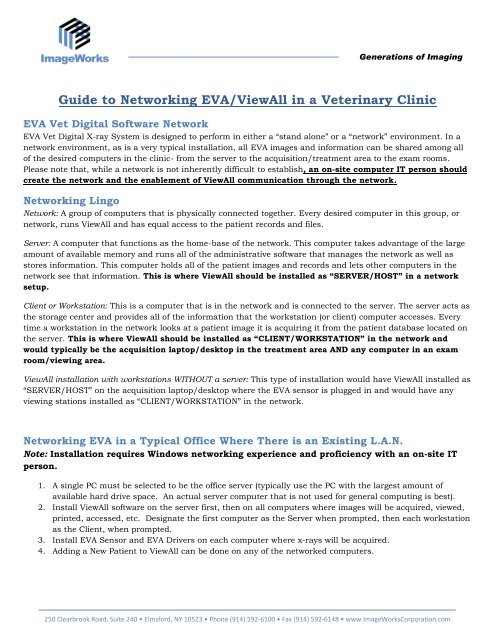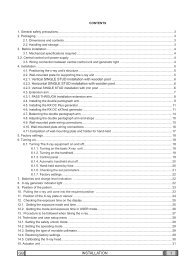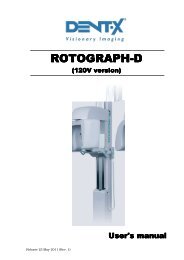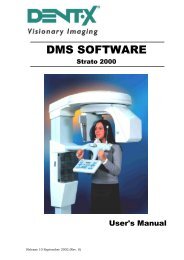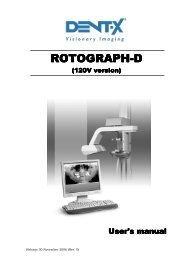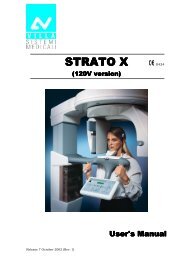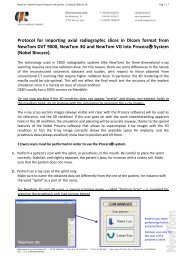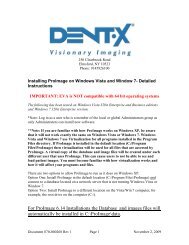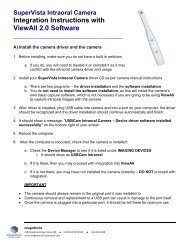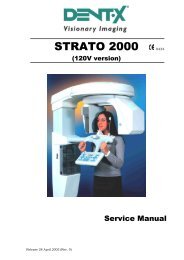ViewAll Networking Guide - ImageWorks - Home
ViewAll Networking Guide - ImageWorks - Home
ViewAll Networking Guide - ImageWorks - Home
You also want an ePaper? Increase the reach of your titles
YUMPU automatically turns print PDFs into web optimized ePapers that Google loves.
Generations of Imaging<br />
<strong>Guide</strong> to <strong>Networking</strong> EVA/<strong>ViewAll</strong> in a Veterinary Clinic<br />
EVA Vet Digital Software Network<br />
EVA Vet Digital X-ray System is designed to perform in either a “stand alone” or a “network” environment. In a<br />
network environment, as is a very typical installation, all EVA images and information can be shared among all<br />
of the desired computers in the clinic- from the server to the acquisition/treatment area to the exam rooms.<br />
Please note that, while a network is not inherently difficult to establish, an on-site computer IT person should<br />
create the network and the enablement of <strong>ViewAll</strong> communication through the network.<br />
<strong>Networking</strong> Lingo<br />
Network: A group of computers that is physically connected together. Every desired computer in this group, or<br />
network, runs <strong>ViewAll</strong> and has equal access to the patient records and files.<br />
Server: A computer that functions as the home-base of the network. This computer takes advantage of the large<br />
amount of available memory and runs all of the administrative software that manages the network as well as<br />
stores information. This computer holds all of the patient images and records and lets other computers in the<br />
network see that information. This is where <strong>ViewAll</strong> should be installed as “SERVER/HOST” in a network<br />
setup.<br />
Client or Workstation: This is a computer that is in the network and is connected to the server. The server acts as<br />
the storage center and provides all of the information that the workstation (or client) computer accesses. Every<br />
time a workstation in the network looks at a patient image it is acquiring it from the patient database located on<br />
the server. This is where <strong>ViewAll</strong> should be installed as “CLIENT/WORKSTATION” in the network and<br />
would typically be the acquisition laptop/desktop in the treatment area AND any computer in an exam<br />
room/viewing area.<br />
<strong>ViewAll</strong> installation with workstations WITHOUT a server: This type of installation would have <strong>ViewAll</strong> installed as<br />
“SERVER/HOST” on the acquisition laptop/desktop where the EVA sensor is plugged in and would have any<br />
viewing stations installed as “CLIENT/WORKSTATION” in the network.<br />
<strong>Networking</strong> EVA in a Typical Office Where There is an Existing L.A.N.<br />
Note: Installation requires Windows networking experience and proficiency with an on-site IT<br />
person.<br />
1. A single PC must be selected to be the office server (typically use the PC with the largest amount of<br />
available hard drive space. An actual server computer that is not used for general computing is best).<br />
2. Install <strong>ViewAll</strong> software on the server first, then on all computers where images will be acquired, viewed,<br />
printed, accessed, etc. Designate the first computer as the Server when prompted, then each workstation<br />
as the Client, when prompted.<br />
3. Install EVA Sensor and EVA Drivers on each computer where x-rays will be acquired.<br />
4. Adding a New Patient to <strong>ViewAll</strong> can be done on any of the networked computers.<br />
250 Clearbrook Road, Suite 240 • Elmsford, NY 10523 • Phone (914) 592-6100 • Fax (914) 592-6148 • www.<strong>ImageWorks</strong>Corporation.com
Generations of Imaging<br />
Backing-Up the <strong>ViewAll</strong> Database<br />
Note: Installation requires Windows networking experience and proficiency, preferably with an<br />
on-site IT person.<br />
It is strongly recommended that <strong>ViewAll</strong> users backup the <strong>ViewAll</strong> database files at the end of each day. The<br />
backup can be performed using standard servers, backup hard drives, online, or other forms of commercially<br />
available back-up systems AND can ONLY be done from the designated “SERVER/HOST” computer in the<br />
network OR on a computer designated as “Stand- Alone” (non-networked).<br />
The actual <strong>ViewAll</strong> database consists of these components. All of the below will be located by default under the<br />
“C:\Computer\Local Disk (C:)\<strong>ViewAll</strong> Vet” directory.<br />
1. “dfs1” Folder<br />
2. “primarydb” Folder<br />
3. “lisa.props” file<br />
These components need to be backed up. If the database is stored to a network drive, the above components<br />
need to be backed up from their new network drive location.<br />
Please note: This can be set as an automatic action that the PC will take by using Windows Scheduler. Please<br />
refer to your local IT professional to establish this function of the office’s network.<br />
Happy Customers<br />
<strong>ImageWorks</strong> cannot state strongly enough that ALL networking should be completed by trained networking<br />
professionals. Every office should have an IT professional with Windows networking experience conducting the<br />
networking of software in the office.<br />
An office’s local network technician will support all of the office’s network hardware, troubleshooting,<br />
maintenance and issues. The <strong>ImageWorks</strong> technical support team will support <strong>ImageWorks</strong> related issues and<br />
cannot be held responsible for networking an office nor troubleshooting that network.<br />
250 Clearbrook Road, Suite 240 • Elmsford, NY 10523 • Phone (914) 592-6100 • Fax (914) 592-6148 • www.<strong>ImageWorks</strong>Corporation.com