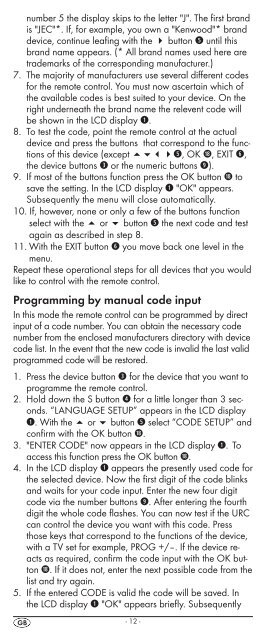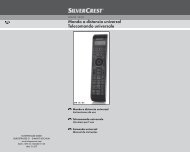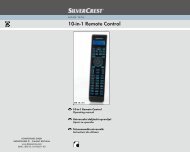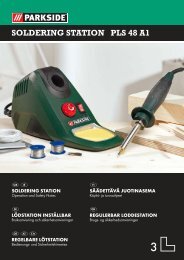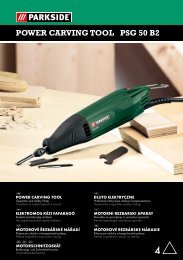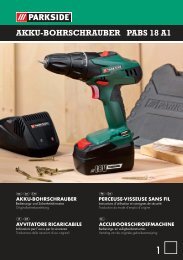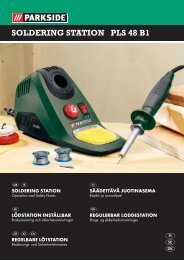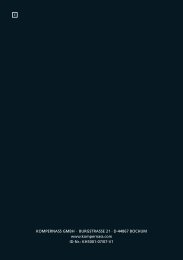IAN 75092 IAN 75092 - Kompernass
IAN 75092 IAN 75092 - Kompernass
IAN 75092 IAN 75092 - Kompernass
You also want an ePaper? Increase the reach of your titles
YUMPU automatically turns print PDFs into web optimized ePapers that Google loves.
number 5 the display skips to the letter "J". The first brand<br />
is "JEC"*. If, for example, you own a "Kenwood"* brand<br />
device, continue leafing with the 4 button t until this<br />
brand name appears. (* All brand names used here are<br />
trademarks of the corresponding manufacturer.)<br />
7. The majority of manufacturers use several different codes<br />
for the remote control. You must now ascertain which of<br />
the available codes is best suited to your device. On the<br />
right underneath the brand name the relevent code will<br />
be shown in the LCD display q.<br />
8. To test the code, point the remote control at the actual<br />
device and press the buttons that correspond to the functions<br />
of this device (except t, OK l, EXIT y,<br />
the device buttons e or the numeric buttons o).<br />
9. If most of the buttons function press the OK button l to<br />
save the setting. In the LCD display q "OK" appears.<br />
Subsequently the menu will close automatically.<br />
10. If, however, none or only a few of the buttons function<br />
select with the 5 or 6 button t the next code and test<br />
again as described in step 8.<br />
11. With the EXIT button y you move back one level in the<br />
menu.<br />
Repeat these operational steps for all devices that you would<br />
like to control with the remote control.<br />
Programming by manual code input<br />
In this mode the remote control can be programmed by direct<br />
input of a code number. You can obtain the necessary code<br />
number from the enclosed manufacturers directory with device<br />
code list. In the event that the new code is invalid the last valid<br />
programmed code will be restored.<br />
1. Press the device button e for the device that you want to<br />
programme the remote control.<br />
2. Hold down the S button r for a little longer than 3 seconds.<br />
“LANGUAGE SETUP” appears in the LCD display<br />
q. With the or button t select “CODE SETUP” and<br />
confirm with the OK button l.<br />
3. "ENTER CODE" now appears in the LCD display q. To<br />
access this function press the OK button l.<br />
4. In the LCD display q appears the presently used code for<br />
the selected device. Now the first digit of the code blinks<br />
and waits for your code input. Enter the new four digit<br />
code via the number buttons o. After entering the fourth<br />
digit the whole code flashes. You can now test if the URC<br />
can control the device you want with this code. Press<br />
those keys that correspond to the functions of the device,<br />
with a TV set for example, PROG +/–. If the device reacts<br />
as required, confirm the code input with the OK button<br />
l. If it does not, enter the next possible code from the<br />
list and try again.<br />
5. If the entered CODE is valid the code will be saved. In<br />
the LCD display q "OK" appears briefly. Subsequently<br />
- 12 -