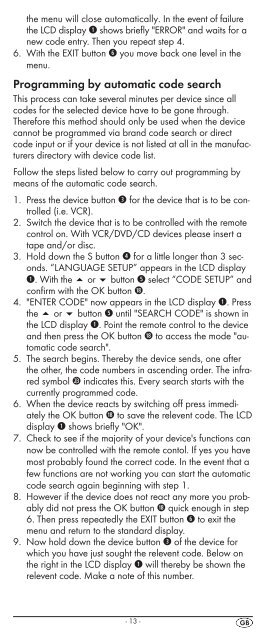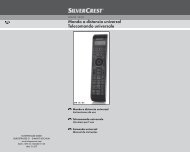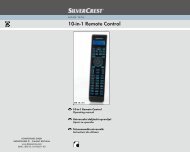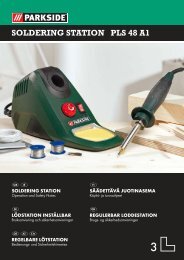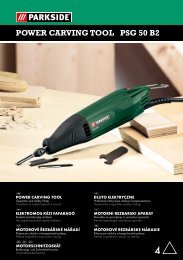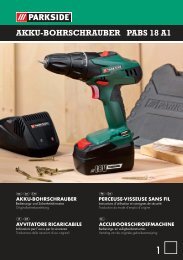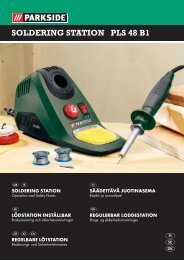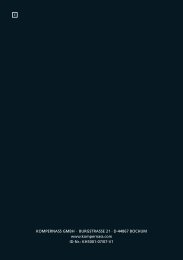IAN 75092 IAN 75092 - Kompernass
IAN 75092 IAN 75092 - Kompernass
IAN 75092 IAN 75092 - Kompernass
You also want an ePaper? Increase the reach of your titles
YUMPU automatically turns print PDFs into web optimized ePapers that Google loves.
the menu will close automatically. In the event of failure<br />
the LCD display q shows briefly "ERROR" and waits for a<br />
new code entry. Then you repeat step 4.<br />
6. With the EXIT button y you move back one level in the<br />
menu.<br />
Programming by automatic code search<br />
This process can take several minutes per device since all<br />
codes for the selected device have to be gone through.<br />
Therefore this method should only be used when the device<br />
cannot be programmed via brand code search or direct<br />
code input or if your device is not listed at all in the manufacturers<br />
directory with device code list.<br />
Follow the steps listed below to carry out programming by<br />
means of the automatic code search.<br />
1. Press the device button e for the device that is to be controlled<br />
(i.e. VCR).<br />
2. Switch the device that is to be controlled with the remote<br />
control on. With VCR/DVD/CD devices please insert a<br />
tape and/or disc.<br />
3. Hold down the S button r for a little longer than 3 seconds.<br />
“LANGUAGE SETUP” appears in the LCD display<br />
q. With the or button t select “CODE SETUP” and<br />
confirm with the OK button l.<br />
4. "ENTER CODE" now appears in the LCD display q. Press<br />
the or button t until "SEARCH CODE" is shown in<br />
the LCD display q. Point the remote control to the device<br />
and then press the OK button l to access the mode "automatic<br />
code search".<br />
5. The search begins. Thereby the device sends, one after<br />
the other, the code numbers in ascending order. The infrared<br />
symbol 2# indicates this. Every search starts with the<br />
currently programmed code.<br />
6. When the device reacts by switching off press immediately<br />
the OK button l to save the relevent code. The LCD<br />
display q shows briefly "OK".<br />
7. Check to see if the majority of your device's functions can<br />
now be controlled with the remote contol. If yes you have<br />
most probably found the correct code. In the event that a<br />
few functions are not working you can start the automatic<br />
code search again beginning with step 1.<br />
8. However if the device does not react any more you probably<br />
did not press the OK button l quick enough in step<br />
6. Then press repeatedly the EXIT button y to exit the<br />
menu and return to the standard display.<br />
9. Now hold down the device button e of the device for<br />
which you have just sought the relevent code. Below on<br />
the right in the LCD display q will thereby be shown the<br />
relevent code. Make a note of this number.<br />
- 13 -