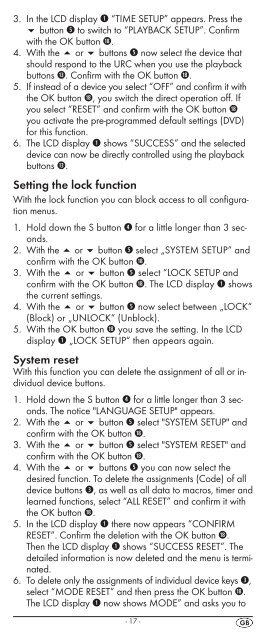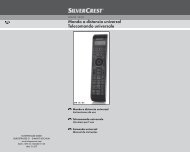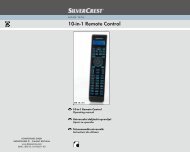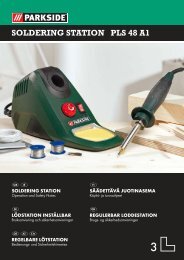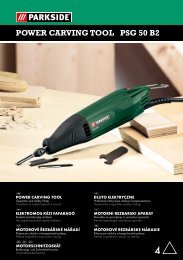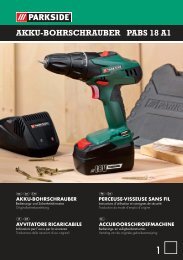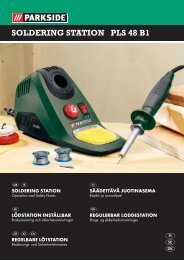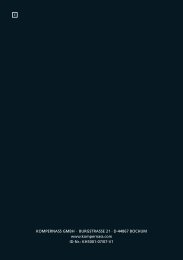IAN 75092 IAN 75092 - Kompernass
IAN 75092 IAN 75092 - Kompernass
IAN 75092 IAN 75092 - Kompernass
You also want an ePaper? Increase the reach of your titles
YUMPU automatically turns print PDFs into web optimized ePapers that Google loves.
3. In the LCD display q “TIME SETUP” appears. Press the<br />
button t to switch to “PLAYBACK SETUP”. Confirm<br />
with the OK button l.<br />
4. With the or buttons t now select the device that<br />
should respond to the URC when you use the playback<br />
buttons f. Confirm with the OK button l.<br />
5. If instead of a device you select “OFF” and confirm it with<br />
the OK button l, you switch the direct operation off. If<br />
you select “RESET” and confirm with the OK button l<br />
you activate the pre-programmed default settings (DVD)<br />
for this function.<br />
6. The LCD display q shows “SUCCESS” and the selected<br />
device can now be directly controlled using the playback<br />
buttons f.<br />
Setting the lock function<br />
With the lock function you can block access to all configuration<br />
menus.<br />
1. Hold down the S button r for a little longer than 3 seconds.<br />
2. With the or button t select „SYSTEM SETUP“ and<br />
confirm with the OK button l.<br />
3. With the or button t select “LOCK SETUP and<br />
confirm with the OK button l. The LCD display q shows<br />
the current settings.<br />
4. With the or button t now select between „LOCK“<br />
(Block) or „UNLOCK“ (Unblock).<br />
5. With the OK button l you save the setting. In the LCD<br />
display q „LOCK SETUP“ then appears again.<br />
System reset<br />
With this function you can delete the assignment of all or individual<br />
device buttons.<br />
1. Hold down the S button r for a little longer than 3 seconds.<br />
The notice "LANGUAGE SETUP" appears.<br />
2. With the or button t select "SYSTEM SETUP" and<br />
confirm with the OK button l.<br />
3. With the or button t select "SYSTEM RESET" and<br />
confirm with the OK button l.<br />
4. With the or buttons t you can now select the<br />
desired function. To delete the assignments (Code) of all<br />
device buttons e, as well as all data to macros, timer and<br />
learned functions, select “ALL RESET” and confirm it with<br />
the OK button l.<br />
5. In the LCD display q there now appears “CONFIRM<br />
RESET”. Confirm the deletion with the OK button l.<br />
Then the LCD display q shows “SUCCESS RESET”. The<br />
detailed information is now deleted and the menu is terminated.<br />
6. To delete only the assignments of individual device keys e,<br />
select “MODE RESET” and then press the OK button l.<br />
The LCD display q now shows MODE” and asks you to<br />
- 17 -