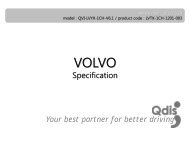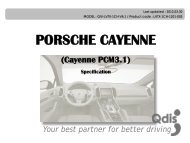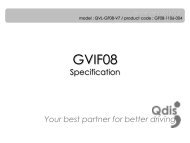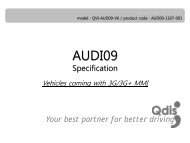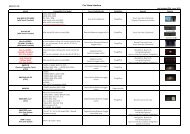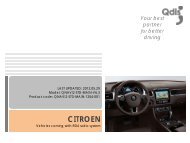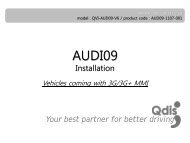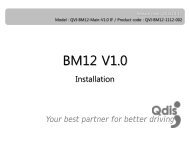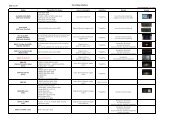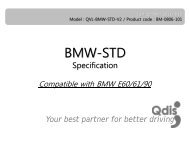Download the specification - English Version - qdis
Download the specification - English Version - qdis
Download the specification - English Version - qdis
You also want an ePaper? Increase the reach of your titles
YUMPU automatically turns print PDFs into web optimized ePapers that Google loves.
3. Troubleshooting<br />
Q. I can not switch A/V sources.<br />
A. Check IR or Ground cable connection. Check LED lamps in <strong>the</strong> interface, if it is not on, check power cable.<br />
Q. All I got on <strong>the</strong> screen is black.<br />
A. Check second LED lamp of <strong>the</strong> interface is on, if not, check A/V sources connected are working well.<br />
(Second lamp indicates AV sources connected works well.) Check interface connection has been done well.<br />
Q. Displayed image color is not proper. (too dim or not suitable color)<br />
A. Try to select “INITIAL” in OSD menu, if it does not work, inform <strong>the</strong> manufacturer.)<br />
Q. Rear camera image does NOT appear.<br />
A. Set DIP switch #7 in “ON”<br />
Q. Unwanted A/V mode is displayed. (A/V source switching order : OEM->RGB->AV1->AV2->AV3)<br />
A. Check DIP Switch Setting.<br />
Q. OEM image is not displayed.<br />
A. Check interface’s LCD In/Out cable connection. If <strong>the</strong> status keeps on, inform <strong>the</strong> manufacturer.<br />
Q. Screen only displays white like left picture.<br />
A. Check LCD out cable is connected well, if this status keeps, inform <strong>the</strong> manufacturer.<br />
www.<strong>qdis</strong>.co.kr 14