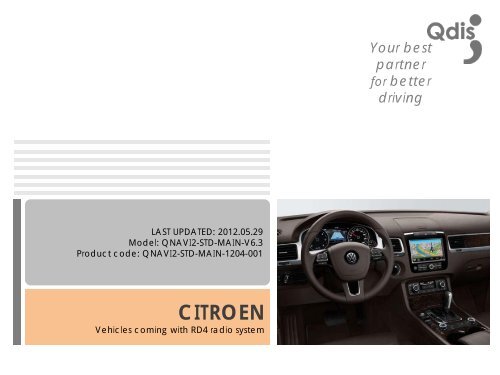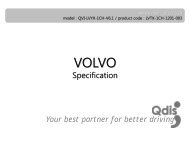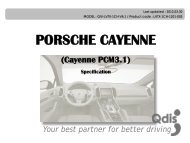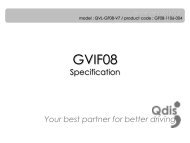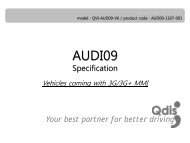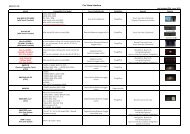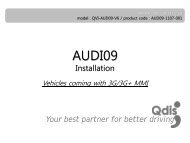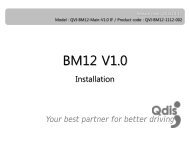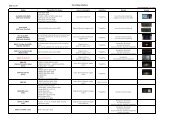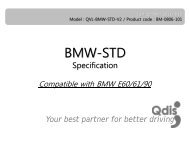슬ë¼ì´드 1 - qdis
슬ë¼ì´드 1 - qdis
슬ë¼ì´드 1 - qdis
You also want an ePaper? Increase the reach of your titles
YUMPU automatically turns print PDFs into web optimized ePapers that Google loves.
Your best<br />
partner<br />
for better<br />
driving<br />
LAST UPDATED: 2012.05.29<br />
Model: QNAVI2-STD-MAIN-V6.3<br />
Product code: QNAVI2-STD-MAIN-1204-001<br />
CITROEN<br />
Vehicles coming with RD4 radio system
0. Contents<br />
1. Before Installation<br />
1.1 Specification<br />
1.2 Features<br />
1.3 Component<br />
1.4 Exterior<br />
1.5 Dip switch<br />
1.6 Original button in the car<br />
2. User interface<br />
2.1 Main menu<br />
2.2. RADID/CD<br />
2.3. MEDIA<br />
2.4. PHONE<br />
2.5. SETUP<br />
3<br />
4<br />
5<br />
7<br />
9<br />
10<br />
11<br />
12<br />
13<br />
18<br />
19<br />
www.<strong>qdis</strong>.co.kr 2
1.1 System Spec.<br />
INDEX CONTENTS INDEX CONTENTS<br />
CPU<br />
Telechips TCC8900 (ARM11),<br />
720MHz<br />
Main memory<br />
ROM NAND Flash MLC 128MB, DDR2<br />
256MB<br />
OS Windows CE 6.0<br />
External<br />
memory<br />
SDHC (~32GB)<br />
Display<br />
Backlit TFT LCD, 7”, 800*480 WVGA<br />
16bpp, 64k color<br />
USB<br />
2.0 (support for recognition of HOST,<br />
CLIENT )<br />
GPS<br />
KGM4545, 50 channels, NMEA<br />
0183, 9600/1 (board rate/port)<br />
SD card<br />
SD/SDHC (TOSHIBA SDHC Class6)<br />
Audio<br />
MP3, WMA, MP2, OGG, AAC, M4A,<br />
MA4, FLAC, APE, 3GP, WAV, RA<br />
Movie<br />
AVI, WMV, MPEG, MP4, RMVB, TS, M2TS,<br />
TP, MOV, VOB, MKV, 3GP, 3GA, ASF,<br />
DIVX, TRP, FLV, RM, DAT, M4V, M2V,<br />
MPG<br />
Power<br />
AC power - DC 12V<br />
Operation<br />
Temperature<br />
-20℃ ~ 70℃<br />
Touch<br />
panel<br />
Non glare panel Speaker 1watts, 2 way stereo<br />
External<br />
AV IN<br />
Available<br />
External AV<br />
OUT<br />
Available<br />
www.<strong>qdis</strong>.co.kr 3
1.2 Features<br />
• High resolution(800*480), High Brightness using Chimei LCD<br />
• Perfect compatibility with smart phones<br />
(iPhone, Android phones, possible for charging and play media)<br />
• Various multimedia exteinsion (3*Video Input, 1*Rear Camera Input, 1*A/V Out)<br />
• Bluetooth (Hands free call, A2DP music player, phone book)<br />
• Powerful multimedia functions (Mp3, Music players via USB connection, iPod)<br />
• Easy installation with Plug&play type cable<br />
• AMI Aux Cable provided (To open Auxiliary, Optional)<br />
• PAS (Parking assistance system)<br />
• TMC(Traffic Message Channel), user-intended function<br />
www.<strong>qdis</strong>.co.kr 4
1.3.1 Components<br />
LVDS cable* 1ea<br />
(HLVDSC0018)<br />
POWER cable * 1ea<br />
(HPOWER0015)<br />
USB cable * 1ea<br />
(HARETC0038)<br />
SD/BT cable * 1ea<br />
(HARETC0025)<br />
A/V (IN/OUT) cable * 1ea<br />
(HAVCAB0002)<br />
www.<strong>qdis</strong>.co.kr 5
1.3.2 Components<br />
iPOD cable * 1ea (Option)<br />
(HARETC0029)<br />
7inch monitor*1ea<br />
Microphone cable * 1ea<br />
(MICPHO0001)<br />
GPS * 1ea<br />
(GPSANT0004)<br />
SD card/Bluetooth interface* 1ea<br />
(QCPASS0269)<br />
Speaker * 1ea<br />
(SPEAKE0001)<br />
www.<strong>qdis</strong>.co.kr 6
1.4.1 Exterior main board<br />
8<br />
9 10<br />
11<br />
12<br />
Dimension /<br />
a166mm * b108mm * c25mm<br />
b<br />
c<br />
1 2 3 4 5 6 7<br />
a<br />
1 USB USB cable connector<br />
2 SD/BT SD card slot/Bludetooth sub board<br />
connector<br />
3 REAR-CAM Power cable of rear camera<br />
connected<br />
4 A/V (IN/OUT) AV cable connector<br />
5 I-POD I-POD cable connector<br />
6 SPK Speaker cable<br />
7 LED<br />
8 LVDS/TOUCH cable (connecting main<br />
board and LCD) connector<br />
9 GPS<br />
10 BOOT Not for driver’s use; ONLY for<br />
manufacturer<br />
11 POWER power cable connector<br />
12 DIP S/W set up DIP switch<br />
www.<strong>qdis</strong>.co.kr 7
1.4.2 Exterior SD card/ Bluetooth interface<br />
4 5 6<br />
Dimension/ a 87mm * b 57mm * c 18mm<br />
b<br />
c<br />
1 LED<br />
2 SD CARD SD card slot<br />
3 RESET Not for driver’s use; ONLY for<br />
manufacturer<br />
4 TEST Not for driver’s use; ONLY for<br />
manufacturer<br />
5 Mic. microphone cable connector<br />
6 DATA cable (connecting main board and<br />
navigation) connector<br />
1 2 3<br />
a<br />
www.<strong>qdis</strong>.co.kr 8
1.5 Dip switch<br />
#PIN Function Select DIP S/W<br />
OFF<br />
1 Select the Car<br />
ON<br />
2 N.C<br />
Diesel(Do not have gear “P”)<br />
Gasoline(Have gear “P”)<br />
※ ON : DOWN, OFF : UP<br />
▷ DIP S/W : 1 OFF(Select Diesel car)<br />
▷ DIP S/W : 2 OFF<br />
▷ DIP S/W : 3 OFF<br />
▷ DIP S/W : 4 OFF<br />
3 N.C<br />
4 N.C<br />
www.<strong>qdis</strong>.co.kr 9
1.6 Original button in the car<br />
MODE Audio unit<br />
buttons<br />
ESC<br />
Exchange Trip System<br />
If the Can wire is connected<br />
with car, Driver can exchange<br />
Trip System using “Audio unit”<br />
buttons In the car<br />
If Driver press long(5~6s)<br />
the “ESC” button in the car,<br />
driver can Reset<br />
Using buttons :<br />
VOLUME, BAND, 1~6, LIST, ♬<br />
www.<strong>qdis</strong>.co.kr 10
2.1 User interface / Main Menu<br />
※ Driver can control the Menu by touching screen<br />
1<br />
3<br />
4<br />
2<br />
5<br />
1 RADIO/CD Trip System function<br />
2 MEDIA Music, Media, I-Pod, DTV<br />
3 NAVI Navigation function<br />
4 PHONE Bluetooth function<br />
5 SETUP User environment<br />
www.<strong>qdis</strong>.co.kr 11
2.1 User interface / RADIO/CD<br />
※ Original Trip Systme function<br />
www.<strong>qdis</strong>.co.kr 12
2.1 User interface /MEDIA / MP3 PLAYER<br />
1 2 3<br />
1<br />
4<br />
3<br />
2<br />
4<br />
5<br />
5<br />
6<br />
7<br />
8<br />
1 MP3 PLAYER Output of music via connecting USB<br />
(If you connect Android phone, It is possible for<br />
2 MEDIA PLAYER Output of movie via connecting USB<br />
(If you connect Android phone, It is possible for<br />
play as recognized USB )<br />
3 IPOD Output of media in driver’s iPod via iPod cable<br />
(Music or Media)<br />
4 DVD DVD function<br />
5 AV1 Connecting other external A/V devices<br />
1 PLAY LIST Select and play the music file<br />
2 FOLDER Display saving location<br />
3 FILE Display name of music<br />
4 Album image Display album image<br />
5 EQUALIZER Equalizer option<br />
6 REPEAT Repeat option – Repeat all, repeat one, none<br />
7 RANDOM Shuffle play<br />
8 Playback buttons : Play/Pause, Move to the<br />
previous/next music, etc<br />
www.<strong>qdis</strong>.co.kr 13
2.1 User interface / MEDIA / MEDIA PLAYER<br />
1<br />
2<br />
3<br />
4<br />
5<br />
6<br />
1 HOME button Move to the main menu while music is playing.<br />
2 EXIT button Close the current application<br />
3 PLAY LIST Select and play the media file<br />
4 Playback buttons Play/Pause, Move to the previous/next music, etc<br />
5 Setup of user environment Display subtitle, Select subtitle size, Check Media version<br />
6 List-up button Display list<br />
※ If you touch the image, you can see full screen<br />
www.<strong>qdis</strong>.co.kr 14
2.1 User interface / MEDIA / I-Pod<br />
3<br />
4<br />
5<br />
1<br />
2<br />
6<br />
7 8 9 10<br />
1 Title Display title of media file<br />
2 Artist Display artist of media file<br />
3 HOME button Move to the main menu while music is playing.<br />
4 EXIT button Close the current application<br />
5 PLAY LIST Select and play the media file<br />
6 Playback buttons Play/Pause, Move to the previous/next music, etc<br />
7 Repeat function Repeat option – Repeat all, repeat one, none<br />
8 Random function Shuffle play<br />
9 Music/movie icon Displaying current mode : music or movie<br />
10 Status of connection of iPod Connect or disconnect with I-POD<br />
www.<strong>qdis</strong>.co.kr 15
2.1 User interface / MEDIA / DVD<br />
1<br />
3<br />
4<br />
5<br />
2<br />
6<br />
7<br />
8<br />
9<br />
10<br />
a<br />
b<br />
c<br />
d<br />
e<br />
f<br />
g<br />
h<br />
i<br />
1 POWER Power of DVD<br />
2 ENTER<br />
3 MENU<br />
4 TITLE<br />
5 ZOOM<br />
6 LIST<br />
7 REPEAT<br />
8 RETURN<br />
9 AUDIO<br />
10 SETUP<br />
※ If you touch the image, you can see full screen<br />
a Move to the previous chapter<br />
b Rewind<br />
c Stop<br />
d Move to the next chapter<br />
e Fast forward<br />
f Play<br />
g Move upward in DVD disk of DVD changer<br />
h Move downward in DVD disk of DVD changer<br />
i Pause<br />
www.<strong>qdis</strong>.co.kr 16
2.1 User interface / MEDIA / AV1<br />
When Media file in external source is playing, You can find the<br />
control UI by touching<br />
POWER<br />
HOME Move to the mein menu<br />
MENU<br />
MUTE<br />
RETURN<br />
0~9<br />
www.<strong>qdis</strong>.co.kr 17
2.2.1 User interface /PHONE<br />
※ Driver MUST take the PAIRING process between the phone intended to use and the device<br />
before use this bluetooth function.<br />
5<br />
1<br />
2<br />
6<br />
7<br />
8<br />
9<br />
10<br />
3<br />
4<br />
11<br />
1 BK (BACK) Delete one word<br />
2 CR (CLEAR) Delete all word<br />
3 SEND Hang up the call<br />
4 END End the call<br />
5 HOME BUTTON Move to the main menu<br />
6 NUMBER Outgoing call number<br />
7 Arrow BUTTON Displaying incoming or outgoing call<br />
8 MESSAGE Display call number and bluetooth device<br />
9 PAIRING Press driver’s password “0000” to register the phone on the device when you press<br />
“PAIRING” button.<br />
10 DEVICE LIST List of Bluetooth device connected in the past<br />
11 PHONE BOOK<br />
www.<strong>qdis</strong>.co.kr 18
2.2.1 User interface /SETUP<br />
1<br />
2<br />
3<br />
4<br />
1 DISPLAY/SOUND Adjust screen brightness and Volume<br />
2 REAR CAM Use of the rear parking guide line<br />
3 OTHER Setting up the initial program on booting<br />
4 VERSION Version of the system’ s hardware and firmware, Factory menu<br />
www.<strong>qdis</strong>.co.kr 19
2.2.1 User interface /SETUP / DISPLAY/SOUND, REAR CAM<br />
1<br />
2<br />
1<br />
2<br />
3<br />
DISPLAY/SOUND<br />
REAR CAM<br />
1 AUTO DIMMING Adjust screen brightness automatically<br />
(ON/OFF)<br />
2 Control of brightness Adjust screen bright<br />
3 Sound Adjusting the sound volume of offered speaker<br />
1 ON/OFF on use of the rear parking guide line<br />
2 Positioning of the rear parking guide line in<br />
horizontal way<br />
www.<strong>qdis</strong>.co.kr 20
2.2.1 User interface /SETUP / OTHERS<br />
1<br />
2<br />
3<br />
1<br />
2<br />
3<br />
OTHER<br />
1 START PROGRAM Setting up the initial program<br />
on booting<br />
2 PARKING SETTING Select only PDC screen, rear<br />
camera, or both<br />
3 LANGUAGE Selecting user language<br />
(English, Hebrew)<br />
VERSION<br />
1 FACTORY SETUP Upgrade for the program,<br />
selecting the model of DVD and<br />
other model (password : 4291)<br />
2 INITIAL Initialization of the device<br />
3 TOUCH CALIBRATION Adjusting of the<br />
touch-responsive<br />
www.<strong>qdis</strong>.co.kr 21
1<br />
2<br />
3<br />
4<br />
5<br />
2.2.1 User interface /SETUP / OTHERS / FACTORY SETUP<br />
6<br />
1 DVD Select Select for using DVD model in Media<br />
(It is possible to control the DVD connecting IR-AV1 wire)<br />
2 Safe select to Watch video while driving<br />
3 Rear CAMERA Select only PDC mode or with rear camera<br />
4 Gear Check Select Can or Wire for connecting gear<br />
4 Upgrade O/S, F/W, S/W, BT<br />
5 Re Boot After completing setting, save and reboot<br />
www.<strong>qdis</strong>.co.kr 22