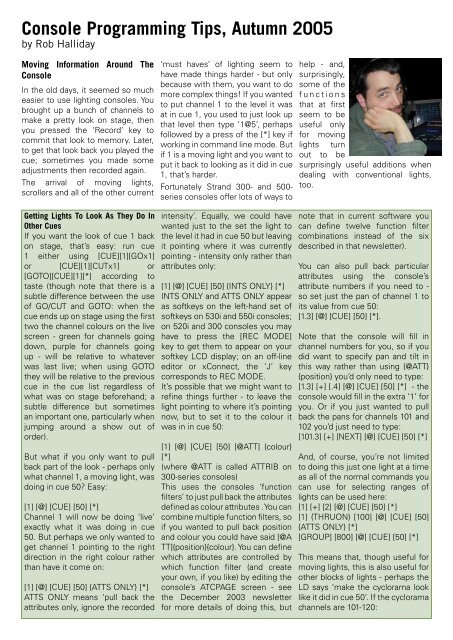STRAND News - Strand Lighting
STRAND News - Strand Lighting
STRAND News - Strand Lighting
You also want an ePaper? Increase the reach of your titles
YUMPU automatically turns print PDFs into web optimized ePapers that Google loves.
Console Programming Tips, Autumn 2005<br />
by Rob Halliday<br />
Moving Information Around The<br />
Console<br />
In the old days, it seemed so much<br />
easier to use lighting consoles. You<br />
brought up a bunch of channels to<br />
make a pretty look on stage, then<br />
you pressed the ‘Record’ key to<br />
commit that look to memory. Later,<br />
to get that look back you played the<br />
cue; sometimes you made some<br />
adjustments then recorded again.<br />
The arrival of moving lights,<br />
scrollers and all of the other current<br />
Getting Lights To Look As They Do In<br />
Other Cues<br />
If you want the look of cue 1 back<br />
on stage, that’s easy: run cue<br />
1 either using [CUE][1][GOx1]<br />
or [CUE][1][CUTx1] or<br />
[GOTO][CUE][1][*] according to<br />
taste (though note that there is a<br />
subtle difference between the use<br />
of GO/CUT and GOTO: when the<br />
cue ends up on stage using the first<br />
two the channel colours on the live<br />
screen - green for channels going<br />
down, purple for channels going<br />
up - will be relative to whatever<br />
was last live; when using GOTO<br />
they will be relative to the previous<br />
cue in the cue list regardless of<br />
what was on stage beforehand; a<br />
subtle difference but sometimes<br />
an important one, particularly when<br />
jumping around a show out of<br />
order).<br />
But what if you only want to pull<br />
back part of the look - perhaps only<br />
what channel 1, a moving light, was<br />
doing in cue 50? Easy:<br />
[1] [@] [CUE] [50] [*]<br />
Channel 1 will now be doing ‘live’<br />
exactly what it was doing in cue<br />
50. But perhaps we only wanted to<br />
get channel 1 pointing to the right<br />
direction in the right colour rather<br />
than have it come on:<br />
[1] [@] [CUE] [50] {ATTS ONLY} [*]<br />
ATTS ONLY means ‘pull back the<br />
attributes only, ignore the recorded<br />
‘must haves’ of lighting seem to<br />
have made things harder - but only<br />
because with them, you want to do<br />
more complex things! If you wanted<br />
to put channel 1 to the level it was<br />
at in cue 1, you used to just look up<br />
that level then type ‘1@5’, perhaps<br />
followed by a press of the [*] key if<br />
working in command line mode. But<br />
if 1 is a moving light and you want to<br />
put it back to looking as it did in cue<br />
1, that’s harder.<br />
Fortunately <strong>Strand</strong> 300- and 500-<br />
series consoles offer lots of ways to<br />
intensity’. Equally, we could have<br />
wanted just to the set the light to<br />
the level it had in cue 50 but leaving<br />
it pointing where it was currently<br />
pointing - intensity only rather than<br />
attributes only:<br />
[1] [@] [CUE] [50] {INTS ONLY} [*]<br />
INTS ONLY and ATTS ONLY appear<br />
as softkeys on the left-hand set of<br />
softkeys on 530i and 550i consoles;<br />
on 520i and 300 consoles you may<br />
have to press the [REC MODE]<br />
key to get them to appear on your<br />
softkey LCD display; on an off-line<br />
editor or xConnect, the ‘J’ key<br />
corresponds to REC MODE.<br />
It’s possible that we might want to<br />
refine things further - to leave the<br />
light pointing to where it’s pointing<br />
now, but to set it to the colour it<br />
was in in cue 50:<br />
[1] [@] [CUE] [50] [@ATT] {colour}<br />
[*]<br />
(where @ATT is called ATTRIB on<br />
300-series consoles)<br />
This uses the consoles ‘function<br />
filters’ to just pull back the attributes<br />
defined as colour attributes . You can<br />
combine multiple function filters, so<br />
if you wanted to pull back position<br />
and colour you could have said [@A<br />
TT]{position}{colour}. You can define<br />
which attributes are controlled by<br />
which function filter (and create<br />
your own, if you like) by editing the<br />
console’s ATCPAGE screen - see<br />
the December 2003 newsletter<br />
for more details of doing this, but<br />
help - and,<br />
surprisingly,<br />
some of the<br />
f u n c t i o n s<br />
that at first<br />
seem to be<br />
useful only<br />
for moving<br />
lights turn<br />
out to be<br />
surprisingly useful additions when<br />
dealing with conventional lights,<br />
too.<br />
note that in current software you<br />
can define twelve function filter<br />
combinations instead of the six<br />
described in that newsletter).<br />
You can also pull back particular<br />
attributes using the console’s<br />
attribute numbers if you need to -<br />
so set just the pan of channel 1 to<br />
its value from cue 50:<br />
[1.3] [@] [CUE] [50] [*].<br />
Note that the console will fill in<br />
channel numbers for you, so if you<br />
did want to specify pan and tilt in<br />
this way rather than using {@ATT}<br />
{position} you’d only need to type:<br />
[1.3] [+] [.4] [@] [CUE] [50] [*] - the<br />
console would fill in the extra ‘1’ for<br />
you. Or if you just wanted to pull<br />
back the pans for channels 101 and<br />
102 you’d just need to type:<br />
[101.3] [+] [NEXT] [@] [CUE] [50] [*]<br />
And, of course, you’re not limited<br />
to doing this just one light at a time<br />
as all of the normal commands you<br />
can use for selecting ranges of<br />
lights can be used here:<br />
[1] [+] [2] [@] [CUE] [50] [*]<br />
[1] {THRUON} [100] [@] [CUE] [50]<br />
{ATTS ONLY} [*]<br />
[GROUP] [800] [@] [CUE] [50] [*]<br />
This means that, though useful for<br />
moving lights, this is also useful for<br />
other blocks of lights - perhaps the<br />
LD says ‘make the cyclorama look<br />
like it did in cue 50’. If the cyclorama<br />
channels are 101-120: