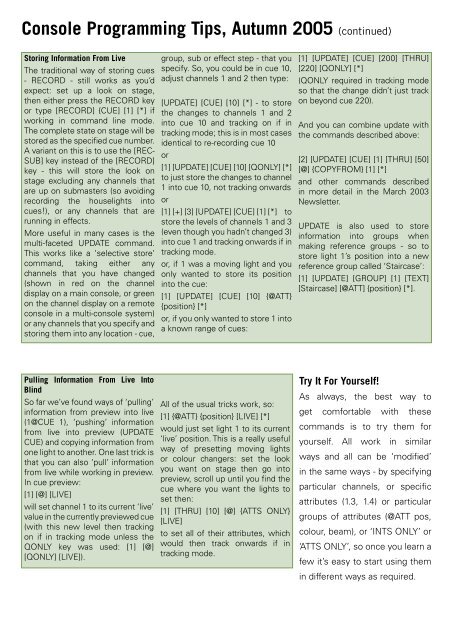STRAND News - Strand Lighting
STRAND News - Strand Lighting
STRAND News - Strand Lighting
You also want an ePaper? Increase the reach of your titles
YUMPU automatically turns print PDFs into web optimized ePapers that Google loves.
Console Programming Tips, Autumn 2005 (continued)<br />
Storing Information From Live<br />
The traditional way of storing cues<br />
- RECORD - still works as you’d<br />
expect: set up a look on stage,<br />
then either press the RECORD key<br />
or type [RECORD] {CUE] [1] [*] if<br />
working in command line mode.<br />
The complete state on stage will be<br />
stored as the specified cue number.<br />
A variant on this is to use the [REC-<br />
SUB] key instead of the [RECORD]<br />
key - this will store the look on<br />
stage excluding any channels that<br />
are up on submasters (so avoiding<br />
recording the houselights into<br />
cues!), or any channels that are<br />
running in effects.<br />
More useful in many cases is the<br />
multi-faceted UPDATE command.<br />
This works like a ‘selective store’<br />
command, taking either any<br />
channels that you have changed<br />
(shown in red on the channel<br />
display on a main console, or green<br />
on the channel display on a remote<br />
console in a multi-console system)<br />
or any channels that you specify and<br />
storing them into any location - cue,<br />
group, sub or effect step - that you<br />
specify. So, you could be in cue 10,<br />
adjust channels 1 and 2 then type:<br />
[UPDATE] [CUE] [10] [*] - to store<br />
the changes to channels 1 and 2<br />
into cue 10 and tracking on if in<br />
tracking mode; this is in most cases<br />
identical to re-recording cue 10<br />
or<br />
[1] [UPDATE] [CUE] [10] [QONLY] [*]<br />
to just store the changes to channel<br />
1 into cue 10, not tracking onwards<br />
or<br />
[1] [+] [3] [UPDATE] [CUE] [1] [*] to<br />
store the levels of channels 1 and 3<br />
(even though you hadn’t changed 3)<br />
into cue 1 and tracking onwards if in<br />
tracking mode.<br />
or, if 1 was a moving light and you<br />
only wanted to store its position<br />
into the cue:<br />
[1] [UPDATE] [CUE] [10] {@ATT}<br />
{position} [*]<br />
or, if you only wanted to store 1 into<br />
a known range of cues:<br />
[1] [UPDATE] [CUE] [200] [THRU]<br />
[220] [QONLY] [*]<br />
(QONLY required in tracking mode<br />
so that the change didn’t just track<br />
on beyond cue 220).<br />
And you can combine update with<br />
the commands described above:<br />
[2] [UPDATE] [CUE] [1] [THRU] [50]<br />
[@] {COPYFROM} [1] [*]<br />
and other commands described<br />
in more detail in the March 2003<br />
<strong>News</strong>letter.<br />
UPDATE is also used to store<br />
information into groups when<br />
making reference groups - so to<br />
store light 1’s position into a new<br />
reference group called ‘Staircase’:<br />
[1] [UPDATE] [GROUP] [1] [TEXT]<br />
[Staircase] [@ATT] {position} [*].<br />
Pulling Information From Live Into<br />
Blind<br />
So far we’ve found ways of ‘pulling’<br />
information from preview into live<br />
(1@CUE 1), ‘pushing’ information<br />
from live into preview (UPDATE<br />
CUE) and copying information from<br />
one light to another. One last trick is<br />
that you can also ‘pull’ information<br />
from live while working in preview.<br />
In cue preview:<br />
[1] [@] [LIVE]<br />
will set channel 1 to its current ‘live’<br />
value in the currently previewed cue<br />
(with this new level then tracking<br />
on if in tracking mode unless the<br />
QONLY key was used: [1] [@]<br />
[QONLY] [LIVE]).<br />
All of the usual tricks work, so:<br />
[1] {@ATT} {position} [LIVE] [*]<br />
would just set light 1 to its current<br />
‘live’ position. This is a really useful<br />
way of presetting moving lights<br />
or colour changers: set the look<br />
you want on stage then go into<br />
preview, scroll up until you find the<br />
cue where you want the lights to<br />
set then:<br />
[1] [THRU] [10] [@] {ATTS ONLY}<br />
[LIVE]<br />
to set all of their attributes, which<br />
would then track onwards if in<br />
tracking mode.<br />
Try It For Yourself!<br />
As always, the best way to<br />
get comfortable with these<br />
commands is to try them for<br />
yourself. All work in similar<br />
ways and all can be ‘modified’<br />
in the same ways - by specifying<br />
particular channels, or specific<br />
attributes (1.3, 1.4) or particular<br />
groups of attributes (@ATT pos,<br />
colour, beam), or ‘INTS ONLY’ or<br />
‘ATTS ONLY’, so once you learn a<br />
few it’s easy to start using them<br />
in different ways as required.