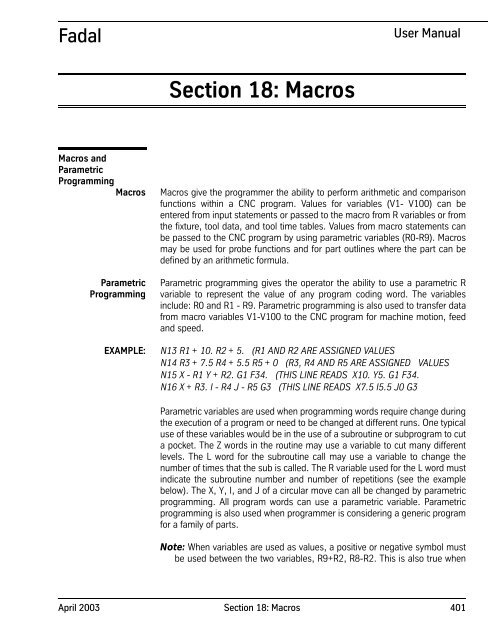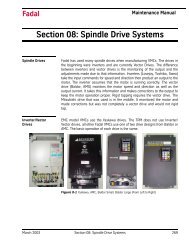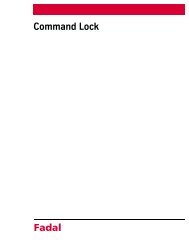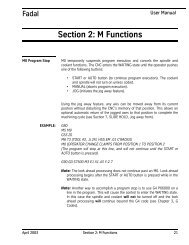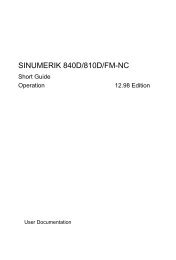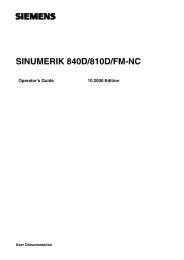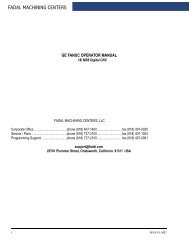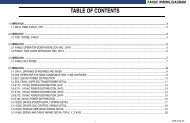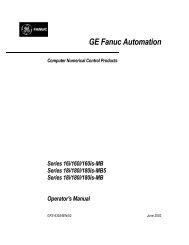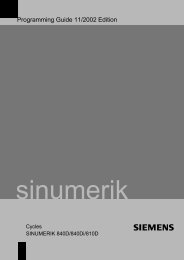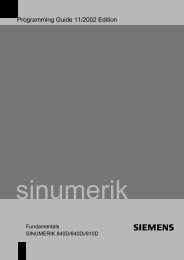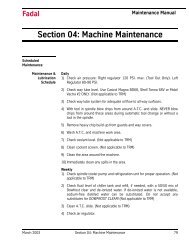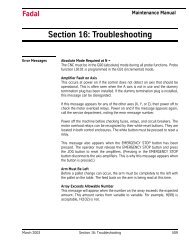Macros - Compumachine
Macros - Compumachine
Macros - Compumachine
You also want an ePaper? Increase the reach of your titles
YUMPU automatically turns print PDFs into web optimized ePapers that Google loves.
Fadal<br />
User Manual<br />
Section 18: <strong>Macros</strong><br />
<strong>Macros</strong> and<br />
Parametric<br />
Programming<br />
<strong>Macros</strong><br />
Parametric<br />
Programming<br />
EXAMPLE:<br />
<strong>Macros</strong> give the programmer the ability to perform arithmetic and comparison<br />
functions within a CNC program. Values for variables (V1- V100) can be<br />
entered from input statements or passed to the macro from R variables or from<br />
the fixture, tool data, and tool time tables. Values from macro statements can<br />
be passed to the CNC program by using parametric variables (R0-R9). <strong>Macros</strong><br />
may be used for probe functions and for part outlines where the part can be<br />
defined by an arithmetic formula.<br />
Parametric programming gives the operator the ability to use a parametric R<br />
variable to represent the value of any program coding word. The variables<br />
include: R0 and R1 - R9. Parametric programming is also used to transfer data<br />
from macro variables V1-V100 to the CNC program for machine motion, feed<br />
and speed.<br />
N13 R1 + 10. R2 + 5. (R1 AND R2 ARE ASSIGNED VALUES<br />
N14 R3 + 7.5 R4 + 5.5 R5 + 0 (R3, R4 AND R5 ARE ASSIGNED VALUES<br />
N15 X - R1 Y + R2. G1 F34. (THIS LINE READS X10. Y5. G1 F34.<br />
N16 X + R3. I - R4 J - R5 G3 (THIS LINE READS X7.5 I5.5 J0 G3<br />
Parametric variables are used when programming words require change during<br />
the execution of a program or need to be changed at different runs. One typical<br />
use of these variables would be in the use of a subroutine or subprogram to cut<br />
a pocket. The Z words in the routine may use a variable to cut many different<br />
levels. The L word for the subroutine call may use a variable to change the<br />
number of times that the sub is called. The R variable used for the L word must<br />
indicate the subroutine number and number of repetitions (see the example<br />
below). The X, Y, I, and J of a circular move can all be changed by parametric<br />
programming. All program words can use a parametric variable. Parametric<br />
programming is also used when programmer is considering a generic program<br />
for a family of parts.<br />
Note: When variables are used as values, a positive or negative symbol must<br />
be used between the two variables, R9+R2, R8-R2. This is also true when<br />
April 2003 Section 18: <strong>Macros</strong> 401
Fadal<br />
User Manual<br />
using radius designation for circular moves or for the minimum clearance<br />
plane description with fixed cycles.<br />
R Variable Definition<br />
R variables are defined by coding the R word, + or - symbol and a value.<br />
EXAMPLE: N12 R8+50.0 This is variable R8 defined as 50.0<br />
N13 F+R8 The R8 transfers a value of 50.0 for the feed rate<br />
Note: Variables must be defined in the beginning of the program or just before<br />
they are used in the program. Variables are modal and retain their values<br />
after the termination of a program, after an HO, and after exiting from MDI.<br />
R variables do not have table storage like macro V variables. The<br />
programmer should always specify a value for an R variable; otherwise, the<br />
last programmed value will be used and will result in unpredictable<br />
machining.<br />
Example Program for<br />
Parametric<br />
Programming<br />
The parametric R variables are defined in the main program, on lines 32 and<br />
37, and in the subroutine on line 19 of the program below. The R variables are<br />
modal; they remain effective until the same R variable is redefined. Note that<br />
on line 21 of the program below, the R1 variable is changed but the R2 variable<br />
remains in effect.<br />
N01 L100(SUB TO CUT SLOT<br />
N02 (R1=Z, R2=SUB & REPS, R3=RADIUS OF SLOT, R4=DIA OF SLOT<br />
N03 X-1. Z-R1 G1<br />
N04 X-R3 G41<br />
N05 L+R2<br />
N06 X+R3 G40<br />
N07 X1.<br />
N08 L200(SUB FOR SLOT<br />
N09 X+R3 Y-R3 I+R3 G3<br />
N10 X1.<br />
N11 Y+R4 J+R3 G3<br />
N12 X-1.<br />
N13 X-R3 Y-R3 J-R3 G3<br />
N14 L300(CUT SLOT<br />
N15 Z0.01 G1<br />
N16 R1+0.1 R2+201.<br />
N17 G91<br />
N18 L102<br />
N19 R1+0.05<br />
N20 L101<br />
402 Section 18: <strong>Macros</strong> April 2003
Fadal<br />
User Manual<br />
N21 R1+0.01 R2+202.<br />
N22 L101<br />
N23 G0 G49 G90 Z0.1<br />
N24 M17<br />
N25 M30<br />
N26 (<br />
N27 (MAIN PROGRAM<br />
N28 G0 G90 S8000 M3 E1 X1.5 Y-0.876<br />
N29 (R1=Z, R2=SUB & REPS, R3=RADIUS OF SLOT, R4=DIA OF SLOT<br />
N30 H1 Z0.1 M7<br />
N31 Z0.01 G1 F30.<br />
N32 R3+0.19 R4+0.38<br />
N33 L301<br />
N34 X4. Y-0.876<br />
N35 L301<br />
N36 X4. Y-3.45<br />
N37 R3+0.255 R4+0.51<br />
N38 L301<br />
N39 X1.5 Y-3.45<br />
<strong>Macros</strong><br />
Each macro line is identified by using the # symbol at the beginning of a line in<br />
the program. <strong>Macros</strong> can reside in a main program, subroutine, or in a<br />
subprogram. <strong>Macros</strong> may be used during AUTO, MDI (Manual Data Input),<br />
DNC, and at the command line. The maximum number of characters per<br />
macro line is 63.<br />
Parametric R variables are used to transfer macro data to the CNC program.<br />
EXAMPLE: N1 # V1 = V1 + 2.<br />
N2 # V2 = V2 - 1.<br />
N3 # R1 = V1<br />
N4 # R2 = V2<br />
N5 G0 G90 S8000 M3 E1 X+R1 Y-R2<br />
Machine program code cannot be coded in a macro line.<br />
April 2003 Section 18: <strong>Macros</strong> 403
Fadal<br />
User Manual<br />
EXAMPLE:<br />
N1 G0 G90 # V1=INT(V5 * 10000)/10000 This line is incorrect<br />
N1 # V1=INT(V5 * 10000)/10000 This line is correct<br />
N2 G0 G90 This line is correct<br />
Example Macro Program for a Rectangle with PRINT and INPUT<br />
Statements:<br />
0600 (SUB FOR RECTANGULAR POCKET FINISH<br />
#CLEAR<br />
#PRINT “ENTER THE POCKET LENGTH: ”,<br />
#INPUT V1 Keyboard entry is transferred to V1<br />
#PRINT “ENTER THE POCKET WIDTH: ”,<br />
#INPUT V2 Keyboard entry is transferred to V2<br />
#R3=V1/2 R3 equals V1 divided by 2<br />
#R4=V2/2 R4 equals V2 divided by 2<br />
#R2=V1 Transfers the V1 value to R2 parameter<br />
#R5=V2 Transfers the V2 value to R5 parameter<br />
G0G90Z.1<br />
X0Y0<br />
D1<br />
Z-.250G1F20<br />
G91 G41 Y-R4<br />
X+R3<br />
Y+R5<br />
X-R2<br />
Y-R5<br />
X+R3<br />
Y+R4 G40 G90 Cancel CRC<br />
G0G90Z.1 Safety Z move<br />
M99 End of sub program<br />
O700 (SUB FOR RECTANGULAR POCKET FINISH WITH CORNER RADIUS<br />
#CLEAR<br />
#PRINT “ENTER THE POCKET LENGTH: ”,<br />
#INPUT V1 Keyboard entry is transferred to V1 (X VALUE)<br />
#PRINT “ENTER THE POCKET WIDTH: ”,<br />
#INPUT V2 Keyboard entry is transferred to V2 (Y VALUE)<br />
#PRINT “ENTER THE CORNER RADIUS:”<br />
#INPUT V3 Keyboard entry is transferred to V3<br />
#V4=V3+V3 Diameter<br />
#R2=V1-V4 Transfers the V1-V4 value to R2 parameter (X<br />
404 Section 18: <strong>Macros</strong> April 2003
Fadal<br />
User Manual<br />
#R3=V1/2 R3 equals V1 divided by 2 (X VALUE)<br />
#R4=V2/2 R4 equals V2 divided by 2 (Y VALUE)<br />
#R5=V2-V4 Transfers the V2-V4 value to R5 parameter (Y<br />
#R6=V3 Radius<br />
#R7=(V2/2) V3R7 equals V2 divided by 2, minus the radius value (Y<br />
#R8=(V1/2) V3R3 equals V1 divided by 2, minus the radius value (X<br />
G0G90Z.1 H1Safety Z move<br />
X0Y0 Locate to the center of pocket<br />
D1 Diameter of tool must be in tool table<br />
Z-.250G1F20. Feed down into pocket<br />
G91 G41 Y-R4CRC climb cut<br />
X+R8 Parametric transfer to axis movement<br />
X+R6 Y+R6 R0+R6 G3<br />
Y+R5<br />
X-R6 Y+R6 R0+R6 G3<br />
X-R2 Macro calculations determine the X Y moves here<br />
X-R6 Y-R6 R0+R6 G3<br />
Y-R5<br />
X+R6 Y-R6 R0+R6 G3<br />
X+R8<br />
Y+R4 G40 G90 Cancel CRC<br />
G0G90Z.1 Safety Z move<br />
M99 End of subprogram<br />
April 2003 Section 18: <strong>Macros</strong> 405
Fadal<br />
User Manual<br />
Mathematical<br />
Functions<br />
Mathematical<br />
Function <strong>Macros</strong><br />
<strong>Macros</strong> operate with the use of mathematical functions, commands and<br />
variables. The variables are used in conjunction with the functions to perform<br />
calculations. The characters below describe the mathematical function<br />
capabilities. Older controls are required to type the Alpha Keys for the<br />
characters not on the keyboard.<br />
Table 1: Mathmatical Function <strong>Macros</strong><br />
Character Description Alpha Keys<br />
Blank<br />
+ Plus, Positive, Addition<br />
- Minus, Negative, Subtraction<br />
* Multiply, Multiplication<br />
/ Divide, Division<br />
ABS Absolute value<br />
ATN Arc tangent<br />
COS Cosine function<br />
INT Integer value<br />
RND Rounding function<br />
SGN Return the sign<br />
SIN Sine function<br />
SQR Square root<br />
( Left Parenthesis<br />
) Right Parenthesis<br />
= Equal EQ<br />
< Less Than LT<br />
> Greater Than GT<br />
= Greater Than or Equal to GE<br />
Not Equal to NE<br />
‘ Remark in macro line<br />
Order of Calculation<br />
Arithmetic operations are performed in standard mathematical order:<br />
Parentheses ( )<br />
Functions (SIN,COS ...)<br />
- (negation)<br />
* (multiplication)and / (division)<br />
406 Section 18: <strong>Macros</strong> April 2003
Fadal<br />
User Manual<br />
+ (addition)and - (subtraction).<br />
AND, OR, NOT<br />
Parentheses can be used to establish order of arithmetic operations, overriding<br />
standard mathematical order.<br />
Decimals<br />
Numbers without decimals will be considered integers. This is true only for<br />
macro lines.<br />
Exponential Form Exponential form is not allowed. For 1.23^5 use 123000.<br />
Comments<br />
Comments are very important part of Macro programming. They explain the<br />
program to others, and remind the programmer why they wrote it the way they<br />
did. Comments on a macro line begin with an apostrophe ( ‘ ), and can extend<br />
to a total line length of 63 characters.<br />
N3 # V100=1.2345 ‘V100 IS THE LENGTH OF THE PART 2<br />
Calculations<br />
EXAMPLE:<br />
The mathematical operations of addition, subtraction, multiplication and<br />
division are represented by + , - , *( asterisk ) , and / ( slash ), respectively.<br />
N11 # V10=3/V12<br />
April 2003 Section 18: <strong>Macros</strong> 407
Fadal<br />
User Manual<br />
Variables<br />
Arrays<br />
EXAMPLE:<br />
Variable arrays can now be used; that is, the subscript of a variable can now be<br />
a variable or arithmetic expression. The subscript variables are D, FX, FY, FZ,<br />
H, PX, PY, PZ, PA, PB, R, and V. The subscript for a variable must not exceed<br />
the allowed range for the variable. For instance, the subscript for a V variable<br />
must be 1 through 99 and the subscript for a FX variable must be 1 through<br />
48.<br />
If the variables V1=5 and V2=1 then the following are equivalent:<br />
#V5=1<br />
#V(5)=1<br />
#V(V1)=1<br />
#V(V1+V2-1)=1<br />
#V(V1/V2)=1<br />
#V(V(SQR(V2))=1<br />
AX, AY, AZ, AA, AB,<br />
AC: Axis Position<br />
Variables<br />
EXAMPLE:<br />
Axis position variables are used to read the current location of the desired axis.<br />
N79 # IF AZ >12.050 THEN GOTO :GETNEXT<br />
In the above example, if the Z axis is at 12.050 inches by the time this line is<br />
executed then the control will jump to the line in the program with the label<br />
:GETNEXT.<br />
EXAMPLE:<br />
CP: Clock from<br />
Power On<br />
CR: Clock for All Run<br />
Time<br />
CC: Clock for Current<br />
Part<br />
N99 E2 X0 Y0<br />
N100 Z-30 G31 F50.<br />
N101 G91 Z.05<br />
N102 G90<br />
N103 Z-30. G31 F1. The probe will stop the Z axis when it touches<br />
N104 #IF AZ > 12.050 THEN GOTO :GETNEXT<br />
This variable will return the accumulated time stored since power on.<br />
This variable will return the accumulated time for all of the time while the<br />
control was in auto mode.<br />
This variable will return the accumulated time of the program currently being<br />
executed. The SETP page must have the TIMERS ON for the accumulated time<br />
to register.<br />
408 Section 18: <strong>Macros</strong> April 2003
Fadal<br />
User Manual<br />
D1 - D99: Tool<br />
Diameter/Radius<br />
Variables<br />
EXAMPLE:<br />
These variables are used to read the current value of any diameter/radius from<br />
the tool table. It can also be used to establish or write a value in the table. The<br />
current value for any diameter can be changed by placing the variable on the<br />
left side of the equal sign.<br />
Reading Diameters<br />
N20 # IF D5 >.505 THEN GOTO :END<br />
N...<br />
N349 # :END<br />
N350 M0<br />
N350 #PRINT “ TOOL DIAMETER #5 SHOULD BE NO LARGER THAN .505",<br />
EXAMPLE:<br />
Writing Diameters<br />
N89 # D2 = D2 + .01<br />
This line will read the current value of diameter offset #2, then write a new<br />
diameter for #2, .01 larger, into the tool table.<br />
FX1-FX48, FY1-<br />
FY48, FZ1-FZ48,<br />
FA1-FA48, FB1-<br />
FB48: Fixture Offset<br />
Variables<br />
EXAMPLE:<br />
These variables are used to read the current value of each fixture offset. It can<br />
also be used to establish or write a value in the table. The current value of any<br />
fixture offset can be changed by placing the variable on the left side of the<br />
equal sign.<br />
FY3 Read/write the Y of fixture three<br />
FZ34 Read/Write the Z of fixture thirty four<br />
Reading<br />
N15 G91 G10 L02 X2. P1<br />
N16 # IF FX1 >30. THEN GOTO :SUB3 Read the X value of fixture one<br />
N...<br />
N24 # :SUB3.<br />
N25 G91 G10 L02 X-2. P1<br />
N26 E0 X0 Y-1.<br />
N27 L315<br />
April 2003 Section 18: <strong>Macros</strong> 409
Fadal<br />
User Manual<br />
EXAMPLE:<br />
H1 - H99: Tool<br />
Length Offset<br />
Variables<br />
EXAMPLE:<br />
Writing<br />
N63 # FX1 = FX1 - 2.<br />
These variables are used to read the current value of any tool length offset<br />
from the tool table. It can also be used to establish or write a value in the table.<br />
The current value for any tool length offset can be changed by placing the<br />
variable on the left side of the equal sign.<br />
Reading<br />
N34 # IF H16
Fadal<br />
User Manual<br />
EXAMPLE:<br />
Layout of I Macro:<br />
The inputs 1 – 6 are user inputs available from the J2 connector on the 1040-<br />
2A card. Pin 1 on the J2 connector is given by a little arrow visible on top of the<br />
connector.<br />
I(1) Input 1 J2 pin 17 I(2) Input 2 J2 pin 18<br />
I(3) Input 3 J2 pin 19 I(4) Input 4 J2 pin 20<br />
I(5) Input 5 J2 pin 21 I(6) Input 6 J2 pin 22<br />
I(7) Renishaw Probe I(8) Scale Error<br />
I(9) Ext. Slide Hold I(10) Slide Home<br />
I(11) Spindle Orient I(12) Turret return<br />
I(13) Slide external I(14) Orient Arm Home<br />
I(15) Low range out I(16) Indexer stop sw.<br />
I(17) Indexer arm sw. I(18) ATC fault<br />
I(19) Drawbar down I(20) High range out<br />
I(21) Oiler I(22) Arm at Table J2 pin 9<br />
I(23) Arm at storage J2 pin 10 I(24) Y Aligned J2 pin 11<br />
I(25) Pallet at A J2 pin 12 I(26) Pallet at B J2 pin 13<br />
I(27) Door Open J2 pin 14 I(28) Door Closed J2 pin 15<br />
I(29) Inhibit J2 pin 16<br />
The input values contained in the I-array are either 0 (the input is low/on) or 1<br />
(the input is high/off).<br />
April 2003 Section 18: <strong>Macros</strong> 411
Fadal<br />
User Manual<br />
EXAMPLE:<br />
Layout of G Macro:<br />
G(l) (Group A G-codes) current interpolation type.<br />
Contains G-code plus one as follows:<br />
1 = (G0) point to point.<br />
2 = (G1) linear.<br />
3 = (G2) circular clockwise (CW).<br />
4 = (G3) circular counter clockwise (CCW).<br />
G(2) (Group B G-codes) current plane for circular algorithms.<br />
G(3) (Group C G-codes) current cutter radius compensation mode.<br />
G(4) (Group D G-codes) current Canned Cycle (CC) mode.<br />
G(5) (Group E G-codes) current absolute/incremental mode<br />
G(6) (Group F G-codes) current mode for return in Canned Cycle.<br />
G(7) current location of spindle with respect to starting point (reference<br />
plane)<br />
0 = spindle at 0 (initial plane)<br />
1 = spindle at "R1'<br />
412 Section 18: <strong>Macros</strong> April 2003
Fadal<br />
User Manual<br />
EXAMPLE:<br />
Layout of O Macro<br />
O(1) Output 1 J2 pin 6<br />
O(2) Output 2 J2 pin 7<br />
O(3) Output 3 J2 pin 8<br />
The output is updated when a value is assigned to one of the slots in O-array. If<br />
a zero (0) is assigned to O(1), then the output on J2 pin 6 is pulled low. Any<br />
other value than zero assigned to the output will cause the output to float.<br />
EXAMPLE:<br />
Layout of HO Macro:<br />
The HO-array contains values that represent the location of user selected home<br />
relative to absolute position for all axes.<br />
HO(1) X – axis<br />
HO(2) Y – axis<br />
HO(3) Z – axis<br />
HO(4) U – axis<br />
HO(6) W - axis<br />
HO(7) A - axis<br />
HO(8) B - axis<br />
HO(9) C - axis<br />
HO(5)V - axis<br />
PX1 - PB1, PX2 -<br />
PB2, PX3 - PB3:<br />
Probe Touch Point<br />
Variables<br />
EXAMPLE:<br />
These variables are used to read the current value of the touch points. PX1<br />
would read the current X axis value of touch point P1. PY1 would return the<br />
value for the Y axis location of touch point P1 and PZ1 returns the Z axis value.<br />
The values for ONLY three touch points are available. The values for the X, Y, Z,<br />
A, and B axis may be read.<br />
N197 #V1=1<br />
N198 #R8=V1<br />
N199 G1 G31 X20. Y25. F25. P+R1<br />
N200 # PRINT “POINT #”,V1," IS X",PX1," Y",PY1<br />
After touching a point with the probe, the position (P1) is now in memory and<br />
each axis position can be used for any calculation or can be output through the<br />
RS-232 port with the print command.<br />
The printed line will read as follows:<br />
April 2003 Section 18: <strong>Macros</strong> 413
Fadal<br />
User Manual<br />
R0-R9: Parametric<br />
Variables<br />
EXAMPLE:<br />
TN: Tool Number<br />
POINT #1 IS X18.5 Y17.65<br />
These variables are used to pass data from the macro to the CNC program<br />
lines. Parametric parameters R0-R9 are also used for fixed subs and fixed<br />
cycles (see Parametric Programming).<br />
N15 # R2 = V56<br />
N16 Z-R2 G1 F20.<br />
N17 L9201 R0+.1 R1+0 R2+.25 R3+0 R4+1 Z-R9 F+R8 (ENGRAVING<br />
This variable will return the numerical value of the current tool in the spindle.<br />
This number is determined by the last M6 T# executed from the program.<br />
EXAMPLE: N32 #V1=TN This would result in V1 being equal to the current tool number<br />
TT: Tool Time This variable will return the time entered in the time table for life expectancy of<br />
a specified offset.<br />
Note: The TT and TU macro are active when the SETP parameters for tool time<br />
are enabled (On).One of the options (2-5) must be selected.<br />
EXAMPLE:<br />
TU: Tool Used<br />
N12 #V1=TT3 This will result in V1 being equal to the tool time entered in the<br />
time table<br />
TU variables accumulate the total amount of time that a specific tool has been<br />
in use. For example, if tool 5 is used for ten minutes, then TU5 = 10. If tool 5 is<br />
used for another seven minutes, then TU5=17. TU variables are retained<br />
between part runs and when powering down the machine.<br />
After a tool change, declare a tool length offset (H1 - H99). The current tool<br />
length offset applied determines which TU variable will be used. For example, if<br />
H7 is in effect, then TU7 will be active. The TU variable increases whenever the<br />
control is in the interpolation mode only.<br />
Note: The TT and TU macro are active when the SETP parameters for tool time<br />
are enabled (On) by choosing one of the options (see SETP for tool life<br />
management options).<br />
EXAMPLE:<br />
N31 #IF TU3=3 THEN GOTO :CHANGETOOL<br />
——————<br />
N300 #:CHANGETOOL<br />
This will cause a jump to the label :CHANGETOOL when the time is equal to 3.<br />
Using the option 2 of tool life management in the SETP page allows the user to<br />
program the tool time displayed in the tool time table and the TU to read the<br />
used time in the tool time table. The combination of the TT and the TU macro<br />
414 Section 18: <strong>Macros</strong> April 2003
Fadal<br />
User Manual<br />
allows the user to customize a macro to include a specialize tool life<br />
management application.<br />
V1-V100: Macro<br />
Variables<br />
EXAMPLE:<br />
These variables are used in the macro lines.<br />
N88 # V1 = V2 + V3<br />
Functions<br />
ABS<br />
EXAMPLE:<br />
ATN<br />
EXAMPLE:<br />
COS<br />
ABS will return the absolute value of a number.<br />
V2 = ABS (V1)<br />
If V1 is equal to -2.3 then V2 would be 2.3, and if V1 is equal to 2.3, then V2<br />
would be 2.3. The absolute value of a number is always the positive value of<br />
the number.<br />
ATN will return the Arc tangent of a number. See the SET command for degrees<br />
or radians.<br />
V5 = ATN (V6/V7)<br />
If V6 is the opposite side of a right angle and V7 is the adjacent side of the<br />
right angle, then V5 would be equal to the angle between the sides.<br />
To calculate mathematical function Tangent of an angle use the following<br />
formula: TANGENT(angle) = SIN(angle) / COS(angle)<br />
COS will return the Cosine of an angle. See the SET command for degrees or<br />
radians.<br />
EXAMPLE: V56 = COS (V34 + V72)<br />
If V34 and V72 represent angles, V56 would then be equal to the cosine of the<br />
sum of the two angles.<br />
To calculate mathematical function Inverse Cosine of an angle use the<br />
following formula:<br />
ARCCOS(angle) = 1570796-ATN(angle / SQR(1-angle*angle)<br />
INT<br />
EXAMPLE:<br />
INT will return the integer of a number.<br />
V100 = INT(V23)<br />
If V23 = 12.345 then V100 = 12.<br />
If V23 = -12.345 then V100 = -12.<br />
April 2003 Section 18: <strong>Macros</strong> 415
Fadal<br />
User Manual<br />
If V23 = 12.513 then V100 = 12.<br />
If V23 = -12.513 then V100 = -12.<br />
The integer value uses only the whole number portion of the number.<br />
RND<br />
EXAMPLE:<br />
RND will return a rounded value of a number. The number of places to round to<br />
is set using the #SET RND# command. To set the rounding to four places enter<br />
the command below.<br />
N5 #SET RND4 This line sets the number of places to round to<br />
N6 # V1 = RND(V1) This rounds the V1 value to 4 places<br />
Note: When higher accuracy is desired, the rounding may be calculated. This<br />
eliminates the need to use the #SET RND# command. To round off numbers<br />
to the fifth place use this equation: V1 = INT(V5 * 10000)/10000. The value<br />
of V5 will be rounded to the fifth place and V1 will be used for the rounded<br />
number. This example only affects the individual line.<br />
SGN<br />
SGN is used to determine the sign of a value.<br />
EXAMPLE: V50 = SGN (V77 - V78)<br />
If (V77 - V78) is a positive value, then V50 is +1.<br />
If (V77 - V78) is zero, then V50 is +1.<br />
If (V77 - V78) is a negative value, then V50 is -1.<br />
SIN SIN will return the sine of an angle. See the macro SET command for selecting<br />
degrees or radians.<br />
EXAMPLE: V56 = SIN (V34 + V72)<br />
If V34 and V72 represent angles, V56 would then be equal to the sine of the<br />
sum of the two angles.<br />
To calculate mathematical function Inverse Sine of an angle use the following<br />
formula: ARCSIN(angle) = ATN(angle) / SQR(1-angle*angle)<br />
SIN/COS<br />
To calculate mathematical function Tangent of an angle use the following<br />
formula:<br />
TANGENT(angle) = SIN(angle) / COS(angle)<br />
416 Section 18: <strong>Macros</strong> April 2003
Fadal<br />
User Manual<br />
EXAMPLE:<br />
SQR<br />
V12 = SIN(30) / COS(30)<br />
V12 would be equal to the tangent function of a 30 degree angle<br />
SQR will return the square root of a number. If the number is negative, an error<br />
is printed and the program will halt.<br />
EXAMPLE: V46 = SQR (9) V46 would be equal to 3<br />
V45 = SQR (V1 - (V63*V29)) V45 would be equal to the square root of (V1 -<br />
(V63*V29))<br />
Macro Commands<br />
CLEAR<br />
Macro commands help direct each equation. Processing will stop if the<br />
commands are incorrectly used. Computational errors will cause an error<br />
message to be printed on the screen. The processing of macros can be<br />
executed step by step using the DEBUG command.<br />
CLEAR is used to zero macro variables. The variables may need to be cleared<br />
at the beginning of a macro routine or at some place within the program. The<br />
CLEAR macro can zero one variable at a time or a range or list of variables. If<br />
the CLEAR statement is left blank, ALL variables (V1-V100) are cleared.<br />
Note: It is recommended that all variables be cleared at the start of each<br />
program.<br />
EXAMPLE:<br />
EXAMPLE:<br />
GOTO<br />
#CLEAR This zeroes all macro variables<br />
# CLEAR V1 This line will zero only variable V1<br />
# CLEAR V1-V20 This line will zero variables V1 through V20<br />
# CLEAR V3-V7,V15,V30,V45-V60 This line will zero variables V3 through V7,<br />
then V15 and V30, then V45 through V60<br />
The GOTO statement is used to redirect the program. When used separately,<br />
the program is redirected to the line number or label indicated.<br />
EXAMPLE: N3 #V1= 1 This sets V1 equal to 1<br />
N4 # IF V1 >2 THEN GOTO :INSIDE<br />
This checks the value of V1. If V1 is less than or equal to 1 continue at N5, if<br />
the value of V1 is greater than 1 then continue at label :INSIDE<br />
N5 X1.0 Y-2.3 G1<br />
N6 X3.6 Y-3.0<br />
N15# :INSIDE This is label :INSIDE<br />
April 2003 Section 18: <strong>Macros</strong> 417
Fadal<br />
User Manual<br />
N16 # R3 = V2 * V17 This line transfers the multiplication of V2 * V17 to R3<br />
parameter<br />
N25 X+ R3 F20. G1 This transferred R3 to X<br />
N26 #GOTO :INSIDE Continue at label :INSIDE at N15<br />
Labels<br />
Labels are used to identify a GOTO location in the program. It is usually best to<br />
choose labels that are descriptive of the area or instruction to which they are<br />
assigned. The colon (:) assigns the LABEL field.<br />
EXAMPLE: N5 #V1=1 This sets the value of V1 to be 1<br />
. . .<br />
N9 #GOTO :DOMATH This sends the operation to line N100 to label DOMATH<br />
N10 #:WORK This the label WORK the end destination of line N110<br />
N11 #V1=V1+1 This changes variable V1 by adding 1 to its value<br />
N12 #IF V1=5 THEN GOTO :DOMATH<br />
This checks the value of V1 If V1 is equal to a value of 5 it goes to N100, label<br />
DOMATH,if not the program continues at line N14<br />
N13 #R9=R9+V1 This line transfers the value of V1 to parameter R9<br />
N14 T+R9 M6 This line transfers the value R9 to the Tool number<br />
N...<br />
N100 #:DOMATH This is the end destination from the GOTO on line N5.<br />
N...<br />
N110 #GOTO :WORK This sends the operation to line N10 to label WORK<br />
Labels may not have a comment on the same line. See below:<br />
N2 #:TEST ‘THIS IS A TEST A comment is not allowed on a label line<br />
IF - THEN<br />
The IF-THEN command is used for comparisons. The IF part of the macro line<br />
will examine a variable or equation and if it is true, it will execute the THEN part<br />
of the macro line. If the IF part of the macro is not true, it will not execute the<br />
THEN part of the macro line and will continue with the next line in the program.<br />
When N words are used for the THEN part of the statement, they are NOT<br />
renumbered when the NU command is used in the control. If the program is<br />
renumbered, then the N word must be altered to match the program.<br />
Note: The THEN part of the statement may also use labels. See Label<br />
definitions.<br />
418 Section 18: <strong>Macros</strong> April 2003
Fadal<br />
User Manual<br />
EXAMPLE: Example 1:<br />
EXAMPLE: Example 2:<br />
N200 # IF V1 > V2 THEN GOTO :PART3<br />
N201 E2 X0 Y0<br />
...<br />
N299 # :PART3<br />
N300 E3 X0 Y0<br />
In line N200, if it is true that V1 is greater than V2, then the program will jump<br />
to line number N300. If V1 is not greater than V2 the program will skip to line<br />
N201.<br />
The THEN part of the statement may contain any valid macro statement.<br />
N100 # IF (V5 + V6)
Fadal<br />
User Manual<br />
LABELS<br />
PRINT<br />
Labels designate a place in the program where program execution may be<br />
directed when preselected conditions have or have not been met. Labels are<br />
unaffected by program renumbering and take the form #:LABEL. Nothing else<br />
may appear on the line. The call to a label will include the colon followed by the<br />
name of the label. Each label in a program must have a unique name. If there<br />
are any duplicate names, program execution will always go to the first label in<br />
the program. Labels may be any alphanumeric the programmer chooses.<br />
Labels must be preceded by a colon (:) and there may be no comments or<br />
other code in the line with the label. A label indicates a place in the program<br />
where program execution may continue after a jump. This may be a routine<br />
that is to be repeated several times, or a routine that is to be executed only<br />
when certain conditions are met. To make a program easier to read, labels<br />
should describe the operation taking place. Such as :LOOP :JUMPBACK.<br />
The PRINT statement is used to print text and data to the screen.<br />
Note: Text that is to be displayed MUST be enclosed in quotation marks.<br />
EXAMPLE:<br />
N4 #V6=25.45<br />
N5 #PRINT “THE VALUE CALCULATED: ”,V6,", IS THE X VALUE."<br />
Using a comma to separate the variable from the text, the screen display is as<br />
follows:<br />
THE VALUE CALCULATED: 25.45, IS THE X VALUE.<br />
Note: Do not use a semicolon to separate the variable from the text.<br />
SET<br />
EXAMPLE:<br />
The SET command is used to change macro parameters. There are five<br />
parameters to establish using the SET command. They are DEBUG, RUN,<br />
RND#, DEGREES, and RADIANS. Setting DEGREES or RADIANS affects the SIN,<br />
COS, and ATN commands. The SET commands are inputted after entering the<br />
machine command MA at the command prompt or in the macro program. The<br />
DEGREES and RADIANS parameters may also be set within a macro as<br />
described below. The SET command, without specifying the setting function,<br />
restores all SET parameters to the default.<br />
MA Example:<br />
MA<br />
SET RND5<br />
The “#” sign is not required when using the MA command. This Command is<br />
typed at ENTER NEXT COMMAND Prompt.<br />
420 Section 18: <strong>Macros</strong> April 2003
Fadal<br />
User Manual<br />
EXAMPLE:<br />
Macro Example:<br />
N24 # SET RADIANS<br />
N25 # V2 = ATN(V1)<br />
N26 # PRINT, V2<br />
N27 # SET DEGREES<br />
N28 # V2 = ATN(V1)<br />
N29 # PRINT, V2<br />
Line N26 prints the angle V2 in radians. Line N28 prints the angle V2 in<br />
degrees.<br />
SET DEBUG<br />
SET DEGREES /<br />
RADIANS<br />
The debug command is used temporarily in the macros to proof the macro<br />
lines. Debug mode works only when SU from the command mode is used. The<br />
advantage to using the debug mode is that it will display the values of the<br />
variables. To start the Debug mode, enter #SET DEB in the macro program or<br />
SET DEB using the MA command. To end the Debug mode, to enter SET RUN<br />
using the MA command or enter #SET RUN in the macro program.<br />
SET DEG and SET RAD commands are modal and cancel each other. When<br />
using the SIN, COS, or ATN functions the calculations are based upon the<br />
DEGREE or RADIANS setting. The default setting is degrees.<br />
Radians = ((Angle in Degrees * PI) / 180)<br />
Degrees = ((Angle in Radians * 180) / PI)<br />
PI=3.14159265<br />
SET RND#<br />
EXAMPLE:<br />
This function will return a rounded value of a number. The number of places to<br />
round to is set using the SET RND# command. To set the rounding to four<br />
places enter the command below. The maximum number of places to round to<br />
is five.<br />
MA<br />
SET RND4<br />
Note: When higher accuracy is desired, the rounding may be calculated. This<br />
eliminates the need to use the SET RND# command. To round off numbers<br />
to the fifth place use this equation: V1 = INT(V5 * 10000)/10000. The value<br />
of V5 will be rounded to the fifth place and V1 will be used for the rounded<br />
number. This example only affects the individual line.<br />
April 2003 Section 18: <strong>Macros</strong> 421
Fadal<br />
User Manual<br />
SET RUN<br />
SINPUT<br />
EXAMPLE:<br />
SPRINT<br />
This command is used to exit the DEBUG mode. Using the MA command, enter<br />
SET RUN to exit the DEBUG mode or enter #SET RUN in the macro program.<br />
The program may then be executed.<br />
The SINPUT command is used to wait for and accept data though the RS-232<br />
port during execution of a macro. When the SINPUT statement is executed, the<br />
program processing stops until the control receives data through the RS-232.<br />
The control will not look ahead of the line with the SPRINT macro command.<br />
The LOOK AHEAD process begins when data is received through the RS-232<br />
port. The data sent to the port must terminate with a carriage return.<br />
N1 #CLEAR<br />
N2 #PRINT “WAIT ! NOW ENTERING THE POCKET LENGTH DATA”,<br />
N3 #SINPUT V1<br />
N4 #PRINT “WAIT ! NOW ENTERING THE POCKET WIDTH DATA”,<br />
N5 #SINPUT V2<br />
The SPRINT command is used to send data out through the RS-232 port. Text<br />
and variable data can be sent. The SPRINT statement prints through the RS-<br />
232 port the same as the PRINT statement displays to the screen.<br />
Note: Text must be enclosed in quotation marks.<br />
EXAMPLE:<br />
N43 # SPRINT “PART NUMBER ”,V4," DATA"<br />
N44 # SPRINT “X ”,AX," Y “,AY<br />
In line N43 the words, part number, and data are considered to be text. If the<br />
value of V4 is 98645 then N43 would print out:<br />
PART NUMBER 98645 DATA.<br />
START #<br />
The START macro is used to jump to another program. This is used in a<br />
situation where the program being called has subroutines. Subroutines are not<br />
allowed in a subprogram, this is the reason why this START command is used.<br />
This command can be used to link many user main programs. It executes a<br />
jump only. No return will occur. The START command would generally be used<br />
in place of an M2 or M30 at the end of each program being linked. When the<br />
next program is called, the operator must press the AUTO button again to run<br />
the next program.<br />
422 Section 18: <strong>Macros</strong> April 2003
Fadal<br />
User Manual<br />
EXAMPLE:<br />
N3245 G0 G90 G49 Z0<br />
N3246 E0 X0 Y0<br />
N3247 #START 7 This calls a jump to program O7<br />
WAIT<br />
This command temporarily pauses processing of the program lines at the line<br />
with the WAIT command. Processing will continue when the execution buffer is<br />
completely exhausted. This might be used to Print out a message when the<br />
program is completely finished. The control will print out through the RS-232<br />
port during the preprocess period unless the WAIT command is used. The<br />
WAIT command is also used to have the machine absolutely stationary before<br />
printing out the current location of the machine using the axis variables.<br />
EXAMPLE: N256 G1 G31 Z-30. F1.<br />
N257 # WAIT<br />
N258 # SPRINT “POINT #”,V5,": X",AX," Y",AY<br />
In line N257 the control will stop processing the program and wait for the<br />
execution buffer to be exhausted before executing line N258 which would print<br />
out the current location of the machine.<br />
Note: The execution buffer is a part of memory used by the control to store<br />
processed program data. When the control “looks ahead”, this processed<br />
data is stored in the execution buffer. Using the SETP command allows the<br />
programmer to vary the size of the buffer. On the machine parameter page<br />
the term “Binary buffer” is used for the execution buffer.<br />
AND, OR, and NOT<br />
AND, OR, and NOT are logical operators that allow the programmer to<br />
construct compound tests from one or more expressions. In BASIC, a<br />
compound Boolean expression is created by connecting two Boolean<br />
expressions with a “logical operator”. The FADAL macro language allows<br />
“logical operators”. The number of logical operators in a statement is limited<br />
by the maximum number of characters allowed on a single line, 63. This<br />
includes all spaces and the pound sign (#).<br />
EXAMPLE: Example 1:<br />
A good rule for writing compound expressions is to always verify that the<br />
statement will evaluate to both a TRUE and a FALSE condition. The items being<br />
compared must be segregated with parentheses to avoid confusion in lengthy<br />
or complex statements. This will also ensure that the statement’s components<br />
are evaluated in the order that the programmer intended.<br />
AND<br />
April 2003 Section 18: <strong>Macros</strong> 423
Fadal<br />
User Manual<br />
EXAMPLE: Example 2:<br />
EXAMPLE: Example 3:<br />
EXAMPLE: Example 4:<br />
IF (V1 GT V2) AND (V1 LT V3) THEN GOTO :LOOP<br />
This first example is true only if expression 1 and expression 2 are both true,<br />
then control jumps to the label :LOOP.<br />
OR<br />
IF (V1 GT V2) OR (V1 LT V3) THEN GOTO :LOOP<br />
In this example, either condition can be true for control to jump to the label<br />
:LOOP.<br />
NOT<br />
IF NOT(V1=0) THEN GOTO :LOOP<br />
In this example if V1 is NOT equal to zero then control jumps to the label :LOOP.<br />
AND, OR, and NOT<br />
IF (V1 LT V2) OR (V1 LT V3) AND (NOT(V1 GT V4)) THEN GOTO :LOOP<br />
The fourth example shows multiple operators strung together in one statement.<br />
Combinations of AND, OR, and NOT can be used to build up very complex<br />
expressions. There is no practical limit to their complexity, except the obvious<br />
one of writing an expression that may be difficult to read and exceeds 63<br />
characters.<br />
Macro Tutorial<br />
Overview<br />
Summary<br />
This subsection is designed as a tutorial for FADAL’s Macro Language. Several<br />
Macro Language commands are referenced here. For a complete list with<br />
applicable syntax, review the Macro Commands section.<br />
Macro programming uses a subset of BASIC to manipulate data for use in G<br />
code programs. If a shape can be defined with an equation or all of its<br />
elements with variables, then it may be advantageous to use macro<br />
programming.<br />
The availability of compare statements and algebraic operators in the form of IF<br />
THEN loops and +, -, *, /, SIN, COS and ATN (to list a few), makes it possible to<br />
create complex geometry with a few lines of code.<br />
424 Section 18: <strong>Macros</strong> April 2003
Fadal<br />
User Manual<br />
This discussion will include examples of macro programs with their<br />
explanations and, where appropriate, the equations from which the geometry<br />
is derived. It will start with simple examples and proceed through to the more<br />
complex functions.<br />
Conventions<br />
Comments<br />
All macro lines must be preceded by a pound sign # immediately following a<br />
line number. The open paren (and asterisk * are macro operators and cannot<br />
be used in a macro statement to denote a comment. Instead use an<br />
apostrophe ‘ to denote a comment in a macro line. The open and closed<br />
parens ( |) are grouping operators used to indicate order of operation, use as in<br />
an algebraic equation. The asterisk * is a multiplication symbol.<br />
Comments are very important part of macro programming. They explain the<br />
program to others, and remind the programmer why they wrote it the way they<br />
did. Comments on a macro line begin with an apostrophe ( ‘ ), and can extend<br />
to a total line length of 63 characters.<br />
N3 # V100=1.2345 ‘V100 IS THE LENGTH OF THE PART 2<br />
Calculations<br />
EXAMPLE:<br />
The mathematical operations of addition, subtraction, multiplication and<br />
division are represented by +, -, * (asterisk), and / (slash), respectively.<br />
N11 # V10=3/V12<br />
Variables<br />
V1-V100: Macro<br />
Variables<br />
There are 100 available variable or ‘V’ registers numbered from V1 to V100.<br />
These registers may be used to manipulate data but may not be used directly<br />
in the G code program. The manipulated values must be passed to the R<br />
registers for use in the program. There are ten R registers numbered R0 to R9.<br />
Since the control uses R0 through R4 in various fixed cycles, it is usually<br />
advantageous to pass values to the R registers starting with R9 and proceeding<br />
backwards to R0. Be careful not to ‘step on’ any values in use. Re-assign<br />
values if necessary.<br />
These variables are used in macro language statements.<br />
EXAMPLE:<br />
Arrays<br />
N88 # V1 = V2 + V3<br />
Variable arrays can now be used; that is, the subscript of a variable can now be<br />
a variable or arithmetic expression. The subscript variables are D, FX, FY, FZ,<br />
H, PX, PY, PZ, PA, PB, R, and V. The subscript for a variable must not exceed<br />
the allowed range for the variable. For instance, the subscript for a V variable<br />
must be 1 through 99 and the subscript for a FX variable must be 1 through<br />
48.<br />
April 2003 Section 18: <strong>Macros</strong> 425
Fadal<br />
User Manual<br />
EXAMPLE:<br />
If the variables V1=5 and V2=1 then the following are equivalent:<br />
#V5=1<br />
#V(5)=1<br />
#V(V1)=1<br />
#V(V1+V2-1)=1<br />
#V(V1/V2)=1<br />
#V(V(SQR(V2))=1<br />
AX, AY, AZ, AA, AB,<br />
AC: Axis Position<br />
Variables<br />
Axis position variables are used to read the current location of the desired axis.<br />
N79 # IF AZ >12.050 THEN GOTO :GETNEXT<br />
In the above example, if the Z axis is at 12.050 inches by the time this line is<br />
executed, then the control will jump to the line in the program with the label<br />
:GETNEXT.<br />
EXAMPLE:<br />
CLEAR<br />
N99 E2 X0 Y0<br />
N100 Z-30 G31 F50.<br />
N101 G91 Z.05<br />
N102 G90<br />
N103 Z-30. G31 F1. The probe will stop the Z axis when it touches<br />
N104 #IF AZ > 12.050 THEN GOTO :GETNEXT<br />
The CLEAR statement is used to zero the values in the variable table. If used<br />
alone it will clear all of the variables in the table. If a variable number is<br />
included after the command CLEAR the variable or variables specified will be<br />
cleared.<br />
EXAMPLE: #CLEAR Clears all V registers OR<br />
#CLEAR V1 Clears only V1 OR<br />
#CLEAR V10-V30 Clears V10 through V30<br />
In normal programming practice a CLEAR statement at the beginning of the<br />
program will ensure that all of the variables will be zeroed. This is done to<br />
prevent a variable register that the program will use from having a value that<br />
may shorten a loop sequence or exceed the test value.<br />
For example, if a statement reads #IF V1 10 THEN GOTO :JUMP with the<br />
intent of looping 10 times, and the value of V1 is 15 from a previous program,<br />
the program will always go to the label :JUMP. This line is an example of a bad<br />
programming practice. The only way a loop written with this statement will ever<br />
end would be if V1 were equal to 10. If the loop were counting up it would be<br />
426 Section 18: <strong>Macros</strong> April 2003
Fadal<br />
User Manual<br />
better written as #IF V1
Fadal<br />
User Manual<br />
EXAMPLE:<br />
#PRINT “ENTER THE DIAMETER OF THE END MILL”<br />
#INPUT V100<br />
Program Branching<br />
LABELS<br />
GOTO<br />
EXAMPLE:<br />
Labels designate a place in the program where program execution may be<br />
directed when preselected conditions have or have not been met. Labels are<br />
unaffected by program renumbering and take the form #:LABEL. Nothing else<br />
may appear on the line. The call to a label will include the colon followed by the<br />
name of the label. Each label in a program must have a unique name. If there<br />
are any duplicate names, program execution will always go to the first label in<br />
the program. Labels may be any alphanumeric the programmer chooses.<br />
Labels must be preceded by a colon (:) and there may be no comments or<br />
other code in the line with the label. A label indicates a place in the program<br />
where program execution may continue after a jump. This may be a routine<br />
that is to be repeated several times, or a routine that is to be executed only<br />
when certain conditions are met. To make a program easier to read, labels<br />
should describe the operation taking place. Such as :LOOP :JUMPBACK.<br />
The GOTO statement may also be used in a line by itself to redirect program<br />
execution. In this form it is an unconditional jump, meaning there are no<br />
conditions to be met for the jump. Program execution is directed to the<br />
specified line or label.<br />
#GOTO N45 OR<br />
#GOTO :LABEL<br />
These lines will cause program execution to branch to the line or label<br />
specified. GOTO statements may address a line number directly; however, if<br />
the program is re-numbered it will be necessary to verify that all of the<br />
addresses have not changed. The control WILL NOT update any N words in<br />
GOTO statements when a program is re-numbered. A preferred method is to<br />
use macro labels.<br />
IF-THEN<br />
The IF-THEN statement provides the FADAL macro programming language the<br />
flexibility necessary for compact, powerful programs. It takes the form IF some<br />
condition is true THEN do something or go to an address.<br />
The condition to be met may be a simple statement comparing some A to<br />
some B:<br />
EXAMPLE:<br />
#IF V1=V2<br />
This compare statement looks for equal values in variables V1 and V2<br />
#IF V1=8<br />
428 Section 18: <strong>Macros</strong> April 2003
Fadal<br />
User Manual<br />
This compare statement checks to see if the content of variable V1 is equal to<br />
8<br />
Some valid equalities: V1=R1 R1=V1 V1=SIN(V2) V5=TN. The condition may<br />
also be a Boolean Equation.<br />
EXAMPLE: #IF V1*V2=3 Which reads: if V1 times V2 equals V3<br />
or<br />
#IF V1*V2< >V3 Which reads: if V1 times V2 is not equal to V3<br />
Symbolic Operators<br />
The Boolean operators used in the FADAL Macro language are:<br />
= or EQ for Equal<br />
< or LT for Less than<br />
> or GT for Greater than<br />
= or GE for Greater than or equal to<br />
or NE for Not equal to<br />
The THEN portion of the statement may be used to assign or re-assign a value<br />
to a variable or register.<br />
EXAMPLE:<br />
THEN V1=V5 or THEN R6=SIN(V34)<br />
The THEN statement may also be used to re-direct program execution.<br />
EXAMPLE:<br />
THEN GOTO N45 Re-directs program execution to line number N45<br />
or<br />
THEN GOTO :LOOP Re-directs program execution to the label :LOOP<br />
If program execution is re-directed to a line number, it will be necessary to<br />
verify that the line number is correct any time the program is re-numbered.<br />
When the program is re-numbered the control WILL NOT update the line<br />
numbers in an IF THEN loop or a GOTO statement. For this reason it is<br />
preferable to use labels to re-direct program execution.<br />
A complete IF THEN statement will take the form:<br />
#IF V1
Fadal<br />
User Manual<br />
value of V1 exceeds 28, program operation will continue with the program line<br />
following the IF THEN statement.<br />
#IF V1 = 1 THEN V20 = V5<br />
This line reads, if the contents of variable register V1 are equal to 1, then make<br />
the contents of variable register V20 equal to the contents of variable V5. This<br />
IF THEN statement would be used to set or reset the value of variable register<br />
V20 to the value in V5 once V1 is set to 1.<br />
AND, OR, and NOT<br />
Logical Operators<br />
AND, OR, and NOT are logical operators that allow the programmer to<br />
construct compound tests from one or more expressions. In BASIC, a<br />
compound Boolean expression is created by connecting two Boolean<br />
expressions with a “logical operator”. The FADAL macro language allows<br />
“logical operators”. The number of logical operators in a statement is limited<br />
by the maximum number of characters allowed on a single line, 63. This<br />
includes all spaces and the pound sign (#).<br />
A good rule for writing compound expressions is to always verify that the<br />
statement will evaluate to both a TRUE and a FALSE condition. The items being<br />
compared must be segregated with parentheses to avoid confusion in lengthy<br />
or complex statements. This will also ensure that the statements components<br />
are evaluated in the order that the programmer intended.<br />
430 Section 18: <strong>Macros</strong> April 2003
Fadal<br />
User Manual<br />
EXAMPLE: Example 1:<br />
EXAMPLE: Example 2:<br />
EXAMPLE: Example 3:<br />
EXAMPLE: Example 4:<br />
AND<br />
IF (V1 GT V2) AND (V1 LT V3) THEN GOTO :LOOP<br />
This first example is true only if expression 1 and expression 2 are both true,<br />
then control jumps to the label :LOOP.<br />
OR<br />
IF (V1 GT V2) OR (V1 LT V3) THEN GOTO :LOOP<br />
In this example either condition can be true for control to jump to the label<br />
:LOOP.<br />
NOT<br />
IF NOT(V1=0) THEN GOTO :LOOP<br />
In this example if V1 is NOT equal to zero then control jumps to the label :LOOP.<br />
AND, OR, and NOT<br />
IF (V1 LT V2) OR (V1 LT V3) AND (NOT(V1 GT V4))<br />
THEN GOTO :LOOP<br />
The fourth example shows multiple operators strung together in one statement.<br />
Combinations of AND, OR, and NOT can be used to build up very complex<br />
expressions. There is no practical limit to their complexity, except the obvious<br />
one of writing an expression that may be difficult to read and exceeds 63<br />
characters.<br />
Counting Loops<br />
Counting loops may be initiated to count the number of parts machined, holes<br />
drilled, etc. The basic code generally takes the form:<br />
# V49 = V49 + 1<br />
# D98 = D98 + 1<br />
The values may be placed in any unused register, for example, any valid V, D,<br />
R, H, TT, or FO register. When using a register for counting, care must be taken<br />
to insure that the value in the register is not overwritten by another function in<br />
use by the control.<br />
April 2003 Section 18: <strong>Macros</strong> 431
Fadal<br />
User Manual<br />
Inaccuracies in the count may be caused by the look-ahead feature in the<br />
control. This may be overcome with the use of a macro WAIT statement in the<br />
line preceding the count statement. The WAIT statement does not cause the<br />
machine to stop, it stops look ahead past this point until the program execution<br />
actually reaches this point in the program. This will keep the counter from<br />
incrementing until the event being counted actually occurs.<br />
Counting loops are best placed at the end of the program.<br />
FADAL Macro<br />
Language Examples<br />
D-Hole Macro<br />
1) Move to the center of the D-Hole.<br />
a. This move can be made incrementally, but this macro switches to absolute.<br />
So remember, if you are programming in incremental, enter the<br />
G91 code on the next line of the program after the call to this macro.<br />
2) Position the Z axis to the desired Z depth.<br />
3) Establish a feed rate.<br />
4) Use a D word to establish the tool diameter offset to use.<br />
a. This macro assumes that the tool diameter is entered into the tool<br />
table.<br />
b. For tool tables set up for radius Y, enter the radius.<br />
5) Type the R words and M98 P800.<br />
a. R5: Use 0 for CW, and 1 for CCW<br />
b. R6: Circle radius<br />
c. R7: Blend radius<br />
d. R8: Distance to the line<br />
e. R9: Angle<br />
432 Section 18: <strong>Macros</strong> April 2003
Fadal<br />
User Manual<br />
EXAMPLE:<br />
O1 (D-HOLE EXAMPLE: MAIN PROGRAM<br />
(TOOL #1, .5 DRILL<br />
M6 T1<br />
G90 G0 S5000 M3 E1 X2. Y-3.<br />
H1 Z.1 M8<br />
G81 G99 R0+.1 Z-.6 F40. X2. Y-3.<br />
G80<br />
M5 M9<br />
G90 G0 G49 Z0<br />
(TOOL #2, .5 HSS 2FL EM<br />
M6 T2<br />
G90 G0 S7000 M3 E1 X2. Y-3.<br />
H2 Z.1 M8<br />
Z-.3 G1 F30.<br />
F45.<br />
D2<br />
R5+1. R6+2. R7+.5 R8-.7 R9+0 M98 P800<br />
Z.1 G0<br />
M5 M9<br />
G49 Z0<br />
E0 X0 Y0<br />
M2<br />
Sub Program 800<br />
N1O800(D-HOLE MACRO: SUB PROGRAM<br />
N2#’1ST MOVE TO D HOLE CENTER, THEN POS. Z AXIS)<br />
N3#’R5=0 FOR CW, 1 FOR CCW)<br />
N4#’R6=RADIUS OF CIRCLE<br />
N5#’R7=BLEND RADII<br />
N6#’R8=X DIR & DIS TO LINE<br />
N7#’R9=ANGLE<br />
N8#V1=AX ‘GET CURRENT X POSITION<br />
N9#V2=AY ‘GET CURRENT Y POSITION<br />
N10#V3=R5 ‘CW OR CCW<br />
N11#V4=R6 ‘RADIUS OF CIRCLE<br />
N12#V5=R7 ‘BLEND RADIUS<br />
N13#V6=R8 ‘X DIR & DIS TO LINE<br />
N14#V8=V4-V5<br />
N15#V10=-(ABS(V6)-V5) ‘X CENTER OF BLEND<br />
N16#V11=SQR((V8*V8)-(V10*V10)) ‘Y CENTER OF BLEND<br />
N17#V12=V11/V10 ‘SLOPE OF LINE THROUGH CENTER OF CIRCLE AND<br />
CENTER<br />
April 2003 Section 18: <strong>Macros</strong> 433
Fadal<br />
User Manual<br />
N18#V13=-SQR((V4*V4)/(1+(V12*V12))) ‘X END PNT ON BND RAD<br />
N19#V14=V12*V13 ‘Y END PNT ON BND RAD<br />
N20#IF R5=0 THEN GOTO :CW<br />
N21#R3=V6 ‘FIRST X MOVE TO LINE<br />
N22#R4=0<br />
N23 G90 G8<br />
N24 M98 P900<br />
N25 X+R5 Y+R6 G1<br />
N26#R3=V6<br />
N27#R4=-V11 ‘Y MOVE TO BND RAD<br />
N28 M98 P900<br />
N29 X+R5 Y+R6<br />
N30#R1=R5<br />
N31#R2=R6<br />
N32#R3=V10<br />
N33#R4=-V11<br />
N34 G8<br />
N35 M98 P900<br />
N36#R1=R5-R1 ‘I TO B.R. CENTER<br />
N37#R2=R6-R2 ‘J TO B.R. CENTER<br />
N38#R3=V13 ‘X BND RAD END POINT<br />
N39#R4=-V14 ‘Y BND RAD END POINT<br />
N40 M98 P900<br />
N41 X+R5 Y+R6 I+R1 J+R2 G3<br />
N42#R1=V1-R5<br />
N43#R2=V2-R6<br />
N44#R3=V13<br />
N45#R4=V14 ‘Y CIRCLE END POINT<br />
N46 M98 P900<br />
N47 X+R5 Y+R6 I+R1 J+R2<br />
N48#R1=R5<br />
N49#R2=R6<br />
N50#R3=V10<br />
N51#R4=V11<br />
N52 M98 P900<br />
N53#R1=R5-R1<br />
N54#R2=R6-R2<br />
N55#R3=-V6 ‘X BND RAD END POINT<br />
N56#R4=V11 ‘Y BND RAD END POINT<br />
N57 M98 P900<br />
N58 X+R5 Y+R6 I+R1 J+R2<br />
N59#R3=-V6<br />
434 Section 18: <strong>Macros</strong> April 2003
Fadal<br />
User Manual<br />
N60#R4=0<br />
N61 M98 P900<br />
N62 X+R5 Y+R6<br />
N63#R3=0<br />
N64#R4=0<br />
N65 M98 P900<br />
N66 X+R5 Y+R6 G40<br />
N67 M99<br />
N68#:CW<br />
N69#R3=V6 ‘FIRST X MOVE TO LINE<br />
N70#R4=0<br />
N71 G90 G8<br />
N72 M98 P900<br />
N73 X+R5 Y+R6 G1<br />
N74#R3=V6<br />
N75#R4=V11 ‘Y MOVE TO BND RAD<br />
N76 M98 P900<br />
N77 X+R5 Y+R6<br />
N78#R1=R5<br />
N79#R2=R6<br />
N80#R3=V10<br />
N81#R4=V11<br />
N82 M98 P900<br />
N83#R1=R5-R1 ‘I TO B.R. CENTER<br />
N84#R2=R6-R2 ‘J TO B.R. CENTER<br />
N85#R3=V13 ‘X BND RAD END POINT<br />
N86#R4=V14 ‘Y BND RAD END POINT<br />
N87 M98 P900<br />
N88 X+R5 Y+R6 I+R1 J+R2 G2<br />
N89#R1=V1-R5<br />
N90#R2=V2-R6<br />
N91#R3=V13<br />
N92#R4=-V14 ‘Y CIRCLE END POINT<br />
N93 M98 P900<br />
N94 X+R5 Y+R6 I+R1 J+R2<br />
N95#R1=R5<br />
N96#R2=R6<br />
N97#R3=V10<br />
N98#R4=-V11<br />
N99 M98 P900<br />
N100#R1=R5-R1<br />
N101#R2=R6-R2<br />
April 2003 Section 18: <strong>Macros</strong> 435
Fadal<br />
User Manual<br />
N102#R3=V6 ‘X BND RAD END POINT<br />
N103#R4=-V11 ‘Y BND RAD END POINT<br />
N104 M98 P900<br />
N105 X+R5 Y+R6 I+R1 J+R2<br />
N106#R3=V6<br />
N107#R4=0<br />
N108 M98 P900<br />
N109 X+R5 Y+R6<br />
N110#R3=0<br />
N111#R4=0<br />
N112 M98 P900<br />
N113 X+R5 Y+R6 G40<br />
N114 M99<br />
Sub Program 900 N1O900(ROTATE X & Y)<br />
N2#V30=(R3*COS(R9)-R4*SIN(R9))<br />
N3#V31=(R3*SIN(R9)+R4*COS(R9))<br />
N4#R5=V30+V1<br />
N5#R6=V31+V2<br />
N6 M99<br />
Row Column Pattern<br />
Macro<br />
1) Start the fixed cycle<br />
2) Type the R words:<br />
R9 = Number of holes across R7 = Number of holes down<br />
R8 = Space between X axis holes R6 = Space between Y axis holes<br />
EXAMPLE:<br />
O10(ROW & COLUMN: MAIN PROGRAM#CLEAR<br />
#SET RUN<br />
G90 G0 G40 G80 G17<br />
E0 X0 Y0<br />
G90 G0 S1000 M3 E1 X0 Y0<br />
H1 Z0.1 M8<br />
G81 G99 Z-1.R+0.1 F100. M45<br />
R9+3.R8+1.R7+3.R6+1.<br />
M98 P810<br />
G80<br />
M5 M9<br />
G90 G0 G49 Z0<br />
E0 X0 Y0<br />
M2<br />
436 Section 18: <strong>Macros</strong> April 2003
Fadal<br />
User Manual<br />
Sub Program 810<br />
Spiral Cut Macro<br />
O810(ROW & COLUMN: SUBPROGRAM<br />
#’R9 IS THE NUMBER OF HOLES ACROSS<br />
#’R8 IS THE SPACE BETWEEN X HOLES<br />
#’R7 IS THE NUMBER OF HOLES DOWN<br />
#’R6 IS THE SPACE BETWEEN Y HOLES<br />
#V1=R9<br />
#V2=R8<br />
#V3=R7<br />
#V4=R6<br />
#V5=V1<br />
#R5=V5<br />
#V50=0’V50 IS THE HOLE COUNTER ACROSS<br />
#V60=0’V60 IS THE HOLE COUNTER DOWN<br />
#V70=0’V70 IS LAST ROW COUNTER<br />
G91<br />
#:RIGHT<br />
#IF V50=V1 THEN GOTO:BACK<br />
#V50=V50+1<br />
X+R8<br />
#GOTO:RIGHT<br />
#:BACK<br />
#V60=V60+1<br />
#V50=0<br />
#R4=(R9*R8)-R8<br />
X-R4 Y-R6<br />
#IF V60=V3 THEN GOTO:LAST<br />
#GOTO:RIGHT<br />
#:LAST<br />
X+R8<br />
#V70=V70+1<br />
#IF V70=V5 THEN GOTO:END<br />
#GOTO:LAST<br />
#:END<br />
M99<br />
O5757<br />
#CLEAR Clears all macro variables<br />
G0 G90 G80 G40 G49<br />
S1800 M3 M7<br />
G0 G90 X0 Y0<br />
H1 Z.1<br />
G1 Z-.25 F20.<br />
April 2003 Section 18: <strong>Macros</strong> 437
Fadal<br />
User Manual<br />
#V7=0 - Sets V7 to zero<br />
#:LOOP - Label :LOOP<br />
#V7=V7+1 - Add 1 to V7<br />
#IF V7>=360 THEN V7=0 Reset angle if over 360 degrees<br />
#V1=V1+.00077 Set radial increments per degree<br />
#V2=SIN (V7)*V1 Calculate X component<br />
#V3=COS(V7)*V1 Calculate Y component<br />
#R9=V2 Transfer V2 value to R9<br />
#R8=V3 Transfer V3 value to R8<br />
#R7=V1 Transfer V1 value to R7<br />
G2 X+R9 Y+R8 F30. R+R7 Machines part to macro calculations<br />
#IF V1
Fadal<br />
User Manual<br />
#IF V1
Fadal<br />
User Manual<br />
Tutorial Program<br />
Summaries<br />
Synopsis<br />
Program Number 1<br />
Program Number 2<br />
Program Number 3<br />
Program Number 4<br />
The following programs have been designed as an integral part of this tutorial.<br />
Each program is summarized in this section and then each program is<br />
explained line-by-line in the following section. The last section contains listings<br />
of each program.<br />
This is a simple program to check the length of tool number 1 and enter this<br />
length into the tool offset table. Fixture offset number 23 must contain the<br />
distance from the Z zero surface to the top of the tool probe. Fixture offset<br />
number 24 must contain the X and Y location of the tool probe.<br />
This program is similar to program 1 in that it uses the TS-20 or TS-27 tool<br />
setting probe to check for tool condition. The function of this program is to<br />
check for broken tools.<br />
This program gets the tool number for the tool in the spindle then uses that tool<br />
to drill a set of holes. It then checks the time that the drill is cutting against the<br />
time entered in the tool table. If the time is less than the total time in the table<br />
then the routine will continue. Once the time has exceeded the time allowed,<br />
the program will increment the tool number and load the next tool. This process<br />
will continue until all tools in the tool changer have been used. In order for this<br />
program to function properly, the timers must be set to 2)DO NOT CHECK. This<br />
function is found on page two of the parameters. In addition, all tools to be<br />
used must be loaded and their respective tool lengths entered in the tool table.<br />
This program takes the diameter of a large drill then calculates the amount of<br />
each peck and the minimum dwell time required to relieve pressure on the drill.<br />
This allows the machine to more efficiently drill a large hole with less strain on<br />
the machine.<br />
The formula used takes the number of milliseconds in a minute 60,000 divided<br />
by the RPM multiplied by .75. 60000/RPM equals the dwell time for one<br />
complete revolution. Multiplying by .75 gives 3/4 revolution to relieve the<br />
pressure.<br />
Program Number 5<br />
Program Number 6<br />
This program will drill a circular bolt hole pattern as defined by the user. The<br />
Sine and Cosine functions are used to define the X and Y dimensions for the<br />
first hole. The program then rotates the hole an amount determined by the<br />
number of holes.<br />
This sub program probes two bores in line on the X axis. It then resets the<br />
fixture offset to the center of the left hand bore and rotates the coordinate<br />
system to align with the C/L of the bores. The left hand bore will be set to X0<br />
440 Section 18: <strong>Macros</strong> April 2003
Fadal<br />
User Manual<br />
Y0. The distance between bores is assumed to be 5". This dimension may be<br />
adjusted in line N14. Bores up to approximately 2.5" dia. may be checked. This<br />
value will be influenced by the probe diameter and may be changed by<br />
modifying the X and Y values in the L9101 R1+1 lines.<br />
Program Number 7<br />
This program will cut a rectangular pocket with tapered sides. The pocket will<br />
have been roughed to the bottom finish size. The angle of the sides in this<br />
example is five degrees and the Z step will be .01. The calculation for the X and<br />
Y axis step over is Tan 5 * .01 = the step over distance. The tangent point for<br />
the bottom of the pocket must be calculated for the start dimensions. If the<br />
pocket is through, the Z depth will be equal to the depth of the bottom of the<br />
pocket plus 1/2 the diameter of the ball nose end mill that is being used. The X<br />
Y shift amount would be equal to the radius of the cutter divided by the COS of<br />
the angle. EX. .1875/COS 5 .1875/.99619=.1882 would be the correction<br />
factor for a 3/8 end mill at 5 degrees. If the pocket is not a through pocket, Z<br />
depth will be equal to the depth of the pocket minus 1/2 the diameter of the ball<br />
end mill. The X Y shift amount would use the same calculations as the through<br />
pocket plus a correction factor for the difference in depth, which would be TAN<br />
of the Angle times the Radius of the cutter.<br />
EX: TAN 5 * .1875 = .087488*.1875 = .0164<br />
This is the depth factor. Subtract this from the Angle factor .1882 for the total<br />
correction factor: .1882-.0164=.1718<br />
Program Number 8<br />
Sine Wave - A sine wave is constructed by laying out a line that represents one<br />
360 degree revolution. In the case of a cam wrap, this would be equal to the<br />
circumference of the part to be cut. An example would be a 1 1/2" diameter<br />
that has a circumference of PI*dia=3.1416*1.5=4.7124. This line is then<br />
divided into equal segments determined by the for requirements on the blue<br />
print. Many segments give a high resolution and better form; few segments<br />
give a low resolution. Two degree segments are acceptable for most<br />
applications. Once the number of segments is determined, the line is divided<br />
by this number to obtain the Y axis step. Since our line is 360 degrees long, we<br />
find the number of steps by dividing 360 by the angular increment, in this case<br />
two. 360/2=180 steps. We then divide the length of our line (4.7124) by the<br />
number of steps (180) 4.7124/180=.0262. This will be the amount of Y axis<br />
movement for each two degree increment on the Sine wave. The X axis<br />
movement is determined by multiplying the Sine of the accumulated angle by<br />
the height of the wave. The height of the wave will be half of the total X axis<br />
movement. If we require a total movement of 1.25 inches in the X axis our wave<br />
will be 1.25/2=.625.<br />
Our formulas are:<br />
April 2003 Section 18: <strong>Macros</strong> 441
Fadal<br />
User Manual<br />
PI*Dia = Circumference<br />
360/Angular increment = Y axis move<br />
Sine of the angle * Wave Height = X axis move<br />
This program will ‘wrap’ a sine wave around a round part on a fourth axis.<br />
Program Number 9<br />
Ellipse - An ellipse is defined as a collection of points whose locations are the<br />
sum of the distances from two fixed points such that the sum of the distances<br />
is always equal. The formula is given as (X Sq/ a Sq)+(Y Sq / b Sq)=1, where a<br />
is equal to the X radius of the ellipse and b is equal to the Y radius of the<br />
ellipse. By re-arranging the formula to solve for Y we obtain +-Y = +/- Square<br />
Root of ( b2 - ( ( X2 * b2 ) / a2 ) ). Because the formula solves for plus or minus<br />
Y we will need two loops to complete the ellipse, one for the Y+ and one for the<br />
Y-. The X axis will be incremented in .01 steps.<br />
Formula: +-Y = +/- Square Root of ( b2 - ( ( X2 * b2 ) / a2 ) )<br />
Tutorial Program<br />
Explanations<br />
Program Number 1<br />
This is a simple program to check the length of tool number 1 and enter this<br />
length into the tool offset table. Fixture offset number 23 must contain the<br />
distance from the Z zero surface to the top of the Tool Probe. Fixture offset<br />
number 24 must contain the X and Y location of the tool probe.<br />
N1 O99 (CHECK TOOL<br />
Contains the program number and a comment<br />
N2 G90 G0 E24 X0 Y.25 S250. M4<br />
Sets absolute and rapid modes, moves to X0 Y.25 on the Tool Probe and turns<br />
the spindle on backward at 250. RPM<br />
N3 M65<br />
Turns on the TS-20 tool setting probe<br />
N4 H1 E23 Z1.<br />
Applies the tool length offset for tool #1 plus the Z axis correction for the Fixture<br />
location plus one inch. This moves the tool tip to one inch above the tool probe<br />
N5 G1 G31 Z-.1 F20.<br />
Commands the probe skip function and feeds the tool into the tool probe<br />
N6 G91 Z.05<br />
Commands an incremental Z axis move .05 off of the tool probe<br />
N7 G90 S500<br />
Sets absolute mode and increases the RPM to 500<br />
N8 G1 G31 Z-.1 F1.<br />
442 Section 18: <strong>Macros</strong> April 2003
Fadal<br />
User Manual<br />
Commands probe skip function and feeds the Z axis back into the tool probe at<br />
a slower feed for improved accuracy<br />
N9 #R9=AZ<br />
Reads the current Z location (AZ) into register 9 (R9). This is the actual Z value<br />
from the Home position<br />
N10 #R8=R9-FZ23<br />
This macro statement subtracts the Z fixture location in FIXTURE OFFSET 23<br />
(FZ23) from the value in register 9 (R9) and places it in register 8 (R8) This<br />
compensates for the difference in Z from the Z zero position to the top of the<br />
tool probe<br />
N11 G10 L10 P1 R0+R8<br />
Uses the G10 function to store the value in register 8 (R8) into tool offset<br />
number 1<br />
N12 M5 G0<br />
Turns off the spindle and sets rapid mode<br />
N13 G0 G90 H0 Z0<br />
Sets absolute mode, cancels the tool offset and moves to Z zero<br />
N14 E0 X0 Y0 Z0<br />
Cancels the fixture offset and moves to X0 Y0 and Z0<br />
N15 M99<br />
Code to return from sub program. Will return control to the main or calling<br />
program<br />
Program Number 2<br />
This program is similar to program 1 in that it uses the TS-20 or TS-27 tool<br />
setting probe to check for tool condition. The function of this program is to<br />
check for broken tools.<br />
N1 O2(SUB TO CHECK FOR TOOL BREAKAGE<br />
Contains the program number and a comment<br />
N2 G90 G0 E24 X0 Y.25 S250. M4<br />
Sets absolute and rapid modes, moves to X0 Y.25 on the touch probe and<br />
turns the spindle on backward at 250 RPM. Make sure the Y axis move will<br />
clear the tool probe<br />
N3 #R8=TN<br />
Sets register 8 (R8) equal to the tool number<br />
N4 #H99=H(R8)<br />
Sets tool offset number 99 (H99) equal to the tool offset indicated in register 8<br />
(R8)<br />
N5 #H99=H99+FZ23<br />
Adds the correction factor for the difference from Z zero to the top of the probe<br />
Note: Lines Four and Five may be combined to eliminate a step:<br />
April 2003 Section 18: <strong>Macros</strong> 443
Fadal<br />
User Manual<br />
N4 #H99=H(R8)+FZ23<br />
N6 M65<br />
Turns on the tool probe<br />
N7 H99 Z1. (TOOL LENGTH ENTERED IN OFFSET #99 TO PROBE<br />
Applies the corrected tool length offset to one inch above the tool probe<br />
N8 G1 Z-.1<br />
Brings the tip of the tool below the edge of the probe<br />
N9 G1 G31 Y0<br />
Turns on the probe skip function and moves the tool into the tool probe<br />
N10 #R9=AY<br />
Reads the Y axis position into register number 9 (R9)<br />
N11 G0 Y.25<br />
Moves the tool off of the tool probe<br />
N12 H0 Z0 G0 E0 X0 Y0<br />
Cancels all offsets and sends the machine to the home position<br />
N13 #IF R9>0 THEN GOTO :EXIT<br />
Tests the value of R9. If the value of R9 is greater than Zero the tool is not<br />
broken. This is because once the tool makes contact with the probe, axis<br />
motion is stopped. If the tool is broken it will not make contact with the tool<br />
probe and will complete the move to Y0. If the value of R9 is greater than zero<br />
the THEN portion of the command will cause program execution to continue on<br />
the line with the :EXITlabel. If the value of R9 is zero, this line will cause no<br />
action. The program will continue with the next line.<br />
N14 M0 Halts program execution. If the tool is broken the program will halt<br />
execution here. A #PRINT statement could be used here to alert the operator to<br />
a broken tool.<br />
N15 #:EXIT This is the label for the jump from line 13 to continue program<br />
execution<br />
N16 M99 Code to return from sub program. It will return control to the main or<br />
calling program<br />
Program Number 3<br />
This program gets the tool number for the tool in the spindle then uses that tool<br />
to drill a set of holes. It then checks the time that the drill is cutting against the<br />
time entered in the tool table. If the time is less than the total time in the table,<br />
then the routine will continue. Once the time has exceeded the time allowed,<br />
the program will increment the tool number and load the next tool. This process<br />
will continue until all tools in the tool changer have been used. In order for this<br />
program to function properly, the timers must be set to 2)DO NOT CHECK. This<br />
function is found on page two of the parameters. In addition, all tools to be<br />
used must be loaded and their respective tool lengths entered in the tool table.<br />
444 Section 18: <strong>Macros</strong> April 2003
Fadal<br />
User Manual<br />
N1 03*TOOL TIME*<br />
Contains the program number and a comment.<br />
N2 G0 G90 E1 X0 Y0<br />
Sets the rapid and absolute modes then moves to X0 Y0 at fixture offset<br />
number 1<br />
N3 #V9=TN ‘GET THE TOOL NUMBER<br />
Assigns the number of the tool currently in the spindle to variable 9 (V9)<br />
N4 #R9=V9 Assigns the tool number to register 9 (R9)<br />
Note: Lines three and four may be combined to eliminate a step:<br />
#R9=TN<br />
N5 #:LOOP<br />
Contains the label :LOOP. This is where an IF THEN loop will send the program<br />
N6 M6 T+R9<br />
Commands a tool change to the tool indicated by register 9 (R9)<br />
N7 Z.1 H+R9<br />
Applies the tool offset to .1 above Z zero<br />
N8 G81 G98 Z-.1 R0+.1 F50. M45<br />
Drills a hole<br />
N9 G91 X.5 L20<br />
Drills twenty holes in the X axis .5" apart<br />
N10 G80 G90 M5M9<br />
Cancels the drill cycle, turns off the spindle and coolant, resets the absolute<br />
mode<br />
N11 X0 Y0<br />
Moves back to X0 Y0.<br />
N12 #IF TU(R9)
Fadal<br />
User Manual<br />
table. If the time used is more than the time set in the Tool Time Table,<br />
program execution will continue on the next line.<br />
N13 #R9=R9+1<br />
Increments the tool number by one<br />
N14 #TU(R9)=0<br />
Resets the Time used in the Tool Time table to Zero<br />
N15 #IF R9
Fadal<br />
User Manual<br />
complete revolution. Multiplying by .75 gives 3/4 revolution to relieve the<br />
pressure.<br />
N1 O4 (BIG DRILL<br />
Contains the program number and a comment<br />
N2 L100<br />
Subroutine number one<br />
N3 G1 G91 F5. Z-R6<br />
Sets incremental mode feed at 5. IPM to Z minus the value in register 6<br />
(R6)<br />
N4 G4 P+R4<br />
Dwell for the amount of time indicated by the value in R4<br />
N5 #V10=AZ<br />
Enters the current Z position into V10<br />
N6 #IF V10>V1 THEN GOTO N3<br />
Tests for the current location of Z. If full depth has not been reached loop back<br />
to N3<br />
N7 #V10=0<br />
Reset V10 to zero<br />
N8 G90 G1 Z.1F50.<br />
Set absolute mode. Feed out to .1 above Z zero<br />
N9 M17<br />
N10 M30<br />
Lines nine and ten end the subroutine definitions<br />
N11 #CLEAR<br />
The program starts here<br />
This statement clears all of the values in the variable table<br />
N12 R9-1. R8+1000. R7+.05 (CHANGE THIS LINE FOR NEW VALUES.<br />
Sets the R values for the drill to be used<br />
N13 #PRINT “R9=ABSOLUTE Z DEPTH”<br />
N14 #PRINT “R8=RPM TO BE USED”<br />
N15 #PRINT “R7=DIAMETER OF DRILL BEING USED”<br />
Lines 13, 14 and 15 inform the operator what the R values are used for<br />
N16 #V1=R9<br />
Passes the value in R9 to V1<br />
N17 #V2=R8<br />
Passes the value in R8 to V2<br />
N18 #R4=(6000/V2)*.75<br />
Calculates the Dwell time and stores it in R4<br />
N19 #V3=R7<br />
Passes the value in R7 to V3<br />
April 2003 Section 18: <strong>Macros</strong> 447
Fadal<br />
User Manual<br />
N20 #V4=V3*.3 ‘.3 = 30 PERCENT OF THE DRILL DIAMETER<br />
Calculates the peck distance<br />
N21 #R6=V4<br />
Passes the value in V4 to R6<br />
N22 G90 G0 S+R8 M3 E1 X0 Y0<br />
Sets the absolute mode, turns on the spindle and rapids to X0 Y0 of fixture<br />
offset #1<br />
N23 H1 Z1. M8<br />
Brings the spindle to 1. above Z zero and turns on the coolant<br />
N24 Z.1<br />
Brings the tool .1 above Z zero<br />
N25 L101 G66<br />
Calls subroutine L100 as a modal routine. From this point the subroutine will<br />
execute after every position move until canceled by a G67<br />
N26 M45<br />
Will execute the subroutine at this location<br />
N27 X1.<br />
Moves to X1. and executes the subroutine<br />
N28 X2.<br />
Moves to X2. and executes the subroutine<br />
N29 G67<br />
Cancels execution of the subroutine<br />
N30 G0 G90 H0 Z0<br />
Sets absolute and rapid modes. Cancels tool length offset and moves to Z0<br />
N31 E0 X0 Y0<br />
Cancels the fixture offset and moves to X0 Y0<br />
N32 M2<br />
End of program<br />
Program Number 5<br />
This program will drill a circular bolt hole pattern as defined by the user. The<br />
Sine and Cosine functions are used to define the X and Y dimensions for the<br />
first hole. The program then rotates the hole an amount determined by the<br />
number of holes.<br />
N1 O5 (BOLT PATTERN<br />
Program number and comment<br />
N2 #CLEAR<br />
Clears all variable registers<br />
N3 #PRINT “X0 Y0 IS THE CENTER OF THE PATTERN USING FIXTURE OFFSET<br />
#1"<br />
N4 #PRINT “R5 IS THE NUMBER OF HOLES TO BE DRILLED”<br />
N5 #PRINT “R4 IS THE DIAMETER OF THE HOLE PATTERN”<br />
448 Section 18: <strong>Macros</strong> April 2003
Fadal<br />
User Manual<br />
N6 #PRINT “R3 IS THE STARTING ANGLE”<br />
Lines three through six tell the operator where everything is<br />
N7 R5+10. R4+5. R3+30.<br />
Defines the parameters for the part<br />
N8 #R7=360/R5 ‘ANGLE BETWEEN HOLES<br />
Sets R7 as the angle between holes. It is to be used in the G68 line to rotate<br />
the hole<br />
N9 #V1=R4/2 ‘RADIUS OF THE BOLT PATTERN<br />
Determines the radius of the bolt pattern for X Y calculations<br />
N10 #R9=SIN(R3)*V1 ‘X STARTING LOCATION<br />
N11 #R8=COS(R3)*V1 ‘Y STARTING LOCATION<br />
N12 T1M6<br />
N13 G90 G80 G0 S5000 M3 E1 X+R9 Y+R8<br />
N14 Z5. H1 M8<br />
N15 G81 X+R9 Y+R8 Z-1. R0.1 F10.G98<br />
N16 #R6=R7<br />
Set R6 equal to R7 as a value to increment the angle for each rotation<br />
N17 #:LOOP<br />
Label to loop to<br />
N18 G68 R+R7 X0 Y0<br />
Rotate the hole by the angle defined by R7<br />
N19 #R7=R7+R6<br />
Add to the angle for rotation (next hole)<br />
N20 #IF R7
Fadal<br />
User Manual<br />
N3 X0 Y0 E1<br />
Move to X0 Y0 at fixture offset 1<br />
N4 Z0.1 H1<br />
Moves the probe to .1 above Z zero<br />
N5 G1 Z-0.25 F30.<br />
Moves the probe .25 below Z zero<br />
N6 M64<br />
Turns on the probe<br />
N7 L9101 R1+1. Y1.25 P1 F30.<br />
Calls the probe routine to pick up the first point in the first bore<br />
N8 L9101 R1+1. X-1.0825 Y-0.625 P2 F30.<br />
Calls the probe routine to pick up the second point in the first bore<br />
N9 L9101 R1+1 X1.0825 Y-0.625 P3 F30.<br />
Calls the probe routine to pick up the third point in the first bore<br />
N10 L9101 R1+2.<br />
Calculates the diameter and center point of the first bore<br />
N11 #V50=R1<br />
Stores the X location of the first bore in V50<br />
N12 #V51=R2<br />
Stores the Y location of the first bore in V51<br />
N13 G0 Z.1<br />
Moves to Z.1<br />
N14 X5. Y0<br />
Moves to the estimated center point of the second bore<br />
N15 G1 Z-0.25 F20.<br />
Moves to Z-.25<br />
N16 L9101 R1+1. X5. Y1.25 P1 F30.<br />
Calls the probe routine to pick up the first point in the second bore<br />
N17 L9101 R1+1. X3.9175 Y-0.625 P2 F30.<br />
Calls the probe routine to pick up the second point in the second bore<br />
N18 L9101 R1+1. X6.0825 Y-0.625 P3 F30.<br />
Calls the probe routine to pick up the third point in the second bore<br />
N19 L9101 R1+2.<br />
Calculates the diameter and center point of the second bore<br />
N20 #V60=R1<br />
Stores the X location of the second bore in V60<br />
N21 #V61=R2<br />
Stores the Y location of the second bore in V61<br />
N22 #V55=V60-V50<br />
Calculates the X distance from the first bore to the second bore<br />
N23 #V56=V61-V51<br />
Calculates the Y distance from the first bore to the second bore<br />
450 Section 18: <strong>Macros</strong> April 2003
Fadal<br />
User Manual<br />
N24 #V57=ATN(V56/V55)<br />
Calculates the angular rotation off of 0<br />
N25 #FX1=FX1+V50<br />
Sets fixture offset one X location to the center of the first bore<br />
N26 #FY1=FY1+V50<br />
Sets fixture offset one Y location to the center of the first bore<br />
N27 #R9=V57<br />
Sets R9 equal to the angular rotation of the second bore<br />
N28 G49 Z0<br />
Cancels tool length offset<br />
N29 G0 X0 Y0 E1<br />
Moves to X0 Y0 of fixture offset one<br />
N30 G68 X0 Y0 R+R9<br />
Rotates the coordinate system to align on the bores<br />
N31 M99<br />
Code to return to the main or calling program<br />
Program Number 7<br />
This program will cut a rectangular pocket with tapered sides. The pocket will<br />
have been roughed to the bottom finish size. The angle of the sides in this<br />
example is five degrees and the Z step will be .01. The calculation for the X and<br />
Y axis step over is Tan 5 * .01 = the step over distance. The tangent point for<br />
the bottom of the pocket must be calculated for the start dimensions. If the<br />
pocket is through, the Z depth will be equal to the depth of the bottom of the<br />
pocket plus 1/2 the diameter of the ball nose end mill that is being used. The X<br />
Y shift amount would be equal to the radius of the cutter divided by the COS of<br />
the angle. EX: .1875/COS 5 .1875/.99619=.1882 would be the correction<br />
factor for a 3/8 end mill at 5 degrees. If the pocket is not a through pocket Z<br />
depth will be equal to the depth of the pocket minus 1/2 the diameter of the ball<br />
end mill. The X Y shift amount would use the same calculations as the through<br />
pocket plus a correction factor for the difference in depth, which would be TAN<br />
of the Angle times the Radius of the cutter. EX: TAN 5 * .1875 =<br />
.087488*.1875 = .0164. This is the depth factor. Subtract this from the Angle<br />
factor .1882 for the total correction factor. .1882-.0164=.1718.<br />
N1 O7 (TAPER RECTANGLE<br />
Contains the program number and a comment<br />
N2 G0 G90 G80 G40 G49 Z0<br />
Safe start line<br />
N3 S7500 M3 M8<br />
Spindle on 7500 RPM coolant on<br />
N4 G8 M92<br />
Set intermediate gain turn off ramping. This increases the accuracy and<br />
smoothes the moves<br />
April 2003 Section 18: <strong>Macros</strong> 451
Fadal<br />
User Manual<br />
N5 G0 X0 Y0 E1<br />
Move to the center of the pocket<br />
N6 Z0.05 H1<br />
Move to .05 above Z zero<br />
N7 G1 Z-1.687 F50.<br />
Move to the bottom of the pocket. The tangent point must be calculated for the<br />
X and Y locations<br />
N8 R9+0.8736<br />
Set R9 equal to 1/2 of the Y dimension at the bottom of the pocket plus the<br />
tangent point on the ball end mill<br />
N9 R8+1.3556<br />
Set R8 equal to 1/2 of the X dimension at the bottom of the pocket plus the<br />
tangent point on the ball end mill<br />
N10 R7+1.687<br />
Set R7 equal to the Z depth. The pocket depth plus 1/2 of the endmill diameter<br />
N11 #:LOOP<br />
Label to loop to for each step<br />
N12 G1 Y-R9<br />
Mill from the center to Y- dimension<br />
N13 X+R8<br />
Mill from the center to the X+ dimension<br />
N14 Y+R9<br />
Mill to the Y+ dimension<br />
N15 X-R8<br />
Mill to the X- dimension<br />
N16 Y-R9<br />
Mill to the Y- dimension<br />
N17 X0<br />
Mill to X0<br />
N18 #R9=R9+.00087<br />
Increment the Y dimension by .00087. The Tangent of the angle times the .01<br />
Z step. In this case the angle is five degrees<br />
N19 #R8=R8+.00087<br />
Increment the X dimension by .00087. The tangent of the angle times the .01 Z<br />
step. In this case the angle is five degrees<br />
N20 #R7=R7-.01<br />
Increment the Z dimension .01<br />
N21 Z-R7.<br />
Move the Z axis up .01<br />
N22 #IF R7 GT 0 THEN GOTO :LOOP<br />
Test to see if the top of the part has been reached<br />
452 Section 18: <strong>Macros</strong> April 2003
Fadal<br />
User Manual<br />
N23 G0 Z.5 M5 M9<br />
Rapid to Z.5 turn off the spindle and coolant<br />
N24 G49 Z0 E0 X0 Y0 Z0<br />
Cancel offsets and return to the home position<br />
N25 M2<br />
End of program<br />
Program Number 8<br />
Sine Wave - A sine wave is constructed by laying out a line that represents one<br />
360 degree revolution. In the case of a cam wrap, this would be equal to the<br />
circumference of the part to be cut. An example would be a 1 1/2" diameter<br />
that has a circumference of PI*dia=3.1416*1.5=4.7124. This line is then<br />
divided into equal segments determined by the for requirements on the blue<br />
print. Many segments give a high resolution and better form; few segments<br />
give a low resolution. Two degree segments are acceptable for most<br />
applications. Once the number of segments is determined, the line is divided<br />
by this number to obtain the Y axis step. Since our line is 360 degrees long we<br />
find the number of steps by dividing 360 by the angular increment, in this case<br />
two. 360/2=180 steps. We then divide the length of our line (4.7124) by the<br />
number of steps (180) 4.7124/180=.0262. This will be the amount of Y axis<br />
movement for each two degree increment on the Sine wave. The X axis<br />
movement is determined by multiplying the Sine of the accumulated angle by<br />
the height of the wave. The height of the wave will be half of the total X axis<br />
movement. If we require a total movement of 1.25 inches in the X axis our wave<br />
will be 1.25/2=.625.<br />
Our formulas are: PI*Dia = Circumference, 360/Angular increment = Y axis<br />
move, Sine of the angle * Wave Height = X axis move<br />
This program will ‘wrap’ a sine wave around a round part on a fourth axis.<br />
N1O7(SINE WAVE DEMO<br />
Program number and a comment<br />
N2 L100<br />
Sub routine label<br />
N3 R1+0 R2+0 R3+0 R4+0 (ESTABLISH VALUES FOR R<br />
WORDS<br />
Zero R variables<br />
N4 #V1=1.5 ‘DIAMETER OF THE PART<br />
Enter the diameter of the part<br />
N5 #V2=.625 ‘RISE OF THE SINE WAVE<br />
Enter the rise of the sine wave<br />
N6 #V3=3.141593*V1 ‘CIRCUMFERENCE OF THE PART<br />
Calculate the circumference of the part<br />
April 2003 Section 18: <strong>Macros</strong> 453
Fadal<br />
User Manual<br />
N7 #V4=90/(5*V3) ‘CALCULATE THE Q WORD<br />
Calculate the Q word for Cam Wrapping<br />
N8 #R1=V4 ‘TRANSFER Q WORD TO R1<br />
Transfer the value of the Q word to R1<br />
N9 G51.1 Y0 ‘SET Y AXIS MIRROR<br />
Mirror the Y axis for Cam Wrapping<br />
N10 G17 Q+R1 ‘TURN ON CAM WRAPPING<br />
Turn on Cam Wrapping<br />
N11 G90 F50.<br />
Set absolute mode 50. IPM<br />
N12 #V10=V3/180 ‘Y AXIS INCREMENT PER 2 DEG MOVE<br />
Calculate the Y axis increment for each 2 deg<br />
N13 #:LOOP<br />
Label to loop to until finished<br />
N14 #V12=V12+V10 ‘Y AXIS POSITION<br />
Calculate the Y axis position<br />
N15 #V13=V13+2 ‘ANGULAR COUNT<br />
Increment the angle<br />
N16 #V14=SIN(V13)*V2 ‘X AXIS POSITION<br />
Calculate the X axis position<br />
N17 #R4=V12 ‘Y AXIS PASS TO R4<br />
Transfer the Y axis position to R4<br />
N18 #R5=V14 ‘X AXIS PASS TO R5<br />
Transfer the X axis position to R5<br />
N19 G1 X+R5 Y+R4 F20. ‘NEXT MOVE<br />
Move to the next location<br />
N20 #IF V13 LT 360 THEN GOTO :LOOP<br />
Test if finished<br />
N21 G0 Z1.<br />
Move to clear part<br />
N22 Y0<br />
Unwrap move<br />
N23 G50.1<br />
Turn off Mirror<br />
N24 G17<br />
Turn off Cam Wrapping<br />
N25 M17<br />
N26 M30<br />
End of subroutines<br />
N27 G0 G80 G90 G40 G49 Z0<br />
Safe start line<br />
N28 T1 M6<br />
454 Section 18: <strong>Macros</strong> April 2003
Fadal<br />
User Manual<br />
Tool change<br />
N29 S2500 M3 M8<br />
Spindle and coolant on<br />
N30 G0 X0 Y0 A0 Z0 E1<br />
Move to position<br />
N31 Z1. H1<br />
Move to Z 1<br />
N32 G1 Z0.65 F15.<br />
Move to cut height. Z zero is the center of the part<br />
N33 L101<br />
Call Subroutine<br />
N34 M5 M9<br />
Turn off spindle and coolant<br />
N35 G49 E0 X0 Y0 Z0<br />
Cancel offsets<br />
N36 G28<br />
Go home<br />
N37 M2<br />
End of program<br />
Program Number 9<br />
Ellipse - An ellipse is defined as a collection of points whose locations are the<br />
sum of the distances from two fixed points such that the sum of the distances<br />
is always equal. The formula is given as (X Sq/ a Sq)+(Y Sq / b Sq)=1 Where a<br />
is equal to the X radius of the ellipse and b is equal to the Y radius of the<br />
ellipse. By re-arranging the formula to solve for Y we obtain +- Y = Square Root<br />
of ( b2 - ( ( X2 * b2 ) / a2 ) ). Because the formula solves for plus or minus Y, we<br />
will need two loops to complete the ellipse, one for the Y+ and one for the Y-.<br />
The X axis will be incremented in .01 steps.<br />
Formula: +-Y = +/- Square Root of ( b2 - ( ( X2 * b2 ) / a2 ) )<br />
N1 O9 (ELLIPSE PROGRAM<br />
Program number and a comment<br />
N2 G0 G90 G80 G40 G49 Z0<br />
Safe start line<br />
N3 T1 M6<br />
Call tool one<br />
N4 S2500 M3 M7<br />
Spindle on coolant on<br />
N5 G0 X0 Y0 Z0 E1<br />
Rapid to the middle of the part<br />
N6 #:XDIM<br />
April 2003 Section 18: <strong>Macros</strong> 455
Fadal<br />
User Manual<br />
Label to loop to if invalid data entered<br />
N7 #PRINT “ENTER THE X DIMENSION”<br />
Print statement asking the operator to enter data<br />
N8 #INPUT V1<br />
Input statement to accept the requested data<br />
N9 #V1=V1/2<br />
Calculates the X radius<br />
N10 #IF V1 LE 0 THEN GOTO :XDIM<br />
Tests for acceptable data<br />
N11 #:YDIM<br />
Label to loop to if invalid data is entered<br />
N12 #PRINT “ENTER THE Y DIMENSION”<br />
Print statement asking the operator for more information<br />
N13 #INPUT V10<br />
Input statement to accept requested information<br />
N14 #V10=V10/2<br />
Calculates the Y radius<br />
N15 #IF V10 LE 0 THEN GOTO :YDIM<br />
Tests for invalid information<br />
N16 #V20=V1<br />
Copies the value in V1 to V20<br />
N17 #V1=V1*V1<br />
Squares the contents of V1. This is the a value<br />
N18 #V10=V10*V10<br />
Squares the contents of V10. This is the b value<br />
N19 #R9=V20<br />
Transfers the X+ location to R9<br />
N20 G0 X+R9 Y0<br />
Moves to the start point on the Ellipse<br />
N21 Z0.1 H1<br />
Moves the tool to .1 above Z zero<br />
N22 G1 Z-0.25 F20.<br />
Feeds the tool to Z-.25<br />
N23 #V25=V20<br />
Copies the value of V20 into V25 for use as a counter<br />
N24 #:LOOP<br />
Label to loop to for each step<br />
N25 #V20=V20-.01<br />
Calculates the next X location<br />
N26 #V21=V20*V20<br />
456 Section 18: <strong>Macros</strong> April 2003
Fadal<br />
User Manual<br />
Squares the X location for the X squared portion of the formula<br />
N27 #V30=(V21*V10)/V1<br />
Calculates the X squared times b squared divided by a squared portion of the<br />
formula<br />
N28 #V31=SQR(V10-V30)<br />
Calculates the square root of b squared minus V30 value<br />
N29 #R9=V20<br />
Copies the X location to R9<br />
N30 #R8=V31<br />
Copies the Y location to R8<br />
N31 G1 X+R9 Y+R8 F20.<br />
Moves to the next location<br />
N32 #IF V20 > -V25 THEN GOTO :LOOP<br />
Tests for the finish of the top portion of the Ellipse<br />
N33 #:LOOP1<br />
Label to loop to for the bottom portion of the Ellipse<br />
N34 #V20=V20+.01<br />
Reverses the X axis move<br />
N35 #V21=V20*V20<br />
Squares the X location for the X squared portion of the formula<br />
N36 #V30=(V21*V10)/V1<br />
First calculation of the formula<br />
N37 #V31=SQR(V10-V30)<br />
Final calculation of the formula<br />
N38 #R9=V20<br />
Copies the X location to R9<br />
N39 #R8=V31<br />
Copies the Y location to R8<br />
N40 G1 X+R9 Y-R8 F20.<br />
Moves to the next location<br />
N41 #IF V20 < V25 THEN GOTO :LOOP1<br />
Tests to see if the Ellipse is complete<br />
N42 G0 Z0.1 M5 M9<br />
Moves to Z.1 turns off the spindle and coolant<br />
N43 G49 Z0 E0 X0 Y0<br />
Cancels offsets returns to Zero<br />
N44 G28<br />
Returns home<br />
N45 M2<br />
End of program<br />
April 2003 Section 18: <strong>Macros</strong> 457
Fadal<br />
User Manual<br />
Tutorial Program<br />
Listings<br />
Program Number 1<br />
Program Number 2<br />
N1 O99 (CHECK TOOL<br />
N2 G90 G0 E24 X0 Y.25 S250. M4<br />
N3 M65<br />
N4 H1 E23 Z1.<br />
N5 G1 G31 Z-.1 F20.<br />
N6 G91 Z.05<br />
N7 G90 S500<br />
N8 G1 G31 Z-.1 F1.<br />
N9 #R9=AZ<br />
N10 #R8=R9-FZ23<br />
N11 G10 L10 P1 R0+R8<br />
N12 M5 G0<br />
N13 G0 G90 H0 Z0<br />
N14 E0 X0 Y0 Z0<br />
N15 M99<br />
N1 O2(SUB TO CHECK FOR TOOL BREAKAGE<br />
N2 G90 G0 E24 X0 Y.25 S250. M4<br />
N3 #R8=TN<br />
N4 #H99=H(R8)<br />
N5 #H99=H99+F23<br />
N6 M65<br />
N7 H99 Z1. (TOOL LENGTH ENTERED IN OFFSET #99 TO PROBE<br />
N8 G1 Z-.1<br />
N9 G1 G31 Y0<br />
N10 #R9=AY<br />
N11 G0 Y.25<br />
N12 H0 Z0 G0 E0 X0 Y0<br />
N13 #IF R9>0 THEN GOTO :EXIT<br />
N14 M0<br />
N15 #:EXIT<br />
N16 M99<br />
458 Section 18: <strong>Macros</strong> April 2003
Fadal<br />
User Manual<br />
Program Number 3<br />
Program Number 4<br />
N1 03*TOOL TIME*<br />
N2 G0 G90 E1 X0 Y0<br />
N3 #V9=TN ‘GET THE TOOL NUMBER<br />
N4 #R9=V9<br />
N5 #:LOOP<br />
N6 M6 T+R9<br />
N7 Z.1 H+R9<br />
N8 G81 G98 Z-.1 R0+.1 F50. M45<br />
N9 G91 X.5 L20<br />
N10 G80 G90 M5M9<br />
N11 X0 Y0<br />
N12 #IF TU(R9)
Fadal<br />
User Manual<br />
N26 M45<br />
N27 X1.<br />
N28 X2.<br />
N29 G67<br />
N30 G0 G90 H0 Z0<br />
N31 E0 X0 Y0<br />
N32 M2<br />
Program Number 5<br />
Program Number 6<br />
N1 O5 (BOLT PATTERN<br />
N2 #CLEAR<br />
N3 #PRINT “X0 Y0 IS CENTER OF PATTERN USING FIXTURE OFFSET #1"<br />
N4 #PRINT “R5 IS THE NUMBER OF HOLES TO BE DRILLED”<br />
N5 #PRINT “R4 IS THE DIAMETER OF THE HOLE PATTERN”<br />
N6 #PRINT “R3 IS THE STARTING ANGLE”<br />
N7 R5+10. R4+5. R3+30.<br />
N8 #R7=360/R5 ‘ANGLE BETWEEN HOLES<br />
N9 #V1=R4/2 ‘RADIUS OF THE BOLT PATTERN<br />
N10 #R9=SIN(R3)*V1 ‘X STARTING LOCATION<br />
N11 #R8=COS(R3)*V1 ‘Y STARTING LOCATION<br />
N12 T1M6<br />
N13 G90 G80 G0 S5000 M3 E1 X+R9 Y+R8<br />
N14 Z5. H1 M8<br />
N15 G81 X+R9 Y+R8 Z-1. R0.1 F10.G98<br />
N16 #R6=R7<br />
N17 #:LOOP<br />
N18 G68 R+R7 X0 Y0<br />
N19 #R7=R7+R6<br />
N20 #IF R7
Fadal<br />
User Manual<br />
N10 L9101 R1+2.<br />
N11 #V50=R1<br />
N12 #V51=R2<br />
N13 G0 Z.1<br />
N14 X5. Y0<br />
N15 G1 Z-0.25 F20.<br />
N16 L9101 R1+1. X5. Y1.25 P1 F30.<br />
N17 L9101 R1+1. X3.9175 Y-0.625 P2 F30.<br />
N18 L9101 R1+1. X6.0825 Y-0.625 P3 F30.<br />
N19 L9101 R1+2.<br />
N20 #V60=R1<br />
N21 #V61=R2<br />
N22 #V55=V60-V50<br />
N23 #V56=V61-V51<br />
N24 #V57=ATN(V56/V55)<br />
N25 #FX1=FX1+V50<br />
N26 #FY1=FY1+V50<br />
N27 #R9=V57<br />
N28 G49 Z0<br />
N29 G0 X0 Y0 E1<br />
N30 G68 X0 Y0 R+R9<br />
N31 M99<br />
Program Number 7<br />
N1 O7 (TAPER RECTANGLE<br />
N2 G0 G90 G80 G40 G49 Z0<br />
N3 S7500 M3 M8<br />
N4 G8 M92<br />
N5 G0 X0 Y0 E1<br />
N6 Z0.05 H1<br />
N7 G1 Z-1.687 F50.<br />
N8 R9+0.8736<br />
N9 R8+1.3556<br />
N10 R7+1.687<br />
N11 #:LOOP<br />
N12 G1 Y-R9<br />
N13 X+R8<br />
N14 Y+R9<br />
N15 X-R8<br />
N16 Y-R9<br />
N17 X0<br />
N18 #R9=R9+.00087<br />
N19 #R8=R8+.00087<br />
April 2003 Section 18: <strong>Macros</strong> 461
Fadal<br />
User Manual<br />
N20 #R7=R7-.01<br />
N21 Z-R7.<br />
N22 #IF R7 GT 0 THEN GOTO :LOOP<br />
N23 G0 Z.5 M5 M9<br />
N24 G49 Z0 E0 X0 Y0 Z0<br />
N25 M2<br />
Program Number 8<br />
N1O7(SINE WAVE DEMO<br />
N2 L100<br />
N3 R1+0 R2+0 R3+0 R4+0 (ESTABLISH VALUES FOR R WORDS<br />
N4 #V1=1.5 ‘DIAMETER OF THE PART<br />
N5 #V2=.625 ‘RISE OF THE SINE WAVE<br />
N6 #V3=3.141593*V1 ‘CIRCUMFERENCE OF THE PART<br />
N7 #V4=90/(5*V3) ‘CALCULATE THE Q WORD<br />
N8 #R1=V4 ‘TRANSFER Q WORD TO R1<br />
N9 G51.1 Y0 ‘SET Y AXIS MIRROR<br />
N10 G17 Q+R1 ‘TURN ON CAM WRAPPING<br />
N11 G90 F50.<br />
N12 #V10=V3/180 ‘Y AXIS INCREMENT PER 2 DEG MOVE<br />
N13 #:LOOP<br />
N14 #V12=V12+V10 ‘Y AXIS POSITION<br />
N15 #V13=V13+2 ‘ANGULAR COUNT<br />
N16 #V14=SIN(V13)*V2 ‘X AXIS POSITION<br />
N17 #R4=V12 ‘Y AXIS PASS TO R4<br />
N18 #R5=V14 ‘X AXIS PASS TO R5<br />
N19 G1 X+R5 Y+R4 F20. ‘NEXT MOVE<br />
N20 #IF V13 LT 360 THEN GOTO :LOOP<br />
N21 G0 Z1.<br />
N22 Y0<br />
N23 G50.1<br />
N24 G17<br />
N25 M17<br />
N26 M30<br />
N27 G0 G80 G90 G40 G49 Z0<br />
N28 T1 M6<br />
N29 S2500 M3 M8<br />
N30 G0 X0 Y0 A0 Z0 E1<br />
N31 Z1. H1<br />
N32 G1 Z0.65 F15.<br />
N33 L101<br />
N34 M5 M9<br />
N35 G49 E0 X0 Y0 Z0<br />
462 Section 18: <strong>Macros</strong> April 2003
Fadal<br />
User Manual<br />
N36 G28<br />
N37 M2<br />
Program Number 9<br />
N1 O9 (ELLIPSE PROGRAM<br />
N2 G0 G90 G80 G40 G49 Z0<br />
N3 T1 M6<br />
N4 S2500 M3 M7<br />
N5 G0 X0 Y0 Z0 E1<br />
N6 #:XDIM<br />
N7 #PRINT “ENTER THE X DIMENSION”<br />
N8 #INPUT V1<br />
N9 #V1=V1/2<br />
N10 #IF V1 LE 0 THEN GOTO :XDIM<br />
N11 #:YDIM<br />
N12 #PRINT “ENTER THE Y DIMENSION”<br />
N13 #INPUT V10<br />
N14 #V10=V10/2<br />
N15 #IF V10 LE 0 THEN GOTO :YDIM<br />
N16 #V20=V1<br />
N17 #V1=V1*V1<br />
N18 #V10=V10*V10<br />
N19 #R9=V20<br />
N20 G0 X+R9 Y0<br />
N21 Z0.1 H1<br />
N22 G1 Z-0.25 F20.<br />
N23 #V25=V20<br />
N24 #:LOOP<br />
N25 #V20=V20-.01<br />
N26 #V21=V20*V20<br />
N27 #V30=(V21*V10)/V1<br />
N28 #V31=SQR(V10-V30)<br />
N29 #R9=V20<br />
N30 #R8=V31<br />
N31 G1 X+R9 Y+R8 F20.<br />
N32 #IF V20 > -V25 THEN GOTO :LOOP<br />
N33 #:LOOP1<br />
N34 #V20=V20+.01<br />
N35 #V21=V20*V20<br />
N36 #V30=(V21*V10)/V1<br />
N37 #V31=SQR(V10-V30)<br />
N38 #R9=V20<br />
April 2003 Section 18: <strong>Macros</strong> 463
Fadal<br />
User Manual<br />
N39 #R8=V31<br />
N40 G1 X+R9 Y-R8 F20.<br />
N41 #IF V20 < V25 THEN GOTO :LOOP1<br />
N42 G0 Z0.1 M5 M9<br />
N43 G49 Z0 E0 X0 Y0<br />
N44 G28<br />
N45 M2<br />
464 Section 18: <strong>Macros</strong> April 2003