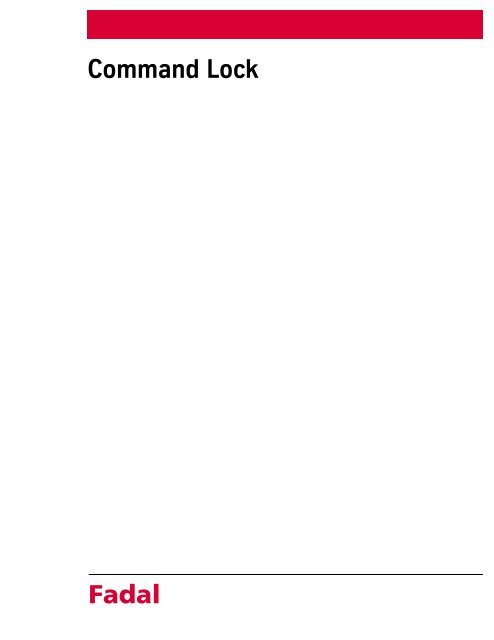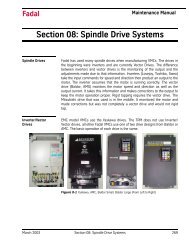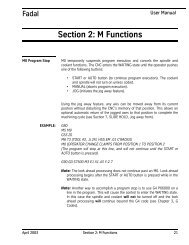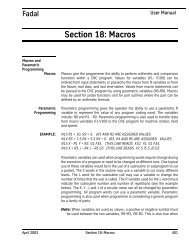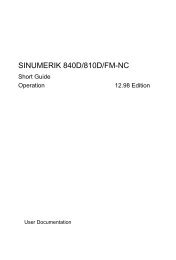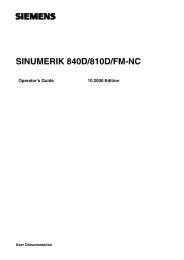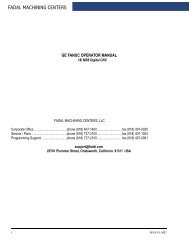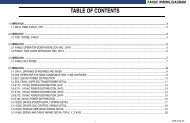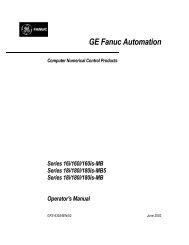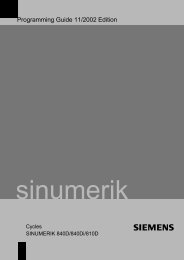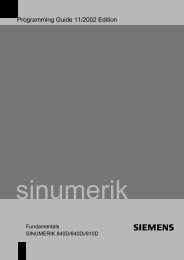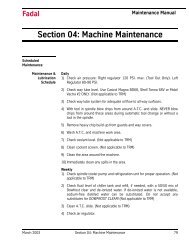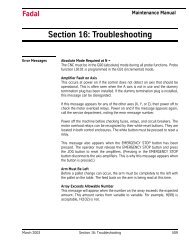Command Lock Fadal - Compumachine
Command Lock Fadal - Compumachine
Command Lock Fadal - Compumachine
Create successful ePaper yourself
Turn your PDF publications into a flip-book with our unique Google optimized e-Paper software.
<strong>Command</strong> <strong>Lock</strong><br />
<strong>Fadal</strong>
<strong>Fadal</strong><br />
<strong>Command</strong> <strong>Lock</strong><br />
<strong>Command</strong> <strong>Lock</strong><br />
CL <strong>Command</strong><br />
The <strong>Command</strong> <strong>Lock</strong> (CL) command allows a user to select specific control<br />
commands that will be locked from usage when the keylock is in the locked<br />
position and the key is removed.<br />
The CL command has two special “lockable” commands. These are the SETP<br />
and machine configuration lockouts. If the user sets the SETP option to<br />
“locked,” then the whole parameter page will be locked out. If the SETP option<br />
is set to open and the Machine Configuration is set to lock, then the SETP menu<br />
can be displayed, but only certain options in the SETP menu will be available to<br />
the user (the items that do not affect the machine configuration). The<br />
remainder of the options cannot be changed (unless the key lock is disabled).<br />
<strong>Command</strong> <strong>Lock</strong><br />
Special Options<br />
There are three commands that will not lock/unlock without the user entering a<br />
special password. These commands are the SURVEY MENU, DIAGNOSTICS,<br />
and the MACHINE CONFIGURATION options. If these three commands are in<br />
the locked position, they will remain locked regardless of the key lock switch<br />
position. These commands should only be altered by a service person.<br />
Using CL<br />
When entering the <strong>Command</strong> <strong>Lock</strong> utility (typing CL at the “enter next<br />
command” prompt), the <strong>Command</strong> <strong>Lock</strong> menu will now be displayed along<br />
2 <strong>Command</strong> <strong>Lock</strong> August 2001
<strong>Fadal</strong><br />
<strong>Command</strong> <strong>Lock</strong><br />
with each commandís current locked/unlocked status. To edit any values, the<br />
user must move a selector cursor defined by An asterisk (*) symbol around the<br />
screen. This selector cursor can be moved up, down, left, or right by pressing<br />
the “backspace” or “U,” “enter” or “D”, “L,” or “R” keys respectively.<br />
To change the status of any given command, move the selector cursor to that<br />
command’s position, and press the space bar to toggle that command’s lock/<br />
unlock status. Press the “manual” key to save the current settings and exit<br />
from the command lock menu.<br />
Notes<br />
All commands (except the special options described above), will lockout a<br />
command only if the key lock switch is set to the horizontal position. Also,<br />
you must set the lock/unlock status of the command lock option to lock<br />
the command lock menu.<br />
August 2001 <strong>Command</strong> <strong>Lock</strong> 3