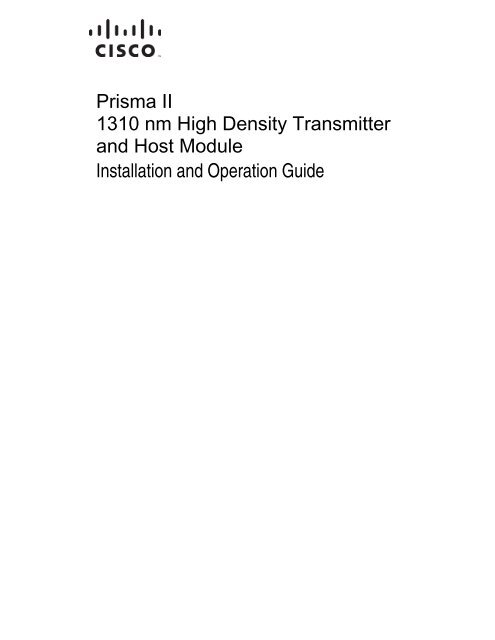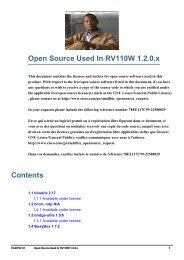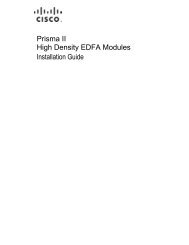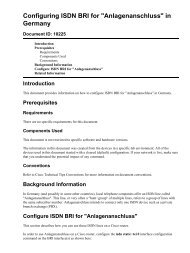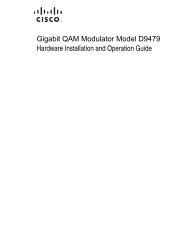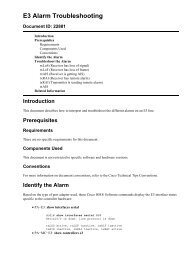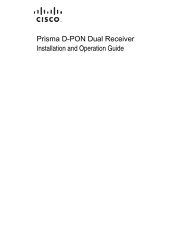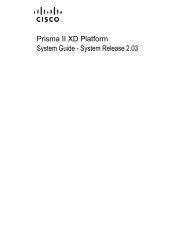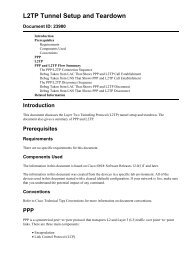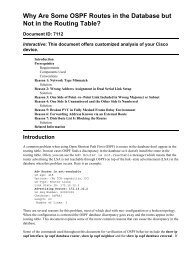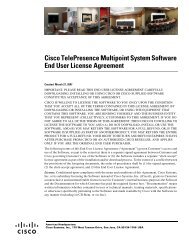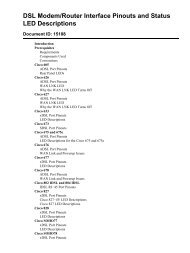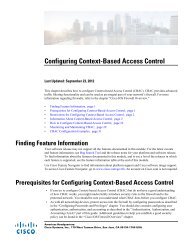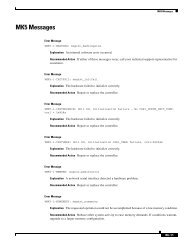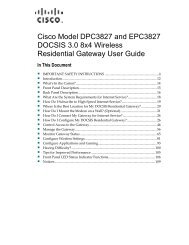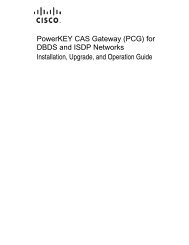Prisma II 1310 nm High Density Transmitter and Host Module ...
Prisma II 1310 nm High Density Transmitter and Host Module ...
Prisma II 1310 nm High Density Transmitter and Host Module ...
Create successful ePaper yourself
Turn your PDF publications into a flip-book with our unique Google optimized e-Paper software.
78-4021716-01 Rev C<br />
<strong>Prisma</strong> <strong>II</strong><br />
<strong>1310</strong> <strong>nm</strong> <strong>High</strong> <strong>Density</strong> <strong>Transmitter</strong><br />
<strong>and</strong> <strong>Host</strong> <strong>Module</strong><br />
Installation <strong>and</strong> Operation Guide
For Your Safety<br />
Explanation of Warning <strong>and</strong> Caution Icons<br />
Avoid personal injury <strong>and</strong> product damage! Do not proceed beyond any symbol<br />
until you fully underst<strong>and</strong> the indicated conditions.<br />
The following warning <strong>and</strong> caution icons alert you to important information about<br />
the safe operation of this product:<br />
You may find this symbol in the document that accompanies this product.<br />
This symbol indicates important operating or maintenance instructions.<br />
You may find this symbol affixed to the product. This symbol indicates a live<br />
terminal where a dangerous voltage may be present; the tip of the flash points<br />
to the terminal device.<br />
You may find this symbol affixed to the product. This symbol indicates a<br />
protective ground terminal.<br />
You may find this symbol affixed to the product. This symbol indicates a<br />
chassis terminal (normally used for equipotential bonding).<br />
You may find this symbol affixed to the product. This symbol warns of a<br />
potentially hot surface.<br />
You may find this symbol affixed to the product <strong>and</strong> in this document. This<br />
symbol indicates an infrared laser that transmits intensity-modulated light<br />
<strong>and</strong> emits invisible laser radiation or an LED that transmits intensitymodulated<br />
light.<br />
Important<br />
Please read this entire guide. If this guide provides installation or operation<br />
instructions, give particular attention to all safety statements included in this guide.
Notices<br />
Trademark Acknowledgments<br />
Cisco <strong>and</strong> the Cisco logo are trademarks or registered trademarks of Cisco <strong>and</strong>/or its<br />
affiliates in the U.S. <strong>and</strong> other countries. To view a list of cisco trademarks, go to this<br />
URL: www.cisco.com/go/trademarks.<br />
Third party trademarks mentioned are the property of their respective owners.<br />
The use of the word partner does not imply a partnership relationship between<br />
Cisco <strong>and</strong> any other company. (1110R)<br />
Publication Disclaimer<br />
Copyright<br />
Cisco Systems, Inc. assumes no responsibility for errors or omissions that may<br />
appear in this publication. We reserve the right to change this publication at any<br />
time without notice. This document is not to be construed as conferring by<br />
implication, estoppel, or otherwise any license or right under any copyright or<br />
patent, whether or not the use of any information in this document employs an<br />
invention claimed in any existing or later issued patent.<br />
© 2008, 2013 Cisco <strong>and</strong>/or its affiliates. All rights reserved. Printed in the United States of<br />
America.<br />
Information in this publication is subject to change without notice. No part of this<br />
publication may be reproduced or transmitted in any form, by photocopy,<br />
microfilm, xerography, or any other means, or incorporated into any information<br />
retrieval system, electronic or mechanical, for any purpose, without the express<br />
permission of Cisco Systems, Inc.
Contents<br />
Important Safety Instructions<br />
Laser Safety<br />
Laser Power <strong>and</strong> Warning Labels<br />
ix<br />
xix<br />
xxi<br />
Chapter 1 <strong>Module</strong> Introduction 1<br />
<strong>High</strong> <strong>Density</strong> <strong>Transmitter</strong> Description ................................................................................. 3<br />
<strong>High</strong> <strong>Density</strong> <strong>Transmitter</strong> Features .......................................................................... 3<br />
<strong>High</strong> <strong>Density</strong> <strong>Transmitter</strong> Operation ....................................................................... 3<br />
<strong>High</strong> <strong>Density</strong> <strong>Transmitter</strong> Optical Output .............................................................. 4<br />
Laser Warning ............................................................................................................. 4<br />
<strong>High</strong> <strong>Density</strong> <strong>Transmitter</strong> Block Diagram .............................................................. 4<br />
<strong>High</strong> <strong>Density</strong> <strong>Transmitter</strong> Front <strong>and</strong> Back Panel ................................................................ 5<br />
<strong>High</strong> <strong>Density</strong> <strong>Transmitter</strong> Illustration ..................................................................... 5<br />
<strong>High</strong> <strong>Density</strong> <strong>Transmitter</strong> Front Panel Features .................................................... 5<br />
Back Panel Connectors ............................................................................................... 6<br />
<strong>Host</strong> <strong>Module</strong> ............................................................................................................................. 7<br />
<strong>Host</strong> <strong>Module</strong> Features ................................................................................................ 7<br />
<strong>Host</strong> <strong>Module</strong> Illustration ........................................................................................... 7<br />
<strong>Host</strong> <strong>Module</strong> Back Panel Connectors ....................................................................... 8<br />
<strong>Module</strong> Configuration ............................................................................................................ 9<br />
Configuration <strong>and</strong> Monitoring Methods ................................................................. 9<br />
Configuration Summary .......................................................................................... 10<br />
Chapter 2 <strong>Module</strong> Installation 11<br />
Preparing for Installation ...................................................................................................... 12<br />
Equipment <strong>and</strong> Tools Needed ................................................................................ 12<br />
Unpacking <strong>and</strong> Inspecting the <strong>Module</strong> ................................................................. 12<br />
Site Requirements .................................................................................................................. 13<br />
Access Requirements ................................................................................................ 13<br />
Equipment Rack ........................................................................................................ 13<br />
Operating Enviro<strong>nm</strong>ent ........................................................................................... 13<br />
Power Requirements ................................................................................................ 13<br />
Space Requirements ................................................................................................. 14<br />
<strong>Prisma</strong> <strong>II</strong> Chassis Style ............................................................................................. 14<br />
<strong>Prisma</strong> <strong>II</strong> XD Chassis Style ...................................................................................... 16<br />
78-4021716-01 Rev C iii
Contents<br />
Connecting the RF Cables to the Chassis ........................................................................... 17<br />
To Connect RF Cables for Each <strong>Module</strong> ................................................................ 17<br />
Installing the <strong>Module</strong> in the Chassis ................................................................................... 19<br />
To Install the <strong>Transmitter</strong> <strong>Module</strong>s in the <strong>Host</strong> <strong>Module</strong> .................................... 19<br />
To Install the <strong>Host</strong> <strong>Module</strong> in the Chassis ............................................................ 20<br />
To Install the <strong>Module</strong> in a <strong>Prisma</strong> <strong>II</strong> XD Chassis .................................................. 21<br />
Connecting Optical Cables ................................................................................................... 23<br />
Fiber Fish Tool ........................................................................................................... 23<br />
Fiber Fish Tool Hook ................................................................................................ 23<br />
To Pull the Optical Cable to the <strong>Module</strong> ............................................................... 23<br />
Optical Connector Cleaning Overview .................................................................. 24<br />
Recommended Equipment ...................................................................................... 24<br />
Tips for Optimal Fiber-Optic Connector Performance ........................................ 24<br />
To Clean Optical Connectors .................................................................................. 25<br />
To Connect Optical Cables to <strong>Module</strong> ................................................................... 26<br />
Connecting the ICIM to Additional Chassis ...................................................................... 27<br />
Chassis-to-Chassis ICIM Connections ................................................................... 27<br />
ICIM IN <strong>and</strong> ICIM OUT Connectors ...................................................................... 27<br />
ICIM IN <strong>and</strong> ICIM OUT Cables .............................................................................. 27<br />
To Connect Chassis-to-Chassis ICIM IN <strong>and</strong> ICIM OUT Ports ......................... 28<br />
Connecting a Chassis to the TNCS Server .......................................................................... 29<br />
Cable Kits for Connecting a Chassis to the TNCS Server ................................... 29<br />
To Connect TNCS to the Chassis EM IN Port ....................................................... 29<br />
Using TNCS with Multiple Chassis ....................................................................... 30<br />
External Alarms Connections ............................................................................................... 31<br />
Master/Slave Operation .......................................................................................... 31<br />
ALARMS IN <strong>and</strong> ALARMS OUT Connector Illustration ................................... 31<br />
ALARMS IN <strong>and</strong> ALARMS OUT Connectors ...................................................... 31<br />
Master/Slave Illustration ......................................................................................... 32<br />
Redundancy Interface Panel .................................................................................... 32<br />
<strong>Prisma</strong> <strong>II</strong> Redundancy Interface Panel Illustrations ............................................ 33<br />
Chapter 3 Operation using ICIM 35<br />
ICIM Introduction .................................................................................................................. 37<br />
Laser Warning ........................................................................................................... 37<br />
ICIM Function ........................................................................................................... 37<br />
ICIM Block Diagram ................................................................................................. 38<br />
ICIM2 Front Panel .................................................................................................................. 39<br />
ICIM2 Illustration (Front Panel) ............................................................................. 39<br />
ICIM2 Front Panel Features ..................................................................................... 40<br />
ICIM LCD ................................................................................................................... 40<br />
ICIM MAIN Menu Illustration ............................................................................... 40<br />
ICIM Keypad ............................................................................................................. 41<br />
ICIM Password ....................................................................................................................... 42<br />
Password Protection System ................................................................................... 42<br />
iv<br />
78-4021716-01 Rev C
Contents<br />
To Access the Password Menu ............................................................................... 42<br />
Expired Password or Inactive Password Messages ............................................. 43<br />
To Enter the User Password .................................................................................... 43<br />
To Change the User Password ................................................................................ 44<br />
To Disable the User Password using ICIM ........................................................... 45<br />
Operating the ICIM ............................................................................................................... 47<br />
Using the ICIM .......................................................................................................... 47<br />
To Access the ICIM LCD Contrast ......................................................................... 47<br />
ICIM MAIN Menu .................................................................................................... 47<br />
ICIM MAIN Menu Illustration ............................................................................... 48<br />
<strong>Prisma</strong> <strong>II</strong> ICIM Menu ................................................................................................ 48<br />
<strong>Prisma</strong> <strong>II</strong> MAIN Menu <strong>and</strong> ICIM Menu Structure ............................................... 49<br />
<strong>Prisma</strong> <strong>II</strong> <strong>Transmitter</strong> <strong>Module</strong> Software Menu Structure ................................... 50<br />
Checking the Operating Status using the ICIM ................................................................. 51<br />
To Check the Operating Status using ICIM .......................................................... 51<br />
STATUS Menus ......................................................................................................... 52<br />
Configuring the <strong>Module</strong> using the ICIM ............................................................................ 53<br />
To Configure Parameters using the ICIM ............................................................. 53<br />
CONFIG Menus ........................................................................................................ 53<br />
Checking <strong>Module</strong> Alarms using the ICIM ......................................................................... 55<br />
To Check Alarms using ICIM ................................................................................. 55<br />
ALARMS Menus ....................................................................................................... 56<br />
To Set Adjustable Alarm Thresholds using the ICIM .......................................... 56<br />
Alarm Threshold Menus .......................................................................................... 57<br />
Checking Manufacturing Data using the ICIM ................................................................. 58<br />
To Check Manufacturing Data ................................................................................ 58<br />
MFG. DATA Menus ................................................................................................. 59<br />
Saving the Configuration using the ICIM .......................................................................... 60<br />
To Save the Current Configuration ........................................................................ 60<br />
Configuration Complete .......................................................................................... 60<br />
SNMP Configuration ............................................................................................................. 61<br />
SNMP Considerations .............................................................................................. 61<br />
Basic SNMP Setup..................................................................................................... 61<br />
To Set Up the IP Configuration Parameters for SNMP Support using<br />
ICIM ......................................................................................................................... 61<br />
To Restart the ICIM by Removing the ICIM ......................................................... 63<br />
Community Names ............................................................................................................... 64<br />
Default Community Strings .................................................................................... 64<br />
Setting SNMP Trap Receiver Parameters ........................................................................... 65<br />
To Set Traps for a Specific IP Address using P2TrapRecvEntry ........................ 65<br />
New SNMP Variables ............................................................................................................ 66<br />
Table of Inserted <strong>Module</strong>s ....................................................................................... 66<br />
Table of Removed <strong>Module</strong>s ..................................................................................... 66<br />
Previous IP Address ................................................................................................. 67<br />
Boot Dialog for ICIM/SNMP Configuration ..................................................................... 68<br />
To Prepare to Change Parameters .......................................................................... 69<br />
78-4021716-01 Rev C v
Contents<br />
To Change Parameters ............................................................................................. 70<br />
To Restart the ICIM using ICIM ............................................................................. 70<br />
Adjusting Alarm Thresholds ................................................................................................ 71<br />
To Adjust Alarm Thresholds ................................................................................... 71<br />
Chapter 4 Operation using LCI 73<br />
LCI Introduction .................................................................................................................... 74<br />
Laser Warning ........................................................................................................... 74<br />
LCI Function .............................................................................................................. 74<br />
System Requirements ............................................................................................................ 75<br />
Computer Requirements .......................................................................................... 75<br />
Cable Requirements .................................................................................................. 75<br />
Installing LCI .......................................................................................................................... 76<br />
To Install the LCI Software ...................................................................................... 76<br />
Connecting Your Computer to the Chassis ........................................................................ 79<br />
To Connect a Computer to the Chassis .................................................................. 79<br />
Starting LCI Software ............................................................................................................ 81<br />
To Start LCI Software ............................................................................................... 81<br />
LCI <strong>Module</strong> Tree .................................................................................................................... 83<br />
Introduction ............................................................................................................... 83<br />
<strong>Module</strong> Tree ............................................................................................................... 83<br />
Accessing the <strong>Module</strong> Detail Information ......................................................................... 84<br />
<strong>Module</strong> Details Window .......................................................................................... 84<br />
To Access the <strong>Module</strong> Details, Double-Click the Chassis ................................... 85<br />
To Access the <strong>Module</strong> Details, Right-Click the Chassis ...................................... 86<br />
To Access the <strong>Module</strong> Details, Double-Click the <strong>Module</strong> .................................. 87<br />
To Access the <strong>Module</strong> Details, Right-Click the <strong>Module</strong> ...................................... 87<br />
Checking the Operating Status ............................................................................................ 89<br />
To Check Operating Status using LCI ................................................................... 89<br />
Configuring the <strong>Module</strong> using LCI ..................................................................................... 90<br />
To Configure Parameters using LCI ...................................................................... 90<br />
Checking the <strong>Module</strong> Alarms using LCI ............................................................................ 92<br />
To Check Alarms using LCI .................................................................................... 92<br />
Modifying <strong>Module</strong> Alarm Limits using LCI ...................................................................... 94<br />
To Modify Alarm Limits using LCI ........................................................................ 94<br />
Checking Manufacturing Data using LCI .......................................................................... 96<br />
To Check Manufacturing Data using LCI ............................................................. 96<br />
Chapter 5 Maintenance <strong>and</strong> Troubleshooting 97<br />
Maintenance............................................................................................................................ 98<br />
Maintenance Record ................................................................................................. 98<br />
General Troubleshooting Information ................................................................................ 99<br />
Equipment Needed ................................................................................................... 99<br />
Additional Assistance .............................................................................................. 99<br />
vi<br />
78-4021716-01 Rev C
Contents<br />
Troubleshooting ........................................................................................................ 99<br />
Troubleshooting Alarm Conditions .................................................................................. 100<br />
<strong>Module</strong> Alarm Conditions .................................................................................... 100<br />
Chapter 6 Customer Information 101<br />
Appendix A <strong>Module</strong> Parameter Descriptions 103<br />
<strong>High</strong> <strong>Density</strong> <strong>Transmitter</strong> Parameters .............................................................................. 104<br />
Operating Status Parameters ................................................................................. 104<br />
Configurable Parameters ....................................................................................... 105<br />
Alarm Data Parameters .......................................................................................... 106<br />
Manufacturing Data Parameter Examples .......................................................... 107<br />
Glossary 109<br />
Index 113<br />
78-4021716-01 Rev C vii
Important Safety Instructions<br />
Important Safety Instructions<br />
Read <strong>and</strong> Retain Instructions<br />
Carefully read all safety <strong>and</strong> operating instructions before operating this equipment,<br />
<strong>and</strong> retain them for future reference.<br />
Follow Instructions <strong>and</strong> Heed Warnings<br />
Terminology<br />
Follow all operating <strong>and</strong> use instructions. Pay attention to all warnings <strong>and</strong> cautions<br />
in the operating instructions, as well as those that are affixed to this equipment.<br />
The terms defined below are used in this document. The definitions given are based<br />
on those found in safety st<strong>and</strong>ards.<br />
Service Personnel - The term service personnel applies to trained <strong>and</strong> qualified<br />
individuals who are allowed to install, replace, or service electrical equipment. The<br />
service personnel are expected to use their experience <strong>and</strong> technical skills to avoid<br />
possible injury to themselves <strong>and</strong> others due to hazards that exist in service <strong>and</strong><br />
restricted access areas.<br />
User <strong>and</strong> Operator - The terms user <strong>and</strong> operator apply to persons other than service<br />
personnel.<br />
Ground(ing) <strong>and</strong> Earth(ing) - The terms ground(ing) <strong>and</strong> earth(ing) are synonymous.<br />
This document uses ground(ing) for clarity, but it can be interpreted as having the<br />
same meaning as earth(ing).<br />
Electric Shock Hazard<br />
This equipment meets applicable safety st<strong>and</strong>ards.<br />
WARNING:<br />
To reduce risk of electric shock, perform only the instructions that are<br />
included in the operating instructions. Refer all servicing to qualified service<br />
personnel only.<br />
Electric shock can cause personal injury or even death. Avoid direct contact with<br />
dangerous voltages at all times. The protective ground connection, where provided,<br />
is essential to safe operation <strong>and</strong> must be verified before connecting the power<br />
supply.<br />
Know the following safety warnings <strong>and</strong> guidelines:<br />
Dangerous Voltages<br />
78-4021716-01 Rev C ix
Important Safety Instructions<br />
- Only qualified service personnel are allowed to perform equipment<br />
installation or replacement.<br />
- Only qualified service personnel are allowed to remove chassis covers <strong>and</strong><br />
access any of the components inside the chassis.<br />
Grounding<br />
- Do not violate the protective grounding by using an extension cable, power<br />
cable, or autotransformer without a protective ground conductor.<br />
- Take care to maintain the protective grounding of this equipment during<br />
service or repair <strong>and</strong> to re-establish the protective grounding before putting<br />
this equipment back into operation.<br />
Installation Site<br />
When selecting the installation site, comply with the following:<br />
Protective Ground - The protective ground lead of the building’s electrical<br />
installation should comply with national <strong>and</strong> local requirements.<br />
Enviro<strong>nm</strong>ental Condition – The installation site should be dry, clean, <strong>and</strong><br />
ventilated. Do not use this equipment where it could be at risk of contact with<br />
water. Ensure that this equipment is operated in an enviro<strong>nm</strong>ent that meets the<br />
requirements as stated in this equipment’s technical specifications, which may be<br />
found on this equipment’s data sheet.<br />
Installation Requirements<br />
WARNING:<br />
Allow only qualified service personnel to install this equipment. The<br />
installation must conform to all local codes <strong>and</strong> regulations.<br />
Equipment Placement<br />
WARNING:<br />
Avoid personal injury <strong>and</strong> damage to this equipment. An unstable mounting<br />
surface may cause this equipment to fall.<br />
To protect against equipment damage or injury to personnel, comply with the<br />
following:<br />
Install this equipment in a restricted access location.<br />
Do not install near any heat sources such as radiators, heat registers, stoves, or<br />
other equipment (including amplifiers) that produce heat.<br />
Place this equipment close enough to a mains AC outlet to accommodate the<br />
length of this equipment’s power cord.<br />
x<br />
78-4021716-01 Rev C
Important Safety Instructions<br />
Route all power cords so that people cannot walk on, place objects on, or lean<br />
objects against them. This may pinch or damage the power cords. Pay particular<br />
attention to power cords at plugs, outlets, <strong>and</strong> the points where the power cords<br />
exit this equipment.<br />
Use only with a cart, st<strong>and</strong>, tripod, bracket, or table specified by the<br />
manufacturer, or sold with this equipment.<br />
Make sure the mounting surface or rack is stable <strong>and</strong> can support the size <strong>and</strong><br />
weight of this equipment.<br />
The mounting surface or rack should be appropriately anchored according to<br />
manufacturer’s specifications. Ensure this equipment is securely fastened to the<br />
mounting surface or rack where necessary to protect against damage due to any<br />
disturbance <strong>and</strong> subsequent fall.<br />
Ventilation<br />
This equipment has openings for ventilation to protect it from overheating. To<br />
ensure equipment reliability <strong>and</strong> safe operation, do not block or cover any of the<br />
ventilation openings. Install the equipment in accordance with the manufacturer’s<br />
instructions.<br />
Rack Mounting Safety Precautions<br />
Mechanical Loading<br />
Make sure that the rack is placed on a stable surface. If the rack has stabilizing<br />
devices, install these stabilizing devices before mounting any equipment in the rack.<br />
WARNING:<br />
Avoid personal injury <strong>and</strong> damage to this equipment. Mounting this<br />
equipment in the rack should be such that a hazardous condition is not caused<br />
due to uneven mechanical loading.<br />
Reduced Airflow<br />
When mounting this equipment in the rack, do not obstruct the cooling airflow<br />
through the rack. Be sure to mount the blanking plates to cover unused rack space.<br />
Additional components such as combiners <strong>and</strong> net strips should be mounted at the<br />
back of the rack, so that the free airflow is not restricted.<br />
CAUTION:<br />
Installation of this equipment in a rack should be such that the amount of<br />
airflow required for safe operation of this equipment is not compromised.<br />
Elevated Operating Ambient Temperature<br />
Only install this equipment in a humidity- <strong>and</strong> temperature-controlled enviro<strong>nm</strong>ent<br />
that meets the requirements given in this equipment’s technical specifications.<br />
78-4021716-01 Rev C xi
Important Safety Instructions<br />
CAUTION:<br />
If installed in a closed or multi-unit rack assembly, the operating ambient<br />
temperature of the rack enviro<strong>nm</strong>ent may be greater than room ambient<br />
temperature. Therefore, install this equipment in an enviro<strong>nm</strong>ent compatible<br />
with the manufacturer’s maximum rated ambient temperature.<br />
H<strong>and</strong>ling Precautions<br />
When moving a cart that contains this equipment, check for any of the following<br />
possible hazards:<br />
WARNING:<br />
Avoid personal injury <strong>and</strong> damage to this equipment! Move any equipment<br />
<strong>and</strong> cart combination with care. Quick stops, excessive force, <strong>and</strong> uneven<br />
surfaces may cause this equipment <strong>and</strong> cart to overturn.<br />
Use caution when moving this equipment/cart combination to avoid injury from<br />
tip-over.<br />
If the cart does not move easily, this condition may indicate obstructions or<br />
cables that may need to be disconnected before moving this equipment to<br />
another location.<br />
Avoid quick stops <strong>and</strong> starts when moving the cart.<br />
Check for uneven floor surfaces such as cracks or cables <strong>and</strong> cords.<br />
Grounding<br />
This section provides instructions for verifying that the equipment is properly<br />
grounded.<br />
Safety Plugs (USA Only)<br />
This equipment may be equipped with either a 3-terminal (grounding-type) safety<br />
plug or a 2-terminal (polarized) safety plug. The wide blade or the third terminal is<br />
provided for safety. Do not defeat the safety purpose of the grounding-type or<br />
polarized safety plug.<br />
To properly ground this equipment, follow these safety guidelines:<br />
Grounding-Type Plug - For a 3-terminal plug (one terminal on this plug is a<br />
protective grounding pin), insert the plug into a grounded mains, 3-terminal<br />
outlet.<br />
Note: This plug fits only one way. If this plug cannot be fully inserted into the<br />
outlet, contact an electrician to replace the obsolete 3-terminal outlet.<br />
Polarized Plug - For a 2-terminal plug (a polarized plug with one wide blade<br />
<strong>and</strong> one narrow blade), insert the plug into a polarized mains, 2-terminal outlet<br />
in which one socket is wider than the other.<br />
xii<br />
78-4021716-01 Rev C
Important Safety Instructions<br />
Note: If this plug cannot be fully inserted into the outlet, try reversing the plug.<br />
If the plug still fails to fit, contact an electrician to replace the obsolete 2-terminal<br />
outlet.<br />
Grounding Terminal<br />
If this equipment is equipped with an external grounding terminal, attach one end of<br />
an 18-gauge wire (or larger) to the grounding terminal; then, attach the other end of<br />
the wire to a ground, such as a grounded equipment rack.<br />
Safety Plugs (European Union)<br />
Class I Mains Powered Equipment – Provided with a 3-terminal AC inlet <strong>and</strong><br />
requires connection to a 3-terminal mains supply outlet via a 3-terminal power<br />
cord for proper connection to the protective ground.<br />
Note: The equipotential bonding terminal provided on some equipment is not<br />
designed to function as a protective ground connection.<br />
Class <strong>II</strong> Mains Powered Equipment – Provided with a 2-terminal AC inlet that<br />
may be connected by a 2-terminal power cord to the mains supply outlet. No<br />
connection to the protective ground is required as this class of equipment is<br />
provided with double or reinforced <strong>and</strong>/or supplementary insulation in<br />
addition to the basic insulation provided in Class I equipment.<br />
Note: Class <strong>II</strong> equipment, which is subject to EN 50083-1, is provided with a<br />
chassis mounted equipotential bonding terminal. See the section titled<br />
Equipotential Bonding for connection instructions.<br />
Equipotential Bonding<br />
AC Power<br />
If this equipment is equipped with an external chassis terminal marked with the IEC<br />
60417-5020 chassis icon ( ), the installer should refer to CENELEC st<strong>and</strong>ard EN<br />
50083-1 or IEC st<strong>and</strong>ard IEC 60728-11 for correct equipotential bonding connection<br />
instructions.<br />
Important: If this equipment is a Class I equipment, it must be grounded.<br />
If this equipment plugs into an outlet, the outlet must be near this equipment,<br />
<strong>and</strong> must be easily accessible.<br />
Connect this equipment only to the power sources that are identified on the<br />
equipment-rating label normally located close to the power inlet connector(s).<br />
This equipment may have two power sources. Be sure to disconnect all power<br />
sources before working on this equipment.<br />
If this equipment does not have a main power switch, the power cord connector<br />
serves as the disconnect device.<br />
78-4021716-01 Rev C xiii
Important Safety Instructions<br />
Always pull on the plug or the connector to disconnect a cable. Never pull on the<br />
cable itself.<br />
Unplug this equipment when unused for long periods of time.<br />
Connection to -48 V DC/-60 V DC Power Sources<br />
Circuit Overload<br />
If this equipment is DC-powered, refer to the specific installation instructions in this<br />
manual or in companion manuals in this series for information on connecting this<br />
equipment to nominal -48 V DC/-60 V DC power sources.<br />
Know the effects of circuit overloading before connecting this equipment to the<br />
power supply.<br />
CAUTION:<br />
Consider the connection of this equipment to the supply circuit <strong>and</strong> the effect<br />
that overloading of circuits might have on overcurrent protection <strong>and</strong> supply<br />
wiring. Refer to the information on the equipment-rating label when<br />
addressing this concern.<br />
General Servicing Precautions<br />
WARNING:<br />
Avoid electric shock! Opening or removing this equipment’s cover may<br />
expose you to dangerous voltages.<br />
CAUTION:<br />
These servicing precautions are for the guidance of qualified service<br />
personnel only. To reduce the risk of electric shock, do not perform any<br />
servicing other than that contained in the operating instructions unless you<br />
are qualified to do so. Refer all servicing to qualified service personnel.<br />
Be aware of the following general precautions <strong>and</strong> guidelines:<br />
Servicing - Servicing is required when this equipment has been damaged in any<br />
way, such as power supply cord or plug is damaged, liquid has been spilled or<br />
objects have fallen into this equipment, this equipment has been exposed to rain<br />
or moisture, does not operate normally, or has been dropped.<br />
Wristwatch <strong>and</strong> Jewelry - For personal safety <strong>and</strong> to avoid damage of this<br />
equipment during service <strong>and</strong> repair, do not wear electrically conducting objects<br />
such as a wristwatch or jewelry.<br />
Lightning - Do not work on this equipment, or connect or disconnect cables,<br />
during periods of lightning.<br />
Labels - Do not remove any warning labels. Replace damaged or illegible<br />
xiv<br />
78-4021716-01 Rev C
Important Safety Instructions<br />
warning labels with new ones.<br />
Covers - Do not open the cover of this equipment <strong>and</strong> attempt service unless<br />
instructed to do so in the instructions. Refer all servicing to qualified service<br />
personnel only.<br />
Moisture - Do not allow moisture to enter this equipment.<br />
Cleaning - Use a damp cloth for cleaning.<br />
Safety Checks - After service, assemble this equipment <strong>and</strong> perform safety<br />
checks to ensure it is safe to use before putting it back into operation.<br />
Electrostatic Discharge<br />
Electrostatic discharge (ESD) results from the static electricity buildup on the human<br />
body <strong>and</strong> other objects. This static discharge can degrade components <strong>and</strong> cause<br />
failures.<br />
Take the following precautions against electrostatic discharge:<br />
Use an anti-static bench mat <strong>and</strong> a wrist strap or ankle strap designed to safely<br />
ground ESD potentials through a resistive element.<br />
Keep components in their anti-static packaging until installed.<br />
Avoid touching electronic components when installing a module.<br />
Fuse Replacement<br />
To replace a fuse, comply with the following:<br />
Disconnect the power before changing fuses.<br />
Identify <strong>and</strong> clear the condition that caused the original fuse failure.<br />
Always use a fuse of the correct type <strong>and</strong> rating. The correct type <strong>and</strong> rating are<br />
indicated on this equipment.<br />
Batteries<br />
This product may contain batteries. Special instructions apply regarding the safe use<br />
<strong>and</strong> disposal of batteries:<br />
Safety<br />
Insert batteries correctly. There may be a risk of explosion if the batteries are<br />
incorrectly inserted.<br />
Do not attempt to recharge ‘disposable’ or ‘non-reusable’ batteries.<br />
Please follow instructions provided for charging ‘rechargeable’ batteries.<br />
78-4021716-01 Rev C xv
Important Safety Instructions<br />
Replace batteries with the same or equivalent type recommended by<br />
manufacturer.<br />
Do not expose batteries to temperatures above 100°C (212°F).<br />
Disposal<br />
The batteries may contain substances that could be harmful to the enviro<strong>nm</strong>ent<br />
Recycle or dispose of batteries in accordance with the battery manufacturer’s<br />
instructions <strong>and</strong> local/national disposal <strong>and</strong> recycling regulations.<br />
The batteries may contain perchlorate, a known hazardous substance, so special<br />
h<strong>and</strong>ling <strong>and</strong> disposal of this product might be necessary. For more information<br />
about perchlorate <strong>and</strong> best management practices for perchlorate-containing<br />
substance, see www.dtsc.ca.gov/hazardouswaste/perchlorate.<br />
Modifications<br />
This equipment has been designed <strong>and</strong> tested to comply with applicable safety, laser<br />
safety, <strong>and</strong> EMC regulations, codes, <strong>and</strong> st<strong>and</strong>ards to ensure safe operation in its<br />
intended enviro<strong>nm</strong>ent. Refer to this equipment's data sheet for details about<br />
regulatory compliance approvals.<br />
Do not make modifications to this equipment. Any changes or modifications could<br />
void the user’s authority to operate this equipment.<br />
Modifications have the potential to degrade the level of protection built into this<br />
equipment, putting people <strong>and</strong> property at risk of injury or damage. Those persons<br />
making any modifications expose themselves to the penalties arising from proven<br />
non-compliance with regulatory requirements <strong>and</strong> to civil litigation for<br />
compensation in respect of consequential damages or injury.<br />
Accessories<br />
Use only attachments or accessories specified by the manufacturer.<br />
Electromagnetic Compatibility Regulatory Requirements<br />
This equipment meets applicable electromagnetic compatibility (EMC) regulatory<br />
requirements. Refer to this equipment's data sheet for details about regulatory<br />
compliance approvals. EMC performance is dependent upon the use of correctly<br />
shielded cables of good quality for all external connections, except the power source,<br />
when installing this equipment.<br />
Ensure compliance with cable/connector specifications <strong>and</strong> associated<br />
installation instructions where given elsewhere in this manual.<br />
xvi<br />
78-4021716-01 Rev C
Important Safety Instructions<br />
Otherwise, comply with the following good practices:<br />
Multi-conductor cables should be of single-braided, shielded type <strong>and</strong> have<br />
conductive connector bodies <strong>and</strong> backshells with cable clamps that are<br />
conductively bonded to the backshell <strong>and</strong> capable of making 360° connection to<br />
the cable shielding. Exceptions from this general rule will be clearly stated in the<br />
connector description for the excepted connector in question.<br />
Ethernet cables should be of single-shielded or double-shielded type.<br />
Coaxial cables should be of the double-braided shielded type.<br />
EMC Compliance Statements<br />
Where this equipment is subject to USA FCC <strong>and</strong>/or Industry Canada rules, the<br />
following statements apply:<br />
FCC Statement for Class A Equipment<br />
This equipment has been tested <strong>and</strong> found to comply with the limits for a Class A<br />
digital device, pursuant to Part 15 of the FCC Rules. These limits are designed to<br />
provide reasonable protection against harmful interference when this equipment is<br />
operated in a commercial enviro<strong>nm</strong>ent.<br />
This equipment generates, uses, <strong>and</strong> can radiate radio frequency energy <strong>and</strong>, if not<br />
installed <strong>and</strong> used in accordance with the instruction manual, may cause harmful<br />
interference to radio communications. Operation of this equipment in a residential<br />
area is likely to cause harmful interference in which case users will be required to<br />
correct the interference at their own expense.<br />
Industry Canada - Industrie Canadiene Statement<br />
This apparatus complies with Canadian ICES-003.<br />
Cet appareil est confome à la norme NMB-003 du Canada.<br />
CENELEC/CISPR Statement with Respect to Class A Information Technology Equipment<br />
This is a Class A equipment. In a domestic enviro<strong>nm</strong>ent this equipment may cause<br />
radio interference in which case the user may be required to take adequate<br />
measures.<br />
78-4021716-01 Rev C xvii
Laser Safety<br />
Laser Safety<br />
Introduction<br />
This equipment contains an infrared laser that transmits intensity-modulated light<br />
<strong>and</strong> emits invisible radiation.<br />
Warning: Radiation<br />
WARNING:<br />
• Avoid personal injury! Use of controls, adjustments, or procedures other<br />
than those specified herein may result in hazardous radiation exposure.<br />
• Avoid personal injury! The laser light source on this equipment (if a<br />
transmitter) or the fiber cables connected to this equipment emit invisible<br />
laser radiation. Avoid direct exposure to the laser light source.<br />
• Avoid personal injury! Viewing the laser output (if a transmitter) or fiber<br />
cable with optical instruments (such as eye loupes, magnifiers, or<br />
microscopes) may pose an eye hazard.<br />
Do not apply power to this equipment if the fiber is u<strong>nm</strong>ated or unterminated.<br />
Do not stare into an u<strong>nm</strong>ated fiber or at any mirror-like surface that could reflect<br />
light emitted from an unterminated fiber.<br />
Do not view an activated fiber with optical instruments (e.g., eye loupes,<br />
magnifiers, microscopes).<br />
Use safety-approved optical fiber cable to maintain compliance with applicable<br />
laser safety requirements.<br />
Warning: Fiber Optic Cables<br />
WARNING:<br />
Avoid personal injury! Qualified service personnel may only perform the<br />
procedures in this manual. Wear safety glasses <strong>and</strong> use extreme caution when<br />
h<strong>and</strong>ling fiber optic cables, particularly during splicing or terminating<br />
operations. The thin glass fiber core at the center of the cable is fragile when<br />
exposed by the removal of cladding <strong>and</strong> buffer material. It easily fragments<br />
into glass splinters. Using tweezers, place splinters immediately in a sealed<br />
waste container <strong>and</strong> dispose of them safely in accordance with local<br />
regulations.<br />
78-4021716-01 Rev C xix
Laser Safety<br />
Safe Operation for Software Controlling Optical Transmission Equipment<br />
If this manual discusses software, the software described is used to monitor <strong>and</strong>/or<br />
control ours <strong>and</strong> other vendors’ electrical <strong>and</strong> optical equipment designed to<br />
transmit video, voice, or data signals. Certain safety precautions must be observed<br />
when operating equipment of this nature.<br />
For equipment specific safety requirements, refer to the appropriate section of the<br />
equipment documentation.<br />
For safe operation of this software, refer to the following warnings.<br />
WARNING:<br />
• Ensure that all optical connections are complete or terminated before<br />
using this equipment to remotely control a laser device. An optical or laser<br />
device can pose a hazard to remotely located personnel when operated<br />
without their knowledge.<br />
• Allow only personnel trained in laser safety to operate this software.<br />
Otherwise, injuries to personnel may occur.<br />
• Restrict access of this software to authorized personnel only.<br />
• Install this software in equipment that is located in a restricted access area.<br />
xx<br />
78-4021716-01 Rev C
Laser Power <strong>and</strong> Warning Labels<br />
Laser Power <strong>and</strong> Warning Labels<br />
Warning Labels<br />
The following labels are located on this product.<br />
Laser Warning Label *<br />
Laser Classification Label<br />
* Located on host module (part number 4008281) only.<br />
Product <strong>and</strong> Laser Information Label<br />
78-4021716-01 Rev C xxi
Laser Power <strong>and</strong> Warning Labels<br />
Location of Labels on Equipment<br />
The following illustrations display the location of warning labels on this equipment.<br />
xxii<br />
78-4021716-01 Rev C
1 Chapter 1<br />
<strong>Module</strong> Introduction<br />
Overview<br />
This chapter describes the <strong>Prisma</strong> <strong>II</strong> <strong>High</strong> <strong>Density</strong> <strong>Transmitter</strong>.<br />
Purpose<br />
This guide provides information about the high density transmitter.<br />
This chapter describes the front <strong>and</strong> back panels, <strong>and</strong> presents a setup<br />
summary for the high density transmitter.<br />
Who Should Use This Document<br />
This document is intended for authorized service personnel who have<br />
experience working with similar equipment. The service personnel<br />
should have appropriate background <strong>and</strong> knowledge to complete the<br />
procedures described in this document.<br />
78-4021716-01 Rev C 1
Qualified Personnel<br />
Only appropriately qualified <strong>and</strong> skilled personnel should attempt to<br />
install, operate, maintain, <strong>and</strong> service this product.<br />
Scope<br />
WARNING:<br />
Only appropriately qualified <strong>and</strong> skilled personnel should attempt<br />
to install, operate, maintain, <strong>and</strong> service this product. Otherwise,<br />
personal injury or equipment damage may occur.<br />
This guide discusses the following topics.<br />
Description of <strong>Prisma</strong> <strong>II</strong> <strong>High</strong> <strong>Density</strong> <strong>Transmitter</strong><br />
Installation procedures<br />
Operation using the ICIM<br />
Operation using LCI<br />
Maintenance <strong>and</strong> troubleshooting<br />
Document Version<br />
This is the second release of this guide (Rev B).<br />
In This Chapter<br />
• <strong>High</strong> <strong>Density</strong> <strong>Transmitter</strong> Description ................................................ 3<br />
• <strong>High</strong> <strong>Density</strong> <strong>Transmitter</strong> Front <strong>and</strong> Back Panel ............................... 5<br />
• <strong>Host</strong> <strong>Module</strong> ............................................................................................ 7<br />
• <strong>Module</strong> Configuration ........................................................................... 9<br />
2 78-4021716-01 Rev C
<strong>High</strong> <strong>Density</strong> <strong>Transmitter</strong> Description<br />
<strong>High</strong> <strong>Density</strong> <strong>Transmitter</strong> Description<br />
<strong>Prisma</strong> <strong>II</strong> <strong>High</strong> <strong>Density</strong> <strong>Transmitter</strong>s are plug-in modules for the <strong>Prisma</strong> <strong>II</strong> <strong>and</strong><br />
<strong>Prisma</strong> <strong>II</strong> XD platforms. These modules are part of the <strong>Prisma</strong> <strong>II</strong> optical network, an<br />
advanced transmission system designed to optimize network architectures <strong>and</strong><br />
increase reliability, scalability, <strong>and</strong> cost effectiveness.<br />
The transmitter module installs into a <strong>Prisma</strong> <strong>II</strong> XD Chassis directly, or into a<br />
st<strong>and</strong>ard <strong>Prisma</strong> <strong>II</strong> Chassis by means of a host module that accepts up to two <strong>Prisma</strong><br />
<strong>II</strong> <strong>High</strong> <strong>Density</strong> application modules.<br />
The transmitter is designed to operate over a wide range of optical output powers<br />
<strong>and</strong> loss budgets, delivering both analog <strong>and</strong> digital signals. Microprocessor control<br />
allows for ease of installation <strong>and</strong> flexibility of application.<br />
<strong>High</strong> <strong>Density</strong> <strong>Transmitter</strong> Features<br />
The high density transmitter has the following features.<br />
Front panel green light emitting diode (LED) to indicate operating status<br />
Front panel red LED to indicate alarm status<br />
-20 dB front panel test point<br />
Optical input connectors<br />
Plug-<strong>and</strong>-play capability<br />
Compatible with Cisco's Intelligent Communications Interface <strong>Module</strong> (ICIM),<br />
Local Craft Interface (LCI) software, <strong>and</strong> Transmission Network Control System<br />
(TNCS) software<br />
Blind-mate radio frequency (RF) connections<br />
<strong>High</strong> <strong>Density</strong> <strong>Transmitter</strong> Operation<br />
The <strong>Prisma</strong> <strong>II</strong> <strong>High</strong> <strong>Density</strong> <strong>Transmitter</strong> receives an RF signal through a connector<br />
on the back of the module. The RF input signal is amplified before being converted<br />
to an optical signal using a high-performance, isolated distributed feedback (DFB)<br />
laser.<br />
The incoming RF signal is also routed through a coupler to an RF detector circuit.<br />
The RF detector produces a DC voltage proportional to incident RF power that is<br />
used to monitor the input power level. The transmitter generates an alarm condition<br />
if input power rises above or falls below a specified level.<br />
<strong>Transmitter</strong> gain is controlled through the selection of Manual or Automatic Gain<br />
Control (AGC) mode operation.<br />
78-4021716-01 Rev C 3
Chapter 1 <strong>Module</strong> Introduction<br />
In Manual mode, an attenuator can be used to reduce RF power in an overdrive<br />
condition or to compensate for variations in transmitter gain. Any manual<br />
attenuator adjustments are reflected in the indicated RF drive level. It may be<br />
desirable to make such adjustments to compensate for power differences if the<br />
channel load differs from the specified value.<br />
In AGC mode, the microprocessor monitors the actual input composite power<br />
<strong>and</strong> adjusts the attenuator to maintain constant RF drive level into the laser<br />
diode.<br />
After the RF amplification <strong>and</strong> control stage, the signal is equalized <strong>and</strong> impedancematched,<br />
<strong>and</strong> then is sent to the laser. The optical output connector is located on the<br />
front panel of the module.<br />
The user can turn the laser on or off, adjust the drive level to the laser, <strong>and</strong> set alarm<br />
levels. The module can be controlled either locally using an ICIM front-panel<br />
interface, or remotely using LCI or TNCS software, CLI comm<strong>and</strong>s, or the ICIM Web<br />
Interface.<br />
<strong>High</strong> <strong>Density</strong> <strong>Transmitter</strong> Optical Output<br />
Laser Warning<br />
Depending on how you ordered your system, the optical output connectors may be<br />
either SC/APC, SC/UPC, or E2000/APC.<br />
WARNING:<br />
Avoid damage to your eyes! Do not look into any optical connector while the<br />
system is active. Even if the unit is off, there may still be hazardous optical<br />
levels present.<br />
<strong>High</strong> <strong>Density</strong> <strong>Transmitter</strong> Block Diagram<br />
Broadcast RF<br />
Input<br />
Voltage<br />
Controlled<br />
Attenuator<br />
Predistortion<br />
DFB<br />
Laser<br />
Optical Output<br />
New Media<br />
( narrowcast)<br />
RF Input<br />
ICIM<br />
Front Panel<br />
( optional module)<br />
Front Panel<br />
RF<br />
Test Point<br />
Microprocessor<br />
LCI User<br />
Interface<br />
Connector<br />
( on chassis)<br />
TP202<br />
4 78-4021716-01 Rev C
<strong>High</strong> <strong>Density</strong> <strong>Transmitter</strong> Front <strong>and</strong> Back Panel<br />
<strong>High</strong> <strong>Density</strong> <strong>Transmitter</strong> Front <strong>and</strong> Back Panel<br />
<strong>High</strong> <strong>Density</strong> <strong>Transmitter</strong> Illustration<br />
<strong>High</strong> <strong>Density</strong> <strong>Transmitter</strong> Front Panel Features<br />
Part<br />
Function<br />
Alarm Indicator<br />
Illuminates or blinks when an alarm condition occurs.<br />
Laser Indicator<br />
Illuminates when laser is active.<br />
Optical Output<br />
Connects the output signal to the optical cable.<br />
-20 dB Test Point Provides a -20 dB sample of the RF output signal.<br />
78-4021716-01 Rev C 5
Chapter 1 <strong>Module</strong> Introduction<br />
Back Panel Connectors<br />
Blind-mate connectors make it easy to install this module. The push-on connector on<br />
the back of the module mates with the back plane bus connector inside the chassis.<br />
This 55-pin connector <strong>and</strong> the two RF connectors provide the following facilities.<br />
RF signal connection<br />
Electrical power input connection<br />
Alarm communications connections<br />
Status-monitoring communications<br />
Communications <strong>and</strong> control connections<br />
The ESD guide pin near the bottom of the back panel serves as both a guide pin <strong>and</strong><br />
an ESD ground connection. The length of the pin ensures that ground is the first<br />
electrical connection made as the module is inserted, <strong>and</strong> the last connection to be<br />
broken as the module is removed.<br />
6 78-4021716-01 Rev C
<strong>Host</strong> <strong>Module</strong><br />
<strong>Host</strong> <strong>Module</strong><br />
A host module is required to mount the application module in a st<strong>and</strong>ard <strong>Prisma</strong> <strong>II</strong><br />
Chassis. The host module doubles the density of the <strong>Prisma</strong> <strong>II</strong> Chassis by providing<br />
two high density module slots for each current <strong>Prisma</strong> <strong>II</strong> slot. Its simple design<br />
allows for efficient routing of RF <strong>and</strong> electrical signal between the chassis back plane<br />
<strong>and</strong> each high density module.<br />
<strong>Host</strong> <strong>Module</strong> Features<br />
The host module has the following features:<br />
Provides upper <strong>and</strong> lower slots for two high density modules<br />
Incorporates a passive design for high reliability<br />
Provides for RF <strong>and</strong> DC routing between the chassis back plane <strong>and</strong> each high<br />
density module<br />
<strong>Host</strong> <strong>Module</strong> Illustration<br />
Front View<br />
Back View<br />
78-4021716-01 Rev C 7
Chapter 1 <strong>Module</strong> Introduction<br />
Side View<br />
<strong>Host</strong> <strong>Module</strong> Back Panel Connectors<br />
Blind-mate connectors make it easy to install the host module. The push-on<br />
connector on the back of the module mates with the back plane bus connector inside<br />
the chassis. This 110-pin connector provides the following facilities:<br />
RF signal input connection<br />
Electrical power input connection<br />
Alarm communications connections<br />
Status-monitoring connections<br />
Communications <strong>and</strong> control connections<br />
8 78-4021716-01 Rev C
<strong>Module</strong> Configuration<br />
<strong>Module</strong> Configuration<br />
The module is shipped from the factory with operational parameters set to factory<br />
defaults. However, you will probably choose to configure the operating parameters<br />
so that they are best suited for your application.<br />
Configuration <strong>and</strong> Monitoring Methods<br />
The module may be controlled <strong>and</strong> monitored using any of the following methods.<br />
<strong>Prisma</strong> <strong>II</strong> ICIM Front Panel<br />
When a st<strong>and</strong>ard Intelligent Communications Interface <strong>Module</strong> 2 (ICIM2) is<br />
used, its front-panel LCD <strong>and</strong> keypad interface can be used to configure <strong>and</strong><br />
monitor this <strong>and</strong> other <strong>Prisma</strong> <strong>II</strong> modules in the ICIM domain. For instructions<br />
on operating this module using this ICIM, refer to Operation using ICIM (on<br />
page 35).<br />
LCI software<br />
Local Craft Interface (LCI) software running on a locally connected PC may be<br />
used to configure operating parameters of <strong>Prisma</strong> <strong>II</strong> modules. For instructions on<br />
operating this module using LCI software, refer to Operation using LCI (on page<br />
73).<br />
TNCS software<br />
If an ICIM2 or ICIM2-XD is installed, TNCS software may be used to configure<br />
<strong>and</strong> monitor all <strong>Prisma</strong> <strong>II</strong> modules in the ICIM domain. For instructions on<br />
operating this module using TNCS, refer to the TNCS Administrator Release 3.0<br />
Software User's Guide, part number 4013494.<br />
CLI Comm<strong>and</strong>s<br />
If an ICIM2 or ICIM2-XD is installed, comm<strong>and</strong> line interface (CLI) comm<strong>and</strong>s<br />
enable communication between the ICIM <strong>and</strong> the operator over Telnet to allow<br />
for remote module setup <strong>and</strong> monitoring. For details, see the <strong>Prisma</strong> <strong>II</strong> Platform<br />
Remote User Interface Guide, System Release 2.03, part number 4025477.<br />
ICIM Web Interface<br />
The ICIM Web Interface offers a user-friendly alternative to CLI comm<strong>and</strong>s for<br />
remote module setup <strong>and</strong> monitoring using an ICIM2 or ICIM2-XD. Users<br />
navigate a series of HTML pages through a st<strong>and</strong>ard web browser to view <strong>and</strong>,<br />
where permitted, adjust module parameters. For additional information, see the<br />
<strong>Prisma</strong> <strong>II</strong> Platform Remote User Interface Guide, System Release 2.03, part number<br />
4025477.<br />
78-4021716-01 Rev C 9
Chapter 1 <strong>Module</strong> Introduction<br />
Configuration Summary<br />
Using any of the above methods, you can:<br />
Enable or disable transmitter operation<br />
Normal or CwMode<br />
Enable or disable the “RF input low” alarm<br />
Configure the module as master or slave<br />
Set the relative RF drive level into the transmitter<br />
Return to the factory default settings (except LCI)<br />
Turns automatic gain control (AGC) on or off<br />
Adjust the offset of optical modulation index (OMI) level<br />
For detailed information on configuring this module, refer to Operation using ICIM<br />
(on page 35) or Operation using LCI (on page 73).<br />
10 78-4021716-01 Rev C
2 Chapter 2<br />
<strong>Module</strong> Installation<br />
Introduction<br />
This chapter contains instructions for installing the module <strong>and</strong><br />
describes the site requirements, equipment, <strong>and</strong> tools needed for<br />
module installation.<br />
In This Chapter<br />
• Preparing for Installation ..................................................................... 12<br />
• Site Requirements ................................................................................. 13<br />
• Connecting the RF Cables to the Chassis .......................................... 17<br />
• Installing the <strong>Module</strong> in the Chassis .................................................. 19<br />
• Connecting Optical Cables .................................................................. 23<br />
• Connecting the ICIM to Additional Chassis ..................................... 27<br />
• Connecting a Chassis to the TNCS Server ......................................... 29<br />
• External Alarms Connections ............................................................. 31<br />
78-4021716-01 Rev C 11
Chapter 2 <strong>Module</strong> Installation<br />
Preparing for Installation<br />
Before you begin, make sure that the module is in good condition <strong>and</strong> that you have<br />
the tools <strong>and</strong> equipment listed here.<br />
Equipment <strong>and</strong> Tools Needed<br />
Before you begin, make sure that the module is in good condition. You need the<br />
following equipment <strong>and</strong> tools to install these modules.<br />
You need . . . To . . .<br />
a <strong>Prisma</strong> <strong>II</strong> or <strong>Prisma</strong> <strong>II</strong> XD Chassis with<br />
power supply<br />
3/8-in. flat-blade screwdriver<br />
optical cables with connectors<br />
optical cleaning materials<br />
optical power meter<br />
spectrum analyzer (for transmitter)<br />
provide housing, power, <strong>and</strong> input/output<br />
connections to the module.<br />
secure the module in the chassis.<br />
carry optical input <strong>and</strong> output signals.<br />
clean optical connectors.<br />
verify optical input <strong>and</strong> output levels.<br />
verify proper RF input.<br />
Unpacking <strong>and</strong> Inspecting the <strong>Module</strong><br />
As you unpack the module, inspect it for shipping damage. If you find any damage,<br />
contact Cisco Services.<br />
12 78-4021716-01 Rev C
Site Requirements<br />
Site Requirements<br />
Before you begin, make certain that your installation site meets the requirements<br />
discussed in this section.<br />
Access Requirements<br />
Equipment Rack<br />
Ensure that only authorized personnel have access to this equipment. Otherwise,<br />
personal injury or equipment damage may occur.<br />
WARNING:<br />
Use this product in locations that restrict access to all persons who are not<br />
authorized. Otherwise, personal injury or equipment damage may occur.<br />
To install this module, your site must be equipped with an Electronics Industry<br />
Association (EIA) equipment rack that properly houses the chassis with proper<br />
spacing for air circulation. For instructions on installing the chassis in the rack, refer<br />
to the guide that was shipped with the chassis.<br />
Operating Enviro<strong>nm</strong>ent<br />
CAUTION:<br />
Avoid damage to this product! Operating this product outside the specified<br />
operating temperature limits voids the warranty.<br />
Follow these recommendations to maintain an acceptable operating temperature of<br />
the equipment.<br />
Temperature at the air inlet must be between -40°C <strong>and</strong> 65°C (-40°F <strong>and</strong> 149°F).<br />
Keep cooling vents clear <strong>and</strong> free of obstructions.<br />
Provide ventilation as needed using air-deflecting baffles, forced-air ventilation,<br />
or air outlets above enclosures, either alone or in combination.<br />
Power Requirements<br />
All <strong>Prisma</strong> <strong>II</strong> application modules receive their electrical power from the chassis. The<br />
modules may be installed with the chassis under power.<br />
78-4021716-01 Rev C 13
Chapter 2 <strong>Module</strong> Installation<br />
Space Requirements<br />
This is a single-width, half-height module.<br />
<strong>Prisma</strong> <strong>II</strong> Chassis Installation<br />
When installed in a st<strong>and</strong>ard <strong>Prisma</strong> <strong>II</strong> Chassis, the module is placed in a host<br />
module <strong>and</strong> then inserted into the chassis in slots 5 through 16.<br />
If the module occupies the upper host module position, its slot number is the<br />
same (5 through 16) as that of the host module.<br />
If the module occupies the lower host module position, its slot number is 16 plus<br />
the host module slot number, or 21 through 32.<br />
Slots 1 through 4 are usually reserved for the power supplies. If an ICIM is installed,<br />
it occupies slots 15 <strong>and</strong> 16. If an ICIM is not installed, any other module (or host<br />
module) can occupy these slots. Slots 2 <strong>and</strong> 4 are reserved for an internal power<br />
supply, if installed. If an internal power supply is not installed here, any other<br />
module (or host module) can occupy these slots.<br />
<strong>Prisma</strong> <strong>II</strong> XD Chassis Installation<br />
When installed in a <strong>Prisma</strong> <strong>II</strong> XD Chassis, the module is inserted directly into an<br />
available application module slot on the chassis front panel. The application module<br />
slots are numbered 1 through 16. The chassis power supplies <strong>and</strong> ICIM are installed<br />
in dedicated slots on the chassis back panel, so slots 1 through 16 are available for<br />
application modules no matter how the chassis is configured.<br />
<strong>Prisma</strong> <strong>II</strong> Chassis Style<br />
The st<strong>and</strong>ard <strong>Prisma</strong> <strong>II</strong> chassis may be configured as front-access or rear-access<br />
depending on the system you have purchased. Power, RF input or output, <strong>and</strong> other<br />
connectors may be located on either the front or rear of the chassis. Connections to<br />
the chassis serve the same function <strong>and</strong> are made in the same manner regardless of<br />
the location of the connectors or chassis configuration.<br />
14 78-4021716-01 Rev C
Rear-Access Chassis - Front Panel Illustration<br />
Site Requirements<br />
The following illustration shows the front of the rear-access <strong>Prisma</strong> <strong>II</strong> Chassis with<br />
two power supplies, 10 full-height modules, <strong>and</strong> the ICIM installed.<br />
Front-Access Chassis - Front Panel Illustration<br />
The following illustration shows the front of the front-access chassis with two power<br />
supplies, 10 full-height modules, <strong>and</strong> the ICIM installed.<br />
The power inlets, RF input/output, <strong>and</strong> RF ports are located on the recessed bottom<br />
of the connector interface panel on the front-access version of the chassis.<br />
78-4021716-01 Rev C 15
Chapter 2 <strong>Module</strong> Installation<br />
<strong>Prisma</strong> <strong>II</strong> XD Chassis Style<br />
The <strong>Prisma</strong> <strong>II</strong> XD chassis back panel serves as both a connector panel <strong>and</strong> a<br />
receptacle for AC power supply modules <strong>and</strong> the ICIM2-XD, when installed.<br />
The RF connectors are arranged in numbered pairs to identify the corresponding<br />
application module slot. One connector in each pair has a black retaining nut <strong>and</strong> a<br />
black circle in the panel artwork to mark it as belonging to the upper connector on<br />
the chassis midplane.<br />
16 78-4021716-01 Rev C
Connecting the RF Cables to the Chassis<br />
Connecting the RF Cables to the Chassis<br />
To Connect RF Cables for Each <strong>Module</strong><br />
Complete the appropriate procedure below to connect RF cables for the module.<br />
Note: These procedures assume that the chassis is mounted in a rack.<br />
St<strong>and</strong>ard <strong>Prisma</strong> <strong>II</strong> Chassis<br />
1 Attach a 75-ohm RF cable to the appropriate RF source.<br />
2 At the front/rear of the chassis, locate the RF ports.<br />
Note: RF ports are located on the front of the front access chassis.<br />
3 Attach the other end of the RF cable to Port A connector (RF IN) of the<br />
corresponding slot where the module is to be installed. This is the RF input<br />
connection.<br />
4 If F-connectors are installed, use a 7/16-in. open-end wrench to secure both<br />
cables to the connectors at the chassis.<br />
78-4021716-01 Rev C 17
Chapter 2 <strong>Module</strong> Installation<br />
<strong>Prisma</strong> <strong>II</strong> XD Chassis<br />
1 Attach a 75-ohm RF cable to the appropriate RF source.<br />
2 Locate the RF ports at the back of the chassis.<br />
3 Attach the other end of the RF cable to Port A connector (RF IN) of the<br />
corresponding slot where the module is to be installed. This is the RF input<br />
connection.<br />
4 If F-connectors are installed, use a 7/16-in. open-end wrench to secure both<br />
cables to the connectors at the chassis.<br />
18 78-4021716-01 Rev C
Installing the <strong>Module</strong> in the Chassis<br />
Installing the <strong>Module</strong> in the Chassis<br />
To Install the <strong>Transmitter</strong> <strong>Module</strong>s in the <strong>Host</strong> <strong>Module</strong><br />
Note: All <strong>Prisma</strong> <strong>II</strong> high-density application modules must be installed in a host<br />
module before they can be mounted in a st<strong>and</strong>ard <strong>Prisma</strong> <strong>II</strong> Chassis.<br />
Complete the following steps to install the application modules in the host module.<br />
1 Align the ridges on the top <strong>and</strong> bottom of the module with the guide slots<br />
located on the host module <strong>and</strong> the chassis. Be careful to keep the module level<br />
as you slide it into the host to avoid bending the pins on the host back plane.<br />
2 Gently slide the module into the host module until you feel the power <strong>and</strong><br />
communications connections on the back of the module join connectors on the<br />
host module. Use the thumbscrew on the top of the module to lock it in place.<br />
<strong>Host</strong> <strong>Module</strong> Empty<br />
<strong>Host</strong> <strong>Module</strong> Populated<br />
78-4021716-01 Rev C 19
Chapter 2 <strong>Module</strong> Installation<br />
To Install the <strong>Host</strong> <strong>Module</strong> in the Chassis<br />
Note: This procedure assumes that the chassis is mounted in a rack.<br />
1 Locate the fiber guides at the bottom of the chassis <strong>and</strong> the module guide slots<br />
inside the chassis as shown in the following illustration.<br />
2 Align the ridges on the top <strong>and</strong> bottom of the host module with the guide slots<br />
on the chassis. Be careful to keep the host module level as you slide it into the<br />
chassis to avoid bending the pins on the back plane bus.<br />
3 Gently slide the host module into the chassis until you feel the connections on<br />
the back of the host module join connectors on the back plane bus.<br />
20 78-4021716-01 Rev C
Installing the <strong>Module</strong> in the Chassis<br />
Note: Do not force or bang the host module into the chassis. If properly aligned,<br />
the host module should slide in with minimal force.<br />
4 H<strong>and</strong>-tighten the screw at the top of the host module to ensure that the first few<br />
threads engage smoothly. Use a 3/8-in. flat-blade screwdriver to secure the<br />
mounting screw. Do not over-tighten.<br />
To Install the <strong>Module</strong> in a <strong>Prisma</strong> <strong>II</strong> XD Chassis<br />
Note: This procedure assumes that the chassis is installed in a rack.<br />
WARNING:<br />
Avoid damage to your eyes! Do not look into any optical connector while the<br />
system is active. Even if the unit is off, there may still be hazardous optical<br />
levels present.<br />
Complete the following steps to install the module in the chassis.<br />
CAUTION:<br />
Always use a screwdriver to loosen or tighten the screws holding the<br />
application modules, ICIM2-XD, fan assembly, power supply modules, DC-to-<br />
DC converters, or blanking panels in place. Do not attempt to loosen or<br />
tighten these screws solely by h<strong>and</strong>.<br />
1 Locate the fiber guides at the bottom of the chassis <strong>and</strong> the module guide slots<br />
inside the chassis as shown in the following illustration.<br />
78-4021716-01 Rev C 21
Chapter 2 <strong>Module</strong> Installation<br />
2 Align the ridges on the top <strong>and</strong> bottom of the module with the module guide<br />
slots located on the chassis.<br />
3 Gently slide the module into the chassis until its power <strong>and</strong> communications<br />
connections join connectors on the midplane bus. Do not force the module into the<br />
chassis. If properly aligned, it should slide in with minimal force.<br />
4 Tighten the screw at the top of the module to secure it in the chassis. Use a 3/8-<br />
in. flat-blade screwdriver to secure. Do not over-tighten.<br />
5 Fill any unused chassis slots with module blanks to help ensure proper cooling<br />
air flow.<br />
22 78-4021716-01 Rev C
Connecting Optical Cables<br />
Connecting Optical Cables<br />
Fiber Fish Tool<br />
WARNING:<br />
Unterminated fiber cables <strong>and</strong> connectors may emit invisible laser radiation.<br />
Avoid direct exposure to the laser light source. Ensure that the fiber cable is<br />
terminated before "fishing."<br />
The Fiber Fish tool that was shipped with the <strong>Prisma</strong> <strong>II</strong> Chassis is used to pull an<br />
optical cable from the rear of the chassis to the front of the chassis so the optical<br />
cables can be connected to optical connectors on the front panel of modules.<br />
Fiber Fish Tool Hook<br />
At the end of the Fiber Fish tool is a small hook that allows you to hold an optical<br />
cable so that you can pull it through to the front panel of chassis.<br />
To Pull the Optical Cable to the <strong>Module</strong><br />
1 Insert the Fiber Fish tool through the slot located just above the bottom of the<br />
chassis.<br />
2 At the rear of the chassis, locate the appropriate optical cable.<br />
3 Insert the optical cable into notched area of the Fiber Fish tool as shown below.<br />
4 At the front of the chassis, pull the Fiber Fish tool (with cable attached) to the<br />
front of the chassis.<br />
5 Disengage the optical cable from the Fiber Fish tool <strong>and</strong> attach to the appropriate<br />
connector on desired module.<br />
78-4021716-01 Rev C 23
Chapter 2 <strong>Module</strong> Installation<br />
Optical Connector Cleaning Overview<br />
Cleaning fiber-optic connectors can help prevent interconnect problems <strong>and</strong><br />
therefore aid system performance. When optical connectors are disconnected <strong>and</strong><br />
reconnected, the fiber surface can become dirty or scratched. The goal of cleaning the<br />
fiber optic connectors is to remove all dust <strong>and</strong> contaminants without leaving any<br />
residue.<br />
Recommended Equipment<br />
The following equipment is recommended to clean the ends of fiber-optic<br />
connectors.<br />
CLETOP or OPTIPOP ferrule cleaner (CLETOP Type A for SC, Type B for LC)<br />
Compressed air (also called “canned air”)<br />
Lint-free wipes moistened with optical-grade (99%) isopropyl alcohol<br />
Bulkhead swabs for LC or SC type connectors (choose appropriate type)<br />
Optical connector scope<br />
Tips for Optimal Fiber-Optic Connector Performance<br />
Follow these guidelines to ensure optimal connector performance.<br />
Do not connect or disconnect optical connectors while optical power is present.<br />
Always use compressed air before cleaning the fiber-optic connectors.<br />
Always use end caps on connectors when they are not in use.<br />
Always use compressed air to clean the end caps.<br />
If you have any degraded signal problems, clean the fiber-optic connector.<br />
Advance a clean portion of the ferrule cleaner reel for each cleaning.<br />
Turn off optical power before making or breaking optical connections in order to<br />
avoid microscopic damage to fiber mating surfaces.<br />
24 78-4021716-01 Rev C
Connecting Optical Cables<br />
To Clean Optical Connectors<br />
Warning:<br />
• Avoid personal injury! Use of controls, adjustments, or procedures other<br />
than those specified herein may result in hazardous radiation exposure.<br />
• Avoid personal injury! The laser light source on this equipment (if a<br />
transmitter) or the fiber cables connected to this equipment emit invisible<br />
laser radiation.<br />
• Avoid personal injury! Viewing the laser output (if a transmitter) or fiber<br />
cable with optical instruments (such as eye loupes, magnifiers, or<br />
microscopes) may pose an eye hazard.<br />
Do not apply power to this equipment if the fiber is u<strong>nm</strong>ated or unterminated.<br />
Do not stare into an u<strong>nm</strong>ated fiber or at any mirror-like surface that could reflect<br />
light emitted from an unterminated fiber.<br />
Do not view an activated fiber with optical instruments (e.g., loupes, magnifiers,<br />
microscopes).<br />
Use safety-approved optical fiber cable to maintain compliance with applicable<br />
laser safety requirements.<br />
Important: Ensure that no optical power is present prior to this procedure.<br />
1 Turn optical power off to the connector.<br />
2 Using an optical connector scope, inspect the connector for scratches, burns, or<br />
other signs of damage.<br />
Note: If the connector is damaged, replace the jumper.<br />
3 If the connector requires cleaning, swipe it across the face of the appropriate<br />
ferrule cleaner several times.<br />
Result: This will remove dust <strong>and</strong> some films.<br />
Note: You may hear a slight "squeak" while cleaning the connector, indicating<br />
that it is clean.<br />
4 Inspect the connector again. If the connector requires further cleaning, clean it<br />
using 99% isopropyl alcohol <strong>and</strong> a lint free wipe.<br />
5 Swipe the connector across the face of the appropriate ferrule cleaner several<br />
more times to remove any film left by the alcohol.<br />
6 Repeat all the steps above as needed until the connector is clean.<br />
78-4021716-01 Rev C 25
Chapter 2 <strong>Module</strong> Installation<br />
To Connect Optical Cables to <strong>Module</strong><br />
Note: This procedure assumes that the chassis is mounted in a rack.<br />
Important: Observe laser safety precautions. Refer to the Laser Safety information<br />
earlier in this guide.<br />
Complete the following steps for each optical cable to be connected to the module.<br />
1 Attach one end of the optical cable to the optical output connector located on the<br />
front of the module.<br />
2 Route the other end of the optical cable to the appropriate destination.<br />
26 78-4021716-01 Rev C
Connecting the ICIM to Additional Chassis<br />
Connecting the ICIM to Additional Chassis<br />
Chassis-to-Chassis ICIM Connections<br />
The <strong>Prisma</strong> <strong>II</strong> platform allows the ICIM to be located in one chassis <strong>and</strong> control<br />
modules located in several other chassis. This communication “daisy-chain” can be<br />
enabled by connecting cables to the ICIM IN <strong>and</strong> ICIM OUT connectors located on<br />
the connector interface panel of the chassis. This connection is required if an ICIM in<br />
one chassis is to communicate with or control any module located in a separate<br />
chassis.<br />
Note: An ICIM can control a maximum of 140 modules. Depending on your<br />
application, this is typically 6 or 7 chassis to a rack. Do not exceed these limits.<br />
ICIM IN <strong>and</strong> ICIM OUT Connectors<br />
Every <strong>Prisma</strong> <strong>II</strong> St<strong>and</strong>ard <strong>and</strong> <strong>II</strong> XD Chassis has a DB9 ICIM IN <strong>and</strong> a DB9 ICIM<br />
OUT connector for the purpose of chassis-to-chassis ICIM connections. ICIM IN is a<br />
female connector <strong>and</strong> ICIM OUT is a male connector.<br />
St<strong>and</strong>ard <strong>Prisma</strong> <strong>II</strong> Chassis<br />
<strong>Prisma</strong> <strong>II</strong> XD Chassis<br />
ICIM IN <strong>and</strong> ICIM OUT Cables<br />
The cable required for both ICIM IN <strong>and</strong> ICIM OUT connections is a shielded 9-<br />
wire serial extension cable, DB9 Female to DB9 Male. This cable can be purchased<br />
locally or from the factory. The chassis data sheet lists the part number for a 6-foot<br />
DB9 Female to DB9 Male serial extension cable. The connectors are a serial 9-pin D-<br />
shell (EIA 574/232).<br />
78-4021716-01 Rev C 27
Chapter 2 <strong>Module</strong> Installation<br />
To Connect Chassis-to-Chassis ICIM IN <strong>and</strong> ICIM OUT Ports<br />
1 Connect the serial extension cable from the ICIM OUT of the chassis containing<br />
the ICIM to the ICIM IN connector of the second chassis.<br />
2 Connect a serial extension cable from the ICIM OUT of the second chassis to the<br />
ICIM IN of the third chassis.<br />
3 Continue this “daisy-chain” connection until all chassis are connected.<br />
4 Connect an ICIM OUT terminator, part number 4013014, to the ICIM OUT<br />
connector on the last chassis in the daisy-chain connection. The ICIM OUT<br />
terminator ships with the ICIM.<br />
Important:<br />
All chassis connected in the daisy-chain must be powered <strong>and</strong> have a fan tray<br />
installed. A chassis connected in the daisy-chain that is not powered or has no<br />
fan tray installed will cause faulty operation of the ICIM.<br />
All chassis connected in this daisy-chain must have a unique chassis ID number.<br />
If the ICIM OUT terminator that ships with the ICIM is not installed on the last<br />
chassis of a daisy-chain connection, faulty communication with the ICIM may<br />
occur.<br />
28 78-4021716-01 Rev C
Connecting a Chassis to the TNCS Server<br />
Connecting a Chassis to the TNCS Server<br />
Cable Kits for Connecting a Chassis to the TNCS Server<br />
Connecting the chassis to the TNCS server requires two special cable kits that are<br />
available from the factory.<br />
The RS-485 cable kit, part number 735748, includes the following:<br />
- Breakout boxes, 4 each<br />
- RS-485 cable assemblies (50 feet), 4 each<br />
- Breakout box mounting brackets, 4 each<br />
- 6-32 screws (1.25 inches), 100 each<br />
The <strong>Prisma</strong> <strong>II</strong> cable kit, part number 738686, includes the following:<br />
- <strong>Prisma</strong> <strong>II</strong> cable assemblies, 4 each<br />
The RS-485 cable kit is used to communicate with the RS-485/422/TTL devices.<br />
To Connect TNCS to the Chassis EM IN Port<br />
1 Mount one of the breakout boxes (included in the RS-485 cable kit) in a rack<br />
location central to the appropriate <strong>Prisma</strong> <strong>II</strong> Chassis.<br />
2 Connect a RS-485 cable assembly (included in the RS-485 cable kit) from the<br />
breakout box to the RS-485 COM port on the TNCS server.<br />
3 Connect one <strong>Prisma</strong> <strong>II</strong> cable assembly (included in the <strong>Prisma</strong> <strong>II</strong> cable kit) from<br />
the breakout box to the EM IN port of each <strong>Prisma</strong> <strong>II</strong> Chassis containing an<br />
ICIM.<br />
Note: As a general rule, it is recommended that the total number of ICIMs connected<br />
to any single COM port on the TNCS server be limited to four (4). However, you<br />
may connect more than four ICIMs per TNCS COM port as long as the total number<br />
of devices (modules) monitored by a single COM port does not exceed four-hundred<br />
(400) <strong>and</strong> the total number of devices monitored by any single ICIM does not exceed<br />
140.<br />
78-4021716-01 Rev C 29
Chapter 2 <strong>Module</strong> Installation<br />
Using TNCS with Multiple Chassis<br />
All chassis within an ICIM domain are connected in series via the ICIM IN/ICIM<br />
OUT connectors using st<strong>and</strong>ard 9-wire serial extension cable, DB9 Female to DB9<br />
Male. Using the EM IN/EM OUT connectors, a chassis with an ICIM installed is<br />
connected to a breakout box as shown below.<br />
The breakout box is connected to the TNCS server with the cable included in the RS-<br />
485 cable kit.<br />
30 78-4021716-01 Rev C
External Alarms Connections<br />
External Alarms Connections<br />
Master/Slave Operation<br />
All <strong>Prisma</strong> <strong>II</strong> modules ship from the factory configured as a master. The LCI, TNCS<br />
software, or the ICIM can be used to reconfigure a module as a slave or as<br />
redundant. The <strong>Prisma</strong> <strong>II</strong> Chassis allows for local hard-wired redundancy by using<br />
the ALARM IN <strong>and</strong> ALARM OUT connectors located on the connector interface<br />
panel. A pair of modules can be configured so that if the master fails, the slave takes<br />
over by using the ALARM IN <strong>and</strong> ALARM OUT connectors.<br />
ALARMS IN <strong>and</strong> ALARMS OUT Connector Illustration<br />
St<strong>and</strong>ard <strong>Prisma</strong> <strong>II</strong> Chassis<br />
<strong>Prisma</strong> <strong>II</strong> XD Chassis<br />
ALARMS IN <strong>and</strong> ALARMS OUT Connectors<br />
Every <strong>Prisma</strong> <strong>II</strong> St<strong>and</strong>ard <strong>and</strong> <strong>II</strong> XD chassis provides connectors for external alarms<br />
to <strong>and</strong> from each module slot. These alarm connectors are located on the chassis<br />
connector panel <strong>and</strong> are labeled ALARMS IN <strong>and</strong> ALARMS OUT.<br />
78-4021716-01 Rev C 31
Chapter 2 <strong>Module</strong> Installation<br />
For detailed information on ALARM IN <strong>and</strong> ALARM OUT connectors, see the<br />
<strong>Prisma</strong> <strong>II</strong> Chassis Installation <strong>and</strong> Operation Guide, part number 713375 or the <strong>Prisma</strong><br />
<strong>II</strong> XD Platform System Guide, part number 4021339.<br />
When a critical alarm occurs in a Master module, the Master turns off <strong>and</strong> the Slave<br />
(redundant module) is enabled. To make this happen, the pin representing the<br />
Master module slot in the ALARM OUT connector must be externally wired to the<br />
pin representing the Slave module slot in the ALARM IN connector. After wiring<br />
these contacts, take care to ensure that the Master <strong>and</strong> Slave modules are not moved<br />
to other slots. Otherwise, the ALARM IN <strong>and</strong> ALARM OUT connectors will need to<br />
be rewired to the appropriate pins.<br />
Note:<br />
Any device configured as Single or Master ignores its ALARM IN contacts.<br />
To verify proper wiring <strong>and</strong> redundant configuration, simply unplug the Master<br />
module <strong>and</strong> observe that the Slave module turns on.<br />
Master/Slave Illustration<br />
Redundancy Interface Panel<br />
The <strong>Prisma</strong> <strong>II</strong> Redundancy Interface Panel is an accessory to the <strong>Prisma</strong> <strong>II</strong> platform.<br />
It is intended to be used with the master/slave feature <strong>and</strong> the contact closure alarm<br />
feature of the <strong>Prisma</strong> <strong>II</strong> platform.<br />
The <strong>Prisma</strong> <strong>II</strong> Redundancy Interface Panel serves as an extension to the two DB-37<br />
connectors labeled ALARM IN <strong>and</strong> ALARM OUT on the connector interface panel<br />
of the chassis. The terminals on the redundancy interface panel are extensions of<br />
pins on the ALARMS OUT <strong>and</strong> ALARMS IN connectors on the chassis.<br />
32 78-4021716-01 Rev C
External Alarms Connections<br />
For additional information, see the <strong>Prisma</strong> <strong>II</strong> Chassis Installation <strong>and</strong> Operation Guide,<br />
part number 713375.<br />
<strong>Prisma</strong> <strong>II</strong> Redundancy Interface Panel Illustrations<br />
Front Panel<br />
Back Panel<br />
Close-up of Front Panel Terminal Strips<br />
78-4021716-01 Rev C 33
3 Chapter 3<br />
Operation using ICIM<br />
Introduction<br />
The procedures in this chapter apply if you are using the <strong>Prisma</strong> <strong>II</strong><br />
ICIM2 front-panel interface to configure <strong>and</strong> operate the module. For<br />
information on using CLI comm<strong>and</strong>s or the ICIM Web Interface to<br />
configure <strong>and</strong> operate the module, see the <strong>Prisma</strong> <strong>II</strong> Platform Remote<br />
User Interface Guide, System Release 2.03, part number 4025477.<br />
Scope of This Chapter<br />
Included in this chapter are descriptions of the ICIM2 front-panel<br />
keyboard <strong>and</strong> liquid crystal display (LCD), <strong>and</strong> detailed procedures<br />
on how to use front-panel menus to configure the module.<br />
Note: You must use CLI comm<strong>and</strong>s or the ICIM Web Interface to<br />
configure <strong>and</strong> operate the module when using the ICIM2-XD. For<br />
details, see the <strong>Prisma</strong> <strong>II</strong> Platform Remote User Interface Guide, System<br />
Release 2.03, part number 4025477.<br />
78-4021716-01 Rev C 35
Chapter 3 Operation using ICIM<br />
In This Chapter<br />
• ICIM Introduction ................................................................................. 37<br />
• ICIM2 Front Panel ................................................................................. 39<br />
• ICIM Password ...................................................................................... 42<br />
• Operating the ICIM .............................................................................. 47<br />
• Checking the Operating Status using the ICIM ................................ 51<br />
• Configuring the <strong>Module</strong> using the ICIM ........................................... 53<br />
• Checking <strong>Module</strong> Alarms using the ICIM ........................................ 55<br />
• Checking Manufacturing Data using the ICIM ................................ 58<br />
• Saving the Configuration using the ICIM ......................................... 60<br />
• SNMP Configuration ............................................................................ 61<br />
• Community Names .............................................................................. 64<br />
• Setting SNMP Trap Receiver Parameters .......................................... 65<br />
• New SNMP Variables........................................................................... 66<br />
• Boot Dialog for ICIM/SNMP Configuration .................................... 68<br />
• Adjusting Alarm Thresholds ............................................................... 71<br />
36 78-4021716-01 Rev C
ICIM Introduction<br />
ICIM Introduction<br />
Laser Warning<br />
WARNING:<br />
• Avoid personal injury! Use of controls, adjustments, or procedures other<br />
than those specified herein may result in hazardous radiation exposure.<br />
• Avoid personal injury! The laser light source on this equipment (if a<br />
transmitter) or the fiber cables connected to this equipment emit invisible<br />
laser radiation. Avoid direct exposure to the laser light source.<br />
• Avoid personal injury! Viewing the laser output (if a transmitter) or fiber<br />
cable with optical instruments (such as eye loupes, magnifiers, or<br />
microscopes) may pose an eye hazard.<br />
Do not apply power to this equipment if the fiber is u<strong>nm</strong>ated or unterminated.<br />
Do not stare into an u<strong>nm</strong>ated fiber or at any mirror-like surface that could reflect<br />
light emitted from an unterminated fiber.<br />
Do not view an activated fiber with optical instruments (e.g., eye loupes,<br />
magnifiers, microscopes).<br />
Use safety-approved optical fiber cable to maintain compliance with applicable<br />
laser safety requirements.<br />
Even if the unit is off, there may still be hazardous optical levels present.<br />
ICIM Function<br />
The ICIM functions as the module-user interface as well as the interface between the<br />
<strong>Prisma</strong> <strong>II</strong> modules <strong>and</strong> the Transmission Networks Control Systems (TNCS).<br />
The ICIM allows local module configuration <strong>and</strong> status monitoring for up to 140<br />
modules located in multiple chassis. The ICIM features easy-to-use software that can<br />
be navigated locally on models equipped with a front-panel keypad <strong>and</strong> LCD<br />
display.<br />
The ICIM can also be navigated remotely using CLI comm<strong>and</strong>s or the ICIM Web<br />
Interface. For additional information, see the <strong>Prisma</strong> <strong>II</strong> Platform Remote User Interface<br />
Guide, System Release 2.03, part number 4025477.<br />
Important:<br />
Do not operate any <strong>Prisma</strong> <strong>II</strong> Chassis without a fan tray installed properly. If a<br />
fan tray is not installed in the <strong>Prisma</strong> <strong>II</strong> Chassis, the ICIM will not communicate<br />
with any of the modules in that chassis.<br />
All chassis connected in a daisy-chain must be powered <strong>and</strong> have a fan tray<br />
78-4021716-01 Rev C 37
Chapter 3 Operation using ICIM<br />
installed. A chassis that is connected but is either not powered, or does not have<br />
a fan tray installed will cause faulty operation of the ICIM.<br />
All chassis connected in this daisy-chain must have a unique chassis<br />
identification (ID) number.<br />
The last chassis in the daisy-chain must have a terminator installed in the ICIM<br />
OUT connector. Otherwise, faulty communication with the ICIM may occur.<br />
ICIM Block Diagram<br />
A block diagram representing the ICIM2 or ICIM2-XD is shown below.<br />
<strong>Prisma</strong> <strong>II</strong> St<strong>and</strong>ard / XD Chassis<br />
ICIM<br />
In<br />
DB-9<br />
Backplane /<br />
Midplane<br />
Configuration & Monitoring Bus<br />
DB-9<br />
ICIM<br />
Out<br />
Bus<br />
Connection<br />
Microprocessor<br />
Hardware<br />
Interface<br />
Hardware<br />
Interface<br />
RS-232<br />
CLI<br />
Hardware<br />
Interface<br />
RJ-45<br />
Ethernet<br />
LCD<br />
Keypad<br />
ICIM2 / ICIM2-XD<br />
<strong>Module</strong><br />
(Absent from ICIM2-XD)<br />
TP514<br />
38 78-4021716-01 Rev C
ICIM2 Front Panel<br />
ICIM2 Front Panel<br />
ICIM2 Illustration (Front Panel)<br />
78-4021716-01 Rev C 39
Chapter 3 Operation using ICIM<br />
ICIM2 Front Panel Features<br />
Part<br />
LCD screen<br />
12-key numeric<br />
keypad<br />
Ethernet connector<br />
Yellow LED on<br />
Ethernet connector<br />
Green LED on<br />
Ethernet connector<br />
RS232 connector<br />
Function<br />
Displays the ICIM2 menus, alarms, <strong>and</strong> status information.<br />
Used to navigate the ICIM2 menus <strong>and</strong> configure the application<br />
modules.<br />
Directly connects the ICIM2 to an IP network. The ICIM2 Ethernet<br />
port is suitable for connection to intra-building wiring, nonexposed<br />
wiring or cabling only.<br />
Glows when the Ethernet port is operating in full duplex.<br />
Blinks when collisions occur on the Ethernet port.<br />
Glows when a link is established on the Ethernet port.<br />
Blinks during data activity on the Ethernet port.<br />
Used to connect a PC to the <strong>Prisma</strong> <strong>II</strong> system for CLI<br />
communication <strong>and</strong> setup.<br />
ICIM LCD<br />
The ICIM LCD is the operator’s visual link to the ICIM software. When the ICIM is<br />
installed <strong>and</strong> powered up, the MAIN menu is displayed on the LCD.<br />
ICIM MAIN Menu Illustration<br />
The ICIM MAIN menu is shown below.<br />
40 78-4021716-01 Rev C
ICIM Keypad<br />
ICIM2 Front Panel<br />
The ICIM keypad has 12 keys that allow you to input <strong>and</strong> monitor operational<br />
parameters. Each key <strong>and</strong> a brief description of its function are shown here.<br />
Button<br />
STAT<br />
CFG<br />
ALRM<br />
<br />
<br />
SEL<br />
ICIM<br />
SHIFT<br />
<br />
ENTER<br />
MAIN<br />
Function<br />
Displays status information for the selected module.<br />
Displays configuration information for the selected module.<br />
Displays all of the parameters in alarm for a selected module.<br />
Moves the menu selection area up. Also increases numerical readings of<br />
selected configuration parameters.<br />
Moves the menu selection area down. Also decreases numerical readings<br />
of selected configuration parameters.<br />
Selects the highlighted parameter.<br />
Displays ICIM module information such as firmware version, serial<br />
number, <strong>and</strong> baud rate.<br />
Shifts function of a keypad button to the function or number label just<br />
above that button.<br />
Decreases numerical readings of selected configuration parameters.<br />
Increases numerical readings of selected configuration parameters.<br />
Enters input data (if valid).<br />
Exits the current menu <strong>and</strong> displays the MAIN ICIM menu.<br />
78-4021716-01 Rev C 41
Chapter 3 Operation using ICIM<br />
ICIM Password<br />
The ICIM allows you to send configuration comm<strong>and</strong>s, change alarm thresholds,<br />
<strong>and</strong> restore factory default settings in <strong>Prisma</strong> <strong>II</strong> modules. To prevent unauthorized<br />
changes to these parameters, you have the option of using a password protection<br />
system. Password authorization only applies to configurable parameters. Status <strong>and</strong><br />
alarm information is always available on the ICIM, regardless of password<br />
implementation.<br />
Note: The following instructions pertain to the use of the ICIM2 front-panel interface<br />
(LCD <strong>and</strong> keyboard). Remote password <strong>and</strong> other administrative functions are also<br />
supported using CLI Comm<strong>and</strong>s or the ICIM Web Interface. For details, see the<br />
<strong>Prisma</strong> <strong>II</strong> Platform Remote User Interface Guide, System Release 2.03, part number<br />
4025477.<br />
Password Protection System<br />
The ICIM menu options available in the password protection system are shown here.<br />
ICIM Menu<br />
Option<br />
User Psw<br />
Change Psw<br />
Disable Psw<br />
SA Psw<br />
Description<br />
A user-settable password.<br />
• Created, entered, <strong>and</strong> changed by the system operator(s)<br />
• Must be exactly eight digits, using only the 0-9 number keys<br />
Changes an existing user password.<br />
Disables the user password function.<br />
A service password used by factory personnel only.<br />
Important: If you only want to monitor status <strong>and</strong> alarm data, skip the password<br />
function when it appears on the ICIM menu. You can access all module status <strong>and</strong><br />
alarm information without a password.<br />
However, once a user password is entered, you are required to enter it every time<br />
you want to set configurable parameters to any module controlled by that ICIM.<br />
Refer to Expired Password or Inactive Password Messages (on page 43) <strong>and</strong> To<br />
Enter the User Password (on page 43).<br />
To Access the Password Menu<br />
The Password menu allows you to create, enter, change, or disable the user<br />
password. It also allows service personnel to use the factory default password.<br />
1 Press the<br />
ICIM<br />
key.<br />
42 78-4021716-01 Rev C
ICIM Password<br />
2 Use the<br />
3 Press the<br />
<br />
SEL<br />
key to scroll down until Password is highlighted.<br />
key. The Password menu appears. User Psw is highlighted.<br />
MAIN<br />
ICIM<br />
ICIM<br />
ICIM<br />
Offline<br />
Shelf 7<br />
Slot 15<br />
Shelf 7<br />
Slot 15<br />
Shelf 7<br />
Slot 15<br />
<strong>Module</strong>s<br />
0<br />
Mfg Data<br />
Mfg Data<br />
User Psw<br />
Alarms<br />
0<br />
Scroll<br />
Password<br />
IP Setup<br />
Password<br />
IP Setup<br />
SA Psw<br />
Change Psw<br />
<strong>Module</strong><br />
Shelf<br />
Slot<br />
Update Adr<br />
Update Adr<br />
Disable<br />
Psw<br />
TP012<br />
Expired Password or Inactive Password Messages<br />
The entry of a valid password allows changes to system parameters for a period of<br />
10 minutes. If more than 10 minutes has passed since your last keystroke, <strong>and</strong> you<br />
attempt to make any changes to system parameters, the menu displays Psw Expired.<br />
If, after more than 10 minutes, you attempt to disable the password the menu<br />
displays Failed, Password Not Active. If either of these messages is displayed, you<br />
are required to re-enter the password. To re-enter the password, follow the<br />
procedure in To Enter the User Password (on page 43).<br />
To Enter the User Password<br />
To use the user password feature, you must create <strong>and</strong> enter a password of exactly<br />
eight digits using only the 0-9 number keys.<br />
The password remains active for 10 minutes after your last keystroke. To change<br />
configuration parameters after 10 minutes, you must re-enter your password.<br />
Complete the following steps to enter a user password.<br />
1 Access the Password menu as shown in To Access the Password Menu (on page<br />
42).<br />
2 Press the<br />
SEL<br />
key. The user password menu appears.<br />
3 When User Psw/Shift Off appears, press the SHIFT key to display Shift On, <strong>and</strong><br />
then enter the eight digits of your password, using the 0-9 number keys.<br />
• To change a digit you have just typed, use the CAN (Cancel) function by<br />
pressing the ALRM<br />
key. This deletes the last digit typed.<br />
78-4021716-01 Rev C 43
Chapter 3 Operation using ICIM<br />
4 Press the ENTER key to enter the password. The ICIM display updates to show<br />
whether your password entry was accepted.<br />
• If the password is accepted, the word Accepted appears in the menu, <strong>and</strong><br />
you are able to return to the MAIN menu.<br />
• If the password was rejected, the word Rejected appears in the menu.<br />
Reasons for a password to be rejected include:<br />
– Entering more than eight digits for the password.<br />
– Pressing keys other than the 0-9 number keys.<br />
– Entering an incorrect password if a valid password has been entered.<br />
If the password is rejected, press the SHIFT<br />
key to return to the password<br />
menu <strong>and</strong> re-enter the password as described in step 3 above.<br />
ICIM<br />
ICIM<br />
ICIM<br />
ICIM<br />
Shelf 0<br />
Slot 15<br />
Shelf 0<br />
Slot 15<br />
Shelf 0<br />
Slot 15<br />
Shelf 0<br />
Slot 15<br />
User Psw<br />
User Psw<br />
* * * * * * * *<br />
User Psw<br />
1234****<br />
User Psw<br />
12345678<br />
Rejected<br />
Accepted<br />
Shift Off<br />
Shift On<br />
Shift Off<br />
Shift Off<br />
TP013<br />
To Change the User Password<br />
If a user password has been entered, it may be changed. However, the current<br />
password must be active prior to changing it. If the current password has expired<br />
(more than 10 minutes have passed since your last keystroke), you must re-enter the<br />
current password before changing to a new one.<br />
1 Access the Password menu as shown in the procedure To Access the Password<br />
Menu (on page 42).<br />
2 Use the<br />
3 Press the<br />
<br />
SEL<br />
key to scroll down until Change Psw is highlighted.<br />
key to select Change Psw.<br />
4 When Change Psw /Shift Off appears, press the SHIFT key to display Shift On,<br />
<strong>and</strong> then enter the eight digits of your new password, using the 0-9 number keys.<br />
If at any time you input a digit that is incorrect or wish to change a digit, use the<br />
CAN (Cancel) function by pressing the ALRM<br />
key to delete that digit.<br />
44 78-4021716-01 Rev C
ICIM Password<br />
5 Press the ENTER key to input the new password.<br />
Results:<br />
• The ICIM updates the display to show if your password entry was accepted<br />
or rejected.<br />
• If the entry was accepted, you are able to return to the MAIN menu.<br />
6 If the new password you entered is rejected, press the SHIFT key to return to the<br />
password entry menu. Clear all digits using the CAN (Cancel) function, then reenter<br />
an 8-digit password using only the 0-9 number keys. Press the ENTER key to<br />
input the password.<br />
ICIM<br />
ICIM<br />
ICIM<br />
ICIM<br />
Shelf 7<br />
Slot 15<br />
Shelf 7<br />
Slot 15<br />
Shelf 7<br />
Slot 15<br />
Shelf 7<br />
Slot 15<br />
User Psw<br />
SA Psw<br />
Change Psw<br />
Change Psw<br />
********<br />
Change Psw<br />
87654321<br />
Change Psw<br />
Disable<br />
Psw<br />
Shift Off Shift On Shift On<br />
TP014<br />
To Disable the User Password using ICIM<br />
If a user password has been entered, you may disable it at any time. However, the<br />
current password must be active prior to disabling it. If the current password has<br />
expired (more than 10 minutes have passed since your last keystroke), you must reenter<br />
the current password before disabling it.<br />
1 Press the<br />
2 Use the<br />
3 Press the<br />
4 Use the<br />
<br />
<br />
ICIM<br />
SEL<br />
key.<br />
key to scroll down until Password is highlighted.<br />
key.<br />
key to scroll down until Disable Psw is highlighted.<br />
SEL<br />
5 Press the key to select Disable Psw.<br />
6 If the current password is active, the menu displays Password Is Now Disabled.<br />
You can now make changes to parameters without any password.<br />
78-4021716-01 Rev C 45
Chapter 3 Operation using ICIM<br />
7 If the current password has expired (more than 10 minutes have passed since<br />
your last keystroke), the menu displays Failed, Password Not Active. You must<br />
re-enter the current password <strong>and</strong> then repeat this procedure.<br />
ICIM<br />
Shelf 7<br />
Slot 15<br />
User Psw<br />
SA Psw<br />
ICIM<br />
Shelf 7<br />
Slot 15<br />
Enter Psw<br />
8765****<br />
ICIM<br />
Shelf 7<br />
Slot 15<br />
Enter Psw<br />
87654321<br />
Change Psw<br />
Disable<br />
Psw<br />
Password<br />
Is Now<br />
Disabled<br />
Shift Off<br />
Failed,<br />
Password<br />
Not Active<br />
Shift Off<br />
TP015<br />
46 78-4021716-01 Rev C
Operating the ICIM<br />
Operating the ICIM<br />
Using the ICIM<br />
Once the module is installed, it runs without the aid of an operator. Unless alarms<br />
are generated or your system configuration changes, you should not need to make<br />
any adjustments to the module beyond the initial setup.<br />
To Access the ICIM LCD Contrast<br />
To access the ICIM LCD contrast control from the MAIN menu, press the<br />
Use the<br />
<br />
key to increase or the key to decrease ICIM display contrast.<br />
ICIM<br />
key.<br />
ICIM MAIN Menu<br />
A few seconds after power-up, the MAIN menu (shown below) appears. Press the<br />
SEL<br />
key to select the specific option.<br />
Display<br />
Offline<br />
<strong>Module</strong>s<br />
Alarms<br />
Scroll<br />
<strong>Module</strong><br />
Shelf<br />
Slot<br />
Description<br />
Indicates TNCS communication status with the ICIM.<br />
Indicates the number of modules in the ICIM domain.<br />
Displays the number of modules that are in alarm. Selecting this option<br />
allows scrolling through all modules in alarm condition.<br />
Allows scrolling through all modules in the ICIM domain.<br />
Allows selection of any specific module in the ICIM domain.<br />
78-4021716-01 Rev C 47
Chapter 3 Operation using ICIM<br />
ICIM MAIN Menu Illustration<br />
The ICIM MAIN menu is shown below.<br />
<strong>Prisma</strong> <strong>II</strong> ICIM Menu<br />
To display the ICIM menu, press the<br />
appears. Press the<br />
SEL<br />
ICIM<br />
key to select the specific option.<br />
key. The ICIM menu (shown below)<br />
Display<br />
Shelf<br />
Slot<br />
Mfg Data<br />
Password<br />
Update Adr<br />
Description<br />
Displays the location of the ICIM module.<br />
Displays manufacturing data about the ICIM.<br />
Allows you to enter, change, or disable a system password. See Using the<br />
ICIM Password earlier in this chapter.<br />
If the Chassis ID number switch has been changed, you must highlight the<br />
Update Adr menu <strong>and</strong> press the<br />
change.<br />
SEL<br />
key for the ICIM to recognize the<br />
48 78-4021716-01 Rev C
Operating the ICIM<br />
ICIM<br />
Shelf 0<br />
Slot 15<br />
ICIM<br />
Shelf 0<br />
Slot 15<br />
ICIM<br />
Shelf 0<br />
Slot 15<br />
Mfg Data<br />
Mfg Data<br />
Mfg Data<br />
Password<br />
Password<br />
Password<br />
Update Adr<br />
Update Adr<br />
Update Adr<br />
TP016<br />
<strong>Prisma</strong> <strong>II</strong> MAIN Menu <strong>and</strong> ICIM Menu Structure<br />
Pressing the MAIN<br />
ICIM<br />
key initiates the MAIN software menu. Pressing the key<br />
initiates the ICIM software menu. The MAIN <strong>and</strong> ICIM software structures are<br />
shown below.<br />
MAIN Key<br />
MAIN<br />
Offline<br />
<strong>Module</strong>s<br />
Alarms<br />
Scroll<br />
<strong>Module</strong><br />
Shelf<br />
Slot<br />
ICIM Key<br />
ICIM<br />
Shelf<br />
Slot<br />
Mfg. Data<br />
Serial Num<br />
HW Version<br />
SW Version<br />
SW Date<br />
<strong>Module</strong> Type<br />
MAC Addr<br />
In Service Hrs<br />
Password<br />
User Psw<br />
SA Psw<br />
Change Psw<br />
Disable Psw<br />
IP Setup<br />
IP Address<br />
IP Subnet<br />
Gateway IP<br />
Update<br />
Address<br />
TP025<br />
78-4021716-01 Rev C 49
Chapter 3 Operation using ICIM<br />
<strong>Prisma</strong> <strong>II</strong> <strong>Transmitter</strong> <strong>Module</strong> Software Menu Structure<br />
From the MAIN or SCROLL menus, you can navigate to the MODULE menu. From<br />
the MODULE menu, press the STAT ,<br />
CFG ALRM<br />
, or key to display the desired<br />
parameter menu.<br />
Mfg. Data<br />
<strong>Module</strong> Type<br />
Serial #<br />
Date Code<br />
Sw Ver<br />
Script Ver<br />
InService Hrs<br />
Spec Data<br />
MAIN or<br />
SCROLL<br />
Menu<br />
MODULE<br />
Menu<br />
MAIN or<br />
SCROLL<br />
Menu<br />
MODULE<br />
Menu<br />
MAIN or<br />
SCROLL<br />
Menu<br />
MODULE<br />
Menu<br />
Restore<br />
Factory<br />
Defaults<br />
STAT<br />
Key<br />
CONFIG<br />
Key<br />
ALARMS<br />
Key<br />
Set Alarm<br />
Thresholds<br />
STATUS<br />
OutPwr<br />
Las Bias<br />
InRF<br />
ModTemp<br />
TecCur<br />
LasTemp<br />
LasRF<br />
Enable<br />
CwMode<br />
LoRFInh<br />
Master<br />
RFDrive<br />
AGC<br />
OMISet<br />
CONFIG<br />
Enable<br />
CwMode<br />
LoRFInh<br />
Master<br />
RFDrive<br />
AGC<br />
OMISet<br />
ALARMS<br />
InRF<br />
OutPwr<br />
CwMode<br />
LasTemp<br />
LasBias<br />
Enable<br />
PsOK<br />
TP422<br />
50 78-4021716-01 Rev C
Checking the Operating Status using the ICIM<br />
Checking the Operating Status using the ICIM<br />
To Check the Operating Status using ICIM<br />
You can use the ICIM to check the status of all operating parameters of this module.<br />
All status information is displayed on the ICIM LCD.<br />
1 At the MAIN menu, press the<br />
2 Press the<br />
SEL<br />
<br />
key to highlight the Shelf <strong>and</strong> Slot fields.<br />
key to address the Shelf number. Then press the<br />
key to scroll to the number of the desired shelf.<br />
3 Press the ENTER key.<br />
Result: The Slot field is highlighted.<br />
4 Press the<br />
<br />
5 Press the ENTER key.<br />
key or the<br />
Result: The MODULE menu displays on the ICIM.<br />
6 Press the STAT key.<br />
<br />
<br />
<br />
key or the<br />
key to scroll to the number of the desired slot.<br />
7 Press the key or the key to scroll through the monitored parameters<br />
until you find the parameter of interest.<br />
8 Check the status of the desired parameter or select other parameters to monitor.<br />
When finished, press the MAIN<br />
key to return to the MAIN menu.<br />
78-4021716-01 Rev C 51
Chapter 3 Operation using ICIM<br />
STATUS Menus<br />
Press the STAT key to select the STATUS menu. Typical STATUS menus are shown<br />
below.<br />
STATUS<br />
Shelf 5<br />
Slot 12<br />
STATUS STATUS STATUS<br />
Shelf 5<br />
Slot 12<br />
Shelf 5<br />
Slot 12<br />
Shelf 5<br />
Slot 12<br />
HDTx<br />
HDTx HDTx HDTx<br />
OutPwr<br />
8 . 2 dBm<br />
InRF<br />
- 11. 5 dB<br />
TecCur<br />
- 225 mA<br />
LasRF<br />
- 3 . 890dB<br />
LasBias<br />
123 mA<br />
ModTemp<br />
54. 3 degC<br />
LasTemp<br />
25. 5 degC<br />
Enable<br />
ON<br />
TP205<br />
Note: For details on all operating status parameters, see <strong>Module</strong> Parameter<br />
Descriptions (on page 103).<br />
52 78-4021716-01 Rev C
Configuring the <strong>Module</strong> using the ICIM<br />
Configuring the <strong>Module</strong> using the ICIM<br />
To Configure Parameters using the ICIM<br />
You can use the ICIM to configure the parameters of this module.<br />
1 From the MAIN menu, press the<br />
2 Press the<br />
SEL<br />
<br />
key to highlight the Shelf <strong>and</strong> Slot fields.<br />
key to address the Shelf number. Then press the<br />
key to scroll to the number of the desired shelf.<br />
3 Press the ENTER key.<br />
Result: The Slot field is highlighted.<br />
4 Press the<br />
<br />
<br />
key or the<br />
key or the keys to scroll to the number of the desired slot.<br />
5 Press the ENTER key.<br />
Result: The MODULE menu appears on the ICIM LCD.<br />
6 To configure the module, press the<br />
CFG<br />
key.<br />
<br />
<br />
7 Press the key or the key to scroll through the configurable controls<br />
until you find the parameter of interest.<br />
8 Press the<br />
9 Press the<br />
control.<br />
SEL<br />
<br />
key to select the highlighted control.<br />
key or the<br />
key to activate or change the value of the selected<br />
10 Press the ENTER key to save the changes <strong>and</strong> return to the MAIN menu.<br />
CONFIG Menus<br />
When the CONFIG menu is selected, the Shelf number field is highlighted. The<br />
shelf <strong>and</strong> slot number fields may only be incremented with the<br />
<br />
<br />
key or the<br />
key. The key highlights the Slot number field. Once you exit the slot field, the<br />
Up <strong>and</strong> Down arrows will scroll through the parameters that are specific to this<br />
module.<br />
78-4021716-01 Rev C 53
Chapter 3 Operation using ICIM<br />
Sample CONFIG menus are shown below.<br />
CONFIG<br />
CONFIG<br />
CONFIG<br />
CONFIG<br />
Shelf 5<br />
Slot 12<br />
Shelf 5<br />
Slot 12<br />
Shelf 5<br />
Slot 12<br />
Shelf 5<br />
Slot 12<br />
HDTx<br />
HDTx HDTx HDTx<br />
Enable<br />
ON<br />
CwMode<br />
OFF<br />
LoRFInh<br />
ON<br />
AGC<br />
OFF<br />
Note: For details on all configurable parameters, see <strong>Module</strong> Parameter Descriptions<br />
(on page 103).<br />
TP206<br />
54 78-4021716-01 Rev C
Checking <strong>Module</strong> Alarms using the ICIM<br />
Checking <strong>Module</strong> Alarms using the ICIM<br />
To Check Alarms using ICIM<br />
If the red ALARM LED on the front panel is blinking, a minor alarm condition is<br />
indicated. If the ALARM LED on the front panel is illuminated, a critical alarm<br />
conditions is indicated.<br />
Alarms fall into one of the following categories.<br />
Major low<br />
Minor low<br />
Minor high<br />
Major high<br />
1 From the MAIN menu, press the<br />
2 Press the<br />
SEL<br />
<br />
key to highlight the Shelf <strong>and</strong> Slot fields.<br />
key to address the Shelf number. Then press the<br />
keys to scroll to the number of the desired shelf.<br />
3 Press the ENTER key.<br />
Result: The Slot field is highlighted.<br />
4 Press the<br />
<br />
key or the<br />
5 Press the ENTER key.<br />
Result: The MODULE menu displays on the ICIM.<br />
6 Press the ALRM key.<br />
Result: <strong>Module</strong> alarm conditions display.<br />
<br />
<br />
<br />
key or the<br />
key to Scroll to the number of the desired slot.<br />
7 Use the key or the key to scroll through alarm conditions until the<br />
desired alarm is displayed.<br />
8 Monitor the alarm condition(s). Take appropriate action. Verify that all settings<br />
<strong>and</strong> thresholds relating to the alarm indication are set correctly to rule out an<br />
unintended alarm.<br />
9 When finished, press the MAIN key to return to the MAIN menu.<br />
78-4021716-01 Rev C 55
Chapter 3 Operation using ICIM<br />
ALARMS Menus<br />
When a module ALARMS menu is selected, press the key or the<br />
scroll through alarms. Some typical ALARMS menus are shown below.<br />
<br />
<br />
key to<br />
ALARMS<br />
Shelf 5<br />
Slot 12<br />
ALARMS<br />
Shelf 5<br />
Slot 12<br />
HDTx<br />
HDTx<br />
InRF<br />
MinL<br />
OutPwr<br />
MinH<br />
TP207<br />
Note: For details on all alarm parameters, see <strong>Module</strong> Parameter Descriptions (on<br />
page 103).<br />
To Set Adjustable Alarm Thresholds using the ICIM<br />
You can use the ICIM to change the adjustable alarm thresholds of this module from<br />
their factory default values.<br />
1 At the MODULE menu, press the STAT key.<br />
Result: The STATUS menu appears on the ICIM LCD.<br />
2 Press the<br />
SEL<br />
key. The alarm thresholds previously set are displayed. If the<br />
label n/a is displayed, you cannot configure that alarm threshold. Press the<br />
key to highlight the alarm threshold for the next parameter.<br />
3 When the threshold that you wish to set is highlighted, press the ENTER key.<br />
4 Press the<br />
5 Press the<br />
<br />
<br />
key or the key to change the increment size.<br />
key or the<br />
Note: Press the Cancel ( ALRM<br />
6 Press the ENTER key to save the changes.<br />
Result: Data Saved displays.<br />
key to adjust the alarm threshold.<br />
) key to return to the previous menu.<br />
7 When finished, press the MAIN key to return to the MAIN menu.<br />
<br />
56 78-4021716-01 Rev C
Checking <strong>Module</strong> Alarms using the ICIM<br />
Alarm Threshold Menus<br />
Some typical alarm threshold menus are shown below.<br />
STATUS<br />
Shelf 5<br />
Slot 12<br />
STATUS<br />
Shelf 5<br />
Slot 12<br />
HDTx<br />
HDTx<br />
LasTemp<br />
MajH40. 00<br />
MinH30. 00<br />
MinL20. 00<br />
MajL10. 00<br />
LasBias<br />
MajH62. 20<br />
MinH52. 20<br />
MinL32. 20<br />
MajL22. 20<br />
TP208<br />
Note: For details on all alarm thresholds, see <strong>Module</strong> Parameter Descriptions (on<br />
page 103).<br />
78-4021716-01 Rev C 57
Chapter 3 Operation using ICIM<br />
Checking Manufacturing Data using the ICIM<br />
To Check Manufacturing Data<br />
You can display the manufacturing data for this module on the ICIM LCD.<br />
Complete the following steps to access the manufacturing data.<br />
1 From the MAIN menu, press the<br />
2 Press the<br />
SEL<br />
<br />
key to highlight the Shelf <strong>and</strong> Slot fields.<br />
key to address the Shelf number. Then press the<br />
key to scroll to the number of the desired shelf.<br />
3 Press the ENTER key. The Slot field is highlighted.<br />
<br />
key or the<br />
4 Press the<br />
<br />
key or the<br />
key to scroll to the number of the desired slot.<br />
5 Press the ENTER key. The MODULE menu for this module will be selected, as<br />
shown on the left below. Press the<br />
menus, as shown on the right below.<br />
<br />
key to enter the start of the MFG. DATA<br />
MODULE<br />
Shelf 5<br />
Slot 12<br />
MFG. DATA<br />
Shelf 5<br />
Slot 12<br />
HDTx<br />
HDTx<br />
Alarms<br />
Mfg. Data<br />
<strong>Module</strong><br />
Type<br />
1022<br />
TP425<br />
Use the<br />
<br />
<strong>and</strong><br />
<br />
keys to scroll through the manufacturing data.<br />
58 78-4021716-01 Rev C
Checking Manufacturing Data using the ICIM<br />
MFG. DATA Menus<br />
When the MFG. DATA menu is selected, the key or the key allows you<br />
to scroll through the manufacturing parameters specific to this module. Sample<br />
MFG. DATA menus are shown below.<br />
<br />
<br />
MFG. DATA<br />
Shelf 5<br />
Slot 12<br />
MFG. DATA MFG. DATA MFG. DATA<br />
Shelf 5<br />
Slot 12<br />
Shelf 5<br />
Slot 12<br />
Shelf 5<br />
Slot 12<br />
HDTx HDTx HDTx HDTx<br />
<strong>Module</strong><br />
Type<br />
1022<br />
Serial #<br />
AAYCUA<br />
Date Code<br />
G 07<br />
Sw Rev<br />
1 . 56<br />
Script Ver<br />
1<br />
In Service<br />
Hours<br />
100<br />
TP426<br />
Note: For details on all manufacturing data parameters, see <strong>Module</strong> Parameter<br />
Descriptions (on page 103).<br />
78-4021716-01 Rev C 59
Chapter 3 Operation using ICIM<br />
Saving the Configuration using the ICIM<br />
To Save the Current Configuration<br />
1 After you have changed a parameter or entered data, press the ENTER key to save<br />
the changes <strong>and</strong> return to the MAIN menu.<br />
SHIFT CAN<br />
2 If you do not save your changes for two minutes, or if you press the<br />
keys at the same time, changes are aborted <strong>and</strong> the display returns to the MAIN<br />
menu.<br />
Configuration Complete<br />
If no alarms are indicated after using the ICIM to configure this module to your<br />
system specifications, no further action is necessary. The module operates without<br />
further input. Alarms, changes in operating parameters, electrical power<br />
fluctuations, or changes in system design may be cause for additional action.<br />
60 78-4021716-01 Rev C
SNMP Configuration<br />
SNMP Configuration<br />
The IP Setup menu item in the ICIM menu allows you to enter an IP address, IP<br />
subnet, <strong>and</strong> Gateway IP in order to configure the ICIM for remote status monitoring<br />
<strong>and</strong> control by an SNMP network management system.<br />
This section does not describe how to implement SNMP. Refer to your SNMP<br />
manager documentation or MIB information for instructions on implementing<br />
SNMP, Version 1.<br />
All of this configuration is also available through the Boot Dialog. The Boot Dialog<br />
also allows community names <strong>and</strong> the default port number for traps to be changed.<br />
Note: Contact Cisco Services for MIB files.<br />
SNMP Considerations<br />
The following items should be considered when implementing SNMP.<br />
The SNMP connection is made through the Ethernet port on the front of the<br />
ICIM. (Use 10baseT cable with an RJ-45 connector.) To meet the requirements of<br />
GR1089-CORE, a shielded cable must be used <strong>and</strong> both ends must be grounded.<br />
The network management system (NMS) must be installed behind a firewall to<br />
prevent any ill-intentioned persons with an SNMP manager from accessing <strong>and</strong><br />
tampering with the ICIM.<br />
When the ICIM has to h<strong>and</strong>le excessive SNMP traffic, it will respond slowly to<br />
both SNMP control <strong>and</strong> front panel input. If this occurs, reduce the update rate<br />
of the SNMP manager.<br />
Basic SNMP Setup<br />
Refer to your SNMP manager documentation or MIB information for instructions on<br />
implementing SNMP. Before you can use <strong>and</strong> reconfigure SNMP services, you need<br />
to know the community strings in your network <strong>and</strong> the IP addresses or computer<br />
names for SNMP management hosts to which traps are sent.<br />
To Set Up the IP Configuration Parameters for SNMP Support using ICIM<br />
ICIM<br />
1 Press the key.<br />
Result: The ICIM menu appears.<br />
2 Select the Password menu <strong>and</strong> enter the User Password.<br />
Result: The ICIM allows configuration changes for the next 10 minutes.<br />
Note: Refer to your specific hardware Installation <strong>and</strong> Operation Guide for more<br />
information on using, entering, or changing the ICIM user password.<br />
78-4021716-01 Rev C 61
Chapter 3 Operation using ICIM<br />
3 Press the<br />
ICIM<br />
key.<br />
Result: The ICIM menu appears.<br />
4 Use the<br />
<br />
key to scroll down until IP Setup is highlighted.<br />
5 Press the<br />
SEL<br />
key.<br />
Result: The IP Setup menu appears.<br />
<br />
<br />
6 Use the or keys to scroll to <strong>and</strong> highlight the desired configuration<br />
parameter; IP Address, IP Subnet, or Gateway IP.<br />
7 Press the<br />
SEL<br />
key.<br />
Result: The Adjust menu for the selected IP parameter displays <strong>and</strong> the first<br />
segment of the address is highlighted.<br />
8 Enter the correct numbers for the first segment of the address.<br />
Note: One of two methods can be used to enter the numbers, as follows:<br />
• Press the<br />
<br />
or<br />
keys to increase/decrease the number to set value.<br />
• Press the SHIFT<br />
key to change to the numeric entry mode. Confirm that<br />
Numlock On appears on the front panel LCD. Then enter the exact number<br />
using the number keys on the 12-key numeric keypad.<br />
9 Press the ENTER key to accept your entry <strong>and</strong> move to the next address segment to<br />
<br />
the right. You can also use the or keys to move to the address<br />
segment of your choice.<br />
Note: If you are using the numeric entry mode, the cursor moves to the next<br />
address segment to the right automatically after you enter the last digit of the<br />
current address segment.<br />
10 Repeat steps 8 <strong>and</strong> 9 until all address segments are entered.<br />
Result: After you enter the last address segment <strong>and</strong> press the Enter key, the<br />
system returns to the IP Setup menu.<br />
11 Repeat steps 6 through 10 for each IP Setup parameter that you need to enter.<br />
12 Restart the ICIM.<br />
Important: IP Setup parameters do not take effect until the ICIM is restarted.<br />
<br />
62 78-4021716-01 Rev C
SNMP Configuration<br />
To Restart the ICIM by Removing the ICIM<br />
1 Unscrew the captive screw near the top right-h<strong>and</strong> corner of the ICIM.<br />
2 Unlock the top <strong>and</strong> bottom ejector levers near the left-h<strong>and</strong> side of the ICIM.<br />
3 Pull the ejector levers out <strong>and</strong> away from the front panel to disconnect the ICIM<br />
from the chassis backplane connector.<br />
4 Pull the ICIM at least 1.5 inches (3.81 cm) out from the front of the chassis to<br />
ensure that it is fully separated from the chassis backplane connector.<br />
5 Reinsert the ICIM into the chassis until the ejector levers insert into their<br />
respective slots in the chassis.<br />
6 Push the ejector levers in <strong>and</strong> flat against the ICIM front panel to reconnect the<br />
ICIM to the backplane connector until the ejector levers lock in place.<br />
7 Screw in the captive screw to secure the ICIM in the chassis.<br />
78-4021716-01 Rev C 63
Chapter 3 Operation using ICIM<br />
Community Names<br />
Default Community Strings<br />
The community string provides primitive security <strong>and</strong> context checking for both<br />
agents <strong>and</strong> managers that request <strong>and</strong> initiate trap operations. An agent does not<br />
accept a request from a manager outside the community.<br />
Community strings that the ICIM expects are:<br />
Read Community<br />
Write Community<br />
Trap Community<br />
public<br />
private<br />
SNMP_trap<br />
64 78-4021716-01 Rev C
Setting SNMP Trap Receiver Parameters<br />
Setting SNMP Trap Receiver Parameters<br />
You can use the SNMP trap receiver parameters to specify up to five IP addresses to<br />
which proprietary traps will be sent. You can also specify the events that will result<br />
in a trap being sent to the network management systems at these IP addresses.<br />
The Cold Start trap will always be sent to all network management systems. The<br />
Authentication Failure trap will also be sent to all trap receivers if the<br />
s<strong>nm</strong>pEnableAuthenTraps is set to Enabled.<br />
You can specify which enterprise specific traps are sent to each trap receiver by<br />
setting variables in the P2TrapRecv table.<br />
To Set Traps for a Specific IP Address using P2TrapRecvEntry<br />
Entries to the P2TrapRecvEntry file can be made to send the trap information to a<br />
trap h<strong>and</strong>ler. The SNMP agent automatically sends an alert when the value of an<br />
object changes or exceeds a predefined threshold.<br />
1 On an SNMP manager, go to the P2TrapRecvEntry table.<br />
2 Type the IP address to which you want the trap sent.<br />
3 Select Enable from the drop-down list.<br />
Result: The new IP address is enabled <strong>and</strong> traps are sent to this IP address. Any<br />
changes are immediately stored to the EEPROM, so the changes are not lost if<br />
power is lost or the ICIM is reset.<br />
78-4021716-01 Rev C 65
Chapter 3 Operation using ICIM<br />
New SNMP Variables<br />
Support for traps requires additional data available through SNMP. This additional<br />
data may be useful even if not using traps.<br />
SNMP is the only way this additional data can be accessed. It cannot be accessed<br />
through the ICIM front panel or an SMC interface.<br />
Table of Inserted <strong>Module</strong>s<br />
This table is named p2Insert<strong>Module</strong>Table. It contains a list of modules inserted since<br />
the last time the ICIM was reset or told to update the chassis ID for all modules. It<br />
does not include modules found when the initial search for modules is performed.<br />
The modules are displayed in chronological order, with the most recently inserted<br />
module always being in index position 1. If the number of modules inserted exceeds<br />
the capacity of the table, the oldest entries are deleted.<br />
This table only contains the chassis <strong>and</strong> slot ID for a detected module. It is necessary<br />
to look at the other tables for more information.<br />
Each row of this table is made up of the following variables:<br />
Variable<br />
p2Insert<strong>Module</strong>Index<br />
p2Insert<strong>Module</strong>ChassisID<br />
p2Insert<strong>Module</strong>SlotID<br />
Description<br />
The index for this table. The most recently inserted<br />
module is always in index position 1.<br />
The chassis ID number of the new module.<br />
The slot ID number of the new module.<br />
Table of Removed <strong>Module</strong>s<br />
This table is named p2Remove<strong>Module</strong>Table. It contains a list of modules removed<br />
since the last time the ICIM was reset or told to update the chassis ID for all<br />
modules.<br />
The modules are displayed in chronological order, with the most recently removed<br />
module always being in index position 1. If the number of modules removed exceeds<br />
the capacity of the table, the oldest entries are deleted.<br />
If a module is removed before the "plug-<strong>and</strong>-play" data is read in, the type, name,<br />
<strong>and</strong> serial number are blank.<br />
Each row of this table is made up of the following variables:<br />
66 78-4021716-01 Rev C
New SNMP Variables<br />
Variable<br />
p2Remove<strong>Module</strong>Index<br />
p2Remove<strong>Module</strong>ChassisID<br />
p2Remove<strong>Module</strong>SlotID<br />
p2Remove<strong>Module</strong>Name<br />
p2Remove<strong>Module</strong>Type<br />
p2Remove<strong>Module</strong>SerialNum<br />
Description<br />
The index for this table. The most recently removed<br />
module is always in index position 1.<br />
The chassis ID number of the removed module.<br />
The slot ID number of the removed module.<br />
The name of the removed module. This is the name<br />
from the plug-<strong>and</strong>-play data for this module, <strong>and</strong><br />
matches what the ICIM <strong>and</strong> SNMP display as the<br />
name. TNCS <strong>and</strong> LCI may use a different name.<br />
The TNCS type number of the removed module. This<br />
number uniquely identifies every type of module.<br />
The serial number of the removed module. This<br />
information is needed to determine if a module has<br />
been replaced with one that is the same type.<br />
Previous IP Address<br />
This variable is named p2PreviousIP. When the IP of the ICIM is changed using the<br />
front panel, this variable returns the previous ICIM IP address. It returns 0.0.0.0 until<br />
the IP address of the ICIM is changed for the first time.<br />
78-4021716-01 Rev C 67
Chapter 3 Operation using ICIM<br />
Boot Dialog for ICIM/SNMP Configuration<br />
The boot dialog is presented whenever the ICIM is powered up (a cold boot). It is<br />
accessible via the LCI communications port on the front of the chassis.<br />
Important: A null modem is required along with a terminal emulator program, such<br />
as HyperTerminal on a Windows PC.<br />
The serial port on the PC used by the terminal emulator program should be set up<br />
with these parameters:<br />
9600 baud<br />
8 data bit<br />
No parity bit<br />
1 stop bit<br />
This parameter is often displayed as: 9600 8-N-1<br />
The boot dialog’s primary use is to flash a new version of the ICIM application via a<br />
TFTP server.<br />
Important: Do this only under the direction of Cisco Services.<br />
68 78-4021716-01 Rev C
Boot Dialog for ICIM/SNMP Configuration<br />
During a flash operation, the low-level parameters can be changed, including<br />
community strings, port number for traps, IP address, etc.<br />
The procedures below initially tell the ICIM that it is to be updated (flashed),<br />
whereupon it presents a configuration dialog. After new values are entered <strong>and</strong><br />
saved, the ICIM is told to not update the program <strong>and</strong> proceed to normal ICIM<br />
operations.<br />
To Prepare to Change Parameters<br />
1 When the ICIM is powered up, it presents a summary screen along with a<br />
prompt to “…press any key within 5 seconds.”<br />
Result: The following information appears.<br />
Start-Up Configuration Dialog<br />
Copyright (c) 2000 - 2004, Cisco Systems, Inc.<br />
------------------------------------------------------------<br />
START-UP MODE:<br />
Run ICIM Application<br />
NETWORK INTERFACE PARAMETERS:<br />
IP address on LAN is 192.133.194.219<br />
LAN interface's subnet mask is 0xffffff00<br />
SNMPv1 COMMUNITY:<br />
Read Community: public Write Community: private<br />
Trap Community: SNMP_trap Trap Port: 162<br />
HARDWARE PARAMETERS:<br />
Serial channels will use a baud rate of 9600<br />
Board's Serial Number is ^AA<strong>II</strong>JHC<br />
HARDWARE PARAMETERS:<br />
ICIM BSP Revision: ICIM Boot Rom, Rev: BT 0204 (02-23-2004)<br />
MPC860 (Rev 0.2) CPU running at 49 Mhz with 5 Mhz input clock<br />
ICIM Board with 16 Mbytes DRAM <strong>and</strong> 4 Mbytes App FLASH <strong>and</strong> 2 Mbytes Boot<br />
FLASH<br />
This board's Ethernet hardware address is 0:2:DE:1:2:3<br />
BOOT ROM PARAMETERS:<br />
IP address of the TFTP host is 192.133.194.4<br />
The file to download <strong>and</strong> start is ram.crc<br />
After board is reset, start-up code will wait 5 seconds<br />
------------------------------------------------------------<br />
To change any of this, press any key within 5 seconds.<br />
Note: During the first couple of seconds, the ICIM does not respond to a key<br />
press.<br />
2 Press any key repeatedly until the following prompt appears.<br />
(M)odify any of this or (C)continue? [M]<br />
3 Press Enter to get the default value for Modify.<br />
For each of the following questions, you can press < Return > to<br />
select the value shown in braces, or you can enter a new value.<br />
How should the board boot?<br />
1. pROBE+ (for debugging)<br />
2. TFTP (for code download)<br />
3. Run ICIM Application<br />
Which one do you want? [3] 2<br />
4 Select 2 for TFTP.<br />
Note: We will not be doing a code download, but this gets access to the rest of the<br />
parameters dialog.<br />
78-4021716-01 Rev C 69
Chapter 3 Operation using ICIM<br />
To Change Parameters<br />
Below is an example dialog where one of the parameters (Trap Community) is<br />
changed. Any of the parameters can be changed, although some should be changed<br />
only with the advice of Cisco Systems.<br />
Note: Hardware parameters (serial channel baud rate, serial number, <strong>and</strong> board<br />
Ethernet address) should not be changed.<br />
NETWORK INTERFACE PARAMETERS:<br />
Do you want a LAN interface? [Y]<br />
This board's LAN IP address(0.0.0.0 = RARP)? [192.133.194.219]<br />
Subnet mask for LAN (0 for none)? [255.255.255.0]<br />
Should there be a default gateway for packet routing? [Y]<br />
What is its IP address? [192.133.194.254]<br />
SNMP COMMUNITY STRINGS:<br />
Read Community [public]<br />
Write Community [private]<br />
Trap Community [SNMP_trap] ICIM_Trap<br />
Trap Port for P2 traps [162]<br />
HARDWARE PARAMETERS:<br />
Baud rate for serial channels [9600]<br />
Enter the Serial number? [^AA<strong>II</strong>JHC]<br />
HARDWARE PARAMETERS:<br />
Do you want to change the board's Ethernet address? [N]<br />
BOOT ROM PARAMETERS:<br />
IP address of the TFTP Boot server to boot from? [192.133.194.4]<br />
What is the name of the file to be loaded <strong>and</strong> started? [ram014.crc]<br />
How long (in seconds) should CPU delay before starting up? [5]<br />
Each time a prompt is given, the default value is displayed in square brackets.<br />
1 Press Enter to retain the current value <strong>and</strong> move onto the next parameter.<br />
Note: As an example in the above screen, the Trap Community string has been<br />
changed to a new value. The prompt for delay time is the last one before the<br />
summary screen is presented.<br />
2 Press any key repeatedly until the following prompt appears.<br />
(M)odify any of this or (C)ontinue? [M]<br />
3 Press Enter to get the default value for Modify.<br />
To Restart the ICIM using ICIM<br />
The boot selection dialog appears again.<br />
For each of the following questions, you can press < Return > to select the<br />
value shown in braces, or you can enter a new value.<br />
How should the board boot?<br />
1. pROBE+ (for debugging)<br />
2. TFTP (for code download)<br />
3. Run ICIM Application<br />
Which one do you want? [2] 3<br />
1 Select 3 to indicate that the normal ICIM application should be run (instead of<br />
TFTP).<br />
Result: The summary page appears.<br />
2 Do nothing <strong>and</strong> when the 5 second timeout expires, the ICIM restarts normally.<br />
70 78-4021716-01 Rev C
Adjusting Alarm Thresholds<br />
Adjusting Alarm Thresholds<br />
To Adjust Alarm Thresholds<br />
Relative alarm thresholds are both displayed <strong>and</strong> stored as relative values. This<br />
method for adjusting alarm thresholds lets you choose any valid increment size <strong>and</strong><br />
adjust the alarm threshold to any valid value.<br />
You can use the ICIM to change the adjustable alarm thresholds of this module from<br />
their factory default values.<br />
1 At the MODULE menu, press the STAT key.<br />
Result: The STATUS menu appears on the ICIM LCD.<br />
2 Press the<br />
SEL<br />
key. The alarm thresholds previously set are displayed. If the<br />
label n/a is displayed, you cannot configure that alarm threshold. Press the<br />
key to highlight the alarm threshold for the next parameter.<br />
3 When the threshold that you wish to set is highlighted, press the ENTER key.<br />
4 Press the<br />
5 Press the<br />
<br />
<br />
key or the key to change the increment size.<br />
key or the<br />
Note: Press the Cancel ( ALRM<br />
6 Press the ENTER key to save the changes.<br />
Result: Data Saved displays.<br />
key to adjust the alarm threshold.<br />
) key to return to the previous menu.<br />
7 When finished, press the MAIN key to return to the MAIN menu.<br />
<br />
78-4021716-01 Rev C 71
4 Chapter 4<br />
Operation using LCI<br />
Introduction<br />
This chapter provides LCI installation instructions <strong>and</strong> detailed<br />
descriptions of how to use LCI. This chapter applies to you if you are<br />
using the Local Craft Interface (LCI) to operate a module.<br />
In This Chapter<br />
• LCI Introduction ................................................................................... 74<br />
• System Requirements ........................................................................... 75<br />
• Installing LCI ......................................................................................... 76<br />
• Connecting Your Computer to the Chassis ....................................... 79<br />
• Starting LCI Software ........................................................................... 81<br />
• LCI <strong>Module</strong> Tree ................................................................................... 83<br />
• Accessing the <strong>Module</strong> Detail Information ........................................ 84<br />
• Checking the Operating Status ........................................................... 89<br />
• Configuring the <strong>Module</strong> using LCI .................................................... 90<br />
• Checking the <strong>Module</strong> Alarms using LCI ........................................... 92<br />
• Modifying <strong>Module</strong> Alarm Limits using LCI ..................................... 94<br />
• Checking Manufacturing Data using LCI ......................................... 96<br />
78-4021716-01 Rev C 73
Chapter 4 Operation using LCI<br />
LCI Introduction<br />
Laser Warning<br />
WARNING:<br />
• Avoid personal injury! Use of controls, adjustments, or procedures other<br />
than those specified herein may result in hazardous radiation exposure.<br />
• Avoid personal injury! The laser light source on this equipment (if a<br />
transmitter) or the fiber cables connected to this equipment emit invisible<br />
laser radiation. Avoid direct exposure to the laser light source.<br />
• Avoid personal injury! Viewing the laser output (if a transmitter) or fiber<br />
cable with optical instruments (such as eye loupes, magnifiers, or<br />
microscopes) may pose an eye hazard.<br />
Do not apply power to this equipment if the fiber is u<strong>nm</strong>ated or unterminated.<br />
Do not stare into an u<strong>nm</strong>ated fiber or at any mirror-like surface that could reflect<br />
light emitted from an unterminated fiber.<br />
Do not view an activated fiber with optical instruments (e.g., eye loupes,<br />
magnifiers, microscopes).<br />
Use safety-approved optical fiber cable to maintain compliance with applicable<br />
laser safety requirements.<br />
Even if the unit is off, there may still be hazardous optical levels present.<br />
LCI Function<br />
LCI is software that functions as a user interface for the <strong>Prisma</strong> <strong>II</strong> platform. LCI is<br />
installed on a computer, which is then connected to a <strong>Prisma</strong> <strong>II</strong> Chassis. Using LCI,<br />
you can configure <strong>and</strong> monitor the modules in the chassis to which the computer is<br />
connected.<br />
Important: Do not operate any <strong>Prisma</strong> <strong>II</strong> Chassis without a fan tray installed. If a fan<br />
tray is not installed in the <strong>Prisma</strong> <strong>II</strong> Chassis, the LCI will not communicate with any<br />
of the power supplies in that chassis.<br />
74 78-4021716-01 Rev C
System Requirements<br />
System Requirements<br />
You will need the following computer software <strong>and</strong> hardware to run LCI.<br />
Computer Requirements<br />
Pentium <strong>II</strong> 300 MHz processor or equivalent<br />
128 MB RAM<br />
10 MB available hard drive space<br />
CD-ROM Drive<br />
Windows 95 or later operating system software<br />
Cable Requirements<br />
The required cable is a st<strong>and</strong>ard serial extension cable, DB9 Female to DB9 Male.<br />
This cable can be purchased locally or ordered from the factory as part number<br />
180143. The connectors are a serial 9-pin D-shell (EIA 574/232).<br />
78-4021716-01 Rev C 75
Chapter 4 Operation using LCI<br />
Installing LCI<br />
This section describes how to install your LCI software.<br />
To Install the LCI Software<br />
Complete the following steps to install the LCI software.<br />
1 Close all programs that are running on your computer.<br />
2 Insert the LCI CD-ROM into your CD-ROM drive.<br />
Results:<br />
• The LCI software installation program starts automatically. If the installation<br />
program does not start automatically, open Windows Explorer <strong>and</strong> doubleclick<br />
the file setup.exe on the LCI CD-ROM.<br />
• The Welcome screen appears as shown in the following illustration.<br />
3 Click Next to continue with the installation process.<br />
76 78-4021716-01 Rev C
Result: The Ready to Install the Program screen appears as shown in the<br />
following illustration.<br />
Installing LCI<br />
4 Click Install to begin installation.<br />
Result: After a moment, the Setup Status screen appears displaying a progress<br />
indicator, as shown in the following illustration.<br />
78-4021716-01 Rev C 77
Chapter 4 Operation using LCI<br />
5 When finished, the Installshield Wizard Complete screen appears, as shown in<br />
the following illustration.<br />
6 Click Finish to exit the Install wizard.<br />
Result: An LCI shortcut is placed on your Windows desktop, as shown in the<br />
following illustration.<br />
The LCI software is now ready to use.<br />
78 78-4021716-01 Rev C
Connecting Your Computer to the Chassis<br />
Connecting Your Computer to the Chassis<br />
Before you start LCI, you must first connect your computer to the chassis that<br />
contains the module(s) you want to check.<br />
Important:<br />
LCI only communicates with modules installed in the chassis to which your<br />
computer is connected. To check other modules, you must connect your<br />
computer to the chassis in which they are installed.<br />
If LCI does not communicate with a module in the chassis to which your<br />
computer is connected, it may be necessary to update the LCI application.<br />
To Connect a Computer to the Chassis<br />
Complete the following steps to connect your computer to the chassis.<br />
1 Plug one end of a 9-pin RS-232serial extension cable into your computer.<br />
2 Plug the other end of the cable into the LCI port, labeled Local Craft Interface.<br />
St<strong>and</strong>ard <strong>Prisma</strong> <strong>II</strong> Chassis<br />
78-4021716-01 Rev C 79
Chapter 4 Operation using LCI<br />
<strong>Prisma</strong> <strong>II</strong> XD Chassis (Top Right Corner Detail)<br />
80 78-4021716-01 Rev C
Starting LCI Software<br />
Starting LCI Software<br />
When you start LCI, it polls the module(s) located in the chassis to which your<br />
computer is attached. For each module it finds, LCI does the following:<br />
Represents the module in the module tree of the main LCI window<br />
Makes the polling information available so you can check <strong>and</strong> configure various<br />
parameters<br />
Important: Your computer must be connected to the chassis before you start LCI. For<br />
instructions, refer to Connecting Your Computer to the Chassis (on page 79).<br />
To Start LCI Software<br />
Complete the following steps to start the LCI software.<br />
1 Double-click the LCI icon on your Windows desktop.<br />
Result: The LCI Detect Configuration window appears as shown below.<br />
2 In the LCI Detect Configuration window, select the appropriate COM port,<br />
chassis ID, <strong>and</strong> chassis type, <strong>and</strong> then click Start.<br />
78-4021716-01 Rev C 81
Chapter 4 Operation using LCI<br />
Result: LCI polls the modules in the chassis, <strong>and</strong> when finished, displays a<br />
Refresh Complete message.<br />
3 Click OK to continue with LCI startup.<br />
Result: The main LCI window appears as shown in the example below.<br />
82 78-4021716-01 Rev C
LCI <strong>Module</strong> Tree<br />
LCI <strong>Module</strong> Tree<br />
Introduction<br />
The LCI main window contains a tree that represents your system in a hierarchical<br />
manner.<br />
<strong>Module</strong> Tree<br />
In the graphic above, the module tree represents a computer connected to a chassis<br />
that contains ten modules. The three tree levels are described in the following table.<br />
<strong>Module</strong> Tree Level<br />
Local (System 0)<br />
Chass00 (Chassis)<br />
Sxx (<strong>Module</strong> name)<br />
Description<br />
Computer being used<br />
Chassis the computer is connected to<br />
<strong>Module</strong>(s) located within the chassis. Each module is of the<br />
format chassis slot location (module name).<br />
Slot location is from 17-32 if the module is located at the lower<br />
slot of the host module. The slot number will be the regular<br />
upper slot number plus 16.<br />
78-4021716-01 Rev C 83
Chapter 4 Operation using LCI<br />
Accessing the <strong>Module</strong> Detail Information<br />
The <strong>Module</strong> Details window displays information about module parameters, alarms,<br />
<strong>and</strong> status. You can access this window from the module tree using any of these<br />
methods:<br />
Double-click the chassis <strong>and</strong> select the module in the graphic that displays.<br />
Right-click the chassis <strong>and</strong> select Open from the menu that displays.<br />
Double-click the module.<br />
Right-click the module <strong>and</strong> select Details from the menu that displays.<br />
Note: Although you can use the method most convenient for you, the procedures<br />
throughout this chapter are described using the right-click module technique.<br />
<strong>Module</strong> Details Window<br />
84 78-4021716-01 Rev C
To Access the <strong>Module</strong> Details, Double-Click the Chassis<br />
1 Double-click the chassis.<br />
Accessing the <strong>Module</strong> Detail Information<br />
Result: A graphic representation of the chassis appears.<br />
2 Double-click the module whose information you want to view or configure.<br />
Result: The <strong>Module</strong> Details window appears.<br />
3 Proceed with viewing or configuring information.<br />
78-4021716-01 Rev C 85
Chapter 4 Operation using LCI<br />
To Access the <strong>Module</strong> Details, Right-Click the Chassis<br />
1 Right-click the chassis, <strong>and</strong> then click Open.<br />
Result: A graphic representation of the chassis appears.<br />
2 Double-click the module whose information you want to view or configure.<br />
Result: The <strong>Module</strong> Details window appears.<br />
3 Proceed with viewing or configuring information.<br />
86 78-4021716-01 Rev C
To Access the <strong>Module</strong> Details, Double-Click the <strong>Module</strong><br />
1 Double-click the module.<br />
Accessing the <strong>Module</strong> Detail Information<br />
Result: The <strong>Module</strong> Details window appears.<br />
2 Proceed with viewing or configuring information.<br />
To Access the <strong>Module</strong> Details, Right-Click the <strong>Module</strong><br />
1 Right-click the module, <strong>and</strong> then click Details.<br />
78-4021716-01 Rev C 87
Chapter 4 Operation using LCI<br />
Result: The <strong>Module</strong> Details window appears.<br />
2 Proceed with viewing or configuring information.<br />
88 78-4021716-01 Rev C
Checking the Operating Status<br />
Checking the Operating Status<br />
To Check Operating Status using LCI<br />
Using the LCI, you can check the status of all operating parameters of this module.<br />
1 In the module tree, right-click the module, <strong>and</strong> then click Details.<br />
Result: The <strong>Module</strong> Details window appears. The monitored parameters are<br />
displayed under Parameters <strong>and</strong> Status.<br />
2 Check the operating parameters.<br />
Note: For details on all operating status parameters, see <strong>Module</strong> Parameter<br />
Descriptions (on page 103).<br />
78-4021716-01 Rev C 89
Chapter 4 Operation using LCI<br />
Configuring the <strong>Module</strong> using LCI<br />
To Configure Parameters using LCI<br />
Using LCI, you can configure the parameters of this module.<br />
1 In the module tree, right-click the module, <strong>and</strong> then click Details.<br />
Result: The <strong>Module</strong> Details window appears.<br />
2 Under Controls, double-click the parameter you want to configure.<br />
90 78-4021716-01 Rev C
Configuring the <strong>Module</strong> using LCI<br />
Result: The Change Value dialog box appears. This example shows the dialog<br />
box for the Enable Laser parameter.<br />
3 Depending on the parameter you chose, select or type a new value.<br />
4 Click Execute.<br />
Result: The new value appears next to the parameter.<br />
Note: For details on all configurable parameters, see <strong>Module</strong> Parameter Descriptions<br />
(on page 103).<br />
78-4021716-01 Rev C 91
Chapter 4 Operation using LCI<br />
Checking the <strong>Module</strong> Alarms using LCI<br />
Using LCI, you can check the alarm status of various parameters. Alarms that you<br />
can check are listed below.<br />
Alarms limits fall into one of the following categories.<br />
Major low<br />
Minor low<br />
Minor high<br />
Major high<br />
To Check Alarms using LCI<br />
Right-click the module, <strong>and</strong> then click Details.<br />
92 78-4021716-01 Rev C
Checking the <strong>Module</strong> Alarms using LCI<br />
Result: The <strong>Module</strong> Details window appears. The alarms are shown under<br />
Parameters <strong>and</strong> Alarms.<br />
Note: For details on all alarm parameters, see <strong>Module</strong> Parameter Descriptions (on<br />
page 103).<br />
78-4021716-01 Rev C 93
Chapter 4 Operation using LCI<br />
Modifying <strong>Module</strong> Alarm Limits using LCI<br />
To Modify Alarm Limits using LCI<br />
Using LCI, you can modify alarm limits for several parameters. Parameters whose<br />
alarm limits you can change are listed below.<br />
1 In the module tree, right-click the module, <strong>and</strong> then click Details.<br />
Result: The <strong>Module</strong> Details window appears. The alarm limits are shown under<br />
Parameters.<br />
2 Double-click the limit you want to change.<br />
94 78-4021716-01 Rev C
Modifying <strong>Module</strong> Alarm Limits using LCI<br />
Result: The Change Value dialog box appears. This example shows the dialog<br />
box for the minor high limit of the Optical Output Power parameter.<br />
3 In the Comm<strong>and</strong> to box, type the value to use for the limit.<br />
4 Click Execute.<br />
Result: The new value appears in the alarm limit column.<br />
Note: For details on all alarm limits, see <strong>Module</strong> Parameter Descriptions (on page<br />
103).<br />
78-4021716-01 Rev C 95
Chapter 4 Operation using LCI<br />
Checking Manufacturing Data using LCI<br />
To Check Manufacturing Data using LCI<br />
Using LCI, you can check the manufacturing data of the module.<br />
1 In the module tree, right-click the module, <strong>and</strong> then click Details.<br />
Result: The <strong>Module</strong> Details window appears. The manufacturing data is<br />
displayed under Properties.<br />
2 Proceed with viewing the manufacturing data.<br />
Note: For details on all manufacturing data parameters, see <strong>Module</strong> Parameter<br />
Descriptions (on page 103).<br />
96 78-4021716-01 Rev C
5 Chapter 5<br />
Maintenance <strong>and</strong><br />
Troubleshooting<br />
Introduction<br />
This chapter describes the maintenance guidelines <strong>and</strong><br />
troubleshooting procedures for this <strong>Prisma</strong> <strong>II</strong> module.<br />
Qualified Personnel<br />
Only appropriately qualified <strong>and</strong> skilled personnel should attempt to<br />
install, operate, maintain, <strong>and</strong> service this product.<br />
WARNING:<br />
Allow only qualified <strong>and</strong> skilled personnel to install, operate,<br />
maintain, <strong>and</strong> service this product. Otherwise, personal injury or<br />
equipment damage may occur.<br />
In This Chapter<br />
• Maintenance .......................................................................................... 98<br />
• General Troubleshooting Information ............................................... 99<br />
• Troubleshooting Alarm Conditions ................................................. 100<br />
78-4021716-01 Rev C 97
Chapter 5 Maintenance <strong>and</strong> Troubleshooting<br />
Maintenance<br />
The following maintenance is recommended to ensure optimal performance.<br />
Frequency<br />
Yearly<br />
When needed<br />
Maintenance Required<br />
• Check all parameters <strong>and</strong> test points.<br />
• Record data.<br />
• Make adjustments as needed.<br />
• Make sure all cables are mated properly.<br />
• Inspect cables for stress <strong>and</strong> chafing.<br />
• Make sure all retaining screws are tight.<br />
• Replace chassis air filter. Depending on office enviro<strong>nm</strong>ent<br />
cleanliness/filtration, the chassis air filter may require more<br />
frequent servicing.<br />
Carefully clean the module with a soft cloth that is dampened with<br />
mild detergent.<br />
Maintenance Record<br />
It may be helpful to establish a maintenance record or log for this equipment. You<br />
may want to record laser power level, laser temperature readings, laser bias current,<br />
or power supply voltages, as well as the filter change dates.<br />
Large variations in any of the parameters above should be investigated prior to<br />
failure.<br />
98 78-4021716-01 Rev C
General Troubleshooting Information<br />
General Troubleshooting Information<br />
This troubleshooting information describes the most common alarms <strong>and</strong> gives<br />
typical symptoms, causes, <strong>and</strong> items to check before contacting Cisco Services.<br />
Equipment Needed<br />
You may need the following equipment to troubleshoot these modules.<br />
Digital voltmeter<br />
Fiber connector cleaning materials<br />
Additional Assistance<br />
Troubleshooting<br />
If you need additional assistance contact Cisco Services.<br />
Refer to Troubleshooting Alarm Conditions (on page 100) to identify <strong>and</strong> correct<br />
faults.<br />
WARNING:<br />
Avoid electric shock <strong>and</strong> damage to this product! Do not open the enclosure of this<br />
product. There are no user-serviceable parts inside. Refer servicing to qualified <strong>and</strong><br />
skilled personnel.<br />
78-4021716-01 Rev C 99
Chapter 5 Maintenance <strong>and</strong> Troubleshooting<br />
Troubleshooting Alarm Conditions<br />
<strong>Module</strong> Alarm Conditions<br />
If the red ALARM indicator is illuminated or is blinking, check the display on the<br />
front panel to determine the cause of the alarm.<br />
Alarm Function Possible Causes Possible Solutions<br />
LasBias<br />
LasTemp<br />
ModTemp<br />
InRF<br />
OutPwr<br />
Laser Bias Current<br />
Failed<br />
Laser Temperature<br />
<strong>High</strong> or Low<br />
<strong>Module</strong> Temperature<br />
<strong>High</strong> or Low<br />
RF Input Power<br />
<strong>High</strong> or Low<br />
Optical Output Power<br />
<strong>High</strong> or Low<br />
Automatic power control<br />
circuit failure.<br />
• Laser temperature out of<br />
specification. Laser could<br />
be faulty.<br />
• Chassis air filter requires<br />
changing.<br />
Ambient temperature is too<br />
high due to:<br />
• A failure in the building<br />
air conditioning system.<br />
• Airflow through the rack<br />
has been restricted or cut<br />
off.<br />
• <strong>Prisma</strong> chassis cooling<br />
fans are not operating<br />
properly.<br />
• RF source not<br />
transmitting.<br />
• Faulty RF cables or<br />
connections.<br />
Laser could be faulty.<br />
Contact Cisco Services<br />
for assistance.<br />
Contact Cisco Services<br />
for assistance.<br />
Ensure the airflow<br />
system has not been<br />
damaged or removed.<br />
Repair or replace fan<br />
tray as needed.<br />
To troubleshoot the<br />
chassis cooling fans,<br />
refer to <strong>Prisma</strong> <strong>II</strong> Chassis<br />
Installation <strong>and</strong><br />
Operation Guide, part<br />
number 713375.<br />
Check RF source <strong>and</strong><br />
cables <strong>and</strong> call<br />
connections.<br />
Contact Cisco Services<br />
for assistance.<br />
100 78-4021716-01 Rev C
Troubleshooting Alarm Conditions<br />
6 Chapter 6<br />
Customer Information<br />
If You Have Questions<br />
If you have technical questions, call Cisco Services for assistance.<br />
Follow the menu options to speak with a service engineer.<br />
Access your company's extranet site to view or order additional<br />
technical publications. For accessing instructions, contact the<br />
representative who h<strong>and</strong>les your account. Check your extranet site<br />
often as the information is updated frequently.<br />
78-4021716-01 Rev C 101
A Appx auto letter<br />
<strong>Module</strong> Parameter<br />
Appendix A<br />
Descriptions<br />
Introduction<br />
This appendix provides control, alarm, monitor, <strong>and</strong> manufacturing<br />
data parameters for this equipment.<br />
In This Appendix<br />
• <strong>High</strong> <strong>Density</strong> <strong>Transmitter</strong> Parameters ............................................. 104<br />
78-4021716-01 Rev C 103
Appendix A<br />
<strong>Module</strong> Parameter Descriptions<br />
<strong>High</strong> <strong>Density</strong> <strong>Transmitter</strong> Parameters<br />
Operating Status Parameters<br />
Parameter<br />
Name (LCI)<br />
Optical Output<br />
Power<br />
Laser Bias<br />
Current<br />
RF Input<br />
Power<br />
<strong>Module</strong><br />
Temperature<br />
ICIM<br />
Abbreviation<br />
Function<br />
Typical<br />
Value<br />
OutPwr Displays optical output power 8.2 dBm<br />
LasBias Displays laser bias current 123 mA<br />
InRF Displays RF input level -11.5 dB<br />
ModTemp Displays module temperature 54.3 °C<br />
TEC Current TecCur Displays laser thermoelectric cooler<br />
current<br />
Laser<br />
Temperature<br />
-225 mA<br />
LasTemp Displays laser temperature 25.5 °C<br />
Laser RF Drive LasRF RF drive level at laser input reference to<br />
nominal setup<br />
Laser Enable Enable Laser on/off -<br />
CwMode CwMode Continuous wave mode operation -<br />
Low RF Alarm<br />
Inhibit<br />
LoRFInh Low RF alarm enabled/disabled -<br />
Master Master Master or Slave operation -<br />
RF Drive Level RFDrive RF drive level reference to nominal<br />
setup. Only effective when AGC is off<br />
(manual gain control).<br />
AGC AGC Automatic Gain Control -<br />
OMI Level<br />
Setting<br />
OMISet<br />
Optical Modulation Index level offset.<br />
Only effective when AGC is on.<br />
-3.890 dB<br />
0.0 dB<br />
0.0 dB<br />
Note: Monitored values may vary from module to module. The values shown above<br />
are examples only.<br />
104 78-4021716-01 Rev C
<strong>High</strong> <strong>Density</strong> <strong>Transmitter</strong> Parameters<br />
Configurable Parameters<br />
Parameter<br />
Name (LCI)<br />
ICIM<br />
Abbreviation<br />
Description Values Default<br />
Laser Enable Enable Enables or disables amplifier<br />
operation, i.e., turns the laser on or<br />
off.<br />
Cw Mode CwMode Automatically adjusts the<br />
displayed RF input level by<br />
subtracting 3 dB when CW mode<br />
is on. The RF high alarm is also<br />
disabled when CW mode is on.<br />
Low RF Alarm<br />
Inhibit<br />
LoRFInh<br />
Enables or disables the "RF input<br />
low" alarm.<br />
Master Master Configures the module as master<br />
or slave:<br />
• If set to Master, the transmitter<br />
is controlled only by the<br />
Enable control above.<br />
ON (1) = Enabled<br />
OFF (0) =<br />
Disabled<br />
ON (1) = Enabled<br />
OFF (0) =<br />
Disabled<br />
ON (1) = Alarm<br />
Enabled<br />
OFF (0) = Alarm<br />
Disabled<br />
ON (1) = Master<br />
OFF (0) = Slave<br />
ON (1)<br />
OFF (0)<br />
ON (1)<br />
ON (1)<br />
• If set to Slave, the transmitter<br />
is controlled by a combination<br />
of Enable <strong>and</strong> the external<br />
input CNT_IN_1.<br />
RF Drive Level RFDrive Sets the relative RF drive level into<br />
the transmitter. Only effective<br />
when AGC is off (manual gain<br />
control).<br />
Automatic Gain<br />
Control<br />
OMI Level<br />
Setting<br />
AGC<br />
OMISet<br />
Turns automatic gain control on or<br />
off.<br />
Adjust the offset of optical<br />
modulation index level. Only<br />
effective when AGC is on.<br />
-5.0 dB to +3.0 dB<br />
in 0.5 dB steps<br />
ON (1)<br />
OFF (0)<br />
-8.0 dB to +2.0 dB<br />
in 0.5 dB steps<br />
0.0 dB<br />
OFF (0)<br />
0.0 dB<br />
78-4021716-01 Rev C 105
Appendix A<br />
<strong>Module</strong> Parameter Descriptions<br />
Alarm Data Parameters<br />
Parameter<br />
Name (LCI)<br />
RF<br />
Input<br />
Level *<br />
Optical<br />
Output<br />
Power *<br />
ICIM<br />
Abbrev.<br />
Nominal<br />
Value<br />
Major<br />
Low<br />
Limit<br />
InRF 0.0 dB -1000<br />
dB<br />
OutPwr 12.0 dBm -1.0<br />
dBm<br />
Minor<br />
Low<br />
Limit<br />
-5.0<br />
dB<br />
-0.5<br />
dBm<br />
Minor<br />
<strong>High</strong><br />
Limit<br />
5.0<br />
dB<br />
0.5<br />
dBm<br />
Major<br />
<strong>High</strong><br />
Limit<br />
7.5<br />
dB<br />
1.0<br />
dBm<br />
Hysteresis<br />
Operating<br />
Range<br />
1.0 -4.5 dB to<br />
+3.0 dB<br />
0.1 ±0.5 dB of<br />
nominal<br />
CW Mode CwMode - - - - - - OK or<br />
Fault<br />
Laser<br />
Temperature *<br />
Laser<br />
Bias<br />
Current *<br />
Laser<br />
Enable<br />
Status<br />
Power<br />
Supply<br />
Status<br />
LasTemp 24.8°C -15.0°C -5.0°C 5.0°C 15.0°C 1.0 20°C to<br />
30°C<br />
LasBias 63.8 mA -20.0<br />
mA<br />
-10.0<br />
mA<br />
10.0<br />
mA<br />
20.0<br />
mA<br />
0.001 50 mA to<br />
100 mA<br />
Enable - - - - - - OK or<br />
Fault<br />
PsOk - - - - - - OK or<br />
Fault<br />
* Alarm limit values for this parameter are relative to the nominal alarm value.<br />
106 78-4021716-01 Rev C
<strong>High</strong> <strong>Density</strong> <strong>Transmitter</strong> Parameters<br />
Manufacturing Data Parameter Examples<br />
Parameter<br />
Name (LCI)<br />
ICIM<br />
Abbreviation<br />
Typical Values<br />
Description <strong>Module</strong> <strong>1310</strong> <strong>nm</strong> <strong>High</strong> <strong>Density</strong><br />
<strong>Transmitter</strong><br />
Software Revision Sw Ver 1.56<br />
- Script Ver 1<br />
Serial Number Serial # AACUGTU<br />
Time of Service<br />
In Service Hours (initial<br />
value)<br />
- Spec Data Special data<br />
- Date Code G07<br />
<strong>Module</strong> Type <strong>Module</strong> Type 1022<br />
- Restore Factory Defaults Restores the module factory<br />
default configuration settings.<br />
Note: These values may vary from module to module. The values shown above are<br />
examples only.<br />
0<br />
78-4021716-01 Rev C 107
A<br />
C<br />
D<br />
E<br />
Glossary<br />
ac, AC<br />
alternating current. An electric current that reverses its direction at regularly recurring<br />
intervals.<br />
AGC<br />
automatic gain control. A process or means by which gain is automatically adjusted in a<br />
specified manner as a function of input level or other specified parameters.<br />
CAN<br />
cancel. The cancel character.<br />
dc, DC<br />
direct current. An electric current flowing in one direction only <strong>and</strong> substantially constant in<br />
value.<br />
DFB laser<br />
distributed feedback laser. An injection laser diode that has a Bragg reflection grating in the<br />
active region in order to suppress multiple longitudinal modes <strong>and</strong> enhance a single<br />
longitudinal mode.<br />
DRR<br />
dual reverse receiver.<br />
EDFA<br />
erbium doped fiber amplifier. Optical fibers doped with the rare earth element, erbium,<br />
which can amplify light in the 1550 <strong>nm</strong> region when pumped by an external light source.<br />
EIA<br />
Electronic Industries Association. A United States association that provides st<strong>and</strong>ards for use<br />
between manufacturers <strong>and</strong> purchasers of electronic products.<br />
EMC<br />
electromagnetic compatibility. A measure of equipment tolerance to external electromagnetic<br />
78-4021716-01 Rev C 109
H<br />
I<br />
L<br />
M<br />
Glossary<br />
fields.<br />
EMT<br />
externally-modulated transmitter.<br />
ESD<br />
electrostatic discharge. Discharge of stored static electricity that can damage electronic<br />
equipment <strong>and</strong> impair electrical circuitry, resulting in complete or intermittent failures.<br />
HD<br />
high density.<br />
I/O<br />
input/output.<br />
ICIM<br />
intelligent communications interface module.<br />
IP<br />
Internet protocol. A st<strong>and</strong>ard that was originally developed by the United States Department<br />
of Defense to support the internetworking of dissimilar computers across a network. IP is<br />
perhaps the most important of the protocols on which the Internet is based. It is the st<strong>and</strong>ard<br />
that describes software that keeps track of the internetwork addresses for different nodes,<br />
routes, <strong>and</strong> outgoing/incoming messages on a network. Some examples of IP applications<br />
include email, chat, <strong>and</strong> Web browsers.<br />
LCD<br />
liquid crystal display. A display medium made of liquid crystal. Liquid crystal's reflectance<br />
changes when an electric field is applied. Commonly used in monitors, televisions, cell<br />
phones, digital watches, etc.<br />
LCI<br />
local craft interface.<br />
LED<br />
light-emitting diode. An electronic device that lights up when electricity passes through it.<br />
MIB<br />
management information base. SNMP collects management information from devices on the<br />
network <strong>and</strong> records the information in a management information base. The MIB<br />
110 78-4021716-01 Rev C
N<br />
O<br />
P<br />
Q<br />
R<br />
S<br />
Glossary<br />
information includes device features, data throughput statistics, traffic overloads, <strong>and</strong> errors.<br />
<strong>nm</strong><br />
nanometer. One billionth of a meter.<br />
NMS<br />
network management system. A software system designed specifically to monitor a network<br />
<strong>and</strong> to facilitate troubleshooting.<br />
OMI<br />
optical modulation index.<br />
PLL<br />
phase lock loop. An electronic servo system controlling an oscillator to maintain a constant<br />
phase angle relative to a reference signal.<br />
QAM<br />
quadrature amplitude modulation. A phase modulation technique for representing digital<br />
information <strong>and</strong> transmitting that data with minimal b<strong>and</strong>width. Both phase <strong>and</strong> amplitude<br />
of carrier waves are altered to represent the binary code. By manipulating two factors, more<br />
discrete digital states are possible <strong>and</strong> therefore larger binary schemes can be represented.<br />
RF<br />
radio frequency. The frequency in the portion of the electromagnetic spectrum that is above<br />
the audio frequencies <strong>and</strong> below the infrared frequencies, used in radio transmission systems.<br />
RMA<br />
return material authorization. A form used to return products.<br />
RT<br />
remote terminal. Remote equipment of a supervisory system.<br />
RX<br />
receive or receiver.<br />
SBS<br />
stimulated Brillouin scattering. The easiest fiber nonlinearity to trigger. When a powerful<br />
lightwave travels through a fiber, it interacts with acoustical vibration modes in the glass.<br />
This causes a scattering mechanism to be formed that reflects much of the light back to the<br />
source.<br />
78-4021716-01 Rev C 111
T<br />
Glossary<br />
SMC<br />
status monitoring <strong>and</strong> control. The process by which the operation, configuration, <strong>and</strong><br />
performance of individual elements in a network or system are monitored <strong>and</strong> controlled<br />
from a central location.<br />
SNMP<br />
simple network management protocol. A protocol that governs network management <strong>and</strong> the<br />
monitoring of network devices <strong>and</strong> their functions.<br />
TEC<br />
thermoelectric cooler. A device used to dissipate heat in electronic assemblies.<br />
TNCS<br />
Transmission Network Control System. ACisco application that allows status monitoring <strong>and</strong><br />
control of all transmission equipment located in headends <strong>and</strong> hubs plus optical nodes,<br />
power supplies, <strong>and</strong> amplifiers in the outside plant. TNCS provides access to <strong>and</strong> information<br />
on the entire network in an easy to underst<strong>and</strong>, topology driven, graphical user display.<br />
torque<br />
A force that produces rotation or torsion. Usually expressed in lb-ft (pound-feet) or N-m<br />
(Newton-meters). The application of one pound of force on a lever at a point on the lever that<br />
is one foot from the pivot point would produce 1 lb-ft of torque.<br />
TX<br />
transmit or transmitter.<br />
112 78-4021716-01 Rev C
Index<br />
A<br />
ac, AC • 109<br />
Access Requirements • 13<br />
Accessing the <strong>Module</strong> Detail Information • 84<br />
Additional Assistance • 99<br />
Adjusting Alarm Thresholds • 71<br />
AGC • 109<br />
Alarm Data Parameters • 106<br />
Alarm Threshold Menus • 57<br />
ALARMS IN <strong>and</strong> ALARMS OUT Connector<br />
Illustration • 31<br />
ALARMS IN <strong>and</strong> ALARMS OUT Connectors •<br />
31<br />
ALARMS Menus • 56<br />
B<br />
Back Panel Connectors • 6<br />
Basic SNMP Setup • 61<br />
Boot Dialog for ICIM/SNMP Configuration • 68<br />
C<br />
Cable Kits for Connecting a Chassis to the<br />
TNCS Server • 29<br />
Cable Requirements • 75<br />
CAN • 109<br />
Chassis-to-Chassis ICIM Connections • 27<br />
Checking Manufacturing Data using LCI • 96<br />
Checking Manufacturing Data using the ICIM •<br />
58<br />
Checking <strong>Module</strong> Alarms using the ICIM • 55<br />
Checking the <strong>Module</strong> Alarms using LCI • 92<br />
Checking the Operating Status • 89<br />
Checking the Operating Status using the ICIM •<br />
51<br />
Community Names • 64<br />
Computer Requirements • 75<br />
CONFIG Menus • 53<br />
Configurable Parameters • 105<br />
Configuration <strong>and</strong> Monitoring Methods • 9<br />
Configuration Complete • 60<br />
Configuration Summary • 10<br />
Configuring the <strong>Module</strong> using LCI • 90<br />
Configuring the <strong>Module</strong> using the ICIM • 53<br />
Connecting a Chassis to the TNCS Server • 29<br />
Connecting Optical Cables • 23<br />
Connecting the ICIM to Additional Chassis • 27<br />
Connecting the RF Cables to the Chassis • 17<br />
Connecting Your Computer to the Chassis • 79,<br />
81<br />
Customer Information • 101<br />
D<br />
dc, DC • 109<br />
Default Community Strings • 64<br />
DFB laser • 109<br />
DRR • 109<br />
E<br />
EDFA • 109<br />
EIA • 109<br />
EMC • 109<br />
EMT • 110<br />
Equipment <strong>and</strong> Tools Needed • 12<br />
Equipment Needed • 99<br />
Equipment Rack • 13<br />
ESD • 110<br />
Expired Password or Inactive Password<br />
Messages • 42, 43<br />
External Alarms Connections • 31<br />
F<br />
Fiber Fish Tool • 23<br />
Fiber Fish Tool Hook • 23<br />
Front-Access Chassis - Front Panel Illustration •<br />
15<br />
G<br />
General Troubleshooting Information • 99<br />
H<br />
HD • 110<br />
<strong>High</strong> <strong>Density</strong> <strong>Transmitter</strong> Block Diagram • 4<br />
<strong>High</strong> <strong>Density</strong> <strong>Transmitter</strong> Description • 3<br />
78-4021716-01 Rev C 113
Index<br />
<strong>High</strong> <strong>Density</strong> <strong>Transmitter</strong> Features • 3<br />
<strong>High</strong> <strong>Density</strong> <strong>Transmitter</strong> Front <strong>and</strong> Back Panel<br />
• 5<br />
<strong>High</strong> <strong>Density</strong> <strong>Transmitter</strong> Front Panel Features •<br />
5<br />
<strong>High</strong> <strong>Density</strong> <strong>Transmitter</strong> Illustration • 5<br />
<strong>High</strong> <strong>Density</strong> <strong>Transmitter</strong> Operation • 3<br />
<strong>High</strong> <strong>Density</strong> <strong>Transmitter</strong> Optical Output • 4<br />
<strong>High</strong> <strong>Density</strong> <strong>Transmitter</strong> Parameters • 104<br />
<strong>Host</strong> <strong>Module</strong> • 7<br />
<strong>Host</strong> <strong>Module</strong> Back Panel Connectors • 8<br />
<strong>Host</strong> <strong>Module</strong> Features • 7<br />
<strong>Host</strong> <strong>Module</strong> Illustration • 7<br />
I<br />
I/O • 110<br />
ICIM • 110<br />
ICIM Block Diagram • 38<br />
ICIM Function • 37<br />
ICIM IN <strong>and</strong> ICIM OUT Cables • 27<br />
ICIM IN <strong>and</strong> ICIM OUT Connectors • 27<br />
ICIM Introduction • 37<br />
ICIM Keypad • 41<br />
ICIM LCD • 40<br />
ICIM MAIN Menu • 47<br />
ICIM MAIN Menu Illustration • 40, 48<br />
ICIM Password • 42<br />
ICIM2 Front Panel • 39<br />
ICIM2 Front Panel Features • 40<br />
ICIM2 Illustration (Front Panel) • 39<br />
Installing LCI • 76<br />
Installing the <strong>Module</strong> in the Chassis • 19<br />
IP • 110<br />
L<br />
Laser Warning • 4, 37, 74<br />
LCD • 110<br />
LCI • 110<br />
LCI Function • 74<br />
LCI Introduction • 74<br />
LCI <strong>Module</strong> Tree • 83<br />
LED • 110<br />
M<br />
Maintenance • 98<br />
Maintenance <strong>and</strong> Troubleshooting • 97<br />
Maintenance Record • 98<br />
Manufacturing Data Parameter Examples • 107<br />
Master/Slave Illustration • 32<br />
Master/Slave Operation • 31<br />
MFG. DATA Menus • 59<br />
MIB • 110<br />
Modifying <strong>Module</strong> Alarm Limits using LCI • 94<br />
<strong>Module</strong> Alarm Conditions • 100<br />
<strong>Module</strong> Configuration • 9<br />
<strong>Module</strong> Details Window • 84<br />
<strong>Module</strong> Installation • 11<br />
<strong>Module</strong> Introduction • 1<br />
<strong>Module</strong> Tree • 83<br />
N<br />
New SNMP Variables • 66<br />
<strong>nm</strong> • 111<br />
NMS • 111<br />
O<br />
OMI • 111<br />
Operating Enviro<strong>nm</strong>ent • 13<br />
Operating Status Parameters • 104<br />
Operating the ICIM • 47<br />
Operation using ICIM • 9, 10, 35<br />
Operation using LCI • 9, 10, 73<br />
Optical Connector Cleaning Overview • 24<br />
P<br />
Password Protection System • 42<br />
PLL • 111<br />
Power Requirements • 13<br />
Preparing for Installation • 12<br />
Previous IP Address • 67<br />
<strong>Prisma</strong> <strong>II</strong> Chassis Style • 14<br />
<strong>Prisma</strong> <strong>II</strong> ICIM Menu • 48<br />
<strong>Prisma</strong> <strong>II</strong> MAIN Menu <strong>and</strong> ICIM Menu<br />
Structure • 49<br />
<strong>Prisma</strong> <strong>II</strong> Redundancy Interface Panel<br />
Illustrations • 33<br />
<strong>Prisma</strong> <strong>II</strong> <strong>Transmitter</strong> <strong>Module</strong> Software Menu<br />
Structure • 50<br />
<strong>Prisma</strong> <strong>II</strong> XD Chassis Style • 16<br />
Q<br />
QAM • 111<br />
R<br />
Rear-Access Chassis - Front Panel Illustration •<br />
15<br />
Recommended Equipment • 24<br />
Redundancy Interface Panel • 32<br />
RF • 111<br />
RMA • 111<br />
114 78-4021716-01 Rev C
Index<br />
RT • 111<br />
RX • 111<br />
S<br />
Saving the Configuration using the ICIM • 60<br />
SBS • 111<br />
Setting SNMP Trap Receiver Parameters • 65<br />
Site Requirements • 13<br />
SMC • 112<br />
SNMP • 112<br />
SNMP Configuration • 61<br />
SNMP Considerations • 61<br />
Space Requirements • 14<br />
Starting LCI Software • 81<br />
STATUS Menus • 52<br />
System Requirements • 75<br />
T<br />
Table of Inserted <strong>Module</strong>s • 66<br />
Table of Removed <strong>Module</strong>s • 66<br />
TEC • 112<br />
Tips for Optimal Fiber-Optic Connector<br />
Performance • 24<br />
TNCS • 112<br />
To Access the ICIM LCD Contrast • 47<br />
To Access the <strong>Module</strong> Details, Double-Click the<br />
Chassis • 85<br />
To Access the <strong>Module</strong> Details, Double-Click the<br />
<strong>Module</strong> • 87<br />
To Access the <strong>Module</strong> Details, Right-Click the<br />
Chassis • 86<br />
To Access the <strong>Module</strong> Details, Right-Click the<br />
<strong>Module</strong> • 87<br />
To Access the Password Menu • 42, 43, 44<br />
To Adjust Alarm Thresholds • 71<br />
To Change Parameters • 70<br />
To Change the User Password • 44<br />
To Check Alarms using ICIM • 55<br />
To Check Alarms using LCI • 92<br />
To Check Manufacturing Data • 58<br />
To Check Manufacturing Data using LCI • 96<br />
To Check Operating Status using LCI • 89<br />
To Check the Operating Status using ICIM • 51<br />
To Clean Optical Connectors • 25<br />
To Configure Parameters using LCI • 90<br />
To Configure Parameters using the ICIM • 53<br />
To Connect a Computer to the Chassis • 79<br />
To Connect Chassis-to-Chassis ICIM IN <strong>and</strong><br />
ICIM OUT Ports • 28<br />
To Connect Optical Cables to <strong>Module</strong> • 26<br />
To Connect RF Cables for Each <strong>Module</strong> • 17<br />
To Connect TNCS to the Chassis EM IN Port •<br />
29<br />
To Disable the User Password using ICIM • 45<br />
To Enter the User Password • 42, 43<br />
To Install the <strong>Host</strong> <strong>Module</strong> in the Chassis • 20<br />
To Install the LCI Software • 76<br />
To Install the <strong>Module</strong> in a <strong>Prisma</strong> <strong>II</strong> XD Chassis<br />
• 21<br />
To Install the <strong>Transmitter</strong> <strong>Module</strong>s in the <strong>Host</strong><br />
<strong>Module</strong> • 19<br />
To Modify Alarm Limits using LCI • 94<br />
To Prepare to Change Parameters • 69<br />
To Pull the Optical Cable to the <strong>Module</strong> • 23<br />
To Restart the ICIM by Removing the ICIM • 63<br />
To Restart the ICIM using ICIM • 70<br />
To Save the Current Configuration • 60<br />
To Set Adjustable Alarm Thresholds using the<br />
ICIM • 56<br />
To Set Traps for a Specific IP Address using<br />
P2TrapRecvEntry • 65<br />
To Set Up the IP Configuration Parameters for<br />
SNMP Support using ICIM • 61<br />
To Start LCI Software • 81<br />
torque • 112<br />
Troubleshooting • 99<br />
Troubleshooting Alarm Conditions • 99, 100<br />
TX • 112<br />
U<br />
Unpacking <strong>and</strong> Inspecting the <strong>Module</strong> • 12<br />
Using the ICIM • 47<br />
Using TNCS with Multiple Chassis • 30<br />
78-4021716-01 Rev C 115
Cisco Systems, Inc.<br />
5030 Sugarloaf Parkway, Box 465447<br />
Lawrenceville, GA 30042<br />
678 277-1120<br />
800 722-2009<br />
www.cisco.com<br />
This document includes various trademarks of Cisco Systems, Inc. Please see the Notices<br />
section of this document for a list of the Cisco Systems, Inc. trademarks used in this<br />
document.<br />
Product <strong>and</strong> service availability are subject to change without notice.<br />
© 2008, 2013 Cisco <strong>and</strong>/or its affiliates.<br />
All rights reserved.<br />
January 2013 Printed in USA Part Number 78-4021716-01 Rev C