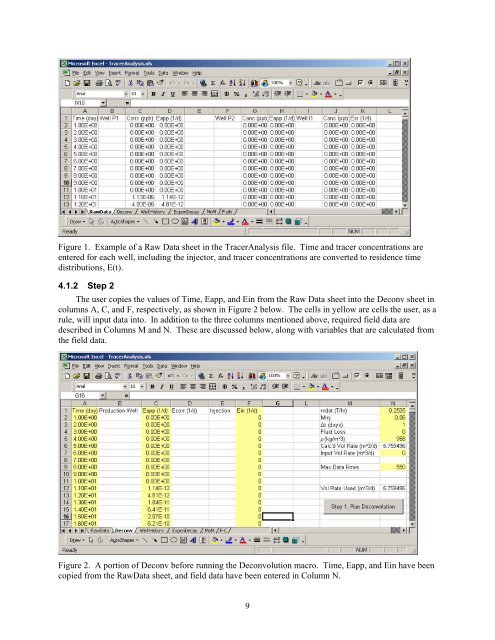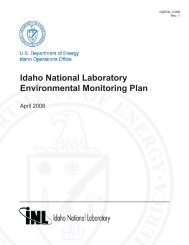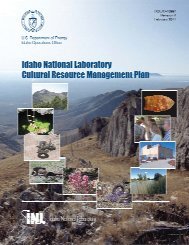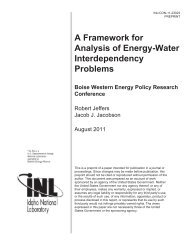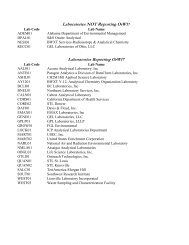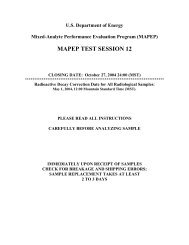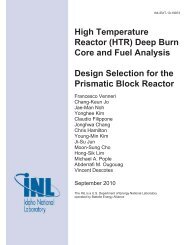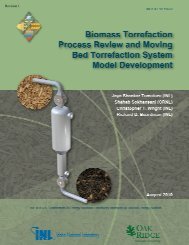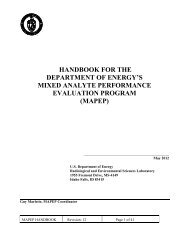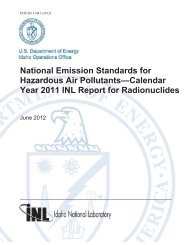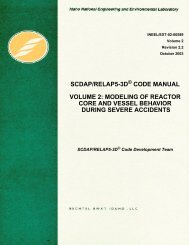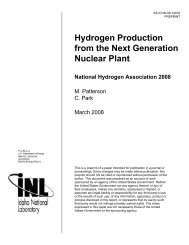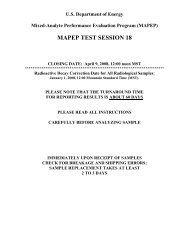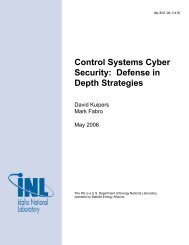Tracer Interpretation Using Temporal Moments on a Spreadsheet G
Tracer Interpretation Using Temporal Moments on a Spreadsheet G
Tracer Interpretation Using Temporal Moments on a Spreadsheet G
You also want an ePaper? Increase the reach of your titles
YUMPU automatically turns print PDFs into web optimized ePapers that Google loves.
Figure 1. Example of a Raw Data sheet in the <str<strong>on</strong>g>Tracer</str<strong>on</strong>g>Analysis file. Time and tracer c<strong>on</strong>centrati<strong>on</strong>s are<br />
entered for each well, including the injector, and tracer c<strong>on</strong>centrati<strong>on</strong>s are c<strong>on</strong>verted to residence time<br />
distributi<strong>on</strong>s, E(t).<br />
4.1.2 Step 2<br />
The user copies the values of Time, Eapp, and Ein from the Raw Data sheet into the Dec<strong>on</strong>v sheet in<br />
columns A, C, and F, respectively, as shown in Figure 2 below. The cells in yellow are cells the user, as a<br />
rule, will input data into. In additi<strong>on</strong> to the three columns menti<strong>on</strong>ed above, required field data are<br />
described in Columns M and N. These are discussed below, al<strong>on</strong>g with variables that are calculated from<br />
the field data.<br />
Figure 2. A porti<strong>on</strong> of Dec<strong>on</strong>v before running the Dec<strong>on</strong>voluti<strong>on</strong> macro. Time, Eapp, and Ein have been<br />
copied from the RawData sheet, and field data have been entered in Column N.<br />
9