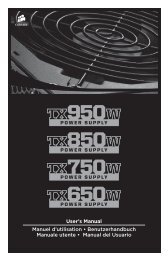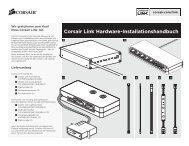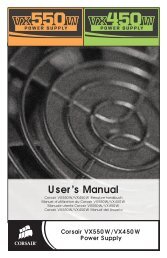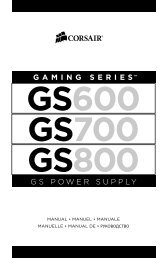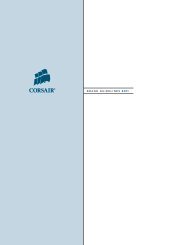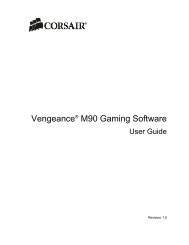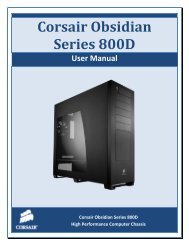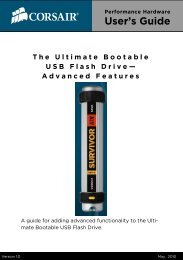Create successful ePaper yourself
Turn your PDF publications into a flip-book with our unique Google optimized e-Paper software.
Installing the<br />
<strong>Corsair</strong> <strong>Link</strong> Lighting Node<br />
The Lighting Node (C) is included with the <strong>Corsair</strong> <strong>Link</strong><br />
Cooling and Lighting Kit. This dual-channel lighting<br />
controller can be adjusted with the two buttons built into<br />
the Lighting Node, or with <strong>Corsair</strong> <strong>Link</strong> Dashboard. Three<br />
RGB LED strips (G) are included, and the Lighting Node<br />
can control up to 33 strips (available separately).<br />
C<br />
G<br />
1. Connect the Lighting Node (C) to the<br />
<strong>Corsair</strong> <strong>Link</strong> Commander (A) using one<br />
of the provided digital cables (D).<br />
2. Connect the RGB LED strips (G) to the<br />
connectors on the Lighting Node.<br />
3. Connect the Lighting Node power cable to a<br />
four-pin molex connector from your power supply.<br />
4. Attach the Lighting Node and LED strips to<br />
interior surfaces of your PC case using the provided<br />
double-sided adhesive strips.<br />
Downloading<br />
<strong>Corsair</strong> <strong>Link</strong> Dashboard<br />
The software can be downloaded<br />
from the following locations:<br />
• <strong>Corsair</strong> <strong>Link</strong> Cooling and Lighting Kit<br />
corsair.com/link-cool<br />
• <strong>Corsair</strong> <strong>Link</strong> Cooling Kit<br />
corsair.com/link-light<br />
Installation and operating instructions for<br />
<strong>Corsair</strong> <strong>Link</strong> Dashboard are included in the download.<br />
4