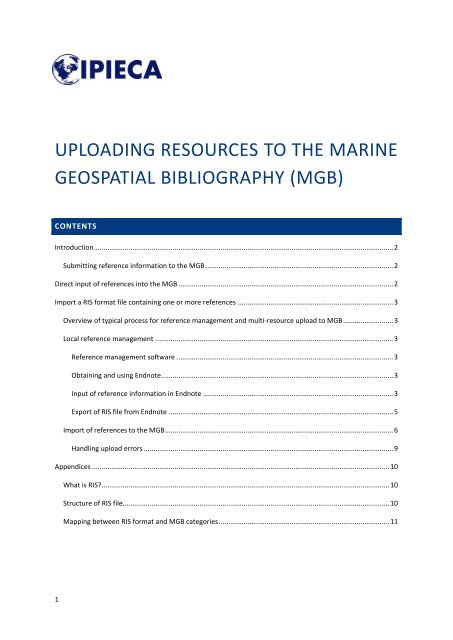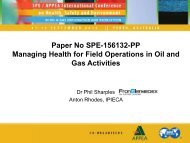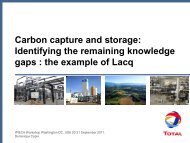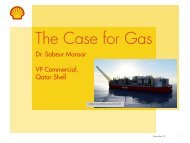uploading resources to the marine geospatial bibliography ... - IPIECA
uploading resources to the marine geospatial bibliography ... - IPIECA
uploading resources to the marine geospatial bibliography ... - IPIECA
You also want an ePaper? Increase the reach of your titles
YUMPU automatically turns print PDFs into web optimized ePapers that Google loves.
UPLOADING RESOURCES TO THE MARINE<br />
GEOSPATIAL BIBLIOGRAPHY (MGB)<br />
CONTENTS<br />
Introduction ............................................................................................................................................................ 2<br />
Submitting reference information <strong>to</strong> <strong>the</strong> MGB .................................................................................................. 2<br />
Direct input of references in<strong>to</strong> <strong>the</strong> MGB ................................................................................................................ 2<br />
Import a RIS format file containing one or more references ................................................................................. 3<br />
Overview of typical process for reference management and multi-resource upload <strong>to</strong> MGB .......................... 3<br />
Local reference management ............................................................................................................................ 3<br />
Reference management software ................................................................................................................. 3<br />
Obtaining and using Endnote ......................................................................................................................... 3<br />
Input of reference information in Endnote ................................................................................................... 3<br />
Export of RIS file from Endnote ..................................................................................................................... 5<br />
Import of references <strong>to</strong> <strong>the</strong> MGB ....................................................................................................................... 6<br />
Handling upload errors .................................................................................................................................. 9<br />
Appendices ........................................................................................................................................................... 10<br />
What is RIS? ...................................................................................................................................................... 10<br />
Structure of RIS file........................................................................................................................................... 10<br />
Mapping between RIS format and MGB categories ......................................................................................... 11<br />
1
INTRODUCTION<br />
Welcome <strong>to</strong> <strong>IPIECA</strong>'s Marine Geospatial Bibliography. The MGB is a knowledge sharing platform collecting and<br />
making available information on oil, gas and <strong>the</strong> environment for industry, science and <strong>the</strong> public. This<br />
document explains how you can add references <strong>to</strong> <strong>the</strong> MGB using both manual and au<strong>to</strong>matic processes. It<br />
also suggests an approach for reference management and provides detailed technical information on <strong>the</strong><br />
au<strong>to</strong>mated import process.<br />
Please check whe<strong>the</strong>r a reference is already in <strong>the</strong> MGB before <strong>uploading</strong> a duplicate.<br />
SUBMITTING REFERENCE INFORMATION TO THE MGB<br />
There are two main ways <strong>to</strong> upload references <strong>to</strong> <strong>the</strong> MGB:<br />
1. Type it in directly<br />
2. Import a RIS format file containing one or more references<br />
The steps required for all of <strong>the</strong>se processes are outlined below.<br />
DIRECT INPUT OF REFERENCES INTO THE MGB<br />
1. Open <strong>the</strong> MGB in an internet browser: http://mgb.ipieca.org<br />
2. If you have not previously registered, click ‘Register’ and fill out your details<br />
3. Log on <strong>to</strong> <strong>the</strong> MGB<br />
4. Click ‘Submit’<br />
5. Fill out fields as thoroughly and accurately as possible.<br />
6. Click ‘Create’. If <strong>the</strong> update has been successful <strong>the</strong> reference will go in<strong>to</strong> <strong>the</strong> approval pool.<br />
7. Approval<br />
a. References meet all <strong>the</strong> criteria for <strong>the</strong> MGB and will be held in an approval pool after<br />
upload.<br />
2
. If you are an admin on <strong>the</strong> MGB website, you can access <strong>the</strong> approval pool by clicking on<br />
‘Admin’ <strong>the</strong>n ‘Approve’. If you are not an admin, <strong>the</strong> uploads will be approved by a site<br />
admin. Please contact <strong>IPIECA</strong> if you wish <strong>to</strong> be added as a site admin.<br />
IMPORT A RIS FORMAT FILE CONTAINING ONE OR MORE REFERENCES<br />
It is possible <strong>to</strong> import one or more references in<strong>to</strong> <strong>the</strong> MGB from a file in <strong>the</strong> .RIS format. RIS files can be<br />
obtained in many ways, such as direct output from an online reference reposi<strong>to</strong>ry e.g. Science Direct or from a<br />
local reference manager. A single .RIS file can contain one or more references (more details on <strong>the</strong> .RIS format<br />
are in <strong>the</strong> appendices).<br />
OVERVIEW OF TYPICAL PROCESS FOR REFERENCE MANAGEMENT AND MULTI-RESOURCE<br />
UPLOAD TO MGB<br />
For a small number of references it may be practical <strong>to</strong> upload RIS files for individual references created by an<br />
online journal or reference reposi<strong>to</strong>ry e.g. ScienceDirect. However, for larger uploads and full control we<br />
would recommend collection and curation of references is done using reference management software that is<br />
local <strong>to</strong> your computer (i.e. s<strong>to</strong>red on your hard drive). This enables you <strong>to</strong> collect, carry out quality control<br />
assurance, check for duplicates and assign appropriate keywords and fur<strong>the</strong>r relevant material <strong>to</strong> references<br />
quickly and consistently. Once you are happy with your local reference database you can export it using <strong>the</strong> RIS<br />
format and import <strong>the</strong> file <strong>to</strong> <strong>the</strong> MGB.<br />
LOCAL REFERENCE MANAGEMENT<br />
REFERENCE MANAGEMENT SOFTWARE<br />
There are a series of software packages for management and databasing of bibliographic information. We<br />
have used Endnote (version X4) in <strong>the</strong> examples, but o<strong>the</strong>r packages and versions of Endnote are similar.<br />
Reference management software packages are designed <strong>to</strong> integrate seamlessly with many online reference<br />
reposi<strong>to</strong>ries, such as library catalogues, and digital libraries, such as Web of Science and ScienceDirect,<br />
allowing searches and reference downloads <strong>to</strong> be made within <strong>the</strong> reference management software<br />
environment. Reference management software also allows s<strong>to</strong>rage of associated information, full text files,<br />
figure files etc. alongside each reference. Finally <strong>the</strong>y provide a mechanism for using <strong>the</strong> reference<br />
information in documents, integrating with word processors (such as Microsoft Word) <strong>to</strong> au<strong>to</strong>matically ensure<br />
consistency in reference style and <strong>to</strong> au<strong>to</strong>mate creation of reference lists and bibliographies.<br />
OBTAINING AND USING ENDNOTE<br />
Instructions for obtaining and use of <strong>the</strong> latest version of Endnote software can be found on <strong>the</strong>ir website<br />
www.endnote.com .<br />
INPUT OF REFERENCE INFORMATION IN ENDNOTE<br />
References can be inputted in<strong>to</strong> Endnote in two ways: au<strong>to</strong>matic import and manual entry.<br />
Au<strong>to</strong>matic import: Most of <strong>the</strong> digital reposi<strong>to</strong>ries support RIS or Endnote specific export formats (e.g. .enw).<br />
Once you select <strong>the</strong> references of interest on an online reference reposi<strong>to</strong>ry you select <strong>the</strong> export option and<br />
in some cases decide which additional information is transferred (e.g. abstract, references). This will download<br />
a file (.ris or .enw) <strong>to</strong> your computer which will generally au<strong>to</strong>matically import in<strong>to</strong> Endnote. If you are asked<br />
<strong>to</strong> pick an import filter at this stage choose Endnote or RIS (most of <strong>the</strong> reposi<strong>to</strong>ries will mention Endnote by<br />
name in <strong>the</strong> appropriate import filters).<br />
3
Manual entry: This is a fully flexible, but more time consuming, method of entering data in<strong>to</strong> Endnote. It is<br />
likely that most of <strong>the</strong> data of interest <strong>to</strong> <strong>the</strong> MGB will be inputted using this method.<br />
1. Open Endnote<br />
2. Select References, new reference<br />
3. You are <strong>the</strong>n presented with <strong>the</strong> input screen. The first thing <strong>to</strong> do is <strong>to</strong> set <strong>the</strong> reference type. This<br />
au<strong>to</strong>matically places <strong>the</strong> most applicable fields at <strong>the</strong> <strong>to</strong>p of <strong>the</strong> screen.<br />
4. Fill out <strong>the</strong> fields<br />
4
5. When you are finished you just click <strong>the</strong> smaller (not red) cross at <strong>the</strong> <strong>to</strong>p right of <strong>the</strong> screen. Endnote<br />
will au<strong>to</strong>matically save <strong>the</strong> reference (it occasionally asks if you want <strong>to</strong> save au<strong>to</strong>matically – click<br />
‘yes’). You will be taken back <strong>to</strong> <strong>the</strong> main reference screen and your new reference will be shown.<br />
6. Repeat until all <strong>the</strong> references you want <strong>to</strong> include are in your Endnote database.<br />
EXPORT OF RIS FILE FROM ENDNOTE<br />
Using Endnote as an example of common reference management software, RIS export is straightforward.<br />
1. Select references <strong>to</strong> export in Endnote<br />
5<br />
2. File -> export
3. Type file name, select save location and set <strong>the</strong> export style as “RefMan (RIS) export”<br />
4. Optionally you can change <strong>the</strong> file extension <strong>to</strong> ‘.RIS’. However <strong>the</strong> MGB will also accept files with <strong>the</strong><br />
extension ‘.txt’.<br />
a. If you can’t see <strong>the</strong> file extension (i.e. Filename.txt) <strong>the</strong>n you have <strong>to</strong> change your windows<br />
settings. To do this, open control panel, <strong>the</strong>n select folder options. Under <strong>the</strong> 'view' tab,<br />
uncheck <strong>the</strong> 'Hide extensions for known file types' box, <strong>the</strong>n click on 'OK'<br />
b. Change name in windows explorer <strong>to</strong> filename.RIS<br />
IMPORT OF REFERENCES TO THE MGB<br />
1. Open <strong>the</strong> MGB in an internet browser: http://mgb.ipieca.org<br />
2. If you have not previously registered, click ‘Register’ and fill out your details<br />
3. Log on<br />
4. Go <strong>to</strong> ‘Admin’ <strong>the</strong>n select ‘Import file’<br />
6
5. Click on ‘Choose file’ or ‘Browse’<br />
6. Select RIS file using <strong>the</strong> file manager<br />
7. Click on ‘Save’<br />
8. The MGB will <strong>the</strong>n import <strong>the</strong> files in your RIS file. If <strong>the</strong>re are any problems and you get an error<br />
message see <strong>the</strong> section on handling upload errors.<br />
9. If <strong>the</strong> import is successful, references will be assigned <strong>to</strong> ei<strong>the</strong>r fully imported or partially imported.<br />
10. Partially imported references<br />
a. A summary showing partially imported references will be shown<br />
7
. Click on <strong>the</strong> pen (edit) symbol for each reference in turn<br />
c. The guidelines will let you know what has <strong>to</strong> be filled out. The reference will be assigned as<br />
partially imported because one of <strong>the</strong> necessary fields is not filled out (usually region/map<br />
coordinates). Fill out <strong>the</strong> required fields.<br />
d. Click ‘Save’ at <strong>the</strong> bot<strong>to</strong>m of <strong>the</strong> page. If <strong>the</strong> update has been successful <strong>the</strong> reference will go<br />
in<strong>to</strong> <strong>the</strong> approval pool.<br />
11. Imported references<br />
e. These references meet all <strong>the</strong> criteria for <strong>the</strong> MGB and will be held in an approval pool after<br />
upload.<br />
8
f. If you are an admin on <strong>the</strong> MGB website, you can access <strong>the</strong> approval pool by clicking on<br />
‘Admin’ <strong>the</strong>n ‘Approve’. If you are not an admin, <strong>the</strong> uploads will be approved by a site<br />
admin. Please contact <strong>IPIECA</strong> if you wish <strong>to</strong> be added as a site admin.<br />
HANDLING UPLOAD ERRORS<br />
Errors can occur in upload for a variety of reasons. The most common reason is that <strong>the</strong>re is a missing or<br />
incorrectly filled out RIS field. The error message will identify which part of <strong>the</strong> reference has an error.<br />
If you have a large RIS file and an error occurs in upload, <strong>the</strong> references before <strong>the</strong> upload will appear in <strong>the</strong><br />
MGB. It is considerably easier <strong>to</strong> adapt <strong>the</strong> RIS file than <strong>to</strong> delete <strong>the</strong> uploaded references in <strong>the</strong> MGB. The<br />
easiest way <strong>to</strong> do this is:<br />
1. Note <strong>the</strong> reference title of <strong>the</strong> reference with an error<br />
2. Open <strong>the</strong> RIS file in a text edi<strong>to</strong>r (e.g. Notepad)<br />
3. Search for <strong>the</strong> problematic reference (using <strong>the</strong> ‘Find’ option)<br />
4. Fix <strong>the</strong> error manually in <strong>the</strong> text edi<strong>to</strong>r<br />
a. There is usually an obvious problem in <strong>the</strong> reference that is identified in <strong>the</strong> error message<br />
b. O<strong>the</strong>r common errors are:<br />
i. Missing region keywords (fix by adding keywords)<br />
ii. Punctuation at <strong>the</strong> start of a field (fix by removing)<br />
iii. Incorrect URL (fix by correcting or deleting)<br />
iv. Fields <strong>to</strong>o long (fix by removing characters)<br />
5. Delete all preceding references<br />
6. Save <strong>the</strong> text file<br />
7. Repeat upload.<br />
9
APPENDICES<br />
WHAT IS RIS?<br />
RIS is a standardized tag format for bibliographic citations developed by Research Information Systems<br />
Incorporated (<strong>the</strong> format name refers <strong>to</strong> <strong>the</strong> company) <strong>to</strong> enable citation programs <strong>to</strong> exchange data. It is<br />
supported by a number of reference management software packages such as Endnote (www.endnote.com)<br />
and RefMan (www.refman.com). RIS is a common and flexible format that has been adopted by <strong>IPIECA</strong> for<br />
upload of multiple <strong>resources</strong> <strong>to</strong> <strong>the</strong> MGB. It is also used as an export option by many digital libraries, such as<br />
Web of Science (wok.mimas.ac.uk) and ScienceDirect (www.sciencedirect.com).<br />
STRUCTURE OF RIS FILE<br />
An RIS file is a simple text file with a file extension ‘.ris’. It is a tagged format that s<strong>to</strong>res bibliographic<br />
information. A file can s<strong>to</strong>re multiple references. Each reference is coded by multiple lines of text (ending in<br />
<strong>the</strong> ASCII carriage return and line feed characters in Microsoft Windows). Each line starts with two letters, two<br />
spaces, a dash (-) and two spaces.<br />
There are many letter codes in use <strong>to</strong> describe <strong>the</strong> bibliographic information available. The most up-<strong>to</strong>-date list<br />
of codes and <strong>the</strong>ir meanings can be accessed on <strong>the</strong> Wikipedia article on RIS<br />
http://en.wikipedia.org/wiki/RIS_(file_format).<br />
Each reference has <strong>to</strong> start with <strong>the</strong> TY - field (which stands for reference type e.g. TY - JOUR for journal). This<br />
is followed by a series of o<strong>the</strong>r fields describing <strong>the</strong> reference. The reference ends in ER - (which stands for<br />
end reference). O<strong>the</strong>r references are added sequentially. As an example of how <strong>the</strong> article " Jones, D. O. B.,<br />
Gates, A. R. and Lausen, B. (2012) Recovery of deep-water megafaunal assemblages from hydrocarbon drilling<br />
disturbance in <strong>the</strong> Faroe-Shetland Channel. Marine Ecology Progress Series. 461:71-82." would be expressed in<br />
<strong>the</strong> RIS file format:<br />
TY - JOUR<br />
AU - Jones, D. O. B.<br />
AU - Gates, A. R.<br />
AU - Lausen, B.<br />
PY - 2012<br />
TI - Recovery of deep-water megafaunal assemblages from hydrocarbon drilling disturbance in <strong>the</strong> Faroe-<br />
Shetland Channel<br />
JO - Marine Ecology Progress Series<br />
SP - 71<br />
EP - 82<br />
VL - 461<br />
ER -<br />
10
MAPPING BETWEEN RIS FORMAT AND MGB CATEGORIES<br />
The table below shows how RIS prefixes are recognised by <strong>the</strong> MGB<br />
RIS prefix MGB Category Details<br />
TY Type Three possibilities:<br />
JOUR (Journal article / paper)<br />
BOOK (Book)<br />
RPRT (Report)<br />
You just use <strong>the</strong> four letter acronym in <strong>the</strong> RIS field.<br />
T1, TI, CT, BT Title Max length: 256 characters The first field found is s<strong>to</strong>red <strong>the</strong> rest<br />
are ignored.<br />
AB, N1 Description First field found is s<strong>to</strong>red <strong>the</strong> rest ignored. No character limit.<br />
AU Author Max length: 256 characters per author. No maximum number of<br />
authors.<br />
PY, Y1, DA Date Published First field found is s<strong>to</strong>red <strong>the</strong> rest ignored.<br />
SN<br />
ISBN/ISSN<br />
T2<br />
Journal Name<br />
VL<br />
Journal Volume<br />
IS<br />
Journal Issue<br />
SP Journal Pages Start page<br />
EP Journal Pages End page<br />
CY<br />
Place Published<br />
PB<br />
Publisher<br />
Not available in Files<br />
Have <strong>to</strong> upload separately after in MGB<br />
multiple upload<br />
UR URL First field found is s<strong>to</strong>red <strong>the</strong> rest ignored.<br />
M3, DO DOI First field found is s<strong>to</strong>red <strong>the</strong> rest ignored. (M3 is used by<br />
ScienceDirect instead of DO for <strong>the</strong> DOI).<br />
Max length: 256 characters<br />
DOI = Digital Object Identifier<br />
KW Keywords ,<br />
Additional<br />
11<br />
Each field is s<strong>to</strong>red in <strong>the</strong> “Keywords”, “Region” field if an exact<br />
match is found with <strong>the</strong> keywords are in <strong>the</strong> MGB table. Multiple
Keywords,<br />
Region<br />
KW Latitude /<br />
Longitude<br />
RN<br />
Acknowledgements<br />
Date Created<br />
Date Edited<br />
keywords and regions can be used. If <strong>the</strong> keyword present in <strong>the</strong><br />
RIS file is not found in <strong>the</strong> MGB table it is put in<strong>to</strong> “Additional<br />
Keywords” field of <strong>the</strong> MGB.<br />
If a string in <strong>the</strong> following format is found in <strong>the</strong> keywords field it<br />
gets s<strong>to</strong>red as <strong>the</strong> lat/long:<br />
60.9453333N, 02.8913333W<br />
This is a position in decimal degrees (WGS ’84)<br />
Au<strong>to</strong>matically created at import<br />
Au<strong>to</strong>matically created on editing<br />
12