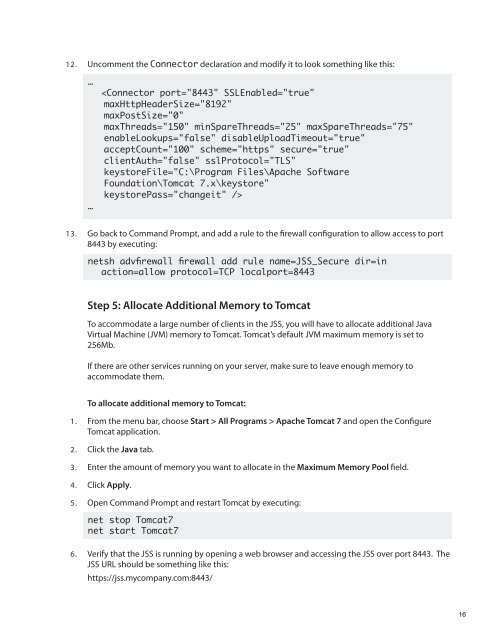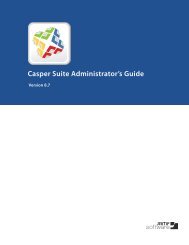Manually Installing the JAMF Software Server
Manually Installing the JAMF Software Server
Manually Installing the JAMF Software Server
Create successful ePaper yourself
Turn your PDF publications into a flip-book with our unique Google optimized e-Paper software.
12. Uncomment <strong>the</strong> Connector declaration and modify it to look something like this:<br />
…<br />
…<br />
<br />
13. Go back to Command Prompt, and add a rule to <strong>the</strong> firewall configuration to allow access to port<br />
8443 by executing:<br />
netsh advfirewall firewall add rule name=JSS_Secure dir=in<br />
action=allow protocol=TCP localport=8443<br />
Step 5: Allocate Additional Memory to Tomcat<br />
To accommodate a large number of clients in <strong>the</strong> JSS, you will have to allocate additional Java<br />
Virtual Machine (JVM) memory to Tomcat. Tomcat’s default JVM maximum memory is set to<br />
256Mb.<br />
If <strong>the</strong>re are o<strong>the</strong>r services running on your server, make sure to leave enough memory to<br />
accommodate <strong>the</strong>m.<br />
To allocate additional memory to Tomcat:<br />
1. From <strong>the</strong> menu bar, choose Start > All Programs > Apache Tomcat 7 and open <strong>the</strong> Configure<br />
Tomcat application.<br />
2. Click <strong>the</strong> Java tab.<br />
3. Enter <strong>the</strong> amount of memory you want to allocate in <strong>the</strong> Maximum Memory Pool field.<br />
4. Click Apply.<br />
5. Open Command Prompt and restart Tomcat by executing:<br />
net stop Tomcat7<br />
net start Tomcat7<br />
6. Verify that <strong>the</strong> JSS is running by opening a web browser and accessing <strong>the</strong> JSS over port 8443. The<br />
JSS URL should be something like this:<br />
https://jss.mycompany.com:8443/<br />
16