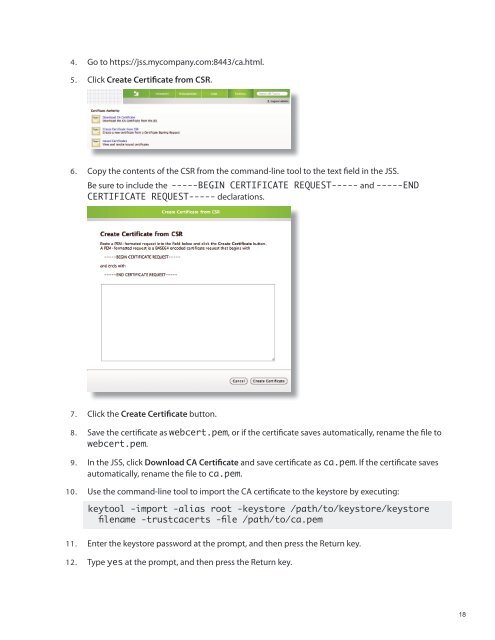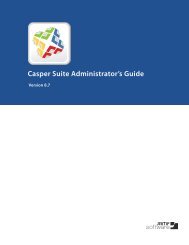Manually Installing the JAMF Software Server
Manually Installing the JAMF Software Server
Manually Installing the JAMF Software Server
Create successful ePaper yourself
Turn your PDF publications into a flip-book with our unique Google optimized e-Paper software.
4. Go to https://jss.mycompany.com:8443/ca.html.<br />
5. Click Create Certificate from CSR.<br />
6. Copy <strong>the</strong> contents of <strong>the</strong> CSR from <strong>the</strong> command-line tool to <strong>the</strong> text field in <strong>the</strong> JSS.<br />
Be sure to include <strong>the</strong> -----BEGIN CERTIFICATE REQUEST----- and -----END<br />
CERTIFICATE REQUEST----- declarations.<br />
7. Click <strong>the</strong> Create Certificate button.<br />
8. Save <strong>the</strong> certificate as webcert.pem, or if <strong>the</strong> certificate saves automatically, rename <strong>the</strong> file to<br />
webcert.pem.<br />
9. In <strong>the</strong> JSS, click Download CA Certificate and save certificate as ca.pem. If <strong>the</strong> certificate saves<br />
automatically, rename <strong>the</strong> file to ca.pem.<br />
10. Use <strong>the</strong> command-line tool to import <strong>the</strong> CA certificate to <strong>the</strong> keystore by executing:<br />
keytool -import -alias root -keystore /path/to/keystore/keystore<br />
filename -trustcacerts -file /path/to/ca.pem<br />
11. Enter <strong>the</strong> keystore password at <strong>the</strong> prompt, and <strong>the</strong>n press <strong>the</strong> Return key.<br />
12. Type yes at <strong>the</strong> prompt, and <strong>the</strong>n press <strong>the</strong> Return key.<br />
18