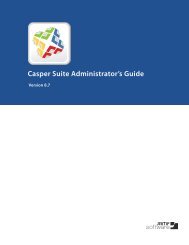Creating Packages - JAMF Software
Creating Packages - JAMF Software
Creating Packages - JAMF Software
Create successful ePaper yourself
Turn your PDF publications into a flip-book with our unique Google optimized e-Paper software.
8. Under the Sources list in the sidebar, select the package source to verify its contents or make<br />
modifications. For details, see “Editing a Package Source.”<br />
9. Click the Build as DMG or Build as PKG button to build your package.<br />
See “Building a Package from a Package Source” for details on PKG and DMG-style formats.<br />
<strong>Creating</strong> a Package Using Pre-Installed <strong>Software</strong><br />
If the software you want to package is already installed on your computer, Composer can scan your<br />
hard drive to determine which software it can package based on bundled diff files. If a diff file exists in<br />
Composer for software that is currently installed on your computer, it can be used to build a package. Any<br />
software that can be packaged will be displayed in the Contents pane of the New Package window.<br />
Note: Composer comes with diff files for over 100 different software titles and preferences. If there is<br />
software you would like to see added to Composer’s diff options, email your recommendations to diffs@<br />
jamfsoftware.com.<br />
To create a package using pre-installed software:<br />
1. Open Composer and authenticate locally.<br />
2. Click the New Package icon in the toolbar (Command + N).<br />
3. Under the Preinstalled heading in the sidebar, select <strong>Software</strong> or User Environment.<br />
Choosing <strong>Software</strong> (Command + 3) displays a list of titles that can be built into a package.<br />
• Choosing User Environment (Command + 4) displays a list of preferences that can be bundled into a<br />
package.<br />
9