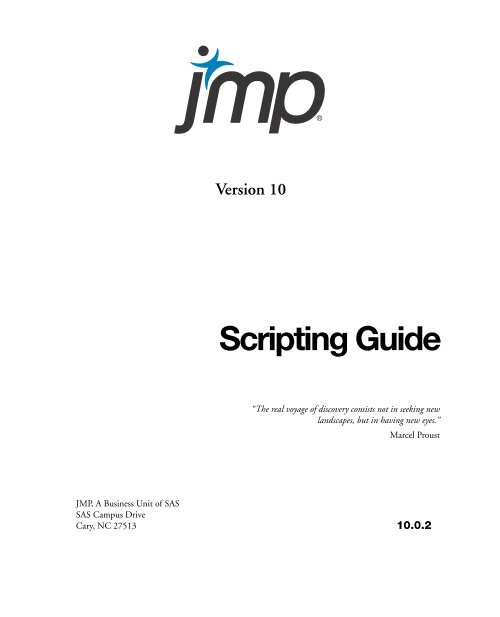Create successful ePaper yourself
Turn your PDF publications into a flip-book with our unique Google optimized e-Paper software.
Version 10<br />
<strong>Scripting</strong> <strong>Guide</strong><br />
“The real voyage of discovery consists not in seeking new<br />
landscapes, but in having new eyes.”<br />
Marcel Proust<br />
JMP, A Business Unit of <strong>SAS</strong><br />
<strong>SAS</strong> Campus Drive<br />
Cary, NC 27513 10.0.2
The correct bibliographic citation for this manual is as follows: <strong>SAS</strong> Institute Inc. 2012. JMP ® 10<br />
<strong>Scripting</strong> <strong>Guide</strong>. Cary, NC: <strong>SAS</strong> Institute Inc.<br />
JMP ® 10 <strong>Scripting</strong> <strong>Guide</strong><br />
Copyright © 2012, <strong>SAS</strong> Institute Inc., Cary, NC, USA<br />
ISBN 978-1-61290-195-4<br />
All rights reserved. Produced in the United States of America.<br />
For a hard-copy book: No part of this publication may be reproduced, stored in a retrieval system, or<br />
transmitted, in any form or by any means, electronic, mechanical, photocopying, or otherwise, without<br />
the prior written permission of the publisher, <strong>SAS</strong> Institute Inc.<br />
For a Web download or e-book: Your use of this publication shall be governed by the terms established<br />
by the vendor at the time you acquire this publication.<br />
The scanning, uploading, and distribution of this book via the Internet or any other means without the<br />
permission of the publisher is illegal and punishable by law. Please purchase only authorized electronic<br />
editions and do not participate in or encourage electronic piracy of copyrighted materials. Your support<br />
of others’ rights is appreciated.<br />
U.S. Government Restricted Rights Notice: Use, duplication, or disclosure of this software and related<br />
documentation by the U.S. government is subject to the Agreement with <strong>SAS</strong> Institute and the<br />
restrictions set forth in FAR 52.227-19, Commercial Computer Software-Restricted Rights (June 1987).<br />
<strong>SAS</strong> Institute Inc., <strong>SAS</strong> Campus Drive, Cary, North Carolina 27513.<br />
1st printing, March 2012<br />
2nd printing, July 2012<br />
3rd printing, November 2012<br />
<strong>SAS</strong> ® Publishing provides a complete selection of books and electronic products to help customers use<br />
<strong>SAS</strong> software to its fullest potential. For more information about our e-books, e-learning products, CDs,<br />
and hard-copy books, visit the <strong>SAS</strong> Publishing Web site at support.sas.com/publishing or call<br />
1-800-727-3228.<br />
<strong>SAS</strong> ® and all other <strong>SAS</strong> Institute Inc. product or service names are registered trademarks or trademarks<br />
of <strong>SAS</strong> Institute Inc. in the USA and other countries. ® indicates USA registration.<br />
Other brand and product names are registered trademarks or trademarks of their respective companies.<br />
Technology License Notices<br />
Scintilla is Copyright © 1998-2003 by Neil Hodgson . NEIL HODGSON DISCLAIMS<br />
ALL WARRANTIES WITH REGARD TO THIS SOFTWARE, INCLUDING ALL IMPLIED WARRANTIES OF<br />
MERCHANTABILITY AND FITNESS, IN NO EVENT SHALL NEIL HODGSON BE LIABLE FOR ANY SPECIAL,
INDIRECT OR CONSEQUENTIAL DAMAGES OR ANY DAMAGES WHATSOEVER RESULTING FROM LOSS OF<br />
USE, DATA OR PROFITS, WHETHER IN AN ACTION OF CONTRACT, NEGLIGENCE OR OTHER TORTIOUS<br />
ACTION, ARISING OUT OF OR IN CONNECTION WITH THE USE OR PERFORMANCE OF THIS SOFTWARE.<br />
XRender is Copyright © 2002 Keith Packard. KEITH PACKARD DISCLAIMS ALL WARRANTIES WITH REGARD<br />
TO THIS SOFTWARE, INCLUDING ALL IMPLIED WARRANTIES OF MERCHANTABILITY AND FITNESS, IN NO<br />
EVENT SHALL KEITH PACKARD BE LIABLE FOR ANY SPECIAL, INDIRECT OR CONSEQUENTIAL DAMAGES OR<br />
ANY DAMAGES WHATSOEVER RESULTING FROM LOSS OF USE, DATA OR PROFITS, WHETHER IN AN ACTION<br />
OF CONTRACT, NEGLIGENCE OR OTHER TORTIOUS ACTION, ARISING OUT OF OR IN CONNECTION WITH<br />
THE USE OR PERFORMANCE OF THIS SOFTWARE.<br />
ImageMagick software is Copyright © 1999-2011, ImageMagick Studio LLC, a non-profit organization<br />
dedicated to making software imaging solutions freely available.<br />
bzlib software is Copyright © 1991-2009, Thomas G. Lane, Guido Vollbeding. All rights reserved.<br />
FreeType software is Copyright © 1996-2002, The FreeType Project (www.freetype.org). All rights reserved.<br />
Get the Most from JMP ®<br />
Whether you are a first-time or a long-time user, there is always something to learn about JMP.<br />
Visit JMP.com to find the following:<br />
• live and recorded Webcasts about how to get started with JMP<br />
• video demos and Webcasts of new features and advanced techniques<br />
• schedules for seminars being held in your area<br />
• success stories showing how others use JMP<br />
• a blog with tips, tricks, and stories from JMP staff<br />
• a forum to discuss JMP with other users<br />
http://www.jmp.com/getstarted/
Contents<br />
JMP <strong>Scripting</strong> <strong>Guide</strong><br />
1 Learn about JMP<br />
Documentation and Additional Resources . . . . . . . . . . . . . . . . . . . . . . . . . . . . . . . . . . . . . . . 19<br />
Book Conventions . . . . . . . . . . . . . . . . . . . . . . . . . . . . . . . . . . . . . . . . . . . . . . . . . . . . . . . . . . . . . . . . 21<br />
JMP Documentation . . . . . . . . . . . . . . . . . . . . . . . . . . . . . . . . . . . . . . . . . . . . . . . . . . . . . . . . . . . . . . 21<br />
JMP Documentation Suite . . . . . . . . . . . . . . . . . . . . . . . . . . . . . . . . . . . . . . . . . . . . . . . . . . . . . . . 22<br />
JMP Help . . . . . . . . . . . . . . . . . . . . . . . . . . . . . . . . . . . . . . . . . . . . . . . . . . . . . . . . . . . . . . . . . . . . 25<br />
JMP Books by Users . . . . . . . . . . . . . . . . . . . . . . . . . . . . . . . . . . . . . . . . . . . . . . . . . . . . . . . . . . . . 25<br />
JMPer Cable . . . . . . . . . . . . . . . . . . . . . . . . . . . . . . . . . . . . . . . . . . . . . . . . . . . . . . . . . . . . . . . . . . 25<br />
Additional Resources for Learning JMP . . . . . . . . . . . . . . . . . . . . . . . . . . . . . . . . . . . . . . . . . . . . . . . . 25<br />
Tutorials . . . . . . . . . . . . . . . . . . . . . . . . . . . . . . . . . . . . . . . . . . . . . . . . . . . . . . . . . . . . . . . . . . . . . 25<br />
The JMP Starter Window . . . . . . . . . . . . . . . . . . . . . . . . . . . . . . . . . . . . . . . . . . . . . . . . . . . . . . . 26<br />
Sample Data Tables . . . . . . . . . . . . . . . . . . . . . . . . . . . . . . . . . . . . . . . . . . . . . . . . . . . . . . . . . . . . 26<br />
Learn about Statistical and JSL Terms . . . . . . . . . . . . . . . . . . . . . . . . . . . . . . . . . . . . . . . . . . . . . . 26<br />
Learn JMP Tips and Tricks . . . . . . . . . . . . . . . . . . . . . . . . . . . . . . . . . . . . . . . . . . . . . . . . . . . . . . . 26<br />
Tooltips . . . . . . . . . . . . . . . . . . . . . . . . . . . . . . . . . . . . . . . . . . . . . . . . . . . . . . . . . . . . . . . . . . . . . 27<br />
Access Resources on the Web . . . . . . . . . . . . . . . . . . . . . . . . . . . . . . . . . . . . . . . . . . . . . . . . . . . . . 27<br />
2 Introduction<br />
Welcome to the JMP <strong>Scripting</strong> Language . . . . . . . . . . . . . . . . . . . . . . . . . . . . . . . . . . . . . . . . 29<br />
What JSL Can Do for You . . . . . . . . . . . . . . . . . . . . . . . . . . . . . . . . . . . . . . . . . . . . . . . . . . . . . . . . . . 31<br />
Help with Learning JSL . . . . . . . . . . . . . . . . . . . . . . . . . . . . . . . . . . . . . . . . . . . . . . . . . . . . . . . . . . . . 31<br />
The <strong>Scripting</strong> <strong>Guide</strong> . . . . . . . . . . . . . . . . . . . . . . . . . . . . . . . . . . . . . . . . . . . . . . . . . . . . . . . . . . . 31<br />
The <strong>Scripting</strong> Index . . . . . . . . . . . . . . . . . . . . . . . . . . . . . . . . . . . . . . . . . . . . . . . . . . . . . . . . . . . . 32<br />
Let JMP Teach You JSL . . . . . . . . . . . . . . . . . . . . . . . . . . . . . . . . . . . . . . . . . . . . . . . . . . . . . . . . . 32<br />
Terminology . . . . . . . . . . . . . . . . . . . . . . . . . . . . . . . . . . . . . . . . . . . . . . . . . . . . . . . . . . . . . . . . . . . . . 33<br />
Basic JSL Syntax . . . . . . . . . . . . . . . . . . . . . . . . . . . . . . . . . . . . . . . . . . . . . . . . . . . . . . . . . . . . . . . . . . 36<br />
3 Getting Started<br />
Let JMP Write Your Scripts . . . . . . . . . . . . . . . . . . . . . . . . . . . . . . . . . . . . . . . . . . . . . . . . . . . . . 37<br />
Capturing a Script for an Analysis Report . . . . . . . . . . . . . . . . . . . . . . . . . . . . . . . . . . . . . . . . . . . . . . 39
6<br />
Capturing a Script for a Data Table . . . . . . . . . . . . . . . . . . . . . . . . . . . . . . . . . . . . . . . . . . . . . . . . . . . . 41<br />
Capturing a Script to Import a File . . . . . . . . . . . . . . . . . . . . . . . . . . . . . . . . . . . . . . . . . . . . . . . . . . . . 41<br />
Gluing Scripts Together . . . . . . . . . . . . . . . . . . . . . . . . . . . . . . . . . . . . . . . . . . . . . . . . . . . . . . . . . . . . 42<br />
4 <strong>Scripting</strong> Tools<br />
Using the Script Editor, Log Window, and Debugger . . . . . . . . . . . . . . . . . . . . . . . . . . . . . 47<br />
Using the Script Editor . . . . . . . . . . . . . . . . . . . . . . . . . . . . . . . . . . . . . . . . . . . . . . . . . . . . . . . . . . . . 49<br />
Run a Script . . . . . . . . . . . . . . . . . . . . . . . . . . . . . . . . . . . . . . . . . . . . . . . . . . . . . . . . . . . . . . . . . 49<br />
Color Coding . . . . . . . . . . . . . . . . . . . . . . . . . . . . . . . . . . . . . . . . . . . . . . . . . . . . . . . . . . . . . . . . 49<br />
Auto Complete Functions . . . . . . . . . . . . . . . . . . . . . . . . . . . . . . . . . . . . . . . . . . . . . . . . . . . . . . . 50<br />
Tooltips . . . . . . . . . . . . . . . . . . . . . . . . . . . . . . . . . . . . . . . . . . . . . . . . . . . . . . . . . . . . . . . . . . . . . 50<br />
Match Parentheses, Brackets, and Braces . . . . . . . . . . . . . . . . . . . . . . . . . . . . . . . . . . . . . . . . . . . . . 51<br />
Drag and Drop Text . . . . . . . . . . . . . . . . . . . . . . . . . . . . . . . . . . . . . . . . . . . . . . . . . . . . . . . . . . . . 52<br />
Find and Replace . . . . . . . . . . . . . . . . . . . . . . . . . . . . . . . . . . . . . . . . . . . . . . . . . . . . . . . . . . . . . . . 52<br />
Automatic Formatting . . . . . . . . . . . . . . . . . . . . . . . . . . . . . . . . . . . . . . . . . . . . . . . . . . . . . . . . . . . 52<br />
Set Preferences for the Script Editor . . . . . . . . . . . . . . . . . . . . . . . . . . . . . . . . . . . . . . . . . . . . . . . . 53<br />
Working with the Log . . . . . . . . . . . . . . . . . . . . . . . . . . . . . . . . . . . . . . . . . . . . . . . . . . . . . . . . . . . . . . 55<br />
Show the Log in the Script Window . . . . . . . . . . . . . . . . . . . . . . . . . . . . . . . . . . . . . . . . . . . . . . . . 56<br />
Save the Log . . . . . . . . . . . . . . . . . . . . . . . . . . . . . . . . . . . . . . . . . . . . . . . . . . . . . . . . . . . . . . . . . . 56<br />
Debug Scripts . . . . . . . . . . . . . . . . . . . . . . . . . . . . . . . . . . . . . . . . . . . . . . . . . . . . . . . . . . . . . . . . . . . . 56<br />
Debugger Window . . . . . . . . . . . . . . . . . . . . . . . . . . . . . . . . . . . . . . . . . . . . . . . . . . . . . . . . . . . . . 56<br />
Work with Breakpoints . . . . . . . . . . . . . . . . . . . . . . . . . . . . . . . . . . . . . . . . . . . . . . . . . . . . . . . . . . 59<br />
View Variables . . . . . . . . . . . . . . . . . . . . . . . . . . . . . . . . . . . . . . . . . . . . . . . . . . . . . . . . . . . . . . . . 62<br />
Work with Watches . . . . . . . . . . . . . . . . . . . . . . . . . . . . . . . . . . . . . . . . . . . . . . . . . . . . . . . . . . . . 62<br />
Modify Preferences in Debugger . . . . . . . . . . . . . . . . . . . . . . . . . . . . . . . . . . . . . . . . . . . . . . . . . . . 63<br />
Persistent Debugger Sessions . . . . . . . . . . . . . . . . . . . . . . . . . . . . . . . . . . . . . . . . . . . . . . . . . . . . . . 63<br />
Examples of Debugging Scripts . . . . . . . . . . . . . . . . . . . . . . . . . . . . . . . . . . . . . . . . . . . . . . . . . . . . 63<br />
5 JSL Building Blocks<br />
Learning the Basics of JSL . . . . . . . . . . . . . . . . . . . . . . . . . . . . . . . . . . . . . . . . . . . . . . . . . . . . . 69<br />
JSL Syntax Rules . . . . . . . . . . . . . . . . . . . . . . . . . . . . . . . . . . . . . . . . . . . . . . . . . . . . . . . . . . . . . . . . . . 71<br />
Value Separators . . . . . . . . . . . . . . . . . . . . . . . . . . . . . . . . . . . . . . . . . . . . . . . . . . . . . . . . . . . . . . . 71<br />
Numbers . . . . . . . . . . . . . . . . . . . . . . . . . . . . . . . . . . . . . . . . . . . . . . . . . . . . . . . . . . . . . . . . . . . . 74<br />
Names . . . . . . . . . . . . . . . . . . . . . . . . . . . . . . . . . . . . . . . . . . . . . . . . . . . . . . . . . . . . . . . . . . . . . . 74<br />
Comments . . . . . . . . . . . . . . . . . . . . . . . . . . . . . . . . . . . . . . . . . . . . . . . . . . . . . . . . . . . . . . . . . . . 75<br />
Operators . . . . . . . . . . . . . . . . . . . . . . . . . . . . . . . . . . . . . . . . . . . . . . . . . . . . . . . . . . . . . . . . . . . . . . . 75<br />
Global and Local Variables . . . . . . . . . . . . . . . . . . . . . . . . . . . . . . . . . . . . . . . . . . . . . . . . . . . . . . . . . 79<br />
Show Symbols, Clear Symbols, and Delete Symbols . . . . . . . . . . . . . . . . . . . . . . . . . . . . . . . . . . . 80
7<br />
Lock and Unlock Symbols . . . . . . . . . . . . . . . . . . . . . . . . . . . . . . . . . . . . . . . . . . . . . . . . . . . . . . . 81<br />
Alternatives for Gluing Expressions Together . . . . . . . . . . . . . . . . . . . . . . . . . . . . . . . . . . . . . . . . . . . . 81<br />
Iterate . . . . . . . . . . . . . . . . . . . . . . . . . . . . . . . . . . . . . . . . . . . . . . . . . . . . . . . . . . . . . . . . . . . . . . . . . . 82<br />
For . . . . . . . . . . . . . . . . . . . . . . . . . . . . . . . . . . . . . . . . . . . . . . . . . . . . . . . . . . . . . . . . . . . . . . . . . 82<br />
While . . . . . . . . . . . . . . . . . . . . . . . . . . . . . . . . . . . . . . . . . . . . . . . . . . . . . . . . . . . . . . . . . . . . . . . 83<br />
Summation . . . . . . . . . . . . . . . . . . . . . . . . . . . . . . . . . . . . . . . . . . . . . . . . . . . . . . . . . . . . . . . . . . 84<br />
Product . . . . . . . . . . . . . . . . . . . . . . . . . . . . . . . . . . . . . . . . . . . . . . . . . . . . . . . . . . . . . . . . . . . . . 85<br />
Break and Continue . . . . . . . . . . . . . . . . . . . . . . . . . . . . . . . . . . . . . . . . . . . . . . . . . . . . . . . . . . . . 85<br />
Conditional Functions . . . . . . . . . . . . . . . . . . . . . . . . . . . . . . . . . . . . . . . . . . . . . . . . . . . . . . . . . . . . . 87<br />
If . . . . . . . . . . . . . . . . . . . . . . . . . . . . . . . . . . . . . . . . . . . . . . . . . . . . . . . . . . . . . . . . . . . . . . . . . . 87<br />
Match . . . . . . . . . . . . . . . . . . . . . . . . . . . . . . . . . . . . . . . . . . . . . . . . . . . . . . . . . . . . . . . . . . . . . . 88<br />
Choose . . . . . . . . . . . . . . . . . . . . . . . . . . . . . . . . . . . . . . . . . . . . . . . . . . . . . . . . . . . . . . . . . . . . . . 90<br />
Interpolate . . . . . . . . . . . . . . . . . . . . . . . . . . . . . . . . . . . . . . . . . . . . . . . . . . . . . . . . . . . . . . . . . . . 91<br />
Step . . . . . . . . . . . . . . . . . . . . . . . . . . . . . . . . . . . . . . . . . . . . . . . . . . . . . . . . . . . . . . . . . . . . . . . . 91<br />
Compare Incomplete or Mismatched Data . . . . . . . . . . . . . . . . . . . . . . . . . . . . . . . . . . . . . . . . . . . . . . 92<br />
Inquiry Functions . . . . . . . . . . . . . . . . . . . . . . . . . . . . . . . . . . . . . . . . . . . . . . . . . . . . . . . . . . . . . . . . 95<br />
Name Resolution . . . . . . . . . . . . . . . . . . . . . . . . . . . . . . . . . . . . . . . . . . . . . . . . . . . . . . . . . . . . . . . . . 97<br />
Scoping Operators . . . . . . . . . . . . . . . . . . . . . . . . . . . . . . . . . . . . . . . . . . . . . . . . . . . . . . . . . . . . . 98<br />
Frequently Asked Questions . . . . . . . . . . . . . . . . . . . . . . . . . . . . . . . . . . . . . . . . . . . . . . . . . . . . . . 101<br />
6 Types of Data<br />
Working with Numbers, Strings, Dates, Currency, and More . . . . . . . . . . . . . . . . . . . . . 103<br />
Numbers and Strings . . . . . . . . . . . . . . . . . . . . . . . . . . . . . . . . . . . . . . . . . . . . . . . . . . . . . . . . . . . . . 105<br />
Path Variables . . . . . . . . . . . . . . . . . . . . . . . . . . . . . . . . . . . . . . . . . . . . . . . . . . . . . . . . . . . . . . . . . . . 105<br />
Create and Customize Path Variables . . . . . . . . . . . . . . . . . . . . . . . . . . . . . . . . . . . . . . . . . . . . . . 107<br />
Relative Paths . . . . . . . . . . . . . . . . . . . . . . . . . . . . . . . . . . . . . . . . . . . . . . . . . . . . . . . . . . . . . . . . 108<br />
File Path Separators . . . . . . . . . . . . . . . . . . . . . . . . . . . . . . . . . . . . . . . . . . . . . . . . . . . . . . . . . . . 108<br />
Date-Time Functions and Formats . . . . . . . . . . . . . . . . . . . . . . . . . . . . . . . . . . . . . . . . . . . . . . . . . . . 108<br />
Date-Time Values . . . . . . . . . . . . . . . . . . . . . . . . . . . . . . . . . . . . . . . . . . . . . . . . . . . . . . . . . . . . . 109<br />
Program with Date-Time Functions . . . . . . . . . . . . . . . . . . . . . . . . . . . . . . . . . . . . . . . . . . . . . . . 109<br />
Date-Time Values in Data Tables . . . . . . . . . . . . . . . . . . . . . . . . . . . . . . . . . . . . . . . . . . . . . . . . . . 115<br />
Currency . . . . . . . . . . . . . . . . . . . . . . . . . . . . . . . . . . . . . . . . . . . . . . . . . . . . . . . . . . . . . . . . . . . . . . . 119<br />
Hexadecimal and BLOB Functions . . . . . . . . . . . . . . . . . . . . . . . . . . . . . . . . . . . . . . . . . . . . . . . . . . 120<br />
Work with Character Functions . . . . . . . . . . . . . . . . . . . . . . . . . . . . . . . . . . . . . . . . . . . . . . . . . . . . . 122<br />
Concat . . . . . . . . . . . . . . . . . . . . . . . . . . . . . . . . . . . . . . . . . . . . . . . . . . . . . . . . . . . . . . . . . . . . . 122<br />
Munger . . . . . . . . . . . . . . . . . . . . . . . . . . . . . . . . . . . . . . . . . . . . . . . . . . . . . . . . . . . . . . . . . . . . . 123
8<br />
Repeat . . . . . . . . . . . . . . . . . . . . . . . . . . . . . . . . . . . . . . . . . . . . . . . . . . . . . . . . . . . . . . . . . . . . . . 124<br />
Use Pattern Matching and Regular Expressions . . . . . . . . . . . . . . . . . . . . . . . . . . . . . . . . . . . . . . . . . . 125<br />
7 Data Structures<br />
Working with Collections of Data . . . . . . . . . . . . . . . . . . . . . . . . . . . . . . . . . . . . . . . . . . . . . . . 129<br />
Lists . . . . . . . . . . . . . . . . . . . . . . . . . . . . . . . . . . . . . . . . . . . . . . . . . . . . . . . . . . . . . . . . . . . . . . . . . . . 131<br />
Evaluate Lists . . . . . . . . . . . . . . . . . . . . . . . . . . . . . . . . . . . . . . . . . . . . . . . . . . . . . . . . . . . . . . . . . 131<br />
Assignments with Lists . . . . . . . . . . . . . . . . . . . . . . . . . . . . . . . . . . . . . . . . . . . . . . . . . . . . . . . . . 132<br />
Perform Operations in Lists . . . . . . . . . . . . . . . . . . . . . . . . . . . . . . . . . . . . . . . . . . . . . . . . . . . . . . 132<br />
Find the Number of Items in a List . . . . . . . . . . . . . . . . . . . . . . . . . . . . . . . . . . . . . . . . . . . . . . . . 132<br />
Subscripts . . . . . . . . . . . . . . . . . . . . . . . . . . . . . . . . . . . . . . . . . . . . . . . . . . . . . . . . . . . . . . . . . . . 132<br />
Locate Items in a List . . . . . . . . . . . . . . . . . . . . . . . . . . . . . . . . . . . . . . . . . . . . . . . . . . . . . . . . . . 133<br />
List Operators . . . . . . . . . . . . . . . . . . . . . . . . . . . . . . . . . . . . . . . . . . . . . . . . . . . . . . . . . . . . . . . . 134<br />
Iterate through a List . . . . . . . . . . . . . . . . . . . . . . . . . . . . . . . . . . . . . . . . . . . . . . . . . . . . . . . . . . . 137<br />
Matrices . . . . . . . . . . . . . . . . . . . . . . . . . . . . . . . . . . . . . . . . . . . . . . . . . . . . . . . . . . . . . . . . . . . . . . . 137<br />
Construct Matrices . . . . . . . . . . . . . . . . . . . . . . . . . . . . . . . . . . . . . . . . . . . . . . . . . . . . . . . . . . . . 138<br />
Subscripts . . . . . . . . . . . . . . . . . . . . . . . . . . . . . . . . . . . . . . . . . . . . . . . . . . . . . . . . . . . . . . . . . . . 139<br />
Inquiry Functions . . . . . . . . . . . . . . . . . . . . . . . . . . . . . . . . . . . . . . . . . . . . . . . . . . . . . . . . . . . . . 142<br />
Comparisons, Range Checks, and Logical Operators . . . . . . . . . . . . . . . . . . . . . . . . . . . . . . . . . . . 142<br />
Numeric Operations . . . . . . . . . . . . . . . . . . . . . . . . . . . . . . . . . . . . . . . . . . . . . . . . . . . . . . . . . . . 143<br />
Concatenation . . . . . . . . . . . . . . . . . . . . . . . . . . . . . . . . . . . . . . . . . . . . . . . . . . . . . . . . . . . . . . . . 145<br />
Transpose . . . . . . . . . . . . . . . . . . . . . . . . . . . . . . . . . . . . . . . . . . . . . . . . . . . . . . . . . . . . . . . . . . . 146<br />
Matrices and Data Tables . . . . . . . . . . . . . . . . . . . . . . . . . . . . . . . . . . . . . . . . . . . . . . . . . . . . . . . 146<br />
Matrices and Reports . . . . . . . . . . . . . . . . . . . . . . . . . . . . . . . . . . . . . . . . . . . . . . . . . . . . . . . . . . . 149<br />
Loc Functions . . . . . . . . . . . . . . . . . . . . . . . . . . . . . . . . . . . . . . . . . . . . . . . . . . . . . . . . . . . . . . . . 149<br />
Ranking and Sorting . . . . . . . . . . . . . . . . . . . . . . . . . . . . . . . . . . . . . . . . . . . . . . . . . . . . . . . . . . . 151<br />
Special Matrices . . . . . . . . . . . . . . . . . . . . . . . . . . . . . . . . . . . . . . . . . . . . . . . . . . . . . . . . . . . . . . . 151<br />
Inverse Matrices and Linear Systems . . . . . . . . . . . . . . . . . . . . . . . . . . . . . . . . . . . . . . . . . . . . . . . 156<br />
Decompositions and Normalizations . . . . . . . . . . . . . . . . . . . . . . . . . . . . . . . . . . . . . . . . . . . . . . . 159<br />
Build Your Own Matrix Operators . . . . . . . . . . . . . . . . . . . . . . . . . . . . . . . . . . . . . . . . . . . . . . . . 164<br />
Statistical Examples . . . . . . . . . . . . . . . . . . . . . . . . . . . . . . . . . . . . . . . . . . . . . . . . . . . . . . . . . . . . 164<br />
Associative Arrays . . . . . . . . . . . . . . . . . . . . . . . . . . . . . . . . . . . . . . . . . . . . . . . . . . . . . . . . . . . . . . . . 168<br />
Create Associative Arrays . . . . . . . . . . . . . . . . . . . . . . . . . . . . . . . . . . . . . . . . . . . . . . . . . . . . . . . . 168<br />
Work with Associative Arrays . . . . . . . . . . . . . . . . . . . . . . . . . . . . . . . . . . . . . . . . . . . . . . . . . . . . 170<br />
Applications for Associative Arrays . . . . . . . . . . . . . . . . . . . . . . . . . . . . . . . . . . . . . . . . . . . . . . . . 173<br />
Associative Arrays in Graph Theory . . . . . . . . . . . . . . . . . . . . . . . . . . . . . . . . . . . . . . . . . . . . . . . . 175<br />
Associative Arrays in Set Operations . . . . . . . . . . . . . . . . . . . . . . . . . . . . . . . . . . . . . . . . . . . . . . . 178
9<br />
8 Programming Methods<br />
Complex <strong>Scripting</strong> Techniques and Additional Functions . . . . . . . . . . . . . . . . . . . . . . . . . 181<br />
Lists and Expressions . . . . . . . . . . . . . . . . . . . . . . . . . . . . . . . . . . . . . . . . . . . . . . . . . . . . . . . . . . . . . . 183<br />
Stored expressions . . . . . . . . . . . . . . . . . . . . . . . . . . . . . . . . . . . . . . . . . . . . . . . . . . . . . . . . . . . . . 183<br />
Macros . . . . . . . . . . . . . . . . . . . . . . . . . . . . . . . . . . . . . . . . . . . . . . . . . . . . . . . . . . . . . . . . . . . . . 192<br />
Manipulating lists . . . . . . . . . . . . . . . . . . . . . . . . . . . . . . . . . . . . . . . . . . . . . . . . . . . . . . . . . . . . 192<br />
Manipulating expressions . . . . . . . . . . . . . . . . . . . . . . . . . . . . . . . . . . . . . . . . . . . . . . . . . . . . . . . 194<br />
Advanced Scoping and Namespaces . . . . . . . . . . . . . . . . . . . . . . . . . . . . . . . . . . . . . . . . . . . . . . . . . . 198<br />
Names Default To Here . . . . . . . . . . . . . . . . . . . . . . . . . . . . . . . . . . . . . . . . . . . . . . . . . . . . . . . . 198<br />
Scoped Names . . . . . . . . . . . . . . . . . . . . . . . . . . . . . . . . . . . . . . . . . . . . . . . . . . . . . . . . . . . . . . . 201<br />
Namespaces . . . . . . . . . . . . . . . . . . . . . . . . . . . . . . . . . . . . . . . . . . . . . . . . . . . . . . . . . . . . . . . . . 204<br />
Referencing Namespaces and Scopes . . . . . . . . . . . . . . . . . . . . . . . . . . . . . . . . . . . . . . . . . . . . . . 209<br />
Resolving Named Variable References . . . . . . . . . . . . . . . . . . . . . . . . . . . . . . . . . . . . . . . . . . . . . 212<br />
Best Practices for Advanced <strong>Scripting</strong> . . . . . . . . . . . . . . . . . . . . . . . . . . . . . . . . . . . . . . . . . . . . . . 214<br />
Advanced Programming Concepts . . . . . . . . . . . . . . . . . . . . . . . . . . . . . . . . . . . . . . . . . . . . . . . . . . . 214<br />
Throwing and Catching Exceptions . . . . . . . . . . . . . . . . . . . . . . . . . . . . . . . . . . . . . . . . . . . . . . . . 215<br />
Functions . . . . . . . . . . . . . . . . . . . . . . . . . . . . . . . . . . . . . . . . . . . . . . . . . . . . . . . . . . . . . . . . . . . 216<br />
Recursion . . . . . . . . . . . . . . . . . . . . . . . . . . . . . . . . . . . . . . . . . . . . . . . . . . . . . . . . . . . . . . . . . . . 217<br />
Includes . . . . . . . . . . . . . . . . . . . . . . . . . . . . . . . . . . . . . . . . . . . . . . . . . . . . . . . . . . . . . . . . . . . . 217<br />
Loading and Saving Text Files . . . . . . . . . . . . . . . . . . . . . . . . . . . . . . . . . . . . . . . . . . . . . . . . . . . 218<br />
<strong>Scripting</strong> BY Groups . . . . . . . . . . . . . . . . . . . . . . . . . . . . . . . . . . . . . . . . . . . . . . . . . . . . . . . . . . . . . 218<br />
Organize Files into Projects . . . . . . . . . . . . . . . . . . . . . . . . . . . . . . . . . . . . . . . . . . . . . . . . . . . . . . . . 219<br />
Encrypt and Decrypt Scripts . . . . . . . . . . . . . . . . . . . . . . . . . . . . . . . . . . . . . . . . . . . . . . . . . . . . . . . 221<br />
Encrypting Scripts in Data Tables . . . . . . . . . . . . . . . . . . . . . . . . . . . . . . . . . . . . . . . . . . . . . . . . 223<br />
Additional Numeric Operators . . . . . . . . . . . . . . . . . . . . . . . . . . . . . . . . . . . . . . . . . . . . . . . . . . . . . . 224<br />
Derivatives . . . . . . . . . . . . . . . . . . . . . . . . . . . . . . . . . . . . . . . . . . . . . . . . . . . . . . . . . . . . . . . . . . 224<br />
Algebraic Manipulations . . . . . . . . . . . . . . . . . . . . . . . . . . . . . . . . . . . . . . . . . . . . . . . . . . . . . . . 226<br />
Maximize and Minimize . . . . . . . . . . . . . . . . . . . . . . . . . . . . . . . . . . . . . . . . . . . . . . . . . . . . . . . . 227<br />
Scheduling Actions . . . . . . . . . . . . . . . . . . . . . . . . . . . . . . . . . . . . . . . . . . . . . . . . . . . . . . . . . . . . . . . 228<br />
Functions that Communicate with Users . . . . . . . . . . . . . . . . . . . . . . . . . . . . . . . . . . . . . . . . . . . . . . 230<br />
Writing to the Log . . . . . . . . . . . . . . . . . . . . . . . . . . . . . . . . . . . . . . . . . . . . . . . . . . . . . . . . . . . . 230<br />
Send information to the User . . . . . . . . . . . . . . . . . . . . . . . . . . . . . . . . . . . . . . . . . . . . . . . . . . . . . 231<br />
9 Data Tables<br />
Create, Open, and Manipulate Data Tables . . . . . . . . . . . . . . . . . . . . . . . . . . . . . . . . . . . . . 233<br />
Data Table Basics . . . . . . . . . . . . . . . . . . . . . . . . . . . . . . . . . . . . . . . . . . . . . . . . . . . . . . . . . . . . . . . . 235
10<br />
Getting a Data Table Object . . . . . . . . . . . . . . . . . . . . . . . . . . . . . . . . . . . . . . . . . . . . . . . . . . . . . 235<br />
Objects and Messages . . . . . . . . . . . . . . . . . . . . . . . . . . . . . . . . . . . . . . . . . . . . . . . . . . . . . . . . . 240<br />
Messages for Data Tables . . . . . . . . . . . . . . . . . . . . . . . . . . . . . . . . . . . . . . . . . . . . . . . . . . . . . . . . . . . 243<br />
Naming, Saving, and Printing . . . . . . . . . . . . . . . . . . . . . . . . . . . . . . . . . . . . . . . . . . . . . . . . . . . 244<br />
Subscribing to a Data Table . . . . . . . . . . . . . . . . . . . . . . . . . . . . . . . . . . . . . . . . . . . . . . . . . . . . . 244<br />
Journal and Layout . . . . . . . . . . . . . . . . . . . . . . . . . . . . . . . . . . . . . . . . . . . . . . . . . . . . . . . . . . . . 245<br />
Creating and Deleting Columns . . . . . . . . . . . . . . . . . . . . . . . . . . . . . . . . . . . . . . . . . . . . . . . . . 247<br />
Accessing Values . . . . . . . . . . . . . . . . . . . . . . . . . . . . . . . . . . . . . . . . . . . . . . . . . . . . . . . . . . . . . . 248<br />
Summarize . . . . . . . . . . . . . . . . . . . . . . . . . . . . . . . . . . . . . . . . . . . . . . . . . . . . . . . . . . . . . . . . . . 252<br />
Working with Metadata . . . . . . . . . . . . . . . . . . . . . . . . . . . . . . . . . . . . . . . . . . . . . . . . . . . . . . . . . 255<br />
Commands from the Rows Menu . . . . . . . . . . . . . . . . . . . . . . . . . . . . . . . . . . . . . . . . . . . . . . . . . 259<br />
Commands from the Tables Menu . . . . . . . . . . . . . . . . . . . . . . . . . . . . . . . . . . . . . . . . . . . . . . . . 268<br />
Manipulating Columns . . . . . . . . . . . . . . . . . . . . . . . . . . . . . . . . . . . . . . . . . . . . . . . . . . . . . . . . . . . 274<br />
Obtaining Column Names . . . . . . . . . . . . . . . . . . . . . . . . . . . . . . . . . . . . . . . . . . . . . . . . . . . . . 274<br />
Select Columns . . . . . . . . . . . . . . . . . . . . . . . . . . . . . . . . . . . . . . . . . . . . . . . . . . . . . . . . . . . . . . . 275<br />
Moving Columns . . . . . . . . . . . . . . . . . . . . . . . . . . . . . . . . . . . . . . . . . . . . . . . . . . . . . . . . . . . . 276<br />
Data Column Objects . . . . . . . . . . . . . . . . . . . . . . . . . . . . . . . . . . . . . . . . . . . . . . . . . . . . . . . . . 276<br />
Setting and Getting Attributes . . . . . . . . . . . . . . . . . . . . . . . . . . . . . . . . . . . . . . . . . . . . . . . . . . . . 278<br />
Row State Operators . . . . . . . . . . . . . . . . . . . . . . . . . . . . . . . . . . . . . . . . . . . . . . . . . . . . . . . . . . . . . . 286<br />
What are Row States? . . . . . . . . . . . . . . . . . . . . . . . . . . . . . . . . . . . . . . . . . . . . . . . . . . . . . . . . . . 287<br />
How to Assign Row States . . . . . . . . . . . . . . . . . . . . . . . . . . . . . . . . . . . . . . . . . . . . . . . . . . . . . . . 288<br />
An Overview of Row State Operators . . . . . . . . . . . . . . . . . . . . . . . . . . . . . . . . . . . . . . . . . . . . . 290<br />
Each of the Row State Operators in Detail . . . . . . . . . . . . . . . . . . . . . . . . . . . . . . . . . . . . . . . . . 294<br />
Optional: The Numbers Behind Row States . . . . . . . . . . . . . . . . . . . . . . . . . . . . . . . . . . . . . . . . . 302<br />
Calculations . . . . . . . . . . . . . . . . . . . . . . . . . . . . . . . . . . . . . . . . . . . . . . . . . . . . . . . . . . . . . . . . . . . . 303<br />
Pre-Evaluated Statistics . . . . . . . . . . . . . . . . . . . . . . . . . . . . . . . . . . . . . . . . . . . . . . . . . . . . . . . . . 303<br />
Calculator Formulas . . . . . . . . . . . . . . . . . . . . . . . . . . . . . . . . . . . . . . . . . . . . . . . . . . . . . . . . . . . 304<br />
10 <strong>Scripting</strong> Platforms<br />
Create, Repeat, and Modify Analyses . . . . . . . . . . . . . . . . . . . . . . . . . . . . . . . . . . . . . . . . . . . 307<br />
Overview . . . . . . . . . . . . . . . . . . . . . . . . . . . . . . . . . . . . . . . . . . . . . . . . . . . . . . . . . . . . . . . . . . . . . . . 309<br />
<strong>Scripting</strong> Analysis Platforms . . . . . . . . . . . . . . . . . . . . . . . . . . . . . . . . . . . . . . . . . . . . . . . . . . . . . . . . 310<br />
Launching Platforms Interactively and Obtaining the Equivalent Script . . . . . . . . . . . . . . . . . . . . . . . 310<br />
Launch a Platform . . . . . . . . . . . . . . . . . . . . . . . . . . . . . . . . . . . . . . . . . . . . . . . . . . . . . . . . . . . . . 311<br />
Save Script . . . . . . . . . . . . . . . . . . . . . . . . . . . . . . . . . . . . . . . . . . . . . . . . . . . . . . . . . . . . . . . . . . . 311<br />
Make Some Changes . . . . . . . . . . . . . . . . . . . . . . . . . . . . . . . . . . . . . . . . . . . . . . . . . . . . . . . . . . . 312<br />
Syntax for Platform <strong>Scripting</strong> . . . . . . . . . . . . . . . . . . . . . . . . . . . . . . . . . . . . . . . . . . . . . . . . . . . . 312
11<br />
BY Group Reports . . . . . . . . . . . . . . . . . . . . . . . . . . . . . . . . . . . . . . . . . . . . . . . . . . . . . . . . . . . . . 313<br />
Saving BY Group Scripts . . . . . . . . . . . . . . . . . . . . . . . . . . . . . . . . . . . . . . . . . . . . . . . . . . . . . . . . 315<br />
Sending Script Commands to a Live Analysis . . . . . . . . . . . . . . . . . . . . . . . . . . . . . . . . . . . . . . . . . . . . 315<br />
Conventions for Commands and Arguments . . . . . . . . . . . . . . . . . . . . . . . . . . . . . . . . . . . . . . . . 316<br />
Sending Several Messages . . . . . . . . . . . . . . . . . . . . . . . . . . . . . . . . . . . . . . . . . . . . . . . . . . . . . . . 317<br />
Learning the Messages an Object Responds to . . . . . . . . . . . . . . . . . . . . . . . . . . . . . . . . . . . . . . . 317<br />
How to Interpret the Listing from Show Properties . . . . . . . . . . . . . . . . . . . . . . . . . . . . . . . . . . . . 318<br />
Launching Platforms . . . . . . . . . . . . . . . . . . . . . . . . . . . . . . . . . . . . . . . . . . . . . . . . . . . . . . . . . . . . . 319<br />
Specifying Columns . . . . . . . . . . . . . . . . . . . . . . . . . . . . . . . . . . . . . . . . . . . . . . . . . . . . . . . . . . . 319<br />
Platform Action Command . . . . . . . . . . . . . . . . . . . . . . . . . . . . . . . . . . . . . . . . . . . . . . . . . . . . . 319<br />
Invisible Reports . . . . . . . . . . . . . . . . . . . . . . . . . . . . . . . . . . . . . . . . . . . . . . . . . . . . . . . . . . . . . 320<br />
Titles . . . . . . . . . . . . . . . . . . . . . . . . . . . . . . . . . . . . . . . . . . . . . . . . . . . . . . . . . . . . . . . . . . . . . . 320<br />
General Messages for Platform Windows . . . . . . . . . . . . . . . . . . . . . . . . . . . . . . . . . . . . . . . . . . . . . . 320<br />
Options for All Platforms . . . . . . . . . . . . . . . . . . . . . . . . . . . . . . . . . . . . . . . . . . . . . . . . . . . . . . . 323<br />
Additional Notes . . . . . . . . . . . . . . . . . . . . . . . . . . . . . . . . . . . . . . . . . . . . . . . . . . . . . . . . . . . . . . . . 324<br />
Spline Fits . . . . . . . . . . . . . . . . . . . . . . . . . . . . . . . . . . . . . . . . . . . . . . . . . . . . . . . . . . . . . . . . . . 324<br />
Fit Model Effects . . . . . . . . . . . . . . . . . . . . . . . . . . . . . . . . . . . . . . . . . . . . . . . . . . . . . . . . . . . . . 325<br />
Fit Model Send Command . . . . . . . . . . . . . . . . . . . . . . . . . . . . . . . . . . . . . . . . . . . . . . . . . . . . . . 326<br />
DOE <strong>Scripting</strong> . . . . . . . . . . . . . . . . . . . . . . . . . . . . . . . . . . . . . . . . . . . . . . . . . . . . . . . . . . . . . . . 326<br />
Scatterplot <strong>Scripting</strong> . . . . . . . . . . . . . . . . . . . . . . . . . . . . . . . . . . . . . . . . . . . . . . . . . . . . . . . . . . . 328<br />
11 Display Trees<br />
Create and Use Windows . . . . . . . . . . . . . . . . . . . . . . . . . . . . . . . . . . . . . . . . . . . . . . . . . . . . . 329<br />
Manipulating Displays . . . . . . . . . . . . . . . . . . . . . . . . . . . . . . . . . . . . . . . . . . . . . . . . . . . . . . . . . . . . . 331<br />
Introduction to Display Boxes . . . . . . . . . . . . . . . . . . . . . . . . . . . . . . . . . . . . . . . . . . . . . . . . . . . . 331<br />
DisplayBox Object References . . . . . . . . . . . . . . . . . . . . . . . . . . . . . . . . . . . . . . . . . . . . . . . . . . . 334<br />
Sending Messages . . . . . . . . . . . . . . . . . . . . . . . . . . . . . . . . . . . . . . . . . . . . . . . . . . . . . . . . . . . . . 336<br />
Using the
12<br />
Build Your Own Displays from Scratch . . . . . . . . . . . . . . . . . . . . . . . . . . . . . . . . . . . . . . . . . . . . . 364<br />
Construct Display Boxes Containing Platforms . . . . . . . . . . . . . . . . . . . . . . . . . . . . . . . . . . . . . . . 364<br />
Construct a Custom Platform . . . . . . . . . . . . . . . . . . . . . . . . . . . . . . . . . . . . . . . . . . . . . . . . . . . . 366<br />
Sheets . . . . . . . . . . . . . . . . . . . . . . . . . . . . . . . . . . . . . . . . . . . . . . . . . . . . . . . . . . . . . . . . . . . . . . 369<br />
Journals . . . . . . . . . . . . . . . . . . . . . . . . . . . . . . . . . . . . . . . . . . . . . . . . . . . . . . . . . . . . . . . . . . . . . 371<br />
Picture Display Type . . . . . . . . . . . . . . . . . . . . . . . . . . . . . . . . . . . . . . . . . . . . . . . . . . . . . . . . . . . 371<br />
Modal Windows . . . . . . . . . . . . . . . . . . . . . . . . . . . . . . . . . . . . . . . . . . . . . . . . . . . . . . . . . . . . . . . . . 372<br />
Constructing Modal Windows . . . . . . . . . . . . . . . . . . . . . . . . . . . . . . . . . . . . . . . . . . . . . . . . . . . 372<br />
General-Purpose Modal Window . . . . . . . . . . . . . . . . . . . . . . . . . . . . . . . . . . . . . . . . . . . . . . . . . 373<br />
Data Column Dialog Boxes . . . . . . . . . . . . . . . . . . . . . . . . . . . . . . . . . . . . . . . . . . . . . . . . . . . . . . 375<br />
Constructing Dialogs and Column Dialogs . . . . . . . . . . . . . . . . . . . . . . . . . . . . . . . . . . . . . . . . . . 379<br />
<strong>Scripting</strong> the Script Editor . . . . . . . . . . . . . . . . . . . . . . . . . . . . . . . . . . . . . . . . . . . . . . . . . . . . . . . . . . 382<br />
Syntax Reference . . . . . . . . . . . . . . . . . . . . . . . . . . . . . . . . . . . . . . . . . . . . . . . . . . . . . . . . . . . . . . . . . 383<br />
12 <strong>Scripting</strong> Graphs<br />
Create and Edit 2-Dimensional Plots . . . . . . . . . . . . . . . . . . . . . . . . . . . . . . . . . . . . . . . . . . . . 391<br />
Adding Scripts to Graphs . . . . . . . . . . . . . . . . . . . . . . . . . . . . . . . . . . . . . . . . . . . . . . . . . . . . . . . . . . 393<br />
Ordering Graphics Elements Using JSL . . . . . . . . . . . . . . . . . . . . . . . . . . . . . . . . . . . . . . . . . . . . . 394<br />
Adding a Legend to a Graph . . . . . . . . . . . . . . . . . . . . . . . . . . . . . . . . . . . . . . . . . . . . . . . . . . . . . . . . 394<br />
Creating New Graphs From Scratch . . . . . . . . . . . . . . . . . . . . . . . . . . . . . . . . . . . . . . . . . . . . . . . . . . 395<br />
Making Changes to Graphs . . . . . . . . . . . . . . . . . . . . . . . . . . . . . . . . . . . . . . . . . . . . . . . . . . . . . . 396<br />
Graphing Elements . . . . . . . . . . . . . . . . . . . . . . . . . . . . . . . . . . . . . . . . . . . . . . . . . . . . . . . . . . . . . . . 397<br />
Plotting Functions . . . . . . . . . . . . . . . . . . . . . . . . . . . . . . . . . . . . . . . . . . . . . . . . . . . . . . . . . . . . . 397<br />
Getting the Properties of a Graphics Frame . . . . . . . . . . . . . . . . . . . . . . . . . . . . . . . . . . . . . . . . . . 403<br />
Adding a Legend . . . . . . . . . . . . . . . . . . . . . . . . . . . . . . . . . . . . . . . . . . . . . . . . . . . . . . . . . . . . . . 403<br />
Drawing Lines, Arrows, Points, and Shapes . . . . . . . . . . . . . . . . . . . . . . . . . . . . . . . . . . . . . . . . . . . . 404<br />
Lines . . . . . . . . . . . . . . . . . . . . . . . . . . . . . . . . . . . . . . . . . . . . . . . . . . . . . . . . . . . . . . . . . . . . . . 404<br />
Arrows . . . . . . . . . . . . . . . . . . . . . . . . . . . . . . . . . . . . . . . . . . . . . . . . . . . . . . . . . . . . . . . . . . . . . . 405<br />
Markers . . . . . . . . . . . . . . . . . . . . . . . . . . . . . . . . . . . . . . . . . . . . . . . . . . . . . . . . . . . . . . . . . . . . 407<br />
Pies and Arcs . . . . . . . . . . . . . . . . . . . . . . . . . . . . . . . . . . . . . . . . . . . . . . . . . . . . . . . . . . . . . . . . 408<br />
Regular Shapes: Circles, Rectangles, and Ovals . . . . . . . . . . . . . . . . . . . . . . . . . . . . . . . . . . . . . . 409<br />
Irregular Shapes: Polygons and Contours . . . . . . . . . . . . . . . . . . . . . . . . . . . . . . . . . . . . . . . . . . . . 412<br />
Adding text . . . . . . . . . . . . . . . . . . . . . . . . . . . . . . . . . . . . . . . . . . . . . . . . . . . . . . . . . . . . . . . . . . 414<br />
Colors . . . . . . . . . . . . . . . . . . . . . . . . . . . . . . . . . . . . . . . . . . . . . . . . . . . . . . . . . . . . . . . . . . . . . . 415<br />
Transparency . . . . . . . . . . . . . . . . . . . . . . . . . . . . . . . . . . . . . . . . . . . . . . . . . . . . . . . . . . . . . . . . . 417<br />
Fill patterns . . . . . . . . . . . . . . . . . . . . . . . . . . . . . . . . . . . . . . . . . . . . . . . . . . . . . . . . . . . . . . . . . . 418<br />
Line types . . . . . . . . . . . . . . . . . . . . . . . . . . . . . . . . . . . . . . . . . . . . . . . . . . . . . . . . . . . . . . . . . . . 418
13<br />
Drawing With Pixels . . . . . . . . . . . . . . . . . . . . . . . . . . . . . . . . . . . . . . . . . . . . . . . . . . . . . . . . . . 419<br />
Interactive graphs . . . . . . . . . . . . . . . . . . . . . . . . . . . . . . . . . . . . . . . . . . . . . . . . . . . . . . . . . . . . . . . . 420<br />
Handle . . . . . . . . . . . . . . . . . . . . . . . . . . . . . . . . . . . . . . . . . . . . . . . . . . . . . . . . . . . . . . . . . . . . . 420<br />
MouseTrap . . . . . . . . . . . . . . . . . . . . . . . . . . . . . . . . . . . . . . . . . . . . . . . . . . . . . . . . . . . . . . . . . . 423<br />
Drag Functions . . . . . . . . . . . . . . . . . . . . . . . . . . . . . . . . . . . . . . . . . . . . . . . . . . . . . . . . . . . . . . 424<br />
Troubleshooting . . . . . . . . . . . . . . . . . . . . . . . . . . . . . . . . . . . . . . . . . . . . . . . . . . . . . . . . . . . . . . 426<br />
13 Three-Dimensional Scenes<br />
<strong>Scripting</strong> in Three Dimensions . . . . . . . . . . . . . . . . . . . . . . . . . . . . . . . . . . . . . . . . . . . . . . . . . 427<br />
About JSL 3-D Scenes . . . . . . . . . . . . . . . . . . . . . . . . . . . . . . . . . . . . . . . . . . . . . . . . . . . . . . . . . . . . 429<br />
JSL 3-D Scene Boxes . . . . . . . . . . . . . . . . . . . . . . . . . . . . . . . . . . . . . . . . . . . . . . . . . . . . . . . . . . . . . 429<br />
Setting the Viewing Space . . . . . . . . . . . . . . . . . . . . . . . . . . . . . . . . . . . . . . . . . . . . . . . . . . . . . . . . . 432<br />
Setting Up a Perspective Scene . . . . . . . . . . . . . . . . . . . . . . . . . . . . . . . . . . . . . . . . . . . . . . . . . . . 433<br />
Setting up an Orthographic Scene . . . . . . . . . . . . . . . . . . . . . . . . . . . . . . . . . . . . . . . . . . . . . . . . 434<br />
Changing the View . . . . . . . . . . . . . . . . . . . . . . . . . . . . . . . . . . . . . . . . . . . . . . . . . . . . . . . . . . . . . . 435<br />
The Translate Command . . . . . . . . . . . . . . . . . . . . . . . . . . . . . . . . . . . . . . . . . . . . . . . . . . . . . . . 435<br />
The Rotate Command . . . . . . . . . . . . . . . . . . . . . . . . . . . . . . . . . . . . . . . . . . . . . . . . . . . . . . . . . 435<br />
The Look At Command . . . . . . . . . . . . . . . . . . . . . . . . . . . . . . . . . . . . . . . . . . . . . . . . . . . . . . . . 437<br />
The ArcBall . . . . . . . . . . . . . . . . . . . . . . . . . . . . . . . . . . . . . . . . . . . . . . . . . . . . . . . . . . . . . . . . . 438<br />
Graphics Primitives . . . . . . . . . . . . . . . . . . . . . . . . . . . . . . . . . . . . . . . . . . . . . . . . . . . . . . . . . . . . . . 439<br />
Primitives Example . . . . . . . . . . . . . . . . . . . . . . . . . . . . . . . . . . . . . . . . . . . . . . . . . . . . . . . . . . . . 441<br />
Controlling the Appearance of Primitives . . . . . . . . . . . . . . . . . . . . . . . . . . . . . . . . . . . . . . . . . . . 442<br />
Other uses of Begin and End . . . . . . . . . . . . . . . . . . . . . . . . . . . . . . . . . . . . . . . . . . . . . . . . . . . . 448<br />
Drawing Spheres, Cylinders, and Disks . . . . . . . . . . . . . . . . . . . . . . . . . . . . . . . . . . . . . . . . . . . . . . . 448<br />
Drawing Text . . . . . . . . . . . . . . . . . . . . . . . . . . . . . . . . . . . . . . . . . . . . . . . . . . . . . . . . . . . . . . . . . . . 449<br />
Using the Matrix Stack . . . . . . . . . . . . . . . . . . . . . . . . . . . . . . . . . . . . . . . . . . . . . . . . . . . . . . . . . . . . . 451<br />
Lighting and Normals . . . . . . . . . . . . . . . . . . . . . . . . . . . . . . . . . . . . . . . . . . . . . . . . . . . . . . . . . . . . 454<br />
Creating Light Sources . . . . . . . . . . . . . . . . . . . . . . . . . . . . . . . . . . . . . . . . . . . . . . . . . . . . . . . . . 454<br />
Lighting Models . . . . . . . . . . . . . . . . . . . . . . . . . . . . . . . . . . . . . . . . . . . . . . . . . . . . . . . . . . . . . . 456<br />
Normal Vectors . . . . . . . . . . . . . . . . . . . . . . . . . . . . . . . . . . . . . . . . . . . . . . . . . . . . . . . . . . . . . . 456<br />
Shading Model . . . . . . . . . . . . . . . . . . . . . . . . . . . . . . . . . . . . . . . . . . . . . . . . . . . . . . . . . . . . . . . 457<br />
Material Properties . . . . . . . . . . . . . . . . . . . . . . . . . . . . . . . . . . . . . . . . . . . . . . . . . . . . . . . . . . . . 458<br />
Alpha Blending . . . . . . . . . . . . . . . . . . . . . . . . . . . . . . . . . . . . . . . . . . . . . . . . . . . . . . . . . . . . . . 458<br />
Fog . . . . . . . . . . . . . . . . . . . . . . . . . . . . . . . . . . . . . . . . . . . . . . . . . . . . . . . . . . . . . . . . . . . . . . . . 459<br />
Example . . . . . . . . . . . . . . . . . . . . . . . . . . . . . . . . . . . . . . . . . . . . . . . . . . . . . . . . . . . . . . . . . . . . 459<br />
Bézier Curves . . . . . . . . . . . . . . . . . . . . . . . . . . . . . . . . . . . . . . . . . . . . . . . . . . . . . . . . . . . . . . . . . . . 460
14<br />
Using the mouse . . . . . . . . . . . . . . . . . . . . . . . . . . . . . . . . . . . . . . . . . . . . . . . . . . . . . . . . . . . . . . . . . 463<br />
Parameters . . . . . . . . . . . . . . . . . . . . . . . . . . . . . . . . . . . . . . . . . . . . . . . . . . . . . . . . . . . . . . . . . . . . . . 465<br />
14 Extending JMP<br />
External Data Sources, Analytical Tools, and Automation . . . . . . . . . . . . . . . . . . . . . . . . 467<br />
Real-Time Data Capture . . . . . . . . . . . . . . . . . . . . . . . . . . . . . . . . . . . . . . . . . . . . . . . . . . . . . . . . . . 469<br />
Create a Datafeed Object . . . . . . . . . . . . . . . . . . . . . . . . . . . . . . . . . . . . . . . . . . . . . . . . . . . . . . . 469<br />
Manage a Datafeed with Messages . . . . . . . . . . . . . . . . . . . . . . . . . . . . . . . . . . . . . . . . . . . . . . . . 470<br />
Dynamic Link Libraries (DLLs) . . . . . . . . . . . . . . . . . . . . . . . . . . . . . . . . . . . . . . . . . . . . . . . . . . . . 474<br />
Using Sockets in JSL . . . . . . . . . . . . . . . . . . . . . . . . . . . . . . . . . . . . . . . . . . . . . . . . . . . . . . . . . . . . . 476<br />
Database Access . . . . . . . . . . . . . . . . . . . . . . . . . . . . . . . . . . . . . . . . . . . . . . . . . . . . . . . . . . . . . . . . . 479<br />
Working with <strong>SAS</strong> . . . . . . . . . . . . . . . . . . . . . . . . . . . . . . . . . . . . . . . . . . . . . . . . . . . . . . . . . . . . . . . . 481<br />
Make a <strong>SAS</strong> DATA Step . . . . . . . . . . . . . . . . . . . . . . . . . . . . . . . . . . . . . . . . . . . . . . . . . . . . . . . . 481<br />
Create <strong>SAS</strong> DATA Step Code for Formula Columns . . . . . . . . . . . . . . . . . . . . . . . . . . . . . . . . . . . 481<br />
<strong>SAS</strong> Variable Names . . . . . . . . . . . . . . . . . . . . . . . . . . . . . . . . . . . . . . . . . . . . . . . . . . . . . . . . . . . 482<br />
Get the Values of <strong>SAS</strong> Macro Variables . . . . . . . . . . . . . . . . . . . . . . . . . . . . . . . . . . . . . . . . . . . . . 482<br />
Connect to a <strong>SAS</strong> Metadata Server . . . . . . . . . . . . . . . . . . . . . . . . . . . . . . . . . . . . . . . . . . . . . . . . 483<br />
Preferences . . . . . . . . . . . . . . . . . . . . . . . . . . . . . . . . . . . . . . . . . . . . . . . . . . . . . . . . . . . . . . . . . . . 485<br />
Sample Scripts . . . . . . . . . . . . . . . . . . . . . . . . . . . . . . . . . . . . . . . . . . . . . . . . . . . . . . . . . . . . . . . . 485<br />
Working with R . . . . . . . . . . . . . . . . . . . . . . . . . . . . . . . . . . . . . . . . . . . . . . . . . . . . . . . . . . . . . . . . . 486<br />
Installing R . . . . . . . . . . . . . . . . . . . . . . . . . . . . . . . . . . . . . . . . . . . . . . . . . . . . . . . . . . . . . . . . . . 487<br />
JMP to R Interfaces . . . . . . . . . . . . . . . . . . . . . . . . . . . . . . . . . . . . . . . . . . . . . . . . . . . . . . . . . . . . 488<br />
R JSL Scriptable Object Interfaces . . . . . . . . . . . . . . . . . . . . . . . . . . . . . . . . . . . . . . . . . . . . . . . . . 488<br />
Conversion Between JMP Data Types and R Data Types . . . . . . . . . . . . . . . . . . . . . . . . . . . . . . . 488<br />
Troubleshooting . . . . . . . . . . . . . . . . . . . . . . . . . . . . . . . . . . . . . . . . . . . . . . . . . . . . . . . . . . . . . 490<br />
Examples . . . . . . . . . . . . . . . . . . . . . . . . . . . . . . . . . . . . . . . . . . . . . . . . . . . . . . . . . . . . . . . . . . . 492<br />
Working with Excel . . . . . . . . . . . . . . . . . . . . . . . . . . . . . . . . . . . . . . . . . . . . . . . . . . . . . . . . . . . . . . . 493<br />
OLE Automation . . . . . . . . . . . . . . . . . . . . . . . . . . . . . . . . . . . . . . . . . . . . . . . . . . . . . . . . . . . . . . . . 493<br />
Automating JMP through Visual Basic . . . . . . . . . . . . . . . . . . . . . . . . . . . . . . . . . . . . . . . . . . . . 494<br />
Automating JMP through Visual C++ . . . . . . . . . . . . . . . . . . . . . . . . . . . . . . . . . . . . . . . . . . . . . . 501<br />
15 Creating and Sharing Applications<br />
Application Builder and Add-In Builder . . . . . . . . . . . . . . . . . . . . . . . . . . . . . . . . . . . . . . . . . . 505<br />
Application Builder . . . . . . . . . . . . . . . . . . . . . . . . . . . . . . . . . . . . . . . . . . . . . . . . . . . . . . . . . . . . . . . 507<br />
Example . . . . . . . . . . . . . . . . . . . . . . . . . . . . . . . . . . . . . . . . . . . . . . . . . . . . . . . . . . . . . . . . . . . . 507<br />
Application Builder Terminology . . . . . . . . . . . . . . . . . . . . . . . . . . . . . . . . . . . . . . . . . . . . . . . . . . 508<br />
Design an Application . . . . . . . . . . . . . . . . . . . . . . . . . . . . . . . . . . . . . . . . . . . . . . . . . . . . . . . . . . 510
15<br />
Application Builder Window . . . . . . . . . . . . . . . . . . . . . . . . . . . . . . . . . . . . . . . . . . . . . . . . . . . . 510<br />
Red Triangle Options . . . . . . . . . . . . . . . . . . . . . . . . . . . . . . . . . . . . . . . . . . . . . . . . . . . . . . . . . . . 511<br />
Create an Application . . . . . . . . . . . . . . . . . . . . . . . . . . . . . . . . . . . . . . . . . . . . . . . . . . . . . . . . . . . 512<br />
Edit or Run an Application . . . . . . . . . . . . . . . . . . . . . . . . . . . . . . . . . . . . . . . . . . . . . . . . . . . . . . 521<br />
Options for Saving Applications . . . . . . . . . . . . . . . . . . . . . . . . . . . . . . . . . . . . . . . . . . . . . . . . . . . 521<br />
Additional Example . . . . . . . . . . . . . . . . . . . . . . . . . . . . . . . . . . . . . . . . . . . . . . . . . . . . . . . . . . . 522<br />
JMP Add-Ins . . . . . . . . . . . . . . . . . . . . . . . . . . . . . . . . . . . . . . . . . . . . . . . . . . . . . . . . . . . . . . . . . . . 523<br />
Create an Add-In Using Add-In Builder . . . . . . . . . . . . . . . . . . . . . . . . . . . . . . . . . . . . . . . . . . . . 523<br />
Edit an Add-In . . . . . . . . . . . . . . . . . . . . . . . . . . . . . . . . . . . . . . . . . . . . . . . . . . . . . . . . . . . . . . . 527<br />
Remove an Add-In from the Add-Ins Menu . . . . . . . . . . . . . . . . . . . . . . . . . . . . . . . . . . . . . . . . . 527<br />
Uninstall an Add-In . . . . . . . . . . . . . . . . . . . . . . . . . . . . . . . . . . . . . . . . . . . . . . . . . . . . . . . . . . . 527<br />
Share an Add-In . . . . . . . . . . . . . . . . . . . . . . . . . . . . . . . . . . . . . . . . . . . . . . . . . . . . . . . . . . . . . . 527<br />
Register an Add-In Using JSL . . . . . . . . . . . . . . . . . . . . . . . . . . . . . . . . . . . . . . . . . . . . . . . . . . . . 528<br />
Create an Add-In Manually . . . . . . . . . . . . . . . . . . . . . . . . . . . . . . . . . . . . . . . . . . . . . . . . . . . . . 529<br />
16 Common Tasks<br />
Getting Started with Sample Scripts . . . . . . . . . . . . . . . . . . . . . . . . . . . . . . . . . . . . . . . . . . . . 531<br />
A<br />
Convert Character Dates to Numeric Dates . . . . . . . . . . . . . . . . . . . . . . . . . . . . . . . . . . . . . . . . . . . . . 533<br />
Format Date/Time Values and Subset Data . . . . . . . . . . . . . . . . . . . . . . . . . . . . . . . . . . . . . . . . . . . . 534<br />
Create a Formula Column . . . . . . . . . . . . . . . . . . . . . . . . . . . . . . . . . . . . . . . . . . . . . . . . . . . . . . . . . 536<br />
Extract Values from an Analysis into a Report . . . . . . . . . . . . . . . . . . . . . . . . . . . . . . . . . . . . . . . . . . 538<br />
Create an Interactive Program . . . . . . . . . . . . . . . . . . . . . . . . . . . . . . . . . . . . . . . . . . . . . . . . . . . . . . 540<br />
Index<br />
JSL Syntax Reference . . . . . . . . . . . . . . . . . . . . . . . . . . . . . . . . . . . . . . . . . . . . . . . . . . . . . . . . . 545<br />
JSL Syntax Reference<br />
Summary of Functions, Operators, and Messages . . . . . . . . . . . . . . . . . . . . . . . . . . . . . . . 555<br />
Arithmetic Functions . . . . . . . . . . . . . . . . . . . . . . . . . . . . . . . . . . . . . . . . . . . . . . . . . . . . . . . . . . . . . 557<br />
Assignment Functions . . . . . . . . . . . . . . . . . . . . . . . . . . . . . . . . . . . . . . . . . . . . . . . . . . . . . . . . . . . . 559<br />
Character Functions . . . . . . . . . . . . . . . . . . . . . . . . . . . . . . . . . . . . . . . . . . . . . . . . . . . . . . . . . . . . . . 562<br />
Character Pattern Functions . . . . . . . . . . . . . . . . . . . . . . . . . . . . . . . . . . . . . . . . . . . . . . . . . . . . . . . . 573<br />
Comments . . . . . . . . . . . . . . . . . . . . . . . . . . . . . . . . . . . . . . . . . . . . . . . . . . . . . . . . . . . . . . . . . . . . . . 581<br />
Comparison Functions . . . . . . . . . . . . . . . . . . . . . . . . . . . . . . . . . . . . . . . . . . . . . . . . . . . . . . . . . . . . 582<br />
Conditional and Logical Functions . . . . . . . . . . . . . . . . . . . . . . . . . . . . . . . . . . . . . . . . . . . . . . . . . . 586<br />
Constants . . . . . . . . . . . . . . . . . . . . . . . . . . . . . . . . . . . . . . . . . . . . . . . . . . . . . . . . . . . . . . . . . . . . . . . 591<br />
Date and Time Functions . . . . . . . . . . . . . . . . . . . . . . . . . . . . . . . . . . . . . . . . . . . . . . . . . . . . . . . . . . . 591
16<br />
B<br />
Discrete Probability Functions . . . . . . . . . . . . . . . . . . . . . . . . . . . . . . . . . . . . . . . . . . . . . . . . . . . . . . . 597<br />
Display . . . . . . . . . . . . . . . . . . . . . . . . . . . . . . . . . . . . . . . . . . . . . . . . . . . . . . . . . . . . . . . . . . . . . . . 600<br />
Financial Functions . . . . . . . . . . . . . . . . . . . . . . . . . . . . . . . . . . . . . . . . . . . . . . . . . . . . . . . . . . . . . . . 611<br />
Graphic Functions . . . . . . . . . . . . . . . . . . . . . . . . . . . . . . . . . . . . . . . . . . . . . . . . . . . . . . . . . . . . . . . . 615<br />
Matrix Functions . . . . . . . . . . . . . . . . . . . . . . . . . . . . . . . . . . . . . . . . . . . . . . . . . . . . . . . . . . . . . . . . . 628<br />
Numeric Functions . . . . . . . . . . . . . . . . . . . . . . . . . . . . . . . . . . . . . . . . . . . . . . . . . . . . . . . . . . . . . . 640<br />
Probability Functions . . . . . . . . . . . . . . . . . . . . . . . . . . . . . . . . . . . . . . . . . . . . . . . . . . . . . . . . . . . . 642<br />
R Integration Functions . . . . . . . . . . . . . . . . . . . . . . . . . . . . . . . . . . . . . . . . . . . . . . . . . . . . . . . . . . . 653<br />
Random Functions . . . . . . . . . . . . . . . . . . . . . . . . . . . . . . . . . . . . . . . . . . . . . . . . . . . . . . . . . . . . . . . 657<br />
Row Functions . . . . . . . . . . . . . . . . . . . . . . . . . . . . . . . . . . . . . . . . . . . . . . . . . . . . . . . . . . . . . . . . . 662<br />
Row State Functions . . . . . . . . . . . . . . . . . . . . . . . . . . . . . . . . . . . . . . . . . . . . . . . . . . . . . . . . . . . . . . 663<br />
<strong>SAS</strong> Integration Functions . . . . . . . . . . . . . . . . . . . . . . . . . . . . . . . . . . . . . . . . . . . . . . . . . . . . . . . . . 666<br />
Statistical Functions . . . . . . . . . . . . . . . . . . . . . . . . . . . . . . . . . . . . . . . . . . . . . . . . . . . . . . . . . . . . . . 679<br />
Transcendental Functions . . . . . . . . . . . . . . . . . . . . . . . . . . . . . . . . . . . . . . . . . . . . . . . . . . . . . . . . . . 683<br />
Trigonometric Functions . . . . . . . . . . . . . . . . . . . . . . . . . . . . . . . . . . . . . . . . . . . . . . . . . . . . . . . . . . 686<br />
Utility Functions . . . . . . . . . . . . . . . . . . . . . . . . . . . . . . . . . . . . . . . . . . . . . . . . . . . . . . . . . . . . . . . . 689<br />
Platform <strong>Scripting</strong> Notes . . . . . . . . . . . . . . . . . . . . . . . . . . . . . . . . . . . . . . . . . . . . . . . . . . . . . . . . . . . 732<br />
Messages<br />
Summary of Object Messages . . . . . . . . . . . . . . . . . . . . . . . . . . . . . . . . . . . . . . . . . . . . . . . . . 739<br />
Associative Arrays . . . . . . . . . . . . . . . . . . . . . . . . . . . . . . . . . . . . . . . . . . . . . . . . . . . . . . . . . . . . . . . . 741<br />
Data Tables . . . . . . . . . . . . . . . . . . . . . . . . . . . . . . . . . . . . . . . . . . . . . . . . . . . . . . . . . . . . . . . . . . . . 742<br />
Columns . . . . . . . . . . . . . . . . . . . . . . . . . . . . . . . . . . . . . . . . . . . . . . . . . . . . . . . . . . . . . . . . . . . . 753<br />
Rows . . . . . . . . . . . . . . . . . . . . . . . . . . . . . . . . . . . . . . . . . . . . . . . . . . . . . . . . . . . . . . . . . . . . . . . 757<br />
Data Filter . . . . . . . . . . . . . . . . . . . . . . . . . . . . . . . . . . . . . . . . . . . . . . . . . . . . . . . . . . . . . . . . . . . 758<br />
Databases . . . . . . . . . . . . . . . . . . . . . . . . . . . . . . . . . . . . . . . . . . . . . . . . . . . . . . . . . . . . . . . . . . . . . 760<br />
Datafeed . . . . . . . . . . . . . . . . . . . . . . . . . . . . . . . . . . . . . . . . . . . . . . . . . . . . . . . . . . . . . . . . . . . . . . . 761<br />
Display Boxes . . . . . . . . . . . . . . . . . . . . . . . . . . . . . . . . . . . . . . . . . . . . . . . . . . . . . . . . . . . . . . . . . . 762<br />
Dynamic Link Libraries (DLLs) . . . . . . . . . . . . . . . . . . . . . . . . . . . . . . . . . . . . . . . . . . . . . . . . . . . . 776<br />
Platforms . . . . . . . . . . . . . . . . . . . . . . . . . . . . . . . . . . . . . . . . . . . . . . . . . . . . . . . . . . . . . . . . . . . . . . . 778<br />
R Integration Messages . . . . . . . . . . . . . . . . . . . . . . . . . . . . . . . . . . . . . . . . . . . . . . . . . . . . . . . . . . . 780<br />
<strong>SAS</strong> Integration Messages . . . . . . . . . . . . . . . . . . . . . . . . . . . . . . . . . . . . . . . . . . . . . . . . . . . . . . . . . . 783<br />
Messages for Schedule . . . . . . . . . . . . . . . . . . . . . . . . . . . . . . . . . . . . . . . . . . . . . . . . . . . . . . . . . . . . 800
17<br />
C<br />
D<br />
Sockets . . . . . . . . . . . . . . . . . . . . . . . . . . . . . . . . . . . . . . . . . . . . . . . . . . . . . . . . . . . . . . . . . . . . . . . . 801<br />
Other Objects . . . . . . . . . . . . . . . . . . . . . . . . . . . . . . . . . . . . . . . . . . . . . . . . . . . . . . . . . . . . . . . . . . 804<br />
Compatibility Notes<br />
Changes in <strong>Scripting</strong> from JMP 9 to JMP 10 . . . . . . . . . . . . . . . . . . . . . . . . . . . . . . . . . . . . 807<br />
Glossary<br />
Terms, Concepts, and Placeholders . . . . . . . . . . . . . . . . . . . . . . . . . . . . . . . . . . . . . . . . . . . . . 811<br />
Index<br />
JMP <strong>Scripting</strong> <strong>Guide</strong> . . . . . . . . . . . . . . . . . . . . . . . . . . . . . . . . . . . . . . . . . . . . . . . . . . . . . . . . . . . 815
Chapter 1<br />
Learn about JMP<br />
Documentation and Additional Resources<br />
This chapter covers the following information:<br />
• book conventions<br />
• JMP documentation<br />
• JMP Help<br />
• additional resources, such as the following:<br />
– other JMP documentation<br />
– tutorials<br />
– indexes<br />
– Web resources<br />
Figure 1.1 The JMP Help Home Window
Contents<br />
Book Conventions. . . . . . . . . . . . . . . . . . . . . . . . . . . . . . . . . . . . . . . . . . . . . . . . . . . . . . . . . . . . . . . . . . .21<br />
JMP Documentation. . . . . . . . . . . . . . . . . . . . . . . . . . . . . . . . . . . . . . . . . . . . . . . . . . . . . . . . . . . . . . . . .21<br />
JMP Documentation Suite . . . . . . . . . . . . . . . . . . . . . . . . . . . . . . . . . . . . . . . . . . . . . . . . . . . . . . . . 22<br />
JMP Help . . . . . . . . . . . . . . . . . . . . . . . . . . . . . . . . . . . . . . . . . . . . . . . . . . . . . . . . . . . . . . . . . . . . . .25<br />
JMP Books by Users . . . . . . . . . . . . . . . . . . . . . . . . . . . . . . . . . . . . . . . . . . . . . . . . . . . . . . . . . . . . . .25<br />
JMPer Cable . . . . . . . . . . . . . . . . . . . . . . . . . . . . . . . . . . . . . . . . . . . . . . . . . . . . . . . . . . . . . . . . . . . .25<br />
Additional Resources for Learning JMP. . . . . . . . . . . . . . . . . . . . . . . . . . . . . . . . . . . . . . . . . . . . . . . . . . .25<br />
Tutorials . . . . . . . . . . . . . . . . . . . . . . . . . . . . . . . . . . . . . . . . . . . . . . . . . . . . . . . . . . . . . . . . . . . . . . .25<br />
The JMP Starter Window . . . . . . . . . . . . . . . . . . . . . . . . . . . . . . . . . . . . . . . . . . . . . . . . . . . . . . . . . 26<br />
Sample Data Tables . . . . . . . . . . . . . . . . . . . . . . . . . . . . . . . . . . . . . . . . . . . . . . . . . . . . . . . . . . . . . . 26<br />
Learn about Statistical and JSL Terms . . . . . . . . . . . . . . . . . . . . . . . . . . . . . . . . . . . . . . . . . . . . . . . . 26<br />
Learn JMP Tips and Tricks . . . . . . . . . . . . . . . . . . . . . . . . . . . . . . . . . . . . . . . . . . . . . . . . . . . . . . . . 26<br />
Tooltips . . . . . . . . . . . . . . . . . . . . . . . . . . . . . . . . . . . . . . . . . . . . . . . . . . . . . . . . . . . . . . . . . . . . . . . 27<br />
Access Resources on the Web. . . . . . . . . . . . . . . . . . . . . . . . . . . . . . . . . . . . . . . . . . . . . . . . . . . . . . . 27
Chapter 1 Learn about JMP 21<br />
Book Conventions<br />
Book Conventions<br />
The following conventions help you relate written material to information that you see on your screen.<br />
• Sample data table names, column names, path names, file names, file extensions, and folders appear in<br />
Helvetica font.<br />
• Code appears in Lucida Sans Typewriter font.<br />
• Code output appears in Lucida Sans Typewriter italic font and is indented further than the<br />
preceding code.<br />
• The following items appear in Helvetica bold:<br />
– buttons<br />
– check boxes<br />
– commands<br />
– list names that are selectable<br />
– menus<br />
– options<br />
– tab names<br />
– text boxes<br />
• The following items appear in italics:<br />
– words or phrases that are important or have definitions specific to JMP<br />
– book titles<br />
– variables<br />
• Features that are for JMP Pro only are noted with the JMP Pro icon .<br />
Note: Special information and limitations appear within a Note.<br />
Tip: Helpful information appears within a Tip.<br />
JMP Documentation<br />
The JMP documentation suite is available by selecting Help > Books. You can also request printed<br />
documentation through the JMP Web site:<br />
http://support.sas.com/documentation/onlinedoc/jmp/index.html<br />
JMP Help is context-sensitive and searchable.
22 Learn about JMP Chapter 1<br />
Book Conventions<br />
JMP Documentation Suite<br />
The following table describes the documents in the JMP documentation suite and the purpose of each<br />
document.<br />
Document Title Document Purpose Document Content<br />
Discovering JMP<br />
Using JMP<br />
Basic Analysis and<br />
Graphing<br />
If you are not familiar with<br />
JMP, start here.<br />
Learn about JMP data<br />
tables and how to perform<br />
basic operations.<br />
Perform basic analysis and<br />
graphing functions using<br />
this document.<br />
Introduces you to JMP and gets you started<br />
using JMP<br />
• general JMP concepts and features that<br />
span across all of JMP<br />
• material in these JMP Starter categories:<br />
File, Tables, and <strong>SAS</strong><br />
• these Analyze platforms:<br />
– Distribution<br />
– Fit Y by X<br />
– Matched Pairs<br />
• these Graph platforms:<br />
– Graph Builder<br />
– Chart<br />
– Overlay Plot<br />
– Scatterplot 3D<br />
– Contour Plot<br />
– Bubble Plot<br />
– Parallel Plot<br />
– Cell Plot<br />
– Tree Map<br />
– Scatterplot Matrix<br />
– Ternary Plot<br />
• material in these JMP Starter categories:<br />
Basic and Graph
Chapter 1 Learn about JMP 23<br />
Book Conventions<br />
Document Title Document Purpose Document Content<br />
Modeling and<br />
Multivariate Methods<br />
Perform advanced<br />
modeling or multivariate<br />
methods using this<br />
document.<br />
• these Analyze platforms:<br />
– Fit Model<br />
– Screening<br />
– Nonlinear<br />
– Neural<br />
– Gaussian Process<br />
– Partition<br />
– Time Series<br />
– Categorical<br />
– Choice<br />
– Model Comparison<br />
– Multivariate<br />
– Cluster<br />
– Principal Components<br />
– Discriminant<br />
– Partial Least Squares<br />
– Item Analysis<br />
• these Graph platforms:<br />
– Profilers<br />
– Surface Plot<br />
• material in these JMP Starter categories:<br />
Model, Multivariate, and Surface
24 Learn about JMP Chapter 1<br />
Book Conventions<br />
Document Title Document Purpose Document Content<br />
Quality and Reliability<br />
Methods<br />
Design of Experiments<br />
<strong>Scripting</strong> <strong>Guide</strong><br />
Perform quality control or<br />
reliability engineering<br />
using this document.<br />
Design experiments using<br />
this document.<br />
Learn about the JMP<br />
<strong>Scripting</strong> Language (JSL)<br />
using this document.<br />
• these Analyze platforms:<br />
– Control Chart Builder<br />
– Measurement Systems Analysis<br />
– Variability / Attribute Gauge Chart<br />
– Capability<br />
– Control Charts<br />
– Pareto Plot<br />
– Diagram (Ishikawa)<br />
– Life Distribution<br />
– Fit Life by X<br />
– Recurrence Analysis<br />
– Degradation<br />
– Reliability Forecast<br />
– Reliability Growth<br />
– Survival<br />
– Fit Parametric Survival<br />
– Fit Proportional Hazards<br />
• material in these JMP Starter window<br />
categories: Reliability, Measure, and<br />
Control<br />
• everything related to the DOE menu<br />
• material in this JMP Starter window<br />
category: DOE<br />
reference guide for using JSL commands<br />
In addition, the New Features document is available at http://www.jmp.com/support/downloads/<br />
documentation.shtml.<br />
Note: The Books menu also contains two reference cards that can be printed: The Menu Card describes<br />
JMP menus, and the Quick Reference describes JMP keyboard shortcuts.
Chapter 1 Learn about JMP 25<br />
Additional Resources for Learning JMP<br />
JMP Help<br />
JMP Help is an abbreviated version of the documentation suite providing targeted information. You can<br />
access the full-length PDF files from within the Help.<br />
You can access JMP Help in several ways:<br />
• Press the F1 key.<br />
• Get help on a specific part of a data table or report window. Select the Help tool from the Tools<br />
menu and then click anywhere in a data table or report window to see the Help for that area.<br />
• Within a window, click a Help button.<br />
• Search and view JMP Help on Windows using the Help > Contents, Search, and Index options. On<br />
Mac, select Help > JMP Help.<br />
JMP Books by Users<br />
Additional books about using JMP that are written by JMP users are available on the JMP Web site:<br />
http://www.jmp.com/support/books.shtml<br />
JMPer Cable<br />
The JMPer Cable is a yearly technical publication targeted to users of JMP. The JMPer Cable is available on<br />
the JMP Web site:<br />
http://www.jmp.com/about/newsletters/jmpercable/<br />
Additional Resources for Learning JMP<br />
Tutorials<br />
In addition to JMP documentation and JMP Help, you can also learn about JMP using the following<br />
resources:<br />
• Tutorials (see “Tutorials on page 25)<br />
• JMP Starter (see “The JMP Starter Window on page 26)<br />
• Sample data tables (see “Sample Data Tables on page 26)<br />
• Indexes (see “Learn about Statistical and JSL Terms on page 26)<br />
• Tip of the Day (see “Learn JMP Tips and Tricks on page 26)<br />
• Web resources (see “Access Resources on the Web on page 27)<br />
You can access JMP tutorials by selecting Help > Tutorials. The first item on the Tutorials menu is Tutorials<br />
Directory. This opens a new window with all the tutorials grouped by category.
26 Learn about JMP Chapter 1<br />
Additional Resources for Learning JMP<br />
If you are not familiar with JMP, then start with the Beginners Tutorial. It steps you through the JMP<br />
interface and explains the basics of using JMP.<br />
The rest of the tutorials help you with specific aspects of JMP, such as creating a pie chart, using Graph<br />
Builder, and so on.<br />
The JMP Starter Window<br />
The JMP Starter window is a good place to begin if you are not familiar with JMP or data analysis. Options<br />
are categorized and described, and you launch them by clicking a button. The JMP Starter window covers<br />
many of the options found in the Analyze, Graph, Tables, and File menus.<br />
• To open the JMP Starter window, select View (Window on the Macintosh) > JMP Starter.<br />
• To display the JMP Starter automatically when you open JMP, select File > Preferences > General, and<br />
then select JMP Starter from the Initial JMP Window list.<br />
Sample Data Tables<br />
All of the examples in the JMP documentation suite use sample data. Select Help > Sample Data to do the<br />
following actions:<br />
• Open the sample data directory.<br />
• Open an alphabetized list of all sample data tables.<br />
• Open sample scripts.<br />
• Find a sample data table within a category.<br />
Sample data tables are installed in the following directory:<br />
On Windows: C:\Program Files\<strong>SAS</strong>\JMP\\Samples\Data<br />
On Macintosh: \Library\Application Support\JMP\\Samples\Data<br />
Learn about Statistical and JSL Terms<br />
The Help menu contains the following indexes:<br />
Statistics Index<br />
Provides definitions of statistical terms.<br />
<strong>Scripting</strong> Index Lets you search for information about JSL functions, objects, and display boxes. You can<br />
also run sample scripts from the <strong>Scripting</strong> Index.<br />
Learn JMP Tips and Tricks<br />
When you first start JMP, you see the Tip of the Day window. This window provides tips for using JMP.<br />
To turn off the Tip of the Day, clear the Show tips at startup check box. To view it again, select<br />
Help > Tip of the Day. Or, you can turn it off using the Preferences window. See the Using JMP book for<br />
details.
Chapter 1 Learn about JMP 27<br />
Additional Resources for Learning JMP<br />
Tooltips<br />
JMP provides descriptive tooltips when you place your cursor over items, such as the following:<br />
• Menu or toolbar options<br />
• Labels in graphs<br />
• Text results in the report window (move your cursor in a circle to reveal)<br />
• Files or windows in the Home Window<br />
• Code in the Script Editor<br />
Tip: You can hide tooltips in the JMP Preferences. Select File > Preferences > General (or JMP ><br />
Preferences > General on Macintosh) and then deselect Show menu tips.<br />
Access Resources on the Web<br />
To access JMP resources on the Web, select Help > JMP.com or Help > JMP User Community.<br />
The JMP.com option takes you to the JMP Web site, and the JMP User Community option takes you to<br />
JMP online user forums, file exchange, learning library, and more.
28 Learn about JMP Chapter 1<br />
Additional Resources for Learning JMP
Chapter 2<br />
Introduction<br />
Welcome to the JMP <strong>Scripting</strong> Language<br />
JMP is written in a language called JMP scripting language, or JSL. JSL scripts let you recreate results and<br />
extend JMP’s capabilities beyond data discovery into script creation.<br />
JMP can write the scripts for you so that you do not have to learn JSL. However, if you enjoy coding, you<br />
might want to write scripts yourself. Power users often develop scripts to extend JMP’s functionality to<br />
automate a regularly scheduled analysis in production settings.<br />
JSL is used to perform many actions:<br />
• implements column formulas<br />
• launches platforms<br />
• interactively modifies platforms<br />
• creates graphics
Contents<br />
What JSL Can Do for You. . . . . . . . . . . . . . . . . . . . . . . . . . . . . . . . . . . . . . . . . . . . . . . . . . . . . . . . . . . . . 31<br />
Help with Learning JSL. . . . . . . . . . . . . . . . . . . . . . . . . . . . . . . . . . . . . . . . . . . . . . . . . . . . . . . . . . . . . . . 31<br />
The <strong>Scripting</strong> <strong>Guide</strong> . . . . . . . . . . . . . . . . . . . . . . . . . . . . . . . . . . . . . . . . . . . . . . . . . . . . . . . . . . . . . . 31<br />
The <strong>Scripting</strong> Index. . . . . . . . . . . . . . . . . . . . . . . . . . . . . . . . . . . . . . . . . . . . . . . . . . . . . . . . . . . . . . .32<br />
Let JMP Teach You JSL. . . . . . . . . . . . . . . . . . . . . . . . . . . . . . . . . . . . . . . . . . . . . . . . . . . . . . . . . . . .32<br />
Terminology . . . . . . . . . . . . . . . . . . . . . . . . . . . . . . . . . . . . . . . . . . . . . . . . . . . . . . . . . . . . . . . . . . . . . . .33<br />
Basic JSL Syntax . . . . . . . . . . . . . . . . . . . . . . . . . . . . . . . . . . . . . . . . . . . . . . . . . . . . . . . . . . . . . . . . . . . .36<br />
What JSL Can Do for You. . . . . . . . . . . . . . . . . . . . . . . . . . . . . . . . . . . . . . . . . . . . . . . . . . . . . . . . . . . . . 31<br />
Help with Learning JSL. . . . . . . . . . . . . . . . . . . . . . . . . . . . . . . . . . . . . . . . . . . . . . . . . . . . . . . . . . . . . . . 31<br />
The <strong>Scripting</strong> <strong>Guide</strong> . . . . . . . . . . . . . . . . . . . . . . . . . . . . . . . . . . . . . . . . . . . . . . . . . . . . . . . . . . . . . . 31<br />
The <strong>Scripting</strong> Index. . . . . . . . . . . . . . . . . . . . . . . . . . . . . . . . . . . . . . . . . . . . . . . . . . . . . . . . . . . . . . .32<br />
Let JMP Teach You JSL. . . . . . . . . . . . . . . . . . . . . . . . . . . . . . . . . . . . . . . . . . . . . . . . . . . . . . . . . . . .32<br />
Terminology . . . . . . . . . . . . . . . . . . . . . . . . . . . . . . . . . . . . . . . . . . . . . . . . . . . . . . . . . . . . . . . . . . . . . . .33<br />
Basic JSL Syntax . . . . . . . . . . . . . . . . . . . . . . . . . . . . . . . . . . . . . . . . . . . . . . . . . . . . . . . . . . . . . . . . . . . .36
Chapter 2 Introduction 31<br />
What JSL Can Do for You<br />
What JSL Can Do for You<br />
JMP can automatically save scripts to reproduce any data table or analysis in its current state. You can pause<br />
any time in your analysis to save a script to a script window (or script editor), in a data table, or in an analysis<br />
report. You can then modify the script as needed for future projects. When you are finished with your work,<br />
you can then save a script to reproduce your final results.<br />
Here are some examples where JSL scripts can be helpful:<br />
• Suppose you need to describe an analysis process in detail, from beginning to end. An example is to<br />
create an audit trail for a governing agency, or for peers reviewing your journal article.<br />
• Suppose you have a set of analysis steps that should be followed routinely by your lab technicians.<br />
• Suppose you fit the same model to new data every day, and the steps are always the same.<br />
You can use JMP interactively as usual, save scripts to reproduce your work, and in the future run those<br />
scripts to reproduce your results.<br />
There are a few things that JSL is not designed to do:<br />
• JMP cannot record scripts while you are working. Though script-recording is a useful feature in some<br />
other scripting languages, it is less important for software like JMP, where the results are what matter.<br />
You cannot use script-recording to observe how a sequence of interactive steps is performed.<br />
• JSL is not an alternative command-line interface for using the program.<br />
Help with Learning JSL<br />
There are several places within JMP to get help with writing or understanding a JSL script.<br />
The <strong>Scripting</strong> <strong>Guide</strong><br />
The <strong>Scripting</strong> <strong>Guide</strong> book begins with basic information (such as terminology and syntax) for JMP users<br />
who are not familiar with the scripting language. The book progresses to more advanced information.<br />
Chapters 2 through 4<br />
Chapters 5 through 8<br />
Chapters 9 through 13<br />
Chapter 14<br />
Includes information about learning JSL, producing basic<br />
scripts, and introduces you to the JSL scripting environment.<br />
Introduces the building blocks of the language; working with<br />
basic data types, such as numbers and strings; writings lists,<br />
matrices, and associate arrays; namespaces; and the<br />
fundamentals of programming in JSL.<br />
Covers using JSL with objects in JMP, such as data tables,<br />
platforms, windows, and graphics.<br />
Describes how to write scripts that work with external<br />
programs, such as <strong>SAS</strong>, R, and Excel.
32 Introduction Chapter 2<br />
Help with Learning JSL<br />
Chapter 15<br />
Chapter 16<br />
Appendices A through D<br />
Introduces creating JMP applications in Application Builder, a<br />
drag-and-drop environment for visually designing windows<br />
with buttons, lists, graphs, and other objects. The chapter also<br />
describes how to use Add-In Builder to compile scripts into one<br />
easily shared file.<br />
Contains a collection of recipes, or script examples, that you can<br />
copy and modify for your own use.<br />
Provides information on JSL object, display box, and function<br />
syntax; addresses compatibility issues with JMP 9; and defines<br />
JSL concepts and terminology.<br />
The <strong>Scripting</strong> Index<br />
The <strong>Scripting</strong> Index on the Help menu provides a brief description and the syntax for JSL functions,<br />
objects, and display boxes. Each entry includes an example that you can run and modify to test your own<br />
code. And an embedded log window lets you see messages as examples are run.<br />
Four types of searches are available. Suppose that you enter “text strings” in the search field.<br />
Exact Phrase<br />
returns entries that contain “text strings”<br />
All Terms<br />
Any Term<br />
returns entries that contain both “text” and “strings”<br />
returns “text” or “strings”<br />
Regular Expression Searching display box titles for “get.*name” returns messages such as “Get Variable<br />
Name”, “Get Button Name”, “GetFontName”.<br />
Click an item’s Topic Help button to read more about the item in JMP’s online Help system.<br />
Let JMP Teach You JSL<br />
The best JSL writer is JMP. You can work in JMP interactively and then save the results as a script to reuse<br />
later. With simple modifications, your script can serve as a template for speeding up routine tasks.<br />
Because JSL is a very flexible language, you can reach your goals in many different ways. Here is an example.<br />
Typically, the script that JMP saves for you specifies every detail of your analysis, even if most of the details<br />
happen automatically by default. Does that mean that the scripts that you write have to be just as complete<br />
and detailed? Not at all. You usually need to specify only those details that you would select in the graphical<br />
user interface (GUI). For example, if you open Big Class.jmp from the sample data folder and want to<br />
launch Distribution for height, weight, and sex, the following script is all that is necessary:<br />
Distribution( Y( :height, :weight, :sex ) );<br />
Suppose you run the Distribution platform in the GUI and then select Script > Save Script to Script<br />
Window from the red triangle menu for the report. The following script appears:<br />
Distribution(<br />
Nominal Distribution( Column( :sex ) ),
Chapter 2 Introduction 33<br />
Terminology<br />
Continuous Distribution( Column( :height ) ),<br />
Continuous Distribution( Column( :weight ) )<br />
);<br />
Both scripts give the same result.<br />
Feel free to experiment with JSL. If you think something ought to be possible, it probably is. Give it a try,<br />
and see what happens.<br />
Terminology<br />
Before you begin creating scripts, you should become familiar with basic JSL terms used throughout this<br />
book.<br />
Operators and Functions<br />
An operator is one- or two-character symbol (such as + or =) for common arithmetic actions.<br />
A function is a command that might contain additional information for the function to use.<br />
Certain JSL functions work the same as operators but provide access to more complex actions. For example,<br />
the following two lines are equivalent:<br />
2 + 3;<br />
Add( 2, 3 );<br />
The first line uses the + operator. The second line uses the Add() function equivalent.<br />
Although all JSL operators have function equivalents, not all functions have operator equivalents. For<br />
example, Sqrt(a) can be represented only by the Sqrt() function.<br />
Note: In previous versions of JMP and its documentation, the terms operators and functions were used<br />
interchangeably. Now each term has a specific meaning.<br />
Objects and Messages<br />
An object is a dynamic entity in JMP, such as a data table, a data column, a platform results window, a graph,<br />
and so on. Most objects can receive messages that instruct the object to perform some action on itself.<br />
A message is a JSL expression that is directed to an object. That object knows how to evaluate the message. In<br />
the following example, dt is the data table object.
34 Introduction Chapter 2<br />
Terminology<br />
Abbreviation<br />
dt<br />
col<br />
colname<br />
obj<br />
db<br />
Object<br />
data table<br />
column in a data table<br />
the name of a column in a data table<br />
an object<br />
display box<br />
These variables are not pre-assigned references. Each one must be assigned prior to its use. In the following<br />
example, the global variable named A is assigned the value “Hello, World”. When the Show( A ) command<br />
is processed, the result is the value of A.<br />
A = "Hello, World";<br />
Show( A );<br />
A = "Hello, World";<br />
Arguments and Parameters<br />
An argument is additional information that you can provide to a function or message. For example, in<br />
Root(25), 25 is an argument to the Root() function. Root() acts on the argument that you provide and<br />
returns the result: 5.<br />
Programming and scripting books commonly talk about parameters as well. A parameter is a description of<br />
the argument that a function accepts. For example, the general specification for Root() might be<br />
Root( number ), where number is the parameter.<br />
Parameter and argument express two perspectives of the same concept: information that a function needs.<br />
For simplicity in this book, we use the word argument in both cases.<br />
A named argument is an optional argument that you select from a predetermined set and explicitly define.<br />
For example, title("My Line Graph") in the Graph Box() function is a named argument because the<br />
title is explicitly defined as such.<br />
Graph Box( title("My Line Graph"),<br />
Frame Size( 300, 500 ),<br />
Marker( Marker State( 3 ), [11 44 77], [75 25 50] );<br />
Pen Color( "Blue" );<br />
Line( [10 30 70], [88 22 44] );<br />
Note that the Frame Size() arguments 300 and 500 are not named. The position of these arguments<br />
implies meaning; the first argument is always the width, the second argument is always the height.
Chapter 2 Introduction 35<br />
Terminology<br />
Optional Arguments<br />
Functions and messages require certain arguments, and other arguments are optional. You can include<br />
them, but you do not have to. In specifications, optional arguments are enclosed in angle brackets. For<br />
example:<br />
Root( x, )<br />
The x argument is required. The n argument is optional.<br />
Optional arguments often have a default value. For example, for Root(), the default value of n is 2:<br />
Code Output Explanation<br />
Root( 25 ) 5 Returns the square root of 25.<br />
Root( 25, 2 ) 5 Returns the square root of 25.<br />
Root( 25, 3 ) 2.92401773821287 Returns the cube root of 25.<br />
Expressions<br />
An expression is a section of JSL code that accomplishes a task. JSL expressions hold data, manipulate data,<br />
and send commands to objects. For example, the following expression opens the Big Class.jmp sample data<br />
table and creates a Bivariate graph:<br />
Open( "$SAMPLE_DATA/Big Class.JMP" );<br />
Bivariate( Y( :weight ), X( :height ) );<br />
Or and the Vertical Bar Symbol<br />
A single vertical bar (|) represents a logical OR. For brevity, | represents the word or when referring to<br />
alternative values.<br />
For example, a pathname can be either absolute or relative. When you see an argument such as<br />
absolute|relative, this means that you enter either one of the following two options:<br />
• absolute indicates an absolute pathname.<br />
• relative indicates a relative pathname.<br />
More than two options can also be strung together with a vertical bar in this way.<br />
Script Formatting<br />
Whitespace characters (such as spaces, tabs, and newlines) and casing are ignored in JSL. This means that<br />
the following two expressions are equivalent:<br />
// Expression 1<br />
sum=0; for(i=1,i
36 Introduction Chapter 2<br />
Basic JSL Syntax<br />
Sum += i;<br />
Show( i, Sum );<br />
);<br />
You can format your script in any way that you like. However, the script editor can also format your script<br />
for you. This book uses the script editor’s default formatting for capitalization, spaces, returns, tabs, and so<br />
on. See “Using the Script Editor” on page 49 in the “<strong>Scripting</strong> Tools” chapter for details about using the<br />
script editor.<br />
Note: The only white space exception is two-character operators (such as
Chapter 3<br />
Getting Started<br />
Let JMP Write Your Scripts<br />
You often have to produce the same reports for the same data on a regular basis. This chapter shows you<br />
how to let JMP write scripts for common tasks like importing text data, opening Excel files, and producing<br />
reports. A final tutorial shows you how to put it all together into a single script to open an Excel file and<br />
produce three reports automatically.<br />
This book is written for users who are familiar with JMP but might not be familiar with JSL. For<br />
information about performing common tasks, refer to the Using JMP book. The Discovering JMP book is<br />
also a good resource for learning basic concepts and understanding the JMP workflow.
Contents<br />
Capturing a Script for an Analysis Report . . . . . . . . . . . . . . . . . . . . . . . . . . . . . . . . . . . . . . . . . . . . . . . . .39<br />
Capturing a Script for a Data Table. . . . . . . . . . . . . . . . . . . . . . . . . . . . . . . . . . . . . . . . . . . . . . . . . . . . . .41<br />
Capturing a Script to Import a File . . . . . . . . . . . . . . . . . . . . . . . . . . . . . . . . . . . . . . . . . . . . . . . . . . . . . .41<br />
Gluing Scripts Together. . . . . . . . . . . . . . . . . . . . . . . . . . . . . . . . . . . . . . . . . . . . . . . . . . . . . . . . . . . . . . 42
Chapter 3 Getting Started 39<br />
Capturing a Script for an Analysis Report<br />
Capturing a Script for an Analysis Report<br />
The basic steps for capturing a script to reproduce an analysis are as follows:<br />
1. Launch a platform, such as Distribution.<br />
2. Make any changes or additions that you need. For example, add tests and other graphs.<br />
3. Capture the script to recreate your results.<br />
You can save the script in the data table, so that if you send the data table to others, they can run your script<br />
and duplicate your reports.<br />
Example<br />
Follow these steps to produce a distribution report, capture the script to reproduce it, and save it to the data<br />
table.<br />
Note: The data tables that you use in examples are located in JMP’s Samples/Data folder.<br />
1. Open the Companies.jmp sample data table.<br />
2. Select Analyze > Distribution to open the Distribution launch window.<br />
3. Select Profits ($M) in the Select Columns box and click the Y, Columns button.<br />
4. Click OK.<br />
The Distribution report window appears.<br />
5. From the red triangle menu next to Distributions, select Stack to make your report horizontal.<br />
6. From the red triangle menu next to Profits ($M), deselect Outlier Box Plot to turn the option off.<br />
7. From the red triangle menu next to Profits ($M), select Test Mean.<br />
The Test Mean window appears.<br />
8. Type 500 in the Specify Hypothesized Mean box.<br />
9. Click OK.<br />
The test for the mean is added to the report window.<br />
Now you have your customized report.
40 Getting Started Chapter 3<br />
Capturing a Script for an Analysis Report<br />
Figure 3.1 Customized Distribution Report<br />
10. From the red triangle menu next to Distributions, select Script > Save Script to Data Table.<br />
Your data table now has a script named Distribution saved to it. From the red triangle menu for the<br />
script, select Edit to see the script.<br />
Figure 3.2 Distribution Script Saved to the Data Table<br />
11. To run the script and reproduce your final report exactly, select Run Script from the red triangle menu<br />
for the script.
Chapter 3 Getting Started 41<br />
Capturing a Script for a Data Table<br />
Capturing a Script for a Data Table<br />
The basic steps for capturing a script to reproduce a data table are as follows:<br />
1. Open the data table.<br />
2. Make any changes that you need. For example, add a script, correct values, add new columns.<br />
3. Capture the script to recreate your data table.<br />
Example<br />
Use the data table from the previous example, where you saved a script to it.<br />
1. In the data table, select the red triangle next to the data table’s name.<br />
2. Select Copy Table Script.<br />
Figure 3.3 Copy the Table Script<br />
3. Open a script window by selecting File > New > Script.<br />
4. Select Edit > Paste.<br />
You now have a script that duplicates your data table. You can save this script and run it at any time to<br />
recreate your data table, with all its scripts attached.<br />
Capturing a Script to Import a File<br />
To capture a script that imports a file, you open the file in JMP. JMP automatically records the steps that<br />
occurred when you opened the file.<br />
Import a Text File<br />
1. Select File > Open.<br />
The Open Data File window appears.
42 Getting Started Chapter 3<br />
Gluing Scripts Together<br />
2. Select Text Files from the list next to File name (or the Files of type list on Windows XP).<br />
3. In the Open as section, select Data, using best guess.<br />
JMP formats the data based on tabs, commas, white space, and other characters in the text file.<br />
4. Next to File name, select Text Files.<br />
5. Browse to select the file, and then select Open.<br />
The file is opened as a data table. The data table includes a script named Source. This JSL script imports<br />
your text file with the text import rules that you used.<br />
6. From the red triangle menu for Source, select Edit.<br />
You can copy this script, paste it into a new script window, and save it. Then you can run this script later<br />
to reimport the text file.<br />
Tip: The import script is an Open() expression that specifies the text file and the import options to<br />
correctly import the file into JMP. The first part of this expression is the pathname to the specific file that<br />
you imported. If you save this script and want to run it a different place, you might need to edit the<br />
pathname so that it points to the text file. Pathnames are discussed in greater detail in “Path Variables” on<br />
page 105 in the “Types of Data” chapter.<br />
Import a Microsoft Excel File<br />
1. Select File > Open.<br />
The Open Data File window appears.<br />
2. Next to File name, select Excel Files.<br />
3. Select Best guess.<br />
JMP formats the data based on tabs, commas, white space, and other characters in the text file.<br />
4. Browse to select the file, and then select Open.<br />
Your data table does not include a Source script, because nothing was imported.<br />
The script to open an Excel file into JMP is an Open() expression:<br />
Open( pathname );<br />
For example, to open the Solubil.xls file that is in your Sample Import Data folder, type this line into a<br />
script window and run it:<br />
Open( "$SAMPLE_IMPORT_DATA/Solubil.xls" );<br />
Gluing Scripts Together<br />
Suppose new data is saved out to an Excel file once a week, and you need to produce the same reports every<br />
week. You could open the file and perform the same steps every week. However, creating a script that<br />
imports the new Excel file into JMP and runs all analyses automatically is more efficient. The following<br />
example shows you how to set up your script and run it each week.
Chapter 3 Getting Started 43<br />
Gluing Scripts Together<br />
Import the File<br />
1. Open a new script window (File > New > Script).<br />
2. In your script window, enter the Open() expression to open the Solubil.xls sample import data file. The<br />
file is located in JMP’s Samples/Import Data folder.<br />
Open( "$SAMPLE_IMPORT_DATA/Solubil.xls" );<br />
Be sure to put the semicolon at the end of this expression, because you will add more expressions. The<br />
semicolon glues expressions together.<br />
3. Run your script to import the Excel file by selecting Edit > Run Script.<br />
The Excel file opens as a data table.<br />
Note: Your script includes a pathname to a file. The script and file that you are opening must be in the<br />
same location relative to each other every time you run it. See “Path Variables” on page 105 in the “Types of<br />
Data” chapter for more information about using pathnames.<br />
Run Your Reports and Capture Their Scripts<br />
You have three reports to produce: a distribution report, a 3D scatterplot, and a multivariate report. Perform<br />
each one using the GUI, and add its script to the script window.<br />
1. With your new data table open, select Analyze > Distribution.<br />
2. Select all the columns except Labels and click Y, Columns.<br />
3. Click OK.<br />
4. Hold down CTRL and select Histogram Options > Show Counts from the red triangle menu for eth.<br />
Bar counts are added to all six histograms.<br />
5. In the Distribution window, select Script > Copy Script from the red triangle menu next to<br />
Distributions.<br />
6. Place your cursor in the script window a line or two after your Open() expression and select Edit ><br />
Paste.<br />
7. Type a semicolon after the last close parenthesis.<br />
8. Select Graph > Scatterplot 3D.<br />
9. Select all the columns except Labels and click Y, Columns.<br />
10. Click OK.<br />
11. Copy and paste the script for Scatterplot 3D into the script window just like you did for your<br />
Distribution report. Be sure to add the semicolon at the end.<br />
12. Select Analyze > Multivariate Methods > Multivariate.<br />
13. Select all the columns except Labels and click Y, Columns.<br />
14. Click OK.<br />
15. Copy and paste the script for Multivariate into the script window just like you did for Distributions and<br />
Scatterplot 3D.
44 Getting Started Chapter 3<br />
Gluing Scripts Together<br />
Figure 3.4 The Completed Script<br />
Save the Script<br />
You now have a script that reproduces all of the steps that you performed manually. Save the script, and<br />
close your data table and all its report windows.<br />
1. In the script window that contains your script, select File > Save or File > Save As.<br />
2. Specify a filename (for example, Weekly Report).<br />
3. Click Save.<br />
Run the Script<br />
As long as your weekly updated Excel file is saved in the same place and contains the same columns, you can<br />
run your script and automatically produce all your reports.<br />
1. Open the script that you saved.<br />
2. Select Edit > Run Script.<br />
Your Excel file is opened in JMP, and all three of your reports appear.<br />
You can send this script to others. As long as they have access to the same Excel file in the same location,<br />
they can also run the script in JMP and see your reports.<br />
Advanced Note: Auto-Submit<br />
If you want a particular script to always be executed instead of opened into the script window, put the<br />
following command on the first line of the script:<br />
//!<br />
If this is not the very first line, with nothing else on the same line, this command does nothing.
Chapter 3 Getting Started 45<br />
Gluing Scripts Together<br />
You can override this command when opening the file.<br />
1. Select File > Open.<br />
2. Hold the CTRL key while you select the JSL file and click Open.<br />
The script opens into a script window instead of being executed.
46 Getting Started Chapter 3<br />
Gluing Scripts Together
Chapter 4<br />
<strong>Scripting</strong> Tools<br />
Using the Script Editor, Log Window, and Debugger<br />
JMP provides several programming tools for script writers. The script editor supports syntax coloring,<br />
autocompletes functions as you type, highlights matching braces, and has additional features to help you<br />
develop scripts more quickly. Error messages and output are shown in the log window, which can be<br />
displayed inside the script editor. The JMP <strong>Scripting</strong> Language (JSL) Debugger can also help you find and<br />
fix errors in your scripts.<br />
Figure 4.1 Script Editor with Embedded Log and the Debugger
Contents<br />
Using the Script Editor . . . . . . . . . . . . . . . . . . . . . . . . . . . . . . . . . . . . . . . . . . . . . . . . . . . . . . . . . . . . . . 49<br />
Run a Script . . . . . . . . . . . . . . . . . . . . . . . . . . . . . . . . . . . . . . . . . . . . . . . . . . . . . . . . . . . . . . . . . . . 49<br />
Color Coding . . . . . . . . . . . . . . . . . . . . . . . . . . . . . . . . . . . . . . . . . . . . . . . . . . . . . . . . . . . . . . . . . . 49<br />
Auto Complete Functions . . . . . . . . . . . . . . . . . . . . . . . . . . . . . . . . . . . . . . . . . . . . . . . . . . . . . . . . . 50<br />
Tooltips . . . . . . . . . . . . . . . . . . . . . . . . . . . . . . . . . . . . . . . . . . . . . . . . . . . . . . . . . . . . . . . . . . . . . . . 50<br />
Match Parentheses, Brackets, and Braces . . . . . . . . . . . . . . . . . . . . . . . . . . . . . . . . . . . . . . . . . . . . . . . 51<br />
Drag and Drop Text . . . . . . . . . . . . . . . . . . . . . . . . . . . . . . . . . . . . . . . . . . . . . . . . . . . . . . . . . . . . . .52<br />
Find and Replace. . . . . . . . . . . . . . . . . . . . . . . . . . . . . . . . . . . . . . . . . . . . . . . . . . . . . . . . . . . . . . . . .52<br />
Automatic Formatting . . . . . . . . . . . . . . . . . . . . . . . . . . . . . . . . . . . . . . . . . . . . . . . . . . . . . . . . . . . . .52<br />
Set Preferences for the Script Editor . . . . . . . . . . . . . . . . . . . . . . . . . . . . . . . . . . . . . . . . . . . . . . . . . .53<br />
Working with the Log . . . . . . . . . . . . . . . . . . . . . . . . . . . . . . . . . . . . . . . . . . . . . . . . . . . . . . . . . . . . . . . . 55<br />
Show the Log in the Script Window . . . . . . . . . . . . . . . . . . . . . . . . . . . . . . . . . . . . . . . . . . . . . . . . . .56<br />
Save the Log . . . . . . . . . . . . . . . . . . . . . . . . . . . . . . . . . . . . . . . . . . . . . . . . . . . . . . . . . . . . . . . . . . . .56<br />
Debug Scripts . . . . . . . . . . . . . . . . . . . . . . . . . . . . . . . . . . . . . . . . . . . . . . . . . . . . . . . . . . . . . . . . . . . . . .56<br />
Debugger Window . . . . . . . . . . . . . . . . . . . . . . . . . . . . . . . . . . . . . . . . . . . . . . . . . . . . . . . . . . . . . . .56<br />
Work with Breakpoints . . . . . . . . . . . . . . . . . . . . . . . . . . . . . . . . . . . . . . . . . . . . . . . . . . . . . . . . . . . .59<br />
View Variables. . . . . . . . . . . . . . . . . . . . . . . . . . . . . . . . . . . . . . . . . . . . . . . . . . . . . . . . . . . . . . . . . . 62<br />
Work with Watches . . . . . . . . . . . . . . . . . . . . . . . . . . . . . . . . . . . . . . . . . . . . . . . . . . . . . . . . . . . . . . 62<br />
Modify Preferences in Debugger . . . . . . . . . . . . . . . . . . . . . . . . . . . . . . . . . . . . . . . . . . . . . . . . . . . . .63<br />
Persistent Debugger Sessions . . . . . . . . . . . . . . . . . . . . . . . . . . . . . . . . . . . . . . . . . . . . . . . . . . . . . . . .63<br />
Examples of Debugging Scripts . . . . . . . . . . . . . . . . . . . . . . . . . . . . . . . . . . . . . . . . . . . . . . . . . . . . . .63
Chapter 4 <strong>Scripting</strong> Tools 49<br />
Using the Script Editor<br />
Using the Script Editor<br />
The script editor provides a friendly environment for writing and reading JSL scripts. Figure 4.2 shows basic<br />
features such as syntax coloring, inline commenting, and automatic formatting. Other common<br />
programming options are described later in this section.<br />
Script editor features are also available in the log window and anywhere else that you can edit or write a<br />
script (for example, in the <strong>Scripting</strong> Index or Application Builder).<br />
Figure 4.2 The Script Editor<br />
Run a Script<br />
To run an entire script, select Edit > Run Script.<br />
To run specific lines in a script, select those lines and then select Edit > Run Script.<br />
On Windows, you can also click in a line or select several lines and press ENTER on your numeric keypad.<br />
Color Coding<br />
JMP applies the following colors in the script window:<br />
• white for the script editor background<br />
• gray for the Debugger background and guides<br />
• green for comments
50 <strong>Scripting</strong> Tools Chapter 4<br />
Using the Script Editor<br />
• teal blue for numbers<br />
• medium blue for JSL functions and operator names<br />
• dark blue for operator symbols and the first keyword<br />
• purple for strings<br />
• dark cyan and bold for scalar values<br />
• black for everything else<br />
Customize colors in the preferences. See “Set Preferences for the Script Editor” on page 53.<br />
Auto Complete Functions<br />
If you do not remember the exact name of a function, use auto completion to see a list of functions that<br />
match what you have typed so far. Type part of the name, and then press CTRL-ENTER on Windows<br />
(OPTION-ESC on Macintosh).<br />
Suppose that you want to clear your JSL variables, but do not remember the command. You can type clear<br />
and then press CTRL-SPACE, to see a list of possible clear commands. Select the command that you want<br />
to insert.<br />
Figure 4.3 Autocomplete Example<br />
Tooltips<br />
If you are using a function and do not remember the syntax or need more information about it, place the<br />
cursor over it to see a brief explanation. This works only with JSL function names, not platform commands,<br />
messages, or user-created functions. JSL function names are colored blue in the script editor.<br />
The tooltip shows the syntax, arguments, and a brief explanation of the function (Figure 4.4). The tip also<br />
appears in the script editor window status bar.<br />
Figure 4.4 Tooltip for a JSL Function<br />
After running a script, you can also place the cursor over variable names to see their current value. To turn<br />
off variable tooltips, deselect Preferences > Script Editor > Show Variable Value Tips.
Chapter 4 <strong>Scripting</strong> Tools 51<br />
Using the Script Editor<br />
To turn off function tooltips, deselect Preferences > Script Editor > Show Operator Tips.<br />
Example of a Tooltip for a JSL Variable<br />
1. Enter and run the following line in a script window:<br />
my_variable = 8;<br />
2. Hover over the variable name after you run the line.<br />
A tooltip shows the name of the variable and its value: 8.<br />
3. Enter and run the following line:<br />
my_variable = "eight";<br />
4. Hover over the variable name after you run the line.<br />
A tooltip shows the name of the variable and its value: “eight”.<br />
Match Parentheses, Brackets, and Braces<br />
The script editor helps you match fences (or parentheses, square brackets, and curly braces) in the following<br />
ways:<br />
• The matching closing fence is added when you type an opening fence.<br />
• When you place your cursor next to either an opening or closing fence, the fence and its match are<br />
highlighted in blue. If the fence does not have a match, it is highlighted in red.<br />
• If you double-click a fence, everything between the matching fence is selected (including the fences).<br />
• If you put your cursor within an expression and press CTRL-] on Windows (COMMAND-B on<br />
Macintosh), the entire expression is selected. Fences that enclose the expression are included. Repeat this<br />
process to highlight the next-higher expression. Figure 4.5 shows an example.<br />
Figure 4.5 Each Step in Matching Fences
52 <strong>Scripting</strong> Tools Chapter 4<br />
Using the Script Editor<br />
When you type an opening brace, JMP adds the closing brace. Enter code between the braces, type the<br />
closing brace, and then your cursor automatically moves after the closing brace that JMP added. This<br />
prevents you from accidentally adding an unnecessary closing brace.<br />
You can turn on and off the auto completion of braces in the JMP preferences. See “Set Preferences for the<br />
Script Editor” on page 53 for details.<br />
Drag and Drop Text<br />
You can drag and drop text within a script editor window or between windows or from a data table into a<br />
script editor window. On Windows, pressing CTRL before dragging and dropping copies the text. On<br />
Macintosh, the text is copied by default.<br />
Drag and drop text as follows:<br />
• Select a row or column, pause, and then drop it into the script editor window.<br />
• Double-click text in a text field and then drop it into the script editor window. Examples are text in a<br />
data table cell and any other selectable text.<br />
On Windows, you can also drag and drop text into a minimized window.<br />
1. Drag the text over the Home Window button in the lower right corner of the window.<br />
The Home Window appears.<br />
2. In the Home Window list, drag the text over the destination window.<br />
That window appears.<br />
3. Drop the text where you want it.<br />
Find and Replace<br />
Many find and replace options are available in the script editor, including the support of regular expressions.<br />
For example, searching with the following regular expression:<br />
get.*name<br />
returns messages such as “Get Variable Name”, “Get Button Name”, and “GetFontName”.<br />
Basic regular expressions such as ^ and $ (which match the start of line and end of line) and \n (which<br />
matches a carriage return) are also supported.<br />
See the Using JMP book for details about the Search options.<br />
Automatic Formatting<br />
The script editor can format a script for easier reading. Any generated script (for example, by saving a<br />
platform script) is automatically formatted with tabs and returns in appropriate places.<br />
You can also reformat individual scripts that are difficult to read (for example, scripts in which all<br />
commands are strung together with no whitespace characters). From the Edit menu, select Reformat<br />
Script.
Chapter 4 <strong>Scripting</strong> Tools 53<br />
Using the Script Editor<br />
Tip: This command alerts you if your script is badly formed (for example, if your parentheses are not<br />
matched).<br />
Set Preferences for the Script Editor<br />
In the JMP preferences, customize the script editor settings such as the font, colors, and spacing options.<br />
Setting the Fonts<br />
1. Select File > Preferences.<br />
2. Select the Fonts group.<br />
3. Click Mono to set the font for the script editor.<br />
For more details about font preferences, see the Using JMP book.<br />
Figure 4.6 Changing the Font Properties for Script Windows<br />
Set Script Editor Preferences<br />
Select File > Preferences > Script Editor to further customize the editor.
54 <strong>Scripting</strong> Tools Chapter 4<br />
Using the Script Editor<br />
Preference<br />
Use tabs<br />
Tab width<br />
Extra space at bottom<br />
of document<br />
Auto-complete<br />
parentheses and<br />
braces<br />
Show line numbers<br />
Show indentation<br />
guides<br />
Show operator tips<br />
Show variable value<br />
tips<br />
Wrap Text<br />
Spaces inside<br />
parentheses<br />
Spaces in operator<br />
names<br />
Color selection<br />
Description<br />
Select this option to enable tabs in your scripts. This option is selected by<br />
default.<br />
Clear this option to replace any tab that you type with spaces.<br />
Enter how many spaces a tab should indent. If you have disabled tabs, any<br />
tab you type is replaced with the number of spaces specified. The default<br />
value is 4.<br />
Select this option to enable scrolling up from the last blank lines of a script.<br />
This option is selected by default on Windows and deselected on<br />
Macintosh.<br />
Select this option to enable the script editor to automatically add closing<br />
parentheses, square brackets, and curly braces when you type an opening<br />
one. This option is selected by default.<br />
Select this option to show the line numbers on the left side of the script<br />
editor. This option is cleared by default.<br />
Select this option to see faint vertical lines that mark indention. This option<br />
is selected by default.<br />
Select this option to see tooltips for JSL operators. This option is selected by<br />
default.<br />
Select this option to see tooltips for variable values. This option is selected<br />
by default.<br />
Select this option to always wrap text in the script editor. This option is off<br />
by default.<br />
Select this option to cause the script editor to add spaces between<br />
parentheses, brackets, and braces and their contents for automatically<br />
formatted scripts. This is on by default.<br />
Select this option to cause the script editor to add spaces between words<br />
within operator names. For example, turning on this option results in<br />
New Window instead of NewWindow. This option is selected by default.<br />
To set your own color for any of the listed types, click the color box and<br />
select your color.
Chapter 4 <strong>Scripting</strong> Tools 55<br />
Working with the Log<br />
Working with the Log<br />
As you run a script, the output appears in the log window. The actual script is shaded in the log, and the<br />
output appears beneath it (Figure 4.7).<br />
Figure 4.7 The Script Window (left) and the Log Window (right)<br />
Syntax errors are reported in the log, including the line number and code that JMP could not process<br />
(Figure 4.8).<br />
Figure 4.8 Syntax Error Message<br />
Open the log by selecting View > Log (Window > Log on Macintosh).<br />
On Windows, you can control when the log opens: when JMP starts, when text is written to the log, or only<br />
when you open it. Select File > Preferences > Windows Specific to change the Open the JMP Log<br />
window setting.
56 <strong>Scripting</strong> Tools Chapter 4<br />
Debug Scripts<br />
Show the Log in the Script Window<br />
You can view the log inside the script window by right-clicking and selecting Show Embedded Log. This<br />
option makes it easy to edit and run a script, quickly see the results of your changes, and then continue to<br />
develop the script.<br />
The embedded log always appears in the <strong>Scripting</strong> Index script window but is not available in Application<br />
Builder and the Debugger.<br />
Save the Log<br />
You can also save logs as text files, which can be viewed with any text editor. Double-clicking a log text file<br />
opens it in your default text editor, not in JMP.<br />
1. Make the log window active (click the Log window to make it the front-most window).<br />
2. From the File menu, select Save or Save As.<br />
3. Specify a filename, including the extension .txt on Windows.<br />
4. Click Save.<br />
Debug Scripts<br />
The JSL Debugger helps identify the point at which a script causes an error or fails. Rather than<br />
commenting out portions of the script or adding Print() expressions, you can use the Debugger to find<br />
the problem.<br />
In an open script, click the Debug Script button (or select Edit > Debug Script) to show the script in the<br />
JSL Debugger window. You can also use a keyboard shortcut:<br />
• Press CTRL + SHIFT + R (Windows).<br />
• Press SHIFT + COMMAND + R (Macintosh).<br />
Debugger Window<br />
The Debugger opens in a new instance of JMP (Figure 4.9). The original instance is inoperable until the<br />
script produces something that requires interaction. At that point, the Debugger window becomes<br />
inoperable until you perform whatever action is required. Then control is returned to the Debugger. Close<br />
the Debugger to work again in the original instance of JMP.
Chapter 4 <strong>Scripting</strong> Tools 57<br />
Debug Scripts<br />
Figure 4.9 The Debugger Window<br />
Use the buttons at the top to control the Debugger. One or more scripts that you are debugging are shown<br />
in tabs. If your script includes other scripts, each one opens in a new tab.<br />
Tabs in the bottom portion of the Debugger provide options to view variables, namespaces, the log, and the<br />
current execution point; work with breakpoints; and set options.<br />
Using the Execution Buttons<br />
Use the buttons at the top to control execution of the script within the Debugger.
58 <strong>Scripting</strong> Tools Chapter 4<br />
Debug Scripts<br />
Table 4.1 Description of the Debugger Buttons<br />
Button Button Name Action<br />
Run<br />
Run without<br />
breakpoints<br />
Break All<br />
Stop<br />
Runs the script in the Debugger until it reaches either a breakpoint or the<br />
end of the script.<br />
Runs the script through the end without stopping and exits the Debugger.<br />
If the script is busy, click Break All to stop all action in the script and return<br />
to the Debugger, for example, if you are in a very long loop.<br />
The debugger may not be able to break execution if the executing script is<br />
waiting on some interactive user action, such as completing a dialog or<br />
interacting with an opened window.<br />
Stops debugging the script and exits the Debugger.<br />
Restart<br />
Disabled. This option might be available in a future release.<br />
Step Into<br />
Step Over<br />
Step Out<br />
Lets you step into a function or an included file. Otherwise, it behaves the<br />
same as Step Over.<br />
Runs all expressions on a single line, or a complex expression that spans<br />
multiple lines, without stepping into a called expression, function, or<br />
Include() file.<br />
Runs the current script or function to a breakpoint or the end and returns to<br />
the calling point. If you are in the main script and the Debugger reaches the<br />
end, the Debugger will close.<br />
Variable Lists<br />
The tabs on the bottom left of the Debugger let you examine global variables, local variables, watch<br />
variables, and variables within namespaces.<br />
Globals The Globals tab lists all global variables and updates their values as you step through the script.<br />
Each variable is added as it is initialized. If there are already global variables defined from running earlier<br />
scripts, they will be listed with their current values when you start the Debugger. See “View Variables”<br />
on page 62.<br />
Locals The Locals tab lists all variables by scope and updates their values as you step through the script.<br />
Select a scope in the menu. See “View Variables” on page 62.<br />
Watch If there is a particular variable or value of an expression whose values you want to watch as you step<br />
through the code, you can add them here. This is particularly useful if your script uses many variables<br />
that might be hard to watch in the Globals or Locals lists. See “Work with Watches” on page 62.
Chapter 4 <strong>Scripting</strong> Tools 59<br />
Debug Scripts<br />
Namespaces As namespaces are defined, they are added to the menu. Select a namespace to view any<br />
variables and their values used within the namespace. See “View Variables” on page 62.<br />
Debugger Options<br />
The tabs on the bottom right of the Debugger let you view the call stack, work with breakpoints, set<br />
options, and view the log.<br />
Call Stack The call stack lists the current execution point in scripts and functions. The main script is<br />
always the first script listed. If you call a function, the function is added on top of the calling script.<br />
Likewise, any included files are added to the top of the list as you step through them. When you exit any<br />
function or script, it is removed from the list and you return to the next one in the list. The current line<br />
numbers are updated as you step through.<br />
Double-click a row in the call stack to move the cursor to the specified line.<br />
Breakpoints Add, edit, delete, and disable or enable breakpoints. See “Work with Breakpoints” on<br />
page 59. You can also double-click a row on the Breakpoints tab to move the cursor to the specified line.<br />
Options Set the Debugger preferences interactively on this tab. See “Modify Preferences in Debugger” on<br />
page 63<br />
Log<br />
The log from the script that you are debugging is shown on this tab.<br />
Work with Breakpoints<br />
A breakpoint interrupts the execution of a script. Although you can step through a script line by line, this<br />
can be tedious and lengthy for a long or complex script. You can set breakpoints at places of interest and<br />
simply run the script in the Debugger. The script is run normally until a breakpoint is reached. At the<br />
breakpoint, the Debugger stops executing the script so you can look at the values of variables or start<br />
stepping line by line.<br />
JMP preserves breakpoints across sessions. So when you close and reopen JMP, the breakpoints still appear.<br />
Tip: Turn on line numbers by right-clicking in the script and selecting Show Line Numbers. You can also<br />
show line numbers by default in all scripts by modifying the Script Editor preferences.<br />
Create a Breakpoint<br />
When creating a breakpoint, you can specify settings such as conditions and break behavior. To do so, click<br />
on the Breakpoints tab, and then enter the breakpoint information.<br />
Otherwise, create a quick breakpoint by doing one of the following:<br />
• In the Debugger margin, click on the appropriate line (to the right of the line number if displayed).<br />
• In the Debugger margin, right-click in the margin where you want the breakpoint and select Set<br />
Breakpoint.<br />
The red breakpoint icon appears where you inserted the breakpoint and on the Breakpoints tab.
60 <strong>Scripting</strong> Tools Chapter 4<br />
Debug Scripts<br />
Delete Breakpoints<br />
Do one of the following:<br />
• In the Debugger margin, click the breakpoint icon.<br />
• In the Debugger margin, right-click the breakpoint icon and select Clear Breakpoint.<br />
• On the Breakpoints tab, select the breakpoint and then click .<br />
• On the Breakpoints tab, click to delete all breakpoints (not just the selected breakpoints).<br />
The red breakpoint icon is removed, and the breakpoint no longer appears on the Breakpoints tab.<br />
Disable and Enable Breakpoints<br />
Disabling a breakpoint is helpful when you potentially fix a problem and then want to see whether the script<br />
will run correctly past that breakpoint. You can then enable the breakpoint when necessary rather than<br />
recreating it.<br />
Do one of the following:<br />
• In the Debugger margin, right-click the breakpoint icon and select Enable Breakpoint or Disable<br />
Breakpoint.<br />
• On the Breakpoints tab, select or deselect the breakpoint’s check box.<br />
• On the Breakpoints tab, click to disable or enable all breakpoints.<br />
A disabled breakpoint turns white; enabled breakpoints are shaded red.<br />
Specify and Clear Conditional Expressions on Breakpoints<br />
Setting a condition on a breakpoint is an alternative to single-stepping through code. Rather than<br />
single-step and view the variables for each expression, you specify that the script break only when a<br />
condition is met. Then you can step through the code and figure out where the problem arises.<br />
Suppose that a calculation in your script is incorrect, and you suspect the problem occurs when i==19. Set<br />
a conditional breakpoint for i==18. The Debugger will run until that condition is met, then you can step<br />
through the code to identify the problem.<br />
Specify a Breakpoint Condition<br />
1. Right-click the breakpoint icon and select Edit Breakpoint.<br />
2. On the Condition tab, select Condition and enter the conditional expression.<br />
3. Specify whether to break when the expression Is true or Has Changed.<br />
4. Click OK.<br />
Disable or Enable a Condition<br />
1. Right-click the breakpoint icon and select Edit Breakpoint.<br />
2. On the Condition tab, deselect or select Condition.
Chapter 4 <strong>Scripting</strong> Tools 61<br />
Debug Scripts<br />
Delete a Condition<br />
On the Breakpoints tab, click in the breakpoint’s Condition field and press DELETE.<br />
Specify Break Options<br />
Right-clicking the breakpoint and selecting Edit Breakpoint provides a quick way to manage breakpoint<br />
behavior. Alternatively, select the breakpoint on the Breakpoints tab and click . Both methods display<br />
the Breakpoint Information window, where you customize settings on the Hit Count and Action tabs.<br />
Change the Hit Count<br />
You can control the number of times a breakpoint must be hit and when the break occurs. For example, to<br />
break when the condition is met twice, select break when the hit count is equal to and type 2 on the Hit<br />
Count tab.<br />
Define an Action<br />
You also have the option of defining a JSL expression or script that the Debugger executes when a<br />
breakpoint is hit and execution has stopped. This script is called an action. On the Action tab, enter the JSL<br />
expression to be executed.<br />
Run the Script to the Cursor<br />
When you right-click and select Run To Cursor, all expressions before the location of the cursor are<br />
executed. Select this option when you only want to see values up to the current line. To see values when each<br />
expression is executed, use the stepping options.<br />
Tips for Setting Breakpoints<br />
• If you do not want to watch for errors in a specific loop, set a breakpoint after the loop ends. The<br />
Debugger will hit the next breakpoint rather than stepping through each line of the loop.<br />
• Avoid inserting a breakpoint in lines that do not trigger an action (such as comments, blank lines, and<br />
end parentheses). Debugger will not break on these lines.<br />
• When you insert breakpoints, close Debugger, and edit the script, the breakpoints remain on the<br />
original line numbers. You might need to delete and then reinsert the breakpoints.<br />
• Breakpoints are remembered across Debugger sessions. This means that your breakpoints list includes<br />
breakpoints that have been set in all scripts, not just the script that you are currently debugging.<br />
• Breakpoints are remembered by the Debugger session, not by each script. This means that breakpoints<br />
are listed even for scripts that have been moved or deleted.<br />
• On the Breakpoints tab, click to remove all breakpoints in scripts whether they are currently open<br />
or not, or for scripts that no longer exist.
62 <strong>Scripting</strong> Tools Chapter 4<br />
Debug Scripts<br />
View Variables<br />
The variables lists are populated as they appear in the script. Their values are updated every time the script<br />
changes them. If you are uncertain why a variable has a particular value when you run your script, you can<br />
watch its value at every step to see what happens.<br />
You can also assign the variables whatever value you want. For example, if you are stepping through a For()<br />
loop but are interested only in what happens starting with a particular iteration, you can assign your<br />
iterating variable that value. Step through the first part of the loop that initializes the iteration variable and<br />
then assign it the value that you want in the variable list at the bottom. Then when you step through, the<br />
loop begins executing at that point.<br />
Tips for Managing Variables<br />
• If you have run several scripts using the global scope, you might want to clear or delete global variables.<br />
This makes the list of variables in the Debugger shorter and relevant. Use the Delete Symbols()<br />
function to do so. You can also close JMP and restart to clear the space.<br />
• If your script uses so many variables that they are difficult to find and watch in the variable lists, add<br />
watches for the specific variables in which you are interested.<br />
Work with Watches<br />
JMP preserves the Watch variables across sessions. So when you close and reopen JMP, the Watch variables<br />
are still listed on the Watch tab.<br />
Create a Watch<br />
• On the Watch tab, click and enter the value in the window.<br />
• In the Debugger, right-click the line that you want to watch, select Add Watch, and then enter the<br />
variable name in the window.<br />
• In the Debugger, place the cursor in or next to a variable name (or select the variable name), right-click,<br />
and select Add Watch.<br />
• On the Watch tab, enter the variable in an empty Variable field.<br />
Modify a Watch<br />
Do one of the following on the Watch tab to enter a new value:<br />
• Select the watch and click .<br />
• Click in the Variable field and enter a new value.<br />
Delete Watches<br />
Do one of the following on the Watch tab to delete watches:<br />
• Select the watch and then click .
Chapter 4 <strong>Scripting</strong> Tools 63<br />
Debug Scripts<br />
• Click to remove all watches.<br />
Modify Preferences in Debugger<br />
The Debugger lets you change preferences as you work in the Debugger. Select the Options tab to find the<br />
following settings:<br />
Show Line Numbers<br />
Shows or hides the line numbers for the script in the Debugger.<br />
Break on Multiple Statements Per Line<br />
line.<br />
Stops executing the script between each expression in a single<br />
Break On Throw Breaks when the script executes the Throw() function. For example, Throw() might<br />
be enclosed in a Try() expression. The Debugger breaks on Throw() instead of continuing through<br />
the rest of the expression. This lets you identify where the problem occurred in the script and then<br />
return to debugging.<br />
Break On Execution Error<br />
Debugger.<br />
Stops executing the script when the error occurs rather than closing the<br />
Warn On Assignment In Condition Shows a warning when you enter a breakpoint condition that<br />
contains the assignment. For example, if you have a breakpoint on x = 1 and add the condition x = 1<br />
to the breakpoint, you are prompted to verify the assignment of x.<br />
Persistent Debugger Sessions<br />
JMP saves all breakpoints and watches until you delete them. Other user-specific settings, such as column<br />
widths on the tabs and the Debugger window size, persist between sessions of JMP.<br />
These settings are stored in a file named JMP.jdeb, the location of which is defined in the USER_APPDATA<br />
variable:<br />
• Windows 7 and Vista: "/C:/Users//AppData\Local/<strong>SAS</strong>/JMP//"<br />
• Windows XP: "/C:/Documents and Settings//Local Settings/Application Data/<strong>SAS</strong>/JMP/<br />
/"<br />
• Macintosh: "/Users//Library/Application Support/JMP//"<br />
As usual, the values of local variables, global variables, and namespaces clear when you close and<br />
reopen JMP.<br />
Examples of Debugging Scripts<br />
This section includes examples of setting breakpoints to watch variables; stepping into, over, and out of<br />
expressions; watching variables in different scopes and namespaces; and debugging interactive scripts.<br />
Example scripts are located in the Samples/Scripts folder.<br />
Tip: Make sure that Show Line Numbers is selected on the Debugger Options tab before proceeding.
64 <strong>Scripting</strong> Tools Chapter 4<br />
Debug Scripts<br />
Using Breakpoints and Watching Global Variables<br />
The following example shows how to set a breakpoint in a loop and watch variables change through each<br />
iteration of the loop.<br />
1. Open the string.jsl sample script and click the Debug Script button.<br />
2. Click in the margin for line 12 to add a breakpoint (Figure 4.10).<br />
You should have a breakpoint for the following expression inside the For() loop:<br />
stringFunction(i);<br />
Figure 4.10 Set the Breakpoint<br />
3. Click Run.<br />
The first two expressions are evaluated:<br />
– stringFunction is defined as a function.<br />
– str is defined as an empty string.<br />
Both variables and their types and values have been added to the Globals list. In addition, the For()<br />
loop has been evaluated up to the line with the breakpoint, shown in Figure .<br />
– i has been assigned to 0.<br />
– i and its value and type have been added to the Globals list.<br />
– i has been determined to be less than or equal to 9.<br />
– stringFunction() has not yet been called.<br />
Figure 4.11 View the Initial Global Variables
Chapter 4 <strong>Scripting</strong> Tools 65<br />
Debug Scripts<br />
4. Click Run again.<br />
The script runs until it hits the breakpoint. The results are shown in Figure 4.12.<br />
– stringFunction() is called, evaluated, and returns to the loop.<br />
– i is incremented and determined to be less than or equal to 9.<br />
– In the Globals list, i is now 1 and str is now “0”.<br />
Figure 4.12 Global Variables at First Breakpoint<br />
5. Click Run again.<br />
The script runs until it hits a breakpoint. The results are shown in Figure 4.13.<br />
– stringFunction() is called, evaluated, and returns to the loop.<br />
– i is incremented and determined to be less than or equal to 9.<br />
In the Globals list, i is now 2, and str is now “01”.<br />
Figure 4.13 Global Variables at Second Breakpoint<br />
You can continue to click Run and watch i and str change with each iteration of the loop. Or, click Run<br />
without breakpoints to complete running the script and exit the Debugger.<br />
Stepping Into, Over, and Out<br />
Step Into, Step Over, and Step Out offer flexibility when your script contains expressions, functions, or<br />
includes other JSL files.<br />
1. Open the scriptDriver.jsl sample script and click the Debug Script button.<br />
2. This script writes information to the log, so select the Log tab at the bottom of the Debugger to view the<br />
messages.<br />
3. Click Step Over.<br />
The first line in the script is evaluated.<br />
4. Click Step Over again.
66 <strong>Scripting</strong> Tools Chapter 4<br />
Debug Scripts<br />
The current expression is evaluated, and the Debugger moves to the following line. In this case, the<br />
expression is a few lines long, and it assigns an expression to a variable.<br />
5. Click Step Over again.<br />
This expression is several lines long, and assigns a function to a variable.<br />
Line 33 calls the expression that was created earlier.<br />
6. Click Step Over.<br />
The Debugger steps into the expression, running it line by line.<br />
7. Continue clicking Step Over until the expression ends.<br />
The Debugger returns to the line following the expression call.<br />
Line 34 calls the function defined earlier.<br />
8. Click Step Over to run the function without stepping into it. The Debugger runs the entire function,<br />
and returns to the line following the function call.<br />
Line 37 includes another script.<br />
9. Click Step Into.<br />
The Debugger opens the script in another tab and waits.<br />
10. Click Step Over.<br />
The next line in the included script is run.<br />
11. Click Step Out.<br />
The Debugger runs the rest of the included script and returns to the line following the Include()<br />
function.<br />
Experiment with using Step Into, Step Over, and Step Out on the expression, function, and included<br />
script. Each button performs the same action for all three JSL expressions.<br />
Watching Variables in Different Scopes and Namespaces<br />
Tabs at the bottom of the Debugger window let you watch variables as they are created and changed. This<br />
example shows variables in several scopes and a namespace.<br />
1. Open the scoping.jsl sample script and click the Debug Script button.<br />
2. Click Step Over.<br />
The first line turns off Names Default To Here. If you run this script more than once, this line resets<br />
the scoping so that the first variable that is created is in the global scope.<br />
3. Click Step Over.<br />
A global variable named x is created. On the Globals tab, x has been added to the list, showing its value<br />
as 5 and its type as number.<br />
4. Select the Locals tab, and then select Global from the list of scopes.<br />
The global variable x is also shown here.<br />
5. Click Step Over twice.
Chapter 4 <strong>Scripting</strong> Tools 67<br />
Debug Scripts<br />
Names Default To Here is turned on, which places the rest of the script into a Here scope. Then a<br />
new variable x is created in that scope.<br />
Notice that the value of the global variable x has not changed.<br />
6. Select Here from the list on the Locals tab.<br />
The local x is listed under Here, with its value and type.<br />
7. Click Step Over.<br />
A Local Here scope is created. A second Here scope is shown in the Locals list.<br />
8. Click Step Over.<br />
A new x variable is created in this Here scope. On the Locals tab, select each of the three scopes from the<br />
list (Here, Here, and Global) to see three different x variables.<br />
9. Click Step Over.<br />
Look in the Debugger’s log to see the output. Notice that here:x scopes to the local here, not the script<br />
window’s here.<br />
10. Click Step Over.<br />
After writing an empty line to the log, the script exits the Local Here scope. The second Here, along<br />
with its’ x variable, has disappeared from the Locals list.<br />
11. Click Step Over.<br />
A namespace called “test” is created, with another variable named x. Select the Namespaces tab to<br />
see it.<br />
12. Click Step Over and look at the log.<br />
13. Click Step Over to exit the Debugger.<br />
Using the Debugger with Interactive Scripts<br />
When your script creates interactive elements, the Debugger hands control back to the main instance of<br />
JMP so that you can interact with it. When you are finished, control returns to the Debugger.<br />
1. Open the interactive.jsl sample script and click the Debug Script button.<br />
2. Click Step Over twice.<br />
The New Window expression is evaluated, and a modal window waiting for input is created. You might<br />
need to move the Debugger window to see the new modal window.<br />
3. Enter two numbers in the Assign X and Y window and click OK.<br />
Control is given back to the Debugger.<br />
4. Click Step Over three times and look at the log in the Debugger.<br />
The log shows the two new numbers that you entered in the window.<br />
5. Click Step Into to exit the Debugger.
68 <strong>Scripting</strong> Tools Chapter 4<br />
Debug Scripts
Chapter 5<br />
JSL Building Blocks<br />
Learning the Basics of JSL<br />
Studying the syntax and basics of JSL is crucial, whether you are a beginning or an advanced user. Some<br />
concepts (such as loops and variables) are common among many scripting languages, but punctuation rules<br />
differ in JSL.<br />
Figure 5.1 Example of a JSL Script<br />
comment<br />
multiplication<br />
operator<br />
concatenate<br />
operator<br />
quoted text string<br />
variables<br />
functions<br />
Commas separate<br />
arguments.<br />
Semicolons separate<br />
certain expressions.<br />
This chapter introduces you to the basic concepts of JSL, from syntax rules and file path conventions to<br />
conditions and namespaces.
Contents<br />
JSL Syntax Rules . . . . . . . . . . . . . . . . . . . . . . . . . . . . . . . . . . . . . . . . . . . . . . . . . . . . . . . . . . . . . . . . . . . .71<br />
Value Separators . . . . . . . . . . . . . . . . . . . . . . . . . . . . . . . . . . . . . . . . . . . . . . . . . . . . . . . . . . . . . . . . .71<br />
Numbers . . . . . . . . . . . . . . . . . . . . . . . . . . . . . . . . . . . . . . . . . . . . . . . . . . . . . . . . . . . . . . . . . . . . . . 74<br />
Names . . . . . . . . . . . . . . . . . . . . . . . . . . . . . . . . . . . . . . . . . . . . . . . . . . . . . . . . . . . . . . . . . . . . . . . . 74<br />
Comments . . . . . . . . . . . . . . . . . . . . . . . . . . . . . . . . . . . . . . . . . . . . . . . . . . . . . . . . . . . . . . . . . . . . .75<br />
Operators . . . . . . . . . . . . . . . . . . . . . . . . . . . . . . . . . . . . . . . . . . . . . . . . . . . . . . . . . . . . . . . . . . . . . . . . .75<br />
Global and Local Variables . . . . . . . . . . . . . . . . . . . . . . . . . . . . . . . . . . . . . . . . . . . . . . . . . . . . . . . . . . . 79<br />
Show Symbols, Clear Symbols, and Delete Symbols . . . . . . . . . . . . . . . . . . . . . . . . . . . . . . . . . . . . . 80<br />
Lock and Unlock Symbols. . . . . . . . . . . . . . . . . . . . . . . . . . . . . . . . . . . . . . . . . . . . . . . . . . . . . . . . . .81<br />
Alternatives for Gluing Expressions Together. . . . . . . . . . . . . . . . . . . . . . . . . . . . . . . . . . . . . . . . . . . .81<br />
Alternatives for Gluing Expressions Together. . . . . . . . . . . . . . . . . . . . . . . . . . . . . . . . . . . . . . . . . . . . . . .81<br />
Iterate . . . . . . . . . . . . . . . . . . . . . . . . . . . . . . . . . . . . . . . . . . . . . . . . . . . . . . . . . . . . . . . . . . . . . . . . . . . .82<br />
For . . . . . . . . . . . . . . . . . . . . . . . . . . . . . . . . . . . . . . . . . . . . . . . . . . . . . . . . . . . . . . . . . . . . . . . . . . .82<br />
While . . . . . . . . . . . . . . . . . . . . . . . . . . . . . . . . . . . . . . . . . . . . . . . . . . . . . . . . . . . . . . . . . . . . . . . . .83<br />
Summation . . . . . . . . . . . . . . . . . . . . . . . . . . . . . . . . . . . . . . . . . . . . . . . . . . . . . . . . . . . . . . . . . . . . 84<br />
Product . . . . . . . . . . . . . . . . . . . . . . . . . . . . . . . . . . . . . . . . . . . . . . . . . . . . . . . . . . . . . . . . . . . . . . . .85<br />
Break and Continue . . . . . . . . . . . . . . . . . . . . . . . . . . . . . . . . . . . . . . . . . . . . . . . . . . . . . . . . . . . . . .85<br />
Conditional Functions . . . . . . . . . . . . . . . . . . . . . . . . . . . . . . . . . . . . . . . . . . . . . . . . . . . . . . . . . . . . . . 87<br />
If . . . . . . . . . . . . . . . . . . . . . . . . . . . . . . . . . . . . . . . . . . . . . . . . . . . . . . . . . . . . . . . . . . . . . . . . . . . . 87<br />
Match . . . . . . . . . . . . . . . . . . . . . . . . . . . . . . . . . . . . . . . . . . . . . . . . . . . . . . . . . . . . . . . . . . . . . . . . .88<br />
Choose . . . . . . . . . . . . . . . . . . . . . . . . . . . . . . . . . . . . . . . . . . . . . . . . . . . . . . . . . . . . . . . . . . . . . . . 90<br />
Interpolate. . . . . . . . . . . . . . . . . . . . . . . . . . . . . . . . . . . . . . . . . . . . . . . . . . . . . . . . . . . . . . . . . . . . . .91<br />
Step . . . . . . . . . . . . . . . . . . . . . . . . . . . . . . . . . . . . . . . . . . . . . . . . . . . . . . . . . . . . . . . . . . . . . . . . . . .91<br />
Compare Incomplete or Mismatched Data . . . . . . . . . . . . . . . . . . . . . . . . . . . . . . . . . . . . . . . . . . . . . . . 92<br />
Inquiry Functions . . . . . . . . . . . . . . . . . . . . . . . . . . . . . . . . . . . . . . . . . . . . . . . . . . . . . . . . . . . . . . . . . . .95<br />
Name Resolution. . . . . . . . . . . . . . . . . . . . . . . . . . . . . . . . . . . . . . . . . . . . . . . . . . . . . . . . . . . . . . . . . . . 97<br />
Scoping Operators. . . . . . . . . . . . . . . . . . . . . . . . . . . . . . . . . . . . . . . . . . . . . . . . . . . . . . . . . . . . . . . 98<br />
Frequently Asked Questions . . . . . . . . . . . . . . . . . . . . . . . . . . . . . . . . . . . . . . . . . . . . . . . . . . . . . . . 101
Chapter 5 JSL Building Blocks 71<br />
JSL Syntax Rules<br />
JSL Syntax Rules<br />
All scripting and programming languages have their own syntax rules. JSL looks familiar if you have<br />
programmed in languages such as C and Java. However, rules for punctuation and spaces differ in JSL.<br />
The following sections describe JSL syntax rules for the following basic components of the language:<br />
• “Value Separators” on page 71<br />
• “Numbers” on page 74<br />
• “Names” on page 74<br />
• “Comments” on page 75<br />
Value Separators<br />
Commas<br />
Words in JSL are separated by parentheses, commas, semicolons, spaces, and various operators (such as +, –,<br />
and so on). This section describes the rules for using these separators and delimiters in JSL.<br />
A comma separates items, such as items in a list, rows in a matrix, or arguments to a function.<br />
my list = {1, 2, 3};<br />
your list = List(4, 5, 6);<br />
my matrix = [3 2 1, 0 -1 -2];<br />
If(Y < 20, X = Y);<br />
If(Y < 20, X = Y; Z < 3, A);<br />
TableBox(<br />
stringColBox("Age",a),<br />
NumberColBox("Count",c),...)<br />
Note: To glue a sequence of commands into a single argument inside a function, separate each sequence<br />
with a semicolon. For more information, see “Semicolons” on page 72.<br />
Parentheses<br />
Parentheses have several purposes in JSL:<br />
• Parentheses group operations in an expression. The following parentheses group the operations in the<br />
If() expression.<br />
If(<br />
Y < 20, X = Y,<br />
X = 20<br />
);<br />
• Parentheses delimit arguments to a function. In the following example, parentheses enclose the<br />
argument to the Open() function.<br />
Open("$SAMPLE_DATA/Big Class.jmp")
72 JSL Building Blocks Chapter 5<br />
JSL Syntax Rules<br />
Semicolons<br />
• Parentheses also mark the end of a function name, even when arguments are not needed. For example,<br />
the Pi function has no arguments. However, the parentheses are required so that JMP can identify Pi as<br />
a function.<br />
Pi();<br />
Note: Be careful that parentheses match. Every ( needs a ), or errors result.<br />
The script editor can match fences (parentheses, brackets, and braces). Press CTRL-] (COMMAND-b on<br />
Macintosh) with your cursor in any part of a script. The editor searches for fences, highlighting the text<br />
between the first set of opening and closing fences that it finds. Repeat this process to highlight the<br />
next-higher fence. See “Match Parentheses, Brackets, and Braces” on page 51 in the “<strong>Scripting</strong> Tools” chapter<br />
for an example.<br />
Expressions separated by a semicolon are evaluated in succession, returning the result of the last expression.<br />
In the following code, 0 is assigned to the variable i and then 2 is assigned the variable j.<br />
i=0;<br />
j=2;<br />
You can also use semicolons to join arguments that are separated by commas as shown in the following If()<br />
expression.<br />
If(x
Chapter 5 JSL Building Blocks 73<br />
JSL Syntax Rules<br />
Text Box( Char( Repeat( "*", 70 ) ) )<br />
);<br />
Table 5.1 Escape Sequences for Quoted Strings<br />
\!b<br />
\!t<br />
\!r<br />
\!n<br />
\!N<br />
\!f<br />
blank<br />
tab<br />
carriage return only<br />
linefeed (newline) only<br />
inserts line breaking characters appropriate for the host environment a<br />
formfeed (page break)<br />
Spaces<br />
\!0 null character<br />
Note: The null character is dangerous to use, because it is typically<br />
treated as the end of the string. Be sure to type the number zero, not<br />
the letter O.<br />
\!\ backslash<br />
\!" double quotation mark<br />
a. On Macintosh, this escape sequence is CR (carriage return character,<br />
hexadecimal ‘0D’). On Windows, this sequence is CR LF (carriage return<br />
followed by a linefeed, hexadecimal ‘0D0A’).<br />
Sometimes, long passages require a lot of escaped characters. In these cases, use the notation \[...]\ and<br />
everything between the brackets does not need or support escape sequences. Here is an example where<br />
\[...]\ is used inside a double-quoted string.<br />
jslPhrase = "The JSL to do this is :\[<br />
a = "hello";<br />
b = a|| " world.";<br />
show(b);<br />
]\ and you use the Submit command to run it.";<br />
JSL allows whitespace characters inside names; spaces, tabs, returns, and blank lines inside or between JSL<br />
words are ignored. This is because most JSL words come from the user interface, and most of those<br />
commands have spaces in them. For example, the JSL expression for the Fit Model platform is Fit<br />
Model() or FitModel().<br />
Spaces inside an operator or between digits in a single number are not allowed. In these cases, the script<br />
generates errors. For example, you cannot put spaces between the two plus signs in i++ (i+ +) or in<br />
numbers (4 3 is not the same as 43).
74 JSL Building Blocks Chapter 5<br />
JSL Syntax Rules<br />
Note: Why does JSL allow whitespace characters inside names? For one reason, the names of commands<br />
and options match the equivalent commands in JMP menus and windows. Another reason is that data table<br />
column names often include spaces.<br />
Numbers<br />
Names<br />
Numbers can be written as integers, decimal numbers, dates, times, or date-time values. They can also be<br />
included in scientific notations with an E preceding the power of ten. For example, these are all numbers:<br />
. 1 12 1.234 3E3 0.314159265E+1 1E-20 01JAN98<br />
Note: A single period by itself is considered a missing numeric value (sometimes called NaN for “not a<br />
number”).<br />
For more information about dates, times, and datetime values, see “Date-Time Functions and Formats” on<br />
page 108 in the “Types of Data” chapter. See “Currency” on page 119 in the “Types of Data” chapter for<br />
details about combining numbers with currency symbols.<br />
A name is simply something to call an item. When you assign the numeric value 3 to a variable in the<br />
expression a = 3, a is a name.<br />
Commands and functions have names, too. In the expression Log( 4 ), Log is the name of the logarithmic<br />
function.<br />
Names have a few rules:<br />
• Names must start with an alphabetic character or underscore and can continue with the following:<br />
– alphabetic characters (a-z A-Z)<br />
– numeric digits (0-9)<br />
– whitespace characters (spaces, tabs, line endings, and page endings)<br />
– mathematical symbols in Unicode (such as ⊆)<br />
– a few punctuation marks or special characters (apostrophes (‘), percent signs (%), periods (.),<br />
backslashes (\), and underscores (_))<br />
• When comparing names, JMP ignores whitespace characters (such as spaces, tabs, and line endings).<br />
Upper case and lower case characters are not distinguished. For example, the names Forage and<br />
for age are equivalent, despite the differences in white space and case.<br />
You can still have a name that is any other sequence of characters. If the name does not follow the rules<br />
above, it needs to be quoted and placed inside a special parser directive called Name(). For example, to use a<br />
global variable with the name taxable income(2011), you must use Name() every time the variable<br />
appears in a script:<br />
Name("taxable income(2011)") = 456000;<br />
tax = .25;
Chapter 5 JSL Building Blocks 75<br />
Operators<br />
Comments<br />
Print(tax * Name("taxable income(2011)"));<br />
114000<br />
Name() is harmless when it is not needed. For example, tax and Name("tax") are equivalent.<br />
For more information about how JMP interprets names, see “Name Resolution” on page 97.<br />
Comments are notes in the code that are ignored by the JSL processor (or parser). You include comments to<br />
describe sections of the script. Comments are also convenient for removing portions of a script temporarily.<br />
For example, you can insert comment symbols around code that might be causing an error and then rerun<br />
the script.<br />
Type the comment symbols around code that you want to comment. The following example shows code<br />
commented with /* */ in the middle of a line. When the script is run, JMP considers both expressions to<br />
be identical.<br />
tax /*percentage*/ = .25;<br />
tax = .25;<br />
Table 5.2 describes the comment symbols.<br />
Table 5.2 Comment Symbols<br />
Symbol Syntax Explanation<br />
// // comment Begins a comment. The comment does not have to be at the<br />
beginning of a line, but everything up to the end of the line is a<br />
comment.<br />
/* */ /* comment */ Begins and ends a comment. This comment can appear in the middle<br />
of a line. Script text before and after the comment is parsed normally.<br />
//! //! Add //! to the first line of the script, and the script runs<br />
automatically when opened in JMP. (In other words, the script editor<br />
does not open.)<br />
Operators<br />
Operators are one- and two-character symbols for common arithmetic actions. Operators come in several<br />
varieties:<br />
• infix (with arguments on either side, such as + in 3 + 4, or = in a = 7)<br />
• prefix (with one argument on its right side, such as !a for logical negation)<br />
• or postfix (with one argument on its left side, such as a++ for incrementing a)<br />
JSL operators all have function equivalents.
76 JSL Building Blocks Chapter 5<br />
Operators<br />
To make writing algebraic expressions easier, JSL uses certain special character operators. These operators<br />
have the same meaning as if the phrase had been written as a function. For example, the following two<br />
expressions are equivalent.<br />
Net Income After Taxes = Net Income - Taxes;<br />
Assign(Net Income After Taxes, Subtract(Net Income, Taxes));<br />
The assignment operation can be written either as the Assign() function or as an infix operator =.<br />
Similarly, subtraction can be done with the Subtract() function or the infix minus sign; they are<br />
equivalent inside JMP.<br />
Note: Usually white space is ignored in JSL, so that “netincomeaftertaxes” and “net income after taxes” are<br />
the same thing. There is one exception: the two-character operators must not have a space between<br />
characters. Always enter the following operators without spaces in between:<br />
||, |/, =, !=, ==, +=, -=, *=, /=, ++, --,
Chapter 5 JSL Building Blocks 77<br />
Operators<br />
Table 5.3 Operators and Their Function Equivalents in Order of Precedence (Continued)<br />
Operator Function Syntax Explanation<br />
++ Post<br />
Increment<br />
–– Post<br />
Decrement<br />
a++<br />
Post Increment(a)<br />
a––<br />
Post Decrement(a)<br />
Adds one (1) to a, in place.<br />
Subtracts one (1) from a, in place.<br />
^ Power a^b<br />
Power(a,b)<br />
Power(x)<br />
– Minus –a<br />
Minus(a)<br />
! Not !a<br />
Not(a)<br />
* Multiply a*b<br />
Multiply(a,b)<br />
:* EMult a:*b<br />
EMult(a,b)<br />
/ Divide a/b<br />
Divide(a,b)<br />
Divide(x)<br />
:/ EDiv a:/b<br />
EDiv(a,b)<br />
+ Add a+b<br />
Add(a,b)<br />
– Subtract a–b<br />
Subtract(a,b)<br />
|| Concat a||b<br />
Concat(a,b)<br />
|/ VConcat matrix1|/matrix2<br />
VConcat(matrix1,<br />
matrix2)<br />
Raise a to exponent power b. With only<br />
one argument, 2 is assumed as the<br />
power, so Power(x) computes x 2 .<br />
Reverses sign of a.<br />
Logical Not. Maps nonzero (or true)<br />
values to 0 (which means false). Maps 0<br />
(or false) values to 1 (which means true).<br />
Multiplies a by b.<br />
Elementwise multiplication for matrices<br />
a and b. (Each element in matrix a is<br />
multiplied by each element in matrix b.)<br />
Divide(a, b) divides a by b.<br />
Divide(x) interprets the argument as a<br />
denominator and implies 1 as the<br />
numerator, yielding the reciprocal 1/x.<br />
Elementwise division for matrices a and<br />
b. (Each element in matrix a is divided<br />
by each element in matrix b.)<br />
Adds a and b.<br />
Subtracts b from a.<br />
Concatenates strings together and<br />
horizontally concatenates matrices.<br />
Vertically concatenate matrices. (Use ||<br />
or Concat() to horizontally<br />
concatenate matrices.)
78 JSL Building Blocks Chapter 5<br />
Operators<br />
Table 5.3 Operators and Their Function Equivalents in Order of Precedence (Continued)<br />
Operator Function Syntax Explanation<br />
:: Index a::b<br />
Index(a,b)<br />
Chapter 5 JSL Building Blocks 79<br />
Global and Local Variables<br />
Table 5.3 Operators and Their Function Equivalents in Order of Precedence (Continued)<br />
Operator Function Syntax Explanation<br />
+= Add To a+=b<br />
AddTo(a,b)<br />
–= Subtract To a–=b<br />
SubtractTo(a,b)<br />
*= Multiply To a*=b<br />
MultiplyTo(a,b)<br />
/= Divide To a/=b<br />
DivideTo(a,b)<br />
; Glue a;b<br />
Glue(expr, expr, ...)<br />
Add the value of b into a.<br />
Subtract b from a, and put back into a.<br />
Multiply b with a, and put back into a.<br />
Divide b into a, and put back into a.<br />
First do a, and then do b.<br />
Global and Local Variables<br />
Variables are names that hold values, which you reference later in scripts. There are two types of variables:<br />
• Global variables are shared among all scripts that you run in a JMP session.<br />
• Local variables apply only to the script context in which you define them. They can also be local to only<br />
a piece of a script, as with variables local to a particular function.<br />
To limit the scope of variables, you can define them in a namespace, which is a collection of variables,<br />
functions, and other unique names. JMP has a single global variable namespace that all scripts use by<br />
default. When you use a name plainly, without a qualifying syntax, the name is an unscoped variable and<br />
therefore in the global namespace.<br />
x = 1;<br />
Putting variables in the global namespace can cause conflicts. When two scripts have variables with the same<br />
names, the value of the variable in the last script that you run last overwrites the variable’s value in the first<br />
script.<br />
To prevent this problem, we recommend that you begin each script with the following line:<br />
Names Default To Here(1);<br />
The Names Default To Here(1); function makes all unscoped variables in the script local to that script<br />
and does not affect the global variable namespace. “Advanced Scoping and Namespaces” on page 198<br />
provides more details.<br />
You can also create a variable in a specific namespace. In the following example, the x variable is created in<br />
the aa namespace:<br />
aa:x = 1;
80 JSL Building Blocks Chapter 5<br />
Global and Local Variables<br />
Preceding local variables with the Local() function is another option. Both a and b are local variables in<br />
the following expression:<br />
Local( {a = 1, b}, ... )<br />
Scoping operators also distinguish a global variable from a local variable. For more information, see “Name<br />
Resolution” on page 97.<br />
The following sections describe functions that help you manage variables.<br />
Show Symbols, Clear Symbols, and Delete Symbols<br />
The Show Symbols() function lists all variables and namespaces that are defined both globally and in the<br />
local script, along with their current values. Here is an example of Show Symbols() messages that are<br />
shown in the log:<br />
Show Symbols();<br />
// Here<br />
a = 5;<br />
b = 6;<br />
// 2 Here<br />
// Global<br />
c = 10;<br />
// 1 Global<br />
Tip: The JSL debugger also shows you the values of variables and namespaces. See “Debug Scripts” on<br />
page 56 in the “<strong>Scripting</strong> Tools” chapter for more information.<br />
The Clear Symbols() function erases the values set for variables that are defined both globally and in the<br />
local script. For example, after you clear and then show symbols, the variables are empty.<br />
Clear Symbols();<br />
Show Symbols();<br />
// Here<br />
a = Empty;<br />
b = Empty;<br />
// 2 Here<br />
// Global<br />
c = Empty;<br />
// 1 Global<br />
Note: The older Show Globals() and Clear Globals() functions are aliases of the newer Show<br />
Symbols() and Clear Symbols() functions.<br />
To remove all global variables and namespaces, use the function Delete Symbols(). After the last Show<br />
Symbols() in the following script is run, nothing shows up in the log. All variables have been completely<br />
removed from memory.<br />
Delete Symbols();<br />
Show Symbols();
Chapter 5 JSL Building Blocks 81<br />
Alternatives for Gluing Expressions Together<br />
To list variables in all namespaces, use Show Namespaces(). To delete only a specific namespace, use<br />
ns
82 JSL Building Blocks Chapter 5<br />
Iterate<br />
Example<br />
What does First() do in the following script?<br />
x = 1000;<br />
First(x, x=2000)<br />
The First function returns the value of x (1000). 2000 is then assigned to x.<br />
Iterate<br />
JSL provides the For(), While(), Summation(), and Product() functions to repeat (or iterate) actions<br />
according to the conditions that you specify.<br />
Note: A similar function called For Each Row() is for iterating actions over rows of a data table. See “If”<br />
on page 87 for an example. “Accessing Values” on page 248 in the “Data Tables” chapter also describes<br />
iterating through table rows.<br />
For<br />
The For() function expects four arguments separated by commas. The first three arguments are rules for<br />
how many times to repeat the loop, and the fourth is what to do each time the loop is executed.<br />
The basic syntax for For() is as follows:<br />
For(initialization, while, iteration, body);<br />
For example, the following script sums the numbers from 0 to 20:<br />
s = 0;<br />
For(i = 0, i
Chapter 5 JSL Building Blocks 83<br />
Iterate<br />
); Ends the loop.<br />
Infinite Loops<br />
For loops that always evaluate as true create an infinite loop, which never stops. To end the loop as the<br />
script runs, press ESC on Windows (or COMMAND-PERIOD on Macintosh).<br />
Comparing For Loops in JSL to C and C++<br />
The JSL For() loop works just like it does in the C (and C++) programming language, although the<br />
punctuation is different.<br />
Tip: If you know C, watch out for the difference between JSL and C in the use of semicolons and commas.<br />
In JSL, For() is a function where commas separate arguments and semicolons join expressions. In C, for is<br />
a special clause where semicolons separate arguments and commas join them.<br />
While<br />
A related function is While(), which repeatedly tests the condition and evaluates its body script as long as<br />
the condition is true. The syntax is:<br />
While(condition, body);<br />
For example, here are two different programs that use a While() loop to find the least power of 2 that is<br />
greater than or equal to x (287). The result of both programs is 512.<br />
x = 287;<br />
// loop 1:<br />
y = 1;<br />
While(y < x, y *= 2);<br />
Show(y);<br />
// loop 2:<br />
k = 0;<br />
While(2 ^ k < x, k++);<br />
Show(2 ^ k);<br />
The scripts work like this:<br />
x = 287; Sets x to 287.<br />
// loop 1<br />
y = 1; Sets y to 1.<br />
While(<br />
y < x,<br />
Begins the While() loop.<br />
As long as y is less than x, continues evaluating the loop.
84 JSL Building Blocks Chapter 5<br />
Iterate<br />
y *= 2<br />
Multiplies 1 by 2 and then assigns the result to y. The loop then<br />
repeats while y is less than 287.<br />
); Ends the loop.<br />
Show(y); Shows the value of y (512).<br />
// loop 2<br />
k = 0; Sets k to 0.<br />
While(<br />
Begins the While() loop.<br />
2 ^ k < x, Raises 2 to the exponent power of k and continues evaluating<br />
the loop as long as the result is less than 287.<br />
k++<br />
Increments k to 1. The loop then repeats while 2 ^ k is less than<br />
287.<br />
); Ends the loop.<br />
Show(2 ^ k); Shows the value of 2 ^ k (512).<br />
As with For() loops, Which() loops that always evaluate as true create an infinite loop, which never stops.<br />
To end the loop as the script runs, press ESC on Windows (or COMMAND-PERIOD on Macintosh).<br />
Summation<br />
The Summation() function adds the body results over all i values. The syntax is:<br />
Summation(initialization, limitvalue, body);<br />
For example:<br />
s = Summation(i = 1, 10, i);<br />
returns 55, the result of 1+2+3+4+5+6+7+8+9+10.<br />
The script works like this:<br />
s =<br />
Summation(<br />
Sets the s variable to the value of the function.<br />
Begins the Summation() loop.<br />
i = 1, Sets i to 1.<br />
10, Sets the limit of i to 10.<br />
i All values of i from 1 to 10 are added together, resulting in 55.<br />
); Ends the loop.
Chapter 5 JSL Building Blocks 85<br />
Iterate<br />
Product<br />
This behavior is similar to Σ in the Formula Editor. The following expression:<br />
Summation(i = 1, N Row(), x ^ 2);<br />
is equivalent to the following formula in the Formula Editor:<br />
NRow<br />
x 2<br />
i = 1<br />
The Product() function is similar to Summation() except that it multiplies the body results rather than<br />
adding them. The syntax is the same as for Summation(). For example:<br />
p = Product(i = 1, 5 , i);<br />
returns 120, the result of 1*2*3*4*5.<br />
In this example, the initial value of i is 1, the upper limit is 5, then all integer values of i up to 5 are<br />
multiplied.<br />
Here is the equivalent in the Formula Editor:<br />
∏<br />
5<br />
i<br />
i = 1<br />
Break and Continue<br />
Break<br />
The Break() and Continue() functions give you more control over looping. Break() immediately stops<br />
the loop and proceeds to the next expression that follows the loop. Continue() is a gentler form of<br />
Break(). It immediately stops the current iteration of the loop and continues with the next iteration of the<br />
loop.<br />
Break() is typically used inside a conditional expression. For example:<br />
For(i = 1, i
86 JSL Building Blocks Chapter 5<br />
Iterate<br />
i
Chapter 5 JSL Building Blocks 87<br />
Conditional Functions<br />
i
88 JSL Building Blocks Chapter 5<br />
Conditional Functions<br />
...,<br />
resultElse);<br />
In the preceding example, if condition1 is not true, the function continues evaluating until it finds a true<br />
condition. Then that condition’s result is returned.<br />
The last result is returned when all conditions are false. And when a value is missing, the missing value is<br />
returned. For these reasons, it’s very important to include a default result at the end of the expression.<br />
Consider the following example, which recodes gender abbreviations in Big Class.jmp:<br />
For Each Row(sex =<br />
If(<br />
sex == "F", "Female",<br />
sex == "M", "Male",<br />
"Unknown");<br />
);<br />
The script works like this:<br />
For Each Row(sex =<br />
If(<br />
sex == "F", "Female",<br />
sex == "M", "Male",<br />
"Unknown");<br />
For each row in the table, sex is the column that is recoded.<br />
Begins the If() loop.<br />
If the value of sex is F, replaces the value with Female.<br />
If the value of sex is M, replaces the value with Male.<br />
If neither of the above conditions are true, replaces the value<br />
with Unknown. If this result were omitted and the value of sex<br />
were missing, the script would return a missing value.<br />
); Ends th<br />
You can also put actions and assignments in the result expression. The following example assigns 20 to x,<br />
because the first condition (y < 20) is false:<br />
y = 25;<br />
z = If( y < 20, x = y, x = 20 );<br />
Note: Be careful to use two equal signs (==) for equality tests, not one equal sign (=). An If with an<br />
argument such as name=value assigns rather than tests the value.<br />
Match<br />
You can use the Match() function to make several equality comparisons without needing to rewrite the<br />
value to be compared. The syntax is:<br />
Match(x, value1, result1, value2, result2, ..., resultElse)<br />
For example, the following script recodes gender abbreviations in Big Class.jmp:<br />
For Each Row (sex =
Chapter 5 JSL Building Blocks 89<br />
Conditional Functions<br />
Match(<br />
sex,<br />
"F", "Female",<br />
"M", "Male",<br />
"Unknown");<br />
);<br />
The script works like this:<br />
For Each Row(sex =<br />
Match(<br />
sex,<br />
"F", "Female",<br />
"M", "Male",<br />
"Unknown");<br />
For each row in the table, sex is the column that is recoded.<br />
Begins the Match() loop.<br />
Specifies sex as the match argument.<br />
If the value matches "F" replace it with “Female”.<br />
If the value matches "M", replace it with "Male.<br />
If F or M are not matched, replaces the value with "Unknown".<br />
); Ends the loop.<br />
This Match() example is a simplified version of the example in “If” on page 87. The advantage of Match()<br />
is that you define the comparison value once rather than repeat it in each condition. The disadvantage is<br />
that you cannot use expressions with operators as you can with If; the argument sex == "F" returns an<br />
error in a Match() expression.<br />
With more groups of conditions and results, the value of Match() becomes more apparent. The following<br />
script would require many additional lines of code with If().<br />
dt=open("$SAMPLE_DATA/Travel Costs.jmp");<br />
For Each Row(Booking Day of Week =<br />
Match(Booking Day of Week, "Sunday", "SUN", "Monday", "MON", "Tuesday",<br />
"TUE", "Wednesday", "WED", "Thursday", "THU", "Friday", "FRI", "Saturday",<br />
"SAT", "Not Specified");<br />
);<br />
Be careful with the data type of the condition and result. In the preceding example, the conditions and<br />
results are both character data. If the data types do not match, JMP automatically changes the column’s data<br />
type. The results are not what you want.<br />
The following script changes the column’s data type from numeric to character based on the first cell’s data<br />
type. The first value, "12", is replaced with "Twelve", and the remaining cells are filled with "Other".<br />
dt=open("$SAMPLE_DATA/Big Class.jmp");<br />
For Each Row(age =<br />
Match(age, 12, "Twelve", 13, "Thirteen", 14, "Fourteen", 15, "Fifteen", 16,<br />
"Sixteen", "Other");<br />
);<br />
When data consists of integers such as 1, 2, and 3, you can save even more typing by using Choose(). See<br />
“Choose” on page 90 for more information.
90 JSL Building Blocks Chapter 5<br />
Conditional Functions<br />
Choose<br />
The Choose() function shortens scripts even more than Match(), provided the arguments are tested<br />
against integers. The syntax is:<br />
Choose(expr, result1, result2, result3, ..., resultElse)<br />
Suppose you have a data table with a column of numeric values from 1 through 7. If the first cell contains<br />
the number 1, the following script returns x = "Low".<br />
x = (Choose(group,<br />
"Low",<br />
"Medium",<br />
"High",<br />
"Unknown"<br />
);<br />
);<br />
Show(x);<br />
The script works like this:<br />
x =<br />
Choose(<br />
group,<br />
"Low",<br />
"Medium",<br />
"High",<br />
"Unknown"<br />
Creates the x variable.<br />
Begins the Choose() loop.<br />
Evaluates the value of group.<br />
If the value of group is 1, return "Low".<br />
If the value of group is 2, return "Medium".<br />
If the value of group is 3, return "High".<br />
Otherwise, return "Unknown".<br />
) Ends the loop.<br />
); Closes the x variable.<br />
Show(x); Returns the value of x.<br />
If the expression evaluates to an out-of-range integer (such as 7 when only 4 replacement values are listed),<br />
the last result is returned. In the preceding example, "Unknown" is returned.<br />
Notice that If() and Match() require more code to achieve the same results as the Choose function:<br />
if(group==1, "Low", group==2, "Medium", group==3, "High", "Unknown");<br />
match(group, 1, "Low", 2, "Medium", 3, "High", "Unknown");<br />
Note: If the data types in the expression do not match, JMP automatically changes the column’s data type.
Chapter 5 JSL Building Blocks 91<br />
Conditional Functions<br />
Interpolate<br />
Step<br />
The Interpolate() function finds the y value corresponding to a given x value between two points (x1,<br />
y1 and x2, y2). A linear interpolation is applied to the values. You might use Interpolate() to calculate<br />
missing values between data points.<br />
The data points can be specified as a list:<br />
Interpolate(x, x1, y1, x2, y2, ...)<br />
or as matrices containing the x and y values:<br />
Interpolate(x, xmatrix, ymatrix)<br />
Suppose that your data set includes the height of individuals from age 20 through 25. However, there is no<br />
data for age 23. To estimate the height for 23-year-olds, use interpolation. The following example shows the<br />
value that you want to evaluate (age 23), followed by matrices for ages (20 through 25) and heights (59<br />
through 75).<br />
Interpolate(23, [20 21 22 24 25], [59 62 56 69 75]);<br />
returns:<br />
62.5<br />
The value 62.5 is halfway between the y values 56 and 69, just as 23 is halfway between the x values 22<br />
and 24.<br />
Notes:<br />
• The data points in each list or matrix must create a positive slope. For example,<br />
Interpolate(2,1,1,3,3) returns 2. However, Interpolate(2,3,3,1,1) returns a missing value<br />
(.).<br />
• Interpolate is best used for continuous data, but Step() is for discrete data. See “Step” on page 91<br />
for details.<br />
The Step() is like Interpolate() except that it finds the corresponding y for a given x from a<br />
step-function fit rather than a linear fit. Use Step() with discrete y values (that is, when the y value’s<br />
corresponding x value can be only y 1 or y 2 ). However, when the y value’s corresponding x value can fall<br />
between y 1 and y 2 , use Interpolate().<br />
As with Interpolate, the data points can be specified as a list:<br />
Step(x, x1, y1, x2, y2, ...)<br />
or as matrices containing the x and y values:<br />
Step(x, xmatrix, ymatrix)
92 JSL Building Blocks Chapter 5<br />
Compare Incomplete or Mismatched Data<br />
Suppose that your data table shows the discount percentage for purchases of $25, $50, $75, and $100. You<br />
want to create a graph that shows the discount for a $35 purchase, which the data table does not specify.<br />
The following example shows the value that you want to evaluate, 35, followed by matrices for purchases<br />
from $25 to $100.<br />
Step(35, [25 50 75 100], [5 10 15 25]);<br />
returns:<br />
5<br />
If the discounts were on a sliding scale (in this example, between 5 and 10, you would use Interpolate():<br />
Interpolate(35, [25 50 75 100], [5 10 15 25]);<br />
returns:<br />
7<br />
As with Interpolate(), the data points must create a positive slope.<br />
Compare Incomplete or Mismatched Data<br />
Comparing data that contains missing values can return misleading results unless you specify a condition<br />
that is always true or use functions such as IsMissing() or ZeroOrMissing(). Comparisons of data with<br />
mismatched types (numeric versus character) or data in matrices can also be confusing.<br />
Table 5.4 shows examples of such comparisons and matrices and explanations of the results. For a review of<br />
operators used in comparisons, see “Operators” on page 75. The sections that follow the table provide more<br />
details about comparison and logical operators.<br />
Note: Matrices must include the same number of columns or rows.<br />
Table 5.4 Some Special-Case Comparison Tests<br />
Test Result Explanation<br />
m=.; m==1 . An equality test with a missing value returns missing.<br />
m=.; m!=1 . An inequality test with a missing value returns missing.<br />
m=.; m1; and so<br />
on<br />
. A comparison with a missing value returns missing (unless it<br />
could not possibly be true, see next).<br />
m=.; 1
Chapter 5 JSL Building Blocks 93<br />
Compare Incomplete or Mismatched Data<br />
Table 5.4 Some Special-Case Comparison Tests (Continued)<br />
Test Result Explanation<br />
1=="abc" 0 An equality test with mixed data types returns false.<br />
1
94 JSL Building Blocks Chapter 5<br />
Compare Incomplete or Mismatched Data<br />
)<br />
) );<br />
returns the following results:<br />
"true"<br />
"true"<br />
"true"<br />
"false"<br />
The script works like this:<br />
If(<br />
:A, "true",<br />
)<br />
If(<br />
:A, "true",<br />
1, "false"<br />
Begins the comparison.<br />
If the value of A is nonmissing and nonzero, the result is "true".<br />
This comparison is true for the first three rows.<br />
1, "false" The value of 1 is always true, so the missing value returns<br />
"false".<br />
) Closes the comparison.<br />
The two exceptions to this rule involve comparing a missing value to a known value:<br />
• If one value is true and another is missing, Or() returns true. (Only one value in an Or() test needs to<br />
be true to get a true result.)<br />
• If one value is false and another is missing, And() returns false. (Both values in an And() test must be<br />
true to get a true result.)<br />
If you know that some values are missing, you can also compare with Is Missing(). The comparison in<br />
the preceding example can be rewritten as follows:<br />
If( :A, "true", Is Missing( :A ), "false", "false" )<br />
Is Missing( :A ) returns 1 when A is missing and 0 otherwise.<br />
If the missing value could be 0, use the Zero Or Missing() function instead:<br />
Zero Or Missing(A);<br />
This expression returns 1 when A is 0 or missing.<br />
Tip: You cannot compare a known value with an explicitly defined missing value, only with variables,<br />
matrices, or other things that could contain missing values.
Chapter 5 JSL Building Blocks 95<br />
Inquiry Functions<br />
Missing Character Values<br />
A string that contains no characters (as in name = "") is considered an empty string (a string of zero<br />
length), not a missing value. Use a test such as A=="" or IsMissing(A) when comparing data that<br />
contains empty strings.<br />
Inquiry Functions<br />
Inquiry functions identify the type of an element, such as a string, list, or matrix. You can then write a script<br />
specific to that element type.<br />
JMP also uses inquiry functions to identify a computer’s operating system and the JMP version.<br />
General Element Types<br />
The Type() function returns a string naming the type of the resulting value. For example:<br />
Show(Type(1), Type("hi"), Type({"a",2}), Type([10 24 325]));<br />
results in:<br />
Type(1) = "Integer"<br />
Type("hi") = "String"<br />
Type({"a", 2}) = "List"<br />
Type([10 24 325]) = "Matrix";<br />
Specific Element Types<br />
Other inquiry operators (such as Is Matrix(), Is List(), Is Scriptable(), and so on) let you test<br />
for specific types of objects. In the following example, Is Matrix() evaluates as true, then the specified<br />
calculations are run:<br />
a = [2 3];<br />
b = [1,1];<br />
c = a * b;<br />
if(Is Matrix(c),<br />
(c ^ a ) / (a * b(c)),<br />
Print("c is not a matrix.")<br />
);<br />
[5 25]<br />
Is Scriptable() returns 1 when the object is scriptable. Four variables in the following example refer to<br />
a data table, column, platform, and report. All four objects are scriptable, so Is Scriptable() returns 1<br />
for each example.<br />
dt=Open( "$SAMPLE_DATA/Big Class.jmp" );<br />
col=Column("weight");<br />
plat=Bivariate( Y( :weight ), X( :height ) );<br />
rep=Report(plat);<br />
Show(Is Scriptable(dt));
96 JSL Building Blocks Chapter 5<br />
Inquiry Functions<br />
1<br />
Show(Is Scriptable(col));<br />
1<br />
Show(Is Scriptable(plat));<br />
1<br />
Show(Is Scriptable(rep));<br />
1<br />
Is Empty() tests to see whether a variable has a value, a function, an expression, or a reference to an object.<br />
Otherwise, you get errors when referring to something that has not been created or assigned a value yet.<br />
Programmers call this an uninitialized variable.<br />
Here is an example of a test to see whether a data table is opened and therefore assigned to the dt variable. If<br />
a data table is not opened, the Open() function prompts the user to open the table.<br />
If(Is Empty(dt = Current Data Table()),<br />
dt = Open()<br />
);<br />
You can use Is Empty() for any variable (such as global variable, local variable, and columns).<br />
Table 5.5 shows functions that identify object types.<br />
Table 5.5 Inquiry Functions That Identify Object Types<br />
Syntax<br />
Is Associative<br />
Array(x)<br />
Is Empty(global)<br />
Is Empty(dt)<br />
Is Empty(col)<br />
Is Expr(x)<br />
Is List(x)<br />
Is Matrix(x)<br />
Is Name(x)<br />
Is Namespace(x)<br />
Is Number(x)<br />
Is Scriptable(x)<br />
Is String(x)<br />
Explanation<br />
Returns 1 if the evaluated argument is an associative array or 0 otherwise.<br />
Returns 1 if the global variable, data table, or data column does not have a<br />
value (is uninitialized) or 0 otherwise.<br />
Returns 1 if the evaluated argument is an expression or 0 otherwise.<br />
Returns 1 if the evaluated argument is a list or 0 otherwise.<br />
Returns 1 if the evaluated argument is a matrix or 0 otherwise.<br />
Returns 1 if the evaluated argument is a name or 0 otherwise. See “Retrieve a<br />
stored expression, not its result” on page 185 for details.<br />
Returns 1 if the evaluated argument is a namespace or 0 otherwise.<br />
Returns 1 if the evaluated argument is a number or missing numeric value or<br />
0 otherwise.<br />
Returns 1 if the evaluated argument is a scriptable object or 0 otherwise.<br />
Returns 1 if the evaluated argument is a string or 0 otherwise.<br />
Type(x) Returns a string naming the type of x.
Chapter 5 JSL Building Blocks 97<br />
Name Resolution<br />
Host Information<br />
The Host Is() inquiry function identifies the current operating system. Then actions specific to that<br />
operating system can be performed.<br />
For example, if the operating system is Windows, the following script loads a Windows Dynamic Link<br />
Library (DLL):<br />
If(Host is(Windows),<br />
dll_obj = Load DLL("C:/Windows/System32/user32.dll")<br />
);<br />
You could also use Host Is() to specify text sizes in reports for different operating systems. If you<br />
commonly write your scripts on Windows and share them with Macintosh users, the results can look<br />
different from what you intended. For example, the following expression sets the text to a larger size on<br />
Macintosh and a smaller size on Windows:<br />
textsize = if(host is(Mac),12,10);<br />
Version Information<br />
The JMP Version() inquiry function returns the JMP version as a string. You might use this function to<br />
determine the JMP version and then run a script compatible with that version.<br />
JMP Version(); // returns "10.0.0" in JMP 10<br />
JMP Version(); // returns " 9.0.0" in JMP 9<br />
Notice that a leading blank is inserted before versions less than 10.0.0. This blank helps when comparing<br />
version numbers. Without the leading blank, 9.0.0 is interpreted as greater than 10.0.0.<br />
Name Resolution<br />
In JMP, you identify the following types of objects by a name:<br />
• Columns and table variables in a data table<br />
• Global variables, which hold values for the remainder of a JMP session<br />
• Scriptable object types<br />
• Arguments and local variables inside formulas<br />
Most of the time, you can just use an object’s name directly to refer to the object. Consider the following<br />
example:<br />
ratio = height / weight;<br />
Depending on the complexity of your script, it might be obvious that ratio is a variable and height and<br />
weight are data table column names. But what if the meanings are ambiguous? A script might use ratio as a<br />
global variable and as column names.<br />
JMP interprets object names using name resolution. The following rules are applied in order to unscoped<br />
names:
98 JSL Building Blocks Chapter 5<br />
Name Resolution<br />
1. When the name is part of a script for an object, it is usually the name of an option or method in the<br />
object. For example, Show Points() is an option in the Bivariate object:<br />
obj = Bivariate(y(weight), x(height));<br />
obj
Chapter 5 JSL Building Blocks 99<br />
Name Resolution<br />
Table 5.6 Scoping Operators<br />
Operator and<br />
Equivalent Function<br />
Function Syntax<br />
Explanation<br />
: As Column :name<br />
dt:name<br />
As Column(dt,<br />
name)<br />
:: As Global ::name<br />
As<br />
Global(name)<br />
Forces name to be evaluated as a data table column.<br />
The optional data table reference argument, dt, sets the<br />
current data table. See “Scoping Data Table Columns”<br />
on page 99 for examples.<br />
Forces name to be evaluated as a global variable.<br />
Note: The double-colon is also used as an infix<br />
operator to represent ranges.<br />
Scoping Data Table Columns<br />
Scoping column names is the simplest way to prevent conflicts with variable names. Use scoping operators<br />
to force names in a script to refer to columns.<br />
1. The prefix colon (:) means that the name refers to a table column or table variable only, never a global<br />
variable. The prefix colon refers to the current data table context.<br />
:age;<br />
2. The infix colon (:) operator extends this notion by using a data table reference to specify which data<br />
table has the column. This is particularly important when multiple data tables are referenced in a script.<br />
In the following example, the dt variable sets the data table reference to Big Class.jmp. The infix<br />
colon separates the data table reference and age column.<br />
dt = Data Table("Big Class.jmp");<br />
dt:age // The colon is an infix operator.<br />
As Column achieves the same results:<br />
dt = Data Table("Big Class.jmp");<br />
As Column(dt, age);<br />
Therefore, the following expressions are equivalent when only Big Class.jmp is open:<br />
:age;<br />
As Column(dt, age);<br />
dt:age;<br />
The Column function can also identify a column. For Big Class.jmp, the following expressions all refer to<br />
age, the second column in the table:<br />
Column("age");<br />
Column(2);<br />
Column(dt, 2);<br />
Column(dt, "age");
100 JSL Building Blocks Chapter 5<br />
Name Resolution<br />
Preventing Column Name and Variable Name Conflicts<br />
When you run a script that includes a column and variable with the same name, an Invalid Row Number<br />
error occurs. To prevent this problem, use unique column and variable names, or scope the names as<br />
follows:<br />
• In this example, age is both a global variable and column name. On line one, age is scoped as a global<br />
variable name (shown here with the :: operator). Now that the global variable exists, only the column<br />
name age needs to be scoped on line two.<br />
::age = [];<br />
age = :age
Chapter 5 JSL Building Blocks 101<br />
Name Resolution<br />
Specify the row number with the Row() function. In the following example, the row is set to 3. The height<br />
in that row is divided by the weight, and the result is assigned to the ratio global variable.<br />
Row() = 3;<br />
ratio = height / weight;<br />
Another possibility is to use subscripts to specify the row number. The following expression divides the<br />
height in row 3 by the weight in row 4.<br />
ratio = height[3] / weight[4];<br />
Specifying the row number is unnecessary when the script iterates a row at a time down the whole column.<br />
The following example creates the ratio column. For each row, the height is divided by the weight.<br />
New Column("ratio");<br />
For Each Row(:ratio = height / weight);<br />
JMP evaluates formulas and calculates pre-evaluated statistics iteratively down a column. In these instances,<br />
identifying the row number is also unnecessary. (Pre-evaluated statistics are single numbers computed from<br />
the data table, as discussed in “Pre-Evaluated Statistics” on page 303 in the “Data Tables” chapter.)<br />
Frequently Asked Questions<br />
Should you always scope?<br />
Yes. When in doubt, scope. Scoping is especially important in scripts that might be used by many people on<br />
a variety of data tables; you will not necessarily know whether a name is used in two contexts (such as for<br />
both a global variable and column name).<br />
If you are writing such scripts, consider using explicit scoping and namespaces. See “Advanced Scoping and<br />
Namespaces” on page 198 in the “Programming Methods” chapter for more information.<br />
Prefix scope operators do not take run-time overhead after the first resolution. Infix scope operators, which<br />
follow data table references, always take run-time overhead.<br />
What is the difference between a column reference and a column referred to by name? If I have<br />
a column reference in a global variable, how do I assign a value to a cell in the column?<br />
With a column reference, you can send messages to change specific characteristics of the column or to access<br />
its values (for example, coloring cells or setting a formula).<br />
When a column has been assigned to a global variable, assign a value to a cell in the column using a<br />
subscript. Suppose that the name of the column height has been assigned to the x variable:<br />
x = Column("height");<br />
Assign a value to the third row in the height column as follows:<br />
x[3] = 64 //sets the third row of height to 64
102 JSL Building Blocks Chapter 5<br />
Name Resolution<br />
Note: The current row in a JSL script is not determined by selecting rows or positioning your cursor in the<br />
row. The current row is defined to be zero (no row) by default. You can set a current row with Row() (for<br />
example, Row() = 3). Please note that such a setting only lasts for the duration of that script. Then, Row()<br />
reverts to its default value, zero. This behavior means that submitting a script all at once can produce<br />
different results than submitting a script a few lines at a time.<br />
Another way to establish a current row for a script is to enclose it in For Each Row(). This method<br />
executes the script once for each row of the current data table. For an example, see “If” on page 87. See<br />
“Data Tables” chapter on page 233 for more information about working with data tables.<br />
Will a Scoping Operator “Stick” to its Name?<br />
Yes. Once you use a scoping operator with a name, that name continues to be resolved accordingly for all<br />
subsequent occurrences of the name. For example, a script might contain a column and a variable named<br />
age. When you declare the global variable age with the scoping operator :: at the beginning of the script,<br />
age is always interpreted as a global variable in the script. The values in the age column are not affected by<br />
the variable.<br />
::age=70;<br />
Open("$SAMPLE_DATA/Big Class.jmp");<br />
age=5; // age is a global variable.<br />
Show(age); // age is still a global variable.<br />
Which Has Precedence When Scoping, ":" or "[ ]"?<br />
Scoping occurs before subscripting. This means that these two lines of code are equal:<br />
dataTable:colName[i]<br />
(dataTable:colName)[i]
Chapter 6<br />
Types of Data<br />
Working with Numbers, Strings, Dates, Currency, and More<br />
This chapter discusses basic data types:<br />
• numbers and strings<br />
• paths, which are a special type of string<br />
• dates and times, which can be either special numbers or special strings<br />
• currency<br />
• hexadecimal values and blobs<br />
At the end of the chapter are two sections that show more advanced methods of interacting with strings and<br />
pattern matching with regular expressions.
Contents<br />
Numbers and Strings. . . . . . . . . . . . . . . . . . . . . . . . . . . . . . . . . . . . . . . . . . . . . . . . . . . . . . . . . . . . . . . . 105<br />
Path Variables . . . . . . . . . . . . . . . . . . . . . . . . . . . . . . . . . . . . . . . . . . . . . . . . . . . . . . . . . . . . . . . . . . . . . 105<br />
Create and Customize Path Variables. . . . . . . . . . . . . . . . . . . . . . . . . . . . . . . . . . . . . . . . . . . . . . . . .107<br />
Relative Paths . . . . . . . . . . . . . . . . . . . . . . . . . . . . . . . . . . . . . . . . . . . . . . . . . . . . . . . . . . . . . . . . . .108<br />
File Path Separators . . . . . . . . . . . . . . . . . . . . . . . . . . . . . . . . . . . . . . . . . . . . . . . . . . . . . . . . . . . . . .108<br />
Date-Time Functions and Formats . . . . . . . . . . . . . . . . . . . . . . . . . . . . . . . . . . . . . . . . . . . . . . . . . . . . .108<br />
Date-Time Values . . . . . . . . . . . . . . . . . . . . . . . . . . . . . . . . . . . . . . . . . . . . . . . . . . . . . . . . . . . . . . .109<br />
Program with Date-Time Functions . . . . . . . . . . . . . . . . . . . . . . . . . . . . . . . . . . . . . . . . . . . . . . . . .109<br />
Date-Time Values in Data Tables . . . . . . . . . . . . . . . . . . . . . . . . . . . . . . . . . . . . . . . . . . . . . . . . . . . 115<br />
Currency . . . . . . . . . . . . . . . . . . . . . . . . . . . . . . . . . . . . . . . . . . . . . . . . . . . . . . . . . . . . . . . . . . . . . . . . . 119<br />
Hexadecimal and BLOB Functions . . . . . . . . . . . . . . . . . . . . . . . . . . . . . . . . . . . . . . . . . . . . . . . . . . . . .120<br />
Work with Character Functions . . . . . . . . . . . . . . . . . . . . . . . . . . . . . . . . . . . . . . . . . . . . . . . . . . . . . . . 122<br />
Concat . . . . . . . . . . . . . . . . . . . . . . . . . . . . . . . . . . . . . . . . . . . . . . . . . . . . . . . . . . . . . . . . . . . . . . . 122<br />
Munger . . . . . . . . . . . . . . . . . . . . . . . . . . . . . . . . . . . . . . . . . . . . . . . . . . . . . . . . . . . . . . . . . . . . . . . 123<br />
Repeat . . . . . . . . . . . . . . . . . . . . . . . . . . . . . . . . . . . . . . . . . . . . . . . . . . . . . . . . . . . . . . . . . . . . . . . . 124<br />
Use Pattern Matching and Regular Expressions . . . . . . . . . . . . . . . . . . . . . . . . . . . . . . . . . . . . . . . . . . . . 125
Chapter 6 Types of Data 105<br />
Numbers and Strings<br />
Numbers and Strings<br />
Numbers can be written as integers, decimal numbers, in scientific notation with an E preceding the power<br />
of ten, and as date-time values. A single period by itself is the missing numeric value.<br />
For example, these are all numbers:<br />
. 1 12 1.234 3E3 0.314159265E+1 1E-20<br />
One or more characters placed within double quotation marks constitute a string. For example, these are all<br />
strings:<br />
"Green" "Hello,\NWorld!" "54"<br />
Notice that if a number is in quotation marks, it is a string, not a number. There are two functions you can<br />
use to change a number into a string or a string into a number.<br />
Use Num() to convert a string into a number. For example:<br />
Num("54");<br />
54<br />
Num() cannot convert non-numeric characters, so it produces a missing value.<br />
Num("Hello");<br />
.<br />
Use Char() to convert a number into a string. For example:<br />
Char(54);<br />
"54"<br />
Char(3E3)<br />
"3000"<br />
To preserve locale-specific numeric formatting in Num() or Char() output, include
106 Types of Data Chapter 6<br />
Path Variables<br />
When changing from running one version of JMP to another, path variable definitions are changed to<br />
match the version automatically. (For example, when you use a JMP 9 script in JMP 10, path variable<br />
definitions are updated if they changed in JSL.)<br />
Several path variables are predefined in JMP. The following table shows the definitions for JMP 10 path<br />
variables. Variables in previous versions of JMP might differ.<br />
Table 6.1 Path Variable Definitions<br />
Variable<br />
Path<br />
ALL_HOME • Windows 7 and Vista: "/C:/ProgramData/<strong>SAS</strong>/JMP//"<br />
• Windows XP: "/C:/Documents and Settings/All Users/Application<br />
Data/<strong>SAS</strong>/JMP//"<br />
• Macintosh: "/Library/Application Support/JMP//"<br />
DOCUMENTS • Windows 7 and Windows Vista: "/C:/Users//<br />
Documents/"<br />
• Windows XP: "/C:/Documents and Settings//My<br />
Documents/"<br />
• Macintosh: "/Users//Documents/"<br />
ENGLISH_SAMPLE_DATA<br />
GENOMICS_HOME<br />
This variable is deprecated. Use “$SAMPLE_DATA” instead.<br />
"//"<br />
HOME • Windows 7 and Windows Vista: "C:/Users//AppData/<br />
Local/<strong>SAS</strong>/JMP//”<br />
• Windows XP: "/C:/Documents and Settings//Local<br />
Settings/Application Data/<strong>SAS</strong>/JMP//"<br />
• Macintosh: "/Users//"<br />
SAMPLE_APPS • Windows: /C://Samples/Apps/"<br />
• Macintosh: "/Library/Application Support//Samples/Apps/"<br />
SAMPLE_DATA • Windows: "/C://Samples/Data/"<br />
• Macintosh: "/Library/Application Support//Samples/Data/"<br />
SAMPLE_IMAGES • Windows: "/C://Samples/Images/"<br />
• Macintosh: "/Library/Application Support//Samples/Images/"
Chapter 6 Types of Data 107<br />
Path Variables<br />
Table 6.1 Path Variable Definitions (Continued)<br />
Variable<br />
Path<br />
SAMPLE_IMPORT_DATA • Windows: "/C://Samples/Import Data/"<br />
• Macintosh: "/Library/Application Support//Samples/Import Data/"<br />
SAMPLE_SCRIPTS • Windows: "/C://Samples/Scripts/"<br />
• Macintosh: "/Library/Application Support//Samples/Scripts/"<br />
TEMP • Windows 7 and Vista: "/C:/Users//AppData/Local/<br />
Temp/"<br />
• Windows XP: "/C:/Documents and Settings//Local<br />
Settings/Temp/"<br />
• Macintosh: "/private/var/folders/.../Temporary Items/"<br />
USER_APPDATA<br />
Changes to JMP preferences,<br />
menus, and the Home<br />
Window are stored here,<br />
along with Debugger session<br />
settings.<br />
• Windows 7 and Vista: "/C:/Users//AppData/Local/<br />
<strong>SAS</strong>/JMP//"<br />
• Windows XP: "/C:/Documents and Settings//Local<br />
Settings/Application Data/<strong>SAS</strong>/JMP//"<br />
• Macintosh: "/Users//Library/Application Support/JMP/<br />
/"<br />
Note: In JMP 9 and earlier, sample files were in the JMP Support Files directory for specific languages. For<br />
example, Japanese sample data tables were in the JMP Support Files Japanese/Sample Data directory.<br />
Now, multilingual sample data tables are in the Samples/Data directory.<br />
To see the definition of any path variable, use the function Get Path Variable:<br />
Get Path Variable("HOME");<br />
"/C:/Users//AppData/Local/<strong>SAS</strong>/JMP/10/"<br />
Note that you don’t include a dollar sign for Set Path Variable() or Get Path Variable(). But you<br />
must include the dollar sign when using the variable in a script.<br />
Create and Customize Path Variables<br />
You can create your own path variables or override some of the built-in variables with the Set Path<br />
Variable(). In the following example, the path variable is called root. The variable points to the c:/<br />
directory.<br />
Set Path Variable("root", "c:/");<br />
To get the value of the new variable, use Get Path Variable().<br />
Get Path Variable("root"); // returns "c:/"
108 Types of Data Chapter 6<br />
Date-Time Functions and Formats<br />
Use your path variable as you would other variables. The following expression opens the myimportdata.txt<br />
file in the c:/ directory.<br />
Open("$root/myimportdata.txt")<br />
As with getting path variables, omit the dollar sign when setting path variables.<br />
Relative Paths<br />
If you plan to use relative paths in variables, you must set the default directory. Then any path not preceded<br />
by a drive letter is relative to the default directory. Here is an example:<br />
Set Default Directory("c:/users/smith/data");<br />
To return the value of the default directory, use Get Default Directory().<br />
Get Default Directory(); // returns "c:/users/smith/data"<br />
So the following expression:<br />
Open("cleansers.jmp");<br />
resolves as C:/users/smith/data/cleansers.jmp.<br />
File Path Separators<br />
In JMP, the preferred file path format is the Portable Operating System Interface (POSIX), or UNIX,<br />
format with forward slashes (/) as separators. This means that you do not have to identify the current<br />
operating system in scripts run on both Windows and Macintosh. However, each host still accepts its native<br />
format for compatibility.<br />
You can a convert file path format from Windows to POSIX (and vice versa) using Convert File<br />
Path(). Converting from a POSIX to a Windows path might be useful when you need to output a path to<br />
a file or to another application. The syntax is:<br />
Convert File Path (path, , , );<br />
For example, the following script converts a POSIX path to a Windows path:<br />
Convert File Path("c:/users/smith", windows); //returns c:\users\smith<br />
You can substitute a path variable (such as $HOME) for the path inside quotes.<br />
Date-Time Functions and Formats<br />
A date-time value consists of any portion of a date or time. The value can be seconds (3388594698), a<br />
complete date (such as “Wednesday, May 18, 2011”), the date and time (“05/18/2011 8:18:18 PM”), the<br />
week number (3), and so on.<br />
JMP lets you convert date-time values to common formats, perform arithmetic on the values, and<br />
manipulate the data in a number of ways.
Chapter 6 Types of Data 109<br />
Date-Time Functions and Formats<br />
Tip: For descriptions of all date-time functions and their arguments, see “Date and Time Functions” on<br />
page 591 in the “JSL Syntax Reference” appendix.<br />
Date-Time Values<br />
Date-time values are stored and calculated as the number of seconds since midnight, January 1, 1904. For<br />
example:<br />
Today(); // returns 3388649872 on May 19, 2011 at 12:00:00 AM<br />
As with Today(), the Date DMY() and Date MDY() functions also return month, day, and year<br />
arguments as seconds. For example, if it were 12:00:00 a.m. on May 19, 2011, all of the following<br />
statements would return the same value:<br />
Date DMY(19,5,2011);<br />
Date MDY(5,19,2011);<br />
Today();<br />
3388608000<br />
The As Date() function takes the number of seconds and displays it as a date.<br />
As Date(3388608000);<br />
19May2011<br />
You can use date-time values in two ways:<br />
• a literal value, for example 19May2011:10:10<br />
• a string, for example "Thursday, May 19, 2011"<br />
You can perform arithmetic with date-time literals, which use the number of seconds as the base number.<br />
As Date( 19May2011 + 1 );<br />
19May2011:00:00:01<br />
Program with Date-Time Functions<br />
Table 6.2 shows functions that convert seconds into date-time values and date-time values into seconds.<br />
Table 6.2 Date-Time Functions<br />
Function<br />
Abbrev Date(date)<br />
Explanation<br />
Returns a string representation for the date supplied. The format is based<br />
on your computer’s regional setting. So for the English (United States)<br />
locale, the date is formatted like "02/29/2004". Even if you are running<br />
JMP in English with a different locale, the locale format is applied.
110 Types of Data Chapter 6<br />
Date-Time Functions and Formats<br />
Table 6.2 Date-Time Functions (Continued)<br />
Function<br />
As Date(expression)<br />
Date DMY(day, month,<br />
year)<br />
Date MDY(month, day,<br />
year)<br />
Day Of Week(date)<br />
Day Of Year(date)<br />
Day(date)<br />
Format(date,<br />
"format")<br />
Hour(datetime)<br />
In Days(n)<br />
In Hours(n)<br />
In Minutes(n)<br />
Explanation<br />
Formats a number or expression so that it shows as a date in a text<br />
window. For example:<br />
x = As Date(8Dec2000 + inDays(2));<br />
shows as:<br />
10Dec2000<br />
Returns the specified date expressed as the number of seconds since<br />
midnight, 1 January 1904. For example, the second Leap Day of the<br />
second millennium is DateDMY(29,2,2004), which returns<br />
3160857600.<br />
Returns the specified date expressed as the number of seconds since<br />
midnight, 1 January 1904. For example, the second Leap Day of the<br />
second millennium is DateMDY(2,29,2004), which returns<br />
3160857600.<br />
Returns an integer representation for the day of the week of the date<br />
supplied. Weeks are Sunday–Saturday.<br />
Returns an integer representation for the day of the year of the date<br />
supplied.<br />
Returns an integer representation for the day of the month of the date<br />
supplied.<br />
Returns the value in the format specified in the second argument. Most<br />
typically used for formatting datetime values from a number of seconds to<br />
a formatted date. Format choices are those shown in the Column Info<br />
dialog box; also see Table 6.3 “How JMP Interprets Two-Digit Years” on<br />
page 115.<br />
Returns an integer representation for the hour part of the date-time value<br />
supplied.<br />
These functions return the number of seconds per n minutes, hours, days,<br />
weeks, or years. Divide by these function to express an interval in seconds<br />
as an interval in other units.<br />
In Weeks(n)<br />
In Years(n)
Chapter 6 Types of Data 111<br />
Date-Time Functions and Formats<br />
Table 6.2 Date-Time Functions (Continued)<br />
Function<br />
Long Date(date)<br />
Explanation<br />
Returns a string representation for the specified date. The format is based<br />
on your computer’s regional setting. So for the English (United States)<br />
locale, the date is formatted like "Sunday, February 29, 2004". Even<br />
if you are running JMP in English with a different locale, the locale format<br />
is applied.<br />
MDYHMS(date) Returns a string representation for the date supplied, formatted like "2/<br />
29/2004 00:02:20 AM".<br />
Minute(date-time)<br />
Month(date)<br />
InFormat(string,<br />
"format")<br />
Parse Date(string,<br />
"format")<br />
Second(date-time)<br />
Short Date(date)<br />
Time Of Day(date)<br />
Today()<br />
Week Of Year(date)<br />
Year(date)<br />
Returns an integer representation for the minute part of the date-time<br />
value supplied.<br />
Returns an integer representation for the month of the date supplied.<br />
Parses a string of a given format and returns datetime value expressed as if<br />
surrounded by As Date(), returning the date in ddMonyyyy format.<br />
Returns an integer representation for the second part of the date-time<br />
value supplied.<br />
Returns a string representation for the date supplied, in the format mm/<br />
dd/yyyy, regardless of locale (for example, "02/29/2004").<br />
Returns an integer representation for the time of day of the date-time<br />
supplied.<br />
Returns the current date and time expressed as the number of seconds<br />
since midnight, 1 January 1904. No arguments are accepted, but the<br />
parentheses are still needed.<br />
Returns an integer representation for the week of the year of the date<br />
supplied. Weeks are Sunday–Saturday. Note that the first Sunday of the<br />
year begins week 2.<br />
Returns an integer representation for the year of the specified date.<br />
Examples of Common Date-Time Functions<br />
You can use any function that returns seconds within a function that returns a date-time.<br />
For example, if today is May 19, 2011 and the time is 11:37:52 AM, Today() returns the number of<br />
seconds, and the functions that follow show that number of seconds since the base time in different<br />
date-time formats:<br />
Today()
112 Types of Data Chapter 6<br />
Date-Time Functions and Formats<br />
3388649872<br />
Short Date(Today());<br />
"05/19/2011"<br />
Long Date(Today());<br />
"Thursday, May 19, 2011"<br />
Abbrev Date(Today());<br />
"5/19/2011"<br />
MDYHMS(Today());<br />
"05/19/2011 11:37:52 AM"<br />
The date argument in parentheses can be seconds (or any function that returns seconds), or any date-time<br />
literal value. For example, both of the following expressions return the same value:<br />
Long Date(3388649872);<br />
Long Date(19May2011);<br />
"Thursday, May 19, 2011"<br />
Note: Long Date() and Abbrev Date() values are formatted according to your computer’s regional<br />
settings.<br />
Extract Parts of Dates<br />
You can extract parts of date values using the functions Month(), Day(), Year(), Day Of Week(), Day<br />
Of Year(), Week Of Year(), Time Of Day, Hour(), Minute(), and Second(), which all return<br />
integers. If today is March 24th, 2011, each of the following examples returns the 144th day of the year:<br />
Day of Year(Today());<br />
Day of Year(24May2011);<br />
Day of Year(Date MDY(5,24,2011));<br />
144<br />
Example<br />
A data table column named Date contains date-time values that are formatted as "m/d/y". You want to<br />
create a column that shows only the time. In the following script, the second column’s formula extracts the<br />
time of day from the Date value in the first column.<br />
New Table( "Assembly Tests",<br />
Add Rows( 1 ),<br />
New Column( "Date",<br />
Numeric, Continuous,<br />
Format( "m/d/y" ),<br />
Set Values( [3389083557] )<br />
),<br />
New Column( "Time",<br />
Numeric, Continuous,<br />
Formula(Format(Time Of Day( :Date ), "h:m:s"))<br />
)<br />
);
Chapter 6 Types of Data 113<br />
Date-Time Functions and Formats<br />
Figure 6.1 shows the result. Note that the time of day does not appear in the Date column, because the<br />
Format function applies the “m/d/y” format.<br />
Figure 6.1 Example of Extracting the Time<br />
Note the following:<br />
The first week of the year never begins on Sunday, so the first Sunday of each year always starts week two.<br />
Days before the first Sunday (for example, December 30 and 31) are in week one. This means that in a year<br />
in which January 1 is on Sunday, the first week is counted as the second week.<br />
Week Of Year(Date DMY(1,1,2012));<br />
2<br />
When Sunday is the first day of the year, subtract 1 from Week Of Year to obtain the correct week<br />
number.<br />
Arithmetic on Dates<br />
(Week Of Year(Date DMY(1,1,2012))) - 1;<br />
1<br />
You can perform the usual arithmetic operations with date-time data as with any other numeric data. One<br />
option is simple arithmetic, such as subtracting a number from a date-time value.<br />
Another option is writing a formula to perform the arithmetic.<br />
Example<br />
The Date column in your data table shows when a customer uses his credit card to buy gas. You want to<br />
know how many days elapse between purchases. The following script creates a Days elapsed column. The<br />
formula in that column subtracts the Date value in the current row from that of the previous row.<br />
New Table("Gas Purchases",<br />
Add Rows(3),<br />
New Column("Date",<br />
Numeric, Continuous,<br />
Format("m/d/y"),<br />
Set Values([3392323200 3393532800 3394828800])<br />
),<br />
New Column("Days elapsed",<br />
Formula(<br />
If(row()==1, ., // returns a missing value for the first row<br />
(:Date[row()]-:Date[row() - 1])/in days())));<br />
);<br />
Figure 6.2 shows the result.
114 Types of Data Chapter 6<br />
Date-Time Functions and Formats<br />
Figure 6.2 Example of Calculating Date-Time Values<br />
Time Intervals<br />
The In Minutes, In Hours, In Days, In Weeks, and In Years functions are used to express time<br />
intervals in units rather than seconds. Each of these functions returns the number of seconds associated with<br />
a particular period of time. For example, the following expression returns the number of weeks between now<br />
and July 4, 2012.<br />
(Date DMY(04,07,2012)-Today())/InWeeks();<br />
55.6559441137566<br />
When the argument for the interval function is empty, JMP counts by 1. You can enter another number to<br />
change the count. For example, In Years(10) converts the interval to decades. The following expression<br />
returns the number of decades between now and December 31, 2037.<br />
(Date DMY(31,12,2037)-Today())/InYears(10);<br />
2.65581440286967<br />
Two- and Four-Digit Years<br />
JMP applies its own algorithms for interpreting and displaying datetime strings rather than supporting<br />
operating system-specific datetime formats. However, JMP uses the datetime separators selected in the<br />
Region and Language control panel (Windows 7) or the Date & Time preferences (Macintosh) to interpret<br />
and display dates.<br />
Two-digit years are interpreted according to the current system clock year and JMP rules. For example,<br />
when the year in a script is 11, and you run the script after 1990, the year shows as 2011.<br />
Long Date(25May11);<br />
"Wednesday, May 25, 2011"<br />
To avoid ambiguity, enter four-digit years. The following expression returns 1911 (rather than 2011) as<br />
indicated:<br />
Long Date(25May1911);<br />
"Thursday, May 25, 1911"<br />
Table 6.3 explains how JMP interprets two-digit years.
Chapter 6 Types of Data 115<br />
Date-Time Functions and Formats<br />
Table 6.3 How JMP Interprets Two-Digit Years<br />
Two-Digit<br />
Year Value<br />
When it is Evaluated Result Examples Result<br />
00–10 before 1990 (on Windows) 19__ enter 5 in year 1979 1905<br />
before or during 1990 (on<br />
Macintosh)<br />
during or after 1990 (on<br />
Windows)<br />
20__ enter 5 in year 1991 2005<br />
after 1990 (on Macintosh)<br />
11–89 (on<br />
Windows)<br />
11–90 (on<br />
Macintosh)<br />
90–99 (on<br />
Windows)<br />
91–99 (on<br />
Macintosh)<br />
any time current century enter 13 in year 1988 1913<br />
enter 13 in year 2024 2013<br />
before 2011 19__ enter 99 in year 1999 1999<br />
during or after 2011 20__ enter 99 in year 2015 2099<br />
Note: JMP always displays four-digit years regardless of the regional settings. If you need to show two-digit<br />
years, use character string functions. See the “Types of Data” chapter on page 103.<br />
Date-Time Values in Data Tables<br />
Change Date-Time Input and Display Formats<br />
In data tables, JMP can accept the input of date-time values in one format (the input format), store them<br />
internally as the number of seconds since the base date, and display them in a different date-time format.<br />
The Informat() and Format() functions give you this control.<br />
• In Format() takes a string date-time value, defines the date format used in that string, and returns the<br />
date in ddMonyyyy format.<br />
Informat("19May2011 11:37:52 AM","ddMonyyyy h:m:s");<br />
19May2011:11:37:52<br />
• Format() takes the number of seconds since the base date (or a date-time function that returns that<br />
number) and returns the date in the specified format.<br />
Format(3388649872,"ddMonyyyy h:m:s");<br />
"19May2011 11:37:52 AM"<br />
Format(Today(),"ddMonyyyy h:m:s");
116 Types of Data Chapter 6<br />
Date-Time Functions and Formats<br />
"19May2011 11:37:52 AM"<br />
Suppose that you are entering dates into a column using the d/m/y h:m format, but you want to see the<br />
dates in the m/d/y format. The Informat() function defines the input format, and the Format()<br />
function defines the display format. For example,<br />
New Table("Widget Assembly",<br />
Add Rows(1 ),<br />
New Column("Date",<br />
Numeric, Continuous,<br />
Format("m/d/y" ),<br />
Input Format("d/m/y h:m" ),<br />
Set Values([3126917100] )<br />
)<br />
);<br />
Figure 6.3 Example of Date-Time Display and Input Values<br />
The Format() and Informat() values are shown in the data table’s column properties (Figure 6.3). Note<br />
that when you click in the cell to edit it, the date-time value appears in the input format. When you edit the<br />
value, or add a new value, the format specified in the data table column Format list is used to display the<br />
value.<br />
For descriptions of specific date-time functions, see “Date and Time Functions” on page 591 in the “JSL<br />
Syntax Reference” appendix.<br />
Table 6.4 describes the formats used as arguments in date-time functions or as data table formats. You can<br />
also use the formats for the format argument to a Format message to a data column. See “Display Formats”<br />
on page 280 in the “Data Tables” chapter. Note that the date-separator character on your machine might<br />
differ from the forward slash (/) character shown here.<br />
Note: You can enter time values in 24-hour format (military time) or with AM or PM designators.<br />
Table 6.4 Date-Time Formats<br />
Type Format argument Example<br />
Date only "m/d/y" "01/02/1999"
Chapter 6 Types of Data 117<br />
Date-Time Functions and Formats<br />
Table 6.4 Date-Time Formats (Continued)<br />
Type Format argument Example<br />
"mmddyyyy" "01021999"<br />
"m/y" "01/1999"<br />
"d/m/y" "02/01/1999"<br />
"ddmmyyyy" "02011999"<br />
"ddMonyyyy"<br />
"Monddyyyy"<br />
"02Jan1999"<br />
"Jan021999"<br />
"y/m/d" "1999/01/02"<br />
"yyyymmdd" "19990102"<br />
"yyyy-mm-dd" “1999-01-02“<br />
"yyyyQq"<br />
1999Q1<br />
Date and time "m/d/y h:m" "01/02/1999 13:01"<br />
"01/02/1999 1:01 PM"<br />
"m/d/y h:m:s" "01/02/1999 13:01:55"<br />
"01/02/1999 1:01:55 PM"<br />
"d/m/y h:m" "02/01/1999 13:01"<br />
"02/01/1999 1:01 PM"<br />
"d/m/y h:m:s" "02/01/1999 13:01:55"<br />
"02/01/1999 1:01:55 PM"<br />
"y/m/d h:m" ‘1999/01/02 13:01’<br />
‘1999/01/02 1:01 PM’<br />
"y/m/d h:m:s" ‘1999/01/02 13:01:02<br />
‘1999/01/02 1:01:02 PM’<br />
"ddMonyyyy h:m" "02Jan1999 13:01"<br />
"02Jan1999 1:01 PM"<br />
"ddMonyyyy h:m:s" "02Jan1999 13:01:02"<br />
"02Jan1999 1:01:02 PM"<br />
"ddMonyyyy:h:m"<br />
"ddMonyyyy:h:m:s"<br />
"02Jan1999:13:01"<br />
"02Jan1999:1:01 PM"<br />
"02Jan1999:13:01:02"<br />
"02Jan1999:1:01:02 PM"
118 Types of Data Chapter 6<br />
Date-Time Functions and Formats<br />
Table 6.4 Date-Time Formats (Continued)<br />
Type Format argument Example<br />
"Monddyyyy h:m" "Jan021999 13:01"<br />
"Jan021999 1:01 PM"<br />
"Monddyyyy h:m:s" "Jan021999 13:01:02"<br />
"Jan021999 1:01:02 PM"<br />
Day number<br />
and time<br />
":day:hr:m" "34700:13:01"<br />
":33:001:01 PM"<br />
":day:hr:m:s" "34700:13:01:02"<br />
":33:001:01:02 PM"<br />
"h:m:s" "13:01:02"<br />
"01:01:02 PM"<br />
"h:m" "13:01"<br />
"01:02 PM"<br />
"yyyy-mm-ddThh:mm"<br />
"yyyy-mm-ddThh:mm:ss"<br />
1999-01-02T13:01<br />
1999-01-02T13:01:02<br />
Duration ":day:hr:m" “52:03:01”<br />
reads fifty-two days, three hours, and one minute<br />
":day:hr:m:s" “52:03:01:30”<br />
reads fifty-two days, three hours, one minute, and<br />
thirty seconds<br />
"hr:m" “17:37”<br />
"hr:m:s" “17:37:04”<br />
"min:s" “37:04”<br />
reads seventeen hours and thirty-seven minutes<br />
reads seventeen hours, thirty-seven minutes, and 4<br />
seconds<br />
reads thirty-seven minutes and 4 seconds<br />
Note: The following formats display the date-time according to your computer’s regional settings. They<br />
are available only for the display of dates, not for date input in a data table. Examples are shown for the<br />
United States locale.<br />
Abbreviated date "Date Abbrev" (Display only) “01/02/1999"<br />
Long date "Date Long" (Display only) "Saturday, January 02, 1999"
Chapter 6 Types of Data 119<br />
Currency<br />
Table 6.4 Date-Time Formats (Continued)<br />
Type Format argument Example<br />
Locale date “Locale Date” (Display only) “01/02/1999"<br />
Locale date and<br />
time<br />
“Locale Date Time h:m” (Display only) “01/02/1999 13:01“ or “01/<br />
02/1999 01:01 PM“<br />
“Locale Date Time<br />
h:m:s”<br />
(Display only) “01/02/1999 13:01:02“ or<br />
“01/02/1999 01:01:02 PM“<br />
Currency<br />
JMP displays numbers as currency using the Format() function, which uses the following syntax:<br />
Format(x,"Currency", , );<br />
Where:<br />
• x is a column or a number<br />
• "currency code" is an International Standards Organization (ISO) 4217 code<br />
• decimal is the number of decimal places<br />
To illustrate the Format function:<br />
Format(12345.6, "Currency", "GBP", 3);<br />
"£12,345.600"<br />
If you do not specify the currency code, the currency symbol is based on the computer’s operating system<br />
locale. For example, running the following script in a Japanese operating system formats the number with<br />
the yen symbol.<br />
Format(12345.6, "Currency", 3);<br />
"¥12,345.600"<br />
If the currency code is not supported by JMP, the currency code string appears before the number.<br />
Format(12345.6, "Currency", "BBD", 3);<br />
"BBD 12,345.600"<br />
Table 6.5 lists the currencies supported in JMP.<br />
Table 6.5 Currencies Supported in JMP<br />
Code Currency Code Currency Code Currency<br />
AUD Australian dollar HKD Hong Kong dollar PHP Philippine peso<br />
BRL Brazilian real ILS Israeli new shekel PLN Polish zloty<br />
CAD Canadian dollar INR Indian rupee RUB Russian ruble
120 Types of Data Chapter 6<br />
Hexadecimal and BLOB Functions<br />
Table 6.5 Currencies Supported in JMP (Continued)<br />
Code Currency Code Currency Code Currency<br />
CHF Swiss franc JPY Japanese yen SEK Swedish krone<br />
CNY Chinese yuan KRW South Korean won SGD Singapore dollar<br />
COP Colombian peso MXN Mexican peso THB Thai baht<br />
DKK Danish krone MYR Malaysian ringgit TWD New Taiwan dollar<br />
EUR Euro NOK Norwegian krone USD US dollar<br />
GBP British pound NZD New Zealand dollar ZAR South African rand<br />
Hexadecimal and BLOB Functions<br />
JMP can also handle binary (large) objects, commonly called BLOBs. The functions below convert between<br />
hexadecimal values, numbers, characters, and BLOBs. Some of the functions are covered in more detail<br />
following Table 6.6.<br />
These functions are listed in the “JSL Syntax Reference” on page 555.<br />
Table 6.6 Hexadecimal and BLOB Functions<br />
Syntax<br />
Hex("text")<br />
Hex(num)<br />
Hex(blob)<br />
Hex To<br />
Blob(“hexstring”)<br />
Hex To<br />
Char(“hexstring”,<br />
encoding)<br />
Hex to Number<br />
Char To Blob(string)<br />
Char To Blob(string,<br />
encoding)<br />
Explanation<br />
Returns the hexadecimal codes for the characters in text, number, or blob.<br />
Char To Hex is an alias.<br />
Returns a BLOB representation of the hexadecimal code supplied as a<br />
quoted string.<br />
Returns a character string that corresponds to the hexadecimal code<br />
suppled as a quoted string.<br />
The default encoding supported for the hex code is UTF-8. You can also<br />
specify one of these encodings: utf-8, utf-16le, utf-16be, us-ascii,<br />
iso-8859-1, and ascii-hex.<br />
Returns the number that corresponds to the hexadecimal code suppled as<br />
a quoted string.<br />
Converts a string of characters into a binary (blob).<br />
The default encoding supported for the hex code is UTF-8. You can also<br />
specify one of these encodings: utf-8, utf-16le, utf-16be, us-ascii,<br />
iso-8859-1, and ascii-hex.
Chapter 6 Types of Data 121<br />
Hexadecimal and BLOB Functions<br />
Table 6.6 Hexadecimal and BLOB Functions (Continued)<br />
Syntax<br />
Blob To Char(blob)<br />
Blob To Char(blob,<br />
encoding)<br />
Blob Peek(blob,<br />
offset, length)<br />
Explanation<br />
Converts binary data to a Unicode string.<br />
The default encoding supported for the hex code is UTF-8. You can also<br />
specify one of these encodings: utf-8, utf-16le, utf-16be, us-ascii,<br />
iso-8859-1, and ascii-hex.<br />
Returns a new BLOB that is a subset of the given BLOB that is length<br />
bytes long and begins at the offset. Note that the offset is 0-based.<br />
Hex (string) returns the hexadecimal codes for each character in the argument. For example,<br />
returns<br />
Hex("Abc")<br />
"416263"<br />
since 41, 62, and 63 are the hexadecimal codes (in Ascii) for “A”, “b”, and “c”.<br />
Hex to Char (string) converts hexadecimal to characters. The resulting character string might not be<br />
valid display characters. All the characters must be in pairs, in the ranges 0-9, A-Z, and a-z. Blanks and<br />
commas are allowed, and skipped. For example,<br />
returns<br />
Hex To Char (“4142”)<br />
"AB"<br />
since 41 and 42 are the hexadecimal equivalents of “A” and “B”.<br />
Hex and Hex To Char are inverses of each other, so<br />
returns<br />
Hex To Char ( Hex("Abc") )<br />
"Abc"<br />
Hex To Blob(string) takes a string of hexadecimal codes and converts it to a binary object.<br />
a = Hex To Blob("6A6B6C"); Show(a);<br />
a = Char To Blob("jkl", “ascii~hex”)<br />
Blob Peek(blob,offset,length) extracts bytes as defined by the parameters from a blob.<br />
b = Blob Peek(a,1,2); Show(b);<br />
b = Char To Blob("kl", “ascii~hex”)<br />
b = Blob Peek(a,0,2); Show(b);<br />
b = Char To Blob("jk", “ascii~hex”)<br />
b = Blob Peek(a,2); Show(b);<br />
b = Char To Blob("l", “ascii~hex”)<br />
Hex(blob) converts a blob into hexadecimal.
122 Types of Data Chapter 6<br />
Work with Character Functions<br />
c = Hex(a); Show(c);<br />
c = "6A6B6C"<br />
d = Hex To Char(c); Show(d);<br />
d = "jkl"<br />
Concat(blob1,blob2) or blob1 || blob2 concatenates two blobs.<br />
e = Hex To Blob("6D6E6F"); Show(e);<br />
f = a||e; show(f);<br />
e = Char To Blob("mno", “ascii~hex”)<br />
f = Char To Blob("jklmno", “ascii~hex”)<br />
length(blob) returns the number of bytes in a blob.<br />
g = length(f); show(g);<br />
g = 6<br />
Note: When blobs are listed in the log, they are shown with the constructor function<br />
Char To Blob("...").<br />
Any hex code outside the ascii range (space to }, or hex 20 - 7D) is encoded as the three-character<br />
sequence [~][hexdigit][hexdigit]. For example,<br />
h= Hex To Blob("19207D7E"); Show(h);<br />
i = Hex(h); Show(i);<br />
h = Char To Blob("~19 }~7E", “ascii~hex”)<br />
i = "19207D7E"<br />
Char To Blob(string) creates a blob from a string, converting ~hex codes. Blob To Char(blob)<br />
creates a string with ~hex codes to indicate non-visible and non-ascii codes.<br />
Work with Character Functions<br />
Concat<br />
This section shows how to use some of the more complex character functions that are described in the “JSL<br />
Syntax Reference” on page 555.<br />
In the Concat function, expressions yielding names are treated like character strings, but globals that have<br />
the name values are evaluated. The following example demonstrates that if you have a stored name value,<br />
you need to either use Char before storing it in a global, or Name Expr on the global name.<br />
n = { abc };<br />
c=n[1] || "def";<br />
show(c);<br />
//result is "abcdef"<br />
m=expr(mno);<br />
c = m || "xyz";<br />
show(c);<br />
//result is an error message that mno is unresolved
Chapter 6 Types of Data 123<br />
Work with Character Functions<br />
Munger<br />
m = expr(mno);<br />
c = Name Expr(m) || "xyz";<br />
show(c);<br />
//result is "mnoxyz"<br />
m=char(expr(mno));<br />
c=m || "xyz";<br />
show(c);<br />
//result is "mnoxyz"<br />
Concat Items() converts a list of string expressions into a single string, with each item separated by a<br />
delimiter. If unspecified, the delimiter is a blank. Its syntax is<br />
resultString = Concat Items ({list of strings}, );<br />
For example,<br />
a = {“ABC”, “DEF”, “HIJ”};<br />
result = Concat Items(a, “/”);<br />
returns<br />
“ABC/DEF/HIJ”<br />
Alternatively,<br />
returns<br />
result = Concat Items(a);<br />
“ABC DEF HIJ”<br />
Munger works many different ways, depending on what you specify for its arguments:<br />
Munger(string, offset, find | length, );<br />
Table 6.7 Munger behaviors for various types of arguments<br />
Find, length, and replace arguments<br />
If you specify a string as the find and specify no<br />
replace string, Munger returns the position (after<br />
offset) of the first occurrence find string.<br />
If you specify a positive integer as the length and<br />
specify no replace string, Munger returns the<br />
characters from offset to offset + length.<br />
If you specify a string as the find and specify a<br />
replace string, Munger replaces the first occurrence<br />
after offset of text with replace.<br />
Example<br />
Munger("the quick brown fox", 1,<br />
"quick");<br />
5<br />
Munger("the quick brown fox",1,5);<br />
"the q"<br />
Munger("the quick brown fox", 1, "quick",<br />
"fast");<br />
"the fast brown fox"
124 Types of Data Chapter 6<br />
Work with Character Functions<br />
Table 6.7 Munger behaviors for various types of arguments<br />
(Continued)<br />
Find, length, and replace arguments<br />
If you specify a positive integer as the length and<br />
specify a replace string, Munger replaces the<br />
characters from offset to offset + length with replace.<br />
If you specify a positive integer as the length, and<br />
offset + length exceeds the length of text, Munger<br />
either returns text from offset to the end or replaces<br />
that portion of text with the replace string, if it<br />
exists.<br />
If you specify zero as the length and specify no<br />
replace string, Munger returns a blank string.<br />
If you specify zero as the length and specify a<br />
replace string, the string is inserted before the offset<br />
position.<br />
If you specify a negative integer as the length value<br />
and specify no replace string, Munger returns all<br />
characters from the offset to the end of the string.<br />
If you specify a negative integer for length and<br />
specify a replace string, Munger replaces all<br />
characters from the offset to the end with the<br />
replace string.<br />
Example<br />
Munger("the quick brown fox", 1, 5,<br />
"fast");<br />
"fastuick brown fox"<br />
Munger("the quick brown fox",5,25);<br />
"quick brown fox"<br />
Munger("the quick brown fox",5,25,<br />
"fast");<br />
"the fast"<br />
Munger("the quick brown fox", 1, 0);<br />
""<br />
Munger("the quick brown fox", 1, 0, "see<br />
");<br />
"see the quick brown fox"<br />
Munger("the quick brown fox", 5, -5);<br />
"quick brown fox"<br />
Munger("the quick brown fox", 5, -5,<br />
"fast");<br />
"the fast"<br />
Repeat<br />
The Repeat function makes copies of its first argument into a result. The second (and sometimes a third)<br />
argument is the number of repeats, where 1 means a single copy.<br />
If the first argument evaluates to a character value or list, the result is that many copies.<br />
repeat("abc",2)<br />
"abcabc"<br />
repeat({"A"},2)<br />
{"A","A"}<br />
repeat({1,2,3},2)<br />
{1,2,3,1,2,3}<br />
If the first argument evaluates to a number or matrix, the result is a matrix. The second argument is the<br />
number of row repeats, and a third argument can specify the number of column repeats. If only two<br />
arguments are specified, the number of column repeats is 1.<br />
repeat([1 2, 3 4],2,3)<br />
[ 1 2 1 2 1 2,<br />
3 4 3 4 3 4,
Chapter 6 Types of Data 125<br />
Use Pattern Matching and Regular Expressions<br />
1 2 1 2 1 2,<br />
3 4 3 4 3 4]<br />
repeat(9,2,3)<br />
[ 9 9 9,<br />
9 9 9]<br />
The repeat function is compatible with the function of the same name in the <strong>SAS</strong>/IML language, but is<br />
incompatible with the <strong>SAS</strong> character DATA step function, which repeats one more time than this function.<br />
Use Pattern Matching and Regular Expressions<br />
Pattern matching in JSL is a flexible method for searching and manipulating strings.<br />
You define and use pattern variables just like any JMP variable:<br />
i = 3; // a numeric variable<br />
a = "Ralph"; // a character variable<br />
t = textbox("Madge"); // a display box variable<br />
p = ( "this" | "that" ) + patSpan(" ") + ( "car" | "bus" ); // a pattern<br />
variable<br />
When the above statement executes, p is assigned a pattern value. The pattern value can be used either to<br />
construct another pattern or to perform a pattern match. The patSpan function returns a pattern that<br />
matches a span of characters specified in the argument; patSpan("0123456789") matches runs of digits.<br />
p2 = "Take " + p + "."; // using p to build another pattern<br />
if( patMatch( "Take this bus.", p2 ), print("matches"), print("no match") ); /<br />
/ performing a match<br />
Sometime all you need to know is that the pattern matched the source text, as above. Other times, you<br />
might want to know what matched; for example, was it a bus or a car?<br />
p = ( "this" | "that" ) + patSpan(" ") + ( "car" | "bus" ) >? vehicleType; //<br />
conditional assignment ONLY if pattern matches<br />
if( patMatch( "Take this bus.", p ), show(vehicleType), print("no match") ); /<br />
/ do not use vehicleType in the ELSE because it is not set<br />
You could pre-load vehicleType with a default value if you do not want to check the outcome of the<br />
match with an if. The >? conditional assignment operator has two arguments, the first being a pattern and<br />
the second a JSL variable. >? constructs a pattern that matches the pattern (first argument) and stores the<br />
result of the match in the JSL variable (second argument) after the pattern succeeds. Similarly, >> does not<br />
wait for the pattern to succeed. As soon (and as often) as the >> pattern matches, the assignment is<br />
performed.<br />
findDelimString = patLen(3)>>beginDelim + patArb()>?middlePart +<br />
expr(beginDelim);<br />
testString = "SomeoneSawTheQuickBrownFoxJumpOverTheLazyDog'sBack";<br />
rc = PatMatch( testString, findDelimString, "" );<br />
show( rc, beginDelim, middlePart, testString );<br />
The above example shows a third argument in the patMatch function: the replacement string. In this case,<br />
the replacement is formed from a concatenation (|| operator) of three strings. One of the three strings,
126 Types of Data Chapter 6<br />
Use Pattern Matching and Regular Expressions<br />
middlePart, was extracted from the testString by >? because the replacement cannot occur unless the<br />
pattern match succeeds (rc == 1).<br />
Look at the pattern assigned to findDelimString. It is a concatenation of 3 patterns. The first is a >><br />
operator that matches 3 characters and assigns them to beginDelim. The second is a >? operator that<br />
matches an arbitrary number of characters and, when the entire match succeeds, assigns them to<br />
middlePart. The last is an unevaluated expression, consisting of whatever string is in beginDelim at the<br />
time the pattern is executing, not at the time the pattern is built. Just like expr(), the evaluation of its<br />
argument is postponed. That makes the pattern hunt for two identical three letter delimiters of the middle<br />
part.<br />
Other pattern functions might be faster and represent the problem that you are trying to solve better than<br />
writing a lot of alternatives; for example, "a"|"b"|"c" is the same as patAny("abc"). The equivalent<br />
example for patNotAny("abc") is much harder. Similar to patSpan (above),<br />
patBreak("0123456789") matches up to, but not including, the first number.<br />
Here is a pattern that matches numbers with decimals and exponents and signs. It also matches some<br />
degenerate cases with no digits; look at the pattern assigned to digits.<br />
digits = patSpan("0123456789") | "";<br />
number = ( patAny("+-") | "" ) >? signPart +<br />
( digits ) >? wholePart +<br />
( "." + digits | "" ) >? fractionPart +<br />
( patAny("eEdD") + ( patAny("+-") | "" ) + digits | "" ) >?<br />
exponentPart;<br />
if( patMatch( "-123.456e-78", number ), show( signPart, wholePart,<br />
fractionPart, exponentPart ) );<br />
Sometimes data is in fixed fields. The patTab, patRTab, patLen, patPos, and patRPos functions make it<br />
easy to split out the fields in a fixed field string. PatTab and patRTab work from the left and right end of<br />
the string and take a number as their argument. They succeed by matching forward to the specified tab<br />
position. For example:<br />
p = patPos(10) + patTab(15);<br />
PatPos(10) matches the null string if it is in position 10. So at match time, the matcher works its way<br />
forward to position 10, then patTab(15) matches text from the current position (10) forward to position<br />
15. This pattern is equivalent to patPos(10)+patLen(5). Another example:<br />
p = patPos(0) + patRTab(0);<br />
This example matches the entire string, from 0 characters from the start to 0 characters from the end. the<br />
patRem() function takes no argument and is shorthand for patRTab(0); it means the remainder of the<br />
string. Pattern matching can also be anchored to the beginning of the string like this:<br />
patMatch( "now is the time", patLen(15) + patRPos(0), NULL, ANCHOR );<br />
The above pattern uses NULL rather than a replacement value, and ANCHOR as an option. Both are uppercase,<br />
as shown. NULL means that no replacement is done. ANCHOR means that the match is anchored to the<br />
beginning of the string. The default value is UNANCHORED.<br />
Patterns can be built up like this, but this is not recursive:
Chapter 6 Types of Data 127<br />
Use Pattern Matching and Regular Expressions<br />
p = "a" | "b"; // matches one character<br />
p = p + p; // two characters<br />
p = p + p; // four characters<br />
patMatch( "babb", patPos(0) + p + patRPos(0) );<br />
A recursive pattern refers to its current definition using expr():<br />
p = "" | "x";<br />
patMatch( "", patPos(0) + p + patRPos(0) );<br />
Remember, expr() is the procrastination operator; when the pattern is assigned to the variable p, expr()<br />
delays evaluating its argument (p) until later. In the next statement, patMatch performs the pattern match<br />
operation, and each time it encounters expr(), it looks for the current value of the argument. In this<br />
example, the value does not change during the match). So, if p is defined in terms of itself, how can this<br />
possibly work?<br />
p consists of two alternatives. The right hand choice is easy: a single letter x. The left side is harder: .<br />
Each p could be a single letter x, since that is one of the choices p could match, or it could be . The<br />
last few example have used patPos(0) + ... + patRPos(0) to make sure the pattern matches the entire<br />
source text. Sometimes this is what you want, and sometimes you would rather the pattern match a subtext.<br />
If you are experimenting with these examples by changing the source text, you probably want to match the<br />
entire string to easily tell what was matched. The result from patMatch is 0 or 1.<br />
This example uses “Left” recursion:<br />
x = expr(x) + "a" | "b"; // + binds tighter than |<br />
If the pattern is used in FULLSCAN mode, it eventually uses up all memory as it expands. By default, the<br />
patMatch function does not use FULLSCAN, and makes some assumptions that allow the recursion to stop<br />
and the match to succeed. The pattern matches either a “b”, or anything the pattern matches followed by an<br />
“a”.<br />
rc = patMatch( "baaaaa", x );<br />
Patterns and Case<br />
Unlike regular expressions, pattern matching is case insensitive. To force case sensitivity, you can add the<br />
named argument MATCHCASE to either Pat Match or Regex Match. For example:<br />
string = "abcABC";<br />
result = Regex Match( string, Pat Regex( "[aBc]+" ) );<br />
Show( string, result );<br />
string = "abcABC"<br />
result = {"abcABC"}<br />
result = Regex Match( string, Pat Regex( "[cba]+" ), NULL, MATCHCASE );<br />
Show( string, result );<br />
string = "abcABC"<br />
result = {"abc"}
128 Types of Data Chapter 6<br />
Use Pattern Matching and Regular Expressions<br />
Regular Expressions<br />
You can also use standard regular expressions in JMP using the Regex() function:<br />
Regex(source, regular expression, , );<br />
Source is the string that you want to apply the regular expression to. Both arguments must be quoted<br />
strings or references to quoted strings.<br />
An example:<br />
Regex(<br />
" Are you there, Alice?, asked Jerry.", // source<br />
" (here|there).+ (\w+).+(said|asked) (\w+)\." );<br />
" there, Alice?, asked Jerry."<br />
Since no format was specified, all the text that matched the regular expression is returned. Use the optional<br />
format to create a new string using your source and the regular expression:<br />
Regex(<br />
" Are you there, Alice?, asked Jerry.",<br />
" (here|there).+ (\w+).+(said|asked) (\w+)\.",<br />
" I am \1, \4, replied \2." );<br />
" I am there, Jerry, replied Alice."<br />
Format defaults to \0, which is the entire match. \n specifies the nth match made by the regular<br />
expression. If the regular expression does not match anything in the source, Regex returns numeric missing.<br />
Regular expressions are case sensitive. To perform a case-insensitive match, use the optional switch<br />
IGNORECASE.<br />
Tip: For details about forming regular expressions, use a regular expressions reference.
Chapter 7<br />
Data Structures<br />
Working with Collections of Data<br />
JSL provides these basic data structures that can hold a variety of data in a single variable:<br />
• A list holds a number of other values, including nested lists and expressions.<br />
• A matrix is a row-by-column table of numbers.<br />
• An associative array maps keys to values, which can be almost any other type of data.
Contents<br />
Lists. . . . . . . . . . . . . . . . . . . . . . . . . . . . . . . . . . . . . . . . . . . . . . . . . . . . . . . . . . . . . . . . . . . . . . . . . . . . . 131<br />
Evaluate Lists. . . . . . . . . . . . . . . . . . . . . . . . . . . . . . . . . . . . . . . . . . . . . . . . . . . . . . . . . . . . . . . . . . . 131<br />
Assignments with Lists . . . . . . . . . . . . . . . . . . . . . . . . . . . . . . . . . . . . . . . . . . . . . . . . . . . . . . . . . . . 132<br />
Perform Operations in Lists. . . . . . . . . . . . . . . . . . . . . . . . . . . . . . . . . . . . . . . . . . . . . . . . . . . . . . . . 132<br />
Find the Number of Items in a List . . . . . . . . . . . . . . . . . . . . . . . . . . . . . . . . . . . . . . . . . . . . . . . . . . 132<br />
Subscripts . . . . . . . . . . . . . . . . . . . . . . . . . . . . . . . . . . . . . . . . . . . . . . . . . . . . . . . . . . . . . . . . . . . . . 132<br />
Locate Items in a List . . . . . . . . . . . . . . . . . . . . . . . . . . . . . . . . . . . . . . . . . . . . . . . . . . . . . . . . . . . . 133<br />
List Operators . . . . . . . . . . . . . . . . . . . . . . . . . . . . . . . . . . . . . . . . . . . . . . . . . . . . . . . . . . . . . . . . . . 134<br />
Iterate through a List . . . . . . . . . . . . . . . . . . . . . . . . . . . . . . . . . . . . . . . . . . . . . . . . . . . . . . . . . . . . . 137<br />
Matrices . . . . . . . . . . . . . . . . . . . . . . . . . . . . . . . . . . . . . . . . . . . . . . . . . . . . . . . . . . . . . . . . . . . . . . . . . 137<br />
Construct Matrices . . . . . . . . . . . . . . . . . . . . . . . . . . . . . . . . . . . . . . . . . . . . . . . . . . . . . . . . . . . . . . 138<br />
Subscripts . . . . . . . . . . . . . . . . . . . . . . . . . . . . . . . . . . . . . . . . . . . . . . . . . . . . . . . . . . . . . . . . . . . . . 139<br />
Inquiry Functions . . . . . . . . . . . . . . . . . . . . . . . . . . . . . . . . . . . . . . . . . . . . . . . . . . . . . . . . . . . . . . . 142<br />
Comparisons, Range Checks, and Logical Operators. . . . . . . . . . . . . . . . . . . . . . . . . . . . . . . . . . . . . 142<br />
Numeric Operations . . . . . . . . . . . . . . . . . . . . . . . . . . . . . . . . . . . . . . . . . . . . . . . . . . . . . . . . . . . . . 143<br />
Concatenation. . . . . . . . . . . . . . . . . . . . . . . . . . . . . . . . . . . . . . . . . . . . . . . . . . . . . . . . . . . . . . . . . . 145<br />
Transpose . . . . . . . . . . . . . . . . . . . . . . . . . . . . . . . . . . . . . . . . . . . . . . . . . . . . . . . . . . . . . . . . . . . . .146<br />
Matrices and Data Tables . . . . . . . . . . . . . . . . . . . . . . . . . . . . . . . . . . . . . . . . . . . . . . . . . . . . . . . . .146<br />
Matrices and Reports. . . . . . . . . . . . . . . . . . . . . . . . . . . . . . . . . . . . . . . . . . . . . . . . . . . . . . . . . . . . .149<br />
Loc Functions . . . . . . . . . . . . . . . . . . . . . . . . . . . . . . . . . . . . . . . . . . . . . . . . . . . . . . . . . . . . . . . . . .149<br />
Ranking and Sorting . . . . . . . . . . . . . . . . . . . . . . . . . . . . . . . . . . . . . . . . . . . . . . . . . . . . . . . . . . . . . 151<br />
Special Matrices. . . . . . . . . . . . . . . . . . . . . . . . . . . . . . . . . . . . . . . . . . . . . . . . . . . . . . . . . . . . . . . . . 151<br />
Inverse Matrices and Linear Systems . . . . . . . . . . . . . . . . . . . . . . . . . . . . . . . . . . . . . . . . . . . . . . . . . 156<br />
Decompositions and Normalizations. . . . . . . . . . . . . . . . . . . . . . . . . . . . . . . . . . . . . . . . . . . . . . . . . 159<br />
Build Your Own Matrix Operators . . . . . . . . . . . . . . . . . . . . . . . . . . . . . . . . . . . . . . . . . . . . . . . . . .164<br />
Statistical Examples . . . . . . . . . . . . . . . . . . . . . . . . . . . . . . . . . . . . . . . . . . . . . . . . . . . . . . . . . . . . . .164<br />
Associative Arrays . . . . . . . . . . . . . . . . . . . . . . . . . . . . . . . . . . . . . . . . . . . . . . . . . . . . . . . . . . . . . . . . . . 168<br />
Create Associative Arrays . . . . . . . . . . . . . . . . . . . . . . . . . . . . . . . . . . . . . . . . . . . . . . . . . . . . . . . . . . 168<br />
Work with Associative Arrays . . . . . . . . . . . . . . . . . . . . . . . . . . . . . . . . . . . . . . . . . . . . . . . . . . . . . .170<br />
Applications for Associative Arrays . . . . . . . . . . . . . . . . . . . . . . . . . . . . . . . . . . . . . . . . . . . . . . . . . . 173<br />
Associative Arrays in Graph Theory. . . . . . . . . . . . . . . . . . . . . . . . . . . . . . . . . . . . . . . . . . . . . . . . . . 175<br />
Associative Arrays in Set Operations . . . . . . . . . . . . . . . . . . . . . . . . . . . . . . . . . . . . . . . . . . . . . . . . . 178
Chapter 7 Data Structures 131<br />
Lists<br />
Lists<br />
Lists are containers to store items, such as the following:<br />
• numbers<br />
• variables<br />
• character strings<br />
• expressions (for example, assignments (see “Assignments with Lists” on page 132) or function calls)<br />
• matrices<br />
• nested lists<br />
Create a list in one of the following ways:<br />
• use the List function<br />
• use { } curly braces<br />
Examples<br />
Use the List() function or curly braces to create a list that includes numbers and variables:<br />
x = List(1, 2, b);<br />
x = {1, 2, b};<br />
A list can contain text strings, other lists, and function calls:<br />
{"Red", "Green", "Blue", {1, "true"}, sqrt(2)};<br />
You can place a variable into a list and assign it a value at the same time:<br />
Evaluate Lists<br />
x = {a=1, b=2};<br />
When you run a script that contains a list, a copy of the list is returned. The items inside the list are not<br />
evaluated.<br />
b = 7;<br />
x = {1, 2, b, Sqrt(3)};<br />
Show(x);<br />
x = {1, 2, b, Sqrt(3)};<br />
To evaluate items in a list, use the Eval List function.<br />
b = 7;<br />
x = {1, 2, b, Sqrt(3)};<br />
c = Eval List(x);<br />
{1, 2, 7, 1.73205080756888}
132 Data Structures Chapter 7<br />
Lists<br />
Assignments with Lists<br />
Create a list to assign values to variables.<br />
Examples<br />
{a, b, c} = {1, 2, 3}; // assigns 1 to a, 2 to b, and 3 to c<br />
{a, b, c}--; // decrements a, b, and c<br />
{{a}, {b, c}}++; // increments a, b, and c by 1<br />
mylist = {1, log(2), e()^pi(), height[40]}; // stores the expressions<br />
Perform Operations in Lists<br />
In lists, you can perform operations.<br />
a = {{1, 2}, 3, {4, 5}};<br />
b = {{10, 20}, 30, {40, 50}};<br />
c = a + b;<br />
c = {{11, 22}, 33, {44, 55}}<br />
Find the Number of Items in a List<br />
Subscripts<br />
To determine the number of items in a list, use the N Items() function.<br />
x = {1, 2, y, Sqrt(3), {a, b, 3}};<br />
N = N Items(x);<br />
Show(n);<br />
n = 5;<br />
Subscripts extract specified items from a list. Use a list as a subscript to return multiple items from a list.<br />
Note: JSL starts counting from 1, so the first element in a list is [1], not [0] as in some other languages.<br />
Examples<br />
List a contains four items.<br />
a = {"bob", 4, [1,2,3], {x,y,z}};<br />
Show( a[1] );<br />
a[1] = "bob";<br />
Show( a[{1,3}] );<br />
a[{1, 3}] = {"bob", [1, 2, 3]};<br />
a[2] = 5; // assigns 5 to the second list item<br />
You can also use subscripts to select or change items in a list:<br />
Show( a );<br />
a = {"bob", 5, [1, 2, 3], {x, y, z}};
Chapter 7 Data Structures 133<br />
Lists<br />
c = {1, 2, 3};<br />
c[{1, 2}] = {4, 4};<br />
// c[{1, 2}] = 4 produces the same result<br />
Show( c );<br />
c = {4, 4, 3};<br />
When you have assignments or functions in a list, you can use a quoted name for the subscript to extract the<br />
value.<br />
x={sqrt(4), log(3)};<br />
xx={a=1, b=3, c=5};<br />
x["sqrt"];<br />
4<br />
xx["b"];<br />
3<br />
The name must be in quotation marks, or else JMP tries to evaluate it and use its value. The following<br />
example shows the values of the second item in the list, rather than the value of a in the list.<br />
a = 2;<br />
Show(xx[a]);<br />
xx[a] = b = 3;<br />
Note the following:<br />
• Multiple left-side subscripts (for example, a[i][j] = value where a contains a list of things that are<br />
subscriptable) are allowed in the following circumstances:<br />
– Each level except the outermost level must be a list. So, in the example above, a must be a list but<br />
a[i] can be anything subscriptable.<br />
– Each subscript except the last must be a number. So, in the example above, i must be a number, but<br />
j could be a matrix or list of indices.<br />
• Subscripting can be done to any level of nesting, such as the following:<br />
a[i][j][k][l][m][n] = 99;<br />
Locate Items in a List<br />
Use the Loc() function or the Contains() function to find values in a list:<br />
Loc(list, value)<br />
Contains(list, value)<br />
Loc() and Contains() return the positions of the values. Loc() returns the results in a matrix, and<br />
Contains() returns the results as a number.<br />
Note the following:<br />
• The Loc function returns each occurrence of a repeated value. Contains() returns only the first<br />
occurrence of a repeated value.<br />
• If the value is not found, the Loc function returns an empty matrix and Contains() returns a zero.<br />
• To assess whether an item is in a list, use Loc() and Contains() with >0. A returned value of zero<br />
means that the item is not in the list. A returned value of 1 means that the item is in the list at least once.
134 Data Structures Chapter 7<br />
Lists<br />
Note: For details about matrix manipulation and a description of the equivalent Loc() command for<br />
matrices, see “Matrices” on page 137.<br />
Examples<br />
nameList = {“Katie”, “Louise”, “Jane”, “Jane”};<br />
numList = {2, 4, 6, 8, 8};<br />
Search for the value "Katie" in the nameList:<br />
Loc(nameList, “Katie”);<br />
[1]<br />
Contains(nameList, "Katie");<br />
1<br />
Search for the value "Erin" in the nameList:<br />
Loc(nameList, “Erin”);<br />
[]<br />
Contains(nameList, "Erin");<br />
0<br />
Search for the number 8 in the numList:<br />
Loc(numList, 8);<br />
[4, 5]<br />
Contains(numList, 8);<br />
4<br />
Find out if the number 5 exists in the numList:<br />
List Operators<br />
NRow(Loc(numList, 5)) >0;<br />
0<br />
Contains(numList, 5) >0;<br />
0<br />
Table 7.1 describes the list operators and their syntax.<br />
Table 7.1 List Operators<br />
Operator and Function Syntax Explanation<br />
{ } List List(a, b, c)<br />
{a, b, c}<br />
Constructs a list from a set of items. An<br />
item can be any expression, including<br />
other lists. Items must be separated by<br />
commas. Text should either be enclosed in<br />
double quotation marks ( " ") or stored<br />
in a variable and called as that variable.
Chapter 7 Data Structures 135<br />
Lists<br />
Table 7.1 List Operators (Continued)<br />
Operator and Function Syntax Explanation<br />
N Items N Items(list) Returns the number of elements in the list<br />
specified. Can be assigned to a variable.<br />
Is List() Is List(arg) Returns true (1) if arg is a classical list (in<br />
other words, one that would result from<br />
the construction by List(items) or<br />
{items}) and returns false (0) otherwise.<br />
An empty list is still a list, so<br />
IsList({ }) returns true. If miss=.,<br />
then IsList(miss) returns false, not<br />
missing.<br />
[ ] Subscript() list[i]<br />
x = list[i]<br />
list[i] = value<br />
a[b, c]<br />
Subscript(a, b, c)<br />
Subscripts for lists extract the i th item from<br />
the list. Subscripts can in turn be lists or<br />
matrices.<br />
=<br />
+=<br />
-=<br />
*=<br />
/=<br />
++<br />
--<br />
Assign()<br />
Add To()<br />
SubtractTo()<br />
MultiplyTo()<br />
DivideTo()<br />
Post Increment()<br />
Post Decrement()<br />
{list} = {list}<br />
{list} –= value<br />
{list} += {list}<br />
...<br />
If the target of an assignment operator is a<br />
list and the value to be assigned is a list,<br />
then it assigns item by item. The ultimate<br />
values in the left list must be L-values (in<br />
other words, names capable of being<br />
assigned values).<br />
Note: If you want to test equality of lists,<br />
use ==, not =.<br />
Eval List() Eval List(list) Returns a list of the evaluated expressions<br />
inside list. See “Evaluate Lists” on page 131.<br />
Insert() list = Insert(list, x,<br />
)<br />
Insert Into() Insert Into(list, x,<br />
)<br />
Returns a copy of the list with a new item<br />
(x) inserted into the list at the given<br />
position (i). If i is not given, the item is<br />
added to the end of the list. This function<br />
does not change the original list.<br />
Inserts a new item (x) into the list at the<br />
given position (i). If i is not given, the item<br />
is added to the end of the list. This<br />
function does change the original list.
136 Data Structures Chapter 7<br />
Lists<br />
Table 7.1 List Operators (Continued)<br />
Operator and Function Syntax Explanation<br />
Remove()<br />
Remove From()<br />
Remove(list, ,<br />
)<br />
Remove From(list,<br />
, )<br />
Returns a copy of the list with the n items<br />
deleted, starting from the indicated<br />
position (i). If n is omitted, the item at i is<br />
deleted. If n and i are omitted, the item at<br />
the end is removed. This function does not<br />
change the original list.<br />
Deletes n items from the list, starting from<br />
the indicated position (i). If n is omitted,<br />
the item at i is deleted. If n and i are<br />
omitted, the item at the end is removed.<br />
This function does change the original list.<br />
Shift() Shift(list, ) Returns a copy of the list with n items<br />
shifted from the front of the list to the end<br />
of the list. If n is omitted, the first item is<br />
moved to the end of the list. This function<br />
does not change the original list.<br />
Shift Into() Shift Into(list, ) Shifts n items from the front of the list to<br />
the end of the list. If n is omitted, the first<br />
item is moved to the end of the list. This<br />
function does change the original list.<br />
Sort List() Sort List(list) Returns a copy of the list sorted in<br />
ascending order. This function does not<br />
change the original list.<br />
Sort List Into() Sort List Into(list) Sorts the list in ascending order. This<br />
function does change the original list.<br />
Sort Ascending() Sort Ascending(list) Returns a copy of the list sorted in<br />
ascending order. This function does not<br />
change the original list.<br />
Sort<br />
Descending()<br />
Sort Descending(list)<br />
Returns a copy of the list sorted in<br />
descending order. This function does not<br />
change the original list.<br />
Reverse() Reverse(list) Returns a copy of the list with the items in<br />
reverse order. This function does not<br />
change the original list.<br />
Reverse Into() Reverse Into(list) Reverses the order of the items in the list.<br />
This function does change the original list.
Chapter 7 Data Structures 137<br />
Matrices<br />
Table 7.1 List Operators (Continued)<br />
Operator and Function Syntax Explanation<br />
Concat Items()<br />
Concat<br />
Items({strings},<br />
)<br />
Joins a list of strings into one long string<br />
with the delimiter del between each<br />
original string. If del is omitted, a blank is<br />
used as the delimiter.<br />
As List() As List(matrix) Returns the matrix as a list. A matrix with<br />
multiple columns is returned as a list of<br />
lists, one list per row.<br />
Iterate through a List<br />
Iterate through a list to do something with each value or look for a particular value. The following script<br />
looks at each item in the list. If the item in the list is less than or equal to 10, it is replaced with its square.<br />
x = {2, 12, 8, 5, 18, 25};<br />
n = N Items (x);<br />
for (i=1, i
138 Data Structures Chapter 7<br />
Matrices<br />
Construct Matrices<br />
Note the following when creating matrices:<br />
• Place matrix literals in square brackets. [...]<br />
• Matrix values can contain decimal points, can be positive or negative, and can be in scientific notation.<br />
• Separate items across a column with blank spaces. You can use any number of blank spaces.<br />
• Separate rows with a comma.<br />
For constructing more advanced matrices, see “Special Matrices” on page 151.<br />
Examples<br />
Create matrix A with 3 rows and 2 columns:<br />
A = [1 2, 3 4, 5 6];<br />
R is a row vector and C is a column vector:<br />
R = [10 12 14];<br />
C = [11, 13, 15];<br />
B is a 1-by-1 matrix, or a matrix with one row and one column:<br />
B = [20];<br />
E is an empty matrix:<br />
E = [];<br />
Construct Matrices from Lists<br />
If you want to convert lists into a matrix, use the Matrix() function. A single list is converted into a<br />
column vector. Two or more lists are converted into rows.<br />
Create a column vector from a single list:<br />
A = matrix({1,2,3});<br />
[1,2,3]<br />
Create a matrix from a list of lists. Each list is a row in the matrix.<br />
A = matrix({{1,2,3}, {4,5,6}, {7,8,9}});<br />
[1 2 3,<br />
4 5 6,<br />
7 8 9]<br />
Construct Matrices from Expressions<br />
To construct matrices from expressions, use Matrix(). Elements must be expressions that resolve to<br />
numbers.<br />
A = matrix({4*5, 8^2, sqrt(9)});<br />
[20, 64, 3]
Chapter 7 Data Structures 139<br />
Matrices<br />
Subscripts<br />
Use the subscript operator ([ ]) to pick out elements or submatrices from matrices. The Subscript()<br />
function is usually written as a bracket notation after the matrix to be subscripted, with arguments for rows<br />
and columns.<br />
Single Element<br />
The expression A[i,j] extracts the element in row i, column j, returning a scalar number. The equivalent<br />
functional form is Subscript(A,i,j).<br />
P=[1 2 3, 4 5 6, 7 8 9];<br />
P[2,3]; // returns 6<br />
Subscript(P,2,3); // returns 6<br />
Assign the value that is in the third row and the first column in the matrix A (which is 5) to the variable<br />
test.<br />
A=[1 2, 3 4, 5 6];<br />
test = A[3,1];<br />
Show(test);<br />
test = 5;<br />
Matrix or List Subscripts<br />
To extract a sub-matrix, use matrix or list subscripts. The result is a matrix of the selected rows and columns.<br />
The following expressions select the 2nd and 3rd rows with the 2nd and 1st columns.<br />
P=[1 2 3, 4 5 6, 7 8 9];<br />
P[[2 3],[1 3]]; // matrix subscripts<br />
P[{2,3},{1,3}]; // list subscripts<br />
Both of these methods provide the following output:<br />
[4 6,<br />
7 9]<br />
Single Subscripts<br />
A single subscript addresses matrices as if all the rows were connected end-to-end in a single row. This makes<br />
the double subscript A[i,j] the same as the single subscript A[(i-1)*ncol(A)+j].<br />
Examples<br />
Q = [2 4 6,8 10 12,14 16 18];<br />
Q[8];<br />
16<br />
The following examples all return the column vector [10, 14, 18]:<br />
Q = [2 4 6, 8 10 12, 14 16 18];<br />
Q[{5, 7, 9}];<br />
Q[[5 7 9]];
140 Data Structures Chapter 7<br />
Matrices<br />
ii = [5 7 9];<br />
Q[ii];<br />
ii = {5, 7, 9};<br />
Q[ii];<br />
Subscript( Q, ii );<br />
This script returns the values 1 through 9 from the matrix P in order:<br />
P = [1 2 3, 4 5 6, 7 8 9];<br />
For( i = 1, i
Chapter 7 Data Structures 141<br />
Matrices<br />
Assignment through Subscripts<br />
You can change values in matrices using subscripts. The subscripts can be single indices, matrices or lists of<br />
indices, or the zero index representing all rows or columns. The number of selected rows and columns for<br />
the insertion must either match the dimension of the inserted argument, or the argument can be inserted<br />
repeatedly into the indexed positions.<br />
Examples<br />
Change the value in row 2, column 3 to 99:<br />
P = [1 2 3, 4 5 6, 7 8 9];<br />
P[2, 3] = 99;<br />
Show( P );<br />
P=[1 2 3, 4 5 99, 7 8 9]<br />
Change the values in four locations:<br />
P = [1 2 3, 4 5 6, 7 8 9];<br />
P[[1 2], [2 3]] = [66 77, 88 99];<br />
Show( P );<br />
P=[1 66 77, 4 88 99, 7 8 9]<br />
Change three values in one column:<br />
P = [1 2 3, 4 5 6, 7 8 9];<br />
P[0, 2] = [11, 22, 33];<br />
Show( P );<br />
P=[1 11 3, 4 22 6, 7 33 9]<br />
Change three values in one row:<br />
P = [1 2 3, 4 5 6, 7 8 9];<br />
P[3, 0] = [100 102 104];<br />
Show( P );<br />
P=[1 2 3, 4 5 6, 100 102 104]<br />
Change all the values in one row to the same value:<br />
P = [1 2 3, 4 5 6, 7 8 9];<br />
P[2, 0] = 99;<br />
Show( P );<br />
P=[1 2 3, 99 99 99, 7 8 9]<br />
Operator Assignment<br />
You can use operator assignments (such as +=) on matrices or subscripts of matrices. For example, the<br />
following statement adds 1 to the i – jth element of the matrix:<br />
P=[1 2 3, 4 5 6, 7 8 9];<br />
P[1,1]+=1;<br />
Show(P);<br />
P=[2 2 3,<br />
4 5 6,<br />
7 8 9];
142 Data Structures Chapter 7<br />
Matrices<br />
P[1,1]+=1;<br />
Show(P);<br />
P=[3 2 3,<br />
4 5 6,<br />
7 8 9];<br />
Ranges of Rows or Columns<br />
If you are working with a range of subscripts, use the Index() function :: to create matrices of ranges.<br />
T1=1::3; // creates the vector [1 2 3]<br />
T2=4::6; // creates the vector [4 5 6]<br />
T3=7::9; // creates the vector [7 8 9]<br />
T=T1|/T2|/T3; // concatenates the vectors into a single matrix<br />
T[1::3, 2::3]; // refers to rows 1 through 3, columns 2 and 3<br />
[2 3, 5 6, 8 9]<br />
T[index(1,3), index(2,3)]; // equivalent Index function<br />
[2 3, 5 6, 8 9]<br />
Inquiry Functions<br />
The NCol() and NRow() functions return the number of columns and rows in a matrix (or data table),<br />
respectively:<br />
NCol([1 2 3,4 5 6]); // returns 3 (for 3 columns)<br />
NRow([1 2 3,4 5 6]); // returns 2 (for 2 rows)<br />
To determine whether a value is a matrix, use the Is Matrix() function, which returns a 1 if the argument<br />
evaluates to a matrix.<br />
A = [20, 64, 3];<br />
B = {20, 64, 3};<br />
IsMatrix(A); // returns 1 for yes<br />
IsMatrix(B); // returns 0 for no<br />
Comparisons, Range Checks, and Logical Operators<br />
JMP’s comparison, range check, and logical operators work with matrices and produce matrices of<br />
elementwise Boolean results. You can compare conformable matrices.<br />
A=B; // greater or equal<br />
A==B; // equal to<br />
A!=B; // not equal to<br />
A
Chapter 7 Data Structures 143<br />
Matrices<br />
You can use the Any() or All() operators to summarize matrix comparison results. Any() returns a 1 if<br />
any element is nonzero. All() returns a 1 if all elements are nonzero.<br />
[2 2]==[1 2] // returns [0 1], therefore:<br />
All([2 2]==[1 2]) // returns 0<br />
Any([2 2]==[1 2]) // returns 1<br />
Min() or Max() return the minimum or maximum element from the matrix or matrices given as<br />
arguments.<br />
A=[1 2 3, 4 5 6, 7 8 9, 10 11 12];<br />
B=[0 1 2, 2 1 0, 0 1 1, 2 0 0];<br />
Min(A); // returns 1<br />
Max(A); // returns 12<br />
Min(A,B); // returns 0<br />
Numeric Operations<br />
You can perform numeric operations (such as subtraction, addition, and multiplication) on matrices. Most<br />
statistical methods are expressed in compact matrix notation and can be implemented in JSL.<br />
For example, the following expression uses matrix multiplication and inversion to illustrate least squares<br />
regression:<br />
b<br />
Implement this equation through the following JSL expression:<br />
Basic Arithmetic<br />
= ( X′X) – 1 X′y<br />
b = Inv(X`*X)*X`*y;<br />
You can perform the following basic arithmetic on matrices:<br />
• addition<br />
• subtraction<br />
• multiplication<br />
• division (multiplying by the inverse)<br />
Note: The standard multiply operator is a matrix multiplier, not an elementwise multiplier.<br />
To perform matrix multiplication, use one of the following methods:<br />
• * operator<br />
• Multiply() function<br />
• Matrix Mult() function<br />
To perform matrix division, use one of the following methods:<br />
• / operator
144 Data Structures Chapter 7<br />
Matrices<br />
• Divide() function<br />
Note the following about matrix multiplication and division:<br />
• Remember that while multiplication or division of scalars is commutative (ab = ba), multiplication or<br />
division of matrices is not commutative.<br />
• When one of the two elements is a scalar, elementwise multiplication or division is performed.<br />
• To use elementwise multiplication, use :* or the EMult() function.<br />
• To use elementwise division, use :/, or the equivalent EDiv() function.<br />
Examples<br />
A=[1 2 3, 4 5 6, 7 8 9, 10 11 12];<br />
B=[0 1 2, 2 1 0, 0 1 1, 2 0 0];<br />
C=[1 2 3 4, 4 3 2 1, 0 1 0 1];<br />
D=[0 1 2, 2 1 0, 1 2 0];<br />
Matrix addition:<br />
R = A+B;<br />
[1 3 5,<br />
6 6 6,<br />
7 9 10,<br />
12 11 12]<br />
Matrix subtraction:<br />
R = A-B;<br />
[1 1 1,<br />
2 4 6,<br />
7 7 8,<br />
8 11 12]<br />
Matrix multiplication (inner product of rows of A with columns of C):<br />
R = A*C;<br />
[9 11 7 9,<br />
24 29 22 27,<br />
39 47 37 45,<br />
54 65 52 63]<br />
Matrix division (equivalent to A*Inverse(D)):<br />
R = A/D;[1.5 0.5 0,<br />
3 2 0,<br />
4.5 3.5 0,<br />
6 5 0]<br />
Matrix elementwise multiplication:<br />
R = A:*B;<br />
[0 2 6,<br />
8 5 0,<br />
0 8 9,<br />
20 0 0]<br />
Matrix scalar multiplication:
Chapter 7 Data Structures 145<br />
Matrices<br />
R = C*2;<br />
[2 4 6 8,<br />
8 6 4 2,<br />
0 2 0 2]<br />
Matrix scalar division:<br />
R = C/2;<br />
[0.5 1 1.5 2,<br />
2 1.5 1 0.5,<br />
0 0.5 0 0.5]<br />
Matrix elementwise division (division by zero results in missing values):<br />
R = A:/B;<br />
[. 2 1.5,<br />
2 5 .,<br />
. 8 9,<br />
5 . .]<br />
Numeric (Scalar) Functions on Matrices<br />
Numeric functions work elementwise on matrices. Most of the pure numeric functions can be applied to<br />
matrices, resulting in a matrix of results. You can mix conformable matrix and scalar arguments.<br />
Examples of numeric functions include the following:<br />
• Sqrt(), Root(), Log(), Exp(), ^ Power(), Log10()<br />
• Abs(), Mod(), Floor(), Ceiling(), Round(), Modulo()<br />
• Sine,() Cosine(), Tangent(), ArcSine(), and other trigonometry functions.<br />
• Normal Distribution(), and other probability functions.<br />
Example<br />
Concatenation<br />
A=[1 2 3, 4 5 6, 7 8 9, 10 11 12];<br />
B = Sqrt(A); // elementwise square root<br />
[1 1.414213562373095 1.732050807568877,<br />
2 2.23606797749979 2.449489742783178,<br />
2.645751311064591 2.82842712474619 3,<br />
3.16227766016838 3.3166247903554 3.464101615137754]<br />
The Concat() function combines two matrices side by side to form a larger matrix. The number of rows<br />
must agree. A double vertical bar ( || ) is the infix operator, equivalent for horizontal concatenation.<br />
Identity(2)||J(2,3,4);<br />
[1 0 4 4 4,<br />
0 1 4 4 4]<br />
B=[1,1]; B || Concat(Identity(2),j(2,3,4));<br />
[1 1 0 4 4 4,
146 Data Structures Chapter 7<br />
Matrices<br />
Transpose<br />
1 0 1 4 4 4]<br />
The VConcat() function stacks two matrices on top of each other to form a larger matrix. The number of<br />
columns must agree. A vertical-bar-slash ( |/ ) is the infix operator, equivalent for vertical concatenation.<br />
Identity(2) |/ J(3,2,1); // or VConcat(Identity(2),J(3,2,1));<br />
[1 0,<br />
0 1,<br />
1 1,<br />
1 1,<br />
1 1]<br />
Both Concat() and VConcat() support concatenating to empty matrices, scalars, and lists.<br />
a=[];<br />
a || [1]; // yields [1]<br />
a || {2}; // yields [2]<br />
a || [3 4 5]; // yields [3 4 5]<br />
There are two in place concatenation operators: ||= and |/= . They are equivalent to the Concat<br />
To()and V Concat To() functions, respectively.<br />
• a||=b is equivalent to a=a||b<br />
• a|/=b is equivalent to a=a|/b<br />
The Transpose() function transposes the rows and columns of a matrix. A back-quote ( ` ) is the postfix<br />
operator, equivalent to Transpose(). In matrix notation, Transpose() is expressed as the common<br />
prime or superscript-T notation ( A′ or A T ).<br />
A=[1 2 3, 4 5 6, 7 8 9, 10 11 12];<br />
A`;<br />
[1 4 7 10,<br />
2 5 8 11,<br />
3 6 9 12]<br />
Transpose([1 2,3 4]);<br />
[1 3,<br />
2 4]<br />
Matrices and Data Tables<br />
You can move information between a matrix and a JMP data table. You can use matrix algebra to perform<br />
calculations on numbers that are stored in JMP data tables, and you can save the results back to JMP data<br />
tables.<br />
Move Data into a Matrix from a Data Table<br />
These sections describe how to move data from a data table into a matrix.
Chapter 7 Data Structures 147<br />
Matrices<br />
Move All Numeric Values<br />
The Get As Matrix() function generates a matrix containing all of the numeric values in a data table or<br />
column:<br />
dt=Open("$SAMPLE_DATA/Big Class.jmp");<br />
A = dt
148 Data Structures Chapter 7<br />
Matrices<br />
Move a Column Vector<br />
The SetValues() function copies values from a column vector into an existing data table column:<br />
col
Chapter 7 Data Structures 149<br />
Matrices<br />
Matrices and Reports<br />
You can extract matrices of values from reports. First, you need to locate the items that you want to extract.<br />
This information is in the tree structure of the report.<br />
Run the following script to create a table of parameter estimates in a Bivariate report:<br />
dt=Open("$SAMPLE_DATA/Big Class.jmp");<br />
biv = dt
150 Data Structures Chapter 7<br />
Matrices<br />
I = Loc(A
Chapter 7 Data Structures 151<br />
Matrices<br />
• The returned values are always 1 or greater. If the element in B is smaller than all of the elements in A,<br />
then the function returns a value of 1. If the element in B is greater than all of the elements in A, then<br />
the function returns n, where n is the number of elements in A.<br />
Ranking and Sorting<br />
The Rank() function returns the positions of the numbers in a vector or list, as if the numbers were sorted<br />
from lowest to highest.<br />
E=[1 -2 3 -4 0 5 1 8 -7];<br />
R=Rank(E);<br />
[9,4,2,5,7,1,3,6,8]<br />
If E were sorted from lowest to highest, the first number would be -7. The position of -7 in E is 9.<br />
The original matrix E can then be sorted using the matrix R as subscripts to E.<br />
sortedE=E[R];<br />
[-7,-4,-2,0,1,1,3,5,8]<br />
The Ranking Tie() function returns ranks for the values in a vector or list, with ranks for ties averaged.<br />
Similarly, Ranking() returns ranks for the values in a vector or list, but the ties are ranked arbitrarily.<br />
E=[1 -2 3 -4 0 5 1 8 -7];<br />
Ranking Tie (E);<br />
[5.5, 3, 7, 2, 4, 8, 5.5, 9, 1]<br />
E=[1 -2 3 -4 0 5 1 8 -7];<br />
Ranking (E);<br />
[5, 3, 7, 2, 4, 8, 6, 9, 1]<br />
The Sort Ascending() and Sort Descending() functions sort vectors.<br />
E=[1 -2 3 -4 0 5 1 8 -7];<br />
Sort Ascending (E);<br />
[-7 -4 -2 0 1 1 3 5 8]<br />
E=[1 -2 3 -4 0 5 1 8 -7];<br />
Sort Descending (E);<br />
[8 5 3 1 1 0 -2 -4 -7]<br />
If the argument is not a vector or list, an error message is generated.<br />
Special Matrices<br />
Construct an Identity Matrix<br />
The Identity() function constructs an identity matrix of the dimension that you specify. An identity<br />
matrix is a square matrix of zeros except for a diagonal of ones. The only argument specifies the dimension.<br />
Identity(3);<br />
[1 0 0,
152 Data Structures Chapter 7<br />
Matrices<br />
0 1 0,<br />
0 0 1]<br />
Construct a Matrix with Specific Values<br />
The J() function constructs a matrix with the number of rows and columns that you specify as the first two<br />
arguments, whose elements are all the third argument, for example:<br />
J(3,4,5);<br />
[5 5 5 5,<br />
5 5 5 5,<br />
5 5 5 5]<br />
J(3,4,random normal());<br />
[0.407709113182904 1.67359154091978 1.00412665221308 0.240885679837327,<br />
-0.557848036549455 -0.620833861982722 0.877166783247633 1.50413740148892,<br />
-2.09920574748608 -0.154797501010655 0.0463943433032137 0.064041826393316]<br />
Create a Diagonal Matrix<br />
The Diag() function creates a diagonal matrix from a square matrix (having an equal number of rows and<br />
columns) or a vector. A diagonal matrix is a square matrix whose nondiagonal elements are zero.<br />
D=[ 1 -1 1];<br />
Diag(D);<br />
[1 0 0,<br />
0 -1 0,<br />
0 0 1]<br />
Diag([1,2,3,4]);<br />
[1 0 0 0,<br />
0 2 0 0,<br />
0 0 3 0,<br />
0 0 0 4]<br />
A=[1 2,3 4];<br />
f=[5];<br />
D=Diag(A,f);<br />
[1 2 0<br />
3 4 0<br />
0 0 5]<br />
In the third example, at first glance, not all of the nondiagonal elements are zero. Using matrix notation, the<br />
matrix can be expressed as follows:<br />
[A 0,<br />
0` f]<br />
Where A and f are the matrices from the example, and 0 is a column vector of zeros.<br />
Create a Column Vector from Diagonal Elements<br />
The VecDiag() function creates a column vector from the diagonal elements of a matrix.<br />
v=vecdiag(<br />
[1 0 0 1,
Chapter 7 Data Structures 153<br />
Matrices<br />
5 3 7 1,<br />
9 9 8 8,<br />
1 5 4 3]);<br />
[1,3,8,3]<br />
Calculate Diagonal Quadratic Forms<br />
The VecQuadratic() function calculates the hats in regression that go into the standard errors of<br />
prediction or the Mahalanobis or T2 statistics for outlier distances. Vec Quadratic(Sym, X) is<br />
equivalent to calculating VecDiag(X*Sym*X`).The first argument is a symmetric matrix, usually an<br />
inverse covariance matrix. The second argument is a rectangular matrix with the same number of columns<br />
as the symmetric matrix argument.<br />
Return the Sum of Diagonal Elements<br />
The Trace() function returns the sum of the diagonal elements for a square matrix.<br />
D=[0 1 2, 2 1 0, 1 2 0];<br />
trace(D); // returns 1<br />
Generate a Row Vector of Integers<br />
The Index() function generates a row vector of integers from the first argument to the last argument. A<br />
double colon :: is the equivalent infix operator.<br />
6::10;<br />
[6 7 8 9 10]<br />
Index(1,5);<br />
[1 2 3 4 5]<br />
The optional increment argument changes the default increment of +1.<br />
Index(0.1, 0.4, 0.1);<br />
[0.1, 0.2, 0.3, 0.4]<br />
The increment can also be negative.<br />
Index(6, 0, -2);<br />
[6, 4, 2, 0]<br />
The default value of the increment is 1, or -1 if the first argument is higher than the second.<br />
Reshape a Matrix<br />
The Shape() function reshapes an existing matrix across rows to be the specified dimensions. The<br />
following example changes the 3x4 matrix a into a 12x1 matrix:<br />
a=[1 1 1, 2 2 2, 3 3 3, 4 4 4];<br />
shape(a, 12, 1)<br />
[1,1,1,2,2,2,3,3,3,4,4,4]
154 Data Structures Chapter 7<br />
Matrices<br />
Create Design Matrices<br />
The Design() function creates a matrix of design columns for a vector or list. There is one column for each<br />
unique value in the vector or list. The design columns have the elements 0 and 1. For example, x below has<br />
values 1, 2, and 3, then the design matrix has a column for 1s, a column for 2s, and a column for 3s. Each<br />
row of the matrix has a 1 in the column representing that row’s value. So, the first row (1) has a 1 in the 1s<br />
column (the first column) and 0s elsewhere; the second row (2) has a 1 in the 2’s column and 0s elsewhere;<br />
and so on.<br />
x=[1, 2, 3, 2, 1];<br />
Design(x);<br />
[1 0 0,<br />
0 1 0,<br />
0 0 1,<br />
0 1 0,<br />
1 0 0]<br />
A variation is the DesignNom() or Design F() function, which removes the last column and subtracts it<br />
from the others. Therefore, the elements of DesignNom() or Design F() matrices are 0, 1, and –1. And<br />
the DesignNom() or Design F() matrix has one less column than the vector or list has unique values.<br />
This operator makes full-rank versions of design matrices for effects.<br />
x=[1, 2, 3, 2, 1];<br />
DesignNom(x);<br />
[1 0,<br />
0 1,<br />
-1 -1,<br />
0 1,<br />
1 0]<br />
DesignNom() is further demonstrated in the “ANOVA Example” on page 165.<br />
To facilitate ordinal factor coding, use the DesignOrd() function. This function produces a full-rank<br />
coding with one less column than the number of unique values in the vector or list. The row for the lowest<br />
value in the vector or list is all zeros. Each succeeding value adds an additional 1 to the row of the design<br />
matrix.<br />
x=[1, 2, 3, 4, 5, 6];<br />
DesignOrd(x);<br />
[0 0 0 0 0,<br />
1 0 0 0 0,<br />
1 1 0 0 0,<br />
1 1 1 0 0,<br />
1 1 1 1 0,<br />
1 1 1 1 1]<br />
Design(), DesignNom(), and DesignOrd() support a second argument that specifies the levels to be<br />
looked up and their order. This feature allows design matrices to be created one row at a time.<br />
• Design(values, levels) creates a design matrix of indicator columns.<br />
• DesignNom(values, levels) creates a full-rank design matrix of indicator columns.<br />
Note the following:<br />
• The values argument can be a single element or a matrix or list of elements.
Chapter 7 Data Structures 155<br />
Matrices<br />
• The levels argument can be a list or matrix of levels to be looked up.<br />
• The result has the same number of rows as there are elements in the values argument.<br />
• The result always has the same number of columns as there are items in the levels argument. In the case<br />
of DesignNom() and DesignOrd(), there is one less column than the number of items in the levels<br />
argument.<br />
• If a value is not found, the whole row is zero.<br />
Examples<br />
Design(20, [10 20 30]);<br />
[0 1 0]<br />
Design(30, [10 20 30]);<br />
[0 0 1]<br />
DesignNom(20, [10 20 30]);<br />
[0 1]<br />
DesignNom(30, [10 20 30]);<br />
[-1 -1]<br />
DesignOrd(20, [10 20 30]);<br />
[1 0]<br />
Design([20, 10, 30, 20], [10 20 30])<br />
[0 1 0,<br />
1 0 0,<br />
0 0 1,<br />
0 1 0]<br />
Design({"b", "a", "c", "b"}, {"a", "b", "c"});<br />
[0 1 0,<br />
1 0 0,<br />
0 0 1,<br />
0 1 0]<br />
Find the Direct Product<br />
The Direct Product() function finds the direct product (or Kronecker product) of two square matrices.<br />
The direct product of a mxm matrix and a nxn matrix is the mnxmn matrix whose elements are the products<br />
of numbers, one from A and one from B.<br />
G=[1 2,<br />
3 5];<br />
H=[2 3,<br />
5 7];<br />
Direct product(G,H);<br />
[2 3 4 6,<br />
5 7 10 14,<br />
6 9 10 15,<br />
15 21 25 35]<br />
The H Direct Product() function finds the row-by-row direct product of two matrices with the same<br />
number of rows.<br />
HDirectProduct(G,H);<br />
[2 3 4 6,<br />
15 21 25 35]
156 Data Structures Chapter 7<br />
Matrices<br />
HDirect Product() is useful for constructing the design matrix columns for interactions.<br />
XA = Design Nom(A);<br />
XB = Design Nom(B);<br />
XAB = HDirect Product(XA,XB);<br />
X = J(NRow(A),1)||XA||XB||XAB;<br />
Inverse Matrices and Linear Systems<br />
Inverse or Inv<br />
JMP has the following functions for computing inverse matrices: Inverse(), GInverse(), and Sweep().<br />
The Solve() function is used for solving linear systems of equations.<br />
The Inverse() function returns the matrix inverse for the square, nonsingular matrix argument.<br />
Inverse() can be abbreviated Inv. For a matrix A, the matrix product of A and Inverse(A) (often denoted<br />
AA ( – 1 )) returns the identity matrix.<br />
A=[5 6,7 8];<br />
AInv=Inv(A);<br />
A*AInv;<br />
[1 0,0 1]<br />
A=[1 2,3 4];<br />
AInv=Inverse(A);<br />
A*AInv;<br />
[1 1.110223025e-16,0 1]<br />
Note: There can be small discrepancies in the results due to floating point limitations, as illustrated in the<br />
second example.<br />
GInverse<br />
The (Moore-Penrose) generalized inverse of a matrix A is any matrix G that satisfies the following<br />
conditions:<br />
AGA=A<br />
GAG=G<br />
(AG)´ = AG<br />
(GA)´ = GA<br />
The GInverse() function accepts any matrix, including non-square ones, and uses singular-value<br />
decomposition to calculate the Moore-Penrose generalized inverse. The generalized inverse can be useful<br />
when inverting a matrix that is not full rank. Consider the following system of equations:<br />
x + 2y + 2z = 6<br />
2x + 4y + 4z = 12<br />
x+ y+ z = 1
Chapter 7 Data Structures 157<br />
Matrices<br />
Find the solution to this system using the following script:<br />
A=[1 2 2, 2 4 4, 1 1 1];<br />
B=[6,12,1];<br />
Show(GInverse(A)*B);<br />
G Inverse(A)*B=[-4,2.5,2.5]<br />
Solve<br />
The Solve() function solves a system of linear equations. Solve() finds the vector x so that x = A – 1 b<br />
where A equals a square, nonsingular matrix and b is a vector. The matrix A and the vector b must have the<br />
same number of rows. Solve(A,b) is the same as Inverse(A)*b.<br />
A=[1 -4 2, 3 3 2, 0 4 -1];<br />
b=[1, 2, 1];<br />
x=solve(A,b);<br />
[-16.9999999999999, 4.99999999999998, 18.9999999999999]<br />
A*x;<br />
[1, 2, 0.999999999999997]<br />
Note: There can be small discrepancies in the results due to floating point limitations, as illustrated in the<br />
example.<br />
Sweep<br />
The Sweep() function inverts parts (or pivots) of a square matrix. If you sequence through all of the pivots,<br />
you are left with the matrix inverse. Normally the matrix must be positive definite (or negative definite) so<br />
that the diagonal pivots never go to zero. Sweep() does not check whether the matrix is positive definite. If<br />
the matrix is not positive definite, then it still works, as long as no zero pivot diagonals are encountered. If<br />
zero (or near-zero) pivot diagonals are encountered on a full sweep, then the result is a g2 generalized inverse<br />
if the zero pivot row and column are zeroed.<br />
About the Sweep Function<br />
Suppose matrix E consists of smaller matrix partitions, A, B, C, and D:<br />
E<br />
=<br />
AB<br />
CD<br />
The syntax for Sweep() appears as follows:<br />
Sweep(E, [...]); // where [...] indicates partition A<br />
This produces the matrix result equivalent to the following:<br />
A 1 A 1 B<br />
– CA 1 D – CA 1 B
158 Data Structures Chapter 7<br />
Matrices<br />
Note the following:<br />
• The submatrix in the A position becomes the inverse.<br />
• The submatrix in the B position becomes the solution to Ax = B .<br />
• The submatrix in the C position becomes the solution to xA = – C .<br />
Use of the Sweep Function<br />
Sweep() is sequential and reversible:<br />
• A=Sweep(A,{i,j}) is the same as A=Sweep(Sweep(A,i),j). It is sequential.<br />
• A=Sweep(Sweep(A,i),i) restores A to its original values. It is reversible.<br />
If you have a cross-product matrix partitioned as follows:<br />
C<br />
=<br />
X′X X′y<br />
y′X y′y<br />
Then after sweeping through the indices of X′X , the result appears as follows:<br />
( X′X) – 1 ( X′X) – 1 X′y<br />
– yXX′X<br />
( ) – 1 y'y– y′X( X′X) – 1 X′y<br />
The partitions are recognizable to statisticians as follows:<br />
• the least squares estimates for the model Y = Xb + e in the upper right<br />
• the sum of squared errors in the lower right<br />
• a matrix proportional to the covariance of the estimates in the upper left<br />
The Sweep function is useful in computing the partial solutions needed for stepwise regression.<br />
The index argument is a vector that lists the rows (or equivalently the columns) on which you want to sweep<br />
the matrix. For example, if E is a 4x4 matrix, to sweep on all four rows to get E -1 requires these commands:<br />
E=[ 5 4 1 1, 4 5 1 1, 1 1 4 2, 1 1 2 4];<br />
sweep(E,[1,2,3,4]);<br />
[0.56 -0.44 -0.02 -0.02,<br />
-0.44 0.56 -0.02 -0.02,<br />
-0.02 -0.02 0.34 -0.16,<br />
-0.02 -0.02 -0.16 0.34]<br />
inverse(E); // notice that these results are the same<br />
[0.56 -0.44 -0.02 -0.02,<br />
-0.44 0.56 -0.02 -0.02,<br />
-0.02 -0.02 0.34 -0.16,<br />
-0.02 -0.02 -0.16 0.34]<br />
Note: For a tutorial on Sweep(), and its relation to the Gauss-Jordan method of matrix inversion, see<br />
Goodnight, J.H. (1979) “A tutorial on the SWEEP operator.” The American Statistician, August 1979, Vol.<br />
33, No. 3. pp. 149–58.
Chapter 7 Data Structures 159<br />
Matrices<br />
Determinant<br />
Sweep() is further demonstrated in the “ANOVA Example” on page 165.<br />
The Det() function returns the determinant of a square matrix. The determinant of a 2x2 matrix is the<br />
difference of the diagonal products, as demonstrated below. Determinants for nxn matrices are defined<br />
recursively as a weighted sum of determinants for ( n – 1) × ( n – 1)<br />
matrices. For a matrix to have an inverse,<br />
the determinant must be nonzero.<br />
12<br />
35<br />
= ( 1 ⋅ 5) – ( 3 ⋅ 2)<br />
= – 1<br />
F=[1 2,3 5];<br />
Det(F);<br />
-1<br />
Decompositions and Normalizations<br />
Eigenvalues<br />
This section contains functions that calculate eigenvalues and eigenvectors and functions that decompose<br />
matrices.<br />
The Eigen() function performs eigenvalue decomposition of a symmetric matrix. Eigenvalue<br />
decompositions are used in many statistical techniques, most notably in principal components and<br />
canonical correlation, where the transformation associated with the largest eigenvalues are transformations<br />
that maximize variances.<br />
Eigen() returns a list of matrices. The first matrix in the returned list is a column vector of eigenvalues; the<br />
second matrix contains eigenvectors as the columns.<br />
A=[ 5 4 1 1, 4 5 1 1, 1 1 4 2, 1 1 2 4];<br />
Eigen(A);<br />
{[10, 5, 2, 1]<br />
[0.632455532033676 - 0.316227766016838 - 2.77555756156289e-16<br />
-0.707106781186547, 0.632455532033676 - 0.316227766016837<br />
- 1.66533453693773e-16 0.707106781186547, 0.316227766016838<br />
0.632455532033676 0.707106781186548 0, 0.316227766016837<br />
0.632455532033676 - 0.707106781186547 0]}<br />
Since the function returns a list of matrices, you might want to assign it to a list of two global variables. That<br />
way, the column vector of eigenvalues is assigned to one variable, and the matrix of eigenvectors is assigned<br />
to another variable:<br />
{evals,evecs}=Eigen(A);<br />
For some nxn matrix A, eigenvalue decomposition finds all λ (lambda) and vectors x, so that the equation<br />
Ax = λx has a nonzero solution x. The λ ’s are called eigenvalues, and the corresponding x vectors are<br />
called eigenvectors. This is equivalent to solving ( A – λI)x = 0 . You can reconstruct A from eigenvalues<br />
and eigenvectors by a statement like the following:
160 Data Structures Chapter 7<br />
Matrices<br />
newA=evecs*diag(evals)*evecs`;<br />
Note the following about eigenvalues and eigenvectors:<br />
• The eigenvector matrices are orthonormal, such that the inverse is the transpose: E′E = EE′ = I .<br />
• Eigenvectors are uniquely determined only if the eigenvalues are unique.<br />
• Zero eigenvalues correspond to singular matrices.<br />
• Inverses can be obtained by inverting the eigenvalues and reconstituting with the eigenvectors.<br />
Moore-Penrose generalized inverses can be formed by inverting the nonzero eigenvalues and<br />
reconstituting. (See “GInverse” on page 156.)<br />
Note: You must decide whether a very small eigenvalue is effectively zero.<br />
• The eigenvalue decomposition enables you to view any square-matrix multiplication as the following:<br />
– a rotation (multiplication by an orthonormal matrix)<br />
– a scaling (multiplication by a diagonal matrix)<br />
– a reverse rotation (multiplication by the orthonormal inverse, which is the transpose), or in notation:<br />
A*x = E`*diag(M)*E*x; // E rotates, diag(M) scales, E` reverse-rotates<br />
Cholesky Decomposition<br />
The Cholesky() function performs Cholesky decomposition. A positive semi-definite matrix A is<br />
re-expressed as the product of a nonsingular, lower-triangular matrix L and its transpose: L*L' = A.<br />
E=[ 5 4 1 1, 4 5 1 1, 1 1 4 2, 1 1 2 4];<br />
L=Cholesky(E);<br />
[2.23606797749979 0 0 0,<br />
1.788854381999832 1.341640786499874 0 0,<br />
0.447213595499958 0.149071198499986 1.9436506316151 0,<br />
0.447213595499958 0.149071198499986 0.914659120760047 1.71498585142509]<br />
To verify the results, enter the following:<br />
L*L`;<br />
[5 4 1 1,<br />
4 5 1 1,<br />
1 1 4 2,<br />
1 1 2 4]<br />
About Cholesky Decomposition<br />
Cholesky() is useful for reconstituting expressions into a more manageable form. For example, eigenvalues<br />
are available only for symmetric matrices in JMP, so the eigenvalues of the product AB could not be<br />
obtained directly. (Although A and B can be symmetric, the product is not symmetric.) However, you can<br />
usually rephrase the problem in terms of eigenvalues of L′BL where L is the Cholesky root of A, which has<br />
the same eigenvalues.
Chapter 7 Data Structures 161<br />
Matrices<br />
Another use of Cholesky() is in reordering matrices within Trace() expressions. Expressions such as<br />
Trace(A*B*A`) might involve huge operations counts if A has many rows. However, if B is small and can<br />
be factored into LL′ by Cholesky, then it can be reformulated to Trace(A*L*L`*A`). The resulting<br />
matrix is equal to Trace(L`A`*AL). This expression involves a much smaller number of operations,<br />
because it consists of only the sum of squares of the AL elements.<br />
Use the function Chol Update() to update a Cholesky decomposition. If L is the Cholesky root of a nxn<br />
matrix A, then after using cholUpdate(L, C, V), L will be replaced with the Cholesky root of<br />
A+V*C*V'. C is an mxm symmetric matrix and V is an nxm matrix.<br />
Examples<br />
Manually update the Cholesky decomposition, as follows:<br />
exS = [16 1 0 11 -1 12, 1 11 -1 1 -1 1, 0 -1 12 -1 1 0, 11 1 -1 11 -1 9, -1 -1<br />
1 -1 9 -1, 12 1 0 9 -1 12];<br />
// conducts the Cholesky decomposition<br />
exAchol = Cholesky( exS);<br />
// adds two column vectors to the design matrix<br />
exV = [1 1, 0 0, 0 1, 0 0, 0 0, 0 1];<br />
/* The first column vector is added to one of the rows in the design matrix.<br />
The second column vector is subtracted from one of the rows in the design<br />
matrix. */<br />
exC = [1 0, 0 -1];<br />
// updates the Cholesky decomposition manually<br />
exAnew = exS + exV * exC * exV`;<br />
exAcholnew = Cholesky( exAnew);<br />
Instead of manual updating, use Chol Update() to update the Cholesky decomposition, as follows:<br />
// updates the Cholesky decomposition more efficiently<br />
exAcholnew_test =<br />
Chol Update( exAchol, exV, exC );<br />
// results are the same as the manual process<br />
Show( exAcholnew_test );<br />
Show( exAcholnew );<br />
Singular Value Decomposition<br />
The SVD() function finds the singular value decomposition of a matrix. That is, for a matrix A, SVD()<br />
returns a list of three matrices U, M, and V, so that U*diag(M)*V`=A.<br />
Note the following:<br />
• When A is taller than it is wide, M is more compact, without extra zero diagonals.
162 Data Structures Chapter 7<br />
Matrices<br />
• Singular value decomposition re-expresses A in the form USV′ , where:<br />
– U and V are matrices that contain orthogonal column vectors (perpendicular, statistically<br />
independent vectors)<br />
– S is a nxn diagonal matrix containing the nonnegative square roots of the eigenvalues of A′A , the<br />
singular values of A.<br />
• Singular value decomposition is the basis of correspondence analysis.<br />
Example<br />
Orthonormalization<br />
A=[1 2 1 0,<br />
2 3 0 1,<br />
1 0 1 5,<br />
0 1 5 1];<br />
{U,M,V}=svd(A);<br />
newA=U*diag(M)*V`;<br />
[1 2 0.999999999999997 -2.99456640040496e-15,<br />
2 3 -1.17505831453979e-15 1,<br />
0.999999999999997 -2.16851276518826e-15 0.999999999999999 5,<br />
2.22586706011274e-15 1 5 0.999999999999997]<br />
The Ortho() function orthogonalizes the columns and then divides the vectors by their magnitudes to<br />
normalize them. This function uses the Gram-Schmidt method. The column vectors of orthogonal matrices<br />
are unit-length and are mutually perpendicular (their dot products are zero).<br />
B= ortho([1 -1,1 0,0 1]);<br />
[0.408248290463863 -0.707106781186548, 0.408248290463863 0.707106781186548,<br />
-0.816496580927726 3.14018491736755e-16]<br />
To verify that these vectors are orthogonal, multiply B by its transpose, which should yield the identity<br />
matrix.<br />
C=B`*B;<br />
[1 -3.119061760824e-16, -3.119061760824e-16 1]<br />
By default, vectors are normalized, meaning that they are divided by their magnitudes, which scales them to<br />
have length 1. Include the option Scaled(0) to turn scaling off:<br />
ortho([1 -1,1 0,0 1], scaled(0));<br />
[0.408248290463863 -0.353553390593274, 0.408248290463863 0.353553390593274,<br />
-0.816496580927726 1.57009245868377e-16]<br />
To create vectors whose elements sum to zero, include the Centered(1) option. This option is useful when<br />
constructing a matrix of contrasts.<br />
result=ortho([1 -1,1 0,0 1], centered(1));<br />
[0.408248290463863 -0.707106781186548, 0.408248290463863 0.707106781186548,<br />
-0.816496580927726 3.14018491736755e-16]
Chapter 7 Data Structures 163<br />
Matrices<br />
To verify that the elements of each column sum to zero, premultiply by a vector of ones to sum the columns.<br />
J(1,3)*result;<br />
[1.11022302462516e-16 2.02996189274239e-16]<br />
Orthogonal Polynomials<br />
The OrthoPoly() function returns orthogonal polynomials for a vector of indices. The polynomial order<br />
is specified as a function argument. Orthogonal polynomials can be useful for fitting polynomial models<br />
where some regression coefficients might be highly correlated.<br />
OrthoPoly([1 2 3],2);<br />
[-0.707106781186548 0.408248290463862, 0 -0.816496580927726,<br />
0.707106781186548 0.408248290463864]<br />
The polynomial order must be less than the dimension of the vector. Use the Scaled(1) option to produce<br />
vectors of unit length, as described in “Orthonormalization” on page 162.<br />
QR Decomposition<br />
QR() factorization is useful for numerically stable matrix work. QR() returns a list of two matrices. The<br />
typical usage is as follows:<br />
{Q, R} = QR(X);<br />
Q and R hold the results. For a mxn matrix, QR() creates an orthogonal mxm matrix Q and an upper<br />
triangular mxn matrix R, so that X = Q*R.<br />
Update Inverse Matrices<br />
To add or drop one or more rows in an inverse of an M`M matrix, use the Inv Update(S, X, w)<br />
function. Updating inverse matrices is helpful in drop-1 influence diagnostics and also in candidate design<br />
evaluation.<br />
Note the following:<br />
• The first argument, S, is the matrix to be updated.<br />
• The second argument, X, is the matrix of rows to be added or dropped.<br />
• The third argument, w, is either 1 to add or -1 to delete the row or rows.<br />
• Multiple rows can be added or deleted.<br />
Using the Inv Update(S, X, w) function is equivalent to calculating the following:<br />
S-w*S*X`*Inv(I+w*X*S*X`)*X*S<br />
Where I is an identity matrix and Inv(A) is an inverse matrix of A.
164 Data Structures Chapter 7<br />
Matrices<br />
Build Your Own Matrix Operators<br />
You can store your own operations in macros. See “Macros” on page 192 in the “Programming Methods”<br />
chapter. Similarly, you can create custom matrix operations. For example, you can make your own matrix<br />
operation called Mag() to find the magnitude of a vector, as follows:<br />
mag=function({x},sqrt(x`*x));<br />
Similarly, you could create an operation called Normalize to divide a vector by its magnitude, as follows:<br />
normalize=function({x},x/sqrt(x`*x));<br />
Statistical Examples<br />
This section contains statistical examples of using matrices.<br />
Regression Example<br />
Suppose that you want to implement your own regression calculation, rather than use the facilities built into<br />
JMP. Because of the compact matrix notation, it might require only a few lines of code:<br />
Y = [ 98,112.5,84,102.5,102.5,50.5,90,77,112,150,128,133,85,112];<br />
X = [65.3,69,56.5,62.8,63.5,51.3,64.3,56.3,66.5,72,64.8,67,57.5,66.5];<br />
X = J(nrow(X),1) || X; // put in an intercept column of 1s<br />
beta = Inv(X`*X)*X`*Y; // the least square estimates<br />
resid = Y-X*beta; // the residuals, Y - predicted<br />
sse = resid`*resid; // sum of squared errors<br />
show(beta,sse);<br />
This could be expanded into a script that gets its data from a data table, calculates additional results, and<br />
shows the results in a report window:<br />
// open the data table<br />
bigClass = open("$SAMPLE_DATA/Big Class.jmp");<br />
// get data into matrices<br />
x = (Column("Age")
Chapter 7 Data Structures 165<br />
Matrices<br />
ANOVA Example<br />
qt = Students t Quantile(1-alpha/2,dfe);<br />
betau95 = beta+qt*stdb;<br />
// upper 95% confidence limits<br />
betal95 = beta-qt*stdb;<br />
// lower 95% confidence limits<br />
tratio = beta:/stdb;<br />
// Student's T ratios<br />
probt = (1-TDistribution(abs(tratio),dfe))*2; // p-values<br />
// present results<br />
newWindow("Big Class Regression",<br />
tableBox(<br />
ColBox("Term",{"Intercept","Age","Height"}),<br />
NumberColBox("Estimate", beta),<br />
NumberColBox("Std Error", stdb),<br />
NumberColBox("TRatio", tratio),<br />
NumberColBox("Prob>|t|", probt),<br />
NumberColBox("Lower95%", betal95),<br />
NumberColBox("Upper95%", betau95)));<br />
You can implement your own one-way ANOVA. This example presents a problem involving a three-level<br />
factor indicating Low, Medium, and High doses and a response measurement. Therefore, this example<br />
solves the general linear model, as follows:<br />
Y = a + bX + e<br />
Where:<br />
• Y is a vector of responses<br />
• a is the intercept term<br />
• b is a vector of coefficients<br />
• X is a design matrix for the factor<br />
• e is an error term<br />
factor=[1,2,3,1,2,3,1,2,3];<br />
y=[1,2,3,4,3,2,5,4,3];<br />
First, build a design matrix for the factor:<br />
designNom(factor);<br />
[1 0,<br />
0 1,<br />
-1 -1,<br />
1 0,<br />
0 1,<br />
-1 -1,<br />
1 0,<br />
0 1,<br />
-1 -1]
166 Data Structures Chapter 7<br />
Matrices<br />
Next, add a column of 1s to the design matrix for the intercept term. You can do this by concatenating J<br />
and Design Nom(), as follows:<br />
x = J(9,1,1) || designNom(factor);<br />
[1 1 0,<br />
1 0 1,<br />
1 -1 -1,<br />
1 1 0,<br />
1 0 1,<br />
1 -1 -1,<br />
1 1 0,<br />
1 0 1,<br />
1 -1 -1]<br />
Now, to solve the normal equation, you need to construct a matrix M with partitions:<br />
X′X X′y<br />
y′X y′y<br />
You can construct matrix M in one step by concatenating the pieces, as follows:<br />
M=(x`*x || x`*y)<br />
|/<br />
(y`*x || y`*y);<br />
[ 9 0 0 27,<br />
0 6 3 2,<br />
0 3 6 1,<br />
27 2 1 93]<br />
Now, sweep M over all the columns in X′X for the full fit model, and over the first column only for the<br />
intercept-only model:<br />
FullFit=sweep(M,[1,2,3]); // full fit model<br />
InterceptOnly=sweep(M,[1]); // model with intercept only<br />
Recall that some of the standard ANOVA results are calculated by comparing the results of these two<br />
models. This example focuses on the full fit model, which produces this swept matrix:<br />
[0.111111111111111 0 0 3,<br />
0 0.222222222222222 -0.11111111111111 0.333333333333333,<br />
0 -0.11111111111111 0.222222222222222 0,<br />
-3 -0.33333333333333 0 11.33333333333333]<br />
Examine the model coefficients from the upper right partition of the matrix. The lower left partition is the<br />
same, except that the signs are reversed: 3, 0.333, 0. The results can be interpreted as follows:<br />
• The coefficient for the intercept term is 3.<br />
• The coefficient for the first level of the factor is 0.333.<br />
• The coefficient for the second level is 0.<br />
• Because of the use of Design Nom(), the coefficient for the third level is the difference, –0.333.<br />
• The lower right partition of the matrix holds the sum of squares, 11.333.
Chapter 7 Data Structures 167<br />
Matrices<br />
You could modify this into a generalized ANOVA script by replacing some of the explicit values in the script<br />
with parameters. These results match those from the Fit Model platform. See Figure 7.1.<br />
Figure 7.1 ANOVA Report Within Fit Model<br />
Construct the report in Figure 7.1 as follows:<br />
1. Build a data table (described in the “Data Tables” chapter on page 233):<br />
factor = [1, 2, 3, 1, 2, 3, 1, 2, 3];<br />
Y = [1, 2, 3, 4, 3, 2, 5, 4, 3];<br />
dt = New Table( "foo" );<br />
dt
168 Data Structures Chapter 7<br />
Associative Arrays<br />
ranova[OutlineBox(8)] ]<br />
Keys and values can be any JSL objects. Items can be added and changed with subscripting, as follows:<br />
cary = Associative Array();<br />
cary["state"] = "NC";<br />
cary["population"] = 116234;<br />
cary["weather"] = "cloudy";<br />
cary["population"] += 10;<br />
cary["weather"] = "sunny";<br />
cary["high schools"] = {"Cary", "Green Hope", "Panther Creek"};<br />
Default Values<br />
A default value determines the value of a key that does not exist in an associative array. If you try to access a<br />
key that does not exist in an associative array, an error results. If you define a default value for your<br />
associative array, accessing a key that does not exist results in the following:<br />
• adds the key to the associative array<br />
• assigns the default value to the new key<br />
• returns the new key’s (default) value instead of an error<br />
If you construct an associative array from a list of strings without assigning values to the keys, then the keys<br />
are assigned values of 1. The default value for the associative array is set to 0.
Chapter 7 Data Structures 169<br />
Associative Arrays<br />
To set the default value:<br />
cary = Associative Array();<br />
cary 0]; // default value of 0<br />
counts["c"] += 1;<br />
Show (counts);<br />
["a" => 10, "b" => 3, "c" => 1, => 0]<br />
In the first line, the default value is set to 0. In the second line, the key "c" does not exist in counts. In the<br />
output, the key "c" is created with the default value of 0 and then incremented by 1.<br />
Associative Array Constructors<br />
Create an empty associative array:<br />
map = [=>];<br />
map = Associative Array();<br />
Create an empty associative array with a default value:<br />
map = [=>0];<br />
map = Associative Array(0);<br />
Create an associative array with specific values:<br />
map = ["yes" => 0, "no" => 1];<br />
Create an associative array with specific values with a default value:<br />
map = ["yes" => 0, "no" => 1, => 2];<br />
Create an associative array from a list that contains two lists of a key-value pair:<br />
map = Associative Array({{"yes", 0}, {"no", 1}});<br />
Create an associative array from a list that contains two lists of a key-value pair with a default value:<br />
map = Associative Array({{"yes", 0}, {"no", 1}}, 2);<br />
Create an associative array from a list of keys and a list of values:<br />
map = Associative Array({"yes", "no"}, {0, 1});<br />
Create an associative array from a list of keys and a list of values with a default value:<br />
map = Associative Array({"yes", "no"}, {0, 1}, 2);
170 Data Structures Chapter 7<br />
Associative Arrays<br />
Create an associative array from two column references. The first column contains the keys and the second<br />
contains the values.<br />
map = Associative Array(:name, :height);<br />
Create an associative array from two column references with a default value:<br />
map = Associative Array(:name, :height, .);<br />
Create an associative array from a single list of keys or a single column reference of keys with a default value<br />
of 0:<br />
set = Associative Array({"yes", "no"});<br />
set = Associative Array(:name);<br />
Work with Associative Arrays<br />
Find the Number of Keys<br />
To determine the number of keys that an associative array contains, use the N Items() function.<br />
cary = Associative Array();<br />
cary["state"] = "NC";<br />
cary["population"] = 116234;<br />
cary["weather"] = "cloudy";<br />
cary["population"] += 10;<br />
cary["weather"] = "sunny";<br />
cary["high schools"] = {"Cary", "Green Hope", "Panther Creek"};<br />
N Items(cary);<br />
4<br />
Add and Delete Keys and Values<br />
To add or delete key-value pairs from an associative array, use the following functions:<br />
• Insert()<br />
• Insert Into()<br />
• Remove()<br />
• Remove From()<br />
Note the following:<br />
• Insert() and Remove() return a named copy of the given associative array with the key-value pair<br />
added or removed.<br />
• Insert Into() and Remove From() add or remove the key-value pairs directly from the given<br />
associative array.<br />
• Insert() and Insert Into() take three arguments: the associative array, a key, and a value.<br />
• Remove() and Remove From() take two arguments: the associative array and a key.<br />
• If you insert a key with no value provided, the key is assigned a value of 1.
Chapter 7 Data Structures 171<br />
Associative Arrays<br />
Examples<br />
The following examples illustrate Insert() and Insert Into():<br />
newcary = Insert(cary, "time zone", "Eastern");<br />
show(cary, newcary);<br />
cary = Associative Array({<br />
{"high schools",{"Cary", "Green Hope", "Panther Creek"}},<br />
{"population", 116244},<br />
{"state", "NC"},<br />
{"weather", "sunny"}<br />
});<br />
newcary = Associative Array({<br />
{"high schools", {"Cary", "Green Hope", "Panther Creek"}},<br />
{"population", 116244},<br />
{"state", "NC"},<br />
{"time zone", "Eastern"},<br />
{"weather", "sunny"}<br />
});<br />
Insert Into(cary, "county", "Wake");<br />
show(cary);<br />
cary = Associative Array({<br />
{"county", "Wake"},<br />
{"high schools", {"Cary", "Green Hope", "Panther Creek"}},<br />
{"population", 116244},<br />
{"state", "NC"},<br />
{"weather", "sunny"}<br />
});<br />
Note that aa 116244, "state" => "NC",<br />
"weather" => "sunny"];<br />
Remove From(cary, "weather");<br />
show(cary);<br />
cary = Associative Array({<br />
{"county", "Wake"},<br />
{"high schools", {"Cary", "Green Hope", "Panther Creek"}},<br />
{"population", 116244},
172 Data Structures Chapter 7<br />
Associative Arrays<br />
{"state", "NC"}<br />
});<br />
Note that aa
Chapter 7 Data Structures 173<br />
Associative Arrays<br />
Note: Using the
174 Data Structures Chapter 7<br />
Associative Arrays<br />
New Column( "name",<br />
character,<br />
setvalues( nms[J( 100000, 1, Random Integer( N Items( nms ) ) )] )<br />
)<br />
);<br />
Wait( 0 );<br />
t1 = Tick Seconds();<br />
Write(<br />
"\!N# names from BigBigClass = ",<br />
N Items( Associative Array( dtbig:name ) ),<br />
", elpased time=",<br />
Tick Seconds() - t1<br />
);<br />
Sort a Column’s Values in Lexicographic Order<br />
Because keys are ordered lexicographically, putting the values into an associative array also sorts them. For<br />
example, the
Chapter 7 Data Structures 175<br />
Associative Arrays<br />
Look at the results:<br />
Show(N Items(aa1), aa1
176 Data Structures Chapter 7<br />
Associative Arrays<br />
Figure 7.2 Example of a Directed Graph<br />
The following depth-first search function can be used to traverse this graph, or any other directed graph<br />
represented as an associative array:<br />
dfs = Function( {ref, node, visited},<br />
Local( {chnode, tmp},<br />
Write( "Node: " || Char( node ) || ", " || Char( ref[node]
Chapter 7 Data Structures 177<br />
Associative Arrays<br />
Node 5: {1, 2}<br />
Node 3: {4, 5}<br />
[1, 1, 1, 1, 1]<br />
The first five output lines show that starting from node 2, you can reach all the other nodes in the order in<br />
which they are listed. Each node also lists the nodes it is incident on (the keys). The value for each key is 1.<br />
The final line is a matrix that shows that you can reach each node from 2. If there were nodes that could not<br />
be reached from node 2, their values in the matrix would be 0.<br />
Here is how to read the traversal of the nodes:<br />
1. Start at node 2 and go to node 1.<br />
2. From node 1, go to node 4.<br />
3. From node 4, go to node 5.<br />
4. From node 5, go back to node 2, and then to node 3.<br />
Map Script<br />
Here is the script that produced the map shown in Figure 7.2.<br />
New Window( "Directed Graph",<br />
Graph Box(<br />
Frame Size( 300, 300 ),<br />
X Scale( -1.5, 1.5 ),<br />
Y Scale( -1.5, 1.5 ),<br />
Local( {n = N Items( g ), k = 2 * Pi() / n, r, i, pt, from, to, edge, v,<br />
d},<br />
Fill Color( "green" );<br />
Pen Size( 3 );<br />
r = 1 / (n + 2);<br />
For( i = 1, i
178 Data Structures Chapter 7<br />
Associative Arrays<br />
)<br />
);<br />
Associative Arrays in Set Operations<br />
You can also use associative arrays to perform set operations. The following examples show how to take a<br />
union of two sets, a difference of two sets, and an intersection of two sets.<br />
First, create three sets and view them in the log:<br />
set_y = Associative Array( {"chair", "person", "relay", "snake", "tripod"} );<br />
set_z = Associative Array( {"person", "snake"} );<br />
set_w = Associative Array( {"apple", "orange"} );<br />
// write the sets to the log<br />
Write(<br />
"\!NExample:\!N\!tset_y = ",<br />
set_y
Chapter 7 Data Structures 179<br />
Associative Arrays<br />
Write( "\!N\!NIntersect operation (set_w, set_z):\!N\!tset_w = ", set_w
180 Data Structures Chapter 7<br />
Associative Arrays
Chapter 8<br />
Programming Methods<br />
Complex <strong>Scripting</strong> Techniques and Additional Functions<br />
This chapter includes advanced techniques, such as throwing and catching exceptions, encrypting scripts,<br />
and using complex expressions.
Contents<br />
Lists and Expressions . . . . . . . . . . . . . . . . . . . . . . . . . . . . . . . . . . . . . . . . . . . . . . . . . . . . . . . . . . . . . . . . 183<br />
Stored expressions . . . . . . . . . . . . . . . . . . . . . . . . . . . . . . . . . . . . . . . . . . . . . . . . . . . . . . . . . . . . . . . 183<br />
Macros . . . . . . . . . . . . . . . . . . . . . . . . . . . . . . . . . . . . . . . . . . . . . . . . . . . . . . . . . . . . . . . . . . . . . . . 192<br />
Manipulating lists . . . . . . . . . . . . . . . . . . . . . . . . . . . . . . . . . . . . . . . . . . . . . . . . . . . . . . . . . . . . . . . 192<br />
Manipulating expressions . . . . . . . . . . . . . . . . . . . . . . . . . . . . . . . . . . . . . . . . . . . . . . . . . . . . . . . . .194<br />
Advanced Scoping and Namespaces. . . . . . . . . . . . . . . . . . . . . . . . . . . . . . . . . . . . . . . . . . . . . . . . . . . . . 198<br />
Names Default To Here. . . . . . . . . . . . . . . . . . . . . . . . . . . . . . . . . . . . . . . . . . . . . . . . . . . . . . . . . . . 198<br />
Scoped Names. . . . . . . . . . . . . . . . . . . . . . . . . . . . . . . . . . . . . . . . . . . . . . . . . . . . . . . . . . . . . . . . . .201<br />
Namespaces. . . . . . . . . . . . . . . . . . . . . . . . . . . . . . . . . . . . . . . . . . . . . . . . . . . . . . . . . . . . . . . . . . . 204<br />
Referencing Namespaces and Scopes . . . . . . . . . . . . . . . . . . . . . . . . . . . . . . . . . . . . . . . . . . . . . . . . 209<br />
Resolving Named Variable References . . . . . . . . . . . . . . . . . . . . . . . . . . . . . . . . . . . . . . . . . . . . . . . . 212<br />
Best Practices for Advanced <strong>Scripting</strong> . . . . . . . . . . . . . . . . . . . . . . . . . . . . . . . . . . . . . . . . . . . . . . . . 214<br />
Advanced Programming Concepts. . . . . . . . . . . . . . . . . . . . . . . . . . . . . . . . . . . . . . . . . . . . . . . . . . . . . . 214<br />
Throwing and Catching Exceptions . . . . . . . . . . . . . . . . . . . . . . . . . . . . . . . . . . . . . . . . . . . . . . . . . 215<br />
Functions . . . . . . . . . . . . . . . . . . . . . . . . . . . . . . . . . . . . . . . . . . . . . . . . . . . . . . . . . . . . . . . . . . . . .216<br />
Recursion . . . . . . . . . . . . . . . . . . . . . . . . . . . . . . . . . . . . . . . . . . . . . . . . . . . . . . . . . . . . . . . . . . . . . 217<br />
Includes. . . . . . . . . . . . . . . . . . . . . . . . . . . . . . . . . . . . . . . . . . . . . . . . . . . . . . . . . . . . . . . . . . . . . . . 217<br />
Loading and Saving Text Files . . . . . . . . . . . . . . . . . . . . . . . . . . . . . . . . . . . . . . . . . . . . . . . . . . . . . . 218<br />
<strong>Scripting</strong> BY Groups . . . . . . . . . . . . . . . . . . . . . . . . . . . . . . . . . . . . . . . . . . . . . . . . . . . . . . . . . . . . . . . . 218<br />
Organize Files into Projects . . . . . . . . . . . . . . . . . . . . . . . . . . . . . . . . . . . . . . . . . . . . . . . . . . . . . . . . . . . 219<br />
Encrypt and Decrypt Scripts . . . . . . . . . . . . . . . . . . . . . . . . . . . . . . . . . . . . . . . . . . . . . . . . . . . . . . . . . . 221<br />
Encrypting Scripts in Data Tables . . . . . . . . . . . . . . . . . . . . . . . . . . . . . . . . . . . . . . . . . . . . . . . . . . .223<br />
Additional Numeric Operators . . . . . . . . . . . . . . . . . . . . . . . . . . . . . . . . . . . . . . . . . . . . . . . . . . . . . . . .224<br />
Derivatives . . . . . . . . . . . . . . . . . . . . . . . . . . . . . . . . . . . . . . . . . . . . . . . . . . . . . . . . . . . . . . . . . . . .224<br />
Algebraic Manipulations . . . . . . . . . . . . . . . . . . . . . . . . . . . . . . . . . . . . . . . . . . . . . . . . . . . . . . . . . .226<br />
Maximize and Minimize . . . . . . . . . . . . . . . . . . . . . . . . . . . . . . . . . . . . . . . . . . . . . . . . . . . . . . . . . .227<br />
Scheduling Actions . . . . . . . . . . . . . . . . . . . . . . . . . . . . . . . . . . . . . . . . . . . . . . . . . . . . . . . . . . . . . . . . .228<br />
Functions that Communicate with Users. . . . . . . . . . . . . . . . . . . . . . . . . . . . . . . . . . . . . . . . . . . . . . . . .230<br />
Writing to the Log. . . . . . . . . . . . . . . . . . . . . . . . . . . . . . . . . . . . . . . . . . . . . . . . . . . . . . . . . . . . . . .230<br />
Send information to the User . . . . . . . . . . . . . . . . . . . . . . . . . . . . . . . . . . . . . . . . . . . . . . . . . . . . . . 231
Chapter 8 Programming Methods 183<br />
Lists and Expressions<br />
Lists and Expressions<br />
Stored expressions<br />
An expression is something that can be evaluated. The first section of the chapter, “Name Resolution,” p. 97<br />
in the “JSL Building Blocks” chapter, discussed how JMP evaluates expressions. Now you must consider<br />
when JMP evaluates expressions.<br />
JMP tends to evaluate things as soon as it possibly can, and it returns a result. If an expression is on the right<br />
side of an assignment, the result is what is assigned. Usually, that is what you want and expect, but<br />
sometimes you need to be able to delay evaluation.<br />
Quoting and unquoting expressions<br />
The operators to control when expressions are evaluated are Expr and Eval, which you should think of as<br />
the procrastination and eager operators. Expr just copies its argument as an expression, rather than<br />
evaluating it. Eval does the opposite: it evaluates its argument, and then takes that result and evaluates it<br />
again.<br />
Expr and Eval can be thought of as quoting and unquoting operators, telling JMP when you mean the<br />
expression itself, and when you mean the result of evaluating the expression.<br />
The following examples all assume these two assignments:<br />
x=1; y=20;<br />
If you assign the expression x+y to a, quoting it as an expression with Expr, then whenever a is evaluated, it<br />
evaluates the expression using the current values of x and y and returns the result. (Exceptions are the<br />
utilities Show, Write, and Print, which do not evaluate expressions for pure name arguments.)<br />
a = expr(x+y);<br />
a;<br />
21<br />
If you want the expression that is stored in the name, rather than the result of evaluating the expression, use<br />
the NameExpr function. See “Retrieve a stored expression, not its result,” p. 185.<br />
show(nameExpr(a));<br />
NameExpr(a) = x + y<br />
If you assign an extra level of expression-quoting, then when a is evaluated, it unpacks one layer and the<br />
result is the expression x+y.<br />
a = expr(expr(x+y));<br />
show(a);<br />
a = Expr(x + y)<br />
If you want the value of the expression, then use Eval to unpack all layers:<br />
show(eval(a));<br />
Eval(a) = 21
184 Programming Methods Chapter 8<br />
Lists and Expressions<br />
You can do this to any level, for example:<br />
a=expr(expr(expr(expr(x+y))));<br />
b=a;<br />
Expr(Expr(x + y))<br />
c=eval(a);<br />
expr(x+y)<br />
d=eval(eval(a));<br />
x+y<br />
e=eval(eval(eval(a)));<br />
21<br />
Quote an expression as a string<br />
The JSL Quote() function returns the contents of an expression as a quoted string. Comments and white<br />
space in the string are preserved. Syntax coloring is also applied to the output.<br />
The following script is an example:<br />
x = JSL Quote( /* Begin quote. */<br />
For (i = 1, i
Chapter 8 Programming Methods 185<br />
Lists and Expressions<br />
Note, however, that in column formulas, eval only works if it is outermost in the formula. So, for example,<br />
Formula(log(eval(column name(i))))<br />
would generate an error. Instead, use<br />
Formula(Eval(Substitute(expr(log(xxx)),expr(xxx), column name(i))))<br />
As another example,<br />
Formula(eval(column name(i))+10)<br />
generates an error, since eval is actually under the Add function. Instead, use<br />
Formula(Eval(Substitute(expr(xxx+10), expr(xxx), column name(i))))<br />
Retrieve a stored expression, not its result<br />
What if you wanted the symbolic value of a global (such as the expression<br />
Distribution(Column(height)) stored in dist above), rather than the evaluation of it (the actual<br />
launched platform)? The Name Expr function does this. Name Expr retrieves its argument as an expression<br />
without evaluating it, but if the argument is a name, it looks up the name’s expression and uses that,<br />
unevaluated.<br />
Expr returns its argument exactly, whereas Name Expr looks up the expression stored in its argument. Name<br />
Expr “unpacks” just one layer to get the expression, but does not keep unpacking to get the result.<br />
For example, you would need to use this if you had an expression stored in a name and you wanted to edit<br />
the expression:<br />
popVar = Expr( Summation( i = 1, N Row(), (y[i] - Col Mean( y )) ^ 2 / N Row()<br />
) );<br />
Summation( i = 1, N Row(), (y[i] - Col Mean( y )) ^ 2 / N Row() )<br />
unbiasedPopVar = substitute( name expr( popVar ), expr( wild()/nrow() ), expr(<br />
(y[i] - Col Mean( y )) ^ 2 / ( N Row() - 1 ) ) );<br />
Summation( i = 1, N Row(), (y[i] - Col Mean( y )) ^ 2 / (N Row() - 1) )<br />
Compare x, Expr(x), NameExpr(x), and Eval(x) after submitting this script:<br />
a=1; b=2; c=3;<br />
x = Expr(a+b+c);<br />
Table 8.1 Compare Eval, Name Expr, and Expr<br />
Command and result<br />
x;<br />
6<br />
Eval(x);<br />
6<br />
Explanation<br />
Evaluates x to the expression a+b+c, and then evaluates the expression,<br />
returning the result, 6 (unpacks all layers).<br />
Equivalent to simply calling x.<br />
Evaluates x to the expression a+b+c, and then evaluates the expression,<br />
returning the result, 6 (unpacks all layers).
186 Programming Methods Chapter 8<br />
Lists and Expressions<br />
Table 8.1 Compare Eval, Name Expr, and Expr<br />
(Continued)<br />
Command and result<br />
NameExpr(x);<br />
a+b+c<br />
Expr(x);<br />
x<br />
Explanation<br />
Returns the expression that was stored in x, which is a+b+c (unpacks the<br />
outside layer).<br />
Returns the expression x (packs one layer).<br />
JSL also supports functions to access and traverse expressions, all of them either a name or a literal<br />
expression as an argument. In the following, expressionArg is either a single name or a compound<br />
expression to be taken literally.<br />
NArg(expressionArg) finds the number of arguments in expressionArg.<br />
The expressionArg can be a name holding an expression, an expression evaluated to an expression, or a<br />
literal expression quoted by Expr().<br />
NArg (name) obtains the expression held in name (it is not evaluated) and returns the number of<br />
arguments<br />
NArg (expression) evaluates expression and returns the number of arguments<br />
NArg (Expr(expression)) returns the number of arguments to literal expression.<br />
For example, if aExpr = {a+b,c,d,e+f+g};<br />
• NArg(aExpr) results in 4.<br />
• NArg(Arg(aExpr,4)) results in 3.<br />
• NArg(Expr({1,2,3,4})) results in 4.<br />
Head(expressionArg) returns the head of the expression without any arguments. If the expression is an<br />
infix, prefix, or postfix special character operator, then it is returned as the functional equivalent.<br />
The expressionArg can be a name holding an expression, an expression evaluated to an expression, or a<br />
literal expression quoted by Expr().<br />
For example, if aExpr = expr(a+b);<br />
• r = Head(aExpr) results in Add().<br />
• r = Head (Expr(sqrt(r))) results in Sqrt().<br />
• r = Head({1,2,3}) results in {} .<br />
Arg(expressionArg,indexArg) extracts the specified argument of the symbolic expression, resulting in<br />
an expression.<br />
For example,<br />
Arg(expressionArg,i) extracts the i th argument of expressionArg<br />
The expressionArg can be a name holding an expression, an expression evaluated to an expression, or a<br />
literal expression quoted by Expr().
Chapter 8 Programming Methods 187<br />
Lists and Expressions<br />
• Arg(name,i) obtains the expression held in name (it is not evaluated) and finds the ith argument<br />
• Arg(expression,i) evaluates expression and finds the i th argument<br />
• Arg(Expr(expression),i) finds the i th argument of expression<br />
As another example, if aExpr = Expr(12+13*sqrt(14-15));<br />
• Arg(aExpr,1) yields 12<br />
• Arg(aExpr,2) yields 13*sqrt(14-15)<br />
• Arg(Expr(12+13*sqrt(14-15)),2) yields 13*sqrt(14-15)<br />
To extract an argument of an argument inside an expression, you can nest Arg commands:<br />
• Arg(Arg(aExpr,2),1) yields the first argument within the second argument of aExpr, or 13.<br />
• Arg(Arg(aExpr,2),2) yields Sqrt( 14 - 15 )<br />
• Arg(Arg(Arg(aExpr,2),2),1) yields 14 - 15<br />
• Arg(Arg(Arg(aExpr,2),2),3) yields Empty()<br />
Here is a description of how the last example line unwraps itself:<br />
1. The inner Arg statement is evaluated.<br />
Arg(aExpr,2)<br />
13 * Sqrt( 14 - 15 )<br />
2. Then the next one is evaluated.<br />
Arg(Arg(aExpr,2),2)<br />
// this is equivalent to Arg(Expr (13 * Sqrt( 14 - 15 ) ), 2)<br />
Sqrt( 14 - 15 )<br />
3. Finally, the outer Arg is evaluated.<br />
Arg(Arg(Arg(aExpr,2),2),3)<br />
// this is equivalent to Arg (Expr (Sqrt( 14 - 15 ) ), 3)<br />
Empty()<br />
There is only one element to the Sqrt expression, so a request for the third argument yields Empty(). To<br />
access the two arguments inside the Sqrt expression, try this:<br />
Arg(Arg(Arg(Arg(aExpr,2),2),1),2);<br />
15<br />
HeadName(expressionArg) returns the name of the head of the expression as a string. If the expression<br />
is an infix, prefix, postfix, or other special character operator, then it is returned as the functional equivalent.<br />
The expressionArg can be a name holding an expression, an expression evaluated to an expression, or a<br />
literal expression quoted by Expr().<br />
For example, if aExpr = expr(a+b);<br />
• r = HeadName (aExpr) results in "Add".<br />
• r = HeadName (Expr(sqrt(r))) results in "Sqrt".<br />
• r = HeadName ({1,2,3}) results in "List".
188 Programming Methods Chapter 8<br />
Lists and Expressions<br />
In previous versions of JMP, other versions of Arg, Narg, Head, and HeadName were implemented, called<br />
ArgExpr, NArgExpr, HeadExpr, and HeadNameExpr, respectively. These did the same thing, but did not<br />
evaluate their argument. These forms are now deprecated and will not be documented in future versions.<br />
Making lots of substitutions<br />
Eval Insert is for the situation where you want to make a lot of substitutions, by evaluating expressions<br />
inside a character string. [In Perl, this is called interpolation.]<br />
With Eval Insert, you specify characters that delimit the start and end of an expression, and everything<br />
in between is evaluated and expanded.<br />
There are two functions, one to return the result, the other to do it in-place.<br />
resultString = EvalInsert(string with embedded<br />
expressions,startDelimiter,endDelimiter)<br />
EvalInsertInto(string l-value with embedded<br />
expressions,startDelimiter,endDelimiter)<br />
The delimiter is optional. The default start delimiter is "^". The default end delimiter is the start delimiter.<br />
xstring = "def";<br />
r = EvalInsert("abc^xstring^ghi"); // results in "abcdefghi";<br />
// in-place evaluation<br />
r = "abc^xstring^ghi";<br />
EvalInsertInto(r); // r now has "abcdefghi";<br />
// with specified delimiter<br />
r = EvalInsert("abc%xstring%ghi","%"); // results in "abcdefghi";<br />
// with different start and end delimiters<br />
r = EvalInsert("abc[xstring]ghi","[","]"); // results in "abcdefghi";<br />
When a numeric value contains locale-specific formatting, include the
Chapter 8 Programming Methods 189<br />
Lists and Expressions<br />
Evaluate expressions inside expressions<br />
Eval Expr evaluates expressions inside other expressions but returns an expression that includes the results.<br />
By comparison, Eval evaluates any expressions inside the expression, and then evaluates the expression.<br />
Here is an example where you would need to evaluate the inner expression first:<br />
// assumes a data table with column named X3<br />
x = expr( distribution(column( expr("X"||char(i)) )) );<br />
i = 3;<br />
y=Eval Expr(x); // returns Distribution(Column("X3"))<br />
However, Eval Expr only unpacks the inside layer then stops, returning the result as an expression. To<br />
evaluate further, you need to either call the result in a subsequent step, or else put Eval() around the<br />
EvalExpr().<br />
// two-step method<br />
y=Eval Expr(x);<br />
y;<br />
// one-step method<br />
eval(eval expr(x));<br />
See Table 8.3 “Compare all the operators for controlling evaluation,” p. 191, to learn what would happen if<br />
you tried to use Eval directly on x without first doing Eval Expr.<br />
Parsing strings into expressions, and vice versa<br />
Parsing is the syntactic scanning of character strings into language expressions. Suppose that you have read<br />
in a valid JSL expression into a character string, and now want to evaluate it. The Parse function returns<br />
the expression. To evaluate it, use the Eval function.<br />
x = parse("a=1") ; // x now has the expression a=1<br />
eval(parse("a=1")); // a now has the value 1<br />
To go in the reverse, use the Char function, which converts an expression into a character string. Usually the<br />
argument to a Char function is an Expr function (or a NameExpr of a global variable), since Char evaluates<br />
its argument before deparsing it.<br />
y = char(expr(a=1)); // results in y having the character value "a=1"<br />
z = char(42);<br />
The Char function allows arguments for field width and decimal parameter if the argument is a number.<br />
The default is 18 for width and 99 for decimal (Best format).<br />
char(42,5,2);<br />
// results in the character value "42.00"<br />
To preserve locale-specific formatting in the numeric value, include the
190 Programming Methods Chapter 8<br />
Lists and Expressions<br />
The reverse of Char is not quite as simple. To convert a character string into an expression, you use Parse,<br />
but to convert a character string into a number value, you use Num.<br />
parse(y);<br />
num(z);<br />
Table 8.2 Functions to store or evaluate expressions<br />
Function Syntax Explanation<br />
Char<br />
Char(Expr(expression))<br />
Char(name)<br />
string = char(number,<br />
width, decimal)<br />
Converts an expression into a character string. The<br />
expression must be quoted with Expr; otherwise its<br />
evaluation is converted to a string.<br />
Converts a number into its character representation.<br />
Width and decimal are optional arguments to specify<br />
formatting; the default is 18 for width and 99 for<br />
decimal.<br />
Eval Eval(x) Evaluates x, and then evaluates the result of x<br />
(unquoting).<br />
Eval Expr Eval Expr(x) Returns an expression with all the expressions inside x<br />
evaluated.<br />
Eval List Eval List(list) Returns a list of the evaluated expressions inside list.<br />
Expr Expr(x) Returns the argument unevaluated<br />
(expression-quoting).<br />
NameExpr NameExpr(x) Returns the unevaluated expression of x rather than the<br />
evaluation of x. NameExpr is like Expr except that if x is<br />
a name, NameExpr returns the unevaluated expression<br />
stored in the name rather than the unevaluated name x.<br />
Num Num("string") Converts a character string into a number.<br />
Parse Parse("string") Converts a character string into a JSL expression.<br />
Summary<br />
Table 8.3 compares various ways that you can use the evaluation-control operators with x. Assume that x<br />
and i have been assigned as before:<br />
x = expr( distribution(column( expr("X"||char(i)) )) );<br />
i = 3;
Chapter 8 Programming Methods 191<br />
Lists and Expressions<br />
Table 8.3 Compare all the operators for controlling evaluation<br />
Commands and results<br />
x; // or<br />
Eval(x);<br />
Not Found in access or<br />
evaluation of 'distribution'<br />
, Bad Argument( {"X" || Char(<br />
i )} )<br />
Expr(x);<br />
x<br />
Name Expr(x);<br />
Distribution(Column(Expr("X"<br />
|| Char(i))))<br />
y=Eval Expr(x);<br />
Distribution(Column("X3"))<br />
y; //or<br />
Eval(Eval Expr(x));<br />
Distribution[]<br />
z = Char(nameexpr(x));<br />
"Distribution(Column(Expr<br />
(\!"X\!" || Char(i))))"<br />
Parse(z);<br />
Distribution(Column(Expr("X"<br />
|| Char(i))))<br />
Explanation<br />
Eval(x) and simply calling x are equivalent.<br />
Evaluates the expression distribution( column(<br />
expr( "X" || Char( i ) ) ) ). This results in<br />
errors. The column name is recognized as<br />
"X"||Char(i) because it is packed by the Expr()<br />
function.<br />
Returns the expression x (packs an additional layer).<br />
Returns the expression stored in x exactly as is:<br />
Distribution(Column(Expr("X" ||<br />
Char(i)))).<br />
Evaluates the inner expression but leaves the outer<br />
expression unevaluated, so that y is<br />
Distribution(Column("X3")).<br />
Eval(eval expr(x)) and simply calling y are<br />
equivalent.<br />
Evaluates Distribution(Column("X3")) to<br />
launch the platform.<br />
Quotes the entire expression as a text string, adding<br />
\!" escape characters as needed.<br />
Note that Char(x) would first attempt to evaluate x,<br />
producing an error and ultimately returning a<br />
quoted missing value: "."<br />
Unquotes the text string and returns an expression.
192 Programming Methods Chapter 8<br />
Lists and Expressions<br />
Table 8.3 Compare all the operators for controlling evaluation<br />
(Continued)<br />
Commands and results<br />
a = Parse(Char( NameExpr(x)));<br />
Eval(EvalExpr(a));<br />
Distribution[]<br />
Explanation<br />
Evaluation control taken to its logical extreme.<br />
Note that you must break this into at least two steps<br />
as shown. Combining it into one giant step produces<br />
different results because the Eval Expr layer causes<br />
the Parse layer to be copied literally, not executed.<br />
Eval(<br />
EvalExpr(<br />
Parse(<br />
Char(<br />
NameExpr(x)))));<br />
Distribution(Column(Expr("X" ||<br />
Char(i))))<br />
Macros<br />
Stored expressions can serve as a macro feature. You can store a generalized action as an expression in a<br />
global, and then call that global wherever you need that action to be performed. This example has four<br />
macros as the arguments to If:<br />
lastStdzdThickness=expr(<br />
(thickness[nrow()]-col mean(thickness)) / col std dev(thickness));<br />
continue=expr(......);<br />
log=expr(print("In control at "||char( long date(today()))));<br />
break=expr(......); limitvalue=1;<br />
if(lastStdzdThickness
Chapter 8 Programming Methods 193<br />
Lists and Expressions<br />
Note: If position is omitted in the Insert Into command, items are placed at the end of the list.<br />
In-place operators<br />
a=Shift({1,2,3,4},1); // stores the list {2,3,4,1} in a<br />
Shift Into(a,-1); // a is now {1,2,3,4}<br />
b=Reverse(a); // b is now {4,3,2,1}<br />
Reverse Into(a); // a is now {4,3,2,1}, also<br />
s=Sort List({1,4,2,5,-7.2,pi(),-11,cat, apple, cake});<br />
// s is now sorted list<br />
c={5,pie,2,pi(),-2};<br />
Sort List Into(c); // c is now {-2,2,5,Pi(),pie}<br />
In-place operators are those that operate on lists or expressions directly. They have From or Into in their<br />
names (for example, Remove From and Insert Into). They do not return a result; you have to show the<br />
list to see the result. The first argument for an in-place operator must be an L-value. An L-value is an entity<br />
such as a global variable whose value can be set.<br />
myList={a, b, c, d};<br />
Insert Into(myList,2,3);<br />
show(myList);<br />
myList = {a, b, 2, c, d}<br />
These examples show how to use Insert Into and Remove From with nested lists:<br />
a = {{1, 2, 3}, {"A", "B", "C"}};<br />
Show( a );<br />
a = {{1, 2, 3}, {"A", "B", "C"}}<br />
Insert Into( a[1], 99, 1 );<br />
Show( a );<br />
a = {{99, 1, 2, 3}, {"A", "B", "C"}}<br />
Remove From( a[1], 1 );<br />
Show( a );<br />
a = {{1, 2, 3}, {"A", "B", "C"}}<br />
Not in-place operators<br />
For the not-in-place operators, you must either state the list directly or else quote a name that evaluates to a<br />
list. Such operators do not have From or Into in their names. They return manipulated lists or expressions<br />
without changing the original list or expression given in the first argument.<br />
myNewList=Insert({a, b, c, d}, 2, 3);<br />
{a, b, 2, c, d}<br />
oldList={a, b, c, d};<br />
newList=Insert(oldList, 2, 3);<br />
{a, b, 2, c, d}
194 Programming Methods Chapter 8<br />
Lists and Expressions<br />
Substituting<br />
Substitute and Substitute Into merit further discussion. Both find all matches to a pattern in a list<br />
(or expression) and replace them with another expression. Each pattern must be a name. The arguments are<br />
evaluated before they are applied, so most of the time you must quote them with an Expr function.<br />
Substitute({a,b,c}, expr(a), 23); // produces {23,b,c}<br />
Substitute(expr(sine(x)),expr(x),expr(y)); // produces sine(y)<br />
To delay evaluating an argument, use NameExpr instead of Expr:<br />
a={quick,brown,fox,jumped,over,lazy,dogs};<br />
b=Substitute(a,expr(dogs),expr(cat));<br />
canine=expr(dogs);equine=expr(horse);<br />
c=Substitute(a,nameexpr(canine),nameexpr(equine)); show(a,b,c);<br />
a = {quick,brown,fox,jumped,over,lazy,dogs}<br />
b = {quick,brown,fox,jumped,over,lazy,cat}<br />
c = {quick,brown,fox,jumped,over,lazy,horse}<br />
Substitute Into does the same work, in place:<br />
Substitute Into(a,expr(dogs),expr(horse));<br />
You can list multiple pattern and replacement arguments to do more than one replacement in a single step:<br />
d=Substitute(a,<br />
nameexpr(quick),nameexpr(fast),<br />
nameexpr(brown),nameexpr(black),<br />
nameexpr(fox),nameexpr(wolf)<br />
);<br />
{fast,black,wolf,jumped,over,lazy,dogs}<br />
Note that substitutions are done repeatedly over multiple instances of the expression pattern. For example:<br />
Substitute(expr(a+a), expr(a), expr(aaa));<br />
results in:<br />
aaa + aaa<br />
Manipulating expressions<br />
The operators for manipulating lists can also operate on most expressions. Be sure to quote the expression<br />
with Expr. For example:<br />
Remove(Expr(A+B+C+D),2); // results in the expression A+C+D<br />
b=Substitute(expr(log(2)^2/2), 2, 3); // results in the expression Log(3)^3/3<br />
As with lists, remember that the first argument for in-place operators must be an L-value. An L-value is an<br />
entity such as a global variable whose value can be set. In-place operators are those that operate on lists or<br />
expressions directly. They have From or Into in their names (for example, Remove From and Insert<br />
Into). They do not return a result; you have to show the expression to see the result.<br />
polynomial=expr(a*x^2 + b*x + c);<br />
insertinto(polynomial,expr(d*x^3),1);
Chapter 8 Programming Methods 195<br />
Lists and Expressions<br />
Substituting<br />
show(polynomial);<br />
polynomial = d * x ^ 3 + a * x ^ 2 + b * x + c<br />
For the not-in-place operators, you must either state the expression directly or else quote a name that<br />
evaluates to an expression using NameExpr. Such operators do not have From or Into in their names. They<br />
return manipulated lists or expressions without changing the original list or expression given in the first<br />
argument.<br />
cubic=insert(expr(a*x^2 + b*x + c),expr(d*x^3),1);<br />
d * x ^ 3 + a * x ^ 2 + b * x + c<br />
quadratic=expr(a*x^2 + b*x + c);<br />
cubic=insert(nameexpr(quadratic),expr(d*x^3),1);<br />
d * x ^ 3 + a * x ^ 2 + b * x + c<br />
Substituting is extremely powerful; please review the earlier discussion “Substituting,” p. 194. Here are a few<br />
notes regarding substituting for expressions.<br />
Substitute(pattern,name,replacement) substitutes for names in expressions<br />
NameExpr looks through the name but copies instead of evaluates:<br />
a = expr(distribution(column(x), normal quantile plot)); show(NameExpr(a));<br />
NameExpr(a) = Distribution(Column(x), normal quantile plot)<br />
Substitute evaluates all its arguments, so they must be quoted correctly:<br />
b = substitute(NameExpr(a),expr(x),expr(weight)); show(NameExpr(b));<br />
NameExpr(b) = Distribution(Column(weight), normal quantile plot)<br />
SubstituteInto needs an L-value, so the first argument is not quoted:<br />
SubstituteInto(a,expr(x),expr(weight)); show(NameExpr(a));<br />
NameExpr(a) = Distribution(Column(weight), normal quantile plot)<br />
Substitute is useful for changing parts of expressions, such as in the following example that tests the Is<br />
functions:<br />
data = {1, {1,2,3}, [1 2 3], "abc", x, x(y)};<br />
ops = {is number, is list, is matrix, is string, is name, is expr};<br />
m=J(n items(data),n items(ops),0);<br />
test = expr(m[r,c] = _op(data[r]));<br />
for (r=1,r
196 Programming Methods Chapter 8<br />
Lists and Expressions<br />
You can use SubstituteInto to have JMP solve quadratic equations. The following example solves 4x 2 - 9<br />
= 0:<br />
/* FIND THE ROOTS FOR THE EQUATION: */<br />
/* a*x^2 + b*x + c = 0 */<br />
// The quadratic formula is x=(-b +- sqrt(b^2 - 4ac))/2a.<br />
// Use a list to store both the + and - results of the +- operation<br />
x={expr((-b + sqrt(b^2 - 4*a*c))/(2*a)),<br />
expr ((-b - sqrt(b^2 - 4*a*c))/(2*a))};<br />
// Next, plug in the coefficients:<br />
substitute into(x,expr(a),4, expr(b),0, expr(c),-9);<br />
show(x);<br />
//see the result of substitution<br />
show(evalexpr(x)); //see the solution<br />
x = {Expr((-0+Sqrt(0^2-4*4*-9))/(2*4)),Expr((-0-Sqrt(0^2-4*4*-9))/(2*4))}<br />
EvalExpr(x) = {1.5,-1.5}<br />
The operators for manipulating lists and expressions are discussed in the previous section, “Manipulating<br />
lists,” p. 192, and summarized in Table 8.4.<br />
Table 8.4 Functions for manipulating lists or expressions<br />
Function Syntax Explanation<br />
Remove x =<br />
Remove(list|expr)<br />
x =<br />
Remove(list|expr,<br />
position)<br />
x =<br />
Remove(list|expr,<br />
{positions})<br />
x =<br />
Remove(list|expr,<br />
position, n)<br />
Copies the list or expression, deleting the item(s) at the<br />
indicated position. If position is omitted, items are deleted<br />
from the end. Position can be a list of positions. An extra<br />
argument, n, deletes n items instead of just 1.<br />
Remove<br />
From<br />
Remove<br />
From(list|expr,<br />
position)<br />
Remove<br />
From(list|expr)<br />
Remove<br />
From(list|expr,<br />
position, n)<br />
Remove items in place. The function returns the removed<br />
item(s), but you do not have to assign them to anything. The<br />
first argument must be an L-value.<br />
Insert x =<br />
Insert(list|expr,<br />
item, position)<br />
x =<br />
Insert(list|expr,<br />
item)<br />
Inserts a new item into the list or expression at the given<br />
position. If position is not given, it is inserted at the end.
Chapter 8 Programming Methods 197<br />
Lists and Expressions<br />
Table 8.4 Functions for manipulating lists or expressions (Continued)<br />
Function Syntax Explanation<br />
Insert<br />
Into<br />
Shift<br />
Shift Into<br />
Reverse<br />
Reverse<br />
Into<br />
Sort List<br />
Sort List<br />
Into<br />
Sort<br />
Ascending<br />
Sort<br />
Descendin<br />
g<br />
Insert<br />
Into(list|expr,<br />
item, position)<br />
Insert<br />
Into(list|expr,<br />
item)<br />
x = Shift(list|expr)<br />
x = Shift(list|expr,<br />
n)<br />
Shift<br />
Into(list|expr)<br />
Shift<br />
Into(list|expr, n)<br />
x=Reverse(list|expr<br />
)<br />
Reverse<br />
Into(list|expr)<br />
x=Sort<br />
List(list|expr)<br />
Sort List<br />
Into(list|expr)<br />
Sort<br />
Ascending(list|matr<br />
ix)<br />
Sort<br />
Descending(list|mat<br />
rix)<br />
Same as insert, but does it in place. List or expression must be<br />
an L-value.<br />
Shift an item or n items from the front to the back of the list<br />
or expression. Shift items from back to front if n is negative.<br />
Shift items in place.<br />
Reverse the order of elements of a list or terms of an<br />
expression.<br />
Reverse the order of elements of a list or terms of an<br />
expression in place.<br />
Sort the elements of a list or the terms of an expression.<br />
Numbers sort low, followed by the name value of names,<br />
strings, or operators. For example 1+2 is lower than 1-2<br />
because the name value Add sorts lower than the name value<br />
Subtract. {1,2} sorts lower than {1,3}, which sorts lower than<br />
{1,3,0}. {1000} sorts lower than {“a”}, but {a} and {“a”} sort as<br />
equal.<br />
Sort the elements of a list or terms of an expression in place.<br />
Returns a copy of a list or matrix with the items in ascending<br />
order.<br />
Returns a copy of a list or matrix with the items in<br />
descending order.<br />
Loc Sorted Loc Sorted(A, B) Creates a matrix of subscript positions where the values in<br />
matrix A match the values in matrix B. A must be a matrix<br />
sorted in ascending order.
198 Programming Methods Chapter 8<br />
Advanced Scoping and Namespaces<br />
Table 8.4 Functions for manipulating lists or expressions (Continued)<br />
Function Syntax Explanation<br />
Substitut<br />
e<br />
Substitut<br />
e Into<br />
R =<br />
Substitute(list|exp<br />
r, Expr(pattern),<br />
Expr(replacement),<br />
...)<br />
Substitute<br />
Into(list|expr,<br />
Expr(pattern),<br />
Expr(replacement),<br />
...)<br />
Finds all matches to the pattern in the list or expression, and<br />
replaces them with the replacement expression. Each pattern<br />
must be a name. The second and third arguments are<br />
evaluated before they are applied, so most of the time you<br />
must quote them with an Expr function. To delay evaluating<br />
an argument, use Name Expr instead of Expr. You can list<br />
multiple pattern-replacement pairs for multiple substitutions<br />
in one statement.<br />
Substitute in place.<br />
Advanced Scoping and Namespaces<br />
Scripts that are used in production environments need to use more advanced scoping techniques to avoid<br />
collisions between scripts. JMP provides three progressively more advanced techniques:<br />
• The Names Default To Here() function. If you have simple scripting needs, this single command<br />
might be sufficient. See “Names Default To Here” on page 198.<br />
• Scopes that are pre-defined by JMP. See “Scoped Names” on page 201.<br />
• Namespaces that you can create for your scripts. See “Namespaces” on page 204.<br />
Names Default To Here<br />
If you write production scripts, you need to insulate the script from the current user environment.<br />
Otherwise, the variables that you use might interact with variables used by the user and by other scripts. The<br />
way to do this is to keep your names in a local environment, which you can do by setting an execution mode<br />
with the statement:<br />
Names Default To Here(1);<br />
Unqualified names in a script with the Names Default To Here mode turned on are private to that script.<br />
However, the names persist as long as the script persists, or as long as objects created by or holding the script<br />
are still active. We recommend that all production scripts start with Names Default To Here(1) unless<br />
there is a specific reason not to do so. When the script uses an unqualified name in this mode, that name is<br />
resolved in the local namespace.<br />
To refer to global variables, scope the name specifically as a global variable (for example, ::global_name).<br />
To refer to columns in a data table, scope with name specifically as a data table column (for example,<br />
:column_name).
Chapter 8 Programming Methods 199<br />
Advanced Scoping and Namespaces<br />
Note: Names Default To Here(1) defines a mode for a particular script. It is not a global function.<br />
One script can have this mode turned on, while another script can have it turned off. The default setting is<br />
off.<br />
In JMP 8 and earlier, the only method to the insulate scripts was to use lengthy names that were less likely to<br />
collide with names in other scripts. Using Names Default To Here(1) makes this technique<br />
unnecessary.<br />
Local() creates local scopes only in specific contexts within a script and cannot enclose a longer script with<br />
interacting functions, while Names Default To Here(1) creates a local scope for an entire script.<br />
If you have simple scripting needs, this single command might be sufficient.<br />
Handling Unqualified Named Variable References<br />
The Names Default To Here() function determines how unqualified named variable references are<br />
resolved. Explicitly scoping a variable using here:var_name always works, whether Names Default To<br />
Here() is on or off. See “Scoped Names” on page 201 for details about here and other scopes.<br />
Enabling the Names Default To Here mode associates a scope called Here with an executing script. The Here<br />
scope contains all of the unqualified named variables that are created when they are the target of an<br />
assignment (as an L-value). In JMP 8 and earlier, these variables normally would have been placed in the<br />
Global scope. Using a Here scope keeps variables in multiple executing scripts separate from each other,<br />
avoiding name collisions and simplifying the scripting and management of variable name collisions. You can<br />
still share information using the Global scope.<br />
Names Default To Here and Global Variables<br />
Run this example script one line at a time to see how the Names Default To Here() function changes<br />
the resolution of variable names.<br />
Example Script<br />
a=1;<br />
Names Default To Here(1);<br />
a=5;<br />
show(global:a, a, here:a);<br />
global:a = 1;<br />
a = 5;<br />
here:a = 5;<br />
1. Run the first line to create a global variable named a that holds the value 1.<br />
2. Run the second line to turn on the Names Default To Here mode.<br />
3. Run the third line to create a new variable named a in the local space that holds the value 5. This line<br />
does not change the value assigned to the global variable a.<br />
4. Run the fourth line to see how scoped and unscoped variables are resolved.<br />
The unqualified a is resolved to here:a. If Names Default To Here() were not on, a would be resolved<br />
to the global variable named a.
200 Programming Methods Chapter 8<br />
Advanced Scoping and Namespaces<br />
Note that if you use ::a instead of global:a in the Show() function, your output is a little different:<br />
show(::a, a, here:a);<br />
a = 1;<br />
a = 5;<br />
here:a = 5;<br />
Example of Using the Names Default To Here() Function<br />
You have two scripts with the following definitions, and Names Default To Here() is turned off (the<br />
default condition) in both scripts.<br />
Note: Both scripts must be in separate script windows for this example.<br />
// Script 1<br />
a = 1;<br />
show(a);<br />
// Script 2<br />
a = 3;<br />
show(a);<br />
1. Run Script 1. The result is as follows:<br />
a = 1<br />
2. Run Script 2. The result is as follows:<br />
a = 3<br />
3. Run only the show(a); line in Script 1. The result is as follows:<br />
a = 3<br />
The log shows a = 3 because variable a is global, and was last modified by Script 2. This is the default<br />
behavior in JMP 9 and later, and it is the only possible behavior in JMP 8 and earlier.<br />
4. Now turn on Names Default To Here() in both scripts.<br />
Names Default To Here(1);<br />
Note: Names Default To Here() is local to a particular script. It is not a global setting.<br />
5. Run Script 1. The result is as follows:<br />
a = 1<br />
6. Run Script 2. The result is as follows:<br />
a = 3<br />
7. Run only the show(a); line in Script 1. The result is as follows:<br />
a = 1<br />
The log shows a = 1, because a copy of variable a is maintained for each script.
Chapter 8 Programming Methods 201<br />
Advanced Scoping and Namespaces<br />
Note: Problems using this function are generally due to the mixing of unqualified and qualified references<br />
to global variables. Always explicitly scoping a name prevents accessing an unintended variable.<br />
Scoped Names<br />
Specify where a name is to be resolved by using a scope in the form scope:name where scope indicates<br />
how to resolve the name. For example, here:name indicates that the name should be resolved locally. Using<br />
the Names Default To Here mode, here:name is equivalent to name. The scope instructs how to look up the<br />
name.<br />
The syntax is to use the colon scope operator:<br />
scope:name<br />
There are several types of scopes:<br />
• Scope can be a resolution rule. For example, here:x means that x should be resolved to a name that is<br />
local to the script. Global:x means that x should be resolved to a global name.<br />
• Scope can be a namespace reference variable. For example. ref:a means that a should be resolved<br />
within the namespace that ref refers to.<br />
• Scope can be a data table reference to look up names as column names. For example, dt:height means<br />
that height should be resolved as a column in the data table that dt refers to.<br />
• Scope can be the name of a namespace that you created. For example, myNamespace:b where<br />
myNamespace is a namespace that you created. "myNamespace":b is equivalent. See “Namespaces” on<br />
page 204.<br />
Examples of Scoping Column Formulas<br />
The following examples demonstrate how to scope columns that contain formulas. In both scripts, x is a<br />
global variable, local variable, and column name.<br />
In the first script, the column name x is unscoped. the formula in the second column multiplies the value in<br />
column x by 100. In this case, The result is a column with the values 100, 200, and 300.<br />
::x=5;<br />
New Table( "Test",<br />
New Column( "x", Values( [1,2,3] ) ),<br />
New Column( "y", Formula( 100*x ) ),<br />
);<br />
In the following script, the formula in column y assigns 500 to x and then adds 50 to x. Each cell in the<br />
column contains the value 550.<br />
::x=5;<br />
New Table( "Test",<br />
New Column( "x", Values( [1,2,3] ) ),<br />
New Column( "y", Formula(Local( {x=500}, x+50 ) ) ),<br />
);
202 Programming Methods Chapter 8<br />
Advanced Scoping and Namespaces<br />
Predefined Scopes<br />
JMP provides predefined that cannot be removed or replaced. Each of these scopes has specific roles,<br />
depending on its associated object.<br />
Table 8.5 Predefined Scopes<br />
Scope<br />
Global<br />
Here<br />
Builtin<br />
Local<br />
Local Here<br />
Window<br />
Platform<br />
Box<br />
Description<br />
Global names are shared throughout the JMP environment.<br />
Scope of the executing script.<br />
JMP built-in functions. For example, Builtin:Sqrt(). These names are shared<br />
throughout the JMP environment.<br />
If you over-ride a JSL function with a custom function, you can still access the<br />
built-in JSL function by using this scope.<br />
Nearest local scope. Can be nested within the user-defined functions, Local and<br />
Parameter.<br />
Provides a namespace block inside Names Default to Here(1). Local(<br />
{Default Local}, ) does not always work due to the lifetime of the local block,<br />
but Local Here() is persistent across the call.<br />
Scope of the containing user-defined window. (Rare.)<br />
Scope of the current platform. (Rare.)<br />
Scope of the containing context box. A context box is nested within a user-defined<br />
window. (Rare.)<br />
Example of Using the Window Scope<br />
This example uses the Window scope to pass information during execution. Explicitly scoping the variables<br />
x and y to this window ensures that JMP does not try to scope x and y in other contexts, such as a data<br />
table. The variables x and y are created and used solely inside the Window environment. The Window scope<br />
is similar to using Local(), but more useful because Local() is limited in the places that it can be used.<br />
New Window( "Example",<br />
window:gx = 20;<br />
window:gy = 50;<br />
Graph Box(<br />
Frame Size( 200, 200 ),<br />
Handle(<br />
window:gx,<br />
window:gy,<br />
Function( {x, y},<br />
window:gx = x;<br />
window:gy = y;
Chapter 8 Programming Methods 203<br />
Advanced Scoping and Namespaces<br />
)<br />
);<br />
Circle( {0, 0}, Sqrt( window:gx * window:gx + window:gy * window:gy ) );<br />
);<br />
);<br />
Figure 8.1 Example of Current Window Namespace<br />
Example of Using the Here Scope<br />
This example uses the Here scope to pass information between windows that are created by the same script.<br />
Scoping a variable using Here: is not dependent on turning Names Default To Here() on. The Here:<br />
scope is always available.<br />
This script produces two windows and uses two different scopes.<br />
The Launcher window asks the user for two values. Those two values are passed to the Output window,<br />
which uses them to graph a function. The Launcher window scopes aBox and bBox to the window:<br />
essentially, those two variables (pointers to Number Edit Boxes) exist only in the Launcher window and are<br />
not available to the Output window. The values from those two boxes are then copied into variables that are<br />
scoped to Here, and so are available to both windows that are produced by this script.<br />
launchWin = New Window( "Launcher",<br />
204 Programming Methods Chapter 8<br />
Advanced Scoping and Namespaces<br />
)<br />
);<br />
Button Box( "OK",<br />
// copy values before window goes away<br />
here:a = window:aBox
Chapter 8 Programming Methods 205<br />
Advanced Scoping and Namespaces<br />
New Namespace<br />
nsref = New Namespace( , );<br />
Creates a new namespace called nsname (a string expression) and returns a reference to the namespace. All<br />
arguments are optional.<br />
Nsname is the name of the namespace in the internal global list of namespace names. Nsname can be used as<br />
the prefix in a scoped variable. The function returns a reference to the namespace, and can also be used as<br />
the prefix in a scoped variable reference. If nsname is absent, the namespace is anonymous and is given a<br />
unique name created by JMP. Show Namespace() shows all namespaces and their names, whether assigned<br />
or anonymous.<br />
Important: If you already have a namespace named nsname, it is replaced. This behavior means that while<br />
you are developing your script, you can make your changes and re-run the script without having to clear or<br />
delete your namespace. To avoid unintentional replacement, you can either use anonymous namespaces, or<br />
test to see whether a particular namespace already exists:<br />
If( !Namespace Exists( "nsname" ), New Namespace( "nsname" ) );<br />
A list of named expressions is optional. The names are JMP variables that exist only within the namespace.<br />
Note: The named expressions must be a comma-separated list. Separating the expressions with semi-colons<br />
causes the list to be ignored.<br />
These namespaces must be uniquely named to prevent collisions in situations where multiple user-defined<br />
namespaces are being used. Using anonymous namespace names prevents collisions.<br />
Namespace<br />
nsref = Namespace( "nsname" | nsref);<br />
Returns a namespace reference. The argument might be any of the following:<br />
• a quoted string that contains a namespace<br />
• a reference to a namespace<br />
• a reference to an object that owns a namespace (such as a data table, a window, or a platform)<br />
If nsname is a data table, then the namespace for the data table columns is returned.<br />
Note: Namespace() returns a reference to a namespace that already exists. It does not create a new<br />
namespace.<br />
Is Namespace<br />
b = Is Namespace( nsref );<br />
Returns 1 (true) if nsref is a namespace or 0 (false) otherwise.
206 Programming Methods Chapter 8<br />
Advanced Scoping and Namespaces<br />
As Scoped<br />
b = As Scoped( "nsname", var_name);<br />
nsname:var_name;<br />
As Scoped() is the function form of a scoped reference. The function returns a reference to the specified<br />
variable in the specified scope.<br />
Namespace Exists<br />
b = Namespace Exists( "nsname" );<br />
Returns 1 (true) if nsname exists in the list of global namespaces, or 0 (false) otherwise.<br />
Show Namespaces<br />
Show Namespaces();<br />
Shows the contents of all namespaces contained in the list of global namespaces. Namespaces are not visible<br />
unless a reference is made to one, using either the New Namespace or Namespace functions.<br />
Namespace Messages<br />
In addition to the namespace management functions, a namespace also supports a set of messages to access<br />
and manipulate its contents.<br />
Note that these messages, as with all message, must be sent to a scriptable object. A namespace name is not<br />
a defined scriptable object and cannot be used in a Send operation. However, you can use the name of a<br />
namespace in variable references. For example, nsmane::var is equivalent to nsref::var.<br />
Table 8.6 defines the messages that are supported by user-defined namespace references.<br />
Table 8.6 Namespace Messages<br />
Namespace Message<br />
ns
Chapter 8 Programming Methods 207<br />
Advanced Scoping and Namespaces<br />
Table 8.6 Namespace Messages (Continued)<br />
Namespace Message<br />
ns
208 Programming Methods Chapter 8<br />
Advanced Scoping and Namespaces<br />
Namespaces and Included Scripts<br />
An included script runs in the namespace of the parent script. If the included script has its own namespace<br />
definitions, you need to do one of the following:<br />
• manage the namespace names to avoid name collisions<br />
• use anonymous names created by the New Namespace function<br />
In either case, you still need to manage variable references to namespaces.<br />
There is also an option for the Include function (New Context) that creates a namespace that the<br />
included script runs in. This namespaces is an anonymous namespace and it is independent from the parent<br />
script’s namespace. For example,<br />
Include("file.jsl",
Chapter 8 Programming Methods 209<br />
Advanced Scoping and Namespaces<br />
d = b[1] ^ 2 + b[2] ^ 2;<br />
Eval List( {a[1] :* b[1] - a[2] :* b[2] / d, a[2] :* b[1] - a[1] :* b[2]<br />
/ d} );<br />
);<br />
complex:char = Function( {a}, Char( a[1] ) || "+" || Char( a[2] ) || "i" );<br />
);<br />
Namespace( "complex" )
210 Programming Methods Chapter 8<br />
Advanced Scoping and Namespaces<br />
Table 8.7 Namespace References a<br />
Form<br />
Reference<br />
Type<br />
Reference Rule<br />
Creation Rule<br />
a Unqualified If the Names Default To Here mode<br />
is on, JMP looks for the variable in<br />
these locations:<br />
• Local namespace b<br />
• Here namespace<br />
• current data table<br />
If the Names Default To Here mode<br />
is off, JMP looks for the variable in<br />
these locations:<br />
• Local namespace b<br />
• Here namespace<br />
• Global namespace<br />
• current data table<br />
• If the Names Default To Here<br />
mode is on, then JMP creates<br />
the variable in the Local<br />
namespace b or in the Here<br />
namespace.<br />
• If the Names Default To Here<br />
mode is off, then JMP creates<br />
the variable in the Local<br />
namespace b or in the<br />
Global namespace.<br />
:a Current<br />
data table<br />
JMP looks for the variable in the<br />
current data table.<br />
(Not applicable)<br />
::a<br />
Global:a<br />
Global<br />
JMP looks for the variable in the<br />
Global namespace.<br />
JMP creates the variable in the<br />
Global namespace.<br />
ns:a<br />
dt:a<br />
Here:a<br />
Qualified<br />
JMP looks for the variable in the<br />
specified namespace. If the variable<br />
is not found, an error results.<br />
JMP creates the variable in the<br />
specified namespace. Any<br />
previous values are replaced.<br />
"name":a<br />
expr:a<br />
ns["a"]<br />
ns[expr]<br />
Subscript<br />
JMP looks for the variable in the<br />
specified namespace. If the variable<br />
is not found, an error results.<br />
JMP creates the variable in the<br />
specified namespace. Any<br />
previous values are replaced.<br />
Platform:<br />
a<br />
Qualified<br />
JMP looks for the variable in the<br />
encapsulating platform.<br />
JMP creates the variable in the<br />
encapsulating platform.<br />
Local:a Qualified JMP looks for the variable within<br />
any nested local function, up to and<br />
including a function call boundary.<br />
See “Example of Local:a” on<br />
page 212.<br />
JMP creates the variable in the<br />
innermost nested local function<br />
or function call boundary.
Chapter 8 Programming Methods 211<br />
Advanced Scoping and Namespaces<br />
Table 8.7 Namespace References a (Continued)<br />
Form<br />
Reference<br />
Type<br />
Reference Rule<br />
Creation Rule<br />
Window:a Qualified JMP looks for the variable in the<br />
encapsulating New Window window<br />
namespace.<br />
Box:a Qualified JMP looks for the variable in the<br />
encapsulating Context Box<br />
namespace contained in a New<br />
Window window.<br />
JMP creates the variable in the<br />
encapsulating New Window<br />
window namespace.<br />
JMP creates the variable in the<br />
encapsulating Context Box<br />
namespace contained in a New<br />
Window window.<br />
a. These forms existed in JMP 8. In JMP 9 and later, a, :a, and ::a and have the same meaning with the Names<br />
Default To Here mode turned off.<br />
b. If the current point of execution is in a user-defined function, or a Local or Parameter JSL function body,<br />
then the Local namespace is used.
212 Programming Methods Chapter 8<br />
Advanced Scoping and Namespaces<br />
Example of Local:a<br />
Sample Script<br />
Delete Symbols();<br />
Local( {d1l1 = 12},<br />
local:f1f1 = Function( {fa1,<br />
fa2},<br />
{fl1 = 99},<br />
local:fa12 = fa1 + fa2;<br />
Local( {d2l1 = 56},<br />
local:l2l2 = 78;<br />
Show( fa12 );<br />
Show( fl1 );<br />
Try( Show( d1l1 ), Write(<br />
"\!n\!n***Error=" || Char(<br />
exception_msg ) || "\!n" ) );<br />
Show Symbols();<br />
);<br />
local:fa12;<br />
);<br />
f1f1( 2, 3 );<br />
);<br />
Log Output<br />
fa12 = 5;<br />
fl1 = 99;<br />
***Error={"Name Unresolved:<br />
d1l1"(1, "d1l1", d1l1)}<br />
// Local<br />
d2l1 = 56;<br />
l2l2 = 78;<br />
// 2 Local<br />
// Local<br />
fa1 = 2;<br />
fa12 = 5;<br />
fa2 = 3;<br />
fl1 = 99;<br />
// 4 Local<br />
// Local<br />
d1l1 = 12;<br />
// 1 Local<br />
// Global<br />
exception_msg = {"Name<br />
Unresolved: d1l1"(1, "d1l1",<br />
d1l1)};<br />
// 1 Global<br />
5<br />
Resolving Named Variable References<br />
When variables are referenced within a JMP script, JMP resolves the storage location of the variable using a<br />
specific set of rules. If the variable is referenced by a qualified name, then the resolution is based on the<br />
specific qualification specification. If the variable is referenced by an unqualified name, the situation is a bit<br />
more complex. JMP looks through a hierarchy of scopes representing the point of execution with the<br />
executing script. This section describes the rules that are used to resolve named variable references.<br />
By default, variable name resolution in JMP 9 and later works the same way as in JMP 8 and earlier,<br />
allowing your current JSL scripts to be executed unchanged. For JMP 9 and later, the difference between
Chapter 8 Programming Methods 213<br />
Advanced Scoping and Namespaces<br />
qualified and unqualified variable named references is important to understand. A qualified named<br />
reference uses the : and :: operators to provide specific information about where a referenced variable<br />
resides, or where it is created.<br />
Examples of qualified named references include the following:<br />
:var<br />
::globalvar<br />
datatable:var<br />
nsref:var<br />
"nsname":var<br />
An unqualified named reference provides no explicit information to completely identify where a variable<br />
resides or where it is created. No scoping operator (: or ::) is specified in the reference. To change the<br />
behavior of JMP when resolving unqualified named variable references, use the Names Default To Here<br />
function. For more details about variable name resolution, see the “Name Resolution” on page 97 in the<br />
“JSL Building Blocks” chapter.<br />
Table 8.8 Resolving Access to a Variable in JMP 8 versus JMP 9 and Later<br />
JMP 8<br />
JMP 9 and Later<br />
1. If it is followed by a pair of parentheses ( ), look it up as a function.<br />
2. If it is prefixed by : or an explicit data table reference, look it up as a data table column or table<br />
variable.<br />
3. If it is prefixed by ::, look it up as a global variable.<br />
4. Not applicable. If it is an explicit scope reference (such as<br />
group:vowel) look it up in the user-defined<br />
group namespace, which could be represented<br />
as a data table or namespace.<br />
5. If it is in a Local or Parameter function,<br />
look it up as a local variable.<br />
If it is in a Local or Parameter function,<br />
look it up as a local. If it is nested, repeat until<br />
a function call boundary is found.<br />
6. If it is in a user-defined function, look it up as a function argument or local variable.<br />
7. Not applicable. Look it up in the current scope and its parent<br />
scope. Repeat until the Here scope is<br />
encountered.<br />
8. Not applicable. Look it up as a variable in the Here scope.<br />
9. Look it up as a global variable.<br />
10. Look it up as a data table column or table<br />
variable.<br />
Look it up as a data table column or table<br />
variable.<br />
11. Look it up as a platform launch name (for example, Distribution, Bivariate, Chart, and so on).
214 Programming Methods Chapter 8<br />
Advanced Programming Concepts<br />
Table 8.8 Resolving Access to a Variable in JMP 8 versus JMP 9 (Continued)and Later<br />
JMP 8<br />
12. If it is used as the target of an assignment (as an<br />
L-value), create and use a global variable.<br />
JMP 9 and Later<br />
If it is used as the target of an assignment (as an<br />
L-value), test the following:<br />
• If it is prefixed by ::, create and use a<br />
global variable.<br />
• If it is an explicit scope reference, create<br />
and use the variable in the specified<br />
namespace or scope.<br />
• If it is neither of the above, create and use a<br />
variable in the Here scope.<br />
Best Practices for Advanced <strong>Scripting</strong><br />
Minimize Polluting the Global Namespace and Prevent Scripts from Interacting<br />
Always start your script with this line:<br />
Names Default To Here(1);<br />
Share Variables Across Scripts<br />
Use named namespaces. Namespace names are placed in the global scope.<br />
Use Anonymous Namespaces<br />
Using namespace references to anonymous namespaces avoids possible conflicts with other namespaces.<br />
Advanced Programming Concepts<br />
This section covers some more advanced programming techniques that can be useful for developing<br />
complex scripts.<br />
• “Throwing and Catching Exceptions” on page 215<br />
• “Functions” on page 216<br />
• “Recursion” on page 217<br />
• “Includes” on page 217<br />
• “Loading and Saving Text Files” on page 218
Chapter 8 Programming Methods 215<br />
Advanced Programming Concepts<br />
Throwing and Catching Exceptions<br />
A script can stop itself by executing the Throw( ) function. If you want to escape from part of a script<br />
when it is in an error condition, you can enclose it in a Try( ) expression.<br />
Try takes two expression arguments. It starts by evaluating the first expression, and if or when the first<br />
expression throws an expression by evaluating Throw, it does the following:<br />
1. Immediately stops evaluating that first expression.<br />
2. Returns nothing<br />
3. Evaluates the second expression.<br />
Throw does not require an argument but has two types of optional arguments. If you include a<br />
character-valued expression as an argument, throwing stores that string in a global named exception_msg;<br />
this is illustrated in the first example below.<br />
Examples<br />
For example, you can use Try and Throw to escape from deep inside For loops.<br />
a = [1 2 3 , 4 5 . , 7 8 9];<br />
b = a;<br />
nr = nrow(a);<br />
nc = ncol(a);<br />
//a[2,3]=2; //uncomment this line to see the "Missing b" outcome<br />
try(<br />
sum = 0;<br />
for(i=1,i
216 Programming Methods Chapter 8<br />
Advanced Programming Concepts<br />
dt=new table(); // to get an empty data table<br />
if (nrow(CurrentDataTable())==0, throw("!Empty Data Table"));<br />
Functions<br />
JSL also has a function called Function to extend the macro concept with a local context arguments.<br />
Suppose that you want to create a function that takes the square root but tolerates negative arguments,<br />
returning zero rather than errors. You first specify the local arguments in a list with braces { } and then state<br />
the expression directly. You do not need to enclose the expression in Expr because Function stores it as an<br />
expression implicitly.<br />
myRoot = function({x},if(x>0,sqrt(x),0));<br />
a = myRoot(4); // result in a is 2<br />
b = myRoot(-1); // result in b is 0<br />
Functions are stored in globals, the same as values. This means that you cannot have both a root function<br />
and a root value. It also means that you can redefine a function anytime except when you are inside the<br />
function itself.<br />
When a function is called, its arguments are evaluated and given to the local variables specified in the list<br />
forming the first argument. Then the body of the function, the second argument, is evaluated.<br />
The values of the arguments are for the temporary use of the function. When the function is exited, the<br />
values are discarded. The only value returned is the return value. If you want to return several values, then<br />
return a list instead of a single value.<br />
In defined functions, the stored function is not accessible directly, even by the Name Expr command. If you<br />
need to access the function expression in your script, you have to create the function within an expr()<br />
clause. For example,<br />
makeFunction = expr(myRoot=function({x}, if (x>0, sqrt(x), 0)));<br />
d=substitute(<br />
NameExpr(MakeFunction),<br />
expr(x), expr(y)<br />
);<br />
show(d);<br />
makeFunction;<br />
Local Symbols<br />
You can declare variables as local to a function so that they do not affect the global symbol space. This is<br />
particularly useful for recursive functions, which need to keep separate the values of the local variables at<br />
each level of function call evaluation.<br />
As shown above, a function definition looks as follows.<br />
functionName=Function({arg1, ...}, body);<br />
You can also have the function definition default all the unscoped names to be local.<br />
functionName=Function({arg1, ...}, {Default Local}, body);
Chapter 8 Programming Methods 217<br />
Advanced Programming Concepts<br />
The use of Default Local localizes all the names that:<br />
• Are not scoped as globals (for example, ::name)<br />
• Are not scoped as data table column names (for example, :name)<br />
• Occur without parentheses after them (for example, are not of the form name(...))<br />
For example, the following function sums three numbers.<br />
add3 = Function({a, b, c}, {temp}, temp=a+b; temp+c);<br />
X=add3(1, 5, 9);<br />
The following function does the same thing, automatically finding locals.<br />
add3 = Function({a, b, c}, {Default Local}, temp=a+b; temp+c);<br />
X=add3(1, 5, 9);<br />
In both cases, the variable temp is not a global, or, if it is already a global, remains untouched by evaluating<br />
the functions.<br />
Note: If you use an expression initially as local, then use it as a global, JSL changes the context. However,<br />
an expression used globally stays resolved globally regardless of its future use.<br />
Recursion<br />
Includes<br />
The Recurse function makes a recursive call of the defining function. For example, you can make a<br />
function to calculate factorials. A factorial is the product of a number, the number minus 1, the number<br />
minus 2, and so on, down to 1.<br />
myfactorial=function({a},if (a==1, 1, a*recurse(a-1)));<br />
myfactorial(5);<br />
120<br />
You can define recursive calculations without using Recurse. For example, you could replace Recurse by<br />
myfactorial, and the script would still work. However, Recurse offers these advantages:<br />
• It avoids name conflicts when a local variable has the same name as the function.<br />
• You can recurse even if the function itself has not been named (for example, assigned to a global variable,<br />
such as myfactorial above).<br />
The Include function opens a script file, parses the script in it, and executes the JSL in the specified file.<br />
include("pathname");<br />
For example,<br />
include("$SAMPLE_SCRIPTS/myStartupScript.jsl");<br />
There is an option to obtain the parsed expression from the file, rather than evaluating the file.<br />
include("pathname",
218 Programming Methods Chapter 8<br />
<strong>Scripting</strong> BY Groups<br />
Another named option creates a namespace that the included script runs in. This namespace is an<br />
anonymous namespace and it is independent from the parent script’s namespace.<br />
Include("file.jsl",
Chapter 8 Programming Methods 219<br />
Organize Files into Projects<br />
Organize Files into Projects<br />
JMP projects are fully scriptable. The following script creates a new project, adds groups and files to it, and<br />
retrieves the project’s name:<br />
expj = New Project( "My Project" );<br />
exg1 = expj
220 Programming Methods Chapter 8<br />
Organize Files into Projects<br />
Table 8.9 Changes in Project <strong>Scripting</strong> (Continued)<br />
Item JMP 8 JMP 9 and Later<br />
New
Chapter 8 Programming Methods 221<br />
Encrypt and Decrypt Scripts<br />
Table 8.9 Changes in Project <strong>Scripting</strong> (Continued)<br />
Item JMP 8 JMP 9 and Later<br />
Invisible Option<br />
Folder items<br />
New
222 Programming Methods Chapter 8<br />
Encrypt and Decrypt Scripts<br />
4. (Optional) Enter a run password to require the user to enter a password before running the encrypted<br />
script.<br />
Note: The passwords must consist of single-byte characters; using a text Input Method Editor (IME) does<br />
not work.<br />
5. Click OK.<br />
6. If you entered only a decrypt password, click Yes to confirm that you do not want to assign a run<br />
password.<br />
The encrypted script opens in a new window. For example:<br />
//-e6.0.2<br />
S@FTQ;VGMUTF?JL>ACL=;RBODH@PTKK@S<br />
IUE;IJOR
Chapter 8 Programming Methods 223<br />
Encrypt and Decrypt Scripts<br />
Encryption and Global Variables<br />
Encryption alone does not hide global variables and their values. A Show Globals() command displays<br />
them normally. If you want to hide global variables in an encrypted script, you can give them special names.<br />
Any global variable whose name begins with two underscore characters (__) is hidden, and Show<br />
Globals() displays neither its name nor its value. For example:<br />
myvar = 2;<br />
__myvar = 5;<br />
Show Symbols();<br />
//Globals<br />
myvar = 2;<br />
// 2 Globals (1 Hidden)<br />
This strategy works whether your script is encrypted or not.<br />
Encrypting Scripts in Data Tables<br />
You can also encrypt a script that is saved to a data table using the JSL Encrypted() or Include( Char<br />
to Blob() ) functions.<br />
• JSL Encrypted() is more straightforward, because it involves one function. You can include<br />
comments inside the encrypted script.<br />
• Include( Char to Blob() ) lets you include comments, but not inside the script.<br />
Follow these steps to encrypt a data table script:<br />
1. Place the script in a script window.<br />
You cannot directly encrypt a script that is already saved to a data table.<br />
2. In the script window, select Edit > Encrypt.<br />
3. Enter a decrypt password.<br />
4. (Optional) Enter a run password to require the user to enter a password before running the script.<br />
5. If you entered only a decrypt password, click Yes to confirm that you do not want to assign a run<br />
password.<br />
The encrypted script opens in a new script window.<br />
6. Copy the entire encrypted script.<br />
7. Create a new data table script or open an existing script.<br />
8. In the script portion of the window, type one of the following functions:<br />
JSL Encrypted( "" );<br />
Include( Char to Blob( "" ) );<br />
9. Paste the encrypted script inside the quotation marks in the function.<br />
10. Click OK.
224 Programming Methods Chapter 8<br />
Additional Numeric Operators<br />
Figure 8.3 Example of an Encrypted Data Table Script<br />
Additional Numeric Operators<br />
Derivatives<br />
JSL also offers several categories of operations that do not make much sense in the context of the formula<br />
editor: matrix operations and numeric derivatives of functions. Algebraic derivatives are also available.<br />
The basic arithmetic operators can also be used with matrix arguments for matrix-wise addition,<br />
subtraction, and so on. Matrices also have a few special operators for elementwise multiplication and<br />
division, concatenation, and indexing. See the chapter “Matrices” on page 137 in the “Data Structures”<br />
chapter, for details.<br />
JSL has three internal operators (not all available in the calculator) for taking derivatives.<br />
Derivative takes the first derivative of an expression with respect to names you specify in the second<br />
argument. A single name might be entered as this second argument; or multiple values can be specified in a<br />
list, in other words, surrounded by braces.<br />
Note: Derivative is also available as an editing command inside the formula editor (calculator), located<br />
on the drop-down list in the top center of the formula editor (above the keypad). To use it, highlight a single<br />
variable in the expression (to designate which variable the derivative should be taken with respect to), then<br />
select the Derivative command from the menu. The whole formula is replaced by its derivative with respect<br />
to the highlighted name.<br />
In scripts, the easiest way to use the function is with a single name. In this example, we first show the<br />
mathematical notation and then the JSL equivalent.<br />
For fx () x 3<br />
d 3<br />
= , the first derivative is f ’(x) or x = 3x 2 .<br />
dx<br />
result = derivative(x^3, x); show(result);<br />
result = 3 * x ^ 2<br />
If you want an efficient expression to take the derivative with respect to several variables, then the variables<br />
are specified in a list. The result is a list containing a threaded version of the original expression, followed by
Chapter 8 Programming Methods 225<br />
Additional Numeric Operators<br />
expressions for the derivatives. The expression is threaded by inserting assignments to temporary variables of<br />
expressions that are needed in several places for the derivatives.<br />
Here is an example involving an expression involving three variables. Listing all three variables returns the<br />
first derivatives with respect to each. The result is a list with the original expression and then the derivatives<br />
in the order requested. However, note here that JMP creates a temporary variable T#1 for storing the<br />
subexpression x^2, and then uses that subexpression subsequently to save calculations.<br />
result2=derivative(3*y*x^2+z^3, {x,y,z}); show(result2);<br />
result2 = {3 * y * (T#1 = x ^ 2) + z ^ 3, 6 * x * y, 3 * T#1, 3 * z ^ 2}<br />
To take second derivatives, specify the variable as a third argument. Both the second and third arguments<br />
must be lists. JMP returns a list with the original expression, the first derivative(s), and then the second<br />
derivative(s) in the order requested.<br />
second=derivative(3*y*x^2,{x},{x}); show(second);<br />
second = {3 * y * x ^ 2, 6 * x * y, 6 * y}<br />
second=derivative(3*y*x^2,{y},{y}); show(second);<br />
second = {3 * y * (T#1 = x ^ 2), 3 * T#1, 0}<br />
second=derivative(3*y*x^2,{y},{x}); show(second);<br />
second = {3 * y * (T#2 = x ^ 2), 3 * T#2, 6 * x}<br />
NumDeriv takes the first numeric derivative of an operator or function with respect to the value of the first<br />
argument by calculating the function at that value and at that value plus a small delta ( Δ ) and dividing the<br />
difference by the delta. NumDeriv2 computes the second numeric derivative in a similar fashion. These are<br />
used internally for nonlinear modeling but are not frequently useful in JSL. Note that these functions do<br />
not differentiate using a variable, but only with respect to arguments to a function. In order to differentiate<br />
with respect to x, you have to make x one of the immediate arguments, not a symbol buried deep into the<br />
expression.<br />
Suppose to differentiate y =3x 2 at the value of x =3. The incorrect way would be to submit<br />
x=3;<br />
n=NumDeriv(3*x^2);<br />
The correct way is to make x an argument in the function.<br />
x=3;<br />
f=function({x}, 3*x^2);<br />
n=NumDeriv(f(x), 1);<br />
Consider both the mathematical notation and the JSL equivalent for another example:<br />
For fx () x 2<br />
d 2 ( x + Δ) 2 – x 2<br />
d 2<br />
= , it calculates x = ------------------------------ . At x , .<br />
dx Δ<br />
0<br />
= 3 x = 6.00001<br />
dx<br />
x=3; y=numderiv(x^2); // or equivalently: y = numDeriv(3^2);<br />
6.0000099999513<br />
And here are a few more examples:<br />
x = numderiv(sqrt(7));
226 Programming Methods Chapter 8<br />
Additional Numeric Operators<br />
y = numDeriv(Normal Distribution(1));<br />
z = Num deriv2(normal distribution(1));<br />
Table 8.10 Derivative functions<br />
Function Syntax Explanation<br />
Derivativ<br />
e<br />
Derivative(expr,<br />
{name, ...})<br />
Returns the derivative of the expr with respect to name. Note that<br />
the second argument can be specified in a list with braces { } or<br />
simply as a variable if there is only one. Give two lists of names to<br />
take second derivatives.<br />
NumDeriv NumDeriv(expr) Returns the first numeric derivative of the expr with respect to the<br />
first argument in the expression.<br />
NumDeriv2 NumDeriv2(expr) Returns the second numeric derivative of the expr with respect to<br />
the first argument in the expression.<br />
Algebraic Manipulations<br />
JSL provides a way of algebraically unwinding an expression (essentially, solving for a variable). It is<br />
accomplished through the Invert Expr() function.<br />
Invert Expr(expression, name, y)<br />
where<br />
• expression is the expression to be inverted, or the name of a global containing the expression<br />
• name is the name inside expression to unwind the expression around<br />
• y is what the expression was originally equal to<br />
For example,<br />
Invert Expr(sqrt(log(x)),x,y)<br />
is wound around the name x (which should appear in the expression only once), and results in<br />
exp(y^2)<br />
It is performed exactly as you would when doing the algebra by hand<br />
y = sqrt(log(x))<br />
y 2 = log(x)<br />
exp(y 2 )=x<br />
Invert Expr supports most basic operations that are invertible, and makes assumptions as necessary, such<br />
as assuming you are interested only in the positive roots, and that the trigonometric functions are in<br />
invertible areas so that the inverse functions are legal.
Chapter 8 Programming Methods 227<br />
Additional Numeric Operators<br />
F, Beta, Chi-square, t, Gamma, and Weibull distributions are supported for the first arguments in their<br />
Distribution and Quantile functions. If it encounters an expression that it cannot convert, Invert Expr()<br />
returns Empty().<br />
JSL provides a Simplify Expr command that takes a messy, complex formula and tries to simplify it using<br />
various algebraic rules. To use it, submit<br />
or<br />
result = Simplify Expr(expr(expression));<br />
result = Simplify Expr(nameExpr(global));<br />
For example,<br />
Simplify Expr (expr(2*3*a+b*(a+3-c)-a*b));<br />
results in<br />
6*a + 3*b + -1*b*c<br />
Simplify Expr also unwinds nested If expressions. For example:<br />
r = simplifyExpr(<br />
expr(If(cond1,result1,if(cond2,result2,if(cond3,result3,resultElse)))));<br />
results in<br />
If(cond1, result1, cond2, result2, cond3, result3, resultElse);<br />
Maximize and Minimize<br />
The Maximize and Minimize functions find the factor values that optimize an expression. The expression<br />
is assumed to be a continuous function of the factor values.<br />
The form of the call is<br />
result = Maximize(objectiveExpression,{list of factor names},<br />
228 Programming Methods Chapter 8<br />
Scheduling Actions<br />
Factor values can be either numbers or matrices.<br />
Options available, shown with their default value, include:<br />
Chapter 8 Programming Methods 229<br />
Scheduling Actions<br />
to the log. For example, if you checked the schedule several times during the “hello” example, you would see<br />
something like this:<br />
Scheduled at 11.55000000000018 :Print("hello")<br />
Scheduled at 4.716666666666697 :Print("hello")<br />
Scheduled at 3.083333333333485 :Print("hello")<br />
The script might also be a name referring to a stored expression. For example, try submitting this script,<br />
which calls itself:<br />
quickieScript = expr( show("Hi there"); schedule(15, quickieScript); );<br />
quickieScript;<br />
This script should show the string “Hi there” in a log window after 15 seconds, and reschedule itself for<br />
another 15 seconds, continuing until the Stop button is clicked.<br />
More typically, in a production setting you might want to set up a schedule like this:<br />
FifteenMinuteCheck = expr(show("Checking data");<br />
open("my file", options...);<br />
distribution(column(column1), capability(spec limits));<br />
schedule(15*60, FifteenMinuteCheck));<br />
FifteenMinuteCheck;<br />
Schedule initiates an event queue, but once it has the event queued, JMP proceeds with the next statement<br />
in the script. For example, the following has results that might surprise you:<br />
schedule(3, print("one"));<br />
print("two");<br />
"two"<br />
"one"<br />
If you want the script to wait until the scheduled events are finished before proceeding, one solution would<br />
be to use Wait( ) with a suitable pause. Another is to embed the subsequent actions into the schedule<br />
queue. Schedule accepts a series of arguments to queue many events in sequence. Each event is a separate<br />
call to the schedule. Each event time is an absolute time relative to “now” (or the instant that Go is clicked).<br />
Therefore, the following sequence finishes in five seconds, not in twelve:<br />
schedule(3, print("hello"));<br />
schedule(4, print(", world"));<br />
schedule(5, print("--bye"));<br />
To cancel all events in a schedule queue, use Clear Schedule.<br />
scheduler[1]
230 Programming Methods Chapter 8<br />
Functions that Communicate with Users<br />
Functions that Communicate with Users<br />
Show, Print, and Write put messages in the log window. Speak, Caption, Beep, and StatusMsg<br />
provide ways to say something to a viewer. Mail can send an e-mail alert to a process operator.<br />
JMP’s scripting language has methods for constructing dialog boxes to ask for data column choices and<br />
other types of information. See “Modal Windows,” p. 372 in the “Display Trees” chapter.<br />
Tip: To preserve locale-specific numeric formatting in Show, Print, or Write output, include
Chapter 8 Programming Methods 231<br />
Functions that Communicate with Users<br />
The sequence \!N inserts the line breaking characters that are appropriate for the host environment. For an<br />
explanation of the three line breaking escape sequences, see “Double Quotes,” p. 72 in the “JSL Building<br />
Blocks” chapter.<br />
Send information to the User<br />
Beep<br />
Speak<br />
Caption<br />
Beep causes the user’s computer to make an alert sound.<br />
Speak reads text aloud. On Macintosh, Speak has one Boolean option, Wait, to specify whether JMP<br />
should wait for speaking to finish before proceeding with the next step. The default is not to wait, and you<br />
need to issue Wait(1) each time. For example, here is a script certain to drive anybody crazy. With<br />
Wait(1), you probably want to interrupt execution before too long. If you change it to Wait(0), the<br />
iterations proceed faster than the speaking possibly can and the result sounds strange. On Windows, you<br />
can use a Wait(n) command to accomplish the same effect.<br />
for(i=99,i>0,i--,<br />
speak(wait(1),char(i)||" bottles of beer on the wall, "<br />
||char(i)||" bottles of beer; "<br />
||"if one of those bottles should happen to fall, "<br />
||char(i-1)||" bottles of beer on the wall. ")<br />
A more practical example has JMP announce the time every sixty seconds:<br />
// Time Announcer<br />
script = expr(<br />
tod = mod(today(),indays(1));<br />
hr = floor(tod/inHours(1));<br />
min = floor(mod(tod,inHours(1))/60);<br />
timeText = "time, " || char(hr) || " " || char(min);<br />
text = Long Date(today()) || ", " ||timeText;<br />
speak(text);<br />
);<br />
script;<br />
show(text);<br />
schedule(60,script);<br />
// seconds before next script<br />
You might use a similar technique to have JMP alert an operator that a process has gone out of control.<br />
Caption brings up a small window with a message to the viewer. Captions are a way to annotate<br />
demonstrations without adding superfluous objects to results windows. The first argument is an optional<br />
{x,y} screen location given in pixels from the upper left; the second argument is the text for the window. If<br />
the location argument is omitted, windows appear in the upper left corner.
232 Programming Methods Chapter 8<br />
Functions that Communicate with Users<br />
StatusMsg<br />
Mail<br />
The Spoken option causes captions to be read aloud by the operating system’s speech system (if available).<br />
Spoken takes a Boolean argument, and the current setting (on or off) remains in effect until switched by<br />
another Caption statement that includes a Spoken setting.<br />
You can include pauses in the playback by including the named argument Delayed and a time in seconds.<br />
Such a setting causes that caption and all subsequent caption windows to be delayed by that number of<br />
seconds, until a different Delayed setting is issued in a Caption statement. Use Delayed(0) to stop<br />
delaying altogether.<br />
This script turns speaking on and leaves it on until the last caption.<br />
caption({10,30},"A tour of the JMP Analyses", spoken(1), Delayed(5));<br />
caption("Open a data Table");<br />
bigClass=open("$SAMPLE_DATA/Big Class.JMP");<br />
caption("A JMP Data Table consists of rows and columns of data");<br />
caption("The rows are numbered and the columns are named");<br />
caption({250,50},"The data itself is in the grid on the right");<br />
caption({5,30},spoken(0),"A panel along the left side shows columns and other<br />
attributes");<br />
Each new Caption hides the previous one. In other words, there is only one caption window available at a<br />
time. To close a caption without displaying a new one, use the named argument Remove.<br />
caption(remove);<br />
This command sends a message to the status bar.<br />
StatusMsg("string")<br />
(Windows only) Mail sends an e-mail message to alert a user about a condition in JMP. For example, a<br />
process control manager might include a test alert script in a control chart to trigger an e-mail warning to<br />
her pager:<br />
mail("JaneDoe@company.com", "out of control", "Process 12A out of control at<br />
"||Format(today(), "d/m/y h:m:s"));<br />
Mail can also send an attachment with the e-mail. An optional fourth argument specifies the attachment.<br />
The attachment is transferred in binary format after its existence on the disk is verified. For example, to<br />
attach the Big Class.jmp data table, submit<br />
mail("JohnDoe@company.com", "Interesting Data Set", "Have a look at this class<br />
data.", "C:\myJMPData\Big Class.jmp");
Chapter 9<br />
Data Tables<br />
Create, Open, and Manipulate Data Tables<br />
JMP has many types of objects that can respond to messages. This chapter shows how to create and manage<br />
data objects: data tables, data columns, and rows. JSL’s messages for working with data correspond to the<br />
items in the Tables, Rows, and Cols menus in the graphical user interface, and in turn to items in the<br />
various panes of a data table window.<br />
For details about messages that are sent to data table objects, select the JMP Help menu and then select<br />
<strong>Scripting</strong> Index > Objects > Data Table.
Contents<br />
Data Table Basics. . . . . . . . . . . . . . . . . . . . . . . . . . . . . . . . . . . . . . . . . . . . . . . . . . . . . . . . . . . . . . . . . . . 235<br />
Getting a Data Table Object . . . . . . . . . . . . . . . . . . . . . . . . . . . . . . . . . . . . . . . . . . . . . . . . . . . . . . . 235<br />
Objects and Messages . . . . . . . . . . . . . . . . . . . . . . . . . . . . . . . . . . . . . . . . . . . . . . . . . . . . . . . . . . . 240<br />
Messages for Data Tables . . . . . . . . . . . . . . . . . . . . . . . . . . . . . . . . . . . . . . . . . . . . . . . . . . . . . . . . . . . . .243<br />
Naming, Saving, and Printing . . . . . . . . . . . . . . . . . . . . . . . . . . . . . . . . . . . . . . . . . . . . . . . . . . . . . 244<br />
Subscribing to a Data Table. . . . . . . . . . . . . . . . . . . . . . . . . . . . . . . . . . . . . . . . . . . . . . . . . . . . . . . 244<br />
Journal and Layout . . . . . . . . . . . . . . . . . . . . . . . . . . . . . . . . . . . . . . . . . . . . . . . . . . . . . . . . . . . . . .245<br />
Creating and Deleting Columns . . . . . . . . . . . . . . . . . . . . . . . . . . . . . . . . . . . . . . . . . . . . . . . . . . . 247<br />
Accessing Values . . . . . . . . . . . . . . . . . . . . . . . . . . . . . . . . . . . . . . . . . . . . . . . . . . . . . . . . . . . . . . . .248<br />
Summarize . . . . . . . . . . . . . . . . . . . . . . . . . . . . . . . . . . . . . . . . . . . . . . . . . . . . . . . . . . . . . . . . . . . . 252<br />
Working with Metadata. . . . . . . . . . . . . . . . . . . . . . . . . . . . . . . . . . . . . . . . . . . . . . . . . . . . . . . . . . . 255<br />
Commands from the Rows Menu . . . . . . . . . . . . . . . . . . . . . . . . . . . . . . . . . . . . . . . . . . . . . . . . . . .259<br />
Commands from the Tables Menu . . . . . . . . . . . . . . . . . . . . . . . . . . . . . . . . . . . . . . . . . . . . . . . . . .268<br />
Manipulating Columns . . . . . . . . . . . . . . . . . . . . . . . . . . . . . . . . . . . . . . . . . . . . . . . . . . . . . . . . . . . . . 274<br />
Obtaining Column Names . . . . . . . . . . . . . . . . . . . . . . . . . . . . . . . . . . . . . . . . . . . . . . . . . . . . . . . 274<br />
Select Columns . . . . . . . . . . . . . . . . . . . . . . . . . . . . . . . . . . . . . . . . . . . . . . . . . . . . . . . . . . . . . . . . .275<br />
Moving Columns . . . . . . . . . . . . . . . . . . . . . . . . . . . . . . . . . . . . . . . . . . . . . . . . . . . . . . . . . . . . . . 276<br />
Data Column Objects . . . . . . . . . . . . . . . . . . . . . . . . . . . . . . . . . . . . . . . . . . . . . . . . . . . . . . . . . . . 276<br />
Setting and Getting Attributes. . . . . . . . . . . . . . . . . . . . . . . . . . . . . . . . . . . . . . . . . . . . . . . . . . . . . .278<br />
Row State Operators . . . . . . . . . . . . . . . . . . . . . . . . . . . . . . . . . . . . . . . . . . . . . . . . . . . . . . . . . . . . . . . .286<br />
What are Row States? . . . . . . . . . . . . . . . . . . . . . . . . . . . . . . . . . . . . . . . . . . . . . . . . . . . . . . . . . . . .287<br />
An Overview of Row State Operators . . . . . . . . . . . . . . . . . . . . . . . . . . . . . . . . . . . . . . . . . . . . . . . 290<br />
Each of the Row State Operators in Detail . . . . . . . . . . . . . . . . . . . . . . . . . . . . . . . . . . . . . . . . . . . 294<br />
Optional: The Numbers Behind Row States . . . . . . . . . . . . . . . . . . . . . . . . . . . . . . . . . . . . . . . . . . .302<br />
Calculations . . . . . . . . . . . . . . . . . . . . . . . . . . . . . . . . . . . . . . . . . . . . . . . . . . . . . . . . . . . . . . . . . . . . . .303<br />
Pre-Evaluated Statistics . . . . . . . . . . . . . . . . . . . . . . . . . . . . . . . . . . . . . . . . . . . . . . . . . . . . . . . . . . .303<br />
Calculator Formulas . . . . . . . . . . . . . . . . . . . . . . . . . . . . . . . . . . . . . . . . . . . . . . . . . . . . . . . . . . . . .304
Chapter 9 Data Tables 235<br />
Data Table Basics<br />
Data Table Basics<br />
JSL has full access to the values and properties of a data table. This section examines how to open and close<br />
data tables, view their properties, and interact with their data.<br />
Once you have a data table open, you accomplish most other data tasks by sending messages to a reference<br />
to the data table object. Objects acting on messages is a common theme in this book. As soon as you see<br />
how to create or open a data table object, step back and look at how objects and messages work.<br />
Getting a Data Table Object<br />
Any of the following methods of beginning to work with a data table produces a data table object.<br />
Opening a Data Table<br />
Opening a data table returns a reference to the data table. Usually, you assign the reference to a variable for<br />
later use. The usual argument for Open is a path (either relative or absolute) to the data table. For<br />
information about using POSIX filenames and the built-in path variables, see “Path Variables” on page 105<br />
in the “Types of Data” chapter.<br />
Open("$SAMPLE_DATA/big class.jmp"); // just open the data table<br />
dt=Open("$SAMPLE_DATA/big class.jmp"); // open and assign a reference<br />
The path can be a literal path (absolute or relative) in quotation marks or an expression yielding a<br />
pathname. Relative paths are interpreted relative to the location of the .JSL file (if the script has been saved)<br />
or the JMP application (for an unsaved script); use ../ to move up one folder level. Example scripts<br />
typically use a relative path to open files from the installed Sample Data folder. You can also use the Set<br />
Current Directory command.<br />
If no arguments are given, Open presents a window prompting the user to navigate to a file.<br />
If a data table with that path is already open, then JMP does not read it again but instead brings that<br />
window in the front. If you have made changes, then the table is not the same as the one on disk that you<br />
might expect. Since JMP always keeps the whole table in memory, opening is equivalent to reading the<br />
whole file.<br />
Test for an Open Data Table<br />
In a script that depends on an opened data table, test to see whether the table is open using Is Empty() or<br />
Is Scriptable(). In the following example, the script performs a Bivariate analysis on Big Class.jmp<br />
and then closes the data table. Before proceeding to the Oneway analysis later in the script, If<br />
Scriptable() tests for the open data table. If 0 is returned, the table opens, and the script continues.<br />
dt = Open( "$SAMPLE_DATA/Big Class.jmp" );<br />
obj = Bivariate( Y( :height ), X( :age ), Fit Line );<br />
Close( dt );<br />
...<br />
If(<br />
Is Scriptable ( dt ), 0,
236 Data Tables Chapter 9<br />
Data Table Basics<br />
dt = Open( "$SAMPLE_DATA/Big Class.jmp" ),<br />
);<br />
obj = Oneway( Y( :height ), X( :age ), Means( 1 ), Mean Diamonds( 1 ) )<br />
You might want to ask users to open the data table and then end the script if they do not open a table. The<br />
following script shows an example. An error also appears in the log.<br />
dt = Current Data Table();<br />
If( Is Empty( dt ),<br />
Try( dt = Open(), Throw( "No data table found" ) )<br />
);<br />
Hiding Data Tables<br />
You can open a data table and hide it from view if, for example, the user does not need to see the table. To<br />
hide a table, use the invisible option:<br />
dt = Open( "$SAMPLE_DATA/Big Class.jmp", invisible );<br />
On Windows, the user can view the table by double-clicking it in the Home Window’s Window List.<br />
To find out if an open data table is invisible, pass the boolean Has Data View message to the data table<br />
object:<br />
dt
Chapter 9 Data Tables 237<br />
Data Table Basics<br />
End Of Field (Tab|Space|Comma|Semicolon|Other|None)<br />
EOFOther ("char")<br />
End Of Line (CRLF|CR|LF|Semicolon|Other)<br />
EOLOther ("char")<br />
Strip Quotes|Strip Enclosing Quotes (Boolean)<br />
Labels|Table Contains Column Headers (Boolean)<br />
Year Rule|Two digit year rule ("10-90"| "19xx"| "20xx"| Custom)<br />
Column Names Start|Column Names are on line (number)<br />
Data Starts|Data starts on line (number)<br />
Flags (number)<br />
Custom Rule (name)<br />
Lines to Read<br />
Use Apostrophe as Quotation Mark<br />
For example,<br />
or:<br />
open("c:\test.txt", End of Field(comma), Labels(0),<br />
columns(studentName=character(12), age=numeric(14)));<br />
open("c:\test2.txt", End of Field(Other), EOFOther ("|"), Labels(1),<br />
columns(studentName=character(12), age=numeric(14)));<br />
The options for Open:<br />
Column names and lengths You can specify column names, types, and field widths with a Columns<br />
argument. For example, columns(studentName=character(12), age=numeric(14)) in the<br />
example above.<br />
Note that if you specify settings for a column other than the first column in the file, you must also<br />
specify settings for all the columns that precede it. For example, You want to open a text file that has<br />
four columns, Name, Sex, Age, and ID, in that order, and you want to set Age to numeric(2). You<br />
must also set Name and Sex, and you must list them in the same order:<br />
columns(Name=character(15), Sex=character(1), Age=numeric(2))<br />
You are not required to specify the settings for any columns that follow the one that you want to set.<br />
Strip Quotes Boolean. Specifies whether to remove quotation marks from string values.<br />
When saving spreadsheet-style data in text format, most programs, including JMP, enclose string values<br />
inside double quotation marks ( " ). This ensures that when another program imports the text file, any<br />
spaces, tabs, or commas that are meant to be part of a string value are not misinterpreted as field<br />
delimiters. For example, a string value such as John Doe would be interpreted as two separate strings,<br />
John and Doe, if space were the field delimiter. But "John Doe" inside quotation marks would be<br />
interpreted as a single string, because when most programs including JMP read a quotation mark, they<br />
disregard any delimiter characters and keep reading until they encounter the second quotation mark.<br />
However, since you do not usually want those double quotation marks to be part of the value (for<br />
example, you want John Doe, not "John Doe", in the data table), JMP provides an option Strip<br />
Quotes. If you choose this option, JMP respects the quotation mark rules but removes the marks from<br />
the values.
238 Data Tables Chapter 9<br />
Data Table Basics<br />
Warning: text import in JMP 4 and later is different from JMP 3 and earlier. In version 3, delimiter<br />
characters within quoted string were ignored only if they were not the chosen delimiter character. For<br />
example, if you chose “space” as the delimiter, you could safely use tabs, commas, and semicolons inside<br />
quoted strings, but you could not use a space inside a quoted string. In version 4 and above, text import<br />
was improved to ignore even the chosen delimiter, as long as the value is inside double quotation marks.<br />
Another warning: many word processors have a “smart quotes” feature that automatically converts<br />
double quotation mark " characters into left and right curled quotation marks “ ”. These special<br />
characters cause problems with text import and also for JSL.<br />
End of Line(CR | LF | CRLF | Semicolon | Other) Specifies the character(s) used to separate rows. The<br />
choices are CR for carriage returns (typical for Macintosh text files), LF for linefeeds (typical for UNIX<br />
text files), or CRLF for both carriage returns and linefeeds (typical for Windows text files). The default<br />
is to interpret all three as line delimiters. Other adds another character of your choice to be interpreted<br />
as a row separator. Specify the character with EOLOther. Note that specifying Other does not block the<br />
default action, but adds to it.<br />
End of Field(Tab | Space | Spaces | Comma | Semicolon | Other | None) Specifies the character(s)<br />
used to separate fields. The default field delimiter is Tab. Other adds another character of your choice to<br />
be interpreted as a record separator. Specify the character with EOFOther. Note: Space uses a single<br />
space as a delimiter, while Spaces uses two or more.<br />
EOFOther, EOLOther specifies a special character as the end-of-line or end-of field. For example,<br />
EOLOther("*") specifies the asterisk as the end-of-line character.<br />
Labels<br />
Boolean. Indicates whether the first line of the text file contains column labels or not.<br />
Year Rule|Two digit year rule<br />
specifies the year rule. Options are 10-90, 19xx, 20xx, or Custom.<br />
Custom Rule<br />
specifies JSL that handles dates in a custom way.<br />
Column Names Start|Column Names are on line<br />
specify the starting line for column names.<br />
Data Starts|Data Starts on line<br />
specifies the starting line for data.<br />
Lines to Read<br />
Specifies the number of lines to read.<br />
Use Apostrophe as Quotation Mark<br />
Declares apostrophes as quotation marks.<br />
Importing Other File Types<br />
JMP can also import other supported file types through the Open command.<br />
On Windows, JMP relies on the usual three-letter filename extensions (for example, .XPT, .XLS, and so<br />
on.) to identify the type of file and how to interpret its contents. Some examples:<br />
sasxpt=open("carpoll.xpt");<br />
sasdbf=open("bigclass.dbf");<br />
xls=open("bigclass.xls");<br />
csv=open("book1.csv");
Chapter 9 Data Tables 239<br />
Data Table Basics<br />
On Macintosh, JMP relies on the Macintosh Type and Creator codes (if present) and secondarily on<br />
three-letter filename extensions. (Type and Creator codes are invisible data that enable the Finder to display<br />
a file with the correct icon corresponding to the application that created it; files with generic icons (such as<br />
often appear on files obtained from other system) should have the filename extensions.<br />
To import a specific worksheet in a Microsoft Excel file, specify the worksheet name in the Open command.<br />
The following example imports the worksheet named small:<br />
open("C:\data\cars.xlsx", Worksheets("small"));<br />
Import multiple worksheets by including the worksheet names in brackets:<br />
open("C:\data\cars.xlsx", Worksheets( {"small", "medium", "large"} ));<br />
You can open data tables that are accessible through a Web page:<br />
open("URL", )<br />
The Web site URL is a quoted string that exactly describes the Internet location of a JMP data table. Add<br />
the extension (for example, jmp) as an unquoted named argument if the URL for the data table does not<br />
have the .jmp extension.<br />
Note that the URL is case sensitive.<br />
You can import data the same way. For example, specify text for a text import using your text import<br />
preferences.<br />
open("http://www.sas.com/", text);<br />
If you do not add the text argument, the web page is returned as a string.<br />
Additional formats include csv, script, and journal.<br />
To import a password-protected file without entering the password each time, include the Password<br />
argument:<br />
Open Database<br />
open(“housing.sas7bdat”, Password( "helloworld" );<br />
Open Database opens a database using ODBC and extracts data into a JMP data table. See the “Extending<br />
JMP” chapter on page 467.<br />
Starting a New Data Table<br />
You can start a new data table, or start a new data table and store its reference in a global. In either case, you<br />
can specify a name for the table as an argument.<br />
New Table();<br />
dt=New Table("myName.jmp");<br />
If you want to avoid a window appearing when you create a new data table, use the invisible keyword.<br />
For example, to create an invisible table Abc with one column of ten rows,<br />
dt=newTable("Abc", invisible, newColumn("X"),addRows(10));
240 Data Tables Chapter 9<br />
Data Table Basics<br />
Note: To prevent “lost” data tables created invisibly, you can create an invisible data table only if you assign<br />
it a reference. If you do create an invisible data table without a reference, JMP immediately destroys it, so<br />
any further uses of the table result in errors.<br />
Tip: Once you are finished with an invisible data table, do not forget to close it. Otherwise, it remains in<br />
memory until you quit JMP.<br />
Objects and Messages<br />
Many JMP capabilities are performed by scriptable objects within JMP that know how to execute tasks<br />
relevant to themselves. Objects are entities that, once created, know how to do certain things for themselves.<br />
A JMP data table is one such object.<br />
To work with an object from JSL, you send a message to the object, asking it to perform one of its tasks.<br />
Messages are commands that can be understood only in context by a particular type of object. For example,<br />
messages for data table objects include Save, New Column, Sort, and so on. Most of these would not make<br />
any sense for a platform object, for example.<br />
Each object defines its own set of messages and what those messages mean. Although there might be some<br />
messages that happen to exist for more than one type of object, each message’s effect is determined solely by<br />
that object. This is one way in which JSL is heavily context-dependent.<br />
First, you see how to address a data table object with a reference, then how to send a message to the reference,<br />
and then learn about the messages data table objects can understand. A later section examines another type<br />
of object, data table columns. Subsequent chapters explore analysis and graph platform objects, display<br />
objects, and others.<br />
Storing a Reference to a Data Table<br />
To review, here are the various ways to get a data table open. Notice that each expression begins with an<br />
assignment to a variable. That is because each of these expressions, in addition to creating or opening the<br />
data, returns a value that is a reference to the table (a reference to a scriptable object). By assigning the data<br />
table reference to a global variable, you can use that variable to talk to the object. (This manual uses the<br />
placeholder dt to represent data table references.)<br />
dt=open("..\sample data\big class.jmp"); //Windows<br />
dt=open("::sample data:big class"); //Macintosh<br />
dt=open("$SAMPLE_DATA/Big Class.JMP"); // all operating systems<br />
dt=new table("myTable"); // create a new data table<br />
You can also assign a reference to a table you already have open, in case you did not include an assignment in<br />
your Open or New Table statement (or if you opened it through the menus):<br />
dt=data table("myTable"); // the open table named myTable<br />
dt=current data table(); // the table in the topmost window<br />
dt=data table(3);<br />
// the third open table<br />
Current Data Table can also take a scriptable object reference as an argument. For example, this would<br />
make current the data table in use by the second Bivariate object:<br />
Current Data Table(Bivariate[2]);
Chapter 9 Data Tables 241<br />
Data Table Basics<br />
The section “Sending Script Commands to a Live Analysis” on page 315 in the “<strong>Scripting</strong> Platforms”<br />
chapter, discusses references to analysis platform objects.<br />
Sending a Message to a Reference<br />
Now, having gotten a reference to a table, you just send it a message with the
242 Data Tables Chapter 9<br />
Data Table Basics<br />
Reverting to a Saved Data Table<br />
To revert to the most recently saved data table, send the Revert message to the data table. Before reverting,<br />
JMP asks whether the current data table should be saved.<br />
Counting Open Data Tables<br />
N Table() returns the number of open data tables.<br />
Getting and Using a List of Open Data Tables<br />
If you want to do something to all the data tables that are currently open, you can use N Table to get a list<br />
of references to each one:<br />
openDTs = List();<br />
For( i = 1, i
Chapter 9 Data Tables 243<br />
Messages for Data Tables<br />
Learning About Data Tables’ Messages<br />
Show Properties lists the messages a data table<br />
can receive in the Log window. Show Properties<br />
is a command that takes any scriptable object, such<br />
as a data table, as its argument.<br />
dt = Open( "$SAMPLE_DATA/Big<br />
Class.jmp" );<br />
Show Properties( dt );<br />
The message list is hierarchical, and [Subtable]<br />
entries show the menus in which messages are found.<br />
For example, one category of messages is Tables, and<br />
these are all the messages shown in the main Tables<br />
menu.<br />
The messages labeled as [Action]s all result in<br />
some action being taken. Some are shown to be<br />
available for [<strong>Scripting</strong> Only] or<br />
[Interactive Only].<br />
The Analyze and Graph items are listed here<br />
because you can send a platform name as a message<br />
to a data table to launch the platform for that data<br />
table through the usual launch window. The<br />
“<strong>Scripting</strong> Platforms” chapter on page 307 discusses<br />
platform-launching in more detail.<br />
dt
244 Data Tables Chapter 9<br />
Messages for Data Tables<br />
Naming, Saving, and Printing<br />
Before saving, you might want to give the table a name, or change it to a new name. The Set Name message<br />
does this, and its argument is just a filename in quotation marks, or else something that evaluates to a<br />
filename.<br />
dt
Chapter 9 Data Tables 245<br />
Messages for Data Tables<br />
fcols = Function( {a, b},<br />
n = N Items( b );<br />
dtname = (a
246 Data Tables Chapter 9<br />
Messages for Data Tables<br />
You can also create a new journal window and immediately add to it within the NewWindow() command.<br />
For example;<br />
NewWindow(
Chapter 9 Data Tables 247<br />
Messages for Data Tables<br />
Creating and Deleting Columns<br />
New Columns<br />
To add a new column to an existing data table, send a New Column message to a data table reference. The<br />
first argument (required) is the column’s name, which must either be a name in quotation marks or else an<br />
expression evaluating to that. Further arguments are optional and set attributes for data type (Numeric,<br />
Character, or RowState) and analysis type (Continuous, Nominal, or Ordinal). You can also include<br />
Values, Formula, and other script messages appropriate to a column.<br />
dt
248 Data Tables Chapter 9<br />
Messages for Data Tables<br />
Reordering Columns<br />
These messages enable you to rearrange columns in a data table:<br />
dt
Chapter 9 Data Tables 249<br />
Messages for Data Tables<br />
To refer to a specific cell, assign a subscript to the cell’s row number. In the following example, the<br />
subscript [1] is assigned to the weight column. The formula then calculates the ratio between each height<br />
and the first value in the weight column.<br />
New Column("ratio", formula(height / weight[1]));<br />
Setting or Getting Values by Column Name<br />
The easiest way to refer to a column is by its name. To prevent ambiguity in case you have a global variable<br />
that also uses the same name, you can use the : prefix operator to scope it as a column name. It works<br />
without the prefix, but we recommend including the prefix.<br />
To set the cell of the current row, use the assignment statement with the column name on the left (it is an<br />
L-value).<br />
:name = "Archibald";<br />
If you want to get the value, just specify the name, preferably scoped with the colon.<br />
show(:name);<br />
myGlobal = :name;<br />
And to return a cell in the column, specify the cell as follows:<br />
:age[12];<br />
As Column(age)[12];<br />
Column("age")[12];<br />
These expressions return the value of the 12th cell in the age column.<br />
If you don't specify the row number, the current row is used. The following examples refer to the cell of the<br />
current row:<br />
:age;<br />
As Column(age);<br />
Column("age");<br />
If you want to set a specific row of the column, rather than the current row, use a subscript with the row<br />
number.<br />
:name[rownum] = "Archibald";<br />
rowValue = :name[rownum];<br />
By convention, an empty subscript refers to the current row, so :name[ ] is the same as :name.<br />
Note: Be careful that you are subscripting to a row of the table that exists. The default row number is<br />
zero, so statements like :name that refer to row zero generate an Invalid Row Number error.<br />
Putting it all Together (Example)<br />
Here, you first open a table to make it the current data table, use For Each Row to use every row in turn as<br />
the current row, and refer to a column to get its values.<br />
dt=open("$SAMPLE_DATA/Big Class.JMP");
250 Data Tables Chapter 9<br />
Messages for Data Tables<br />
Other Ways<br />
for each row( print(:age) );<br />
There are other ways to specify all three elements (the data table, the row, and the column). Some of these<br />
involve the indirect reference to a column through a column reference, as covered in detail in “Manipulating<br />
Columns” on page 274. All the following lines obtain the value of row 2 of column age.<br />
:age[2]; // returns value of age in row 2: 12<br />
column("age")[2];<br />
// same but indirectly through column reference<br />
col=column("age"); col[2]; // same but with a stored column reference<br />
Row()=2; col[];<br />
// empty subscript means current row<br />
Note: When referring to columns indirectly (using column references) a subscript is<br />
required to refer to the individual values. Without a subscript, the reference is to the<br />
column object as a whole.<br />
You can specify all three items directly by using the : infix operator and a subscript:<br />
dt:Age[2] = 12;<br />
// table, column, and subscript<br />
If you want to target multiple rows, you can use subscripts with a list or matrix of row numbers.<br />
if (age
Chapter 9 Data Tables 251<br />
Messages for Data Tables<br />
:age; //returns .<br />
Why? This default protects you from getting a result that might look reasonable for the whole data table but<br />
is actually based on only one row. It also protects you from accidentally overwriting data values when<br />
making assignments to ambiguous names under most circumstances. (You can have even more complete<br />
protection by using the prefix or infix : operator to refer unambiguously to a data column and the prefix ::<br />
operator to refer unambiguously to a global script variable. See “Stored expressions” on page 183 in the<br />
“Programming Methods” chapter.)<br />
You can use the Row() operator to get or set the current row number. Row( ) is an example of an L-value<br />
expression in JSL: an operator that returns its value unless you place it before an assignment operator (=, +=,<br />
and so on.) to set its value.<br />
Row(); //returns the number of the current row (0 by default)<br />
x=Row(); //stores the current row number in x<br />
Row()=7; //makes the 7th row current<br />
Row()=7; :age; //returns 12<br />
Note that the current row setting only lasts for the portion of a script that you select and submit. After the<br />
script executes, the current row setting resets to the default (row 0, or no row). Therefore, a script submitted<br />
all at once can produce different results from the same script submitted a few lines at a time.<br />
How Many Rows and Columns?<br />
For Each Row<br />
The NRow and NCol operators count the rows and columns in a data table (or matrix; see the “Data<br />
Structures” chapter on page 137).<br />
NRow(dt); // number of rows<br />
NCol(dt); // number of columns<br />
To iterate a script on each row of the current data table, put For Each Row around the script.<br />
For Each Row( if(:age>15, show(age)) );<br />
A typical use is for setting row states without creating a new formula column in the data table. The scripts<br />
below are similar except that the first one creates a row state column and the For Each Row version simply<br />
sets the row state without creating a column.<br />
new column("My Rowstate", rowstate, formula( color state(age-9)) );<br />
for each row(color of(rowstate())=age-9);<br />
To iterate a script on each row meeting a specified condition, combine For Each Row and If.<br />
for each row(marker of(rowstate())=if(sex=="F",2,6));<br />
Break and Continue can be used to control execution of a For Each Row loop. For details about using these<br />
two functions, see “Break and Continue” on page 85 in the “JSL Building Blocks” chapter.
252 Data Tables Chapter 9<br />
Messages for Data Tables<br />
Dif and Lag<br />
JMP has two special operators that are useful for statistical computations, particularly when working with<br />
time series or cumulative data. Lag returns the value of a column n rows before the current row. Dif returns<br />
the difference between the value in the current row and the value n rows previous. The following lines are<br />
equivalent:<br />
dt
Chapter 9 Data Tables 253<br />
Messages for Data Tables<br />
Summarize(<br />
a = by( age ),<br />
c = count,<br />
sumHt = Sum( height ),<br />
meanHt = Mean( height ),<br />
minHt = Min( height ),<br />
maxHt = Max( height ),<br />
sdHt = Std Dev( height ),<br />
q10Ht = Quantile( height, .10 )<br />
);<br />
Since the script included a By group, the results are a list and six matrices:<br />
show(a, c, sumHt, meanHt, minHt, maxHt, sdHt, q10Ht);<br />
a = {"12", "13", "14", "15", "16", "17"}<br />
c = [8, 7, 12, 7, 3, 3]<br />
sumHt = [465, 422, 770, 452, 193, 200]<br />
meanHt = [58.125, 60.28571428571428, 64.16666666666667, 64.57142857142857,<br />
64.33333333333333, 66.66666666666667]<br />
minHt = [51, 56, 61, 62, 60, 62]<br />
maxHt = [66, 65, 69, 67, 68, 70]<br />
sdHt = [5.083235752381126, 3.039423504234876, 2.367712103711172,<br />
1.988059594776032, 4.041451884327343, 4.163331998932229]<br />
q10Ht = [51, 56, 61.3, 62, 60, 62]<br />
You can format the results using TableBox, as discussed in “Build Your Own Displays from Scratch” on<br />
page 364 in the “Display Trees” chapter.<br />
New Window( "Summary Results",<br />
Table Box(<br />
String Col Box( "Age", a ),<br />
Number Col Box( "Count", c ),<br />
Number Col Box( "Sum", sumHt ),<br />
Number Col Box( "Mean", meanHt ),<br />
Number Col Box( "Min", minHt ),<br />
Number Col Box( "Max", maxHt ),<br />
Number Col Box( "SD", sdHt ),<br />
Number Col Box( "Q10", q10Ht )<br />
)<br />
);<br />
Figure 9.1 Results from Summarize<br />
With a little work, you can combine total and grouped results in the window:
254 Data Tables Chapter 9<br />
Messages for Data Tables<br />
Summarize(<br />
tc = count,<br />
tsumHt = Sum( height ),<br />
tmeanHt = Mean( height ),<br />
tminHt = Min( height ),<br />
tmaxHt = Max( height ),<br />
tsdHt = Std Dev( height ),<br />
tq10Ht = Quantile( height, .10 )<br />
);<br />
Insert Into( a, "Total" );<br />
c = c |/ tc;<br />
sumHt = sumHt |/ tsumHt;<br />
meanHt = meanHt |/ tmeanHt;<br />
minHt = minHt |/ tminHt;<br />
maxHt = maxHt |/ tmaxHt;<br />
sdHt = sdHt |/ tsdHt;<br />
q10Ht = q10Ht |/ tq10Ht;<br />
New Window( "Summary Results",<br />
Table Box(<br />
String Col Box( "Age", a ),<br />
Number Col Box( "Count", c ),<br />
Number Col Box( "Sum", sumHt ),<br />
Number Col Box( "Mean", meanHt ),<br />
Number Col Box( "Min", minHt ),<br />
Number Col Box( "Max", maxHt ),<br />
Number Col Box( "SD", sdHt ),<br />
Number Col Box( "Q10", q10Ht )<br />
)<br />
);<br />
Figure 9.2 Summarize with Total<br />
When you do not use a By group, the result in each name is a single value. Compare:<br />
Summarize(<br />
// a=by(age),<br />
c = count,<br />
sumHt = Sum( height ),<br />
meanHt = Mean( height ),<br />
minHt = Min( height ),
Chapter 9 Data Tables 255<br />
Messages for Data Tables<br />
maxHt = Max( height ),<br />
sdHt = Std Dev( height ),<br />
q10Ht = Quantile( height, .10 )<br />
);<br />
Show( c, sumHt, meanHt, minHt, maxHt, sdHt, q10Ht );<br />
c = 40;<br />
sumHt = 2502;<br />
meanHt = 62.55;<br />
minHt = 51;<br />
maxHt = 70;<br />
sdHt = 4.24233849397192;<br />
q10Ht = 56.2;<br />
Summarize supports multiple By-groups. For example, on Big Class.jmp,<br />
Summarize(g=by(age, sex), c=count());<br />
show(g, c);<br />
results in<br />
g = {"12", "12", "13", "13", "14", "14", "15", "15", "16", "16", "17", "17"},<br />
{"F", "M", "F", "M", "F", "M", "F", "M", "F", "M", "F", "M"}}<br />
c = [5,3,3,4,5,7,2,5,2,1,1,2]<br />
The statistical results of Summarize are always matrices if there is a By clause, or scalars if there is no By<br />
clause.<br />
Working with Metadata<br />
The main purpose for a JMP data table is to store observation data, or measurements of various variables on<br />
a specific set of subjects. However, JMP data tables can also store metadata, or data about the data. Metadata<br />
include information such as the source of the data, comments about each variable, scripts for working with<br />
the data, analysis roles for columns, and so on.<br />
Tools for working with metadata are found in the Table menu in the upper left pane of a data table, in the<br />
Column Info window, and so on. This section discusses how to work with metadata in JSL.<br />
Table Variables<br />
Table variables are for storing a single text string value, such as “Notes”. To see how variables work, first get<br />
its existing value by sending a Get Table Variable message:<br />
dt=open("$SAMPLE_DATA/Solubility.jmp");<br />
dt
256 Data Tables Chapter 9<br />
Messages for Data Tables<br />
You can create new variables of your own with the New Table Variable message, such as to store the<br />
source of the data table in its own table variable:<br />
dt
Chapter 9 Data Tables 257<br />
Messages for Data Tables<br />
Sort message to Current Data Table() rather than dt, since dt might not be defined when the data<br />
table is opened.<br />
dt
258 Data Tables Chapter 9<br />
Messages for Data Tables<br />
Controlling Formula Evaluation<br />
Variable("Distribution", ""), New Table Variable("Oneway", ""), New Table<br />
Property("Distribution", Distribution(Column(Age, Height))), New Table<br />
Property("Oneway", Oneway(Y(Height), X(Age), Quantiles(1), Box<br />
Plots(1))), New Column("Name", Character, Nominal, Values({"BARBARA",<br />
"ALFRED", "ALICE", "CAROL", "HENRY", "JAMES", "JANE", "JANET", "JEFFREY",<br />
"JOHN", "JOYCE", "JUDY", "LOUISE", "MARY", "PHILIP", "ROBERT", "RONALD",<br />
"THOMAS", "WILLIAM"})), New Column("Sex", Character, Nominal, Set<br />
Property("Notes", "Explore data adventurously"), Values({"F", "M", "F",<br />
"F", "M", "M", "F", "F", "M", "M", "F", "F", "F", "F", "M", "M", "M", "M",<br />
"M"})), New Column("Age", Numeric, Nominal, Set Property("Notes",<br />
"Explore data adventurously"),<br />
Values([13,14,13,14,14,12,12,15,13,12,11,14,12,15,16,12,15,11,15])), New<br />
Column("Height", Numeric, Continuous, Set Property("Notes", "Explore data<br />
adventurously"),<br />
Values([65.3,69,56.5,62.8,63.5,57.3,59.8,62.5,62.5,59,51.3,64.3,56.3,66.<br />
5,72,64.8,67,57.5,66.5])), New Column("Weight", Numeric, Continuous, Set<br />
Property("Notes", "Explore data adventurously"),<br />
Values([98,112.5,84,102.5,102.5,83,84.5,112.5,84,99.5,50.5,90,77,112,150<br />
,128,133,85,112])))<br />
The message Suppress Formula Eval takes a Boolean argument to specify whether formula evaluation<br />
should be suppressed or not. You might want to suppress evaluation if you plan to make numerous changes<br />
to the data table and do not want to wait for formula updates between steps.<br />
dt
Chapter 9 Data Tables 259<br />
Messages for Data Tables<br />
If you also send the Run Formulas command to data column, the evaluation is done at the time of the<br />
command, but it does not suppress the scheduled evaluations that are pending. Therefore, formulas might<br />
end up being evaluated twice if you also send the command to the data table. Being evaluated twice might<br />
be desired for formulas that have random function in them, or it might be undesirable if they depend on<br />
randomization seeds being set. If you use random numbers and use the Random Reset(seed) feature to<br />
make a replicable sequence, then use the Run Formulas command, since it avoids a second evaluation.<br />
Note: Starting in version 6, all platforms send a Run Formulas command to the data table to assure that<br />
all formulas have finished evaluating before analyses start.<br />
Setting Values Without a Formula<br />
col
260 Data Tables Chapter 9<br />
Messages for Data Tables<br />
Adding Rows<br />
To add rows, send an Add Rows message and specify how many rows. You can also specify after which row<br />
to insert them. The arguments can either be numbers or expressions that evaluate to numbers.<br />
dt=Open("$SAMPLE_DATA/Big Class.jmp");<br />
dt
Chapter 9 Data Tables 261<br />
Messages for Data Tables<br />
You can list duplicate rows, and you can list rows in any order with no consequence.<br />
Here is a general way to remove the bottom x rows of a data table of any size. NRow (see “For Each Row” on<br />
page 251) counts the rows in the table.<br />
Selecting Rows<br />
x=5;<br />
n=NRow(dt); For(i=n,i>n-x,i--,<br />
dt
262 Data Tables Chapter 9<br />
Messages for Data Tables<br />
dt
Chapter 9 Data Tables 263<br />
Messages for Data Tables<br />
Coloring Cells<br />
• Continuous Scale (Color by Column only) Assigns colors in a chromatic sequential fashion<br />
based on the values in the highlighted column.<br />
• Reverse Scale Reverses the color scheme in use.<br />
• Make Window with Legend Creates a separate window with a legend.<br />
• Excluded Rows Applies the row states to excluded columns.<br />
• Marker Theme Specifies the marker type.<br />
• Color Theme Specifies the color theme.<br />
You can color individual cells in the data grid. For example, this line uses the row state color to color the<br />
cells:<br />
dt
264 Data Tables Chapter 9<br />
Messages for Data Tables<br />
dt
Chapter 9 Data Tables 265<br />
Messages for Data Tables<br />
Add Filter adds rows and builds the WHERE clauses that describe a subset of the data table. The basic<br />
syntax is:<br />
Add Filter( columns( col, ... ), Where( ... ), ... )<br />
To add columns to the data filter, list the columns names separated by commas. Note that this is not a list<br />
data structure.<br />
You can define one or more WHERE clauses to specify the filtered columns. For example:<br />
dt = Open( "$SAMPLE_DATA/Big Class.jmp" );<br />
df = dt = 50 & :height
266 Data Tables Chapter 9<br />
Messages for Data Tables<br />
)<br />
);<br />
)<br />
g = Graph Box(<br />
Frame Size( 300, 240 ),<br />
X Scale( Min( xx ) - 5, Max( xx ) + 5 ),<br />
Y Scale( Min( yy ) - 5, Max( yy ) + 5 ),<br />
Marker Seg( xx, yy, Row States( dt, rows ) )<br />
)<br />
Figure 9.3 Local Data Filter and Graph<br />
To experiment with this script, open the Local Data Filter for Custom Graph.jsl sample script.<br />
A context box can also contain several graphs with one local filter. The filtering then applies to both graphs.<br />
The following script shows two Bubble Plots and one data filter in one context box. See Figure 9.4 for the<br />
output.<br />
Data Filter Context Box(<br />
H List Box(<br />
dt
Chapter 9 Data Tables 267<br />
Messages for Data Tables<br />
Figure 9.4 Local Filter with Two Bubble Plots<br />
To experiment with this script, open the Local Data Filter Shared.jsl sample script.<br />
Data filters are hierarachical. One script might generate a data filter and a local data filter. The outer data<br />
filter for the data table determines which data is available for the local data filter. For example, the following<br />
script produces both types of data filters as shown in Figure 9.5:<br />
dt = 55 & :height
268 Data Tables Chapter 9<br />
Messages for Data Tables<br />
Figure 9.5 Data Filter Hierarchy<br />
Commands from the Tables Menu<br />
The messages in this section provide different ways of rearranging data tables and making new tables. If no<br />
arguments are supplied to these messages, they produce the usual window for interactive use. If these<br />
operations are unfamiliar, see the Using JMP book for more details and examples.<br />
Column arguments also allow list arguments, so the following script fragments are all valid:<br />
Stack(height,weight)<br />
Stack({height,weight}) // equivalent<br />
Most of these commands also generate small scripts that record how the resulting tables were made. The<br />
script is stored in the new table as a table property with the name “Source.” Exceptions are Summary when<br />
performed by script or Subset when performed by script or the window. Most people do not write data
Chapter 9 Data Tables 269<br />
Messages for Data Tables<br />
Summary<br />
Subset<br />
table scripts from scratch, but instead use the Tables menu items and then copy the Source property from<br />
the resulting table.<br />
Any options in these windows are also scriptable. The simplest way to discover the syntax for any given<br />
option is to perform the table operation interactively using the option, and look at the Source script in the<br />
resulting new table.<br />
Summary creates a new table of summary statistics according to the grouping columns that you specify.<br />
summDt = dt
270 Data Tables Chapter 9<br />
Messages for Data Tables<br />
Sort<br />
//To select the columns for all rows in which the age is 12:<br />
for each row(Selected(Rowstate())=(age==12));<br />
subdt = dt
Chapter 9 Data Tables 271<br />
Messages for Data Tables<br />
Split (Unstack)<br />
Transpose<br />
Stacked("Y"),<br />
Output table name("Stacked"));<br />
The Columns(columns) argument can take a list of columns, or an expression that evaluates to a list.<br />
Split breaks a column into several columns, mapping several rows in the first into single rows in other<br />
columns.<br />
dt
272 Data Tables Chapter 9<br />
Messages for Data Tables<br />
Concatenate (Vertical Join)<br />
Concatenate combines rows of several data tables top to bottom.<br />
dt
Chapter 9 Data Tables 273<br />
Messages for Data Tables<br />
By Matching Columns(name==name),<br />
Preserve Main Table Order();<br />
output table name("Joined Parts"));<br />
The resulting table has two copies of the name variable, one from each part, and you can inspect these to see<br />
how Join worked. Notice that you now have four Robert rows, because each part had two Robert rows<br />
(there were two Roberts in the original table) and Join formed all possible combinations.<br />
Tip: To maintain the order of the original data table in the joined table (instead of sorting by the matching<br />
columns), include Preserve Main Table Order(). This function speeds up the joining process.<br />
Update<br />
Update replaces data in one table with data from a second table.<br />
dt
274 Data Tables Chapter 9<br />
Manipulating Columns<br />
Merge Update<br />
Tabulate<br />
With( Data Table( "update data" ) ),<br />
Match Columns( :ID = :ID ),<br />
Add Columns from Update table( :col1, :col2, :col3 )<br />
);<br />
Merge Update is an alias for Update.<br />
Tabulate constructs tables of descriptive statistics. The tables are built from grouping columns, analysis<br />
columns, and statistics keywords. This example tabulates Big Class.jmp.<br />
dt
Chapter 9 Data Tables 275<br />
Manipulating Columns<br />
The returned value is a name value, not a quoted string. What this means is you can use it anywhere you<br />
would normally use the actual name in a script. For example, you could subscript it:<br />
column name(2)[1];<br />
12<br />
If you want the name as a text string, just quote it with Char:<br />
char(column name(2));<br />
"age"<br />
To retrieve a list of the names of all columns in a data table, submit Get Column Names.<br />
dt
276 Data Tables Chapter 9<br />
Manipulating Columns<br />
Get Selected Columns<br />
To get a list of currently selected columns, use the Get Selected Columns message.<br />
Moving Columns<br />
dt
Chapter 9 Data Tables 277<br />
Manipulating Columns<br />
function with the object and then the message. In some cases the messages themselves need no arguments,<br />
so the trailing parentheses are optional.<br />
col
278 Data Tables Chapter 9<br />
Manipulating Columns<br />
The Ungroup Columns message takes a list of columns to ungroup, not the name of a group of columns.<br />
You can remove a partial list of columns from a group. For example, this line creates a group of four<br />
columns:<br />
dt
Chapter 9 Data Tables 279<br />
Manipulating Columns<br />
Values<br />
Value Labels<br />
Similarly, Set Values sets values for a column. If the variable is character, the argument should be a list; if<br />
numeric, a matrix (vector). If the number of values is greater than the current number of rows, the necessary<br />
rows are added. Get Values returns the values in list or matrix form, and Get As Matrix is a synonym.<br />
col
280 Data Tables Chapter 9<br />
Manipulating Columns<br />
Data and Modeling Types<br />
For example, you can set or get the data type of a column from JSL. Choices are Character, Numeric, and<br />
Row State.<br />
dt
Chapter 9 Data Tables 281<br />
Manipulating Columns<br />
Formulas<br />
col
282 Data Tables Chapter 9<br />
Manipulating Columns<br />
Table 9.1 Range Check Syntax<br />
To specify this range<br />
Use this function<br />
a ≤ x ≤b LELE(a, b)<br />
a ≤ x
Chapter 9 Data Tables 283<br />
Manipulating Columns<br />
If you want to set several properties, you need to send several separate Set Property messages. You can<br />
stack several message-sends in a single JSL statement if you want.<br />
col
284 Data Tables Chapter 9<br />
Manipulating Columns<br />
Table 9.2 Properties for Data Table Columns (Continued)<br />
Property Description Arguments Expected<br />
Value<br />
Ordering<br />
Value Colors<br />
and Color<br />
Gradient<br />
Axis<br />
Coding<br />
Mixture<br />
Row Order<br />
Levels<br />
Specifies the order<br />
in which you want<br />
the data to appear<br />
in reports.<br />
Specifies colors for<br />
either categorical<br />
or continuous<br />
data, respectively.<br />
Most platforms<br />
use this (if it<br />
exists) when<br />
constructing axes.<br />
Used for DOE<br />
and fitting.<br />
Used for DOE,<br />
fitting, and<br />
profiling.<br />
Specify to sort<br />
levels by their<br />
occurrence in the<br />
data instead of by<br />
value.<br />
Specify the value order:<br />
col
Chapter 9 Data Tables 285<br />
Manipulating Columns<br />
Table 9.2 Properties for Data Table Columns (Continued)<br />
Property Description Arguments Expected<br />
Spec Limits<br />
Control<br />
Limits<br />
Response<br />
Limits<br />
Used for<br />
capability analysis<br />
and variability<br />
charts.<br />
Used for control<br />
charts.<br />
Set in DOE and<br />
used in desirability<br />
profiling.<br />
List of parameters and their values, for example:<br />
col
286 Data Tables Chapter 9<br />
Row State Operators<br />
Table 9.2 Properties for Data Table Columns (Continued)<br />
Property Description Arguments Expected<br />
Time<br />
Frequency<br />
Map Role<br />
[Custom<br />
property]<br />
Set the type of<br />
time frequency.<br />
Set how the<br />
column is used to<br />
connect map<br />
shape data with<br />
name data.<br />
Provided for<br />
custom uses.<br />
Specify the time frequency:<br />
col
Chapter 9 Data Tables 287<br />
Row State Operators<br />
What are Row States?<br />
Row state is a collection of six attributes that all rows in a data table have. These six attributes are actually<br />
packed into a single number internally. (How row states are defined numerically is invisible and<br />
unimportant for most users, but you can find the formal definitions under AsRowState.) JSL supports row<br />
state values as a separate type in expressions. First this section shows what row states do in JMP, and then it<br />
examines in greater detail how to work with row states in scripts.<br />
What Row States Do<br />
Once row states are set up, they change the way JMP works with your data. The table below explains each<br />
row state separately, but keep in mind that you can also use several row states at once to get the combination<br />
of effects that you want.<br />
Table 9.3 Row States and How They Affect JMP Analyses, Charts, and Plots<br />
Row states<br />
Excluded<br />
Hidden<br />
Labeled<br />
How they affect results<br />
If rows are excluded, JMP omits them from calculations for statistical analyses (text<br />
reports and charts). Results are the same as if you had never entered those rows in the<br />
table. However, points are still included in plots. (To omit points from plots, use Hide.<br />
To omit points from all results, use both Exclude and Hide.)<br />
If rows are hidden, JMP does not show them in plots. However, the rows are still<br />
included in text reports and charts. (To omit points from reports and charts, use<br />
Exclude. To omit points from all results, use both Exclude and Hide.)<br />
If rows are labeled, JMP places row number labels, or the values from a designated<br />
Label column, on points in scatterplots.<br />
Color<br />
If rows have colors, JMP uses those colors to distinguish the points in scatterplots.
288 Data Tables Chapter 9<br />
Row State Operators<br />
Table 9.3 Row States and How They Affect JMP Analyses, Charts, and Plots (Continued)<br />
Row states<br />
Marker<br />
How they affect results<br />
If rows have markers, JMP uses those markers to distinguish the points in scatterplots.<br />
Selected<br />
If rows are selected, JMP highlights the corresponding points and bars in plots and<br />
charts.<br />
How to Assign Row States<br />
There are several ways to set row states in JMP.<br />
Manually<br />
1. Select one or more rows in the data table.<br />
2. Select row state choices from the Rows menu.<br />
The JSL equivalent is similar to these lines, depending on the rows selected:<br />
dt
Chapter 9 Data Tables 289<br />
Row State Operators<br />
Column("Marker Formula")
290 Data Tables Chapter 9<br />
Row State Operators<br />
choices are 0, 1, 2, ..., 84; 0–15 for the basic colors, 16–31 for dark shades of the same colors, 32–47 for<br />
light shades, 48–63 for very dark shades, 64–79 for very light shades, and 80–84 for shades of gray.<br />
Values outside the range 0 to 84 are undefined. For best results, use Modulo or other operators to enforce<br />
valid values.<br />
Missing values result in no row state.<br />
An Overview of Row State Operators<br />
From JSL, you can get or set row states directly using the Row State operator. You can get or set the state<br />
for row n with Row State(n). If you do not supply an argument, you set or get the current row. To work<br />
with all rows, either use a For Each Row loop or else work with formula columns. Continuing the example<br />
with the data table just created:<br />
rowstate(1); // returns row state for row 1<br />
Color State(1)<br />
row()=8;rowstate(); // returns row state for current (8th) row<br />
Color State(8)<br />
for each row(print(rowstate()));<br />
Color State(1)<br />
Color State(2)<br />
Color State(3)<br />
Color State(4)<br />
Color State(5)<br />
Color State(6)<br />
Color State(7)<br />
Color State(8)<br />
Color State(9)<br />
Color State(10)<br />
To get a row state and store it in a global, place Row State() on the right side of an assignment:<br />
::x=rowstate(1); // puts the row state of row 1 in x, a global<br />
row()=8;::x=rowstate(); // puts the row state of the 8th row in x<br />
show(x);<br />
x = Color State(8)<br />
// put row states in rscol, a row state column<br />
dt
Chapter 9 Data Tables 291<br />
Row State Operators<br />
for each row(<br />
rowstate()=combine states(color state(row()), marker state(row())));<br />
And now observe the difference between setting one attribute of a row state:<br />
color of(rowstate(1))=3;<br />
And setting every aspect of a row state to a single state:<br />
// makes row 1 red without changing marker<br />
row state(1)=color state(5); // makes row 1 blue and loses its marker<br />
To copy all the current row states into a row state column:<br />
new column("rscol", set formula(rowstate());<br />
for each row(rscol = rowstate());<br />
To copy several but not all the current row states into a row state column, you would use a script like the<br />
following, commenting out or omitting any states that you do not want.<br />
new column("rscol2", set formula(CombineStates(<br />
ColorState( color of() ),<br />
ExcludedState( excluded() ),<br />
HiddenState( hidden() ),<br />
LabeledState( labeled() ),<br />
MarkerState( marker of() ),<br />
SelectedState( selected() ))));<br />
Note: The current row for scripting is not related to rows being selected (highlighted)<br />
in the data table or to the current cursor position in the data table window. The current<br />
row for scripting is defined to be zero (no row) by default. You can set a current row with<br />
Row. For example, Row()=3, but please note that such a setting only lasts for the<br />
duration of that script, and then Row() reverts to its default value, zero, so submitting a<br />
script all at once can produce different results than submitting a script a few lines at a<br />
time.<br />
Another way to establish a current row for a script is to enclose it in For Each Row,<br />
which executes the script once for each row of the current data table.<br />
Throughout this chapter, examples without an explicit current row, such as below,<br />
should be assumed to take place within a context that establishes a current row. For<br />
example, inside For Each Row( ) or after Row()=1.<br />
rowstate()=color state(3);<br />
See “What is the Current Row?” on page 250, for more information.<br />
Combinations of Characteristics<br />
You can get or set many characteristics at once by combining state settings inside Combine States, or you<br />
can get or set each characteristic one at a time, with the ultimate row state being the accumulation of<br />
characteristics. For example, with Big Class, you can set green Y markers for males but for now hide them<br />
in plots, and set red X markers for females and not hide them in plots:<br />
for each row(
292 Data Tables Chapter 9<br />
Row State Operators<br />
if(sex=="M",<br />
/*then*/ row state()=combine states(<br />
color state(4), marker state(6), hidden state(1)),<br />
/*else*/ row state()=combine states(<br />
color state(3), marker state(2), hidden state(0))));<br />
Get the row state for one row, such as the 6th:<br />
row state(6);<br />
Combine States(Hidden State(1), Color State(4), Marker State(6))<br />
Notice that JMP returns a Combine State combination. This is because a row state datum is not just the<br />
state of one characteristic, such as color, but the cumulative state of all the characteristics that have been set:<br />
exclusion, hiding, labeling, selection, markers, colors, hues, and shades. A list of such characteristics is called<br />
a row state combination.<br />
Just as there can be many row state characteristics in effect, a row state column can have<br />
multiple-characteristic row states as its values.<br />
Some Operators set one Characteristic and Clear Others<br />
In addition to the overall Row State operator for getting or setting all the characteristics of a row state, there<br />
are separate operators to get or set one characteristic at a time preemptively. That is, to give a row one<br />
characteristic, canceling any other characteristics that might be in effect. These operators are Color State,<br />
Combine States, Excluded State, Hidden State, Hue State, Labeled State, Marker State,<br />
Selected State, Shade State.<br />
For example, to make row 4 be hidden only:<br />
rowstate(4)=hidden state(1);<br />
Other Operators set or get one Characteristic at a Time<br />
As seen above, a row state is not just one characteristic but many. To work with just one thing at a time, use<br />
one of the L-value operators with Row State on either side of the equal sign, depending on whether you<br />
want to get or set. There is an L-value operator for each of the characteristics: Color Of, Excluded,<br />
Hidden, Labeled, Marker Of, Selected.<br />
Get Row States<br />
// hide row 4 without affecting other characteristics:<br />
hidden(rowstate(4))=1;<br />
// store color of row 3 without getting other characteristics:<br />
::color = color of(rowstate(3));<br />
To access a row state, place the row state expression on the right side of an assignment:<br />
x = rowstate(i); // puts row state of row i into x<br />
x = rowstate(); // row state of current row
Chapter 9 Data Tables 293<br />
Row State Operators<br />
To access just a component of a row state, place the row state expression on the right side of an assignment<br />
and also use one of the L-value operators:<br />
Set Row States<br />
x = selected(rowState()); // selection index of current row selected<br />
To set a row state, place the row state expression on the left of an assignment (L-value):<br />
row state() = expression;<br />
row state(i) = expression;<br />
To set a component of a row state,<br />
ColorOf(row state(i)) = 3;<br />
Selected(RowState(i)) = 1;<br />
// for the current row<br />
// for a specified row<br />
// change color to red for row i<br />
// select the ith row<br />
Note: As seen above, some of the operators convert numbers into states, and others<br />
convert states into numbers. Here are hints for remembering which are which:<br />
Number-to-state operators have the word “State” The operators that take<br />
number arguments and either return states or accept state assignments all have the<br />
word “State” in their names: Row State, As Row State, Color State,<br />
Combine States, Excluded State, Hidden State, Hue State, Labeled<br />
State, Marker State, Selected State, Shade State.<br />
State-to-number operators are one word or have the word “Of” The operators<br />
that take row state arguments (and assume that the argument Row State() if none<br />
is given) and return or get set to numbers are either one word or their second word<br />
is “Of”: Color Of, Excluded, Hidden, Labeled, Marker Of, Selected.<br />
Table 9.4 on page 294, is a helpful comparison chart for these operators.<br />
The following lines are equivalent to their interactive commands.<br />
Copy From Row States<br />
Add From Row States<br />
Copy To Row States<br />
Add To Row States<br />
Set Row State Combinations<br />
Use Combine States to put together the settings of the various States:<br />
x = CombineStates(SelectedState(1),LabeledState(0),ColorState(3));<br />
for each row(rowstate()=x);<br />
Create Row State Columns<br />
To create a row state directly in a column, use a formula:<br />
dt
294 Data Tables Chapter 9<br />
Row State Operators<br />
To put row states from a column into effect:<br />
for each row(rowstate()=:color formula);<br />
Make a Row State Handler<br />
The MakeRowStateHandler message (sent to a data table object) obtains a callback when the row states<br />
change. For example,<br />
f = Function( {X}, Show( x ) );<br />
obj = Current Data Table()
Chapter 9 Data Tables 295<br />
Row State Operators<br />
Table 9.4 Operators for converting between numbers and row states (Continued)<br />
Numbers<br />
Convert from<br />
numbers to<br />
row states<br />
Row states<br />
Convert from<br />
row states to<br />
numbers<br />
Numbers<br />
1 or 0 Selected State(n) Selected Selected(rowstate) 1 or 0<br />
0 to 31 Marker State(n) Marker Marker Of(rowstate) 0 to 31<br />
0 to 84<br />
(0–15 basics,<br />
16–31 dark,<br />
32–47 light,<br />
48–63 very<br />
dark, 64–79<br />
very light,<br />
80–84 grays)<br />
Color State(n) Color Color Of(rowstate) 0 to 84<br />
(0–15 basics,<br />
16–31 dark,<br />
32–47 light,<br />
48–63 very<br />
dark, 64–79<br />
very light,<br />
80–84 grays)<br />
0–11<br />
(rainbow order)<br />
Hue State(n)<br />
Hue
296 Data Tables Chapter 9<br />
Row State Operators<br />
Table 9.4 Operators for converting between numbers and row states (Continued)<br />
Numbers<br />
Convert from<br />
numbers to<br />
row states<br />
Row states<br />
Convert from<br />
row states to<br />
numbers<br />
Numbers<br />
–2 to 2<br />
(dark to light)<br />
Shade State(n)<br />
Shade<br />
Excluding, Hiding, Labeling, and Selecting<br />
This section discusses the Boolean states: conditions that are either on or off. The next section looks at the<br />
Color, Marker, Hue, and Shade states: conditions that have many choices.<br />
Excluded gets or sets an excluded index, which is 1 or 0 (true or false) indicating whether each row is<br />
excluded. Similarly, Hidden gets or sets a hidden index, which is 1 for hidden or 0 for not hidden; Labeled<br />
gets or sets a labeled index, which is 1 for labeled or 0 for not labeled; and Selected gets or sets a selected<br />
index, which is 1 for selected or 0 for not selected. For example:<br />
Excluded(Row State()); // returns 1 if current row is excluded, 0 if not<br />
Hidden();<br />
// returns 1 if current row is hidden, 0 if not<br />
Labeled(Row State()); // returns 1 if current row is labeled, 0 if not<br />
Selected();<br />
// returns 1 if current row is selected, 0 if not<br />
Excluded(Row State())=1; // excludes current row<br />
Hidden()=0;<br />
// unhides current row<br />
Labeled(Row State())=1; // labels current row<br />
Selected()=0;<br />
// deselects current row<br />
Recall that these functions assume the argument Row State() if none is given.<br />
Excluded State, Hidden State, Labeled State, and Selected State do the reverse. That is, they<br />
get or set a row state condition as true or false according to the argument. Nonzero values set the row state<br />
to true, and zero values set it to false. Missing values result in no change of state.<br />
rowstate()=excluded state(1); // changes current row state to excluded<br />
rowstate()=hidden state(0); // changes current row state to not hidden<br />
rowstate()=labeled state(1); // changes current row state to labeled<br />
rowstate()=selected state(0); // changes current row state to not selected
Chapter 9 Data Tables 297<br />
Row State Operators<br />
Notice that the first two expressions above replace the row state with just the exclusion or just the unhiding,<br />
so that any preexisting row state characteristics are lost. More commonly you would issue the State<br />
commands for all the characteristics that you want inside a Combine States:<br />
rowstate()=combine states(color state(4), marker state(3), hidden state(1));<br />
// changes the current row to hidden and a green square marker<br />
Another common way to use a -State command would be in a row state data column whose values could<br />
be added to the row state (for cumulative characteristics). This example excludes each odd numbered row.<br />
Colors and Markers<br />
dt
298 Data Tables Chapter 9<br />
Row State Operators<br />
)<br />
);<br />
For(<br />
i = 0;<br />
jj = 15;,<br />
i < 16;<br />
jj >= 0;,<br />
i++;<br />
jj--;, // 16 rows, 2 columns<br />
Marker Size( 3 );<br />
Marker( i, {1, jj + .2} ); // markers 0-15<br />
Marker( i + 16, {4, jj + .2} ); // markers 16-31<br />
Text( {1.5, jj}, "marker ", i ); // marker labels 0-15<br />
Text( {4.5, jj}, "marker ", i + 16 ); // marker labels 16-31<br />
)<br />
Figure 9.7 JMP Markers<br />
JMP colors are numbered 0 through 84, where the first 16 are the basic colors shown below, and higher<br />
numbers are darker or lighter shades of those colors. Indices outside the range 0–84 have undefined<br />
behavior. This script shows the standard JMP colors. The first 16 colors also have names. The others are<br />
shades of those 16. For more information about using JMP colors, see “Colors” on page 415 in the<br />
“<strong>Scripting</strong> Graphs” chapter.<br />
Text Color( 0 );<br />
New Window( "Colors",<br />
Graph Box(<br />
FrameSize( 640, 400 ),<br />
Y Scale( -1, 17 ),<br />
X Scale( -3, 12 ),<br />
k = 0;<br />
For( jj = 1, jj
Chapter 9 Data Tables 299<br />
Row State Operators<br />
l = 15;<br />
For( i = 0, i
300 Data Tables Chapter 9<br />
Row State Operators<br />
Figure 9.8 JMP Colors<br />
If you prefer to use RGB values, each color should be a list with percentages for each color in red, green,<br />
blue order.<br />
pen color({.38,.84,.67}); // a lovely teal<br />
Hue and Shade<br />
Hue State and Shade State together are an alternative to Color State for picking colors. You cannot<br />
select black, white, or the shades of gray when you use Hue State. For these, you must use Shade State<br />
alone, or Color State.<br />
The script below demonstrates how hue and shade values relate to colors:<br />
New Window( "Hues and Shades",<br />
Graph Box(<br />
FrameSize( 600, 300 ),<br />
Y Scale( -3, 3 ),<br />
X Scale( -2, 12 ),<br />
k = 0;<br />
For( h = 0, h < 12, h++,<br />
For( s = -2, s < 3, s++,<br />
myMk = Combine States( Hue State( h ), Shade State( s ), Marker<br />
State( 15 ) );<br />
Marker Size( 3 );<br />
Marker( myMk, {h, s} );<br />
)
Chapter 9 Data Tables 301<br />
Row State Operators<br />
)<br />
);<br />
);<br />
Text( Center Justified, {5, 2.5}, " " );<br />
Text( Right Justified,<br />
{-.5, -2}, "Shade -2", {-.5, -2.25}, "(Very dark)",<br />
{-.5, -1}, "Shade -1", {-.5, -1.25}, "(Dark)",<br />
{-.5, 0}, "Shade 0", {-.5, -.25}, "(Basic hue)",<br />
{-.5, 1}, "Shade 1", {-.5, .75}, "(Light)",<br />
{-.5, 2}, "Shade 2", {-.5, 1.75}, "(Very light)"<br />
);<br />
Figure 9.9 Hues and Shades<br />
Note: There are no -Of operators for Hue and Shade. Color Of returns the equivalent Color State<br />
index for a color row state that has been set with Hue State or Shade State. The following example<br />
gives rows 4 and 5 the same dark red marker:<br />
Row State( 4 ) = Combine States( Hue State( 0 ), Shade State( -1 ), Marker<br />
State( 12 ) );<br />
Row State( 5 ) = Combine States(<br />
Color State( Color Of( Row State( 4 ) ) ),<br />
Marker State( Marker Of( Row State( 4 ) ) )<br />
);<br />
QC Chart Example<br />
In the example below (which assumes you have CP and CA data), row state values are prepared ahead and<br />
passed to the Marker routine, along with matrices of coordinates.<br />
// assumes CP and CA data such as simulated below<br />
dt=New Table( "Artificial CP and CA data",
302 Data Tables Chapter 9<br />
Row State Operators<br />
Add Rows( 26 ),<br />
New Column( "cover_cp", Numeric, Continuous, Formula( Random Uniform() /<br />
100 + 0.94 ) ),<br />
New Column( "cover_ca", Numeric, Continuous, Formula( Random Uniform() *<br />
0.04 + 0.94 ) ),<br />
New Column( "p", Numeric, Continuous, Formula( Random Uniform() ) ) );<br />
dt
Chapter 9 Data Tables 303<br />
Calculations<br />
Example<br />
Take advantage of this method to develop a compact formula to distinguish females and males with Xs and<br />
Ys, while excluding females from calculations, hiding males from plots, and assigning different colors for<br />
each age.<br />
Recall that the logical == operator is an equality test that returns 1 for true and 0 for false.<br />
dt=open("$SAMPLE_DATA/Big Class.JMP");<br />
for each row(<br />
rowstate() = as row state(<br />
(sex=="F")*2 + // exclude F<br />
(sex=="M")*4 + // hide M<br />
((sex=="F")*2+(sex=="M")*6) * 16 +<br />
// marker 2 for F, 6 for M<br />
(age-11)*256));<br />
// colors 1 through 6<br />
Calculations<br />
This section discusses functions for pre-evaluated columnwise and rowwise statistics and shows how JSL<br />
expressions work behind the scenes in the JMP formula calculator. See the earlier discussion of “Summarize”<br />
on page 252, for a way to gather summary statistics on a data table.<br />
Pre-Evaluated Statistics<br />
JMP has Col Maximum, Col Mean, Col Minimum, Col N Missing, Col Number, Col Quantile, CV<br />
(Coefficient of Variation), Col Standardize, Col Std Dev, Col Sum, Maximum, Mean, Minimum,<br />
NMissing, Number, Std Dev, and Sum functions, which are special “pre-evaluated” functions.<br />
Note: Statistics are also computed with Summarize (p. 252). Although the named arguments to<br />
Summarize have the same names as these pre-evaluated statistic functions, they are not calling the<br />
pre-evaluated statistic functions. The resemblance is purely coincidental.<br />
All the statistics are pre-evaluated. That is, JMP calculates them once over the rows or columns specified and<br />
thereafter uses the results as constants. Because they are computed once and then used over and over again,<br />
they are more efficient to use in calculations than an equivalent formula-calculated results.<br />
When JMP encounters a pre-evaluated function in a script, it immediately evaluates the function and then<br />
uses the result as a constant thereafter. Thus, pre-evaluated functions enable you to use columnwise results<br />
for rowwise calculations. For example, if you use Col Mean inside a column formula, it first evaluates the<br />
mean for the column specified and then uses that result as a constant in evaluating the rest of the formula on<br />
each row. For example, a formula might standardize a column using its preevaluated mean and standard<br />
deviation:<br />
(Height-Col Mean(Height))/Col Std Dev(Height)
304 Data Tables Chapter 9<br />
Calculations<br />
For the Big Class data set, Col Mean(Height) is 62.55 and Col Std Dev(Height) is 4.24. So for each<br />
row, the formula above would subtract 62.55 from that row’s height value and then divide by 4.24.<br />
Note: The pre-evaluated functions disregard the excluded row state, so any excluded rows are included in<br />
calculations. For summary statistics that obey row exclusion, use the Distribution platform.<br />
Columnwise Functions<br />
The functions whose names begin with “Col” all work columnwise, or down the values in the specified<br />
column, and return a single number. For example, Col Mean(height) finds the mean of the values in all<br />
the rows of the column height and returns it as a scalar result. Some examples:<br />
Rowwise Functions<br />
Average Student Height = Col Mean(height);<br />
Height Sigma = Col Std Dev(height);<br />
The functions without “Col” listed below work rowwise across the values in the variables specified and<br />
return a column result. For example, Mean(height, weight) finds the mean of the height and weight for<br />
the current row of the data table. The rowwise statistics are valid only when used in an appropriate data<br />
table row context. Here are some possibilities:<br />
// scalar result for row 7 assigned to JSL global variable<br />
row()=7; ::scalar = Mean(height, weight);<br />
// formula column created in data table<br />
new column("Scaled Ht-Wt Ratio",<br />
formula(mean(height, weight)/age));<br />
// vector of results<br />
vector=J(1,40); // create a 1x40 matrix to hold results<br />
for each row(vector[row()]=mean(height,weight)); //fill vector<br />
Rowwise functions can also take vector (column matrix) or list arguments:<br />
myMu=mean([1 2 3 4]); mySigma=stddev({1, 2, 3});<br />
Calculator Formulas<br />
JMP enables you to store formulas in columns that are automatically evaluated to create the values in the<br />
cells of the column. If you open the formula, you get a calculator interface to edit the formula structurally.<br />
However, the formula is implemented with JSL, and you can obtain the text JSL form of any expression in<br />
the calculator by double clicking on it. The text can be edited, and when it is defocused, it is compiled back<br />
into the structural form.<br />
There is no difference between a formula column created through the calculator window and one created<br />
directly through JSL with commands such as New Column(..., Formula(...)) or<br />
Col
Chapter 9 Data Tables 305<br />
Calculations<br />
Sequence<br />
Sequence() corresponds to the Sequence function in the Formula Editor and is used to fill the cells in a<br />
data table column. It takes four arguments and the last two are optional:<br />
Sequence(from, to, stepsize, repeat)<br />
From and to are not optional. They specify the range of values to place into the cells. If from = 4 and to<br />
= 8, the cells are filled with the values 4, 5, 6, 7, 8, 4, ...<br />
Stepsize is optional. If you do not specify a stepsize, the default value is 1. Stepsize increments the values<br />
in the range. If stepsize = 2 with the above from and to values, the cells are filled with the values 4, 6,<br />
8, 4, 6, ...<br />
Repeat is optional. If you do not specify a Repeat, the default value is 1. Repeat specifies how many times<br />
each value is repeated before incrementing to the next value. If repeat = 3 with the above from, to, and<br />
stepsize values, the cells are filled with the values 4, 4, 4, 6, 6, 6, 8, 8, 8, 4, ... If you specify a Repeat<br />
value, you must also specify a Stepsize value.<br />
The sequence is always repeated until each cell in the column is filled.<br />
Example:<br />
// Create a new data table<br />
dt = New Table("Sequence Example");<br />
// Add 2 columns and 50 rows<br />
dt
306 Data Tables Chapter 9<br />
Calculations<br />
Sequence(1,6,2) produces: 1,3,5,1,3,5, ... The limit is never reached exactly.<br />
Note: If you want a matrix of values, then use the Index function, not Sequence.
Chapter 10<br />
<strong>Scripting</strong> Platforms<br />
Create, Repeat, and Modify Analyses<br />
Platforms can be launched from scripts and subsequently controlled from scripts. If you do an analysis<br />
interactively, you can save a script that recreates the analysis.<br />
This chapter describes how to write scripts for platforms and provides tips on platform-specific commands.<br />
For additional information, see the JMP <strong>Scripting</strong> Index. (Select Help > <strong>Scripting</strong> Index in JMP.)
Contents<br />
Overview. . . . . . . . . . . . . . . . . . . . . . . . . . . . . . . . . . . . . . . . . . . . . . . . . . . . . . . . . . . . . . . . . . . . . . . . .309<br />
<strong>Scripting</strong> Analysis Platforms . . . . . . . . . . . . . . . . . . . . . . . . . . . . . . . . . . . . . . . . . . . . . . . . . . . . . . . . . . 310<br />
Launching Platforms Interactively and Obtaining the Equivalent Script . . . . . . . . . . . . . . . . . . . . . . . . . 310<br />
Launch a Platform. . . . . . . . . . . . . . . . . . . . . . . . . . . . . . . . . . . . . . . . . . . . . . . . . . . . . . . . . . . . . . . 311<br />
Save Script. . . . . . . . . . . . . . . . . . . . . . . . . . . . . . . . . . . . . . . . . . . . . . . . . . . . . . . . . . . . . . . . . . . . . 311<br />
Make Some Changes . . . . . . . . . . . . . . . . . . . . . . . . . . . . . . . . . . . . . . . . . . . . . . . . . . . . . . . . . . . . . 312<br />
Syntax for Platform <strong>Scripting</strong> . . . . . . . . . . . . . . . . . . . . . . . . . . . . . . . . . . . . . . . . . . . . . . . . . . . . . . 312<br />
BY Group Reports. . . . . . . . . . . . . . . . . . . . . . . . . . . . . . . . . . . . . . . . . . . . . . . . . . . . . . . . . . . . . . . 313<br />
Saving BY Group Scripts . . . . . . . . . . . . . . . . . . . . . . . . . . . . . . . . . . . . . . . . . . . . . . . . . . . . . . . . . . 315<br />
Sending Script Commands to a Live Analysis . . . . . . . . . . . . . . . . . . . . . . . . . . . . . . . . . . . . . . . . . . . . . 315<br />
Conventions for Commands and Arguments. . . . . . . . . . . . . . . . . . . . . . . . . . . . . . . . . . . . . . . . . . . 316<br />
Sending Several Messages . . . . . . . . . . . . . . . . . . . . . . . . . . . . . . . . . . . . . . . . . . . . . . . . . . . . . . . . . 317<br />
Learning the Messages an Object Responds to. . . . . . . . . . . . . . . . . . . . . . . . . . . . . . . . . . . . . . . . . . 317<br />
How to Interpret the Listing from Show Properties . . . . . . . . . . . . . . . . . . . . . . . . . . . . . . . . . . . . . . 318<br />
Launching Platforms . . . . . . . . . . . . . . . . . . . . . . . . . . . . . . . . . . . . . . . . . . . . . . . . . . . . . . . . . . . . . . . . 319<br />
Specifying Columns . . . . . . . . . . . . . . . . . . . . . . . . . . . . . . . . . . . . . . . . . . . . . . . . . . . . . . . . . . . . . 319<br />
Platform Action Command. . . . . . . . . . . . . . . . . . . . . . . . . . . . . . . . . . . . . . . . . . . . . . . . . . . . . . . . 319<br />
Invisible Reports . . . . . . . . . . . . . . . . . . . . . . . . . . . . . . . . . . . . . . . . . . . . . . . . . . . . . . . . . . . . . . . .320<br />
Titles . . . . . . . . . . . . . . . . . . . . . . . . . . . . . . . . . . . . . . . . . . . . . . . . . . . . . . . . . . . . . . . . . . . . . . . . .320<br />
General Messages for Platform Windows. . . . . . . . . . . . . . . . . . . . . . . . . . . . . . . . . . . . . . . . . . . . . . . . .320<br />
Options for All Platforms . . . . . . . . . . . . . . . . . . . . . . . . . . . . . . . . . . . . . . . . . . . . . . . . . . . . . . . . . 323<br />
Additional Notes . . . . . . . . . . . . . . . . . . . . . . . . . . . . . . . . . . . . . . . . . . . . . . . . . . . . . . . . . . . . . . . . . . .324<br />
Spline Fits . . . . . . . . . . . . . . . . . . . . . . . . . . . . . . . . . . . . . . . . . . . . . . . . . . . . . . . . . . . . . . . . . . . . .324<br />
Fit Model Effects . . . . . . . . . . . . . . . . . . . . . . . . . . . . . . . . . . . . . . . . . . . . . . . . . . . . . . . . . . . . . . . . 325<br />
Fit Model Send Command . . . . . . . . . . . . . . . . . . . . . . . . . . . . . . . . . . . . . . . . . . . . . . . . . . . . . . . .326<br />
DOE <strong>Scripting</strong> . . . . . . . . . . . . . . . . . . . . . . . . . . . . . . . . . . . . . . . . . . . . . . . . . . . . . . . . . . . . . . . . .326<br />
Scatterplot <strong>Scripting</strong> . . . . . . . . . . . . . . . . . . . . . . . . . . . . . . . . . . . . . . . . . . . . . . . . . . . . . . . . . . . . . 328
Chapter 10 <strong>Scripting</strong> Platforms 309<br />
Overview<br />
Overview<br />
Learning how to script platforms is no harder than learning how to control platforms interactively. Writing<br />
scripts yourself takes some effort, since you have to type them and get the syntax right. Fortunately, you can<br />
have the platform write much of a script for you, and the additional work is well worth it if you need to<br />
automate repetitive production analyses. Also, scripting presents valuable opportunities to customize and<br />
combine analyses.<br />
Be aware that the script-saving feature of platforms has some limitations. JMP saves analytical commands<br />
and most (but not all) visual customizations. Therefore, if your visual customizations are important to you,<br />
you might occasionally need to learn to program the display interface. JMP records the state of an analysis,<br />
but not the sequence of events leading to that state. If you want scripts to play back demonstrations of JMP<br />
platforms in action, you have some learning to do.<br />
Platform results exist in two layers: the platform itself, containing the analytical results and responding to<br />
analytical commands; and the presentation display, which responds to a different set of commands. A third<br />
object is the data table itself, which can be involved in a live analysis.<br />
1. If you want to add to the analysis, such as to fit a new line, you send a command to the platform itself<br />
using techniques discussed in this chapter.<br />
2. If you want to make the frame of a graph larger, you send a command to the display. See “Manipulating<br />
Displays” on page 331 in the “Display Trees” chapter.<br />
3. If you want to highlight certain points representing rows in a data table, you send a row state command<br />
to the data table. See “Row State Operators” on page 286 in the “Data Tables” chapter.<br />
If you are interested in building your own custom analysis platforms and reports, see “Constructing Display<br />
Trees” on page 345 in the “Display Trees” chapter. If you would like to build your own custom statistical<br />
calculations using JSL’s compact matrix notation, see the “Matrices” on page 137 in the “Data Structures”<br />
chapter.
310 <strong>Scripting</strong> Platforms Chapter 10<br />
<strong>Scripting</strong> Analysis Platforms<br />
<strong>Scripting</strong> Analysis Platforms<br />
<strong>Scripting</strong> platforms is done with the same keywords that you see in the windows and menus, including the<br />
choices that you see in red triangle menus and context menus inside a report.<br />
You can use JMP interactively and then obtain the script corresponding to the analysis that you created. You<br />
can take advantage of this behavior in several ways:<br />
1. Learn JSL by example. Launch platforms and work with them interactively, and then save and examine<br />
the script that matches your work. Make changes through the interface and then study the changes in<br />
the script.<br />
2. Save a number of scripts from analyses to a script window, and then save it to a file. You can use that<br />
script to recreate the analysis later, or to reproduce the analysis using new data.<br />
3. Save platform scripts, and then edit them to use JSL programming features to make the analyses more<br />
general and to customize reports.<br />
Select Help > <strong>Scripting</strong> Index, and then select Objects from the menu to see all the scripting commands<br />
available for each platform. This index includes all scriptable platform options, with a description, the<br />
syntax, and an example.<br />
Notation in this chapter<br />
This chapter Capitalizes The Names of command words that you need to use exactly as they are shown<br />
and shows arguments that are placeholders for actual choices in lowercase. For example, Connect Color<br />
is a command that you need to type as is, and color stands for some color choice that you make yourself.<br />
Connect Color(color)<br />
In this case, the argument in parentheses must be some color value. For example, a JMP color number, or a<br />
supported color name like "red", "blue", and so on, or an RGB value given as a list, such as {.75, .50,<br />
.50}. Sometimes alternatives like these are shown with the vertical bar (|) character for “or,” like this:<br />
Connect Color( number | "color name" | {r,g,b} );<br />
You do not have to use upper- and lower-case letters, and you do not have to type the | character either.<br />
You can use the following terms interchangeably depending on context: command, option, or message. The<br />
term argument refers to anything that goes in parentheses after an item, and arguments can also contain<br />
options with further arguments.<br />
Launching Platforms Interactively and Obtaining the Equivalent<br />
Script<br />
Here is an example to see how the JMP interface and scripting language are related.
Chapter 10 <strong>Scripting</strong> Platforms 311<br />
Launching Platforms Interactively and Obtaining the Equivalent Script<br />
Launch a Platform<br />
1. Open the Big Class sample data table.<br />
2. Select Fit Y by X from the Analyze menu.<br />
3. Select height and click Y, Response.<br />
4. Select age and click X, Factor.<br />
5. Click OK.<br />
Save Script<br />
All analysis platforms have a Script submenu with the commands shown here to create a JSL script that<br />
duplicates the analysis in its current state. These commands are choices for where to send that script.<br />
Redo Analysis Launches a new copy of the platform, rebuilding all the analyses as specified. This is<br />
useful for updating your results when the state of the data table has changed. For example, after you fix<br />
errors in the data table, select a subset, add more data, and so on.<br />
Relaunch Analysis<br />
report.<br />
Automatic Recalc<br />
Opens the launch window, already filled in with what is needed to produce the<br />
Turns Automatic Recalc on or off.<br />
Copy Script Copies the script that reproduces the report onto the clipboard. You can then paste the script<br />
into a script window or another application.<br />
Save Script to Data Table Saves the script as a new property in the data table. In the data table window,<br />
you see the script named for the platform, and it has a pop-up menu to let you Run Script. Properties<br />
such as saved scripts are saved with the data table for later use. Many sample data tables have example<br />
scripts.<br />
Save Script to Journal Saves a button to the current journal (or a new one, if a journal is not open) that<br />
runs a script to reproduce the report.<br />
Save Script to Script Window Presents the script for the current state of the platform in a script<br />
window, where you can view, edit, and submit it.<br />
Save Script to Report Saves the script in a text box at the top of the report. The script to reconstruct an<br />
analysis is available in any journals that you might save, as well as in the platform window itself. This<br />
also serves as a concise overview, listing all the report’s analyses and their parameter settings.<br />
Save Script for All Objects Saves the script for all objects within a multi-platform report in a script<br />
window, where you can view, edit, and submit it. An example is Fit Y by X, where various combinations<br />
of continuous, nominal, and ordinal columns result in Bivariate, Oneway, Contingency, and Logistic<br />
platform objects all within a single report. Save Script to Script Window saves only the script for<br />
the single object from which you selected the option. Save Script for All Objects saves the<br />
script for all objects within the window, regardless of which object’s menu option you used. Another<br />
example is that if you have By groups, Save Script for All Objects saves the script for all the BY<br />
group objects within the window, whereas Save Script to... captures the script for only the one
312 <strong>Scripting</strong> Platforms Chapter 10<br />
Launching Platforms Interactively and Obtaining the Equivalent Script<br />
group. All the BY groups appear in the same window when the report is re-run, because Save Script<br />
For All Objects wraps all By-variable analyses in a New Window() command. For example, a<br />
bivariate fit of height by weight grouped by males and females would result in the following script.<br />
New Window("Big Class.jmp: Bivariate",<br />
Bivariate(Y( :height), X( :weight), Fit Line, Where( :sex == "F"));<br />
Bivariate(Y( :height), X( :weight), Fit Line, Where( :sex == "M")));<br />
Save Script to Project<br />
Creates a script to reproduce the report and saves it as a JSL file in a JMP project.<br />
Data Table Window Displays a data table window with the BY group data associated with the analysis<br />
when it has By groups, and brings the data table window forward otherwise.<br />
Make Some Changes<br />
Now, continue working in the Oneway report window.<br />
1. From the red triangle menu for Oneway Analysis of height by age, select Means/Anova.<br />
2. From the same menu, select Compare Means > Each Pair, Student’s t.<br />
3. From the same menu, select Script > Save Script to Script Window.<br />
The resulting script is as follows:<br />
Oneway(<br />
Y( :height ),<br />
X( :age ),<br />
Each Pair( 1 ),<br />
Name( "Means/Anova" )(1),<br />
Mean Diamonds( 1 ),<br />
Comparison Circles( 1 )<br />
);<br />
The script records the choices that you made in the menu. Since these are all Boolean (on or off) options,<br />
they have an argument of 1 to turn them on. In addition to the options selected, three additional display<br />
options have been implied from the other commands given. Choices that you make in menus and their<br />
corresponding JSL commands have exactly the same effects.<br />
You could submit this script to get exactly this report quickly, without all the interactive steps. To run a<br />
script from a script window, select the text and then either select Edit > Run Script, or type CONTROL-R<br />
(Windows) or COMMAND-R (Macintosh). If you select no text, the entire window is run.<br />
Syntax for Platform <strong>Scripting</strong><br />
Look at the script in more detail.<br />
Oneway(<br />
Y( :height ),<br />
X( :age ),<br />
Each Pair( 1 ),<br />
Name( "Means/Anova" )(1),<br />
Mean Diamonds( 1 ),
Chapter 10 <strong>Scripting</strong> Platforms 313<br />
Launching Platforms Interactively and Obtaining the Equivalent Script<br />
Comparison Circles( 1 )<br />
);<br />
All platform scripts start with a command to call the platform, in this case Oneway. Inside the Oneway<br />
command are two types of arguments: arguments like the Y and X column role lists are required at launch,<br />
and options like Each Pair(1) are sent to the platform after it is launched.<br />
Most options are simple on/off choices with check marks (or not). The scripting equivalent of a check box is<br />
a Boolean argument 1 or 0.<br />
Other commands lead to dialog boxes where you specify values or make choices. In scripts, such<br />
specifications are given inside parentheses and separated by commas, usually in the same order as they<br />
appear in the window (top to bottom, left to right).<br />
BY Group Reports<br />
In most platforms, you can run the platform repeatedly across subgroups of the rows as defined by one or<br />
more by columns. To do this in scripts, include a By argument in the launch command, listing each column<br />
as the argument to By.<br />
Example<br />
1. Open the Big Class sample data table.<br />
2. Run this script to produce a bivariate report by sex:<br />
biv = Bivariate(Y(weight), X(height), By(sex));<br />
This launch message produces a report window with two nodes in the outline, one for the rows of the data<br />
table where sex is “F” and a second for rows where sex is “M.” Rather than returning a reference to a<br />
platform, Bivariate[], the platform object returns a list of references {Bivariate[], Bivariate[]}:<br />
show(biv);<br />
biv = {Bivariate[], Bivariate[]}<br />
You can direct messages either to each reference individually or to the list of references, depending on<br />
whether you want to change selected nodes individually or all nodes simultaneously.<br />
3. Run this line to add a regression fit to both nodes:<br />
biv
314 <strong>Scripting</strong> Platforms Chapter 10<br />
Launching Platforms Interactively and Obtaining the Equivalent Script<br />
Figure 10.1 Accessing By Group Reports<br />
Multiple columns listed for By() produce nodes for each subgroup. For example, By(sex, age) would<br />
produce nodes for females age 12, females age 13, ..., females age 17, males age 12, males age 13, ..., and<br />
males age 17.<br />
The following shows how to launch a platform with BY groups and extract results from each group:<br />
// open data table Big Class<br />
dt=Open("$SAMPLE_DATA/Big Class.jmp");<br />
// launch Oneway platform<br />
onew = Oneway(x(age),y(height),by(sex),anova);<br />
// onew is a list of platform object references<br />
r = onew
Chapter 10 <strong>Scripting</strong> Platforms 315<br />
Sending Script Commands to a Live Analysis<br />
// now extract results<br />
for(i=1, i
316 <strong>Scripting</strong> Platforms Chapter 10<br />
Sending Script Commands to a Live Analysis<br />
Figure 10.2 Adding Elements to a Report Using a Script<br />
Conventions for Commands and Arguments<br />
1. You can omit the argument for a Boolean option to toggle the state: if the state is off, the message turns it<br />
on. If it is on, the message turns it off. In the example above, these following two commands would be<br />
equivalent. If you resubmit the first command repeatedly, it has no further effect, but if you submit the<br />
second command repeatedly, it flips the feature on and off.<br />
oneObj
Chapter 10 <strong>Scripting</strong> Platforms 317<br />
Sending Script Commands to a Live Analysis<br />
dist=Distribution(Y(Height,weight));<br />
But if you then ask Distribution to save its script, you see considerably more detail:<br />
Distribution(Continuous Distribution(Column( :height), Axis<br />
Settings(Scale(Linear), Format("Fixed Dec", 0), Min(50), Max(72.5),<br />
Inc(5), Minor Ticks(1))), Continuous Distribution(Column( :weight), Axis<br />
Settings(Scale(Linear), Format("Fixed Dec", 0), Min(70), Max(180),<br />
Inc(10))));<br />
Sending Several Messages<br />
To send several messages, you can add more
318 <strong>Scripting</strong> Platforms Chapter 10<br />
Sending Script Commands to a Live Analysis<br />
on page 337 in the “Display Trees” chapter.<br />
How to Interpret the Listing from Show Properties<br />
Notice that most items in the Show Properties output have hints inside brackets [ ] at the end of each<br />
line. This section examines the Show Properties for Bivariate as a general example.<br />
biv=Bivariate(Y(height), X(age));<br />
show properties(biv);<br />
[Subtable]s refer to a set of commands that are put in a submenu. The commands in the subtable are<br />
indented, and you use the subitem itself, not the parent item.<br />
Script [Subtable]<br />
Redo Analysis [Action] (Rerun this same analysis in a new window. The<br />
analysis will be different if the data has changed.)<br />
Save Script to Datatable [Action] (Return to the launcher for this<br />
analysis.)<br />
...<br />
[Boolean]s turn an option on or off, and their arguments are usually 1 or 0. If specified without an<br />
argument, sending the message flips it to the opposite state. Frequently [Boolean] messages also indicate<br />
that they by [Default On].<br />
Show Points [Boolean] [Default On]<br />
[New Entity] is a command that leads to a new window in the user interface. Here’s an example from the<br />
Distribution object properties:<br />
Prediction Interval [New Entity] (Prediction Interval to contain a single<br />
future observation or the mean of m future observations.)<br />
[Action]s are choices the user makes in the user interface. They do not have a specific standard for their<br />
arguments, so try the item in the interface first and then study the script that the platform saves.<br />
Fit Mean [Action] (Fits a flat line at the mean.)<br />
Fit Line [Action] (Fits a regression line to the data.)<br />
[Action Choice]s and [Enum]s have a specific set of choices for their arguments.<br />
Fit Polynomial [ActionChoice] {,2,quadratic,,3,cubic,,4,quartic,5,6}<br />
Here’s an example of [Enum] in the Bubble Plot properties:<br />
Draw [Enum] {Filled, Outlined, Filled and Outlined}<br />
Confusion alert! Do not confuse a reference to a platform with a reference to a report. They are different<br />
types of objects and can receive different types of JSL messages. For example, platforms can do such things<br />
as run tests, draw plots, or close entire windows. Reports can do such things as copy pictures, select display<br />
boxes, or close outline nodes.<br />
This chapter discusses how to script platforms. To learn how to script reports, see the section<br />
“Manipulating Displays” on page 331 in the “Display Trees” chapter.
Chapter 10 <strong>Scripting</strong> Platforms 319<br />
Launching Platforms<br />
Launching Platforms<br />
Specifying Columns<br />
Scripts to launch a platform should generally specify the columns to analyze. If you submit a script that<br />
launches a platform without specifying columns and roles, you get the dialog box for launching the<br />
platform. After you choose columns and click OK, you get the analysis that you specified by script. In other<br />
words, JMP remembers and obeys any other messages in your script after getting the column assignments<br />
that it needs.<br />
If you want to use an expression to be evaluated for column arguments, put the names inside an Eval or<br />
EvalList function.<br />
Distribution(Y(Eval("X"||char(i))));<br />
Column arguments for platform launch scripts can also be lists with braces { }, so the following are all valid:<br />
Distribution(Y(height,weight));<br />
Distribution(Y({height,weight})); // equivalent<br />
Distribution(Weight({})); // empty specification<br />
// (presents the platform's launch window)<br />
Throughout this manual, a col placeholder represents any data table column reference, and a nomCol,<br />
ordCol, or contCol placeholder suggest that a nominal, ordinal, or continuous column, respectively,<br />
would be most appropriate. In many cases, columns of other modeling types would also be accepted. JMP<br />
returns an error if you try to cast a column into a role that is strictly not allowed.<br />
Platform Action Command<br />
The command Action, if sent to a platform, simply evaluates the expression, whatever it is. You can use<br />
this command to chain invocations to platforms where you want to use the platform launch window to ask<br />
the user to choose columns and then continue the script after the platform is launched.<br />
In the following example, the script first asks you to assign columns for each of the four platforms in turn,<br />
and then print Done to the log. The script is effectively stopped four times, each time to prompt for<br />
columns for a platform launch. At each step, the user fills in a launch window. Four reports are open at the<br />
completion of the script.<br />
This script runs to completion when the first platform launch window is brought up. The other behaviors<br />
are run from the stored expressions.<br />
dt = Open( "$SAMPLE_DATA/Big Class.jmp" );<br />
Distribution( Action( doit ) );<br />
doit = Expr( New Window( "Bivariate",<br />
Bivariate( Action( doit2 ) ) )<br />
);<br />
doit2 = Expr( New Window( "Oneway",<br />
Oneway( Action( doit3 ) ) )<br />
);<br />
doit3 = Expr( New Window( "Contingency",
320 <strong>Scripting</strong> Platforms Chapter 10<br />
General Messages for Platform Windows<br />
Contingency( Action( doit4 ) ) )<br />
);<br />
doit4 = expr(<br />
Print("Done");<br />
);<br />
Invisible Reports<br />
Titles<br />
Platform launches have an invisible option, which suppresses the showing of the window. Using this<br />
option on a Fit Model script suppresses both the model launch window and the results window.<br />
When using this option, be careful to keep track of the window in the script and close it when the script is<br />
done with it. The invisible windows use resources that must be manually freed.<br />
The following example extracts the F-Ratio from a bivariate report. Make sure Big Class.jmp is open when<br />
running this script.<br />
biv = bivariate(x(height),y(weight),invisible);<br />
biv
Chapter 10 <strong>Scripting</strong> Platforms 321<br />
General Messages for Platform Windows<br />
r = platformRef
322 <strong>Scripting</strong> Platforms Chapter 10<br />
General Messages for Platform Windows<br />
Table 10.2 Messages that can be sent to platform windows<br />
Message Syntax Explanation<br />
Save<br />
Script to<br />
Report<br />
Save<br />
Script to<br />
Script<br />
Window<br />
Save<br />
Script for<br />
All<br />
Objects<br />
obj
Chapter 10 <strong>Scripting</strong> Platforms 323<br />
General Messages for Platform Windows<br />
Table 10.2 Messages that can be sent to platform windows<br />
Message Syntax Explanation<br />
Maximize<br />
Window<br />
Minimize<br />
Window<br />
Print<br />
Window<br />
Get Window<br />
Size<br />
Get Window<br />
Position<br />
Report<br />
TopReport<br />
Journal<br />
Window<br />
obj
324 <strong>Scripting</strong> Platforms Chapter 10<br />
Additional Notes<br />
Title<br />
Axes<br />
You can use a Title command across all platforms, which replaces the standard title. For example,<br />
Bivariate (X(height), Y(weight), Title(“my title”));<br />
For platforms that include graphs, you can customize the axes within the platform script. Options specific to<br />
the graphs in each platform are listed.<br />
Automatic Recalculation<br />
If automatic recalc is on, you should use wait(0) commands to let the triggers take effect and do the<br />
recalculation.<br />
Additional Notes<br />
Spline Fits<br />
There are also functions that allow spline fits. In each of the following functions, x is a vector of regressor<br />
variables, y is the vector of response variables, and lambda is the smoothing argument. Larger values for<br />
lambda result in smoother splines.<br />
coef = Spline Coef(x, y, lambda);<br />
returns a five column matrix of the form<br />
knots||a||b||c||d<br />
where knots is the unique values in x, and the spline calculated using the coefficients in the other columns<br />
as described with the Spline Eval function.<br />
yhat=Spline Smooth(x, y, lambda);<br />
returns the smoothed predicted values from the spline fit.<br />
yhat=Spline Eval(x, coef);<br />
evaluates the spline predictions using the coef matrix in the same form as returned by SplineCoef, in<br />
other words, knots||a||b||c||d. The x argument can be a scalar or a matrix of values to predict. The<br />
number of columns of coef can be any number greater than 1 and each is used for the next higher power.<br />
The powers of x are centered at the knot values. For example, the calculation for coef of<br />
knots||a||b||c||d is<br />
j is such that knots[j] is the largest knot smaller than x<br />
xx = x-knots[j] is the centered x value<br />
result = a[j]+xx*(b[j]+xx*(c[j]+xx*d[j]))<br />
or, equivalently,
Chapter 10 <strong>Scripting</strong> Platforms 325<br />
Additional Notes<br />
result = a[j] + b[j]*xx + c[j]*xx^2 + d[j]*xx^3<br />
Fit Model Effects<br />
Effects in the model can be more than just a list of columns, and have a specialized syntax:<br />
Effect( list of effects, list of effect macros, or both lists)<br />
An effect can be a column name, a crossing of several column names with asterisk (*) notation, or nested<br />
columns specified with subscript bracket ([ ]) notation. Additional effect options can appear after an<br />
ampersand (&) character. Some examples:<br />
A, // a column name alone is a main effect<br />
A*B, // a crossed effect, interaction, or polynomial<br />
A[B], // nested<br />
A*B[C D], // crossed and nested<br />
effect&Random, // a random effect<br />
effect&LogVariance, // a variance model term<br />
effect&RS,<br />
// a response surface term<br />
effect&Mixture, // for an effect participating in a mixture<br />
effect&Excluded, // for an effect that with no model parameters<br />
effect&Knotted, // for a knotted spline effect<br />
Effect macros are:<br />
Factorial( columns ), // for a full factorial design<br />
Factorial2( columns ), // for up to 2nd-degree interactions only<br />
Polynomial( columns ), // for a 2nd-degree polynomial only<br />
To show the launch window and fit the model at the same time, include Run Model in the script. To show<br />
the launch window but not immediately fit the model, use Add Script instead of Run Model.<br />
Note: When you select Analyze > Fit Model in a data table that has a script named Model (or model), the<br />
launch window is filled in based on the script.<br />
Responses and Effects for MANOVA<br />
To address an individual response function analysis, use a subscripted Response:<br />
manovaObj
326 <strong>Scripting</strong> Platforms Chapter 10<br />
Additional Notes<br />
• 1, 2, and so on, for regular effects<br />
• n+1 for the “Whole Model” test, where n is the number of effects not including the intercept<br />
Each effect in each response function supports these, where each row of the matrix has coefficients for all<br />
the levels in the effect:<br />
Test Details( 1 ),<br />
Centroid Plot( 1 ),<br />
Save Canonical Scores,<br />
Contrast( matrix, )<br />
Here is a test script that works on the Dogs data table:<br />
manObj = Fit Model(<br />
Y( logHist0, logHist1, logHist3, logHist5 ),<br />
Effects( dep1, drug, drug * dep1 ),<br />
Personality( MANOVA ),<br />
Run Model<br />
);<br />
manObj
Chapter 10 <strong>Scripting</strong> Platforms 327<br />
Additional Notes<br />
Tuning Commands<br />
Starts, Sphere Radius, Disallowed Combinations, Advanced Options (Search<br />
Points Per Factor, Mixture Sum, Split Plot Variance Ratio, Number of Monte<br />
Carlo Samples, N Monte Carlo Spheres), Add Response, Add Factor, Add Term,<br />
Add Potential Term, Add Constraint, Make Model, Make Design, Make Table, Set<br />
Sample Size, Set N Whole Plots, Set N Subplots, Set Runs Per Random Block,<br />
Make Strip Plot Design, Center Points, Replicates, Report, Prior Parameter<br />
Variance, Theta(a vector that applies to only Maximum Entropy and IMSE<br />
designs, Entropy, Sphere Packing, Latin Hypercube, Uniform, Minimum<br />
Potential, IMSE<br />
There are scripting commands that let you predefine guidelines for the design search by the custom<br />
designer. The following commands are described briefly here, and examples also appear in the Design of<br />
Experiments.<br />
DOE Mixture Sum If you want to keep a component of a mixture constant throughout an experiment<br />
then the sum of the other mixture components must be less than one. In defining the factors, you enter<br />
the constant mixture component as a constant factor. For example, if you have a mixture factor with a<br />
constant value of 0.1, then the command<br />
DOE Mixture Sum = 0.9;<br />
constrains the remaining mixtures factors to sum to 0.9 instead of the default 1.0.<br />
DOE Starts is the number of random starts used by the custom designer. In some situations, the default<br />
number of starts might not produce the design that you want. You can increase the number of starts<br />
with the DOE Starts command. For example, submitting the JSL statement<br />
DOE Starts = 100;<br />
overrides the default number of starts and sets the number of starts to 100.<br />
DOE Starting Design For example,<br />
DOE Starting Design = matrix;<br />
replaces the random starting design with a specified matrix. If a starting design is supplied, the custom<br />
designer has only one start using this design.<br />
DOE Search Points Per Factor For a linear model, the coordinate exchange algorithm in the custom<br />
designer only considers the high and low values by default. Suppose the low and high values for a factor<br />
are -1 and 1 respectively. If you submit the JSL command:<br />
DOE Search Points Per Factor = 11;<br />
then for each row, the coordinate exchange algorithm checks the eleven values, –1, -0.8, –0.6, –0.4,<br />
–0.2, 0, 0.2, 0.4, 0.6, 0.8, 1.0.<br />
DOE K Exchange Value By default, the coordinate exchange algorithm considers every row of factor<br />
settings for possible replacement in every iteration. Some of these rows might never change. For example<br />
DOE K Exchange Value = 3;<br />
sets this value to a lower number, three in this case, so the algorithm only considers the most likely three<br />
rows for exchange in each iteration.
328 <strong>Scripting</strong> Platforms Chapter 10<br />
Additional Notes<br />
DOE Bayes Diagonal For example,<br />
DOE Bayes Diagonal = vector:<br />
This vector is used to modify the diagonal elements of the X'X matrix used for finding the D-optimal<br />
design. The supplied vector is added to the current diagonal elements of the X'X matrix.<br />
DOE Sphere Radius constrains the Custom Designer to a sphere instead of a hypercube.<br />
DOE Sphere Radius = n<br />
where n is the radius of the constraining sphere.<br />
Scatterplot <strong>Scripting</strong><br />
Use the Scene3DHardwareAcceleration command to set the Use Hardware Acceleration in<br />
Scatterplot 3D. For example,<br />
dt = Open( "$SAMPLE_DATA/solubility.jmp" );<br />
Scene3DHardwareAcceleration = 0;<br />
dt
Chapter 11<br />
Display Trees<br />
Create and Use Windows<br />
Now comes the chance to do more than program. This chapter shows how to create things in windows and<br />
interact with them. These sections discuss different types of display scripting:<br />
• navigating displays to manipulate items in report windows<br />
• creating display trees to build new windows with custom results or custom combinations of standard<br />
results<br />
Note: You can both create and use some display boxes, but you can only use other display boxes.<br />
To see a list of all display boxes that you can create, select the JMP Help menu and then select <strong>Scripting</strong><br />
Index > Functions > Display.<br />
To see a list of all display boxes that can be found in a display tree, select the JMP Help menu and then<br />
select <strong>Scripting</strong> Index > Display Box. If a display box is in this list but not in Functions, then you can send<br />
messages to it, but you cannot create it in a script. These display boxes are typically sub-boxes of other<br />
display boxes.<br />
For details about scripting 2- and 3-dimensional plots, see the chapters “<strong>Scripting</strong> Graphs” on page 391 and<br />
“Three-Dimensional Scenes” on page 427.
Contents<br />
Manipulating Displays . . . . . . . . . . . . . . . . . . . . . . . . . . . . . . . . . . . . . . . . . . . . . . . . . . . . . . . . . . . . . . 331<br />
Introduction to Display Boxes . . . . . . . . . . . . . . . . . . . . . . . . . . . . . . . . . . . . . . . . . . . . . . . . . . . . . . 331<br />
DisplayBox Object References. . . . . . . . . . . . . . . . . . . . . . . . . . . . . . . . . . . . . . . . . . . . . . . . . . . . . . 334<br />
Sending Messages . . . . . . . . . . . . . . . . . . . . . . . . . . . . . . . . . . . . . . . . . . . . . . . . . . . . . . . . . . . . . . . 336<br />
Using the
Chapter 11 Display Trees 331<br />
Manipulating Displays<br />
Manipulating Displays<br />
Reports in JMP are built in a hierarchical manner by nesting and gluing together different types of<br />
rectangular boxes. To manipulate reports with scripts, you first need to learn a bit about how these boxes<br />
work. You might want to learn more about how this works if:<br />
• You want to manipulate display boxes from existing reports.<br />
This section introduces JMP reports in general and then discusses how to navigate reports, extract data<br />
from them, and change them from JSL.<br />
• You want to construct your own reports.<br />
See the next section, “Constructing Display Trees” on page 345, after first reviewing the introduction<br />
that begins this section.<br />
As you work with displays, a preference might be of use. In the General category of Preferences, select<br />
Report Invalid Display Box Messages to see possible errors. The default value is off.<br />
When this preference is off and a script contains invalid display box messages, JMP ignores those errors and<br />
continues executing the script. When this preference is on, script execution stops when an invalid display<br />
box is reached, and an error is sent to the log.<br />
Using this preference while you are developing your script helps you avoid possible problems.<br />
Introduction to Display Boxes<br />
Here are a few diagrams of the most common types of display boxes in JMP.<br />
Table 11.1 The most common types of display boxes<br />
VListBoxes glue boxes together vertically.<br />
HListBoxes glue boxes together horizontally.
332 Display Trees Chapter 11<br />
Manipulating Displays<br />
Table 11.1 The most common types of display boxes (Continued)<br />
You can nest VListBoxes and HListBoxes together.<br />
Here is a VListBox gluing together a VListBox and<br />
two HListBoxes.<br />
TableBoxes are special HListBoxes whose elements<br />
are string and number columns.<br />
String<br />
Col<br />
Box<br />
NumColBoxes<br />
OutlineBoxes create an outline hierarchy.<br />
PictureBoxes glue together axes, frames, and labels to<br />
make graphs.<br />
JSL has some other display box types for custom displays: Button Box, Slider Box, Tab Box and<br />
Global Box. These are discussed under “Interactive Display Elements” on page 348. In addition, editable
Chapter 11 Display Trees 333<br />
Manipulating Displays<br />
text boxes (Text Edit Box) and boxes to make trees similar to those from the Diagram platform (Hier<br />
Box) are supported.<br />
When a report is displayed, each box asks its children how big they are, so that it can position them and<br />
show them in a tidy arrangement.<br />
Here is a report from Bivariate, annotated to show the structure of the display boxes.<br />
Figure 11.1 Display Boxes in a Report<br />
Picture Box<br />
Axis Boxes<br />
Text Box<br />
Outline Box<br />
Table Box<br />
String Col Box<br />
Number Col Boxes<br />
Table 11.5 on page 383, describes the box types and how they arrange their contents. Boxes labeled as<br />
“leaf” are those that contain no other boxes inside.<br />
To examine a report’s display box tree<br />
1. Enlarge the report window.<br />
2. In an empty area of the report, hold the CTRL and SHIFT keys and right-click.
334 Display Trees Chapter 11<br />
Manipulating Displays<br />
You can click to the far right of the report, or underneath the report. If your report window is very large,<br />
close a few outline nodes until the report is smaller than the window.<br />
3. Select Show Tree Structure.<br />
Figure 11.2 Show Tree Structure<br />
Green Outline Box<br />
Red Outline Box<br />
In this example, the red Outline Box represents the closed Fit Mean outline node. The green Outline Box<br />
represents the open Bivariate Fit of height By weight outline node. Other boxes in the display tree are<br />
shown in their relationship to other boxes.<br />
You can also obtain the tree structure through a script: send the
Chapter 11 Display Trees 335<br />
Manipulating Displays<br />
variable = platform object
336 Display Trees Chapter 11<br />
Manipulating Displays<br />
db[arg1,arg2,arg3] /* finds the first item, then the next starting after<br />
that location, and so on */<br />
db[arg1][arg2][arg3] // same as comma version<br />
Note that you can string together subscripts of different types. This would select the 3rd column of the first<br />
table of the outline node “Parameter Estimate” under the node “Polynomial Fit Degree=4.”<br />
rbiv["Polynomial Fit Degree=4"]["Parameter Estimates"][1][3]
Chapter 11 Display Trees 337<br />
Manipulating Displays<br />
rbiv["Fit Mean"]
338 Display Trees Chapter 11<br />
Manipulating Displays<br />
For example, open the Big Class sample data set and run the attached Bivariate script. This generates a<br />
report with a fitted line. Then, open the Lack of Fit outline node, and close the Analysis of Variance outline<br />
node. Finally, select Script > Save Script to Script Window. The following script appears. (spacing and<br />
line breaks are added here for illustration).<br />
Bivariate(<br />
Y( :weight ),<br />
X( :height ),<br />
Fit Line( {Line Color( {213, 72, 87} )} ),<br />
SendToReport(<br />
Dispatch( {"Linear Fit"}, "Lack Of Fit", OutlineBox, {Close( 0 )} ),<br />
Dispatch( {"Linear Fit"}, "Analysis of Variance", OutlineBox, {Close( 1<br />
)} )<br />
)<br />
);<br />
The Send To Report command contains two Dispatch commands. These correspond to your two<br />
customizations to the default report. Examine the first Dispatch command in detail.<br />
The first argument says to find an outline node named “Linear Fit”. The second and third commands say to<br />
further find an Outline Box named “Lack of Fit” underneath the “Linear Fit” outline. The fourth argument<br />
is the command to send to this outline box. In this case, the message is Close(0), in other words, open the<br />
node.<br />
Note: If there are several outline nodes with identical names, subscripts are assigned to them. For example,<br />
if you have a Bivariate analysis with two quadratic fits (resulting in identical titles), when you dispatch a<br />
command to the second fit, the subscript [2] is added to the duplicated title.<br />
The best way to deal with Send to Report and Dispatch commands is to first run a report using the mouse,<br />
creating the customizations interactively. Then, examine the script that JMP generates. Remember: the best<br />
JSL writer is JMP itself.<br />
Using the
Chapter 11 Display Trees 339<br />
Manipulating Displays<br />
As another example, the GraphBox constructor accepts the usual named arguments like this:<br />
NewWindow("Title",<br />
GraphBox(FrameSize(400,400),XScale(0,25),yScale(0,25),
340 Display Trees Chapter 11<br />
Manipulating Displays<br />
Now launch a bivariate platform and assign it to the platform reference biv.<br />
biv=bivariate(y(weight),x(height)); // a reference to the PLATFORM<br />
To find out what you can do with the platform itself, use Show Properties on the platform object:<br />
show properties(biv);<br />
Show Points [Boolean] [Default On]<br />
Fit Mean [Action](Fits a flat line at the mean.)<br />
Fit Line [Action](Fits a regression line to the data.)<br />
Fit Polynomial [ActionChoice] {2,quadratic, 3,cubic, 4,quartic, 5, 6}<br />
Fit Special [Action](Fitting with transformations on X or Y, or constraints<br />
on slope or intercept.)<br />
Fit Spline [ActionChoice] {1000000, stiff, 100000, 10000, 1000, 100, 10, 1,<br />
0.1, 0.01, flexible, Other…}(Fitting a flexible curve)<br />
Fit Each Value [Action](Fits a line that goes through the mean Y value of<br />
each set of unique X values.)<br />
Fit Orthogonal [ActionChoice] {Univariate Variances, Prin Comp, Equal<br />
Variances, Fit X to Y, Specified Variance Ratio…}(Fitting where both X and<br />
Y have error. )<br />
Density Ellipse [ActionChoice] {0.99, 0.95, 0.90, 0.50, Other…}(The<br />
bivariate normal contour fitted with the correlation.)<br />
...<br />
Note that this is a selected portion of the commands available to the Bivariate platform.<br />
The output in the Log window gives a few ideas for messages to send the platform. (For more on this type of<br />
scripting, see the chapter “<strong>Scripting</strong> Platforms” on page 307.)<br />
biv
Chapter 11 Display Trees 341<br />
Manipulating Displays<br />
Select [Boolean]<br />
Deselect [Boolean]<br />
Reshow [Action] [<strong>Scripting</strong> Only]<br />
Journal [Action]<br />
Copy Picture [Action]<br />
Page Break [Action]<br />
Class Name [Action] [<strong>Scripting</strong> Only]<br />
Child [Action] [<strong>Scripting</strong> Only]<br />
Sib [Action] [<strong>Scripting</strong> Only]<br />
Parent [Action] [<strong>Scripting</strong> Only]<br />
Append [Action] [<strong>Scripting</strong> Only]<br />
Get Text [Action] [<strong>Scripting</strong> Only]<br />
Get HTML [Action] [<strong>Scripting</strong> Only]<br />
Get RTF [Action] [<strong>Scripting</strong> Only]<br />
Get Journal [Action] [<strong>Scripting</strong> Only]<br />
Get Script [Action] [<strong>Scripting</strong> Only]<br />
Save Text [Action] [<strong>Scripting</strong> Only] ((filePath|""))<br />
Save HTML [Action] [<strong>Scripting</strong> Only] ((filePath|"",PNG|Native|JPEG))<br />
Save RTF [Action] [<strong>Scripting</strong> Only] ((filePath|"",PNG|Native|JPEG))<br />
Save Journal [Action] [<strong>Scripting</strong> Only] ((filePath|""))<br />
Save Picture [Action] [<strong>Scripting</strong> Only] ((filePath|"",PNG|Native|JPEG))<br />
Clone Box [Action] [<strong>Scripting</strong> Only]<br />
Scroll Window [Action] [<strong>Scripting</strong> Only]<br />
Close Window [Action] [<strong>Scripting</strong> Only]<br />
Zoom Window [Action] [<strong>Scripting</strong> Only]<br />
Size Window [Action] [<strong>Scripting</strong> Only]<br />
Move Window [Action] [<strong>Scripting</strong> Only]<br />
Journal Window [Action] [<strong>Scripting</strong> Only]<br />
Set Title [Action] [<strong>Scripting</strong> Only]<br />
Open the Fit Mean node of the outline:<br />
rbiv["Fit Mean"]
342 Display Trees Chapter 11<br />
Manipulating Displays<br />
Figure 11.3 Applying Changes to a Report<br />
You can even get a single number out of the table. For example, the estimate for the cubic term:<br />
terms=pe[columnbox("Term")];<br />
for(i=1, i
Chapter 11 Display Trees 343<br />
How to Access Built-in Windows<br />
Window<br />
Continuing with this example, copy the graph at the top of the report. Note that you need to select the<br />
picturebox containing the graph; selecting just the graph would leave its axes behind.<br />
rbiv[PictureBox(1)]
344 Display Trees Chapter 11<br />
How to Access Built-in Windows<br />
To let the user select a file, use the Pick File command.<br />
path = Pick File(<br />
, ,<br />
, , ),<br />
<br />
The prompt message is used as the window title. The "initial directory" defines which folder initially<br />
appears. If a directory is defined as an empty string, the default directory is used.<br />
You can also define the filter used for the Open window, forcing it to show only certain file types. This list<br />
must use the following syntax:<br />
{"Label1|suffix1;suffix2;suffix3", "Label2|suffix4;suffix5"}<br />
Each quoted string adds an entry to the File name list in the Open window. Label defines the text that is<br />
displayed for each menu option. The following list of suffixes defines the file types that are displayed if its<br />
corresponding label is selected. Note the use of * to list all files in the window.<br />
Pick File(<br />
"Select JMP File",<br />
"$SAMPLE_DATA",<br />
{"JMP Files|jmp;jsl;jrn",<br />
"All Files|*"},<br />
1, 0, "Earthquakes.jmp")<br />
Tip: All arguments are optional, however, they are also positional. This means that you can leave out<br />
arguments only at the end of the script. Use empty strings for the arguments that you want to omit from the<br />
beginning of the script.<br />
To obtain a list of filenames in a specific directory, use the Files In Directory command.<br />
names = Files In Directory(path, );<br />
On Macintosh, only the filenames are returned. On Windows, both filenames and subdirectory names are<br />
returned as shown in the following example:<br />
names = Files In Directory("$SAMPLE_DATA");<br />
{ "2D Gaussian Process Example.jmp", "Abrasion.jmp", ... "Design<br />
Experiment", "Detergent.jmp", ... }<br />
Notice that the files within the Design Experiment subdirectory are not included. And only files in the<br />
root $SAMPLE_DATA directory are listed. To return a list of all file names, add the optional recursive<br />
argument to Files In Directory:<br />
names = Files In Directory("$SAMPLE_DATA", recursive);<br />
{ "2D Gaussian Process Example.jmp", "Abrasion.jmp", ... "Design Experiment/<br />
2x3x4 Factorial.jmp", "Design Experiment/Borehole Factors.jmp", ... }<br />
To get the full pathnames, recurse the directories and concatenate the file paths and file names. The<br />
following example loops through each file in the $SAMPLE_DATA directory and subdirectories. The file path<br />
is concatenated to each file name.
Chapter 11 Display Trees 345<br />
Constructing Display Trees<br />
names = Files In Directory("$SAMPLE_DATA", recursive);<br />
For( i = 1, i
346 Display Trees Chapter 11<br />
Constructing Display Trees<br />
OutlineBox("Constructors",<br />
OutlineBox("c=Identity(3)",MatrixBox(c)),<br />
OutlineBox("d=J(3,3,0)",MatrixBox(d)),<br />
OutlineBox("e=1::4",MatrixBox(e)),<br />
OutlineBox("f=[+ -,- +]",MatrixBox(f)),<br />
OutlineBox("Diag(a)", MatrixBox(diag(a))),<br />
OutlineBox("VecDiag(a)", MatrixBox(vecdiag(a))),<br />
OutlineBox("a||b", MatrixBox(a||b )),<br />
OutlineBox("a|\b", MatrixBox(a|/b)),<br />
OutlineBox("a`", MatrixBox(a`))));<br />
Now clean up the formatting by sending messages to the display box reference stored in mcs:<br />
for(i=1,i
Chapter 11 Display Trees 347<br />
Constructing Display Trees<br />
First, an empty Outline Box containing an HListBox is made. The interior empty container is given the<br />
name hb:<br />
New Window( "H List Box Example",<br />
Outline Box( "Variance Proportions",<br />
hb = H List Box()<br />
)<br />
);<br />
Then, a for loop steps through the effectsList and adds a Number Col Box for each element of<br />
effectsList:<br />
for(i=1, i
348 Display Trees Chapter 11<br />
Constructing Display Trees<br />
determined by looking at the bottom of the tree and seeing the two axis boxes holding the height and weight<br />
axes. Picture Box (2) holds the Fit Mean menu, determined by looking at the bottom of this branch<br />
and seeing the red line and the “Fit Mean” text box.<br />
Suppose you wanted to insert a text box in between these two boxes. We want to append a sibling to<br />
Picture Box (1), so we send it the Sib Append message:<br />
biv=Bivariate (Y(height), x(weight), Fit Line);<br />
(biv
Chapter 11 Display Trees 349<br />
Constructing Display Trees<br />
Examples<br />
Slider Box draws a slider control for picking any value for the variable that you specify, within the range<br />
given by the min and max you specify. Any time the slider is moved, the value given by the current position<br />
of the slider is assigned to the global, and the graph updates accordingly. Thus, Slider Box is another way<br />
to parametrize a graph.<br />
SliderBox(min, max, global, script, , );<br />
You can send Set Width and Rescale Slider as commands to a slider object. For example:<br />
ex = .6;<br />
New Window( "Example", mybox = Slider Box( 0, 1, ex, Show( ex ) ) );<br />
mybox
350 Display Trees Chapter 11<br />
Constructing Display Trees<br />
Figure 11.6 Example of Sliders and Buttons in a Report Window<br />
This script is similar but uses Global Box instead of Slider Box:<br />
// Global LogNormal<br />
lU=1; lS=2;<br />
NewWindow("LogNormal Density",<br />
VListBox(<br />
gr=GraphBox(FrameSize(500,300),XScale(0.01,3), yScale(0,4),<br />
Double Buffer, XAxis(Show Major Grid), YAxis(Show Major Grid),<br />
YFunction(exp(-(log(x)-log(lU))^2/(2*lS^2))/(lS*x*sqrt(2*pi())),x);<br />
text({1,1},"u ",lU," s ",lS," or type new values below")),<br />
HListBox(Globalbox(lU)),<br />
HListBox(GlobalBox(lS))));
Chapter 11 Display Trees 351<br />
Constructing Display Trees<br />
Figure 11.7 Example of Using a Global Box Instead of Sliders<br />
The example under “Drag Functions” on page 424, shows another use of Button Box.<br />
Modal and Non-Modal Windows<br />
Non-modal windows, like the ones used for all JMP launch windows, are identical to reports and other<br />
display lists. Each of the following elements can be incorporated into them.<br />
The Dialog() function, which creates modal windows, is deprecated and might not work at all in future<br />
versions of JMP. Use New Window() with the Modal argument.<br />
If used in Dialog() instead of New Window(), the following functions cannot have the optional script<br />
attached to them. If you want an action associated with any of these controls, place a script as the control’s<br />
last argument. For example,<br />
comboObj = comboBox({“True”, “False”},
352 Display Trees Chapter 11<br />
Constructing Display Trees<br />
Check Box<br />
Radio Box<br />
Combo Box<br />
List Box<br />
New Window( "Combo Box",<br />
Chapter 11 Display Trees 353<br />
Constructing Display Trees<br />
)<br />
);<br />
354 Display Trees Chapter 11<br />
Constructing Display Trees<br />
New Window("Test Popup",<br />
Text Box("Popup Test"),<br />
Popup Box(commandList);<br />
);<br />
Figure 11.8 Sample Red Triangle Menu<br />
Tab Box<br />
Note that you can also disable and re-enable the menu using the message
Chapter 11 Display Trees 355<br />
Constructing Display Trees<br />
));<br />
)<br />
textBox("first line of Third page"),<br />
textBox("Second line of Third page")<br />
Figure 11.9 Tab Boxes<br />
You can specify which tab should be selected by sending
356 Display Trees Chapter 11<br />
Constructing Display Trees<br />
)<br />
Col List Box<br />
By assigning a reference to the Text Edit Box object, its contents can be accessed. The following script<br />
echoes the value of the Text Edit box to the log each time it is changed.<br />
New Window("Text Edit Box",<br />
teb=TextEditBox("Change Me",
Chapter 11 Display Trees 357<br />
Constructing Display Trees<br />
Line Up Box<br />
Border Box<br />
// listocols is a Col List Box<br />
listocols = Col List Box( width( 100 ), nlines( 6 ) ),<br />
),<br />
Text Box( " " ),<br />
// Show what Get Items returns<br />
stuff = Global Box( Chosen Columns )<br />
);<br />
Line Up Box (NCol(nc), , displaybox args)<br />
Display boxes specified in the displaybox arguments are drawn in nc columns. Optional spacing can be<br />
specified, in pixels, for the space between columns.<br />
Border Box (Left(pix), Right(pix), Top(pix), Bottom(pix), Sides(int),<br />
displaybox)<br />
Used to add space around the displaybox argument. Left, Right, Top, and Bottom add space around<br />
the displaybox argument. Sides draws border around the box, as described in Table 11.2. Additional<br />
effects can also be applied to the borders using Sides, as described in Table 11.3. To add both an effect and<br />
a border, add the two numbers.<br />
For example, this code produces a text box with a border at the top and bottom (Draw Border value of 5)<br />
and a white background (Effect value of 32):<br />
New Window( "Borders",<br />
Border Box( Sides( 37 ), Text Box( "Hello World!" ) )<br />
);<br />
Table 11.2 Border Box Values<br />
Number<br />
Draw border<br />
0 None<br />
1 Top<br />
2 Left<br />
3 Top and Left<br />
4 Bottom<br />
5 Top and Bottom<br />
6 Left and Bottom<br />
7 Top, Left, and Bottom<br />
8 Right
358 Display Trees Chapter 11<br />
Constructing Display Trees<br />
Table 11.2 Border Box Values (Continued)<br />
Number<br />
Draw border<br />
9 Top and Right<br />
10 Left and Right<br />
11 Top, Left, and Right<br />
12 Bottom and Right<br />
13 Top, Bottom, and Right<br />
14 Left, Bottom, and Right<br />
15 Top, Left, Bottom, and Right<br />
Table 11.3 Border Box Additional Effects<br />
Add to<br />
Number<br />
Above<br />
Additional Effect<br />
16 Make the border the highlight color as defined in Preferences. The<br />
default is blue.<br />
32 Make the borderbox’s background white.<br />
64 Erase the background of the border box’s container.<br />
128 Draw the border in an embossed style.<br />
Panel Box<br />
Journal Box<br />
Panel Box (“title”, displaybox args)<br />
Encloses the displaybox argument in a labeled border.<br />
The Journal Box function, like other functions ending in Box, constructs a DisplayBox appropriate for<br />
gluing together with other Display Boxes to create a display in a window.<br />
The usage is:<br />
box = JournalBox("journal text")<br />
where "journal text" is text that has been extracted from a journal file.<br />
Since journal text has lots of rules about what boxes can be with other boxes, we recommend that the only<br />
way that you obtain journal text is to highlight an area, use the Journal command to make a journal<br />
containing only that item, save it. Now open the file in a text editor (you might have to change the file
Chapter 11 Display Trees 359<br />
Constructing Display Trees<br />
extension to do this). Then paste it into your script as the Journal Box argument. We highly recommend<br />
that you use the "\[ ... ]\" quoting mechanism so that you do not have to escape double quotes within<br />
the journal text.<br />
Another way to get journal text is to send
360 Display Trees Chapter 11<br />
Constructing Display Trees<br />
Complete Example<br />
cross tabs(0.2, 0.375, 0.675, 0.85, 0.925, 1),<br />
sum weight(40), ycolors(5, -2142812212, -2138140980, -2134077810, -2134096057,<br />
3), vertical)<br />
))))))))))))))<br />
]\") //End of quoting mechanism here<br />
)<br />
The following script generates a sample of many controls illustrated above. The Big Class sample data table<br />
is open.<br />
New Window("Window Controls",<br />
Line Up Box (NCol(2), Spacing(3),<br />
Panel Box("Panel Box",<br />
Check Box({"Check Box 1", "Check Box 2"}),<br />
Radio Box({"Radio Box 1", "Radio Box 2"}),<br />
Combo Box({"Combo Box"}),<br />
Button Box("Button Box"),<br />
List Box({"List Box 1", "List Box 2"})<br />
),<br />
Col List Box(all)<br />
)<br />
)<br />
Figure 11.11 Example of Many Interactive Display Elements<br />
Getting and Setting Values of Interactive Display Elements<br />
You can use
Chapter 11 Display Trees 361<br />
Constructing Display Trees<br />
//method 1<br />
New Window("Test List",<br />
listObj = List Box (antennaList, print("iList",<br />
listObj
362 Display Trees Chapter 11<br />
Constructing Display Trees<br />
)<br />
);<br />
LineupBox(NCol(2),Spacing(3),<br />
ButtonBox("Y, Columns",<br />
colListY
Chapter 11 Display Trees 363<br />
Constructing Display Trees<br />
Figure 11.12 The Cluster Launch Window<br />
Send Messages to Constructed Displays<br />
If you assign a construction to a name, that name becomes a reference to the window, which in turn owns<br />
the display boxes inside it. Using subscripts, you can then send messages to the display boxes inside the<br />
window.<br />
For example, the graphing section shows how to make an interactive sine wave graph. This example<br />
automates the interaction, as it were, by sending messages to the frame box inside the window (note the<br />
assignment to tf).<br />
amplitude = 1; freq = 1; phase = 0;<br />
t = New Window( "Wiggle Wave",<br />
Graph Box(FrameSize(500,300),X Scale(-5,5),Y Scale(-5,5),Double Buffer,<br />
Y Function(amplitude*Sine(x/freq+phase),x);<br />
Handle(phase,amplitude,phase=x;amplitude = y);<br />
Handle(freq,.5,freq=x);<br />
Text({3, 4},"amplitude: ",Round(amplitude,4),<br />
{3, 3.5},"frequency: ",Round(freq,4),<br />
{3, 3},"phase: ",Round(phase,4))));<br />
tf = t[framebox( 1 )];<br />
For(amplitude=-4,amplitude
364 Display Trees Chapter 11<br />
Constructing Display Trees<br />
Build Your Own Displays from Scratch<br />
This script uses the Summarize operator to collect summary statistics on the Height column of Big Class<br />
and then uses display box constructors to show the results in a nicely formatted window.<br />
dt=Open("$SAMPLE_DATA/Big Class.jmp");<br />
summarize( a=by(age), c=count,<br />
sumHt=sum(Height), meanHt=mean(Height),<br />
minHt=min(Height), maxHt=max(Height));<br />
sr=NewWindow("Summary Results",<br />
TableBox(<br />
stringColBox("Age",a),<br />
NumberColBox("Count",c),<br />
NumberColBox("Sum",sumHt),<br />
NumberColBox("Mean",meanHt),<br />
NumberColBox("Min",minHt),<br />
NumberColBox("Max",maxHt)));<br />
This produces a window called “Summary Results” like this:<br />
Figure 11.13 Producing a Customized Summary Report<br />
You can use the usual commands for display boxes:<br />
show properties(sr);<br />
sr
Chapter 11 Display Trees 365<br />
Constructing Display Trees<br />
Figure 11.14 Example: Capability Sixpack<br />
Now you can work with the window by sending messages to the reference csp. This is a display box<br />
reference, whose capabilities are similar to those of a Report for a platform. You can use multiple-argument<br />
subscripting to locate specific items within the outline tree:<br />
csp["Control ?", "moving range ?"]
366 Display Trees Chapter 11<br />
Constructing Display Trees<br />
show properties(dist);<br />
The log shows choices matching the pop-up menus for each platform, as usual. To execute choices from<br />
JSL, just direct them as messages to the platform references:<br />
cc
Chapter 11 Display Trees 367<br />
Constructing Display Trees<br />
The section “Modal Windows” on page 372 shows an example to collect coefficients from the user using a<br />
modal dialog box.<br />
This section further develops the example into a complete customized platform that first puts up a dialog<br />
box to ask for coefficients, finds the roots, and then displays the results along with a graph in a custom<br />
window.<br />
//First, open a window to collect coefficients from the user:<br />
myCoeffs = New Window( "Find the roots for the equation",<br />
368 Display Trees Chapter 11<br />
Constructing Display Trees<br />
Y Scale( ymin, ymax ),<br />
Line Style( 2 ),<br />
H Line( 0 ),<br />
Line Style( 0 ),<br />
Y Function( polynomial, x ),<br />
Line Style( 3 ),<br />
Pen Color( 3 ),<br />
V Line( xx[1] ),<br />
V Line( xx[2] ),<br />
Marker Size( 2 ),<br />
Marker( 0, {xx[1], 0}, {xx[2], 0} )<br />
)<br />
)<br />
);<br />
);<br />
/* If no (for example, with a=3, b=4, c=5), put up an error window with a<br />
helpful graph: */<br />
error = Expr(<br />
New Window( "Error",<br />
V List Box(<br />
Text Box( " " ),<br />
Text Box( " Polynomial " || po || " has no real roots. " ),<br />
Text Box( " " ),<br />
Text Box( "Examine a graph of the function to get an idea why." ),<br />
Graph Box(<br />
framesize( 200, 200 ),<br />
X Scale( -20, 20 ),<br />
Y Scale( -20, 20 ),<br />
Line Style( 2 ),<br />
H Line( 0 ),<br />
Line Style( 0 ),<br />
Y Function( polynomial, x )<br />
)<br />
)<br />
)<br />
);<br />
/* Either way, the script needs to have some strings ready. Rewrite the<br />
polynomial with the coefficients specified: */<br />
polynomial = Expr( a * x ^ 2 + b * x + c );<br />
//Store this instance of the polynomial as a string:<br />
po = Char( Eval Expr( polynomial ) );<br />
//Store the solution list as a string:<br />
xxx = Char( Eval Expr( x ) );<br />
//Now it's ready for the test:<br />
If( Is Missing( xx[1] ) | Is Missing( xx[2] ),<br />
error,<br />
results<br />
);<br />
When you run this script, you first see a window like this:
Chapter 11 Display Trees 369<br />
Constructing Display Trees<br />
Figure 11.16 Example: A Custom Platform Launch Window<br />
And then you get a results window, with either the roots or an error message.<br />
Figure 11.17 Example: The Custom Platform's Report<br />
Sheets<br />
Sheet boxes let you create a grid of plots. H Sheet Box and V Sheet Box contain display boxes and<br />
arrange them in columns and rows. The general approach is to first consider what display boxes that you<br />
want, and in what arrangement. Then, create either an H or V Sheet Box and send it a Hold message for<br />
each plot. Finally, create interior H or V Sheet Boxes and tell each one which plot it should hold.<br />
Here is an example of creating a sheet with four plots: a bivariate plot, a distribution, a tree map, and a<br />
bubble plot.<br />
First, open the data table and create a new window.<br />
Open( "$SAMPLE_DATA/Big Class.jmp" );<br />
New Window( "Example",<br />
Use a V Sheet Box to organize the window into two columns.<br />
V Sheet Box(<br />
Send it four Hold messages, one for each plot. The order matters.<br />
370 Display Trees Chapter 11<br />
Constructing Display Trees<br />
X( :height ),<br />
Fit Line()<br />
)),<br />
Chapter 11 Display Trees 371<br />
Constructing Display Trees<br />
Note: You must include a title, either an empty string or a character string. This argument is mandatory. If<br />
you want a blank title, use a string of one or more spaces.<br />
Journals<br />
It is relatively easy to put things into a journal window. It it more difficult to see how to manipulate the<br />
journal itself. The following examples show some journal manipulations.<br />
Suppose you start with a report, generated in this case from the Big Class.jmp data table.<br />
biv=bivariate (y(weight), x(height));<br />
rbiv=biv
372 Display Trees Chapter 11<br />
Modal Windows<br />
For example,<br />
New Window("Formula", Expr As Picture(expr(a+b*c+r/d+exp(x))));<br />
Once you have the picture, there are two ways of using it.<br />
1. Incorporate it into a new Display tree, using a displayBox constructor.<br />
2. Write it to a file using Save Picture.<br />
picture
Chapter 11 Display Trees 373<br />
Modal Windows<br />
General-Purpose Modal Window<br />
A very simple modal window might request a value for one variable:<br />
New Window( "Set a Value",<br />
374 Display Trees Chapter 11<br />
Modal Windows<br />
);<br />
)<br />
HList(<br />
VList(<br />
"Type of Radio",<br />
type = RadioButtons( "RCA", "Matsushita", "Zenith", "Sony" )<br />
),<br />
VList(<br />
"Type of Antenna",<br />
antenna = RadioButtons( "Dish", "Helical", "Polarizing",<br />
"Radiant Array" )<br />
)<br />
),<br />
synch = Check Box( "Emission Synchronization", 0 ),<br />
"Title for plot",<br />
title = EditText( "My projection" ),<br />
HList(<br />
"Quality",<br />
quality = Combo Box( "Fealty", "Loyalty", "Piety", "Obsequiousness"<br />
)<br />
)<br />
),<br />
VList( Button( "OK" ), Button( "Cancel" ) )<br />
New Window<br />
The following example creates a window with multiple vertical and horizontal list boxes.<br />
New Window(
Chapter 11 Display Trees 375<br />
Modal Windows<br />
title_box = Text Edit Box( "My projection" ),<br />
H List Box( Text Box( "Quality" ),<br />
cb_box2 = Combo Box( "Fealty", "Loyalty", "Piety", "Obsequiousness" )<br />
)<br />
),<br />
V List Box(<br />
Button Box( "OK",<br />
lsl = lsl_box
376 Display Trees Chapter 11<br />
Modal Windows<br />
For example:<br />
dt = Open( "$SAMPLE_DATA/Big Class.JMP" );<br />
r = Column Dialog(<br />
Col ID = ColList( "X, Treatment", Max Col( 1 ) ),<br />
Group = ColList( "Group Factors" ),<br />
Split = ColList( "Y, Response" ),<br />
w = ColList( "Weight" ),<br />
HList( "Alpha", alpha = EditNumber( .05 ) )<br />
);<br />
Figure 11.20 Column Dialog<br />
This example returns a list similar to this one, depending on the user’s choices:<br />
{Col ID = {}, Group = {}, Split = {}, w = {}, alpha = 0.05, Button( -1 )}<br />
For each destination list, a ColList clause must be a direct argument of ColumnDialog (not nested inside<br />
some other argument). An optional MaxCol(n) argument restricts the number of data columns that can be<br />
chosen to n. The resulting list contains the “name” list that is enclosed in parentheses. Lists are always<br />
returned, although they can sometimes be empty lists. You can include as many as twelve ColList clauses.<br />
Other items permitted in a Dialog command are permitted in Column Dialog also, and have the same<br />
functionality. The OK, Cancel, and Remove buttons and the list of columns to choose from are both added<br />
automatically.<br />
You can specify the minimum and maximum number of columns that are allowed in a column dialog box<br />
with the MinCol and MaxCol parameters. You can also specify the modeling type of the columns that are<br />
allowed to be selected. You can set the width of the list using Select List Width(pixels) parameter.<br />
To set the width of the column list, use Width(pixels) inside the Col List() function.<br />
For example, the following code generates a column dialog box that only allows the selection of exactly one<br />
numeric column.
Chapter 11 Display Trees 377<br />
Modal Windows<br />
rt_Dlg = Column Dialog(<br />
cv = ColList( "Response To Test", MaxCol( 1 ), MinCol( 1 ), DataType(<br />
Numeric ) )<br />
);<br />
Figure 11.21 Restricting Selection of Columns<br />
Arrangement<br />
The DataType choices are Numeric, Character, and RowState.<br />
In addition, use the Columns specification to pre-fill some column selections. For example,<br />
dlg = Column Dialog(<br />
xCols = ColList( "X, Factors", Columns( :height ) ),<br />
yCols = ColList( "Y, Response", Columns( :weight, :age ) )<br />
);<br />
assigns height to the X role and weight and age to the Y role.<br />
Note: This section pertains only to the deprecated Dialog() function and the Column Dialog()<br />
function. New Window() creates modal windows using the standard display box constructors.<br />
JMP automatically creates a dialog box window of the appropriate size and shape and arranges items in the<br />
order specified.<br />
Items can be grouped and aligned by using HList and VList containers. An HList top-aligns and spaces<br />
its contents in a horizontal row. HListing a pair of VLists produces a top-aligned, spaced pair of columns.<br />
A VList left-aligns and spaces its contents in a vertical column. VListing a pair of HLists produces a<br />
left-aligned, spaced pair of rows.<br />
Line Up arranges items in the number of columns that you specify. JMP automatically figures out the<br />
proper spacing.<br />
Dialog(<br />
VList(<br />
LineUp(2,<br />
"Set this value", variable=EditNumber(42),<br />
"Set another value", var2=EditNumber(86)),<br />
HList(Button("OK"), Button("Cancel"))));
378 Display Trees Chapter 11<br />
Modal Windows<br />
Figure 11.22 Default Dialog Arrangements for Windows (left) and Macintosh (right)<br />
{variable = 42, var2 = 86, Button(1)}<br />
Note that JMP does exert some control over OK and Cancel button positions to ensure that dialog boxes are<br />
consistent with what the operating system (Windows or Macintosh) expects. In certain cases, JMP needs to<br />
override your HList, VList, and LineUp settings for Button(OK) and Button(Cancel). Do not be<br />
alarmed if the result is slightly different from what you expect.<br />
Assign Dialogs to Variables<br />
Note: This section pertains only to the deprecated Dialog() function and the Column Dialog()<br />
function. A variable for a New Window() function contains a reference to the window itself.<br />
If you assign the Dialog() function to a variable, JMP stores the list returned by the Dialog() function in<br />
that variable. Calling that variable calls the list, not the Dialog().<br />
myValues=Dialog(HList(<br />
VList(<br />
"Lower Spec Limit", lsl=EditNumber(230)),<br />
VList(<br />
Button("OK"),<br />
Button("Cancel"))));<br />
myValues; // returns the list of values<br />
If you want to store the Dialog() function itself for later use, quote it with Expr.<br />
myDialog=expr(Dialog(HList(<br />
VList(<br />
"Lower Spec Limit", lsl=EditNumber(230)),<br />
VList(<br />
Button("OK"),<br />
Button("Cancel")))));<br />
myDialog; // draws the dialog box to gather values<br />
Unload Results from Column Dialogs<br />
Note: This section pertains only to the deprecated Dialog() function and the Column Dialog()<br />
function.<br />
Column Dialog() returns a list, and values are not set directly.<br />
result=dialog(<br />
v list(
Chapter 11 Display Trees 379<br />
Modal Windows<br />
line up (2,<br />
"Alpha (0-1)", a=edit number (0.05),<br />
"Sigma (0-5)", sd=edit number (1),<br />
"Effect (0-5)", eff=edit number (2),<br />
"Sample (2-100)", n=edit number (2)),<br />
h list(<br />
button("Cancel"),<br />
button("OK"))));<br />
{a = 0.03, sd = 2, eff = 2, n = 50, Button(1)}<br />
When you are ready to use some of the values, you have to unload them from the list returned:<br />
sd = result["sd"];<br />
eff = result["eff"];<br />
Use EvalList to evaluate an entire list of assignments all at once:<br />
RemoveFrom(result,5); // since Button() is undefined<br />
EvalList(result);<br />
Constructing Dialogs and Column Dialogs<br />
Table 11.4 shows describes the display box constructors used in Dialogs and Column Dialogs. Note the<br />
following:<br />
• A Column Dialog automatically includes the list of columns in the data table.<br />
• Both windows automatically include an OK button if no buttons are defined.<br />
• A Column Dialog also automatically includes Cancel and Remove buttons.<br />
Table 11.4 Dialog and Column Dialog Constructors<br />
Constructor Syntax Explanation<br />
Dialog<br />
Column<br />
Dialog<br />
Dialog( contents of<br />
window )<br />
Column Dialog(<br />
contents of<br />
window )<br />
Draws a modal window that includes any of the<br />
items listed in this table. The contents must be<br />
separated from each other by commas, rather than<br />
semicolons.<br />
Draws a modal window for the user to make column<br />
role assignments. The contents must be separated<br />
from each other by commas, rather than semicolons.
380 Display Trees Chapter 11<br />
Modal Windows<br />
Table 11.4 Dialog and Column Dialog Constructors (Continued)<br />
Constructor Syntax Explanation<br />
Col List<br />
List Box<br />
HList<br />
VList<br />
Line Up<br />
var=Col List( "role",<br />
,<br />
<br />
)<br />
var=List Box(<br />
{"item", "item",<br />
...},<br />
width( 50 ),<br />
max selected( 2 ),<br />
nlines( 6 )<br />
)<br />
HList( item, item,<br />
... )<br />
VList( item, item,<br />
... )<br />
Line Up( n, item_11,<br />
item_12, ...,<br />
item_1n, ...,<br />
item_nn )<br />
Available only for Column Dialog().<br />
Creates a selection destination with a role button;<br />
the user’s choice are returned in a list item of the<br />
form var={choice 1, choice 2, …, choice n}.<br />
You can specify the minimum and maximum<br />
number of columns using MaxCol( n ) or<br />
MinCol( n ).<br />
You can specify the required data type of the column<br />
using Datatype(type). The choices for type are<br />
Numeric, Character, or Rowstate.<br />
Creates a display box that contains a list of items.<br />
List Box in Dialog() allows only one argument<br />
(the list). To specify more arguments, include List<br />
Box in New Window().<br />
Top-aligns and spaces the items in a horizontal row.<br />
Placing a pair of VLists within an HList produces a<br />
top-aligned, spaced pair of columns.<br />
Left-aligns and spaces the items in a vertical<br />
column. Placing a pair of HLists within a VList<br />
produces a left-aligned, spaced pair of rows.<br />
Lines up the items listed in n columns, where<br />
item_ij is the jth item of the ith row.<br />
Button Button( "OK" ),<br />
Button( "Cancel" )<br />
Draws an OK or a Cancel button. If OK is clicked,<br />
Button(1) is returned. If Cancel is clicked,<br />
Button(–1) is returned.<br />
string "string" Draws text in the window. For example, can include<br />
a labeling string before an Edit Number field. All<br />
strings must be quoted.
Chapter 11 Display Trees 381<br />
Modal Windows<br />
Table 11.4 Dialog and Column Dialog Constructors (Continued)<br />
Constructor Syntax Explanation<br />
Edit<br />
Number<br />
Edit Text<br />
Radio<br />
Buttons<br />
Check Box<br />
Combo Box<br />
var=Edit Number(<br />
number )<br />
var( Edit Number(<br />
number ) )<br />
var=Edit Text(<br />
"string",<br />
)<br />
var( Edit Text(<br />
"string",<br />
) )<br />
var=Radio Buttons(<br />
"choice1",<br />
"choice2", ... )<br />
var( RadioButtons(<br />
"choice1",<br />
"choice2", ... ) )<br />
var=CheckBox( "Text<br />
after box", <br />
)<br />
var( CheckBox( "Text<br />
after box", <br />
) )<br />
var=ComboBox(<br />
"choice1",<br />
"choice2", ... )<br />
var( ComboBox(<br />
"choice1",<br />
"choice2", ...) )<br />
Produces an edit field for a number with number as<br />
the default value. When OK is clicked, the number<br />
entered in the field is assigned to the variable.<br />
Use var( Edit Number ( ... ) for Column<br />
Dialog(). Either syntax works for Dialog().<br />
Produces an edit field for a string with string as<br />
the default value. You can also specify the minimum<br />
width of the box in pixels. The default width is 72<br />
pixels. When OK is clicked, the text entered in the<br />
field is assigned to the variable.<br />
Use var( Edit Text ( ... ) for Column<br />
Dialog(). Either syntax works for Dialog().<br />
Produces a vertical, left-justified list of radio buttons<br />
with the choices specified. The first choice is the<br />
default. When OK is clicked, the button that is<br />
selected is assigned to the variable. Choices must<br />
evaluate to quoted text strings.<br />
Use var( Radio Buttons( ... ) for Column<br />
Dialog(). Either syntax works for Dialog().<br />
When OK is clicked, a selected check box assigns 1 to<br />
the variable. A check box that is not selected assigns<br />
0 to the variable.<br />
Add an optional 1 for the check box to be selected<br />
(on), or 0 for it to be not selected (off) when the<br />
window first appears. The default value is 0 (off).<br />
Use var( Check Box( ... ) for Column<br />
Dialog(). Either syntax works for Dialog().<br />
Produces a menu with the choices listed. The first<br />
choice is the default. Choices evaluate to quoted text<br />
strings. Choices can also be inside a list.<br />
Use var( Combo Box( ... ) for Column<br />
Dialog(). Either syntax works for Dialog().
382 Display Trees Chapter 11<br />
<strong>Scripting</strong> the Script Editor<br />
<strong>Scripting</strong> the Script Editor<br />
Even the script editor window is a display tree in JMP, which means you can write a JSL script to write and<br />
save another JSL script.<br />
There is no New Script command. Instead, to open a new script window, you use the New Window<br />
command and then send it a message to tell it that it’s a script window:<br />
ww = New Window("Window Title",
Chapter 11 Display Trees 383<br />
Syntax Reference<br />
Syntax Reference<br />
Table 11.5 contains a summary of common display boxes that appear in reports. The JSL function to create<br />
each display box is listed for those that can also be constructed. Many display boxes cannot be constructed<br />
through JSL, but are still part of the display tree that can be accessed through JSL.<br />
For information about additional display boxes, see the JMP <strong>Scripting</strong> Index. (Select <strong>Scripting</strong> Index from<br />
the JMP Help menu.)<br />
Table 11.5 Display Boxes and Display JSL Functions<br />
Box Type JSL Function Description<br />
Axis Box<br />
Border<br />
Box<br />
Button<br />
Box<br />
Cat Axis<br />
Box<br />
Cell Plot<br />
Box<br />
Center<br />
Box<br />
Check Box<br />
Check Box<br />
Box<br />
Border Box(,<br />
,<br />
,<br />
,<br />
, db) on p. 600<br />
in the ”JSL Syntax Reference”<br />
Button Box(title,
384 Display Trees Chapter 11<br />
Syntax Reference<br />
Table 11.5 Display Boxes and Display JSL Functions (Continued)<br />
Box Type JSL Function Description<br />
Col List<br />
Box<br />
Combo Box<br />
Context<br />
Box<br />
Crosstab<br />
Box<br />
Display<br />
3D Box<br />
Excerpt<br />
Box<br />
Expr As<br />
Picture<br />
Frame Box<br />
Global<br />
Box<br />
Graph 3D<br />
Box<br />
Col List Box(,<br />
,<br />
,<br />
, ,<br />
,<br />
,<br />
,<br />
) on<br />
p. 601 in the ”JSL Syntax<br />
Reference”.<br />
Combo Box(list,<br />
) on p. 602 in the<br />
”JSL Syntax Reference”<br />
Context Box(displayBox,<br />
...) on p. 602 in the ”JSL<br />
Syntax Reference”<br />
Excerpt Box(report,<br />
subscripts) on p. 603 in the<br />
”JSL Syntax Reference”<br />
Expr As<br />
Picture(expr(...)) on<br />
p. 603 in the ”JSL Syntax<br />
Reference”<br />
Global Box(global) on<br />
p. 603 in the ”JSL Syntax<br />
Reference”<br />
Graph 3D<br />
Box(properties) on p. 603<br />
in the ”JSL Syntax Reference”<br />
Constructs a display box to show a list box that allows<br />
selection of data table columns. Creates a List Box<br />
Box to hold the list of columns.<br />
Constructs a display box to show a combo box with a<br />
menu.<br />
Defines a scoped evaluation context. Each Context<br />
Box is executed independently of each other. Creates<br />
an Eval Context Box.<br />
Container for a contingency table.<br />
Container for a three-dimensional Scene Box.<br />
Returns a display box containing the excerpt<br />
designated by the report held at number report and<br />
the list of display subscripts subscripts. The<br />
subscripts reflect the current state of the report, after<br />
previous excerpts have been removed.<br />
Converts expr() to a picture as it would appear in<br />
the Formula Editor. Creates a Pict Box.<br />
Contains a graphics frame.<br />
Constructs a box to display the current value of the<br />
global variable; the value is directly editable, and<br />
editing the value automatically forces graphs to<br />
update.<br />
Constructs a display box with 3-D content. Creates a<br />
Scene Box.
Chapter 11 Display Trees 385<br />
Syntax Reference<br />
Table 11.5 Display Boxes and Display JSL Functions (Continued)<br />
Box Type JSL Function Description<br />
Graph Box<br />
H Center<br />
Box<br />
H List<br />
Box<br />
H Sheet<br />
Box<br />
HierBox<br />
Graph Box(properties,<br />
script) on p. 604 in the<br />
”JSL Syntax Reference”<br />
H Center Box(display<br />
box) on p. 604 in the ”JSL<br />
Syntax Reference”<br />
H List Box(display box,<br />
...) on p. 604 in the ”JSL<br />
Syntax Reference”<br />
H Sheet<br />
Box(
386 Display Trees Chapter 11<br />
Syntax Reference<br />
Table 11.5 Display Boxes and Display JSL Functions (Continued)<br />
Box Type JSL Function Description<br />
List Box List Box(("item", ...),<br />
,<br />
,<br />
, )<br />
on p. 605 in the ”JSL Syntax<br />
Reference”<br />
List Box<br />
Box<br />
Creates a display box to show a list box of selection<br />
items. The argument can be a list of two-item lists<br />
containing the item name and a string that specifies<br />
the modeling type or sorting order. The icon appears<br />
next to the corresponding item in the list box.<br />
Created by Col List Box().<br />
Matrix<br />
Box<br />
Number<br />
Col Box<br />
Number<br />
Col Edit<br />
Box<br />
Number<br />
Edit Box<br />
Outline<br />
Box<br />
Page<br />
Break Box<br />
Panel Box<br />
Pict Box<br />
Matrix Box(matrix) on<br />
p. 605 in the ”JSL Syntax<br />
Reference”<br />
Number Col Box("title",<br />
numbers) on p. 606 in the<br />
”JSL Syntax Reference”<br />
Number Col Edit<br />
Box("title", numbers)<br />
on p. 606 in the ”JSL Syntax<br />
Reference”<br />
Number Edit Box(value)<br />
on p. 606 in the ”JSL Syntax<br />
Reference”<br />
Outline Box("title",<br />
display box, ...) on<br />
p. 606 in the ”JSL Syntax<br />
Reference”<br />
Page Break Box() on<br />
p. 606 in the ”JSL Syntax<br />
Reference”<br />
Panel Box("title",<br />
display box) on p. 607 in<br />
the ”JSL Syntax Reference”<br />
Displays the matrix given in the usual array form.<br />
Creates a column named title with numeric entries<br />
given in list or matrix form.<br />
Creates a column named title with numeric entries<br />
given in list or matrix form. The numbers can be<br />
edited.<br />
Creates an editable number box that initially contains<br />
the value argument.<br />
Creates a new outline named title containing the<br />
listed display boxes.<br />
Creates a display box that forces a page break when<br />
the window is printed.<br />
Creates a display box labeled with the quoted string<br />
title that contains the listed display boxes.<br />
Contains a picture object. Created by any function<br />
that places a picture into a report window (for<br />
example, Picture Box()).
Chapter 11 Display Trees 387<br />
Syntax Reference<br />
Table 11.5 Display Boxes and Display JSL Functions (Continued)<br />
Box Type JSL Function Description<br />
Picture<br />
Box<br />
Plot Col<br />
Box<br />
Popup Box<br />
Radio Box<br />
Scene Box<br />
Script<br />
Box<br />
Scroll<br />
Box<br />
Sheet Box<br />
Sheet<br />
Panel Box<br />
Sheet<br />
Part<br />
Picture<br />
Box(Open(picture),<br />
format) on p. 607 in the<br />
”JSL Syntax Reference”<br />
Plot Col Box(title,<br />
numbers) on p. 607 in the<br />
”JSL Syntax Reference”<br />
Popup Box({"command1",<br />
script1, "command2",<br />
script2, ...}) on p. 607<br />
in the ”JSL Syntax Reference”<br />
Radio Box({"item",<br />
...}, ) on p. 607<br />
in the ”JSL Syntax Reference”<br />
Scene Box(x size, y<br />
size) on p. 607 in the ”JSL<br />
Syntax Reference”<br />
Script Box(,<br />
, ) on<br />
p. 608 in the ”JSL Syntax<br />
Reference”<br />
Scroll Box(,<br />
,<br />
displayBox, ...) on<br />
p. 608 in the ”JSL Syntax<br />
Reference”<br />
Sheet Part(title,<br />
display box) on p. 608 in<br />
the ”JSL Syntax Reference”<br />
Constructs a box that does nothing except mark the<br />
position where pictures are taken when converted to<br />
pictures and text, as in outputting to a word<br />
processing file.<br />
Returns a display box labeled with the quoted string<br />
title to graph the numbers. The numbers can be<br />
either a list or a matrix.<br />
Creates a red triangle menu. The single argument is<br />
an expression yielding a list of an even number of<br />
items alternating between the command string and<br />
the expression that you want evaluated when the<br />
command is selected. If the command is an empty<br />
string, a separator line is inserted.<br />
Constructs a display box to show a set of radio<br />
buttons. The optional script is run every time a radio<br />
button is selected.<br />
Creates an x by y-sized scene box for 3-D graphics.<br />
Constructs an editable box that contains the quoted<br />
string script. The editable box is a script window<br />
and can both be edited and run as JSL.<br />
Creates a display box that positions a larger child box<br />
using scroll bars.<br />
Container for one or more Sheet Panel Boxes.<br />
Container for a single panel of a sheet layout.<br />
Returns a display box containing the display box<br />
argument with the quoted string title as its title.
388 Display Trees Chapter 11<br />
Syntax Reference<br />
Table 11.5 Display Boxes and Display JSL Functions (Continued)<br />
Box Type JSL Function Description<br />
Slider<br />
Box<br />
Spacer<br />
Box<br />
String<br />
Col Box<br />
String<br />
Col Edit<br />
Box<br />
Tab Box<br />
Table Box<br />
Tab List<br />
Box<br />
Tab Pane<br />
Box<br />
Text Box<br />
Slider Box(min, max,<br />
global, script, , ) on<br />
p. 608 in the ”JSL Syntax<br />
Reference”<br />
Spacer Box(,<br />
) on p. 609<br />
in the ”JSL Syntax Reference”<br />
String Col Box("title",<br />
{"string", ...}) on<br />
p. 609 in the ”JSL Syntax<br />
Reference”<br />
String Col Edit<br />
Box("string", ...) on<br />
p. 609 in the ”JSL Syntax<br />
Reference”<br />
Tab Box("page title1",<br />
contents of page 1,<br />
"page title 2",<br />
contents of page 2,<br />
...) on p. 609 in the ”JSL<br />
Syntax Reference”<br />
Table Box(display box,<br />
...) on p. 609 in the ”JSL<br />
Syntax Reference”<br />
Text Box("text",<br />
) on p. 609 in<br />
the ”JSL Syntax Reference”<br />
Creates an interactive slider control.<br />
Creates a display box that can be used to maintain<br />
space between other display boxes, or to fill a cell in a<br />
LineUp Box.<br />
Creates a column in the table containing the string<br />
items listed.<br />
Creates a column in the table containing the string<br />
items listed. The string boxes are editable.<br />
Creates a tabbed window pane. The arguments are an<br />
even number of items alternating between the name<br />
of a tab page and the contents of the tab page. Creates<br />
a Tab List Box.<br />
Creates a report table with the display boxes<br />
listed as columns.<br />
Contains Tab Pane boxes. Created by Tab Box.<br />
Contains the display boxes shown on a single tab pane<br />
in a tab box.<br />
Constructs a box that contains the quoted string<br />
text.
Chapter 11 Display Trees 389<br />
Syntax Reference<br />
Table 11.5 Display Boxes and Display JSL Functions (Continued)<br />
Box Type JSL Function Description<br />
Text Edit<br />
Box<br />
V Center<br />
Box<br />
V Sheet<br />
Box<br />
Web<br />
Browser<br />
Box<br />
Text Edit Box("text",<br />
) on p. 610 in<br />
the ”JSL Syntax Reference”<br />
V Center Box(display<br />
box) on p. 610 in the ”JSL<br />
Syntax Reference”<br />
V Sheet<br />
Box(
390 Display Trees Chapter 11<br />
Syntax Reference
Chapter 12<br />
<strong>Scripting</strong> Graphs<br />
Create and Edit 2-Dimensional Plots<br />
You can run a script inside a graph, which draws inside the graph. You can do this with almost any graph<br />
from an analysis platform, or you can create your own new graphs. In both cases, you are storing a JSL script<br />
inside a graph, and the script runs each time you display the graph.<br />
For scripting 3-dimensional plots, see the chapter “Three-Dimensional Scenes” on page 427.
Contents<br />
Adding Scripts to Graphs . . . . . . . . . . . . . . . . . . . . . . . . . . . . . . . . . . . . . . . . . . . . . . . . . . . . . . . . . . . . 393<br />
Ordering Graphics Elements Using JSL. . . . . . . . . . . . . . . . . . . . . . . . . . . . . . . . . . . . . . . . . . . . . . .394<br />
Adding a Legend to a Graph . . . . . . . . . . . . . . . . . . . . . . . . . . . . . . . . . . . . . . . . . . . . . . . . . . . . . . . . . .394<br />
Creating New Graphs From Scratch . . . . . . . . . . . . . . . . . . . . . . . . . . . . . . . . . . . . . . . . . . . . . . . . . . . . 395<br />
Making Changes to Graphs. . . . . . . . . . . . . . . . . . . . . . . . . . . . . . . . . . . . . . . . . . . . . . . . . . . . . . . .396<br />
Graphing Elements . . . . . . . . . . . . . . . . . . . . . . . . . . . . . . . . . . . . . . . . . . . . . . . . . . . . . . . . . . . . . . . . .397<br />
Plotting Functions. . . . . . . . . . . . . . . . . . . . . . . . . . . . . . . . . . . . . . . . . . . . . . . . . . . . . . . . . . . . . . .397<br />
Getting the Properties of a Graphics Frame . . . . . . . . . . . . . . . . . . . . . . . . . . . . . . . . . . . . . . . . . . . .403<br />
Adding a Legend . . . . . . . . . . . . . . . . . . . . . . . . . . . . . . . . . . . . . . . . . . . . . . . . . . . . . . . . . . . . . . . .403<br />
Drawing Lines, Arrows, Points, and Shapes . . . . . . . . . . . . . . . . . . . . . . . . . . . . . . . . . . . . . . . . . . . . . . 404<br />
Lines . . . . . . . . . . . . . . . . . . . . . . . . . . . . . . . . . . . . . . . . . . . . . . . . . . . . . . . . . . . . . . . . . . . . . . . . 404<br />
Arrows. . . . . . . . . . . . . . . . . . . . . . . . . . . . . . . . . . . . . . . . . . . . . . . . . . . . . . . . . . . . . . . . . . . . . . . .405<br />
Markers . . . . . . . . . . . . . . . . . . . . . . . . . . . . . . . . . . . . . . . . . . . . . . . . . . . . . . . . . . . . . . . . . . . . . . 407<br />
Pies and Arcs . . . . . . . . . . . . . . . . . . . . . . . . . . . . . . . . . . . . . . . . . . . . . . . . . . . . . . . . . . . . . . . . . . 408<br />
Regular Shapes: Circles, Rectangles, and Ovals . . . . . . . . . . . . . . . . . . . . . . . . . . . . . . . . . . . . . . . . 409<br />
Irregular Shapes: Polygons and Contours. . . . . . . . . . . . . . . . . . . . . . . . . . . . . . . . . . . . . . . . . . . . . . 412<br />
Adding text . . . . . . . . . . . . . . . . . . . . . . . . . . . . . . . . . . . . . . . . . . . . . . . . . . . . . . . . . . . . . . . . . . . .414<br />
Colors . . . . . . . . . . . . . . . . . . . . . . . . . . . . . . . . . . . . . . . . . . . . . . . . . . . . . . . . . . . . . . . . . . . . . . . . 415<br />
Transparency . . . . . . . . . . . . . . . . . . . . . . . . . . . . . . . . . . . . . . . . . . . . . . . . . . . . . . . . . . . . . . . . . . .417<br />
Fill patterns . . . . . . . . . . . . . . . . . . . . . . . . . . . . . . . . . . . . . . . . . . . . . . . . . . . . . . . . . . . . . . . . . . . . 418<br />
Line types . . . . . . . . . . . . . . . . . . . . . . . . . . . . . . . . . . . . . . . . . . . . . . . . . . . . . . . . . . . . . . . . . . . . . 418<br />
Drawing With Pixels . . . . . . . . . . . . . . . . . . . . . . . . . . . . . . . . . . . . . . . . . . . . . . . . . . . . . . . . . . . . .419<br />
Interactive graphs . . . . . . . . . . . . . . . . . . . . . . . . . . . . . . . . . . . . . . . . . . . . . . . . . . . . . . . . . . . . . . . . . 420<br />
Handle . . . . . . . . . . . . . . . . . . . . . . . . . . . . . . . . . . . . . . . . . . . . . . . . . . . . . . . . . . . . . . . . . . . . . . 420<br />
MouseTrap . . . . . . . . . . . . . . . . . . . . . . . . . . . . . . . . . . . . . . . . . . . . . . . . . . . . . . . . . . . . . . . . . . . .423<br />
Drag Functions . . . . . . . . . . . . . . . . . . . . . . . . . . . . . . . . . . . . . . . . . . . . . . . . . . . . . . . . . . . . . . . . 424<br />
Troubleshooting . . . . . . . . . . . . . . . . . . . . . . . . . . . . . . . . . . . . . . . . . . . . . . . . . . . . . . . . . . . . . . . 426
Chapter 12 <strong>Scripting</strong> Graphs 393<br />
Adding Scripts to Graphs<br />
Adding Scripts to Graphs<br />
If you context-click (right-mouse-button) on the graphics frame, you can enter or paste JSL commands.<br />
The script usually contains drawing commands that run in the context of the graphics frame. For example:<br />
1. Open the Big Class.jmp data table.<br />
2. Select Analyze > Fit Y by X.<br />
3. Choose Height for X and Weight for Y, and click OK.<br />
4. Right-click inside the graph.<br />
5. Select Customize from the context menu.<br />
6. Click the plus button to add a new graphics script.<br />
7. Type this text and click OK.<br />
text({55,160},"Hello World");<br />
Now the graph has a text element at the graph’s x-coordinate 55 and y-coordinate 160.<br />
Figure 12.1 Adding a Script to a Graph Interactively<br />
By default, graphics scripts appear on top of the data.<br />
For example, add this line to the graph:<br />
Fill Color("Green"); Rect(57, 175, 65, 110, 1);<br />
A solid green rectangle appears. The list of scripts shows the order in which each script is drawn, so the first<br />
item on the list is drawn first. If you want the rectangle behind everything, move it to the top. If you want it<br />
on top of everything, move it to the bottom. You can arrange all the scripts in a graph into the drawing<br />
order that you prefer. Any new script is initially added directly after the item in the list that is selected.<br />
Tip: To use a script that references a column name, use Column(colname) or a colon (:colname) to scope<br />
it properly.
394 <strong>Scripting</strong> Graphs Chapter 12<br />
Adding a Legend to a Graph<br />
Hint: To see the JSL for the above actions, select Script > Save Script to Script Window from the red<br />
triangle menu.<br />
Ordering Graphics Elements Using JSL<br />
You can also add graphics elements using JSL instead of doing so interactively:<br />
frame box
Chapter 12 <strong>Scripting</strong> Graphs 395<br />
Creating New Graphs From Scratch<br />
Report( biv )[Frame Box(1)] 20, 20,<br />
xx<br />
);<br />
yy = If(<br />
yy < -20, -20,
396 <strong>Scripting</strong> Graphs Chapter 12<br />
Creating New Graphs From Scratch<br />
)<br />
);<br />
yy > 20, 20,<br />
yy<br />
);<br />
Line( {x, y}, {xx, yy} );<br />
x = xx;<br />
y = yy;<br />
);<br />
Figure 12.2 Creating a Graph<br />
Making Changes to Graphs<br />
You can also make changes to graphs through scripting. For example, create a window with a graph and get<br />
a reference to the report:<br />
open("$SAMPLE_DATA/Big Class.jmp");<br />
biv = Bivariate( Y( :weight ), X( :height ), Fit Line );<br />
rbiv = biv
Chapter 12 <strong>Scripting</strong> Graphs 397<br />
Graphing Elements<br />
Set Width [Action] [<strong>Scripting</strong> Only]<br />
Axis [Subtable] [<strong>Scripting</strong> Only]<br />
Scale [Enum] {Linear, Log, Exp Prob, Weibull Prob, Logistic Prob, Frechet<br />
Prob, Lognormal Prob, Cube Root}<br />
Min [Numeric]<br />
Max [Numeric]<br />
Inc [Numeric]<br />
Tick Font [Action]<br />
Interval [Enum] [<strong>Scripting</strong> Only] {Numeric, Year, Month, Week, Day, Hour,<br />
Minute, Second}<br />
...<br />
For example, to change the font of both axis labels (weight and height in the example above, which are both<br />
text edit boxes attached to the axis boxes) to 12-point, italic Arial Black:<br />
rbiv[Text Edit Box( 1 )]
398 <strong>Scripting</strong> Graphs Chapter 12<br />
Graphing Elements<br />
Figure 12.3 Sine Wave<br />
You can use For to overlap several sine waves:<br />
New Window( "Overlapping Sine Waves",<br />
Graph Box(<br />
FrameSize( 200, 100 ),<br />
X Scale( -10, 10 ),<br />
Y Scale( -1, 1 ),<br />
For( i = 1, i
Chapter 12 <strong>Scripting</strong> Graphs 399<br />
Graphing Elements<br />
Figure 12.5 Overlapping Sine Waves Along the X-Axis<br />
ContourFunction is an analogous way to represent a three-dimensional function in a two-dimensional<br />
space. The final argument specifies the value(s) for the contour line(s), and it can be a value, an indexed<br />
range of values using ::, or a matrix of values.<br />
New Window( "Bird's eye view of the egg-carton function",<br />
Graph Box(<br />
FrameSize( 300, 300 ),<br />
X Scale( -10, 10 ),<br />
Y Scale( -10, 10 ),<br />
Pen Color( "black" );<br />
Pen Size( 2 );<br />
Contour Function( Sine( y ) + Cosine( x ), x, y, (0 :: 20) / 5 );<br />
Pen Color( "red" );<br />
Pen Size( 1 );<br />
Contour Function( Sine( y ) + Cosine( x ), x, y, (-20 :: 0) / 5 );<br />
)<br />
);
400 <strong>Scripting</strong> Graphs Chapter 12<br />
Graphing Elements<br />
Figure 12.6 Egg Carton Function<br />
Normal Contour draws normal probability contours for k populations and two variables. The first<br />
argument is a scalar probability or a matrix of probability values for the contours, and subsequent arguments<br />
are matrices to specify means, standard deviations, and correlations. The mean and standard deviation<br />
matrices have dimension k × 2 . The correlation matrix should be k × 1 , where the first row pertains to the<br />
first contour, the second row to the second contour, and so on. The first column is for x and the second<br />
column for y. For example:<br />
Normal Contour(<br />
[ prob1,<br />
prob2,<br />
prob3, ...],<br />
[ xmean1 ymean1,<br />
xmean2 ymean2,<br />
xmean3 ymean3, ...],<br />
[ xsd1 ysd1,<br />
xsd2 ysd2,<br />
xsd3 ysd3, ...],<br />
[ xycorr1,<br />
xycorr2,<br />
xycorr3, ...]);<br />
The following script draws contours at probabilities 0.1, 0.5, 0.7, and 0.99 for two populations and two<br />
variables. The first population has x mean 0 and y mean 1, with standard deviation 0.3 along the x axis and<br />
0.6 along the y-axis, and with correlation 0.5. The second has x mean 4 and y mean 6, with standard<br />
deviation 0.8 along the x axis and 0.4 along the y-axis, and with correlation 0.9.<br />
New Window( "Normal contours",<br />
Graph Box(<br />
X Scale( -5, 10 ),<br />
Y Scale( -5, 10 ),<br />
Normal Contour( [.1, .5, .7, .99], [0 1, 4 6], [.3 .6, .8 .4], [.5, .9] )
Chapter 12 <strong>Scripting</strong> Graphs 401<br />
Graphing Elements<br />
)<br />
);<br />
Figure 12.7 Normal Contour Function<br />
Normal Contour is thus a generalized way to accomplish effects like Bivariate’s density ellipses, which are<br />
demonstrated to good effect with the Football sample data (just open the data table Football and run its<br />
stored Bivariate script).<br />
Gradient Function<br />
The syntax of the gradient function is<br />
Gradient Function(expression, xname, yname, [zlow, zhigh], ZColor([colorLow,<br />
colorHigh]), , )<br />
This function fills a set of rectangles on a grid according to a color determined by the expression value as it<br />
crosses a range corresponding to a range of colors. To implement it, use the following syntax.<br />
GradientFunction(<br />
expression<br />
xname,yname,<br />
[zlow, zhigh],<br />
ZColor([colorLow,<br />
colorHigh])<br />
<br />
<br />
)<br />
the expression to be contoured, which is a function in terms<br />
of the two variables that follow<br />
the two variable names used in the expression<br />
the low and high expression values the gradient is scaled<br />
between<br />
the colors corresponding to the low value and the high<br />
value<br />
optional specification for the grid of values
402 <strong>Scripting</strong> Graphs Chapter 12<br />
Graphing Elements<br />
The ZColor values must be numeric codes, rather than names. You can use the color menu indices<br />
(0=black, 1=grey, 2=white, 3=red, 4=green, 5=blue, and so on) found in “Colors” on page 415.<br />
The following example script uses the Gradient function, with the picture showing two frames of the<br />
animation.<br />
phase = 0.7;<br />
New Window( "Gradient Function",<br />
a = Graph(<br />
FrameSize( 400, 400 ),<br />
X Scale( -5, 5 ),<br />
Y Scale( -5, 5 ),<br />
DoubleBuffer,<br />
Gradient Function(<br />
phase * Sine( x ) * Sine( y ) + (1 - phase) * Cosine( x ) * Cosine( y<br />
),<br />
x,<br />
y,<br />
[-1 1],<br />
zcolor( [0, 2] )<br />
)<br />
)<br />
);<br />
b = a[FrameBox( 1 )];<br />
For( i = 1, i
Chapter 12 <strong>Scripting</strong> Graphs 403<br />
Graphing Elements<br />
Figure 12.8 Gradient Function<br />
Getting the Properties of a Graphics Frame<br />
There are several functions that are useful for getting properties of an existing graphics frame<br />
H Size<br />
V Size<br />
X Origin<br />
Returns the horizontal size of the graphics frame in pixels.<br />
Returns the vertical size of the graphics frame in pixels.<br />
Returns the distance from the left to right edge of the displaybox.<br />
X Range<br />
Y Origin<br />
Y Range<br />
Returns the x-value for the left edge of the graphics frame.<br />
Returns the y-value for the bottom edge of the graphics frame.<br />
Returns the distance from the bottom to top edges of a display box.<br />
Examples:<br />
The first line calculates the right edge, and the second line calculates the top edge.<br />
Adding a Legend<br />
rightEdge = X Origin() + X Range();<br />
topEdge = Y Origin() + Y Range();<br />
You can add a legend to a graph, using the Row Legend command. The following example uses the<br />
Fitness.jmp sample data file, and sets colors and markers based on the Age column, and adds a legend to the<br />
plot.<br />
biv = Bivariate(Y(:Oxy), X(:Runtime)); //generate a scatterplot<br />
Report(biv)[Frame Box(1)]
404 <strong>Scripting</strong> Graphs Chapter 12<br />
Drawing Lines, Arrows, Points, and Shapes<br />
The marker()parameter has binary arguments. If you specify 1, the markers are set to each point.<br />
You can specify the following settings for colors:<br />
• Color(0) turns the color legend on.<br />
• Color(1) turns the color legend off.<br />
Drawing Lines, Arrows, Points, and Shapes<br />
Lines<br />
Line draws lines between points.<br />
New Window( "Five-point star",<br />
Graph Box(<br />
framesize( 300, 300 ),<br />
X Scale( -1.1, 1.1 ),<br />
Y Scale( -1.1, 1.1 ),<br />
Line(<br />
{Cos( 1 * Pi() / 10 ), Sin( 1 * Pi() / 10 )},<br />
{Cos( 9 * Pi() / 10 ), Sin( 9 * Pi() / 10 )},<br />
{Cos( 17 * Pi() / 10 ), Sin( 17 * Pi() / 10 )},<br />
{Cos( 5 * Pi() / 10 ), Sin( 5 * Pi() / 10 )},<br />
{Cos( 13 * Pi() / 10 ), Sin( 13 * Pi() / 10 )},<br />
{Cos( 1 * Pi() / 10 ), Sin( 1 * Pi() / 10 )}<br />
)<br />
)<br />
);<br />
Figure 12.9 Using Lines to Draw a Star
Chapter 12 <strong>Scripting</strong> Graphs 405<br />
Drawing Lines, Arrows, Points, and Shapes<br />
Arrows<br />
You can either specify the points in two-item lists as demonstrated above or as matrices of x and then y<br />
coordinates. Matrices are flattened by rows, so you can use either row or column vectors, as long as you have<br />
the same number of elements in each matrix. The following would be equivalent:<br />
Line({1,2}, {3,0}, {2,4}); // several {x,y} lists<br />
Line([1 3 2],[2 0 4]); // row vectors<br />
Line([1,3,2], [2,0,4]); // column vectors<br />
Line([1 3 2], [2,0,4]); // one of each<br />
Thus, the star example could also be drawn this way. Note that it must use full Matrix({...}) notation<br />
rather than [ ] shorthand since the entries are expressions.<br />
new window("Five-point star",<br />
graph box(framesize(300, 300), xscale(-1.1, 1.1), yscale(-1.1, 1.1),<br />
line(<br />
matrix({ // the x coordinates<br />
cos(1*pi()/10), cos(9*pi()/10), cos(17*pi()/10),<br />
cos(5*pi()/10), cos(13*pi()/10), cos(1*pi()/10)}),<br />
matrix({ // the y coordinates<br />
sin(1*pi()/10), sin(9*pi()/10), sin(17*pi()/10),<br />
sin(5*pi()/10), sin(13*pi()/10), sin(1*pi()/10)}))));<br />
HLine draws a horizontal line across the graph at the y-value you specify. Similarly VLine draws a vertical<br />
line down the graph at the x-value you specify. Both commands support drawing multiple lines by using a<br />
matrix of values in the y argument. These are illustrated in the example under “MouseTrap” on page 423.<br />
Similarly, Arrow draws an arrow from the first point to the second. The default arrowhead is scaled to 1 plus<br />
the square root of the length of the arrow. To set the length of the arrowhead, add an (optional) first<br />
argument, specifying the length of the arrowhead, in pixels.<br />
For example, the following script draws arrowheads with the default length.<br />
New Window( "Hurricane",<br />
Graph Box(<br />
FrameSize( 100, 100 ),<br />
X Scale( -100, 100 ),<br />
Y Scale( -100, 100 ),<br />
For( r = 35, r < 100, r += 20,<br />
ainc = 2 * Pi() * 3 / r;<br />
For( a = 0, a < 2 * Pi(), a += ainc,<br />
x = r * Cosine( a );<br />
y = r * Sine( a );<br />
aa = a + ainc * 45 / r;<br />
rr = r - r / 6;<br />
x2 = rr * Cosine( aa );<br />
y2 = rr * Sine( aa );<br />
Arrow( {x, y}, {x2, y2} );<br />
);<br />
)
406 <strong>Scripting</strong> Graphs Chapter 12<br />
Drawing Lines, Arrows, Points, and Shapes<br />
)<br />
);<br />
Figure 12.10 Drawing Arrows<br />
This script compares drawing with a specified length (19 pixels) and drawing with the default arrow head<br />
size.<br />
New Window( "Arrow Heads", Graph Box(<br />
Frame Size( 300, 300 ), X Scale( 0, 100 ), Y Scale( 0, 220 ),<br />
x = 10; y1 = 10; y2 = y1 + 10;<br />
For( i = 1, i < 10, i++,<br />
Pen Color( "Red" );<br />
Arrow( {x, y1}, {x, y2} );<br />
y2 += 10; y1 += 100; y2 += 100;<br />
Pen Color( "Blue" );<br />
Arrow( 20, {x, y1}, {x, y2} );<br />
x += 10; y1 -= 100; y2 -= 100;<br />
Text Color( "Red" );<br />
Text( {10, 80}, "Without Length Arg" );<br />
Text Color( "Blue" );<br />
Text( {10, 200}, "With Length Arg" );<br />
);<br />
));
Chapter 12 <strong>Scripting</strong> Graphs 407<br />
Drawing Lines, Arrows, Points, and Shapes<br />
Figure 12.11 Arrowhead Sizes<br />
As with Line, you can either specify the points in two-item lists as demonstrated above or as matrices of x<br />
and then y coordinates.<br />
Markers<br />
Marker draws a marker of the type that you specify (1–15) in the first argument at the point that you<br />
specify in the second argument. Marker Size scales markers from 0–6 (dot–XXXL). To set markers to the<br />
preferred size, use a value of -1.<br />
ymax = 20;<br />
New Window( "The markers",<br />
Graph Box(<br />
FrameSize( 300, 400 ),<br />
X Scale( -2, ymax - 5 ),<br />
Y Scale( -2, ymax + 3 ),<br />
For( j = 1, j < 7, j++,<br />
Marker Size( j );<br />
For( i = 0, i < (ymax + 1), i++,<br />
Marker( i, {j * 2, i} );<br />
Text( {0, i}, i );<br />
Text( {j * 2, ymax + 2}, j );<br />
);<br />
)<br />
)<br />
);
408 <strong>Scripting</strong> Graphs Chapter 12<br />
Drawing Lines, Arrows, Points, and Shapes<br />
Figure 12.12 Drawing Markers<br />
You can also include a row state argument before, after, or instead of the marker ID argument. By using<br />
Combine States, you can set multiple row states inside Marker. Try substituting each of these lines in the<br />
graph script above:<br />
marker(i, color state(i), {j*2, i});<br />
marker(color state(i), i, {j*2, i});<br />
marker(combine states(colorstate(i),markerstate(i),hiddenstate(i)),{j*2, i});<br />
Again, points can also be specified as matrices of x and then y coordinates.<br />
Pies and Arcs<br />
Pie and Arc draw wedges and arc segments. The first four arguments are x1, y1, x2, and y2, the<br />
coordinates of the rectangle to inscribe. The last two arguments are the starting and ending angle in degrees,<br />
where 0 degrees is 12 o'clock and the arc or slice is drawn clockwise from start to finish.<br />
New Window( "Pies and Arcs",<br />
Graph Box(<br />
framesize( 400, 400 ),<br />
X Scale( 0, 9 ),<br />
Y Scale( 0, 9 ),<br />
Fill Color( "Black" ), // top left<br />
Pie( 1.1, 7.9, 3.9, 5.1, 45, 270 ),<br />
Text( erased, {1.75, 6}, "1,8,4,5,45,270" ),<br />
Arc( 1, 8, 4, 5, 280, 35 ),<br />
Fill Color( "Red" ), // top right
Chapter 12 <strong>Scripting</strong> Graphs 409<br />
Drawing Lines, Arrows, Points, and Shapes<br />
)<br />
);<br />
Pie( 7.9, 7.9, 5.1, 5.1, 270, 360 ),<br />
Text( erased, {5.75, 6}, "8,8,5,5,270,360" ),<br />
Arc( 8, 8, 5, 5, 370, 260 ),<br />
Fill Color( "BlueCyan" ), // bottom left<br />
Pie( 1.1, 1.1, 3.9, 3.9, 50, 360 ),<br />
Text( erased, {1.75, 2}, "1,1,4,4,50,360" ),<br />
Arc( 1, 1, 4, 4, 370, 40 ),<br />
Fill Color( "Purple" ), // bottom right<br />
Pie( 7.9, 1.1, 5.1, 3.9, 270, 45 ),<br />
Text( erased, {5.75, 2}, "8,1,5,4,270,45" ),<br />
Arc( 8, 1, 5, 4, 55, 260 )<br />
Figure 12.13 Drawing Pies and Arcs<br />
Regular Shapes: Circles, Rectangles, and Ovals<br />
Circles<br />
Circle draws a circle with the center point and radius given. Subsequent arguments specify additional<br />
radii.<br />
New Window( "Circles",<br />
Graph Box( framesize( 200, 200 ),<br />
Circle( {50, 50}, 10, 12, 25 )<br />
)
410 <strong>Scripting</strong> Graphs Chapter 12<br />
Drawing Lines, Arrows, Points, and Shapes<br />
);<br />
Figure 12.14 Drawing Circles<br />
Rectangles<br />
Note that a circle is always a circle, even if you re-size the graph to a different aspect ratio. If you want your<br />
circle to change aspect ratios (in other words, cease being a circle) when the graph is resized, use an oval<br />
instead.<br />
If you do not want your circle to resize if the graph is resized, specify the radius in pixels instead:<br />
New Window("Circles",<br />
Graph Box(framesize(200, 200),<br />
Circle({50, 50}, PixelRadius(10), PixelRadius(12), PixelRadius(25))));<br />
Rect draws a rectangle from the diagonal coordinates you specify. The coordinates can be specified either<br />
as four arguments in order (left, top, right, bottom), or as a pair of lists ({left, top}, {right,<br />
bottom}).<br />
New Window( "Rectangles",<br />
Graph Box( framesize( 200, 200 ),<br />
Pen Color( 1 ); Rect( 0, 40, 60, 0 );<br />
Pen Color( 3 ); Rect( 10, 60, 70, 10 );<br />
Pen Color( 4 ); Rect( 50, 90, 90, 50 );<br />
Pen Color( 5 ); Rect( 0, 80, 70, 70 );<br />
)<br />
)<br />
Rect has an optional fifth argument, fill. Specify a zero to get an unfilled rectangle, and a one to get a<br />
filled rectangle. The rectangle is filled with the current fill color. The default value for fill is 0.<br />
Any negative fill argument produces an unfilled frame inset by one pixel:<br />
New Window( "Framed rectangle",<br />
Graph Box( framesize( 200, 200 ),<br />
Rect( 0, 40, 60, 0, -1 )<br />
)
Chapter 12 <strong>Scripting</strong> Graphs 411<br />
Drawing Lines, Arrows, Points, and Shapes<br />
Ovals<br />
)<br />
Oval draws an oval inside the rectangle given by its x1, y1, x2, and y2 arguments:<br />
new window("Ovals",<br />
graph box(framesize(200,200),<br />
pen color(1); oval(0,40,60,0);<br />
pen color(3); oval(10,60,70,10);<br />
pen color(4); oval(50,90,90,50);<br />
pen color(5); oval(0,80,70,70)));<br />
Oval also uses the optional fifth argument, fill. Specify a zero to get an unfilled rectangle, and a one to<br />
get a filled oval. The oval is filled with the current fill color. The default value for fill is 0.<br />
Figure 12.15 shows rectangles and ovals, drawn both filled and unfilled. Notice that filled rectangles do not<br />
have outlines, while ovals do. If you want a filled rectangle with an outline, you must draw the filled<br />
rectangle, and then draw an unfilled rectangle with the same coordinates.<br />
Figure 12.15 Rectangles and Ovals, Unfilled and Filled
412 <strong>Scripting</strong> Graphs Chapter 12<br />
Drawing Lines, Arrows, Points, and Shapes<br />
Irregular Shapes: Polygons and Contours<br />
Polygons<br />
Polygon works similarly to Line, connecting points but also returning to the first point to close the<br />
polygon and filling the resulting area. You can specify the points as individual points in two-item lists (as<br />
shown for Marker, above) or as matrices of x and then y coordinates. Matrices are flattened by rows, so you<br />
can use either row or column vectors, as long as you have the same number of elements in each matrix. First<br />
set up the matrices of points, then call them inside Polygon().<br />
gCoordX = [25, 23.75, 22.5, 21.25, 21.25, 22.5, 23.75, 25.625, 27.5, 18.75,<br />
12.5, 6.25, 2.5,<br />
1.25, -1.25, 3.125, 6.25, 12.5, 18.75, 25, 29.375, 34.375, 37.5, 38.75,<br />
40.625, 42.5, 43.125,<br />
42.5, 41.25, 38.75, 43.75, 50, 56.25, 60.625, 63.75, 65.625, 62.5, 56.25, 50,<br />
45, 37.5, 32.5,<br />
28.75, 27.5, 26.25, 25.625, 25];<br />
gCoordY = [-2, 2, 5, 10, 15, 20, 25, 30, 33, 34, 35, 37.5, 40, 41, 43.5, 41,<br />
40, 39, 40, 42, 45,<br />
50, 55, 60, 64, 60, 55, 50, 47, 42, 43.5, 43, 42, 40, 38, 36, 37, 37, 36, 35,<br />
30, 25, 20, 15, 10,<br />
5, 2];<br />
New Window( "The JMP man",<br />
Graph Box(<br />
framesize( 300, 300 ),<br />
X Scale( -10, 80 ),<br />
Y Scale( -10, 80 ),<br />
Pen Color( "black" );<br />
Fill Color( "blue" );<br />
Polygon( gCoordX, gCoordY );<br />
Fill Color( "black" );<br />
Circle( {18, 58}, 9, "FILL" );<br />
)<br />
);
Chapter 12 <strong>Scripting</strong> Graphs 413<br />
Drawing Lines, Arrows, Points, and Shapes<br />
Figure 12.16 Drawing a Polygon<br />
Contours<br />
A related command, In Polygon, tells whether a given point falls inside the polygon specified. This code<br />
checks some points from the JMP man pictured in Figure 12.16.:<br />
In Polygon(0,60, GcoordX,GCoordY); //returns 0<br />
In Polygon(30,38, GcoordX,GCoordY); //returns 1<br />
Or you can add In Polygon to the JMP man script. Run this script, and then click various locations in the<br />
picture and watch the Log window.<br />
new window("The JMP man",<br />
graph box(framesize(300,300), xscale(-10,80),yscale(-10,80),<br />
pen color("black"); fill color("black");<br />
polygon(gCoordX, gCoordY);<br />
mousetrap({},print(if(in polygon(x,y,gCoordX,gCoordY),"in","out")))));<br />
Contour draws contour lines using a grid of coordinates. Its syntax is:<br />
Contour(xVector,yVector,zGridMatrix,zContour,);<br />
Given an n by m matrix zGridMatrix of values on some surface, defined across the n values of xVector<br />
by the m values of yVector, this function draws the contour lines defined by the values in zContour in<br />
the colors defined by zColors.<br />
// testContour<br />
x = (-10 :: 10) / 5;<br />
y = (-12 :: 12) / 5;<br />
grid = J( 21, 25, 0 );<br />
z = [-.75, -.5, -.25, 0, .25, .5, .75];<br />
zcolor = [3, 4, 5, 6, 7, 8, 9];
414 <strong>Scripting</strong> Graphs Chapter 12<br />
Drawing Lines, Arrows, Points, and Shapes<br />
For( i = 1, i
Chapter 12 <strong>Scripting</strong> Graphs 415<br />
Drawing Lines, Arrows, Points, and Shapes<br />
)<br />
);<br />
Text( Counterclockwise, {3, 5}, "Counterclockwise" );<br />
Figure 12.18 Drawing Text in a Graph Box<br />
There is a variant of the text function that draws a string inside the rectangle specified by four coordinates<br />
specified as arguments, wrapping as needed. The syntax is<br />
text( {left, top, right, bottom}, string)<br />
Colors<br />
Five commands control colors. Fill Color sets the color for solid areas, Pen Color for lines and points,<br />
Back Color for the background of text (similar to the box around the erased text above), Background<br />
Color for the graph’s background color, and Font Color for added text.<br />
Fill colors preempt pen colors for drawn shapes. You do not get both, as in some drawing packages. To get<br />
both a fill and a penline, draw two shapes, one with fill and one without. A color can be chosen with a single<br />
numeric argument, or a color name in quotation marks, or an RGB value. The standard colors can be<br />
chosen with numbers 0–15 (both 0 and 15 are black) or by their names.
416 <strong>Scripting</strong> Graphs Chapter 12<br />
Drawing Lines, Arrows, Points, and Shapes<br />
Table 12.1 Standard JMP Colors<br />
Number Name Demonstration script to try<br />
0 Black colors={"Black", "Gray", "White", "Red", "Green",<br />
1 Gray<br />
"Blue", "Orange", "BlueGreen", "Purple", "Yellow",<br />
"Cyan", "Magenta", "YellowGreen", "BlueCyan",<br />
2 White<br />
"Fuchsia"};<br />
ymax=15;<br />
3 Red<br />
mygraph=New Window("The JMP colors",<br />
4 Green<br />
Graph Box(FrameSize(300,300), XScale(0, ymax),<br />
yScale(0, ymax+2),<br />
5 Blue<br />
for(i=0, i
Chapter 12 <strong>Scripting</strong> Graphs 417<br />
Drawing Lines, Arrows, Points, and Shapes<br />
RGB Color and Color to RGB convert color values between JMP color numbers and the Red-Green-Blue<br />
system. For example, to find the RGB values for JMP color 3 (red):<br />
Color to RGB(3);<br />
{0.941176470588235, 0.196078431372549, 0.274509803921569}<br />
Likewise, HLS Color and Color to HLS convert color values between JMP color numbers and the<br />
Hue-Lightness-Saturation system.<br />
Finally, Heat Color returns the JMP color that corresponds to a value in any color theme that is supported<br />
by Cell Plot, Tree Map, and so on. The syntax is:<br />
Heat Color(n,
418 <strong>Scripting</strong> Graphs Chapter 12<br />
Drawing Lines, Arrows, Points, and Shapes<br />
Figure 12.19 Transparency and Rectangles<br />
Fill patterns<br />
The Fill Pattern function has been deprecated and is now obsolete. It can be present in a script without<br />
causing errors, but has no effect.<br />
Line types<br />
You can also control Line Style by number (0–4) or name (Solid, Dotted, Dashed, DashDot,<br />
DashDotDot).<br />
linestyles = {"Solid", "Dotted", "Dashed", "DashDot", "DashDotDot"};<br />
New Window( "The line styles",<br />
Graph Box(<br />
FrameSize( 200, 200 ),<br />
X Scale( -1, 5 ),<br />
Y Scale( -1, 5 ),<br />
For( i = 0, i < 5, i++,<br />
Line Style( i );<br />
H Line( i );<br />
Text( {0, i + .1}, i );<br />
Text( {1, i + .1}, linestyles[i + 1] );<br />
)<br />
)<br />
);
Chapter 12 <strong>Scripting</strong> Graphs 419<br />
Drawing Lines, Arrows, Points, and Shapes<br />
Figure 12.20 Line Styles<br />
To control the thickness of lines, set a Pen Size and specify the line width in pixels. The default is 1 for<br />
single-pixel lines. For printing, think of Pen Size as a multiplier for the default line width, which varies<br />
according to your printing device.<br />
pen size(2); //double-width lines<br />
Drawing With Pixels<br />
You can also draw using pixel coordinates. First you set the Pixel Origin in terms of graph coordinates,<br />
and then use Pixel Move To or Pixel Line To commands in pixel coordinates relative to that origin.<br />
The main use for Pixel commands is for drawing custom markers that do not vary with the size or scale of<br />
the graph. You can store a marker in a script and then call it within any graph. This example uses Function<br />
to store pixel commands in a script with its own parameters, x and y.<br />
ballotBox = Function( {x, y},<br />
Pixel Origin( x, y );<br />
Pixel Move To( -5, -5 );<br />
Pixel Line To( -5, 5 );<br />
Pixel Line To( 5, -5 );<br />
Pixel Line To( -5, -5 );<br />
Pixel Line To( 5, 5 );<br />
Pixel Line To( -5, 5 );<br />
Pixel Move To( 5, 5 );<br />
Pixel Line To( 5, -5 );<br />
);<br />
New Window( "Custom markers",<br />
Graph Box(<br />
framesize( 200, 200 ),<br />
ballotBox( 10, 10 );<br />
ballotBox( 15, 90 );<br />
ballotBox( 20, 50 );<br />
ballotBox( 80, 50 );<br />
ballotBox( 60, 70 );<br />
)
420 <strong>Scripting</strong> Graphs Chapter 12<br />
Interactive graphs<br />
);<br />
Figure 12.21 Drawing Custom Markers<br />
Interactive graphs<br />
Handle and MouseTrap are functions for making interactive graphs that respond to clicking and dragging.<br />
Handle lets you parametrize a graph by adding a handle-marker that can be dragged around with the<br />
mouse, executing the graph’s script at each new location. MouseTrap is similar, but it takes its parameters<br />
from the coordinates of a click, without dragging a handle. The main difference is that Handle only catches<br />
mousedowns at the handle-marker’s location, but MouseTrap catches mousedowns at any location.<br />
Another approach is to place buttons or slider controls outside the graph with Button Box, Slider Box,<br />
or Global Box.<br />
Handle<br />
Handle places a marker at the coordinates given by the initial values of the first two arguments and draws<br />
the graph using the initial values of the parameters. You can then click and drag the marker to move the<br />
handle to a new location. The first script is executed at each mousedown to update the graph dynamically,<br />
according to the new coordinates of the handle. The second script (optional, and not used here) is executed<br />
at each mouseup, similarly; see the example for “MouseTrap” on page 423.<br />
// Normal Density<br />
mu = 0;<br />
sigma = 1;<br />
rsqrt2pi = 1 / Sqrt( 2 * Pi() );<br />
New Window( "Normal Density",<br />
Graph Box(<br />
FrameSize( 500, 300 ),<br />
X Scale( -3, 3 ),<br />
Y Scale( 0, 1 ),<br />
Double Buffer,<br />
Y Function( Normal Density( (x - mu) / sigma ) / sigma, x );
Chapter 12 <strong>Scripting</strong> Graphs 421<br />
Interactive graphs<br />
)<br />
);<br />
Handle(<br />
mu,<br />
rsqrt2pi / sigma,<br />
mu = x;<br />
sigma = rsqrt2pi / y;<br />
);<br />
Text( {1, .7}, "mu ", mu, {1, .65}, "sigma ", sigma );<br />
In the sample Scripts folder, you can find scripts for showing the Beta Density, Gamma Density, Weibull<br />
Density, and LogNormal Density. The output for the normal is show below. Since we cannot show you the<br />
picture in motion, be sure to try this yourself.<br />
Figure 12.22 Normal Density Example for Handle<br />
To avoid errors, be sure to set the initial values of the handle’s coordinates, as in the first line of this example.<br />
If you want to use some function of a handle’s coordinates, such as in the normal density example, you<br />
should adjust the arguments for Handle. Otherwise, the handle marker would run away from the mouse.<br />
For example:<br />
YFunction(a*x^b);<br />
handle(a,b,a=2*x,b=y)<br />
Suppose you drag the marker from its initial location to (3,4). The parameter a is set to 6 and b to 4, the<br />
graph is redrawn as Y = 6x 4 , and the handle is now drawn at (6,4), several units away from the mouse. To<br />
compensate, you would adjust the first argument to handle, for example.<br />
handle(a/2,b,a=2*x;b=y)<br />
To generalize, suppose you define the Handle parameters as functions of the handle’s (x, y) coordinates. For<br />
example, a=f(x);b=g(y). If f(x)=x and g(y)=y, then you would specify simply a,b as the first two<br />
arguments. If not, you would solve a = f(x) for x and solve b = g(y) for y to get the appropriate arguments.
422 <strong>Scripting</strong> Graphs Chapter 12<br />
Interactive graphs<br />
You can use other functions to constrain Handle. For example, here is an interactive graph to demonstrate<br />
power functions that uses Round() to prevent bad exponents and to keep the intercepts simple.<br />
a = 3; b = 2;<br />
New Window( "Intercepts and powers",<br />
Graph Box(<br />
FrameSize( 200, 200 ), X Scale( -10, 10 ), Y Scale( -10, 10 ),<br />
Y Function( Round( b ) + x ^ (Round( a )), x );<br />
Handle( a, b, a = x; b = y; );<br />
Text( {a, b}, " Move me" );<br />
Text( {-9, 9}, "y=", Round( b ), " + x^", Round( a ) );<br />
)<br />
);<br />
Figure 12.23 Intercepts and Powers Example for Handle<br />
Handle and For can be nested for complex graphs.<br />
a=5; b=5;<br />
New Window("powers",<br />
Graph Box(FrameSize(200,200),XScale(-10,10),yScale(-10,10),Double Buffer,<br />
for(i=0,i
Chapter 12 <strong>Scripting</strong> Graphs 423<br />
Interactive graphs<br />
{3, 3.5}, "frequency: ", Round( freq, 4 ),<br />
{3, 3}, "phase: ", Round( phase, 4 ))));<br />
MouseTrap<br />
MouseTrap takes parameters for a graph from the coordinates of a mouse click. The first script is executed<br />
after each mousedown and the second script after each mouseup to update the graph dynamically, according<br />
to the new coordinates of the handle. As with Handle, it is important to set the initial values for the<br />
MouseTrap’s coordinates. If you include both MouseTraps and Handles in a graph, put the Handles<br />
before the MouseTraps so they have a chance to catch clicks before a MouseTrap does.<br />
This example uses both MouseTrap and Handle to draw a three-dimensional function centered on the<br />
MouseTrap coordinates, where the single contour line takes its value from a Handle.<br />
x0=0;y0=0;z0=0;<br />
New Window("Viewing a 3-D function in Flatland",<br />
Graph Box(FrameSize(300,300),XScale(-5,5),yScale(-5,5),DoubleBuffer,<br />
ContourFunction(exp(-(x-x0)^2)*exp(-(y-y0)^2)*(x-x0),x,y,z0/10);<br />
handle(-4.5,z0, z0=round(y*10)/10); // get the z-cut values from a handle<br />
vline(-4.5);text size(9);text(Counterclockwise,{-4.6,-4},<br />
"Drag to set the z-value for contour cut: z = " || char(z0/10));<br />
markersize(2);marker(2,{x0,y0});<br />
mousetrap(x0=x;y0=y); //set the origin to the click-point<br />
text({-4.25,-4.9},"Click any location to set the function's<br />
centerpoint.")));<br />
You might use MouseTrap to collect points in a data table, such as for visually interpolating points in a<br />
graph. Here is an example illustrating a script that could be adapted and added to a data plot (such as a<br />
scatterplot from Fit Y by X) for that purpose:<br />
dt = new Table("dat1");<br />
Current Data Table(dt);<br />
NewColumn("XX",Numeric);<br />
NewColumn("YY",Numeric);<br />
x=0; y=0;<br />
add point = expr(<br />
dt
424 <strong>Scripting</strong> Graphs Chapter 12<br />
Interactive graphs<br />
Drag Functions<br />
There are five Drag functions to perform similar functions to Handle and MouseTrap but with more than<br />
one point at a time. For n coordinates in matrices listed as the first two arguments:<br />
• Drag Marker draws n markers.<br />
• Drag Line draws a connected line with n vertices and n – 1 segments.<br />
• Drag Rect draw a filled rectangle using the first two coordinates, ignoring any further coordinates.<br />
• Drag Polygon draws a filled polygon with n vertices.<br />
• Drag Text draws a text item at the coordinates, or if there is a list of text items, draws the ith list item<br />
at the ith (x,y) coordinate. If there are fewer list items than coordinate pairs, the last item is repeated for<br />
remaining points.<br />
The syntax for these commands:<br />
dragMarker (xMatrix, yMatrix, dragScript, mouseupScript)<br />
dragLine (xMatrix, yMatrix, dragScript, mouseupScript)<br />
dragRect (xMatrix, yMatrix, dragScript, mouseupScript)<br />
dragPolygon(xMatrix, yMatrix, dragScript, mouseupScript)<br />
dragText (xMatrix, yMatrix, "text", dragScript, mouseupScript)<br />
They all must have L-value arguments for the coordinates, in other words, literal matrices or names of<br />
matrix values that are modified if you click a vertex and drag it to a new position. The script arguments are<br />
optional, and behave the same as with Handle. However, there is no x nor y that is modified as in Handle.<br />
The Drag operators are ways to display data that the user can adjust and then capture the adjusted values.<br />
Consider the earlier script to draw the JMP man. Drag Polygon makes it possible to draw an editable JMP<br />
man; using a matching Drag Marker statement makes the vertices more visible. And, similar to the Mouse<br />
Trap example, you can save the new coordinates to a data table. Notice how : and :: operators avoid<br />
ambiguity among matrices and data table columns with the same names.<br />
You could just as easily put storepoints in the fourth argument of Drag Polygon or Drag Marker,<br />
but that would create a data table after each drag, and you probably just want a single data table when you<br />
are finished. Regardless, the values in gCoordX and gCoordY update with each drag.<br />
::i = 1;<br />
storepoints = Expr(<br />
mydt = New Table( "My coordinates_" || Char( i ) );<br />
i++;<br />
New Column( "GCoordX", Numeric );<br />
New Column( "GCoordY", Numeric );<br />
mydt
Chapter 12 <strong>Scripting</strong> Graphs 425<br />
Interactive graphs<br />
42.5, 41.25, 38.75, 43.75, 50, 56.25, 60.625, 63.75, 65.625, 62.5, 56.25, 50,<br />
45, 37.5, 32.5,<br />
28.75, 27.5, 26.25, 25.625, 25];<br />
::GcoordY = [-2, 2, 5, 10, 15, 20, 25, 30, 33, 34, 35, 37.5, 40, 41, 43.5, 41,<br />
40, 39, 40, 42,<br />
45, 50, 55, 60, 64, 60, 55, 50, 47, 42, 43.5, 43, 42, 40, 38, 36, 37, 37, 36,<br />
35, 30, 25, 20, 15,<br />
10, 5, 2];<br />
New Window( "Redraw the JMP Man!",<br />
V List Box(<br />
Graph Box(<br />
framesize( 300, 300 ),<br />
X Scale( -10, 80 ),<br />
Y Scale( -10, 80 ),<br />
Fill Color( "blue" );<br />
Drag Polygon( GcoordX, GCoordY );<br />
Pen Color( "gray" );<br />
Drag Marker( GcoordX, GCoordY );<br />
Fill Color( {0, 0, 0} );<br />
Circle( {18, 58}, 9, "FILL" );<br />
),<br />
Button Box( "Store current vertices in a new data table", storepoints )<br />
)<br />
);<br />
Perhaps you think the JMP Man needs to lose some weight. Here is how he looks before and after some<br />
judicious vertex-dragging. Clicking the button after re-shaping the JMP Man executes the storepoints<br />
script to save his new, slender figure in a data table of coordinates.<br />
Figure 12.24 Redraw the JMP Man
426 <strong>Scripting</strong> Graphs Chapter 12<br />
Interactive graphs<br />
This example uses two operators discussed under “Constructing Display Trees” on page 345 in the “Display<br />
Trees” chapter:<br />
• Button Box, which creates controls outside the graph,<br />
• V List Box, which glued the graph box and the button box together in the same graph window.<br />
Troubleshooting<br />
If your interactive graphs do not work as expected, make sure that you supply initial values for the Handle<br />
or MouseTrap coordinates (and other globals as needed), and that the values make sense for the graph.
Chapter 13<br />
Three-Dimensional Scenes<br />
<strong>Scripting</strong> in Three Dimensions<br />
JSL includes commands for scripting three-dimensional scenes derived from OpenGL. Although not a<br />
complete OpenGL implementation, JSL’s 3-D scene commands enable complex, interactive plots to be<br />
constructed and viewed. The Surface Plot platform in JMP is built using JSL scene commands.<br />
Figure 13.1 Sample Three-Dimensional Shapes
Contents<br />
About JSL 3-D Scenes. . . . . . . . . . . . . . . . . . . . . . . . . . . . . . . . . . . . . . . . . . . . . . . . . . . . . . . . . . . . . . 429<br />
JSL 3-D Scene Boxes . . . . . . . . . . . . . . . . . . . . . . . . . . . . . . . . . . . . . . . . . . . . . . . . . . . . . . . . . . . . . . . 429<br />
Setting the Viewing Space . . . . . . . . . . . . . . . . . . . . . . . . . . . . . . . . . . . . . . . . . . . . . . . . . . . . . . . . . . . .432<br />
Setting Up a Perspective Scene. . . . . . . . . . . . . . . . . . . . . . . . . . . . . . . . . . . . . . . . . . . . . . . . . . . . . . 433<br />
Setting up an Orthographic Scene . . . . . . . . . . . . . . . . . . . . . . . . . . . . . . . . . . . . . . . . . . . . . . . . . . .434<br />
Changing the View . . . . . . . . . . . . . . . . . . . . . . . . . . . . . . . . . . . . . . . . . . . . . . . . . . . . . . . . . . . . . . . . . 435<br />
The Translate Command. . . . . . . . . . . . . . . . . . . . . . . . . . . . . . . . . . . . . . . . . . . . . . . . . . . . . . . . . . 435<br />
The Rotate Command . . . . . . . . . . . . . . . . . . . . . . . . . . . . . . . . . . . . . . . . . . . . . . . . . . . . . . . . . . . 435<br />
The Look At Command . . . . . . . . . . . . . . . . . . . . . . . . . . . . . . . . . . . . . . . . . . . . . . . . . . . . . . . . . .437<br />
The ArcBall . . . . . . . . . . . . . . . . . . . . . . . . . . . . . . . . . . . . . . . . . . . . . . . . . . . . . . . . . . . . . . . . . . . .438<br />
Graphics Primitives . . . . . . . . . . . . . . . . . . . . . . . . . . . . . . . . . . . . . . . . . . . . . . . . . . . . . . . . . . . . . . . . .439<br />
Primitives Example . . . . . . . . . . . . . . . . . . . . . . . . . . . . . . . . . . . . . . . . . . . . . . . . . . . . . . . . . . . . . .441<br />
Controlling the Appearance of Primitives . . . . . . . . . . . . . . . . . . . . . . . . . . . . . . . . . . . . . . . . . . . . 442<br />
Other uses of Begin and End. . . . . . . . . . . . . . . . . . . . . . . . . . . . . . . . . . . . . . . . . . . . . . . . . . . . . . .448<br />
Drawing Spheres, Cylinders, and Disks . . . . . . . . . . . . . . . . . . . . . . . . . . . . . . . . . . . . . . . . . . . . . . . . . .448<br />
Drawing Text . . . . . . . . . . . . . . . . . . . . . . . . . . . . . . . . . . . . . . . . . . . . . . . . . . . . . . . . . . . . . . . . . . . . 449<br />
Using the Matrix Stack . . . . . . . . . . . . . . . . . . . . . . . . . . . . . . . . . . . . . . . . . . . . . . . . . . . . . . . . . . . . . . 451<br />
Lighting and Normals . . . . . . . . . . . . . . . . . . . . . . . . . . . . . . . . . . . . . . . . . . . . . . . . . . . . . . . . . . . . . . .454<br />
Creating Light Sources . . . . . . . . . . . . . . . . . . . . . . . . . . . . . . . . . . . . . . . . . . . . . . . . . . . . . . . . . . .454<br />
Lighting Models . . . . . . . . . . . . . . . . . . . . . . . . . . . . . . . . . . . . . . . . . . . . . . . . . . . . . . . . . . . . . . . .456<br />
Normal Vectors . . . . . . . . . . . . . . . . . . . . . . . . . . . . . . . . . . . . . . . . . . . . . . . . . . . . . . . . . . . . . . . . .456<br />
Shading Model . . . . . . . . . . . . . . . . . . . . . . . . . . . . . . . . . . . . . . . . . . . . . . . . . . . . . . . . . . . . . . . . .457<br />
Material Properties . . . . . . . . . . . . . . . . . . . . . . . . . . . . . . . . . . . . . . . . . . . . . . . . . . . . . . . . . . . . . .458<br />
Alpha Blending . . . . . . . . . . . . . . . . . . . . . . . . . . . . . . . . . . . . . . . . . . . . . . . . . . . . . . . . . . . . . . . . .458<br />
Fog . . . . . . . . . . . . . . . . . . . . . . . . . . . . . . . . . . . . . . . . . . . . . . . . . . . . . . . . . . . . . . . . . . . . . . . . . .459<br />
Example . . . . . . . . . . . . . . . . . . . . . . . . . . . . . . . . . . . . . . . . . . . . . . . . . . . . . . . . . . . . . . . . . . . . . .459<br />
Bézier Curves . . . . . . . . . . . . . . . . . . . . . . . . . . . . . . . . . . . . . . . . . . . . . . . . . . . . . . . . . . . . . . . . . . . . 460<br />
Using the mouse . . . . . . . . . . . . . . . . . . . . . . . . . . . . . . . . . . . . . . . . . . . . . . . . . . . . . . . . . . . . . . . . . . .463<br />
Parameters . . . . . . . . . . . . . . . . . . . . . . . . . . . . . . . . . . . . . . . . . . . . . . . . . . . . . . . . . . . . . . . . . . . . . . . .465
Chapter 13 Three-Dimensional Scenes 429<br />
About JSL 3-D Scenes<br />
About JSL 3-D Scenes<br />
JMP's 3-D scene language is built on top of the OpenGL ® API, extending, replacing, and leaving out<br />
various parts of the OpenGL API, and as such is not an implementation that is certified or licensed by<br />
Silicon Graphics, Inc. under the OpenGL API.<br />
This chapter documents JMP's JSL commands for creating 3-D scenes but is not a tutorial on OpenGL<br />
programming. If you are not familiar with OpenGL programming, you might want supplemental material.<br />
If you are familiar with OpenGL programming, you still need to read this chapter because some items are<br />
nonstandard.<br />
JMP ships with sample files in the Scene3D subfolder of Sample Scripts to get you started and give you<br />
some ideas. Some of the example scripts are similar to some of the examples in this chapter; some are almost<br />
complete applications.<br />
The Web site opengl.org is a good jumping off point for information, as is your favorite search engine.<br />
JMP's Scene 3-D language does some work for you that the OpenGL API requires you to do for yourself.<br />
JMP makes text easy, gives you a built-in arcball controller, and makes sure the matrix operations that<br />
belong on the model view stack and projection stack go on their respective stacks. JMP uses its own display<br />
list manager so your scenes can be journaled and played back later, and provides a pick mechanism that calls<br />
back to your JSL code to tell you what object in your scene is under the mouse, with almost no extra effort<br />
on your part. At this time, JMP does not provide access to some features, like texturing.<br />
OpenGL is a trademark of Silicon Graphics, Inc.<br />
JSL 3-D Scene Boxes<br />
These commands are necessary to set up and configure a 3-D scene.<br />
Like all displays in JMP (detailed in the “Display Trees” chapter on page 329), 3-D scenes must be placed in<br />
a display box (in this case, a Scene Box). This box is then placed in a window. Therefore, a simple 3-D<br />
scene script has the following form.<br />
myScene=Scene Box(300, 300); //create a 300 by 300 pixel scene box<br />
...(commands to set up the scene)...<br />
New Window (“3-D Scene”, myScene); //draw the scene in a window<br />
...(commands that manipulate the scene)<br />
The scene can be sent messages that construct elements in the scene. Typical messages alter the viewer’s<br />
vantage point, construct physical elements in the scene itself, or manipulate lights and textures. These<br />
messages are maintained in a display list and are manipulated in one of two ways:<br />
• They are sent as messages to the scene, which immediately adds them to the scene’s internal display list.<br />
• They are sent as messages to a display list stored in a global variable, which is called by the scene’s display<br />
list later.
430 Three-Dimensional Scenes Chapter 13<br />
JSL 3-D Scene Boxes<br />
Figure 13.2 Constructing Scenes<br />
myscene=Scene Box(300,300)<br />
dl=Scene Display List<br />
dl<br />
myScene<br />
Internal<br />
Display<br />
List<br />
…<br />
color(1,0,0)<br />
…<br />
300<br />
300<br />
… …<br />
color(1,1,1)<br />
sphere(1,1,5)<br />
Call List(dl)<br />
For example of commands sent to the scene’s display list directly, consider the following small script. Each of<br />
the commands is explained in detail later in the chapter.<br />
scene = SceneBox( 400, 400 ); // make a scene box.<br />
New Window( "Example 1", scene ); // put the scene in a window.<br />
scene
Chapter 13 Three-Dimensional Scenes 431<br />
JSL 3-D Scene Boxes<br />
Figure 13.3 Hello World<br />
Equivalently, the commands to construct the display can be accumulated in a display list stored in a global<br />
variable, which is then sent to the scene all at once. To define a global variable as a display list, assign it using<br />
the Scene Display List function. For example, to use the global greeting as a display list, issue the<br />
command<br />
greeting=Scene Display List();<br />
Display commands can then be sent as messages to greeting. An equivalent “Hello World” example using<br />
a display list follows.<br />
// create a display list and send it commands<br />
greeting = Scene Display List();<br />
greeting
432 Three-Dimensional Scenes Chapter 13<br />
Setting the Viewing Space<br />
Setting the Viewing Space<br />
3-D scenes can be rendered in two ways. Orthographic projections place the elements in a box, where<br />
coordinates are not changed to accommodate the perspective of the viewer. Perspective projections modify<br />
the display to simulate the position of the elements in relation to the position of the viewer. For example,<br />
two parallel lines (like railroad tracks) stay parallel in orthographic projections, but seem to connect at a<br />
distance in perspective projections.<br />
Figure 13.4 Parallel Lines in an Orthographic Projection(left) and a Perspective Projection (right)<br />
As another example, imagine looking at a tube edge-on (like a telescope). In an orthographic projection, the<br />
tube would appear as a thin circle. In a perspective projection, the circle would have a thickness; the hole at<br />
the far end of the tube would appear smaller than the close hole, and the interior of the tube is visible.<br />
Therefore, the viewable space of an orthographic projection is a rectangular shape, while that of a<br />
perspective projection is the frustum of a pyramid (that is, a pyramid whose top has been sliced off).
Chapter 13 Three-Dimensional Scenes 433<br />
Setting the Viewing Space<br />
Figure 13.5 Comparing Projections<br />
Orthographic Scene<br />
viewer<br />
angle<br />
near<br />
far<br />
Perspective Scene<br />
In general, perspective projections give a more realistic view of the world, since it mimics the way an eye or<br />
a camera sees. Orthographic projections are important when it is essential to preserve dimensions, such as an<br />
architectural CAD program.<br />
Setting Up a Perspective Scene<br />
To set up a perspective scene in JSL, send the Perspective command to a display list.<br />
Perspective (angle, near, far)<br />
where angle is the viewing angle, near is the distance to the near plane, and far is the distance to the far<br />
plane, as illustrated in the drawing above. A couple of things need to be remembered when defining the<br />
viewing space.<br />
• Items outside the viewing space (for example, closer than the near plane or farther than the far plane)<br />
are not drawn. They are clipped off.<br />
• The ratio of far to near needs to be small so that the rendering engine can effectively determine which<br />
items should be drawn “on top of” other items, simulating closeness of items. The near parameter must<br />
be greater than zero.<br />
The “Hello World” example contains the line<br />
scene
434 Three-Dimensional Scenes Chapter 13<br />
Setting the Viewing Space<br />
This defines a 45 degree viewing angle, with a near plane 3 units from the viewer and a far plane 7 units<br />
from the viewer.<br />
The viewing angle functions in the same way as a wide angle or telephoto lens on a camera. Small viewing<br />
angles zoom into a drawing, while wide angles zoom out. In other words, a small viewing angle maps the<br />
screen space onto a small portion of the scene, resulting in apparently larger scene elements. A large viewing<br />
angle maps the screen space onto a large portion of the scene, resulting in apparently small screen elements.<br />
The size of scene elements can therefore be manipulated using the angle parameter of the Perspective<br />
function. The picture here shows the hello world script with perspective angles of 45 and 90 degrees.<br />
Figure 13.6 Changing the Perspective<br />
scene
Chapter 13 Three-Dimensional Scenes 435<br />
Changing the View<br />
which specifies the corners of the two-dimensional view.<br />
Changing the View<br />
One of the advantages of creating a 3-D scene is the ease that they can be viewed from different angles and<br />
positions. The Translate and Rotate commands let you set the position from which you view the scene.<br />
In addition, you can use the ArcBall command to enable the user to change the viewing angle<br />
interactively.<br />
The Translate Command<br />
You have actually seen the Translate command in earlier sample scripts. It sets the position from which<br />
the scene is viewed. The arguments give the amount to move from the current position in the x, y, and z<br />
direction.<br />
Translate (x, y, z)<br />
For example,<br />
Translate( 0.0, 0.0, -2 );<br />
moves the origin two units in the negative z direction.<br />
Initially, the origin and camera were at the same place. Now, the camera can see the origin because the<br />
camera faces down the negative z-axis.<br />
The Rotate Command<br />
The Rotate command is used to modify the viewing angle of a scene. It has the following format.<br />
Rotate (degrees, xAxis, yAxis, zAxis)<br />
This rotates by degrees around the axis described by the vector (xAxis, yAxis, zAxis). For example, to<br />
rotate a model 90 degrees about the x-axis, use Rotate( 90, 1, 0, 0 ).<br />
You can also specify the three axis values in a matrix. For example, Rotate( 90, [1, 0, 0] ).<br />
Note: The Rotate command uses degrees, in contrast to JMP’s trigonometric functions, which use<br />
radians.<br />
Translate and Rotate are also used to position objects with respect to each other. The first Translate<br />
or Rotate can be thought of as positioning everything that follows with respect to the camera. Subsequent<br />
Translate and Rotate commands are used to position objects, such as spheres, cylinders, disks, and<br />
display lists in Call List and ArcBall commands. For example, suppose you have a display list named<br />
table and another named chair. Your scene might look like this:
436 Three-Dimensional Scenes Chapter 13<br />
Changing the View<br />
Figure 13.7 Using Translate and Rotate<br />
scene
Chapter 13 Three-Dimensional Scenes 437<br />
Changing the View<br />
Figure 13.8 Rotating a Cylinder<br />
Note the use of the Update command at the end of the scene messages. This command tells JMP to make<br />
the displayed screen agree with the current state of the display list. It is important to clear the list at the<br />
beginning (so the list does not contain the old angles as well as the current) and update the scene after each<br />
change.<br />
The Look At Command<br />
The Look At command is an alternative way to set the camera view.<br />
Look At( eyeX, eyeY, eyeZ, centerX, centerY, centerZ, upX, upY, upZ )<br />
The Look At command puts the camera at the eye coordinates and points it toward the center<br />
coordinates. The up vector describes how the camera is rotated on its line of sight. Because the model is<br />
typically constructed at the origin, a JMP scene should have either a Look At or a Translate command<br />
near its beginning to move the camera away from the origin.<br />
First, clear the scene box of any commands from the previous frame.<br />
scene
438 Three-Dimensional Scenes Chapter 13<br />
Changing the View<br />
The ArcBall<br />
scene
Chapter 13 Three-Dimensional Scenes 439<br />
Graphics Primitives<br />
You can also set the display state of the ArcBall in JSL using the Show ArcBall command.<br />
scene
440 Three-Dimensional Scenes Chapter 13<br />
Graphics Primitives<br />
scene
Chapter 13 Three-Dimensional Scenes 441<br />
Graphics Primitives<br />
Table 13.1 Primitive Types (Continued)<br />
primitive<br />
type=QUADS<br />
Draws a series of quadrilaterals<br />
(four-sided polygons) using vertices v0,<br />
v1, v2, v3, then v4, v5, v6, v7, and so<br />
on. If the number of vertices is not a<br />
multiple of 4, the final one, two, or<br />
three vertices are ignored.<br />
v0<br />
v2<br />
v1<br />
v4<br />
v3<br />
v5<br />
v7<br />
v6<br />
primitive<br />
type=QUAD_STRIP<br />
Draws a series of quadrilaterals<br />
(four-sided polygons) beginning with<br />
v0, v1, v3, v2, then v2, v3, v5, v4,<br />
then v4, v5, v7, v6, and so on. The<br />
number of vertices must be at least 4<br />
before anything is drawn, and if odd, the<br />
final vertex is ignored.<br />
v1<br />
v0<br />
v3<br />
v2<br />
v5<br />
v4<br />
v6<br />
v7<br />
primitive<br />
type=TRIANGLE_STR<br />
IP<br />
Draws a series of triangles (three-sided<br />
polygons) using vertices v0, v1, v2,<br />
then v2, v1, v3 (note the order), then<br />
v2, v3, v4, and so on. The ordering is to<br />
ensure that the triangles are all drawn<br />
with the same orientation so that the<br />
strip can correctly form part of a surface.<br />
There must be at least three vertices for<br />
anything to be drawn.<br />
v1<br />
v0<br />
v3<br />
v2<br />
v5<br />
v4<br />
v6<br />
primitive<br />
type=TRIANGLE_FAN<br />
Same as TRIANGLE_STRIP, except that<br />
the vertices are v0, v1, v2, then v0, v2,<br />
v3, then v0, v3, v4, and so on.<br />
v0<br />
v1<br />
v2<br />
v3<br />
v4<br />
v5<br />
Primitives Example<br />
The following short example illustrates the use of a graphics primitive.<br />
// create a display list and send it commands<br />
shape = Scene Display List();<br />
shape
442 Three-Dimensional Scenes Chapter 13<br />
Graphics Primitives<br />
shape
Chapter 13 Three-Dimensional Scenes 443<br />
Graphics Primitives<br />
Size and Width<br />
To set the point size of rendered objects, use the Point Size command.<br />
Point Size (n)<br />
where n is the number of pixels. Note that this might not be the actual number of pixels rendered,<br />
depending on other settings such as anti-aliasing and your hardware configuration.<br />
Set the line width using the Line Width command<br />
Line Width(n)<br />
where n is the number of pixels. The argument n must be larger than zero and is, by default, one.<br />
Stippling Pattern<br />
To make stippled lines, use the Line Stipple command.<br />
Line Stipple(factor, pattern)<br />
Factor is a stretching factor. Pattern is a 16-bit integer that turns pixels on or off. Use<br />
Enable(LINE_STIPPLE) to turn the effect on.<br />
To construct a line stippling pattern, write a 16-bit binary number that represents the stippling pattern that<br />
you desire. Note that the pattern should read from right to left, so your representation might seem backward<br />
to the way it is rendered. Convert the binary number to an integer and use this as the pattern parameter.<br />
For example, imagine you want the dotted line pattern 0000000011111111. This is equal to 255 in decimal<br />
notation, so use the command Line Stipple(1, 255).<br />
The factor parameter expands each binary digit to two digits. In the example above, Line Stipple(2,<br />
255) would result in 00000000000000001111111111111111.<br />
For example, the following script draws three lines, each of different widths (the Line Width commands)<br />
and stippling patterns.<br />
// make a scene box...holds an OpenGL scene.<br />
scene = SceneBox( 200, 200 );<br />
// put the scene in a window.<br />
New Window( "Stipples", scene );<br />
scene
444 Three-Dimensional Scenes Chapter 13<br />
Graphics Primitives<br />
scene
Chapter 13 Three-Dimensional Scenes 445<br />
Graphics Primitives<br />
Figure 13.12 Points, Line, and Fill Modes<br />
fill mode<br />
line mode<br />
points mode<br />
For example, the following script creates a display list that defines a triangle. This display list is used three<br />
times in conjunction with Translate, Rotate, and Color commands to draw triangles in three positions.<br />
In addition, the Polygon Mode command changes the drawing mode of each triangle. Note there is no<br />
explicit call to the FILL mode, since it is the default.<br />
The following table dissects the script, showing how the Translate and Rotate commands accumulate to<br />
manipulate a single display list.<br />
Table 13.2 Translate and Rotate Commands<br />
Code from above script<br />
shape = Scene Display List();<br />
shape
446 Three-Dimensional Scenes Chapter 13<br />
Graphics Primitives<br />
Table 13.2 Translate and Rotate Commands<br />
Code from above script<br />
scene
Chapter 13 Three-Dimensional Scenes 447<br />
Graphics Primitives<br />
Table 13.2 Translate and Rotate Commands<br />
Code from above script<br />
scene
448 Three-Dimensional Scenes Chapter 13<br />
Drawing Spheres, Cylinders, and Disks<br />
Other uses of Begin and End<br />
Although vertices are typically specified between begin and end statements, there are other commands that<br />
are valid. These commands are discussed in other sections of this chapter.<br />
• Vertex adds a vertex to the list<br />
• Color changes the current color<br />
• Normal sets the normal vector coordinates<br />
• Edge Flag controls drawing of edges<br />
• Material sets material properties<br />
• Eval Coord and Eval Point generate coordinates<br />
• Call List executes a display list.<br />
Drawing Spheres, Cylinders, and Disks<br />
There are several pre-defined commands that allow for quick rendering of spheres, cylinders, and disks. The<br />
advantage of these commands is not only their ease-of-use, but that they have special lighting properties<br />
(their “normals”) built in.<br />
Construction<br />
Cylinders<br />
Disks<br />
The following commands are used to construct cylinders, disks, partial disks, and spheres.<br />
Cylinder( baseRadius, topRadius, height, slices, stacks )<br />
baseRadius is the radius of the cylinder’s base. Similarly, topRadius is the radius of the top. height is<br />
the height of the cylinder.<br />
Slices can be 10 for a reasonably accurate cylindrical shape. Using QuadricNormals(Smooth) helps the<br />
appearance.<br />
Stacks sets the number of vertices available for lighting reflections. Use a larger value for Stacks for<br />
accurate “hot-spots”.<br />
The following command draws a paper-thin disk with an innerRadius hole in the middle.<br />
Disk( innerRadius, outerRadius, slices, loops )<br />
Like Cylinder, slices controls the accuracy of the curve and loops makes more vertices (for lighting<br />
accuracy).<br />
Partial Disk( innerRadius, outerRadius, slices, loops, startAngle,<br />
sweepAngle )
Chapter 13 Three-Dimensional Scenes 449<br />
Drawing Text<br />
Spheres<br />
Lighting<br />
The Partial Disk command works like Disk, but with a slice of the disk removed. Specify the part of the<br />
disk that is showing using startAngle and sweepAngle.<br />
The following command draws a sphere with the specified radius.<br />
Sphere( radius, slices, stacks )<br />
The slices can be thought of as longitudes and stacks as latitudes. About 10 of each make a nicely<br />
drawn sphere.<br />
It is not necessary to make specific calculations of normal vectors (as is the case for customized surfaces) for<br />
spheres, disks, and cylinders. However, you can use the following commands to tailor the automatic<br />
lighting.<br />
Quadric Normals(mode) tells what type of normal should be automatically generated. The parameter<br />
mode can be None, Flat, or Smooth. Flat makes faceted surfaces. Smooth makes the normals at each<br />
vertex be the average of the adjacent polygons.<br />
Quadric Orientation(mode) determines which way the normals point. The parameter mode can be<br />
Inside or Outside.<br />
Quadric Draw Style(mode) specifies the drawing mode. The parameter mode can be Fill, Line,<br />
Silhouette, or Point.<br />
JMP uses the values that you set for Quadric Normals, Quadric Orientation, and Quadric Draw<br />
Style for subsequently generated cylinders, disks, and spheres.<br />
Figure 13.13 Draw Styles<br />
Fill Line Silhouette<br />
Point<br />
Note: Other OpenGL documentation refers to quadric objects. JMP has only one, and always uses it.<br />
Drawing Text<br />
As shown in the “Hello World” example above, text is added to a scene using the Text command.
450 Three-Dimensional Scenes Chapter 13<br />
Drawing Text<br />
Text( horz, vert, size, string, )<br />
• horz can be Left, Center, or Right justification.<br />
• vert can be Top, Middle, Baseline, or Bottom justification.<br />
• size represents the height of a capital letter M in model coordinates.<br />
• string is the text to draw.<br />
• billboard is an optional argument that causes the text to rotate with the model. Text with this option<br />
always faces the viewer.<br />
The font is always the JMP Text font. You can change the text font from the preferences menu, but because<br />
of the way JMP caches fonts for scenes, changes might not take effect until JMP is restarted.<br />
Note: Text is not part of the standard OpenGL definition.<br />
Using Text with Rotate and Translate<br />
The following example uses the text command in conjunction with the Translate and Rotate<br />
commands.<br />
/* make a scene box...holds an OpenGL scene */<br />
scene = SceneBox( 600, 600 );<br />
/* put the scene in a window */<br />
NewWindow( "Example 2", scene );<br />
scene
Chapter 13 Three-Dimensional Scenes 451<br />
Using the Matrix Stack<br />
Figure 13.14 Rotating and Translating Text Strings<br />
Note the green string is extending backwards beyond the far clipping plane. Change the 7 to 10 in the<br />
Perspective command to see the complete string.<br />
Using the Matrix Stack<br />
JMP 3-D scenes use a matrix stack to keep track of the current transform. The stack is initialized to the<br />
identity matrix, and each time a translate, rotate, or scale command is given, the top matrix on the stack is<br />
changed.<br />
Note: Unlike many OpenGL implementations, JMP does not use a transposed matrix.<br />
The JSL example below uses Push Matrix and Pop Matrix to position pieces of the toy top and then<br />
return to the origin. This is faster than using the Translate command a second time in reverse.<br />
Figure 13.15 Drawing With a Matrix Stack<br />
toyTop = SceneDisplayList();<br />
toyTop
452 Three-Dimensional Scenes Chapter 13<br />
Using the Matrix Stack<br />
/* baseRadius, topRadius, height, slices, stacks */<br />
toyTop
Chapter 13 Three-Dimensional Scenes 453<br />
Using the Matrix Stack<br />
Similar is the Mult Matrix command<br />
Mult Matrix(m)<br />
When the Mult Matrix command is issued, the matrix on the top of the current matrix stack is multiplied<br />
by m.<br />
The following matrices perform some simple commands.<br />
Translation:<br />
[1 0 0 x<br />
0 1 0 y<br />
0 0 1 z<br />
0 0 0 1]<br />
In the following rotation matrices, c = cos(angle) and s=sin(angle).<br />
Rotation about x-axis:<br />
[1 0 0 0<br />
0 c -s 0<br />
0 -s c 0<br />
0 0 0 1]<br />
Rotation about y-axis:<br />
[c 0 s 0<br />
0 1 0 0<br />
-s 0 c 0<br />
0 0 0 1]<br />
Rotation about z-axis:<br />
[c -s 0 0<br />
s c 0 0<br />
0 0 1 0<br />
0 0 0 1]<br />
For example, here are two equivalent (except for the translation being opposite) ways to translate and rotate<br />
a display list.<br />
// first way uses matrix<br />
gl
454 Three-Dimensional Scenes Chapter 13<br />
Lighting and Normals<br />
zr = identity(4);<br />
zr[1,1]=cos(3.14159*a/180);<br />
zr[1,2]=-sin(3.14159*a/180);<br />
zr[2,1]=sin(3.14159*a/180);<br />
zr[2,2]=cos(3.14159*a/180);<br />
gl
Chapter 13 Three-Dimensional Scenes 455<br />
Lighting and Normals<br />
Table 13.3 Light Parameters and Default Values<br />
Parameter<br />
Default<br />
Value<br />
Meaning<br />
DIFFUSE (1, 1, 1, 1) diffuse RGBA intensity<br />
SPECULAR (1, 1, 1, 1) specular RGBA intensity<br />
POSITION (0, 0, 1, 0) (x, y, z, w) position<br />
SPOT_DIRECTION (0, 0, -1) (x, y, z) direction of spotlight<br />
SPOT_EXPONENT 0 spotlight exponent<br />
SPOT_CUTOFF 180 spotlight cutoff angle<br />
CONSTANT_ATTENUATION 1 constant attenuation factor<br />
LINEAR_ATTENUATION 0 linear attenuation factor<br />
QUADRATIC_ATTENUATION 0 quadratic attenuation factor<br />
Note: The default values for DIFFUSE and SPECULAR in this table only apply to Light 0. For other lights,<br />
the default value is (0, 0, 0, 1) for both parameters.<br />
The first three parameters (AMBIENT, DIFFUSE, and SPECULAR) are used to color the light. DIFFUSE is the<br />
parameter that is most closely associated with the physical color of the light. AMBIENT refers to the property<br />
of the light when it functions as a background light. SPECULAR alters the way a light is reflected off a<br />
surface.<br />
Specify the position of the light using the POSITION parameter. Nonzero values of the fourth (w) coordinate<br />
position the light in homogenous object coordinates.<br />
Light in the real-world decreases in intensity as distance from the light increases. Since a directional light is<br />
infinitely far away, it does not make sense to attenuate its intensity as a function of distance. However, JSL<br />
attenuates a light source by multiplying the contribution of the source by an attenuation factor<br />
1<br />
attenuation factor = ---------------------------<br />
c+ ld+<br />
qd 2<br />
where c = CONSTANT_ATTENUATION, l = LINEAR_ATTENUATION, and q = QUADRATIC_ATTENUATION.<br />
To create a spotlight, limit the shape of the light to a cone. Use the SPOT_CUTOFF parameter to define the<br />
side of the cone, as shown in the following illustration.
456 Three-Dimensional Scenes Chapter 13<br />
Lighting and Normals<br />
Figure 13.16 Spotlight<br />
SPOT_CUTOFF<br />
Light<br />
Source<br />
In addition to the cutoff angle, you can control the intensity and direction of the light distribution in the<br />
cone. SPOT_DIRECTION specifies the direction for the spotlight to point; SPOT_EXPONENT influences how<br />
concentrated the light is.<br />
Lighting Models<br />
Lighting models are specified with the Light Model command.<br />
Light Model( parameter, value,...,value )<br />
Light models specify three attributes of lights.<br />
• The global ambient light intensity<br />
• Whether the viewpoint is local or is an infinite distance away<br />
• Whether lighting calculations should be performed differently for the front and back faces of objects.<br />
Table 13.3 on page 454 shows the three valid parameters for the Light Model command.<br />
Table 13.4 Light Model Parameters and Default Values<br />
Parameter Default Value Meaning<br />
LIGHT_MODEL_AMBIENT (0.2, 0.2, 0.2, 1) Ambient RGBA intensity of the entire scene<br />
LIGHT_MODEL_LOCAL_VIEWER 0 (false) how specular reflection angles are computed<br />
LIGHT_MODEL_TWO_SIDE 0 (false) nonzero values imply two-sided lighting<br />
Normal Vectors<br />
Normal vectors point in a direction perpendicular to a surface. For a plane, all normals are the same. For a<br />
more complicated surface, normals are more complicated. JSL enables you to specify the normal vector for<br />
each vertex. These normals specify the orientation of the surface in space, necessary for lighting calculations.<br />
Accurate normals assure accurate lighting.
Chapter 13 Three-Dimensional Scenes 457<br />
Lighting and Normals<br />
The normal vector is of length 1 and is perpendicular to the vertex. Typically, a vertex is shared between<br />
several polygons and a smooth shaded effect is desired, so the perpendicular at the vertex is calculated as a<br />
(possibly weighted) average of the polygon’s normals. It is important to calculate the “outward” normal for<br />
polygons unless two-sided shading is enabled because only the outer face of the polygon is illuminated.<br />
With a scaled polygon, the normal’s length is not 1 after scaling, and the lighting is wrong.<br />
Normal vectors are set at the same time the surface is constructed, and are specified with the Normal<br />
command. Use the Enable(NORMALIZE) command to have the normals re-normalized to 1 each time the<br />
scene is drawn.<br />
Shading Model<br />
The shading model of a polygon is set using the Shade Model command.<br />
Shade Model (mode)<br />
where mode can be SMOOTH (the default) or FLAT. SMOOTH shading interpolates the colors of the primitive<br />
from one vertex to the next. FLAT mode duplicates the color of one vertex across the entire primitive.<br />
The following script changes the color at each of a triangle’s vertices. The FILL shade model interpolates the<br />
color of the interior automatically.<br />
// make a scene box...holds an OpenGL scene.<br />
scene = SceneBox( 200, 200 );<br />
// put the scene in a window.<br />
NewWindow( "Shade Model", scene );<br />
scene
458 Three-Dimensional Scenes Chapter 13<br />
Lighting and Normals<br />
Figure 13.17 Shading<br />
Material Properties<br />
To set the material properties of a surface, use the Material command.<br />
Material( face, parameter, value,...value )<br />
face can be Front, Back, or Front_and_back. (Note that the material properties can be set separately<br />
for the front and back faces of a polygon.)<br />
Table 13.5 shows the parameters and default values for Material parameters.<br />
Table 13.5 Material Parameters and Default Values<br />
Parameter Default Value Meaning<br />
AMBIENT (0.2, 0.2, 0.2, 1.0) Ambient color of material<br />
DIFFUSE (0.8, 0.8, 0.8, 1.0) Diffuse color of material<br />
AMBIENT_AND_DIFFUSE<br />
Both AMBIENT and DIFFUSE<br />
SPECULAR (0.0, 0.0, 0.0, 1.0) Specular color of material<br />
SHININESS 0 Specular exponent that can range from 0 to 128.<br />
EMISSION (0, 0, 0, 1) Emissive color of material<br />
Alpha Blending<br />
The BlendFunc command allows for alpha blending. To use it, send a BlendFunc message to a scene, for<br />
example:<br />
scene
Chapter 13 Three-Dimensional Scenes 459<br />
Lighting and Normals<br />
Fog<br />
might be needed for some applications. By default, the z-buffer tests prevent anything from drawing behind<br />
a transparent polygon after it is drawn.<br />
Complete details of all the constants available to BlendFunc (many of which are not useful to the JSL<br />
programmer) are available in the OpenGL documentation at opengl.org.<br />
Fog enables figures to fade into the distance, making for more realistic models. All types of geometric figures<br />
can be fogged. To turn fog on, enable the FOG parameter.<br />
Enable (FOG)<br />
Example<br />
The following example uses several of the concepts presented in this section, including lighting, fog, and<br />
normalization. It draws a spinning cylinder that is affected by two lights.<br />
scene = SceneBox( 300, 300 ); // make a scene box<br />
New Window( "Cylinder", scene ); // put the scene in a window.<br />
for (i=1, i
460 Three-Dimensional Scenes Chapter 13<br />
Bézier Curves<br />
Figure 13.18 Fog<br />
Bézier Curves<br />
A complete discussion of Bézier curves is beyond the scope of this book. JSL has several commands for<br />
defining and drawing curves and their associated meshes.<br />
Figure 13.19 Bézier Curve<br />
Bézier Curve<br />
Control Points<br />
One-Dimensional Evaluators<br />
To define a one-dimensional map, use the Map1 command.<br />
Map1(target, u1, u2, stride, order, matrix)<br />
The target parameter defines what the control points represent. Values of the target parameter are<br />
shown in Table 13.6. Note that you must use the Enable command to enable the parameter.<br />
Table 13.6 Map1 Target Parameters and Default Values<br />
target Parameter<br />
MAP1_VERTEX_3<br />
Meaning<br />
(x, y, z) vertex coordinates
Chapter 13 Three-Dimensional Scenes 461<br />
Bézier Curves<br />
Table 13.6 Map1 Target Parameters and Default Values<br />
target Parameter<br />
MAP1_VERTEX_4<br />
MAP1_INDEX<br />
MAP1_COLOR_4<br />
MAP1_NORMAL<br />
MAP1_TEXTURE_COORD_1<br />
MAP1_TEXTURE_COORD_2<br />
MAP1_TEXTURE_COORD_3<br />
MAP1_TEXTURE_COORD_4<br />
Meaning<br />
(x, y, z, w) vertex coordinates<br />
color index<br />
R, G, B, A<br />
normal coordinates<br />
s texture coordinates<br />
s, t texture coordinates<br />
s, t, r texture coordinates<br />
s, t, r, q texture coordinates<br />
The second two parameters (u1 and u2) define the range for the map. The stride value is the number of<br />
values in each block of storage (in other words, the offset between the beginning of one control point and<br />
the beginning of the next control point). The order should equal the degree of the curve plus one. The<br />
matrix holds the control points.<br />
For example, Map1(MAP1_VERTEX_3, 0, 1, 3, 4, ) is typical for setting the two end<br />
points and two control points to define a Bézier line.<br />
You use the MapGrid1 and EvalMesh1 commands to define and apply an evenly spaced mesh.<br />
MapGrid1(un, u1, u2)<br />
sets up the mesh with un divisions spanning the range u1 to u2. Code is simplified by using the range 0 to<br />
1.<br />
EvalMesh1(mode, i1, i2)<br />
actually generates the mesh from i1 to i2. The mode can be either POINT or LINE. The EvalMesh1<br />
command makes its own Begin and End clause.<br />
The following example script demonstrates a one-dimensional outlier. A random set of control points draws<br />
a smooth curve. Only the first and last points are on the curve. Using NPOINTS=4 results in a cubic Bézier<br />
spline.<br />
boxwide=500;<br />
boxhigh=400;<br />
gridsize=100; // bigger for finer divisions<br />
NPOINTS = 4;<br />
/* We suggest you use only values between 2 and 8 (inclusively). Numbers<br />
beyond these might be interpreted differently, depending on implementation.<br />
This value is the degree+1 of the fitted curve */
462 Three-Dimensional Scenes Chapter 13<br />
Bézier Curves<br />
points = J(NPOINTS, 3, 0);<br />
// create an array of x,y,z triples<br />
for( x = 1, x
Chapter 13 Three-Dimensional Scenes 463<br />
Using the mouse<br />
Values for the target parameter are the same as those shown in Table 13.6 on page 460 with Map1<br />
replaced with Map2 appropriately. The u1, u2, v1, and v2 values specify the range of the two-dimensional<br />
mesh.<br />
For example, Map2(MAP2_VERTEX_3, 0, 1, 3, 4, 0, 1, 12, 4, ) is typical for<br />
setting the 16 points that define a Bézier surface.<br />
Use the MapGrid2 and EvalMesh2 commands to define and apply an evenly spaced mesh.<br />
MapGrid2(un, u1, u2, vn, v1, v2)<br />
sets up the mesh with un and vn divisions spanning the range u1 to u2 and v1 to v2. Code is simplified by<br />
using ranges that span 0 to 1.<br />
EvalMesh2(mode, i1, i2, j1, j2)<br />
actually generates the mesh from i1 to i2 and j1 to j2. The mode can be POINT, LINE, or FILL. The<br />
EvalMesh2 command makes its own Begin and End clause.<br />
Using the mouse<br />
Mouse activity is supported through two feedback functions. The Patch Editor.jsl sample script uses these<br />
functions to support the dragging and dropping of points. Part of that script, the call-back function for<br />
mouse activity, is explained below. To run the script, open PatchEditor.jsl in the Scene3D folder inside the<br />
Sample Scripts folder.<br />
topClick2d = Function( {x, y, m, k},<br />
dragfunc( x, boxhigh - y, m, 1, 2 );<br />
1;<br />
);<br />
frontClick2d = Function( {x, y, m, k},<br />
dragfunc( x, boxhigh - y, m, 1, 3 );<br />
1;<br />
);<br />
rightClick2d = Function( {x, y, m, k},<br />
dragfunc( x, boxhigh - y, m, 2, 3 );<br />
1;<br />
);<br />
Click3d = Function( {x, y, m, k, hitlist},<br />
If( m == 1,<br />
If( N Items( hitlist ) > 0,<br />
CurrentPoint = hitlist[1][3], /* first matrix in the list is the<br />
closest; 3rd element of matrix is ID*/<br />
CurrentPoint = 0<br />
);<br />
makePatch();<br />
);<br />
0; /* only cares about initial mouse down. return 1 if drag, release is<br />
needed, but then arcball does not happen. */<br />
);
464 Three-Dimensional Scenes Chapter 13<br />
Using the mouse<br />
/* after one of the 3 Click2d functions figures out which axis of the model is<br />
represented by the screen X, Y, pass in to this common code */<br />
dragfunc = Function( {x, y, m, ix, iy}, /* ix, iy are the index of the X, Y, or<br />
Z part of the coord in the points matrix */<br />
If( CurrentPoint > 0,<br />
points[CurrentPoint, ix] = (x / boxwide) * (orthoright - ortholeft) +<br />
ortholeft;<br />
points[CurrentPoint, iy] = (y / boxhigh) * (orthotop - orthobottom) +<br />
orthobottom;<br />
makepatch();<br />
)<br />
);<br />
When a 2-D function is called, the arguments are X, Y, M, K.<br />
• X and Y are the coordinates of the mouse.<br />
• M shows the state of the mouse and button. M=0 says that the mouse button is up. M=1 says that the<br />
button was just pressed. M=2 says that the button is down and the mouse is moving. M=3 says that the<br />
button was just released.<br />
• K is related to the keys Shift, Alt, and control. K=1 for the Shift key, K=2 for the Control (command) key,<br />
and K=3 for the Alt (Option) key.<br />
The 3-D function is called similarly. The arguments are X, Y, M, K, hitlist, where hitlist is a list of<br />
matrices<br />
[znear, zfar, id1, id2, id3, ...]<br />
znear, zfar is the Z distance from the camera of the near and far edge of the object. The matrices are<br />
sorted from near to far by the midpoint of znear, zfar. The ids in the list are the pushname, loadname,<br />
and popname values you just put in the display list.<br />
The drag functions use a return value to tell if mouse processing should continue. That is the trailing “1”<br />
you see in the functions. Anything else stops the mouse tracking. This is needed because the 2-D and 3-D<br />
functions do not run in parallel. You might want the 2-D to return 0 and the 3-D to return 1 so the tracking<br />
would happen in 3-D rather than 2-D.<br />
Pick Commands<br />
This SceneBox callback gets the 2-D mouse coordinates, and then uses pick to determine the “named”<br />
object under the mouse. For example, hitlist is a 5x5 pixel pick box around x,y; up to 1000 items<br />
returned, but just the leaf names. The format of the return is determined by the last parameter (1 returns a<br />
simple array, 0 returns a sorted (by depth) list of arrays).<br />
Track2d=function({x, y, m, k},<br />
hitlist = theSceneBox
Chapter 13 Three-Dimensional Scenes 465<br />
Parameters<br />
Contrast this with a call back Track3d function, where the pick rectangle is always 1x1 and picking only<br />
happens when the mouse moves. This is almost always what you want, but points are difficult to pick<br />
because the 1x1 pick area is the same small size as the point. This function lets you pick without a mouse<br />
move.<br />
The Track3d function always provides a depth-sorted list of arrays; each array can describe multiple names<br />
in a hierarchy (pushname and popname construct a hierarchy of objects). The sorting can be very slow when<br />
thousands of objects are selected. The final argument (1, above) controls whether the pick function replaces<br />
the sorted list of arrays with a simple array. The simple array contains only the “leaf” names, not higher level<br />
names.<br />
Parameters<br />
Parameters enable you to specify special modes and settings. To enable a parameter, use the<br />
Enable(parameter) command. To disable a parameter, use the Disable(parameter) command.<br />
Available parameters are shown in Table 13.7.<br />
Table 13.7 Parameters<br />
ALPHA_TEST<br />
AUTO_NORMAL<br />
BLEND<br />
CLIP_PLANE0<br />
CLIP_PLANE1<br />
CLIP_PLANE2<br />
CLIP_PLANE3<br />
CLIP_PLANE4<br />
CLIP_PLANE5<br />
COLOR_LOGIC_OP<br />
COLOR_MATERIAL<br />
CULL_FACE<br />
DEPTH_TEST<br />
DITHER<br />
FOG<br />
LIGHT0<br />
LIGHT1<br />
LIGHT2<br />
LIGHT3<br />
LIGHT4<br />
LIGHT5<br />
LIGHT6<br />
LIGHT7<br />
LIGHTING<br />
LINE_SMOOTH<br />
LINE_STIPPLE<br />
MAP1_COLOR_4<br />
MAP1_INDEX<br />
MAP1_NORMAL<br />
MAP1_TEXTURE_COORD_1<br />
MAP1_TEXTURE_COORD_2<br />
MAP1_TEXTURE_COORD_3<br />
MAP1_TEXTURE_COORD_4<br />
MAP1_VERTEX_3<br />
MAP1_VERTEX_4<br />
MAP2_COLOR_4<br />
MAP2_INDEX<br />
MAP2_NORMAL<br />
MAP2_TEXTURE_COORD_1<br />
MAP2_TEXTURE_COORD_2<br />
MAP2_TEXTURE_COORD_3<br />
MAP2_TEXTURE_COORD_4<br />
MAP2_VERTEX_3<br />
MAP2_VERTEX_4<br />
NORMALIZE<br />
POINT_SMOOTH<br />
POLYGON_OFFSET_FILL<br />
POLYGON_OFFSET_LINE<br />
POLYGON_OFFSET_POINT<br />
POLYGON_SMOOTH<br />
POLYGON_STIPPLE<br />
SCISSOR_TEST<br />
STENCIL_TEST
466 Three-Dimensional Scenes Chapter 13<br />
Parameters
Chapter 14<br />
Extending JMP<br />
External Data Sources, Analytical Tools, and Automation<br />
This chapter discusses scripting features that are particularly useful for production settings, such as the<br />
following:<br />
• a Datafeed for capturing real-time data from a laboratory instrument<br />
• using <strong>SAS</strong> or R through JSL<br />
• using JMP with Excel<br />
• connecting to databases<br />
• sharing scripts and adding custom functionality using add-ins<br />
• controlling JMP externally by OLE automation<br />
Some general JSL commands that might be of particular interest for use in a production setting include<br />
Caption, Speak, Print, Write, and Mail. These commands are described in “Functions that<br />
Communicate with Users” on page 230 in the “Programming Methods” chapter.
Contents<br />
Real-Time Data Capture . . . . . . . . . . . . . . . . . . . . . . . . . . . . . . . . . . . . . . . . . . . . . . . . . . . . . . . . . . . . 469<br />
Create a Datafeed Object. . . . . . . . . . . . . . . . . . . . . . . . . . . . . . . . . . . . . . . . . . . . . . . . . . . . . . . . . 469<br />
Manage a Datafeed with Messages. . . . . . . . . . . . . . . . . . . . . . . . . . . . . . . . . . . . . . . . . . . . . . . . . . 470<br />
Dynamic Link Libraries (DLLs) . . . . . . . . . . . . . . . . . . . . . . . . . . . . . . . . . . . . . . . . . . . . . . . . . . . . . . 474<br />
Using Sockets in JSL . . . . . . . . . . . . . . . . . . . . . . . . . . . . . . . . . . . . . . . . . . . . . . . . . . . . . . . . . . . . . . . 476<br />
Database Access. . . . . . . . . . . . . . . . . . . . . . . . . . . . . . . . . . . . . . . . . . . . . . . . . . . . . . . . . . . . . . . . . . . 479<br />
Working with <strong>SAS</strong>. . . . . . . . . . . . . . . . . . . . . . . . . . . . . . . . . . . . . . . . . . . . . . . . . . . . . . . . . . . . . . . . . . 481<br />
Make a <strong>SAS</strong> DATA Step . . . . . . . . . . . . . . . . . . . . . . . . . . . . . . . . . . . . . . . . . . . . . . . . . . . . . . . . . . 481<br />
Create <strong>SAS</strong> DATA Step Code for Formula Columns . . . . . . . . . . . . . . . . . . . . . . . . . . . . . . . . . . . . . 481<br />
<strong>SAS</strong> Variable Names . . . . . . . . . . . . . . . . . . . . . . . . . . . . . . . . . . . . . . . . . . . . . . . . . . . . . . . . . . . . .482<br />
Get the Values of <strong>SAS</strong> Macro Variables . . . . . . . . . . . . . . . . . . . . . . . . . . . . . . . . . . . . . . . . . . . . . . .482<br />
Connect to a <strong>SAS</strong> Metadata Server . . . . . . . . . . . . . . . . . . . . . . . . . . . . . . . . . . . . . . . . . . . . . . . . . .483<br />
Preferences. . . . . . . . . . . . . . . . . . . . . . . . . . . . . . . . . . . . . . . . . . . . . . . . . . . . . . . . . . . . . . . . . . . . .485<br />
Sample Scripts. . . . . . . . . . . . . . . . . . . . . . . . . . . . . . . . . . . . . . . . . . . . . . . . . . . . . . . . . . . . . . . . . .485<br />
Working with R. . . . . . . . . . . . . . . . . . . . . . . . . . . . . . . . . . . . . . . . . . . . . . . . . . . . . . . . . . . . . . . . . . . 486<br />
Installing R . . . . . . . . . . . . . . . . . . . . . . . . . . . . . . . . . . . . . . . . . . . . . . . . . . . . . . . . . . . . . . . . . . . .487<br />
JMP to R Interfaces. . . . . . . . . . . . . . . . . . . . . . . . . . . . . . . . . . . . . . . . . . . . . . . . . . . . . . . . . . . . . .488<br />
R JSL Scriptable Object Interfaces. . . . . . . . . . . . . . . . . . . . . . . . . . . . . . . . . . . . . . . . . . . . . . . . . . .488<br />
Conversion Between JMP Data Types and R Data Types . . . . . . . . . . . . . . . . . . . . . . . . . . . . . . . . .488<br />
Troubleshooting . . . . . . . . . . . . . . . . . . . . . . . . . . . . . . . . . . . . . . . . . . . . . . . . . . . . . . . . . . . . . . . 490<br />
Examples . . . . . . . . . . . . . . . . . . . . . . . . . . . . . . . . . . . . . . . . . . . . . . . . . . . . . . . . . . . . . . . . . . . . . 492<br />
Working with Excel . . . . . . . . . . . . . . . . . . . . . . . . . . . . . . . . . . . . . . . . . . . . . . . . . . . . . . . . . . . . . . . . .493<br />
OLE Automation . . . . . . . . . . . . . . . . . . . . . . . . . . . . . . . . . . . . . . . . . . . . . . . . . . . . . . . . . . . . . . . . . .493<br />
Automating JMP through Visual Basic . . . . . . . . . . . . . . . . . . . . . . . . . . . . . . . . . . . . . . . . . . . . . . 494<br />
Automating JMP through Visual C++ . . . . . . . . . . . . . . . . . . . . . . . . . . . . . . . . . . . . . . . . . . . . . . . . 501
Chapter 14 Extending JMP 469<br />
Real-Time Data Capture<br />
Real-Time Data Capture<br />
A Datafeed is a real-time method to read data continuously, such as from a laboratory measurement device<br />
connected to a serial port. A Datafeed object sets up a concurrent thread with a queue for input lines that<br />
arrive in real time and are processed with background events. You set up scripts to interpret the lines and<br />
push the data to data tables, or do whatever else your process requires.<br />
For example, submit this to get records from com1: and list them in the log.<br />
feed = Open Datafeed(<br />
Connect( Port( "com1:" ), Baud( 9600 ), DataBits( 7 ) ),<br />
Set Script( Print( feed
470 Extending JMP Chapter 14<br />
Real-Time Data Capture<br />
feed = Open Datafeed(<br />
Connect(<br />
Port( "com1:" | "com2:" | "lpt1:" | ... ),<br />
Baud( 9600 | 4800 | ... ),<br />
Data Bits( 8 | 7 ),<br />
Parity( None | Odd | Even ),<br />
Stop Bits( 1 | 0 | 2 ),<br />
DTR_DSR( 0 | 1 ), // Data Terminal Ready<br />
RTS_CTS( 0 | 1 ), // Request To Send | Clear To Send<br />
XON_XOFF( 1 | 0 ) // Transmitter On | Transmitter Off<br />
)<br />
);<br />
This command creates a scriptable data feed object and stores a reference to it in the global variable feed.<br />
The Connect argument starts up a thread to watch a communications port and collect lines. The thread<br />
collects characters until it has a line, and then appends it to the line queue and schedules an event to call the<br />
script.<br />
Note: For Datafeed purposes, a line of data is a single value (a datum). A line is not to<br />
be confused with a data table row, which can contain values for many variables on a<br />
subject.<br />
Set Script attaches a script to the Datafeed object. This script is triggered by the On DataFeed handler<br />
whenever a line of data arrives. The argument for Set Script is simply the script to run, or a global<br />
containing a script.<br />
feed = Open Datafeed( set script( myScript ) );<br />
feed = Open Datafeed( set script( Print( feed
Chapter 14 Extending JMP 471<br />
Real-Time Data Capture<br />
Here is a test script to queue five lines of data:<br />
feed
472 Extending JMP Chapter 14<br />
Real-Time Data Capture<br />
feed
Chapter 14 Extending JMP 473<br />
Real-Time Data Capture<br />
dt
474 Extending JMP Chapter 14<br />
Dynamic Link Libraries (DLLs)<br />
Table 14.1 DataFeed messages<br />
Message Syntax Explanation<br />
Set Script<br />
feed
Chapter 14 Extending JMP 475<br />
Dynamic Link Libraries (DLLs)<br />
dll_obj
476 Extending JMP Chapter 14<br />
Using Sockets in JSL<br />
Table 14.3 Signature Values<br />
Signature<br />
“v”<br />
“c”<br />
“n”<br />
Parameter is of Type<br />
void<br />
string<br />
int<br />
Then, the function is called, passing in the argument.<br />
Example<br />
// Load the DLL, given the specified path<br />
dll_obj = Load DLL( "D:\Release\MyDLL.DLL" );<br />
// Call the function inside the DLL named MyExportedFcn.<br />
// This function takes one numeric as input and in this case,<br />
// the value of the input parameter is to be 654.<br />
dll_obj
Chapter 14 Extending JMP 477<br />
Using Sockets in JSL<br />
text = Blob To Char( tMessage[3] );<br />
Show( text );<br />
tCall
478 Extending JMP Chapter 14<br />
Using Sockets in JSL<br />
Messages for Sockets<br />
Once you have created a socket with socket( ), there are many messages that you can send to it.<br />
connect Connects to a listening socket. Returns a list: {"connect", "ok"} if the connection was<br />
successful; or an error if not (for example, {"connect", "CONNREFUSED: The attempt to<br />
connect was forcefully rejected. "}).<br />
close Closes the connection when you are finished with it. Returns a list (for example, {"Close",<br />
"ok"}).<br />
send<br />
sendto<br />
Sends a STREAM message to the other end of the socket.<br />
sends a DGRAM message to the other end of the socket.<br />
recv receives a STREAM message. The data comes back in a list, along with some other information.<br />
Recv takes a required numeric argument that specifies the number of bytes to accept.<br />
recvfrom<br />
receives a DGRAM message.<br />
ioctl controls the socket’s blocking behavior. By default, JMP sockets block if no data is available; the<br />
socket does not return control to the JSL program until data is available. This makes scripts easy to<br />
write, but not particularly robust if the remote end of the connection fails to supply the data. A socket<br />
that is set for non-blocking behavior always returns immediately, either with an ok return code and<br />
some data, or with a “WOULDBLOCK: ...” return code, which means if it were a blocking socket, it<br />
would have to wait (block progress of the next JSL statement) until data became available.<br />
Important: Background operations that use a JSL callback avoid this issue; a socket used in a<br />
background recv, recvfrom, or accept is set to non-blocking and is polled during wait statements<br />
and when JMP is otherwise idle.<br />
Ioctl returns a list. For example, {"ioctl", "ok"}, or {"ioctl", "NOTCONN: The socket is<br />
not connected. "} if the socket has not been bound (see bind, below) or connected already.<br />
bind tells the server socket what address the client socket listens on. Bind associates a port on the local<br />
machine with the socket. This is required before a socket can Listen. (See below). Bind is not usually<br />
used on sockets that connect; the operating system picks an unused port for you. Bind is needed for a<br />
server because anyone that wants to connect to the server needs to know what port is being used. A<br />
common port is 80, the HTTP port. Bind returns a list. For example, {"bind", "ok"}, or {"bind",<br />
"ADDRNOTAVAIL: The specified address is not available from the local machine.<br />
"} if you try binding to a name that is not on your machine. Another socket can connect to this socket<br />
if it knows your machine name and the number.<br />
listen tells the server socket to listen for connections. A listening socket is listening for connections from<br />
other sockets. You only need to put the socket into listen mode once. Accept (see below) is used to<br />
accept a connection from another socket. Listen returns a list. For example, {"listen", "ok"}, or<br />
{"listen", "INVAL: The socket is (or is not, depending on context) already<br />
bound to an address. or, Listen was not invoked prior to accept. or, Invalid<br />
host address. or, The socket has not been bound with Bind. "} if your bind call did<br />
not succeed.
Chapter 14 Extending JMP 479<br />
Database Access<br />
accept tells the server socket to accept a connection and return a new connected socket. Accept returns a<br />
list stating what happened, and if successful, a new socket that is connected to the socket at the other<br />
end. For example, the returned list might be {"Accept", "ok", "localhost", socket( )}. In<br />
this case localhost is the name of the machine that just connected, and the fourth parameter is a<br />
socket that you can use to send or recv a message.<br />
getpeername asks about the other end of a connection. GetPeerName returns a list with information<br />
about the other end’s socket: {"getpeername", "ok", "127.0.0.1", "4087"}. If this is a server<br />
socket, you can discover the address and port of the client that connected. If this is a client socket, you<br />
re-discover the name and port of the server that you used in the connect request.<br />
getsockname asks about this end of a connection. GetSockName returns a list with information about<br />
this socket: {"getsockname", "ok", "localhost", "httpd"}. If this is a client socket, you can<br />
discover the port the operating system assigned. If this is a server socket, you already know this<br />
information from a bind you already made.<br />
Database Access<br />
JMP supports ODBC access to SQL databases through JSL with the Open Database command.<br />
dt = Open Database(<br />
"Connect Dialog" | "DSN=...", // data source<br />
"sqlStatement" | "dataTableName" | "SQLFILE=...", // SQL statement<br />
"outputTableName" // new table name<br />
);<br />
The first argument is a quoted connection string to specify the data source. It should be either of the<br />
following:<br />
• "Connect Dialog" to display the ODBC connection dialog box<br />
• "DSN=" and then the data source name and any other information needed to connect to the data source.<br />
For example:<br />
"DSN=dBASE Files;DBQ=C:/Program Files/<strong>SAS</strong>/JMP/10/Samples/Import Data;"<br />
The second argument is a double-quoted string that can be one of the following:<br />
1. An SQL statement to execute. For example, the second argument might be a SELECT statement in a<br />
quoted string like the following:<br />
"SELECT AGE, SEX, WEIGHT FROM BIGCLASS"<br />
2. The name of a data table. In this case, the effect is an SQL "SELECT * FROM" statement for the data<br />
table indicated. For example, Open Database would in effect execute the statement "SELECT * FROM<br />
BIGCLASS" if you specify this for the second argument:<br />
"BIGCLASS"<br />
3. "SQLFILE=" and a path to a text file containing an SQL statement to be executed. For example, with<br />
the following argument, JMP would attempt to open the file mySQLFile.txt from the C:\ directory and<br />
then execute the SQL statement in the file.
480 Extending JMP Chapter 14<br />
Database Access<br />
"SQLFILE=C:\mySQLFile.txt"<br />
The third argument, outputTableName, is optional and specifies the name of the output table to be<br />
created, if any. Note that Open Database does not always return a data table. The return value might be<br />
null. Whether it returns a data table depends on the type of SQL statement executed. For example, a<br />
SELECT statement would return a data table, but a DROP TABLE statement would not.<br />
To save a table back to a database through JSL, send the data table reference a Save Database( )<br />
message:<br />
dt
Chapter 14 Extending JMP 481<br />
Working with <strong>SAS</strong><br />
Execute one or more SQL statements using this connection:<br />
dt = Execute SQL(dbc,<br />
"SELECT HEIGHT, WEIGHT FROM Bigclass", "NewTable"<br />
);<br />
When you are finished, close your connection.<br />
Close Database Connection(dbc);<br />
Working with <strong>SAS</strong><br />
JMP has several ways of interacting with the <strong>SAS</strong> system.<br />
Make a <strong>SAS</strong> DATA Step<br />
Sending
482 Extending JMP Chapter 14<br />
Working with <strong>SAS</strong><br />
You can also include column formulas in scoring code for <strong>SAS</strong> Model Manager. Send
Chapter 14 Extending JMP 483<br />
Working with <strong>SAS</strong><br />
sas
484 Extending JMP Chapter 14<br />
Working with <strong>SAS</strong><br />
affect those global connections. However, if there is no active global connection, that global connection is<br />
set to the connection opened by the object.<br />
View <strong>SAS</strong> Libraries<br />
After you connect to a <strong>SAS</strong> server, use the <strong>SAS</strong> Get Lib Ref command to view the libraries on that server:<br />
librefs = <strong>SAS</strong> Get Lib Refs( );<br />
{"BOOKS", "EGSAMP", "GENOMICS", "GISMAPS", "JMPSAMP", "JMPTEST",<br />
"MAILLIB", "MAPS", "OR_GEN", "ORION_RE", "ORSTAR", "<strong>SAS</strong>HELP",<br />
"<strong>SAS</strong>USER", "TEMPDATA", "TSERIES", "V6LIB", "WORK", "WRSTEMP"}<br />
If the library containing the data that you want is not assigned, assign it:<br />
Open <strong>SAS</strong> Data Sets<br />
librefs = <strong>SAS</strong> Assign Lib Refs(“My Library”, “c:\public\data”);<br />
First, assign a <strong>SAS</strong> library reference:<br />
<strong>SAS</strong> Assign Lib Refs(“MyLib”, “c:\public”);<br />
The first argument is any name that you want to use to refer to the library reference. The second is the path<br />
on the server where the data sets are located.<br />
Next, get the list of data sets in the selected library:<br />
datasets=<strong>SAS</strong> Get Data Sets(“MyLib”);<br />
{"ANDORRA", "ANDORRA2", "ANYVARNAME", "BOOKS", "BOOKSCOPYNOT", "BOOKS_VIEW",<br />
"CATEGORIES", "DATETIMETESTS", "MOREUGLY", "NOTTOOUGLY", "PAYPERVIEW",<br />
"PUBLISHERS", "PURCHASES", "PURCHASES_FULL",<br />
Now you can open a data set:<br />
or<br />
or<br />
dt=<strong>SAS</strong> Import Data(“BOOKS”, “PURCHASES”);<br />
dt=<strong>SAS</strong> Import Data(librefs[1], datasets[12]);<br />
dt=<strong>SAS</strong> Import Data(“BOOKS.PURCHASES”);<br />
Once you have a reference to a library, you can get information about any <strong>SAS</strong> data sets in that library. For<br />
example, you can get a list of variables:<br />
bookvars=<strong>SAS</strong> Get Var Names(“BOOKS.PURCHASES”);<br />
{"purchaseyear", "purchasemonth", "purchaseday", "bookid", "catid",<br />
"pubid", "price", "cost"}<br />
With that information, you can choose to import only part of the data set by specifying the variables to<br />
import.<br />
dt=<strong>SAS</strong> Import Data(librefs[1], datasets[12], columns(bookvars[1], bookvars[2],<br />
bookvars[4]));
Chapter 14 Extending JMP 485<br />
Working with <strong>SAS</strong><br />
Save <strong>SAS</strong> Data Sets<br />
To save a JMP data table or an imported <strong>SAS</strong> Data Set, use the <strong>SAS</strong> Export Data( ) command:<br />
<strong>SAS</strong> Export Data(dt, librefs[1], datasets[4], ReplaceExisting);<br />
Run a Stored Process<br />
To get a reference to a stored process:<br />
stp=Meta Get Stored Process("Samples/Stored Processes/Sample: Hello World");<br />
There is no way to acquire a list of stored processes through JSL; you must know the path to the stored<br />
process that you want to run.<br />
To run it, send the stored process a message:<br />
stp
486 Extending JMP Chapter 14<br />
Working with R<br />
2. Connect to your <strong>SAS</strong> Metadata Server using an account with administrative privileges.<br />
3. Expand the BI Manager node in the left pane of the <strong>SAS</strong> Management Console.<br />
4. Navigate to the folder in the tree under which you would like to create the imported sample stored<br />
processes.<br />
5. Right-click on that folder in either the left pane or the right pane of the <strong>SAS</strong> Management Console and<br />
select Import.<br />
The Import Wizard appears.<br />
6. Enter the full path to sampleStoredProcesses.spk or use the Browse button to navigate to it.<br />
7. Select All Objects in the Import Options section of the wizard.<br />
8. Click Next.<br />
The next panel reports that during the import process, you must specify values for Application servers<br />
and Source code repositories.<br />
9. Click Next.<br />
Select which of the application servers defined in your <strong>SAS</strong> Metadata Server that you would like to use<br />
to execute the imported stored processes.<br />
10. Select an application server from the drop-down list under Target.<br />
11. Click Next.<br />
Select the source code repository (directory) defined on your <strong>SAS</strong> Metadata Server where you would like<br />
the <strong>SAS</strong> code for the imported stored processes to be placed.<br />
12. Select a source code repository from the drop-down list under Target Path.<br />
13. Click Next.<br />
The next panel gives a summary of what occurs if you click Import.<br />
14. Review the information about the panel, and if it looks correct, click Import.<br />
15. During the Import process, you might be asked to provide login credentials for connecting to the<br />
metadata server to perform the import. Provide credentials with administrative privileges and click OK.<br />
After the import completes, you will find a folder named BIP Tree under the folder that you imported the<br />
stored processes into. Under BIP Tree is a folder named JMP Samples, and in the JMP Samples folder are<br />
two sample stored processes: Shoe Chart and Diameter.<br />
Please note that the paths to the sample stored processes needs to be adjusted in the sample scripts<br />
storedProcessHTML.jsl and storedProcessJSL.jsl to match the folder into which you imported the<br />
sample stored processes. Otherwise, these scripts will not work correctly.<br />
Working with R<br />
You can interact with R using JSL:<br />
• Submit statements to R from within a JSL script.<br />
• Exchange data between JMP and R.
Chapter 14 Extending JMP 487<br />
Working with R<br />
Installing R<br />
• Display graphics produced by R.<br />
Textual output and error messages from R appear in the log window.<br />
R must be installed on the same computer as JMP. JMP is not distributed with a copy of R. You can<br />
download R from the Comprehensive R Archive Network Web site:<br />
http://cran.r-project.org<br />
Because JMP is supported as both a 32-bit and a 64-bit Windows application, you must install the<br />
corresponding 32-bit or 64-bit version of R. For the supported version of R, see the system requirements on<br />
the JMP Web site: http://www.jmp.com/support/system_requirements_jmp.shtml<br />
How JMP Finds R<br />
JMP delays loading R until a JSL-based script requires access to it. When JMP needs to load R, it follows<br />
the standard steps for finding R on a Windows computer:<br />
1. Look up the environment variable R_HOME.<br />
If the variable exists, load R from the specified directory.<br />
2. If the environment variable R_HOME does not exist, look up the InstallPath value in the Windows<br />
registry under the following key:<br />
HKEY_LOCAL_MACHINE\SOFTWARE\R-core\R<br />
For 32-bit JMP running on a 64-bit machine, the InstallPath value is under the following key:<br />
HKEY_LOCAL_MACHINE\SOFTWARE\WOW6432NODE\R-core\R<br />
If the InstallPath value exists, load R from the specified directory.<br />
3. If the InstallPath value does not exist, an error message states that R could not be found.<br />
Testing Your Setup<br />
To test that your computer is able to run JSL-based scripts that use R, run the following JSL script:<br />
R Init( );<br />
R Submit("<br />
x
488 Extending JMP Chapter 14<br />
Working with R<br />
JMP to R Interfaces<br />
The following JMP interfaces are provided to access R. The basic execution model is to first initialize the R<br />
connection, perform the required R operations, and then terminate the R connection. In most cases, these<br />
functions return 0 if the R operation was successful, or an error code if it was not. If the R operation is not<br />
successful, a message is written to the log. The single exception to this is R Get( ), which returns a value.<br />
R JSL Scriptable Object Interfaces<br />
The R interfaces are also scriptable using an R connection object. A scriptable R connection object can be<br />
obtained using the R Connect() JSL function.<br />
Conversion Between JMP Data Types and R Data Types<br />
Table 14.4 shows what JMP data types can be exchanged with R using the R Send( ) function. Sending<br />
lists to R recursively examines each element of the list and sends each base JMP data type. Nested lists are<br />
supported.<br />
Table 14.4 Equivalencies Between JMP and R Data Types for R Send( )<br />
JMP Data Type<br />
Numeric<br />
String<br />
Matrix<br />
List<br />
Data Table<br />
Row State<br />
Datetime<br />
Duration<br />
R Data Type<br />
Double<br />
String<br />
Double Matrix<br />
List<br />
Data Frame<br />
Integer<br />
Date and Time<br />
Time/Duration<br />
Example<br />
R Init( );<br />
X = 1;<br />
R Send( X );<br />
S = "Report Title";<br />
R Send( S );<br />
M = [1 2 3, 4 5 6, 7 8 9];<br />
R Send( M );<br />
R Submit( "<br />
X<br />
S
Chapter 14 Extending JMP 489<br />
Working with R<br />
M<br />
" );<br />
R Term( );<br />
Table 14.5 shows what JMP data types can be exchanged with R using the R Get( ) function. Getting lists<br />
from R recursively examines each element of the list and sends each base R data type. Nested lists are<br />
supported.<br />
Table 14.5 Equivalencies Between JMP and R Data Types for R Get( )<br />
R Data Type<br />
Double<br />
JMP Data Type<br />
Numeric<br />
Logical (Boolean) Numeric ( 0 | 1 )<br />
String<br />
Integer<br />
Date and Time<br />
Time/Duration<br />
Factor<br />
Data Frame<br />
List<br />
Matrix<br />
Numeric Vector<br />
String Vector<br />
Graph<br />
Time Series<br />
String<br />
Numeric<br />
Datetime<br />
Duration<br />
Expanded to a list of Strings or a Numeric<br />
matrix<br />
Data Table<br />
List of converted R data types<br />
Numeric Matrix<br />
Numeric Matrix<br />
List of Strings<br />
Picture<br />
Matrix<br />
JMP Scoping Operators and R<br />
A JMP object sent to R using R Send() uses the same JMP reference as the name of the R object that gets<br />
created. For example, sending the JMP variable dt to R creates an R object named dt. The colon and<br />
double colon scoping operators (: and ::) are not valid in R object names, so these are converted as follows:<br />
• A single colon scoping operator is replaced with a period (.).<br />
For example, sending nsref:dt to R creates a corresponding R object named nsref.dt.<br />
• A double colon scoping operator (designating a global variable) is ignored.<br />
For example, sending ::dt to R creates a corresponding R object named dt.
490 Extending JMP Chapter 14<br />
Working with R<br />
Using R Name() with R Send()<br />
The R Name() option to R Send() has an argument that is a quoted string that contains a valid R object<br />
name. The JMP object sent to R becomes an R object with the name specified. For example:<br />
R Send( jmp_var_name, R Name( "r_var_name") );<br />
R Submit( "print(r_var_name") )<br />
Example<br />
This example creates a variable x in the Here namespace, a variable y in the global namespace, and a<br />
variable z that is not explicitly referenced to any namespace. The variable z defaults to Global unless Names<br />
Default To Here(1) is on. These variables are then passed to R.<br />
Here:x = 1;<br />
::y = 2;<br />
z = 3;<br />
//Initiate the R connection<br />
R Init();<br />
//Send the Here variable to R<br />
//Here:x creates the R object Here.x"<br />
R Send( Here:x );<br />
R Submit( "print(Here.x)" );<br />
/* Note that the JMP log labels the output with the original JMP variable<br />
reference Here:x. */<br />
//::y creates the R object y<br />
R Send( ::y );<br />
R Submit( "print(y)" );<br />
//To use a different name for the R object, use the R Name() option<br />
R Send( Here:x, R Name( "localx" ) );<br />
R Submit( "print(localx)" );<br />
/*The R Name option to the R Send() command creates the R object named<br />
"localx"" corresponding to the JMP variable "Here:x". Again the log shows<br />
the original corresponding JMP variable name.*/<br />
//z creates the R object z<br />
R Send( z );<br />
R Submit( "print(z)" );<br />
Troubleshooting<br />
Recording Output<br />
On Windows, if you want to record output to the graphics window, send the following R code using R<br />
Submit( ).
Chapter 14 Extending JMP 491<br />
Working with R<br />
Character Vectors<br />
windows.options( record = TRUE );<br />
A JMP list of strings is not the same as an R character vector. If you send a list of strings to R, it becomes a<br />
list of strings in R, not a character vector. You can use the R function Unlist to convert it:<br />
R Init();<br />
X = {"Character", "JMP", "List"};<br />
R Send( X );<br />
R Submit( "class(X)" );<br />
/* R output is:<br />
[1] "list"<br />
*/<br />
R Submit( "Y
492 Extending JMP Chapter 14<br />
Working with R<br />
Examples<br />
Sending a Data Table to R<br />
This example initiates an R connection, sends a data table to R, prints it to the log, and closes the R<br />
connection.<br />
R Init();<br />
dt = Open("$SAMPLE_DATA/Big Class.jmp",invisible);<br />
R Send(dt); // Sends the opened data table represented by dt to R;<br />
R Submit("print(dt)");<br />
R Term();<br />
Creating Objects in R<br />
This example initiates an R connection, creates an R object, retrieves the object into JMP, and closes the R<br />
connection.<br />
R Init();<br />
R Submit(<br />
"<br />
L3
Chapter 14 Extending JMP 493<br />
Working with Excel<br />
"<br />
X<br />
#Prints X to the log<br />
Y
494 Extending JMP Chapter 14<br />
OLE Automation<br />
through Visual Basic and using Visual C++ with MFC. It also contains details for the methods and<br />
properties that JMP exposes to automation clients like Visual Basic and Visual C++<br />
The JMP\10\Samples\Automation folder contains several example Visual Basic .Net, Visual C# .Net, and<br />
Visual C++ .Net programs that automate features in JMP.<br />
Automating JMP through Visual Basic<br />
Starting a JMP Application<br />
The first step in automating JMP is to start it up. However, it’s important to look at the resources available<br />
to help you with the JMP methods and properties. JMP provides a type library that allows automation<br />
controllers like Visual Basic (VB) to display a list of the methods and properties that JMP exposes, along<br />
with parameters that the methods require. This library is called JMP.TLB.<br />
There are two steps to make the JMP type library available to VB.<br />
1. Select Project > References in VB. A list of applications that are known to VB appears. If JMP is not<br />
in that list, select Browse. A file window asks you to locate a .tlb (Type library) file. Find the icon for<br />
the JMP type library in the JMP directory. Select this library and click OK.<br />
2. Open the object browser by selecting View > Object Browser in VB. Select JMP from the drop down<br />
list box.<br />
Now you can see the JMP automation classes and constants. You can now select a class, and the methods<br />
available to that class appear in the right list box for the object browser. If you select a method, a short helper<br />
string appears at the bottom of the window. This string lists the parameters for the method. Constants are<br />
used when methods require a restricted set of parameters, typically denoting a specific action.<br />
Now that you have access to the type library information, write the necessary code to instantiate JMP. This<br />
is done with CreateObject. In global declarations for the VB project, create a variable of type<br />
JMP.Application. This is done as:<br />
Dim MyJMP As JMP.Application<br />
Now dimension some other variables. Good examples are DataTable, Distrib, Oneway, and JMPDoc.<br />
These are specified with JMP.DataTable, JMP.Distribution, JMP.Oneway, and JMP.Document<br />
respectively.<br />
To create a JMP session, make it visible, and load a data table, add the following code to your VB script.<br />
Dim JMPDoc As JMP.Document<br />
Set MyJMP = CreateObject("JMP.Application")<br />
MyJMP.Visible = True<br />
Set JMPDoc = MyJMP.OpenDocument("C:\Program Files\<strong>SAS</strong>\JMP\10\Samples\Data\Big<br />
Class.jmp")<br />
The Dim statement indicates the type of variable. This declaration should go in the general declarations<br />
section of your VB project, though. If you do not do this, the JMP objects are destroyed when the variable<br />
goes out of scope at the end of the procedure.
Chapter 14 Extending JMP 495<br />
OLE Automation<br />
JMP comes up invisible by default, as required by automation guidelines. Therefore, one of your first moves<br />
should be to make it visible, as shown in the above code.<br />
Launching an Analysis<br />
Now that you have a data table open, you can launch an analysis and manipulate it. Each analysis must first<br />
be created. Then, the required parameters for the analysis must be specified. Optional settings can also be<br />
specified. Then the analysis is launched. Additional option processing can then be done on the analysis<br />
object after the launch.<br />
Dim Oneway As JMP.Oneway<br />
Set Oneway = JMPDoc.CreateOneway<br />
Oneway.LaunchAddY ("Height")<br />
Oneway.LaunchAddX ("Age")<br />
'Set an option before the launch<br />
Oneway.Quantiles (True)<br />
'Create the initial analysis output<br />
Oneway.Launch<br />
Oneway.MeansAnovaT (True)<br />
Oneway.MeansStdDev (True)<br />
Oneway.UnequalVariances (True)<br />
Oneway.NormalQuantilePlot (True)<br />
Oneway.SetAlpha (0.05)<br />
Oneway.Save(JMP.OnewaySaveConstants.oscCentered)<br />
Oneway.Save(JMP.OnewaySaveConstants.oscStandardized)<br />
Oneway.CompareMeans(JMP.OnewayCompareConstants.occAllPairs, True)<br />
Oneway.CompareMeans(JMP.OnewayCompareConstants.occEachPair, True)<br />
The first step is to create the analysis object, which is done by calling the CreateOneway method of the<br />
document class. Next, X and Y columns are selected, and then Launch is called to create the actual<br />
One-way analysis. Each analysis platform has a distinct creation method, which you can view under the<br />
Document object in the object browser. In many cases, it is possible to specify options before the Launch of<br />
the object, so the analysis output uses the options that are already set. In this example, most option<br />
processing is done after the launch of the analysis, which shows the options popup in the display. As you can<br />
see, most methods are a simple setting of options, like you might do from a menu. SetAlpha takes a<br />
parameter, since you do not want to open a window for interaction during automation. CompareMeans<br />
takes two parameters, one for the type of comparison and one for the toggle to indicate on or off. The Save<br />
method takes a predefined constant (viewable in the object browser) that tells the Oneway analysis what to<br />
save.<br />
Most analysis methods work this way, although some like Bivariate produce additional objects when<br />
methods are called. An example is:<br />
Set Fit = Bivar.FitLine<br />
Fit.ConfidenceFit (True)<br />
Fit.ConfidenceIndividual (True)<br />
Here, the FitLine method produces an object of type Fit. This object has methods and properties of its<br />
own, which can be manipulated. Remember, the new object created by FitLine can be manipulated only<br />
while its variable is in scope.
496 Extending JMP Chapter 14<br />
OLE Automation<br />
If a method produces an object that can also be automated, the object browser indicates this. For FitLine,<br />
the object browser specifies that the return type is As Fit.<br />
Since this is not a predefined type like short or BSTR, you can probably guess that this is an object. If you<br />
look farther down the object browser, you see Fit as an object type. This confirms that an object is<br />
produced, and also gives you the methods that Fit supports.<br />
Creating and Populating a Data Table<br />
New data tables can be created with the (appropriately named) NewDataTable method of the<br />
Application object. A filename is assigned at creation time. This method returns a column object, which<br />
must be retained as long as you want to add rows. By default, 20 rows are created. The SetCellVal<br />
method can be used to populate individual cells, and AddRows can be used to add rows as needed. Here is<br />
an example:<br />
Dim Col As Object<br />
Set DT = JMP.NewDataTable("C:\test.jmp")<br />
Set Col = DT.NewColumn("Col1", dtTypeNumeric, 0, 8)<br />
DT.Visible = True<br />
'You must add rows before populating the table with data<br />
DT.AddRows 20,0<br />
'Set Cell values to increments of 1.5<br />
For i = 1 To 10<br />
Col.SetCellVal i, i * 1.5<br />
Next i<br />
DT.Visible = False<br />
For i = 11 To 20<br />
Col.SetCellVal i, i * 1.5<br />
Next i<br />
DT.Visible = True<br />
'This adds 5 rows to the end of the table<br />
DT.AddRows 5, 0<br />
'This adds 5 rows after row 2<br />
DT.AddRows 5, 2<br />
'Now save the data table using the previously specified filename<br />
DT.Document.Save<br />
'If you wanted to create a subset of the table, with only rows 1-3<br />
'you could do the following<br />
'Note: you could also create subsets using specific columns by adding the<br />
'columns to a list using the AddToSubList member function of Datatable<br />
Dim NewDT As JMP.Datatable<br />
Dim DTDoc As JMP.Document<br />
DT.SelectRows 1,3<br />
Set NewDT = DT.Subset
Chapter 14 Extending JMP 497<br />
OLE Automation<br />
Example Programs<br />
'Now save the new table<br />
Set DTDoc = NewDT.Document<br />
DTDoc.SaveAs("C:\MySubset.jmp")<br />
The JMP\10\Samples\Automation folder contains several example Visual Basic .Net, Visual C# .Net, and<br />
Visual C++ .Net programs that automate features in JMP. The Visual Basic programs require Visual Studio<br />
2005 or later.<br />
The ANALYSIS example program shows simple automation cases for almost all of the JMP platforms. The<br />
example code tests the features of a platform, but it does not pretend to do meaningful statistical analyses.<br />
Its purpose is for teaching automation coding. It is recommended that you make the JMP type library<br />
visible to the VB project. The first section of this document describes this process, which lets you see the<br />
methods and properties exposed by the automation platforms within JMP.<br />
Likewise, the DATATAB example shows how to exercise the methods available for data table automation.<br />
No attempt is made to produce meaningful output.<br />
The TIMPORT program shows the steps necessary to get a text file imported into JMP as a data table.<br />
Once this has been done, the data table can be manipulated just like the example in DATATAB, and<br />
analyses can be performed on the data just like in the ANALYSIS program.<br />
The ODBCDemo program shows a simple example of importing a dBase file into JMP using ODBC<br />
access.<br />
The WordDemo program shows the commands necessary to take a graphic section from a JMP report, copy<br />
it to the clipboard, and then insert it into a Microsoft Word document.<br />
The FitModel and DOE examples show operators that are specific to those areas of JMP, and whose<br />
platform operator differs slightly from other platforms.<br />
The sample code for all five example programs assumes the data files reside in the default SAMPLE DATA<br />
directory. If you move your sample data files, you need to change the path information in the VB samples.<br />
If there are differences between this document’s examples of Visual Basic code and that in the sample<br />
programs, preference should be given to the sample program code.<br />
An Example: Automating JMP From Excel 2007<br />
This example automates JMP using a macro within an Excel 2007 worksheet. The macro code is written in<br />
Visual Basic. It starts JMP in a visible state when the Excel worksheet is initially opened. The Excel<br />
worksheet is then imported into JMP using the ODBC automation interface. Once the worksheet data is in<br />
JMP, changes to individual worksheet cells are sent to JMP and changed in the JMP data table.<br />
The first time a row value in Excel changes, JMP generates a Control Chart. Subsequent changes to the<br />
excel worksheet result in changes to the Control Charts. This is because Control Chart output is<br />
dynamically linked to the JMP data table, which in this example is dynamically updated by Excel. Every<br />
fifth time the Excel worksheet changes, a method is called in JMP to generate a .PNG file for the Control<br />
Chart. This allows users without JMP to view the output through a web browser. Finally, when the Excel<br />
worksheet closes, JMP shuts down through automation.
498 Extending JMP Chapter 14<br />
OLE Automation<br />
Begin by opening Microsoft Excel. To create a Visual Basic script for an Excel workbook, select<br />
Visual Basic from the Developer ribbon. The Visual Basic editor opens in a separate window. On the left<br />
side of the Visual basic editor, there is a pane entitled VBA Project. This pane shows the sheets that might<br />
have Visual Basic code associated with them, as well as the workbook itself.<br />
Figure 14.5 VBA Project for Excel<br />
Code written for the workbook usually works for any of the sheets within the workbook.<br />
There are three sections involved in the coding for this example. First, there are some variables that are<br />
global in scope that are declared in the module1.bas file. This allows these variables to be referenced in<br />
other code modules. A module can be inserted into the Visual Basic project by context-clicking on the VBA<br />
project icon and selecting Insert > Module. Type the following code into the module. The code declares<br />
instances of a JMP application, a JMP data table, and a flag to keep track of whether a document is open or<br />
not.<br />
Public MyJMP as JMP.Application ‘The JMP Application Object<br />
Public DT As JMP.DataTable ‘The JMP Data Table object<br />
Public DocOpen as Boolean ‘A flag indicating “JMP Table Open”<br />
The next segment updates JMP when cells in the Excel worksheet change. It is called automatically because<br />
Excel generates the Worksheet_change event whenever a cell is changed, deleted, or added.<br />
The Excel VBA Project Browser shows the sheets that are currently part of the workbook. The code below<br />
should be placed in the sheet that sends data to JMP. Double-click on the sheet icon in the VBA Project<br />
Window to bring up the code for that particular sheet.<br />
Private Sub Worksheet_change(ByVal Target as Range)<br />
Dim Col as JMP.Column<br />
If(DocOpen) Then<br />
If(Target.Row = 1) Then<br />
Return<br />
End If<br />
If(DT.NumberRows < Target.Row - 1) Then<br />
DT.AddRows Target.Row - DT.NumberRows - 1, Target.Row<br />
End If<br />
If(Not IsArray(Target.Value) And Not IsEmpty(Target.Value)) Then<br />
Set Col = DT.GetColumnByIndex(Target.Column)<br />
Col.SetCellVal Target.Row - 1, Target.Value<br />
End If
Chapter 14 Extending JMP 499<br />
OLE Automation<br />
End If<br />
End Sub<br />
This code first checks to make sure JMP has a data table open. If the change is happening to the first row,<br />
then it is ignored because this is the column name in JMP. So, if a column name is changed in Excel, the<br />
corresponding change is not reflected in JMP. Code that would deal with heading changes could be inserted<br />
here, but is omitted in this example.<br />
Next, if the row that has changed is beyond the number of rows that JMP is currently tracking in the data<br />
table, then the AddRows method is called to create more rows.<br />
Finally, if the operation is on a single value and does not seem to signal a deletion, the JMP data table cell<br />
value is changed to the value that is passed into Worksheet_Change.<br />
The main module is associated with the workbook. In the VBA Project Browser, the workbook code area is<br />
typically assigned the name ThisWorkbook, but this name can be easily changed. The following code goes<br />
into this area.<br />
‘Public(Global Variables) that all Workbook subroutines can access<br />
Public Counter As Integer ‘counter to update Control Chart every 5 changes<br />
Public JMPDoc As JMP.Document ‘instance of JMP Document<br />
Public CChart As JMP.ControlChart ‘instance of Control Chart<br />
Public ChartOpen as Boolean ‘Flag to set if chart is open<br />
Public DB As AUTODB<br />
‘Shut Down JMP before closing the workbook<br />
Private Sub Workbook_BeforeClose(Cancel as Boolean)<br />
DocOpen = False<br />
MyJMP.Quit<br />
End Sub<br />
‘As soon as the workbook is opened via File Open, load JMP for Automation<br />
Private Sub Workbook_Open( )<br />
Set MyJMP = CreateObject(“JMP.Application”) ‘Create an instance of JMP<br />
MyJMP.Visible=True ‘Make this instance of JMP visible<br />
Counter = 0 ‘initialize counter that counts changes<br />
DocOpen = False ‘no document open yet<br />
ChartOpen = False ‘no charts open yet, either<br />
‘CHANGE THIS PATH TO POINT TO THE EXCEL WORKSHEET<br />
Set DB = MyJMP.NewDatabaseObject<br />
DB.Connect ("DSN=Excel Files;DBQ=C:\Book2.xls;")<br />
Set DT = DB.ExecuteSQLSelect("SELECT * FROM ""Sheet1$""")<br />
DB.Disconnect<br />
Set JMPDoc = DT.Document<br />
DocOpen = True ‘Set flag to say that the document is open<br />
End Sub<br />
‘This is the most important part.<br />
‘After the first piece of data has been changed, generate a control chart.<br />
‘After every 5 changes to Excel worksheet cells, generate a new PNG of the<br />
Control Chart.
500 Extending JMP Chapter 14<br />
OLE Automation<br />
Private Sub Workbook_SheetChange(ByVal Sh As Object, ByVal Source As Range)<br />
Counter = Counter + 1<br />
‘Save the control chart to a PNG every time 5 elements get updated<br />
If (Counter Mod 5 = 0 Or Counter = 1) Then<br />
‘If the Control Chart has not been created yet, do so<br />
If Not (ChartOpen) Then<br />
Set CChart = JMPDoc.CreateControlChart ‘create chart<br />
CChart.LaunchAddProcess "Column 1" ‘Add column<br />
CChart.LaunchAddSampleUnitSize 5<br />
CChart.LaunchSetChartType jmpControlChartVar<br />
CChart.Launch ‘launch the chart<br />
ChartOpen = True 'set flag to remember that a chart is open<br />
End If<br />
CChart.SaveGraphicOutputAs "C:\ControlChart.png", jmpPNG<br />
End If<br />
End Sub<br />
The Workbook_Open subroutine is called when the Excel table is initially loaded. It initializes some<br />
variables, starts JMP, and tells JMP to open (through ODBC) the same Excel file that is currently loaded<br />
into Excel 2007. Note that JMP opens the Excel file as a database object rather than opening it as a file. This<br />
is necessary because JMP does not open a file that is already open in another application.<br />
The Workbook_Change event is generated every time a user changes the data in any cell in any worksheet<br />
in the workbook. This sample assumes that there is only one active worksheet in the workbook. The first<br />
time the user changes a cell value in the worksheet, the Workbook_Change subroutine creates a Control<br />
Chart in JMP using the current data table.<br />
In this sample, the Workbook_change subroutine also creates a PNG graphic file of the Control Chart<br />
output and updates it on the disk every fifth time a change is made to the workbook. This just gives some<br />
ideas on how Excel events and JMP automation can be used together to create output.<br />
Finally, the Workbook_BeforeClose subroutine is invoked when the Excel workbook is closed, but before<br />
the window goes away. The code within this subroutine instructs JMP to close down as well.<br />
Note that there are some limitations in this method. This example is good if the only activities that occur<br />
with the data are additions or changes. The Excel Worksheet_Change event is very limited in the reporting<br />
that it provides. In particular, cell-by-cell updating of a JMP data table can be difficult in instances where<br />
deletion, drag and drop, or block replication needs support.<br />
If these are problem cases, it is probably better to rely on a brute-force approach. One way is to reload the<br />
data into JMP every time a certain number of changes occur. An example is shown here.<br />
Private Sub Workbook_SheetChange(ByVal Sh as Object, ByVal Source as Range)<br />
Counter = Counter + 1<br />
If (Counter Mod 10 = 0) Then<br />
‘If there is a previous chart of Table opened, close it first<br />
If(DocOpen) Then<br />
JMPDoc.Close False, ""<br />
CChart.CloseWindow<br />
End If
Chapter 14 Extending JMP 501<br />
OLE Automation<br />
Set JMPDoc = MyJMP.OpenDocument(InstallDir + "C:\BOOK1.XLS")<br />
Set DT = JMPDoc.GetDataTable<br />
DocOpen = True<br />
‘Now, create the control chart.<br />
‘This one is keyed to the data in "Column 1".<br />
‘If 5 or more values are changed,<br />
‘JMP should generate a new Chart and save it as a<br />
‘PNG file to disk.<br />
‘The PNG file can be viewed with Internet Explorer.<br />
Set CChart = JMPDoc.CreateControlChart<br />
CChart.LaunchAddProcess "Column 1"<br />
CChart.LaunchAddSampleUnitSize 5<br />
CChart.LaunchSetChartType jmpControlChartVar<br />
CChart.Launch<br />
CChart.SaveGraphicOutputAs "C:\ControlChart.png", jmpPNG<br />
End If<br />
End Sub<br />
This sample reloads the data every time there are 10 changes to the Excel Workbook. First, it removes JMP<br />
Control Charts and data tables that were previously created. Next, it loads the new data and creates a<br />
Control Chart.<br />
This sample works best for small amounts of data. If very large Excel files are involved, this approach is not<br />
efficient because of the reloading of the table into JMP.<br />
Automating JMP through Visual C++<br />
Using C or C++ to create an automation client can be a long, tedious task. However, if you use the support<br />
provided by MFC in Microsoft Visual C++, the task is considerably easier. There are several steps that must<br />
be performed in order to get to a state where you can launch the automation server application (JMP in this<br />
case). The AutoClient application that is included in the Visual C++ Sample directory contains some<br />
code that provides ideas on how to get started. The Microsoft sample application CALCDRIV also shows a<br />
MFC-based automation client. CALCDRIV is typically included with Visual C++, and on MSDN CDs.<br />
AutoClient shows how to start up JMP and drive a Bivariate analysis and the data table. The sample is<br />
much smaller than any of the Visual Basic samples. However, the mechanics behind all the automation calls<br />
that you might want to use are the same as the examples with Bivariate and the data table. The following<br />
steps are based on the Visual C++ Version 5.0 UI.<br />
Steps for Automating JMP<br />
1. Create your application, either manually or through App Wizard. Specify support for OLE automation.<br />
Even if you are not automating your own application, you need to include the OLE headers and<br />
initialization code. If you are retrofitting an existing application, you need to make sure that you include<br />
OLE support. This usually means including afxole.h in your application, and calling AfxOleInit() in<br />
your application InitInstance routine. Consult the MFC OLE documentation for details about this.
502 Extending JMP Chapter 14<br />
OLE Automation<br />
2. Bring up the Class Wizard and select the Automation tab. Select the Add Class drop down list and then<br />
the From a Type Library option. Navigate to the JMP install directory until you find JMP.TLB. Select<br />
this type library.<br />
3. You are prompted to confirm the classes that you want to use in your project. If you are unsure what<br />
objects (and interfaces) that you want, select them all by Shift-clicking. Select the names for the files<br />
where the class wizard generates interface stubs and header information. Class Wizard is generating<br />
wrapper classes based on the MFC ColeDispatchDriver class. This gives you easy access to the OLE<br />
Invoke automation function without having to know a lot of the technical details. Select OK. Class<br />
Wizard generates the two files (.h and .cpp). You should include the .h file in whatever .cpp files use the<br />
JMP automation objects. For example, your View class implementation file.<br />
4. The Class View of your Workspace now shows the Interface classes that you have imported. You can<br />
examine the methods and properties for each class through this class view.<br />
5. To start JMP, define a variable of type IJMPAutoApp that persist for the length of the automation<br />
session. Call CreateDispatch on this variable, passing in the JMP ProgID (“JMP.Application”) as the<br />
lone parameter. At this point, when the code executes JMP starts.<br />
6. Call SetVisible(TRUE) on the JMP object created in step 5. If you do not want to see JMP execute,<br />
do not do this step. However, for debugging it is necessary.<br />
7. Now you can use the JMP application object to spawn further objects, which themselves can spawn<br />
more objects. The first thing you probably want to do is load a Data table. To load an existing JMP data<br />
table, call the OpenDocument method on the JMP object created in step 5. If successful, this method<br />
returns a dispatch pointer that can be attached to an object of type IJMPDoc using the<br />
AttachDispatch method.<br />
8. The IJMPDoc object provides the methods to launch the analysis and graphing platforms. Once you<br />
create an analysis and attach the dispatch pointer, you can specify the data table columns to use in the<br />
analysis and then you can launch it. Once the analysis is launched, you can manipulate it using the<br />
properties and methods specific to that particular type of analysis. Code that is taken from the sample<br />
application that describes steps 5–8 is shown below:<br />
Example Program<br />
//Note, no error handling is done in this example<br />
IJMPAutoApp m_DispDriver;<br />
IJMPDoc m_Doc;<br />
IAutoBivar m_Bivar;<br />
IAutoFit m_FitLine;<br />
//Create the initial dispatch driver that uses the IJMPAutoApp<br />
//interface specification (taken from jmpauto.h)<br />
m_DispDriver.CreateDispatch("JMP.Application");<br />
if (m_DispDriver)<br />
{<br />
//If JMP successfully started, make it visible<br />
m_DispDriver.SetVisible(TRUE);<br />
//Now open a data table as a document. The document interface
Chapter 14 Extending JMP 503<br />
OLE Automation<br />
}<br />
//pointer that is returned is then attached to our Doc dispatch<br />
//driver class that uses the IJMPDoc interface specification.<br />
m_Doc.AttachDispatch(m_DispDriver.OpenDocument(<br />
"C:\\JMPDATA\\BIGCLASS.JMP"));<br />
//First, call CreateBivariate on the Doc interface to create<br />
//a dispatch object to a Bivariate analysis. If there is already<br />
//a previous dispatch interface in m_Bivar, MFC releases it<br />
//in AttachDispatch.<br />
m_Bivar.AttachDispatch(m_Doc.CreateBivariate( ));<br />
//Now add Height and Weight as the columns to analyze<br />
m_Bivar.LaunchAddX("Height");<br />
m_Bivar.LaunchAddY("Weight");<br />
//Launch the analysis<br />
m_Bivar.Launch( );<br />
//Create a FitLine. Since the Fit can be automated, attach the dispatch<br />
//pointer that is returned from FitLine( ) to a DispatchDriver object<br />
m_FitLine.AttachDispatch(m_Bivar.FitLine( ));<br />
//Now do a few more fits. This example does not automate these fit<br />
//objects, although they do support automation.<br />
m_Bivar.FitPolynomial(3.0);<br />
m_Bivar.FitSpline(1000.0);<br />
//Now manipulate the first FitLine object<br />
m_FitLine.ConfidenceFit(TRUE);<br />
m_FitLine.ConfidenceIndividual(TRUE);
504 Extending JMP Chapter 14<br />
OLE Automation
Chapter 15<br />
Creating and Sharing Applications<br />
Application Builder and Add-In Builder<br />
In addition to providing platforms for quickly analyzing data, JMP lets you create applications to support<br />
your specific needs. You often perform the same tasks every day (such as running Distribution and Fit<br />
Model analyses on a data table and viewing the results). In JMP’s Application Builder, you can create an<br />
application that shows the results for both analyses in one window. Application Builder’s drag-and-drop<br />
interface reduces the amount of scripting required to create an application.<br />
Add-In Builder visually guides you through creating an add-in that users can install in JMP. And after<br />
creating an application in Application Builder, use Add-In Builder to save the application as an add-in. This<br />
allows users to install the application and quickly run it inside JMP.<br />
Figure 15.1 The Path from Application Builder to Customized Reports to a JMP Add-In
Contents<br />
Application Builder . . . . . . . . . . . . . . . . . . . . . . . . . . . . . . . . . . . . . . . . . . . . . . . . . . . . . . . . . . . . . . . . .507<br />
Example . . . . . . . . . . . . . . . . . . . . . . . . . . . . . . . . . . . . . . . . . . . . . . . . . . . . . . . . . . . . . . . . . . . . . .507<br />
Application Builder Terminology. . . . . . . . . . . . . . . . . . . . . . . . . . . . . . . . . . . . . . . . . . . . . . . . . . . .508<br />
Design an Application . . . . . . . . . . . . . . . . . . . . . . . . . . . . . . . . . . . . . . . . . . . . . . . . . . . . . . . . . . . . 510<br />
Application Builder Window. . . . . . . . . . . . . . . . . . . . . . . . . . . . . . . . . . . . . . . . . . . . . . . . . . . . . . . 510<br />
Red Triangle Options . . . . . . . . . . . . . . . . . . . . . . . . . . . . . . . . . . . . . . . . . . . . . . . . . . . . . . . . . . . . 511<br />
Create an Application . . . . . . . . . . . . . . . . . . . . . . . . . . . . . . . . . . . . . . . . . . . . . . . . . . . . . . . . . . . . 512<br />
Edit or Run an Application . . . . . . . . . . . . . . . . . . . . . . . . . . . . . . . . . . . . . . . . . . . . . . . . . . . . . . . . 521<br />
Options for Saving Applications . . . . . . . . . . . . . . . . . . . . . . . . . . . . . . . . . . . . . . . . . . . . . . . . . . . . 521<br />
Additional Example. . . . . . . . . . . . . . . . . . . . . . . . . . . . . . . . . . . . . . . . . . . . . . . . . . . . . . . . . . . . . . 522<br />
JMP Add-Ins. . . . . . . . . . . . . . . . . . . . . . . . . . . . . . . . . . . . . . . . . . . . . . . . . . . . . . . . . . . . . . . . . . . . . . 523<br />
Create an Add-In Using Add-In Builder . . . . . . . . . . . . . . . . . . . . . . . . . . . . . . . . . . . . . . . . . . . . . . 523<br />
Edit an Add-In . . . . . . . . . . . . . . . . . . . . . . . . . . . . . . . . . . . . . . . . . . . . . . . . . . . . . . . . . . . . . . . . .527<br />
Remove an Add-In from the Add-Ins Menu . . . . . . . . . . . . . . . . . . . . . . . . . . . . . . . . . . . . . . . . . . .527<br />
Uninstall an Add-In. . . . . . . . . . . . . . . . . . . . . . . . . . . . . . . . . . . . . . . . . . . . . . . . . . . . . . . . . . . . . .527<br />
Share an Add-In . . . . . . . . . . . . . . . . . . . . . . . . . . . . . . . . . . . . . . . . . . . . . . . . . . . . . . . . . . . . . . . .527<br />
Register an Add-In Using JSL . . . . . . . . . . . . . . . . . . . . . . . . . . . . . . . . . . . . . . . . . . . . . . . . . . . . . . 528<br />
Create an Add-In Manually. . . . . . . . . . . . . . . . . . . . . . . . . . . . . . . . . . . . . . . . . . . . . . . . . . . . . . . .529
Chapter 15 Creating and Sharing Applications 507<br />
Application Builder<br />
Application Builder<br />
Example<br />
Application Builder’s drag-and-drop interface lets you visually design windows with buttons, lists, graphs,<br />
and other objects. This saves you the step of writing scripts to create these objects. Then you write scripts to<br />
control the functionality of each object.<br />
Application Builder also helps boost the productivity of experienced JMP <strong>Scripting</strong> Language (JSL)<br />
programmers. You can start designing a program in Application Builder and edit the automatically<br />
generated scripts. Integrate your own scripts to create even more powerful custom applications.<br />
Application Builder helps you quickly create instant applications without writing JSL. One example is a<br />
JMP window in which you arrange reports, graphs, and other objects to make them easy to interact with at<br />
once.<br />
This example shows how to create a simple instant application for a Distribution report. This application<br />
lets you analyze preselected variables rather than having to select them in a launch window.<br />
1. Open the Big Class.jmp sample data table.<br />
2. Run the Distribution table script to generate the report.<br />
3. Select File > New > Application (or File > New > New Application on Macintosh).<br />
The Application Builder window appears.<br />
Figure 15.2 New Application with Distribution Report Displayed in the Sources Pane
508 Creating and Sharing Applications Chapter 15<br />
Application Builder<br />
4. In the Sources pane, drag the Distribution report onto the application workspace.<br />
5. Right-click the report on the workspace and select Move to Corner.<br />
6. From the Application red triangle menu, select Run Application.<br />
The Distribution report appears in a new window (Figure 15.3). Note that the histograms are interactive<br />
and still associated with the data table. When the data changes, you run the application again, and the<br />
Distribution report is updated.<br />
Figure 15.3 Example of an Instant Application<br />
Application Builder Terminology<br />
An application consists of modules. A module contains the objects and scripts for a single window. When<br />
you run an application, JMP shows a separate window for each module. For example, one window might<br />
show a Create Graphs button. After the user clicks the button, a new window can appear that shows the<br />
new graphs.<br />
Table 15.1 describes the terms that you should become familiar with before using Application Builder.<br />
Knowing these terms helps you understand how a module works, even if you need to minimally edit an<br />
automatically generated script.
Chapter 15 Creating and Sharing Applications 509<br />
Application Builder<br />
Table 15.1 Application Builder Terms<br />
Application<br />
Module<br />
Instant Application<br />
Custom Application<br />
Objects and Messages<br />
Module Instance<br />
Namespace<br />
Variable<br />
Container<br />
The top-level file that consists of one or more modules.<br />
A collection of objects, messages, instances, and other JSL<br />
statements that are compiled into an application to create new<br />
JMP features.<br />
An application that typically consists of reports and does not<br />
require JSL scripting.<br />
An application that demonstrates custom behavior through JSL<br />
scripting.<br />
An object is a dynamic entity in JMP, such as a data table, a data<br />
column, a platform results window, a graph, and so on. Most<br />
objects can receive messages that instruct the object to perform<br />
some action on itself.<br />
A message is a JSL statement that is directed to an object. That<br />
object knows how to evaluate the message.<br />
The occurrence of a module in the application. In a complex<br />
application, you might create a start-up script that creates<br />
multiple instances of one or more modules.<br />
A collection of unique variable names and corresponding values<br />
that prevents collisions among scripts.<br />
JMP creates the Application namespace and the<br />
ModuleInstance namespace automatically. Symbols in the<br />
Application namespace are visible only to scripts in the<br />
application; the namespace is not available to scripts not created<br />
in the application. For more information about namespaces, see<br />
“Advanced Scoping and Namespaces” on page 198 in the<br />
“Programming Methods” chapter.<br />
A unique name to which you assign a value. JMP creates the<br />
thisApplication and thisModuleInstance variables<br />
automatically.<br />
• The thisApplication variable (used in the<br />
Application namespace) contains module names, which<br />
are available in any script in the application.<br />
• The thisModuleInstance variable (used in the<br />
ModuleInstance namespace) contains box and script<br />
names, which are valid only in their own modules.<br />
A display box object (such as a tab or outline) into which you<br />
drag other objects.
510 Creating and Sharing Applications Chapter 15<br />
Application Builder<br />
Design an Application<br />
Before creating the application, you must identify its purpose, decide on which graphical elements to<br />
include, and figure out which JSL scripts you need to write.<br />
Purpose What do you want the application to accomplish? Which features of JMP do you need to<br />
customize (for example, a launch window, report, or graph)?<br />
Graphical Elements How many modules do you need? Look at the list of graphical objects in<br />
Application Builder and decide which objects to include in your application. The Sources pane shows<br />
dozens of boxes and icons that you can drag and drop into a module. Also look at the preinstalled<br />
samples to see whether a similar module exists.<br />
<strong>Scripting</strong> Depending on the complexity of the application, you write JSL scripts. See “Write Scripts” on<br />
page 518 for details about writing scripts for an application.<br />
A non-interactive application that only shows objects does not require scripts. One example is a window<br />
showing reports that you have already generated in JMP.<br />
Application Builder Window<br />
Figure 15.4 shows an application under development in Application Builder.<br />
Figure 15.4 The Application Builder Window<br />
Select objects<br />
to view<br />
properties.<br />
Add these<br />
objects to the<br />
application.<br />
Edit the<br />
object<br />
properties.<br />
Position objects on the<br />
application workspace.
Chapter 15 Creating and Sharing Applications 511<br />
Application Builder<br />
The Application Builder window provides the following features:<br />
• The toolbar provides quick access to many features, such as aligning objects and inserting common<br />
display boxes. (Select View > Toolbars > Application Builder to show the toolbar.)<br />
• The Sources pane shows objects that you can include in the application, including open reports and<br />
graphs. Right-click an object and select <strong>Scripting</strong> Help for information about the object and its<br />
properties.<br />
• The workspace in the middle shows dotted grid lines, which help you line up objects. Drag objects onto<br />
one or more Module tabs in the workspace and write scripts on the Scripts tab to control the objects’<br />
functionality.<br />
• The Objects pane shows a hierarchical view of the application. Along with the application, each module<br />
and its nested objects are listed. You can click an object to show its properties or to select it on the<br />
workspace.<br />
• In the Properties pane, you set properties for each object, such as the location, width, or name of an<br />
object. The properties vary depending on the type of object.<br />
Tip: To hide the grid and turn off snap-to-grid for all applications that you create, select File ><br />
Preferences > Platforms > JMP App and deselect these options. You can also deselect these features in the<br />
Application Builder red triangle menu.<br />
Red Triangle Options<br />
The Application Builder red triangle menu provides options for running and debugging the application,<br />
opening sample applications, showing the grid, and more.<br />
Run Application Starts the application. A window for each module opens, and you can interact with the<br />
application as the user will.<br />
Debug Application Opens the script in the JSL Debugger to troubleshoot errors. See “Debug Scripts” on<br />
page 56 in the “<strong>Scripting</strong> Tools” chapter for more information.<br />
Open Sample Opens a sample application from the JMP Samples/Apps folder. These samples show you<br />
how to set up common applications, and you can modify them as you wish. Table 15.2 describes the<br />
samples.<br />
Snap to Grid Aligns (or snaps) objects to the nearest dotted grid lines as you drag them on the workspace.<br />
Selected by default.<br />
Show Grid<br />
Displays dotted grid lines on the workspace. Selected by default.<br />
Auto Scroll Automatically scrolls horizontally or vertically as you drag an object near the edges of the<br />
workspace. Selected by default.<br />
Script Lets you save the application to a data table, journal, script window, or add-in. See “Options for<br />
Saving Applications” on page 521 for details.
512 Creating and Sharing Applications Chapter 15<br />
Application Builder<br />
Table 15.2 Sample Applications Installed with JMP<br />
Capability Six Pack.jmpappsource<br />
Data Filter Compare.jmpappsource<br />
Data Table<br />
Application.jmpappsource<br />
Instant App.jmpappsource<br />
Launcher With<br />
Report.jmpappsource<br />
Parameterized Instant<br />
App.jmpappsource<br />
Parameterized Measurement<br />
Systems Analysis (MSA) Combo<br />
Chart.jmpappsource<br />
Presentation.jmpappsource<br />
R Application.jmpappsource<br />
<strong>SAS</strong> Application.jmpappsource<br />
Creates two XBar Control Charts and a Distribution report.<br />
Creates two Bubble Plots, each with its own data filter and<br />
Tabulate report. See this application for an example of the Data<br />
Filter Context Box function.<br />
Lets the user select data table columns to stratify and the<br />
sampling rate. Display the data table to see the results.<br />
Combines two Multivariate reports (Principal Components/<br />
Factor Analysis and T Square with All Principal Components).<br />
Lets the user select data table columns in a launch window and<br />
then creates a graph.<br />
Lets the user select data table columns and then creates two<br />
Multivariate reports. A parameter is assigned to the Y role. This<br />
means that the reports can be created from any open data table,<br />
not just the table specified in the application.<br />
Creates a collection of reports for Measurement System<br />
Analysis (MSA).<br />
Creates an onscreen presentation, similar to a slideshow, with<br />
navigation buttons and an embedded script.<br />
Lets the user select columns and then shows multivariate data<br />
in the shape of a face (the Chernoff faces). Requires the R<br />
TeachingDemos package.<br />
Runs a <strong>SAS</strong> script and then adds the output to a report.<br />
Prompts you to log on to a <strong>SAS</strong> server if you are not already<br />
connected.<br />
Create an Application<br />
After writing the application specifications, you create a blank application in JMP and begin adding objects<br />
and scripts.<br />
This section provides the basic steps for creating an application:<br />
• “Create a New Blank Application” on page 513<br />
• “Arrange and Remove Objects” on page 514<br />
• “Customize Object Properties” on page 516<br />
• “Write Scripts” on page 518
Chapter 15 Creating and Sharing Applications 513<br />
Application Builder<br />
Create a New Blank Application<br />
1. Select File > New > Application (or File > New > New Application on Macintosh).<br />
The Application Builder window appears.<br />
2. Select File > Save and save the file as a JMP Source File. The extension is .jmpappsource.<br />
Manage Modules<br />
When you create a new application, a Module tab appears by default. You can add objects to this module to<br />
create interface items. To create additional windows for your application, you can add and customize new<br />
modules.<br />
Add Objects to a Module<br />
Follow these steps to add objects to a module:<br />
1. In the Sources pane, select the type of object that you want to add.<br />
2. Drag the object onto the Module1 tab (or double-click the object).<br />
3. Select the object and update its properties in the Properties pane. See “Customize Object Properties” on<br />
page 516 for details.<br />
4. Add scripts to scriptable objects. See “Write Scripts” on page 518 for details.<br />
5. (Optional) To prevent a module from launching when you run the application, select the module in the<br />
Objects pane and deselect Auto Launch. (You might do this while testing one out of multiple modules.)<br />
6. From the Application Builder red triangle menu, select Run Application to test your application.<br />
Your application appears.<br />
Create a Module<br />
Select Format > Add Module.<br />
Tip: When you run an application, the window title is the name of the data table, if applicable, followed by<br />
a hyphen and the application name. Change the title by modifying text in the module’s Title object<br />
property.<br />
Rename a Module<br />
Change the Variable Name in the object properties.<br />
Delete a Module<br />
Select Format > Delete Module.
514 Creating and Sharing Applications Chapter 15<br />
Application Builder<br />
Arrange and Remove Objects<br />
Drag objects from the Sources pane onto the workspace or double-click them. A blue border appears around<br />
the edge of a selected object. Then you can position the selected object in several ways. You can also change<br />
the container of an object or insert an object into a new container.<br />
Tip: To quickly select an object, select it in the Objects pane. This method is particularly helpful when the<br />
internal object completely covers the container, as with a border that has an internal text box.<br />
Drag an Object<br />
One way to position objects is by dragging them around the workspace.<br />
• The top and left edges of an object align (or snap) to the nearest dotted grid lines as you drag them on<br />
the workspace. For a more precise placement, deselect Snap to Grid in the Application Builder red<br />
triangle menu. You can also turn off Snap to Grid for all applications in the JMP Preferences. (Select<br />
File > Preferences > Platforms > JMP App to change the option.)<br />
• When you drag an object, press SHIFT to restrict movement to a single axis (for example, to move the<br />
object horizontally without moving the vertical position).<br />
• When you drag an object into a container, the arrow indicates where you can drop the object.<br />
• When you drag an object over another one, a blue line shows where you can drop the object.<br />
Figure 15.5 shows the various methods for dragging objects inside a container.
Chapter 15 Creating and Sharing Applications 515<br />
Application Builder<br />
Figure 15.5 Examples of Dragging Objects into a Container<br />
outline box<br />
text box<br />
radio box and button box<br />
Change the X and Y Positions on a Container Object<br />
• To position a container object precisely, select the object and then change the X Position and Y Position<br />
properties. After you enter a new X position, press the TAB key to see the object move to the new<br />
position and then enter the new Y position.<br />
• To place an object in the upper left corner, right-click the object and select Move to Corner. This is a<br />
shortcut to setting the X and Y positions to 0. On Macintosh, hold down CTRL and COMMAND and<br />
then select Move to Corner.<br />
Line Up Multiple Objects<br />
To line up objects horizontally or vertically, select the objects and then select an option from the Format ><br />
Align Boxes.<br />
Tips:<br />
• The Align Boxes options are unavailable when you select a container rather than the internal objects.<br />
• If you right-click a container, you might inadvertently select one of the internal objects instead.<br />
Right-click in the workspace instead.
516 Creating and Sharing Applications Chapter 15<br />
Application Builder<br />
Change the Type of Container<br />
After inserting some containers, you can change them to a different type of container without having to<br />
re-create the object. Suppose that you create a panel that contains text and a button. To see what the panel<br />
looks like as an outline, select the panel, right-click in the module, and then select Change Container ><br />
Outline (Figure 15.6).<br />
Figure 15.6 Change a Panel to an Outline<br />
In this example, you would also change the outline title to match that of the panel.<br />
Tip: To change the orientation of a list box quickly, select or deselect Horizontal in the object properties.<br />
Insert an Object into a New Container<br />
When creating a module, you can drag objects onto the module without inserting them into a container<br />
object. To place the objects in a container later, select the objects and then select an option from the<br />
Format > Add Container list.<br />
Duplicate Objects<br />
When you copy and paste an object, the second instance of the object is renamed. The scripts attached to<br />
the object are also renamed. Pressing CTRL (or COMMAND on Macintosh) and dragging the object also<br />
creates duplicates of the originals.<br />
Delete an Object<br />
• Remove one or more objects by selecting them and then pressing the DELETE key.<br />
• Drag the objects outside of the module.<br />
• On Macintosh, select the objects, hold down CTRL and COMMAND, and then select Delete.<br />
• On Windows, select Edit > Clear to delete all objects in a module.<br />
• Select the object and then press the BACKSPACE key.<br />
If you no longer need the object’s script, you can delete the script also.<br />
Customize Object Properties<br />
After you drag an object from the Sources pane onto a module, customize the object properties in the<br />
Properties pane. Editing the object properties saves you the step of writing JSL for list items, button names,<br />
and so on.
Chapter 15 Creating and Sharing Applications 517<br />
Application Builder<br />
Variable names are case- and space-sensitive. When a script contains an object named “Button1”,<br />
Application Builder warns if you try to rename another object “Button 1”.<br />
To create the radio box list items in Figure 15.7, double-click the placeholder items “Item1” and “Item2”<br />
and enter the new list item.<br />
Figure 15.7 Radio Box Object Properties<br />
For more information about an object, right-click the object and select <strong>Scripting</strong> Help. The JMP <strong>Scripting</strong><br />
Index appears, and the object that you selected is highlighted. The <strong>Scripting</strong> Index often includes a script<br />
that you can run to see an example of the object.<br />
Application Properties<br />
The Application properties identify the run password, data table name, and more. Select the application in<br />
the Objects list.<br />
Name<br />
Appears after the data table name in the application’s title bar.<br />
Table Specifies an absolute or relative filepath for the data table used in the application. You can precede<br />
the data table name with a path variable if possible (such as $HOME or $USER_APPDATA). If the Table<br />
property is empty or the specified data table cannot be found, the application runs anyway.<br />
When you edit the application, Application Builder opens this data table. If the Table property is empty<br />
or the specified data table cannot be found, you are prompted to open the table.
518 Creating and Sharing Applications Chapter 15<br />
Application Builder<br />
Write Scripts<br />
Auto Launch Shows a launch window in which the user selects the parameters that have been defined in<br />
the application. This launch window is not one of the defined modules; the modules will be instanced<br />
based on their own Auto Launch property.<br />
Encrypt Prevents users from editing the application in a text editor. Only applications that the user runs<br />
are encrypted (the .jmpapp file and the application in a JMP add-in). Scripts that you save to a data<br />
table, journal, and add-in are encrypted. For more information about encryption, see “Encrypt and<br />
Decrypt Scripts” on page 221 in the “Programming Methods” chapter.<br />
Run Password Enter the password required to run the application. To test the password, run the<br />
application outside Application Builder.<br />
After adding an object to the module, you write a script for the object to provide functionality. For example,<br />
you might want the user to click a button, select a directory, and then select a data table. Or you might have<br />
an application that displays a different graph based on which radio button the user selects.<br />
Application and Module Namespaces<br />
To prevent variable names and values from conflicting among scripts, Application Builder automatically<br />
creates the Application namespace and a namespace for each module as follows:<br />
• In the Application namespace, you write scripts that are executed when the user runs the application.<br />
Functions defined in the Application namespace can be used in any module.<br />
• In the Module namespaces, you write scripts that are run when an instance of that module is created. If<br />
clicking a button in the application opens a new launch window, that launch window is an instance of<br />
the module. Two instances of the same module have their own copies of any variables or functions.<br />
To see the scripts in these namespaces, click the Scripts tab and then select the namespace in the Namespace<br />
list (or in the Objects pane). See Figure 15.8.
Chapter 15 Creating and Sharing Applications 519<br />
Application Builder<br />
Figure 15.8 Application and Module Namespaces<br />
There are two types of scripts: named scripts and anonymous scripts.<br />
Named Scripts<br />
A named script is a function that several controls can use. The this parameter tells which control is calling<br />
the function. In the following example, Get Button Name is sent to the this parameter to print the<br />
button name to the log when the button is clicked:<br />
Button1Press = Function({this}, Print(this
520 Creating and Sharing Applications Chapter 15<br />
Application Builder<br />
Figure 15.9 New Script and Script Properties<br />
2. Edit the object’s placeholder script and properties to provide the necessary functionality. For example,<br />
the radio box shown in Figure 15.9 reflects the following changes:<br />
– The Title property was changed to Submit, the text that appears on the button.<br />
– The Close Window function was added to the object. When the user clicks the Submit button, the<br />
window closes.<br />
Tip: After you add a script to an object and then delete the object, delete the object’s script from the Scripts<br />
tab if you no longer need the script. This feature prevents scripts that you might want in the future from<br />
being deleted.<br />
If you rename the script in the object properties, rename it on the Scripts tab also. And if the script is used<br />
in another part of the application, rename it there as well.<br />
Write an Anonymous Script<br />
An anonymous script is available only to the object that defines it. For example, you might want a simple<br />
Print statement for one button that is not used elsewhere. By writing an anonymous script, you reduce the<br />
number of names to manage in the script. Anonymous scripts also reduce clutter among more important<br />
named scripts in the Scripts tab, because you add them to the object properties.<br />
The following examples show two types of anonymous scripts:<br />
Print(Button1
Chapter 15 Creating and Sharing Applications 521<br />
Application Builder<br />
2. Enter the script and click OK.<br />
The text of the anonymous script appears in the object’s properties (rather than the name of a named<br />
script).<br />
Tip: Avoid copying and pasting anonymous functions to simplify code maintenance; use a named script<br />
instead if the script is needed in more than one place.<br />
Show Specific Scripts<br />
There are several ways to view a script for a specific object:<br />
• Double-click the object on the Module tab.<br />
• When an object has multiple scripts, right-click the object, select Scripts, and then select the script<br />
name. You can also select the Scripts tab, select the module name from the Namespace list and then<br />
select the script name from the Method list. Likewise, to see the application scripts, select Application<br />
from the Namespace list.<br />
In each case, the Scripts tab appears with the cursor in the first line of the object’s script.<br />
Tip: To make a poorly formatted script easier to read, right-click and select Reformat Script.<br />
Copy and Paste Objects with Scripts<br />
When you copy and paste an object that has a script, the second instance of the object and script are<br />
renamed.<br />
Edit or Run an Application<br />
To open an application for editing, select File > Open, select the .jmpappsource file, and then select Open.<br />
To run an open application, select Run Application from the Application Builder red triangle menu.<br />
To run a closed application, select File > Open, select the .jmpapp file, and then select Open.<br />
On Windows, you can also open or run an application by doing one of the following:<br />
• Drag the file from Windows Explorer onto the JMP Home Window or onto a blank application<br />
window.<br />
• Double-click the file in the JMP Home Window Recent Files list.<br />
Options for Saving Applications<br />
JMP provides several options for saving application files. When you select File > Save As (or File > Export<br />
on Macintosh), you can choose to save as an application source file (.jmpappsource), an application<br />
(.jmpapp), or a script (.jsl).<br />
The Script red triangle menu provides additional options for saving scripts. When an encrypted script is<br />
saved, JMP encloses the script in the JSL Encrypted() function to preserve white space and comments.
522 Creating and Sharing Applications Chapter 15<br />
Application Builder<br />
Save Script to Data Table Lets you run the application from a data table script. This option is available<br />
only when the data table is open.<br />
Save Script to Journal<br />
the application.<br />
Embeds the application script in an open or new journal. Click the link to run<br />
Save Script to Script Window Lets you edit the script in an open or new script window. Note that if you<br />
modify the application significantly in a script window, you might not be able to edit the application in<br />
Application Builder.<br />
Save Script to Add-In Lets JMP users install the application and launch it from a JMP menu. See “JMP<br />
Add-Ins” on page 523 for details about creating add-ins.<br />
Additional Example<br />
The following example shows how to create an application with parameterized variables. Users select the<br />
variables in a launch window, and then predefined reports are generated.<br />
1. Open the Steam Turbine Historical.jmp sample data table located in JMP’s Samples/Data/Quality<br />
Control folder.<br />
2. Run the Principal Component Analysis and Loading plot table scripts to generate the reports.<br />
3. Select File > New > Application.<br />
The Application Builder window appears.<br />
4. Enlarge the window.<br />
5. In the Sources pane, drag each Multivariate report onto the application workspace in a single row.<br />
6. Click both reports and then select Format > Align Boxes > Align Top.<br />
7. Click each report and type yvar next to Y Variable in the Objects pane.<br />
8. From the Application red triangle menu, select Run Application.<br />
9. Select the Fuel, Steam Flow, and Steam Temp variables and then click the Y button.<br />
10. Click OK.<br />
New Multivariate reports appear in one window (Figure 15.10).
Chapter 15 Creating and Sharing Applications 523<br />
JMP Add-Ins<br />
Figure 15.10 Multivariate Application<br />
Tip: The absolute path to the data table is inserted automatically in the application’s Table property. You<br />
can use the $SAMPLE_DATA path variable instead or enter another absolute or relative path. Remember<br />
that the user must have access to this path.<br />
JMP Add-Ins<br />
A JMP add-in is a collection of files zipped up into a single, saved file. You can access the add-in through the<br />
JMP Add-Ins menu. You can share the add-in with other JMP users.<br />
You can use Add-In Builder with Application Builder. First, use Application Builder to write complex scripts<br />
that create new platforms and interact with users and JMP. Then, use Add-In Builder to easily distribute<br />
your complex scripts so that any JMP user can access them without having to open and run scripts.<br />
Note: For more information about Application Builder, see the “Application Builder” on page 507.<br />
Create an Add-In Using Add-In Builder<br />
To create a JMP add-in:<br />
• On Windows, select File > New > Add-In.<br />
• On Macintosh, select File>New>NewAdd-In.<br />
The process of creating an add-in involves the following steps:
524 Creating and Sharing Applications Chapter 15<br />
JMP Add-Ins<br />
• “Add General Information” on page 524<br />
• “Create Menu Items” on page 525<br />
• “Specify Start-up and Exit Scripts (Optional)” on page 526<br />
• “Add Additional Files” on page 526<br />
• “Save the Add-In” on page 526<br />
• “Test the Add-In” on page 526<br />
Add General Information<br />
First, in the General Info tab, add the general information that identifies and sets up your add-in.<br />
Figure 15.11 Add-In Builder General Info Tab<br />
1. Enter a name for the add-in.<br />
This is the name of the registered add-in, which appears in the View > Add-Ins window.<br />
2. Enter a unique identifier string.<br />
Unique ID strings are case-insensitive. To ensure uniqueness, it is strongly recommended to use<br />
reverse-DNS names (for example, com.mycompany.myaddin). The ID string must meet the following<br />
requirements:<br />
– It can be up to 64 characters in length.
Chapter 15 Creating and Sharing Applications 525<br />
JMP Add-Ins<br />
– It must begin with a letter.<br />
– It should consist only of letters, numbers, periods, and underscores.<br />
– It should contain no spaces.<br />
In JSL, use this string to refer to the add-in.<br />
3. Select the minimum version of JMP that the add-in works on.<br />
Note: Add-ins were introduced in JMP 9, so no prior versions are supported. And when saving an<br />
application as an add-in, select 10 as the JMP minimum version.<br />
4. Select whether you want the add-in to be supported on Windows, Macintosh, or both.<br />
5. (Optional) Select the check box next to Install after save if you want to install the add-in after saving it.<br />
If you do not select this option, the add-in is not installed once you save it, and it does not appear as a<br />
selectable menu item in the Add-Ins menu.<br />
Create Menu Items<br />
1. Click the Menu Items tab.<br />
Figure 15.12 Add-In Builder Menu Items Tab<br />
2. Click Add.
526 Creating and Sharing Applications Chapter 15<br />
JMP Add-Ins<br />
3. Next to Menu item name, enter the name of the menu item to appear in the Add-Ins menu.<br />
4. (Optional) Next to Tooltip for menu item, enter the content that appears as a tooltip when the users<br />
place their cursor over the menu item.<br />
5. (Optional) If you want to add multiple menu items, repeat these steps.<br />
6. (Optional) Select the check box next to Group all menu items in one submenu and enter a name for<br />
the submenu. All created items appear under this submenu.<br />
7. Add the script. Select either Run this JSL and copy and paste in your script, or select Run JSL in this<br />
file and click Browse to find the file containing your script.<br />
8. (Optional) Select Use the “Here” namespace for unqualified JSL variable names to ensure that all<br />
unqualified JSL variables are in the Here namespace, and local only to the script.<br />
Note: For more information about the Here namespace, see “Advanced Scoping and Namespaces” on<br />
page 198 in the “Programming Methods” chapter.<br />
9. (Optional) Browse to add an icon that appears next to the menu item in the Add-Ins menu.<br />
10. (Optional, Windows only) Create a keyboard shortcut for the add-in.<br />
Note: For more information about customizing menus in JMP, see Using JMP.<br />
Specify Start-up and Exit Scripts (Optional)<br />
Click the Start-Up Script tab to add a script that runs when JMP starts up (and the add-in starts). You can<br />
select an existing script (Run JSL in this file) or copy and paste in a script (Run this JSL). For example, you<br />
could provide a message telling the user that the add-in is installed upon start-up.<br />
Click the Exit Script tab to add a script that runs when JMP exits or when you disable the add-in. You can<br />
select an existing script (Run JSL in this file) or copy and paste in a script (Run this JSL). For example, you<br />
could provide a prompt for the user to export a JMP data table upon exiting or disabling the add-in.<br />
Add Additional Files<br />
If your script calls other scripts, or contains graphics or data tables, add those files here.<br />
Save the Add-In<br />
Save the add-in by clicking the Save button on any tab. This effectively creates the add-in.<br />
• If you selected the Install after save option in the General Info tab, then the add-in menu item appears<br />
in the Add-Ins menu immediately.<br />
• If you did not select the Install after save option, when you open the saved add-in file, you are<br />
prompted to install the add-in.<br />
Test the Add-In<br />
Once your add-in is installed, test your add-in as follows:
Chapter 15 Creating and Sharing Applications 527<br />
JMP Add-Ins<br />
1. Select View > Add-Ins.<br />
2. Select your add-in and click Unregister.<br />
3. Reinstall your add-in by either selecting File > Open in JMP, or by double-clicking your .jmpaddin file.<br />
4. Ensure that the menu and toolbar button run your script correctly and that the script itself runs<br />
correctly.<br />
Edit an Add-In<br />
To edit a saved add-in:<br />
1. Select File > Open.<br />
2. Navigate to the add-in file.<br />
3. Select one of the following options:<br />
– On Windows 7, click the arrow to the right of the Open button and select Open Using Add-In<br />
Builder.<br />
– On Windows XP, select the Open in edit mode option.<br />
– On Macintosh, select the Edit after opening option.<br />
4. Click Open.<br />
The file opens in the Add-In Builder. Update the parameters and then save the changes.<br />
Remove an Add-In from the Add-Ins Menu<br />
To remove an add-in from the Add-Ins menu:<br />
1. Select View > Add-Ins.<br />
2. Select the add-in from the Registered Add-Ins list.<br />
3. Deselect the Enabled check box.<br />
Uninstall an Add-In<br />
To uninstall an add-in:<br />
1. Select View > Add-Ins.<br />
2. Select the add-in from the Registered Add-Ins list.<br />
3. Click Unregister.<br />
Share an Add-In<br />
Once you have a .jmpaddin file, you can share that with other users. E-mail the file or you place it in a<br />
shared location, such as a network folder, or on the JMP File Exchange (located online in the JMP User<br />
Community).
528 Creating and Sharing Applications Chapter 15<br />
JMP Add-Ins<br />
When JMP users open the file, the add-in files are extracted into the appropriate folder, and the add-in is<br />
registered and installed. The add-in now appears in the user’s JMP Add-Ins menu.<br />
Installing Multiple Add-Ins<br />
If you want to install multiple add-ins, copy the add-ins into the following location:<br />
• Add-In files on Windows are located here:<br />
– %ALLUSERSPROFILE%\<strong>SAS</strong>\JMP\AddIns (any user on this machine can access the add-in)<br />
– %LOCALAPPDATA%\<strong>SAS</strong>\JMP\AddIns (on Windows Vista or Windows 7, only the current user<br />
on this machine can access the add-in)<br />
– %USERPROFILE%\Local Settings\Application Data\<strong>SAS</strong>\JMP\AddIns (on Windows XP, only the<br />
current user on this machine can access the add-in)<br />
• Add-In files on Macintosh are located here:<br />
– /Library/Application Support/JMP/AddIns (any user on this machine can access the add-in)<br />
– ~/Library/Application Support/JMP/AddIns (only the current user on this machine can access the<br />
add-in)<br />
When JMP starts, the addinRegistry.xml file is read, which contains information about previously<br />
registered JMP add-ins. Then JMP looks in the add-in folders for any other add-ins and installs them<br />
automatically.<br />
Note the following:<br />
• The Home Folder for discovered add-ins does not have to be the AddIns subfolder in which the<br />
addin.def file was found. The addin.def file can be the only file in that subfolder and have a Home<br />
setting that points to some other location where the add-in files actually reside.<br />
• If an automatically discovered add-in has the same unique ID as an add-in that was explicitly registered,<br />
the automatically discovered add-in is used.<br />
Register an Add-In Using JSL<br />
If your add-in files are not contained within a .jmpaddin file, you can use the Register Addin() JSL<br />
function to manually register the addin.def file. This installs and registers the add-in.<br />
• For information about the JSL functions, see Register Addin(unique_id, home_folder,<br />
) on p. 723 in the ”JSL Syntax Reference” and Unregister<br />
Addin(unique_id) on p. 731 in the ”JSL Syntax Reference”.<br />
• For information about creating the addin.def file, see “Create an Add-In Manually” on page 529.<br />
Note the following:<br />
• JMP might find a file named addin.def in the specified home folder. If so, values from that file are used<br />
for any optional parameters that are not included in the Register Addin() function.
Chapter 15 Creating and Sharing Applications 529<br />
JMP Add-Ins<br />
• The addin.def file is used only for values that are not provided in the Register Addin() function.<br />
This function is useful while developing, but not necessary, since the addin.def file is enough to register<br />
an add-in.<br />
Create an Add-In Manually<br />
The addin.def file is a simple text file containing name-value pairs that provide registration information<br />
about a JMP add-in. Here are the name-value pairs to include in the addin.def file:<br />
id<br />
Required. The unique ID for your add-in. The string can contain up to 64 characters. The string must<br />
begin with a letter and contain only letters, numbers, periods, and underscores. Reverse-DNS names are<br />
recommended to increase the likelihood of uniqueness.<br />
name Optional. The name that can be displayed in the JMP user interface wherever add-in names are<br />
displayed, instead of the unique ID. This name is displayed if no localized names are provided or when<br />
JMP is run under a language for which you did not provide a localized name.<br />
name_xx Optional. Allows the user-friendly name to be localized for different languages, where xx is the<br />
two-letter ISO 639-1 code for the language. If you include localized names, you should still include a<br />
language-neutral name in case JMP is running under regional settings for which you do not have a<br />
localized name.<br />
home Optional. The path to the add-in files. The Home Folder for the add-in is assumed to be the folder<br />
where addin.def is located. You need to include a setting for home only if the Home Folder is<br />
somewhere else (for example, a network shared folder).<br />
home_win Optional. The path to the add-in files to be used when JMP is running on Windows.<br />
Overrides the value specified for home on Windows, if any.<br />
home_mac Optional. The path to the add-in files to be used when JMP is running on the Macintosh.<br />
Overrides the value specified for home on Macintosh, if any.<br />
autoLoad Optional, Boolean. The default value is True (1). Determines whether this add-in is initially<br />
configured to load automatically during JMP start-up.<br />
host<br />
Optional. Valid values are Win and Mac.<br />
minJMPVersion Optional. Valid values are integers corresponding to the JMP major version that is the<br />
minimum version that the add-in supports.<br />
maxJMPVersion Optional. Valid values are integers corresponding to the JMP major version that is the<br />
maximum version that the add-in supports. Use this setting only if there is a known incompatibility<br />
between your add-in and a specific version of JMP. You should provide a new version of the add-in for<br />
later versions of JMP.<br />
Example of a addin.def File<br />
id="com.mycompany.myaddin"<br />
name="My Add-In’s Friendly Name"<br />
name_fr="My Add-In’s French Name"
530 Creating and Sharing Applications Chapter 15<br />
JMP Add-Ins<br />
name_de="My Add-In’s German Name"<br />
home="\\server\share\myjmpaddin"<br />
Autoload=1<br />
MinJMPVersion=9<br />
Example of a JMP Add-In<br />
A sample add-in named Simple Calculator.jmpaddin is in the Sample Scripts folder, which is located in<br />
one of the following folders:<br />
• On Windows: C:\Program Files\<strong>SAS</strong>\JMP\\Samples\Scripts<br />
• On Macintosh: \Library\Application Support\JMP\\Sample\Scripts<br />
To see what the add-in contains, change the extension to .zip and unzip it into a new folder. To see how it<br />
works, change the extension back to .jmpaddin and install.<br />
The add-in contains the following files:<br />
addin.def<br />
Provides the specification for JMP to register the add-in. It contains only these two lines:<br />
id="com.jmp.sample.calculator"<br />
name="Simple Calculator"<br />
addin.jmpcust<br />
Provides the menu customization file that is created when you interactively create a custom menu. This<br />
example places the add-in menu item into the default Add-Ins menu.<br />
calculator.jsl<br />
A JSL script that creates a basic calculator.<br />
calc_icon.gif<br />
The image used as the calculator’s icon.
Chapter 16<br />
Common Tasks<br />
Getting Started with Sample Scripts<br />
Examining working scripts line-by-line is one of the best ways to learn JSL. This chapter describes common<br />
tasks in JMP, such as converting date/time values and extracting specific values from reports. Sample scripts<br />
that address these issues are installed with JMP so you can copy and paste portions of code into your own<br />
scripts.
Contents<br />
Convert Character Dates to Numeric Dates . . . . . . . . . . . . . . . . . . . . . . . . . . . . . . . . . . . . . . . . . . . . . . 533<br />
Format Date/Time Values and Subset Data . . . . . . . . . . . . . . . . . . . . . . . . . . . . . . . . . . . . . . . . . . . . . . . 534<br />
Create a Formula Column. . . . . . . . . . . . . . . . . . . . . . . . . . . . . . . . . . . . . . . . . . . . . . . . . . . . . . . . . . . . 536<br />
Extract Values from an Analysis into a Report . . . . . . . . . . . . . . . . . . . . . . . . . . . . . . . . . . . . . . . . . . . . . 538<br />
Create an Interactive Program . . . . . . . . . . . . . . . . . . . . . . . . . . . . . . . . . . . . . . . . . . . . . . . . . . . . . . . . .540
Chapter 16 Common Tasks 533<br />
Convert Character Dates to Numeric Dates<br />
Convert Character Dates to Numeric Dates<br />
Data might appear to be numeric in the data table. However, the column properties specify a character data<br />
type. To manipulate the data as date/time values, you must convert the column to a numeric column.<br />
Convert Dates.jsl (Figure 16.1) creates a data table, converts the character column to numeric, and applies<br />
the y/m/d format by sending messages to the column (Figure 16.2).<br />
Figure 16.1 Script for Converting Character Dates to Numeric Dates
534 Common Tasks Chapter 16<br />
Format Date/Time Values and Subset Data<br />
Figure 16.2 Converting Character Dates (Before and After)<br />
Format Date/Time Values and Subset Data<br />
How can you work with dates in JMP? JMP provides a number of formats that you can use to make<br />
comparisons and then subset data based on the date.<br />
Select Where Using Dates.jsl (Figure 16.3) applies the Date MDY format to a column of departure dates<br />
and subsets the data. A summary table of mean net costs by departure date then appears (Figure 16.4).
Chapter 16 Common Tasks 535<br />
Format Date/Time Values and Subset Data<br />
Figure 16.3 Script for Selecting Dates<br />
Figure 16.4 Formatted Departure Date Column with the Final Summary Table
536 Common Tasks Chapter 16<br />
Create a Formula Column<br />
Create a Formula Column<br />
How do you create a formula column that combines conditional expressions with value comparisons?<br />
Create a Formula Column.jsl (Figure 16.5) shows how to create a new formula column that evaluates ages<br />
in Big Class.jmp and returns the result in the new column (Figure 16.6).<br />
Figure 16.5 Script for Creating a Formula Column
Chapter 16 Common Tasks 537<br />
Create a Formula Column<br />
Figure 16.6 Conditional Expression in Formula
538 Common Tasks Chapter 16<br />
Extract Values from an Analysis into a Report<br />
Extract Values from an Analysis into a Report<br />
How do you capture specific results of an analysis into a custom report using JSL?<br />
The JMP platforms in the Analyze and Graph menus contain two objects known as the analysis and report<br />
layers. Messages are sent to the analysis layer that generate the desired results.<br />
Extract Values from Reports.jsl (Figure 16.7 and Figure 16.8) and performs a Bivariate analysis and shows<br />
results such as the sample size, RSquare, and Correlation in a new report window. Figure 16.9 shows the<br />
Bivariate report along with the customized report, though the Bivariate report window closes after the script<br />
is finished.<br />
Figure 16.7 Script for Extracting Values into a Custom Report (Part 1)
Chapter 16 Common Tasks 539<br />
Extract Values from an Analysis into a Report<br />
Figure 16.8 Script for Extracting Values into a Custom Report (Part 2)
540 Common Tasks Chapter 16<br />
Create an Interactive Program<br />
Figure 16.9 Customized Report from the Bivariate Analysis<br />
Create an Interactive Program<br />
How do you gather numeric input from the users, perform a calculation on that input, and show the results<br />
in a new window?<br />
Prime Numbers.jsl (Figure 16.10 and Figure 16.11) asks the user to enter a number and then factors the<br />
number or confirms it as a prime number (Figure 16.12). This script is a good example of aligning several<br />
types of display boxes, concatenating text, and working with conditional functions.
Chapter 16 Common Tasks 541<br />
Create an Interactive Program<br />
Figure 16.10 Script for an Interactive Program (Part 1)
542 Common Tasks Chapter 16<br />
Create an Interactive Program<br />
Figure 16.11 Script for an Interactive Program (Part 2)
Chapter 16 Common Tasks 543<br />
Create an Interactive Program<br />
Figure 16.12 Factor Numbers Interactively
544 Common Tasks Chapter 16<br />
Create an Interactive Program
Index<br />
JSL Syntax Reference<br />
Symbols<br />
– 557–558<br />
–– 561<br />
^ 558<br />
; 707<br />
: 690<br />
:: 690<br />
:| 590<br />
! 589<br />
!= 586<br />
* 558<br />
*= 560<br />
/* */ 581<br />
// 557, 581<br />
//! 581<br />
//= 560<br />
+ 557<br />
patterns 575<br />
++ 561<br />
+= 559<br />
< 584<br />
< ...
546 Index<br />
B<br />
Back Color 616<br />
Batch Interactive 692<br />
Beep 692<br />
Best Partition 693<br />
Beta 684<br />
Beta Binomial Distribution 597<br />
Beta Binomial Probability 597<br />
Beta Binomial Quantile 597<br />
Beta Density 642<br />
Beta Distribution 642<br />
Beta Quantile 642<br />
Binomial Distribution 597<br />
Binomial Probability 597<br />
Binomial Quantile 598<br />
Blob MD5 693<br />
Blob Peek 693<br />
Blob to Char 562<br />
Blob To Matrix 563<br />
Border Box 600<br />
Break 587<br />
Build Information 693<br />
Button Box 600<br />
C<br />
Caption 693<br />
CDF 628<br />
Ceiling 641<br />
Char 563<br />
Char to Blob 564<br />
Char to Hex 564<br />
Char To Path 616<br />
Check Box 601<br />
ChiSquare Density 643<br />
ChiSquare Distribution 643<br />
ChiSquare Log CDistribution 694<br />
ChiSquare Log Density 694<br />
ChiSquare Log Distribution 694<br />
ChiSquare Noncentrality 694<br />
ChiSquare Quantile 643<br />
Chol Update 628<br />
Cholesky 628<br />
Choose 587<br />
Circle 616<br />
Clear Globals 694<br />
Clear Log 694<br />
Clear Symbols 694<br />
Close 695<br />
Close All 695<br />
Col List Box 601<br />
Col Max 679<br />
Col Maximum 679<br />
Col Mean 679<br />
Col Min 680<br />
Col Minimum 680<br />
Col N Missing 680<br />
Col Number 680<br />
Col Quantile 680<br />
Col Rank 681<br />
Col Shuffle 657<br />
Col Standardize 681<br />
Col Std Dev 681<br />
Col Sum 681<br />
Color to HLS 617<br />
Color to RGB 617<br />
Column 695<br />
Column Dialog 696<br />
Column Name 696<br />
Combo Box 602<br />
Concat 564<br />
Concat Items 565<br />
Concat To 696<br />
Contains 565<br />
Context Box 602<br />
Continue 587<br />
Contour 618<br />
Contour Function 618<br />
Convert File Path 696<br />
Correlation 628<br />
Cos 688<br />
CosH 688<br />
Cosine 688<br />
Count 662<br />
Covariance 629<br />
Cumulant Quadrature 697<br />
Current Data Table 697<br />
Current Journal 602<br />
Current Metadata Connection 666<br />
Current Report 602<br />
Current <strong>SAS</strong> Connection 666<br />
Current Window 603
Index 547<br />
D<br />
Data Table 697<br />
Datafeed 719<br />
Date Difference 592<br />
Date DMY 592<br />
Date Increment 592<br />
Date MDY 593<br />
Day 593<br />
Day of Week 593<br />
Day of Year 594<br />
debug run 582<br />
debug step 582<br />
Decode64 Double 697<br />
Delete Globals 698<br />
Delete Symbols 698<br />
Derivative 698<br />
Design 629<br />
Design Nom 629<br />
Design Ord 630<br />
DesignF 629<br />
Desirability 682<br />
Det 630<br />
Diag 630<br />
Dialog 698<br />
Dif 662<br />
Digamma 684<br />
Direct Product 630<br />
Distance 631<br />
Divide 557<br />
Divide To 560<br />
Double Declining Balance 611<br />
Drag Line 619<br />
Drag Marker 619<br />
Drag Polygon 619<br />
Drag Rext 620<br />
Drag Text 620<br />
Dunnett P Value 643<br />
Dunnett Quantile 643<br />
E<br />
e 591<br />
E Div 631<br />
E Mult 631<br />
Eigen 631<br />
Empty 699<br />
Encode64 Double 699<br />
Ends With 566<br />
Equal 583<br />
Eval 699<br />
Eval Expr 699<br />
Eval Insert 699<br />
Eval Insert Into 700<br />
Eval List 700<br />
Excerpt Box 603<br />
Exit 700<br />
Exp 684<br />
Expr 701<br />
Expr As Picture 603<br />
Extract Expr 701<br />
F<br />
F Density 644<br />
F Distribution 644<br />
F Log CDistribution 701<br />
F Log Density 701<br />
F Log Distribution 701<br />
F noncentrality 701<br />
F Power 644<br />
F Quantile 644<br />
F Sample Size 644<br />
Factorial 685<br />
FFT 701<br />
Files in Directory 702<br />
Fill Color 620<br />
Fill Pattern 621<br />
First 702<br />
Fit Censored 702<br />
Fit Transform To Normal 703<br />
Floor 641<br />
For 588<br />
For Each Row 703<br />
Format 594<br />
Format Date 594<br />
Frechet Density 644<br />
Frechet Distribution 644<br />
Frechet Quantile 645<br />
Functions 703<br />
Future Value 611
548 Index<br />
G<br />
G Inverse 631<br />
Gamma 685<br />
Gamma Density 645<br />
Gamma Distribution 645<br />
Gamma Log CDistribution 704<br />
Gamma Log Density 704<br />
Gamma Log Distribution 704<br />
Gamma Poisson Distribution 598<br />
Gamma Poisson Probability 598<br />
Gamma Poisson Quantile 598<br />
Gamma Quantile 645<br />
Get Addin 704<br />
Get Addins 704<br />
Get Addr Info 704<br />
Get Current Directory 705<br />
Get Default Directory 705<br />
Get Environment Variable 705<br />
Get File Search Path 705<br />
Get Log 705<br />
Get Name Info 706<br />
Get Path Variable 706<br />
Get Platform Preference 706<br />
Get Platform Preferences 706<br />
Get Preference 706<br />
Get Preferences 706<br />
Get Project 707<br />
Get Project List 707<br />
Get <strong>SAS</strong> Version Preference 666<br />
Global Box 603<br />
GLog Density 646<br />
GLog Distribution 646<br />
GLog Quantile 646<br />
Glue 707<br />
Gradient Function 621<br />
Graph 604<br />
Graph 3D Box 603<br />
Graph Box 604<br />
Greater 583<br />
Greater or Equal 584<br />
H<br />
H Center Box 604<br />
H Direct Product 632<br />
H Line 621<br />
H List Box 604<br />
H Sheet Box 604<br />
H Size 621<br />
Handle 621<br />
Head 707<br />
Head Expr 707<br />
Head Name 708<br />
Head Name Expr 708<br />
Heat Color 621<br />
Hex 564<br />
Hex to Blob 566<br />
Hex to Char 566<br />
Hex to Number 567<br />
Hier Box 604<br />
Hier Clust 708<br />
HLS Color 622<br />
Host Is 708<br />
Hour 594<br />
Hypergeometric Distribution 599<br />
Hypergeometric Probability 599<br />
I<br />
Icon Box 604<br />
Identity 632<br />
If 588<br />
If Box 605<br />
IfMax 588<br />
IfMin 589<br />
IfMZ 589<br />
IfV3 589<br />
IGamma 645<br />
In Days 594<br />
In Format 595<br />
In Hours 595<br />
In Minutes 595<br />
In Path 622<br />
In Polygon 622<br />
In Weeks 595<br />
In Years 595<br />
Include 708<br />
Include File List 708<br />
Index 632<br />
Insert 567<br />
associative arrays 567<br />
Insert Into 567<br />
associative arrays 567
Index 549<br />
Interest Payment 611<br />
Interest Rate 612<br />
Internal Rate of Return 612<br />
Interpolate 589<br />
Inv 632<br />
Inv Update 632<br />
Inverse 632<br />
Invert Expr 709<br />
IRT Ability 709<br />
Is Alt Key 709<br />
Is Associative Array 709<br />
Is Command Key 709<br />
Is Context Key 709<br />
Is Control Key 709<br />
Is Empty 709<br />
Is Expr 710<br />
Is List 710<br />
Is Matrix 633<br />
Is Missing 584<br />
Is Name 710<br />
Is Namespace 710<br />
Is Number 710<br />
Is Option Key 710<br />
Is Scriptable 710<br />
Is Shift Key 710<br />
Is String 710<br />
Item 567<br />
J<br />
J 633<br />
JMP Product Name 710<br />
JMP Version 711<br />
JMP6 <strong>SAS</strong> Compatibility Mode 711<br />
Johnson Sb Density 646<br />
Johnson Sb Distribution 646<br />
Johnson Sb Quantile 647<br />
Johnson Sl Density 647<br />
Johnson Sl Distribution 647<br />
Johnson Sl Quantile 647<br />
Johnson Su Density 648<br />
Johnson Su Distribution 648<br />
Johnson Su Quantile 648<br />
Journal Box 605<br />
JSL Set JVM Version 725<br />
K<br />
KDE 711<br />
KDTable 711<br />
L<br />
Lag 663<br />
Left 568<br />
Length 568<br />
LenthPSE 712, 718<br />
Less 584<br />
Less LessEqual 585<br />
Less or Equal 585<br />
LessEqual Less 585<br />
LEV Density 648<br />
LEV Distribution 649<br />
LEV Quantile 649<br />
Level Color 622<br />
LGamma 685<br />
Line 623<br />
Line Style 623<br />
Lineup Box 605<br />
List 712<br />
List Box 605<br />
Ln 685<br />
LnZ 712<br />
Load DLL 712<br />
Load Text File 712<br />
Loc 633<br />
Loc Max 633<br />
Loc Min 633<br />
Loc Sorted 634<br />
Local 713<br />
Local Here 713<br />
Lock Globals 713<br />
Lock Symbols 713<br />
Log 685<br />
Log10 686<br />
Log1P 686<br />
LogCapture 713<br />
Logistic Density 649<br />
Logistic Distribution 649<br />
Logistic Quantil 649<br />
Logit 686<br />
Loglogistic Density 649<br />
Loglogistic Distribution 649
550 Index<br />
Loglogistic Quantile 649<br />
Lognormal Density 649<br />
Lognormal Distribution 650<br />
Lognormal Quantile 650<br />
Long Date 595<br />
Lowercase 568<br />
LPSolve 713<br />
M<br />
Mail 714<br />
Main Menu 714<br />
Marker 623<br />
Marker Size 623<br />
Match 589<br />
MatchMZ 589<br />
MatchV3 589<br />
Matrix 634<br />
Matrix Box 605<br />
Matrix Mult 634<br />
Max 682<br />
Maximize 635<br />
Maximum 682<br />
MDYHMS 595<br />
Mean 682<br />
Meta Connect 666<br />
Meta Create Profile 667<br />
Meta Delete Profile 668<br />
Meta Disconnect 668<br />
Meta Get Repositories 668<br />
Meta Get Servers 668<br />
Meta Is Connected 669<br />
Meta Set Repository 669<br />
Meta Stored Process 668<br />
Min 682<br />
Minimize 635<br />
Minimum 682<br />
Minus 557<br />
Minute 595<br />
Mixture Moment 715<br />
Mod 641<br />
Modified Internal Rate of Return 613<br />
Modulo 641<br />
Moment Quadrature 715<br />
Month 596<br />
Mousetrap 623<br />
Multiply 558<br />
Multiply To 560<br />
Multivariate Gaussian Quadrature 715<br />
Multivariate Normal Impute 635<br />
Munger 568<br />
N<br />
N Arg 715<br />
N Arg Expr 715<br />
N Choose K 686<br />
N Col 636<br />
N Cols 636<br />
N Items 715<br />
N Missing 682<br />
N Row 663<br />
N Rows 663<br />
N Table 716<br />
Name Expr 716<br />
Names Default To Here 716<br />
Namespace 716<br />
Namespace Exists 716<br />
NChooseK Matrix 635<br />
Neg Binomial Distribution 599<br />
Neg Binomial Probability 599<br />
Net Present Value 613<br />
New Column 716<br />
New Image 716<br />
New Namespace 717<br />
New Project 717<br />
New Table 717<br />
New Window 605<br />
Normal Biv Distribution 650<br />
Normal Contour 623<br />
Normal Density 650<br />
Normal Distribution 650<br />
Normal Log CDistribution 718<br />
Normal Log Density 718<br />
Normal Log Distribution 718<br />
Normal Mixture Density 650<br />
Normal Mixture Distribution 650<br />
Normal Mixture Quantile 651<br />
Normal Quantile 651<br />
Not 589<br />
Not Equal 586<br />
Num 568<br />
Num Deriv 718<br />
Num Deriv2 718
Index 551<br />
Number 683<br />
Number Col Box 606<br />
Number Col Edit Box 606<br />
Number Edit Box 606<br />
Number of Periods 613<br />
O<br />
Open 718<br />
Open Database 719<br />
Open Datafeed 719<br />
Open Project 720<br />
Or 590<br />
OrMZ 590<br />
Ortho 636<br />
Ortho Poly 636<br />
OrV3 590<br />
Outline Box 606<br />
Oval 624<br />
P<br />
Page Break Box 606<br />
Panel Box 607<br />
Parameter 720<br />
Parse 720<br />
Parse Date 595<br />
Parse XML 720<br />
Pat Abort 573<br />
Pat Altern 573<br />
Pat Any 574<br />
Pat Arb 574<br />
Pat Arb No 574<br />
Pat At 575<br />
Pat Break 575<br />
Pat Concat 575<br />
Pat Conditional 576<br />
Pat Fail 576<br />
Pat Fence 576<br />
Pat Immediate 577<br />
Pat Len 577<br />
Pat Match 577<br />
Pat Not Any 578<br />
Pat Pos 578<br />
Pat R Pos 578<br />
Pat R Tab 578<br />
Pat Regex 578<br />
Pat Rem 579<br />
Pat Repeat 579<br />
Pat Span 579<br />
Pat String 579<br />
Pat Succeed 580<br />
Pat Tab 580<br />
Pat Test 580<br />
Path 624<br />
Path To Char 624<br />
Payment 614<br />
Pen Color 625<br />
Pen Size 625<br />
Pi 591<br />
Pick Directory 720<br />
Pick File 720<br />
Picture Box 607<br />
Pie 625<br />
Pixel Line 625<br />
Pixel Move 625<br />
Pixel Origin 625<br />
Platform Preferences 721<br />
Plot Col Box 607<br />
Poisson Distribution 599<br />
Poisson Probability 599<br />
Poisson Quantile 599<br />
Polygon 625<br />
Polytope Uniform Random 721<br />
Popup Box 607<br />
Post Decrement 561<br />
Post Increment 561<br />
Power 558<br />
Pref 722<br />
Preference 722<br />
Preferences 722<br />
Present Value 614<br />
Principal Payment 614<br />
Print 723<br />
Print Matrix 636<br />
Probit 651<br />
Product 683<br />
Q<br />
QR 636<br />
Quantile 683<br />
Quarter 596<br />
Quit 700
552 Index<br />
R<br />
R Connect 653<br />
R Execute 653<br />
R Get 654<br />
R Get Graphics 654<br />
R Init 654<br />
R Is Connected 655<br />
R JMP Name to R Name 655<br />
R Send 655<br />
R Send File 656<br />
R Submit 656<br />
R Submit File 657<br />
R Term 657<br />
Radio Box 607<br />
Random Beta 658<br />
Random Beta Binomial 658<br />
Random Binomial 658<br />
Random Cauchy 658<br />
Random Exp 658<br />
Random Frechet 658<br />
Random Gamma 659<br />
Random Gamma Poisson 659<br />
Random Geometric 659<br />
Random GLog 659<br />
Random Index 637<br />
Random Integer 659<br />
Random Johnson Sb 659<br />
Random Johnson Sl 659<br />
Random Johnson Su 659<br />
Random LEV 659<br />
Random Logistic 660<br />
Random Loglogistic 660<br />
Random Lognormal 660<br />
Random Negative Binomial 660<br />
Random Normal 660<br />
Random Normal Mixture 660<br />
Random Poisson 660<br />
Random Reset 660<br />
Random SEV 661<br />
Random Shuffle 637<br />
Random Triangular 661<br />
Random Uniform 661<br />
Random Weibull 661<br />
Rank 637<br />
Rank Index 637<br />
Ranking 637<br />
Ranking Tie 637<br />
Rect 625<br />
Recurse 723<br />
Regex 568<br />
Regex Match 581<br />
Register Addin 723<br />
Remove 569<br />
associative arrays 569<br />
Remove From 569<br />
associative arrays 569<br />
Repeat 570<br />
Report 607<br />
Resample Freq 661<br />
Reverse 570<br />
Reverse Into 570<br />
Revert Menu 724<br />
RGB Color 626<br />
Right 570<br />
Root 686<br />
Round 641<br />
Row 663<br />
run script without opening 581<br />
S<br />
<strong>SAS</strong> Assign Lib Refs 669<br />
<strong>SAS</strong> Connect 669<br />
<strong>SAS</strong> Desaaign Lib Refs 670<br />
<strong>SAS</strong> Disconnect 670<br />
<strong>SAS</strong> Export Data 671<br />
<strong>SAS</strong> Get Data Sets 672<br />
<strong>SAS</strong> Get File 672<br />
<strong>SAS</strong> Get File Names 672<br />
<strong>SAS</strong> Get File Names In Path 672<br />
<strong>SAS</strong> Get File Refs 672<br />
<strong>SAS</strong> Get Lib Refs 673<br />
<strong>SAS</strong> Get Log 673<br />
<strong>SAS</strong> Get Output 673<br />
<strong>SAS</strong> Get Results 673<br />
<strong>SAS</strong> Get Var Names 673<br />
<strong>SAS</strong> Import Data 674<br />
<strong>SAS</strong> Import Query 676<br />
<strong>SAS</strong> Is Connected 676<br />
<strong>SAS</strong> Load Text File 676<br />
<strong>SAS</strong> Name 677<br />
<strong>SAS</strong> Open For Var Names 677<br />
<strong>SAS</strong> Send File 677
Index 553<br />
<strong>SAS</strong> Submit 677<br />
<strong>SAS</strong> Submit File 679<br />
Save Log 724<br />
Save Text File 724<br />
SBInv 724<br />
SbTrans 724<br />
Scene Box 607<br />
Schedule 725<br />
Scheffe Cubic 686<br />
Script Box 608<br />
Scroll Box 608<br />
Second 596<br />
Send 725<br />
Sequence 663<br />
Set Current Directory 725<br />
Set Default Directory 725<br />
Set File Search Path 725<br />
Set Menu 725<br />
Set Path Variable 726<br />
SetJVMOption 725<br />
SEV Density 651<br />
SEV Distribution 651<br />
SEV Quantile 651<br />
Shape 637<br />
Sheet Part 608<br />
Shift 570<br />
Shift Into 570<br />
Short Date 596<br />
Show 726<br />
Show Addins Dialog 726<br />
Show Commands 726<br />
Show Globals 726<br />
Show Namespaces 727<br />
Show Preferences 727<br />
Show Properties 727<br />
Show Symbols 727<br />
Show Window 727<br />
Simplify Expr 727<br />
Sin 688<br />
Sine 688<br />
SinH 688<br />
Slider Box 608<br />
SlInv 727<br />
SlTrans 728<br />
Socket 728<br />
Solve 638<br />
Sort Ascending 638<br />
Sort Descending 638<br />
Sort List 728<br />
Sort List Into 728<br />
Spacer Box 609<br />
Speak 728<br />
Spline Coef 638<br />
Spline Eval 638<br />
Spline Smooth 638<br />
Sqrt 728<br />
Squash 728<br />
Squish 686<br />
Starts With 571<br />
Status Msg 728<br />
Std Dev 683<br />
Step 591<br />
Stop 591<br />
Straight Line Depreciation 615<br />
String Col Box 609<br />
String Col Edit Box 609<br />
Students t Density 652<br />
Students t Distribution 652<br />
Students t Quantile 652<br />
Subscript 663<br />
Substitute 571<br />
Substitute Into 572<br />
Substr 572<br />
Subtract 558<br />
Subtract To 562<br />
SuInv 729<br />
Sum 683<br />
Sum Of Years Digits Depreciation 615<br />
Summarize 729<br />
Summation 683<br />
Suppress Formula Eval 729<br />
SuTrans 729<br />
SVD 639<br />
Sweep 639<br />
T<br />
t Density 652<br />
t Distribution 652<br />
t Log CDistribution 729<br />
t Log Density 729<br />
t Log Distribution 730<br />
T Noncentrality 730
554 Index<br />
t Quantile 652<br />
Tab Box 609<br />
Table Box 609<br />
Tan 689<br />
Tangent 689<br />
TanH 689<br />
Text 626<br />
Text Box 609<br />
Text Color 626<br />
Text Edit Box 610<br />
Text Size 626<br />
Throw 730<br />
Tick Seconds 730<br />
Time of Day 596<br />
Today 596<br />
Tolerance Limit 730<br />
Trace 639<br />
Tranparency 626<br />
Transpose 639<br />
Trigamma 686<br />
Trim 572<br />
Try 730<br />
Tukey HSD P Value 652<br />
Tukey HSD Quantile 652<br />
Type 730<br />
U<br />
Unlock Symbols 730<br />
Unregister Addin 731<br />
Uppercase 572<br />
V<br />
V Center Box 610<br />
V Concat 639, 731<br />
V Line 626<br />
V List Box 610<br />
V Max 639<br />
V Mean 639<br />
V Min 640<br />
V Sheet Box 610<br />
V Size 626<br />
V Std 640<br />
V Sum 640<br />
Vec Diag 640<br />
Vec Quadratic 640<br />
W<br />
Wait 731<br />
Watch 731<br />
Web 731<br />
Web Browser 610<br />
Week of Year 596<br />
Weibull Density 652<br />
Weibull Distribution 653<br />
Weibull Quantile 653<br />
While 591<br />
Wild 731<br />
Wild List 732<br />
Window 610<br />
Word 573<br />
Words 573<br />
Write 732<br />
X<br />
X Function 627<br />
X Origin 627<br />
X Range 627<br />
X Scale 627<br />
XML Attr 732<br />
XML Decode 732<br />
XML Encode 732<br />
XML Text 732<br />
Y<br />
Y Function 627<br />
Y Origin 627<br />
Y Range 627<br />
Y Scale 627<br />
Year 597<br />
Z<br />
Zero or Missing 732
Appendix A<br />
JSL Syntax Reference<br />
Summary of Functions, Operators, and Messages<br />
This topic provides abbreviated descriptions for many of JMP’s functions, operators, and general object<br />
messages. For complete information about functions, see the JMP <strong>Scripting</strong> Index. In JMP, select Help ><br />
<strong>Scripting</strong> Index for more information.<br />
For information about platform messages, see “<strong>Scripting</strong> Platforms” on page 307 in the “<strong>Scripting</strong><br />
Platforms” chapter.
Contents<br />
Arithmetic Functions. . . . . . . . . . . . . . . . . . . . . . . . . . . . . . . . . . . . . . . . . . . . . . . . . . . . . . . . . . . . . . . . 557<br />
Assignment Functions . . . . . . . . . . . . . . . . . . . . . . . . . . . . . . . . . . . . . . . . . . . . . . . . . . . . . . . . . . . . . . . 559<br />
Character Functions . . . . . . . . . . . . . . . . . . . . . . . . . . . . . . . . . . . . . . . . . . . . . . . . . . . . . . . . . . . . . . . .562<br />
Character Pattern Functions . . . . . . . . . . . . . . . . . . . . . . . . . . . . . . . . . . . . . . . . . . . . . . . . . . . . . . . . . . 573<br />
Comments . . . . . . . . . . . . . . . . . . . . . . . . . . . . . . . . . . . . . . . . . . . . . . . . . . . . . . . . . . . . . . . . . . . . . . . 581<br />
Comparison Functions . . . . . . . . . . . . . . . . . . . . . . . . . . . . . . . . . . . . . . . . . . . . . . . . . . . . . . . . . . . . . . 582<br />
Conditional and Logical Functions . . . . . . . . . . . . . . . . . . . . . . . . . . . . . . . . . . . . . . . . . . . . . . . . . . . . .586<br />
Constants . . . . . . . . . . . . . . . . . . . . . . . . . . . . . . . . . . . . . . . . . . . . . . . . . . . . . . . . . . . . . . . . . . . . . . . . 591<br />
Date and Time Functions . . . . . . . . . . . . . . . . . . . . . . . . . . . . . . . . . . . . . . . . . . . . . . . . . . . . . . . . . . . . 591<br />
Discrete Probability Functions. . . . . . . . . . . . . . . . . . . . . . . . . . . . . . . . . . . . . . . . . . . . . . . . . . . . . . . . .597<br />
Display . . . . . . . . . . . . . . . . . . . . . . . . . . . . . . . . . . . . . . . . . . . . . . . . . . . . . . . . . . . . . . . . . . . . . . . . . 600<br />
Financial Functions . . . . . . . . . . . . . . . . . . . . . . . . . . . . . . . . . . . . . . . . . . . . . . . . . . . . . . . . . . . . . . . . .611<br />
Graphic Functions. . . . . . . . . . . . . . . . . . . . . . . . . . . . . . . . . . . . . . . . . . . . . . . . . . . . . . . . . . . . . . . . . . 615<br />
Matrix Functions. . . . . . . . . . . . . . . . . . . . . . . . . . . . . . . . . . . . . . . . . . . . . . . . . . . . . . . . . . . . . . . . . . .628<br />
Numeric Functions . . . . . . . . . . . . . . . . . . . . . . . . . . . . . . . . . . . . . . . . . . . . . . . . . . . . . . . . . . . . . . . . 640<br />
Probability Functions . . . . . . . . . . . . . . . . . . . . . . . . . . . . . . . . . . . . . . . . . . . . . . . . . . . . . . . . . . . . . . 642<br />
R Integration Functions . . . . . . . . . . . . . . . . . . . . . . . . . . . . . . . . . . . . . . . . . . . . . . . . . . . . . . . . . . . . . 653<br />
Random Functions . . . . . . . . . . . . . . . . . . . . . . . . . . . . . . . . . . . . . . . . . . . . . . . . . . . . . . . . . . . . . . . . .657<br />
Row Functions . . . . . . . . . . . . . . . . . . . . . . . . . . . . . . . . . . . . . . . . . . . . . . . . . . . . . . . . . . . . . . . . . . . 662<br />
Row State Functions . . . . . . . . . . . . . . . . . . . . . . . . . . . . . . . . . . . . . . . . . . . . . . . . . . . . . . . . . . . . . . . .663<br />
<strong>SAS</strong> Integration Functions. . . . . . . . . . . . . . . . . . . . . . . . . . . . . . . . . . . . . . . . . . . . . . . . . . . . . . . . . . . 666<br />
Statistical Functions. . . . . . . . . . . . . . . . . . . . . . . . . . . . . . . . . . . . . . . . . . . . . . . . . . . . . . . . . . . . . . . . 679<br />
Transcendental Functions . . . . . . . . . . . . . . . . . . . . . . . . . . . . . . . . . . . . . . . . . . . . . . . . . . . . . . . . . . . .683<br />
Trigonometric Functions . . . . . . . . . . . . . . . . . . . . . . . . . . . . . . . . . . . . . . . . . . . . . . . . . . . . . . . . . . . . 686<br />
Utility Functions . . . . . . . . . . . . . . . . . . . . . . . . . . . . . . . . . . . . . . . . . . . . . . . . . . . . . . . . . . . . . . . . . . 689<br />
Platform <strong>Scripting</strong> Notes. . . . . . . . . . . . . . . . . . . . . . . . . . . . . . . . . . . . . . . . . . . . . . . . . . . . . . . . . . . . .732
Appendix A JSL Syntax Reference 557<br />
Arithmetic Functions<br />
Arithmetic Functions<br />
Here are the six essential arithmetic operators and their function equivalents. You can add numbers,<br />
matrices, and variables that contain either. Each operator has two forms: an operator (for example, +) and a<br />
functional equivalent (for example, Add()).<br />
Add(a, b, ...)<br />
a+b+...<br />
Description<br />
Adds the values of the listed arguments. No arguments are changed.<br />
Returns<br />
The sum.<br />
Arguments<br />
For Add(), a comma-separated list of variables, numbers, or matrices.<br />
For a+b, any number of variables, numbers, or matrices.<br />
Notes<br />
Any number of arguments is permitted. If no argument is specified, Add() returns 0.<br />
See Also<br />
The Data Structures chapter in the <strong>Scripting</strong> <strong>Guide</strong>.<br />
Divide(a, b)<br />
Divide(x)<br />
a/b<br />
Description<br />
Divides a by b. If only one argument is given (divide(x)), divides 1 by x.<br />
Returns<br />
The quotient of a/b; or the reciprocal of x (1/x) if only one argument is provided.<br />
Arguments<br />
a, b, x Can be a variable, number, or matrix.<br />
Notes<br />
If both arguments are matrices, it does matrix division.<br />
See Also<br />
The Data Structures chapter in the <strong>Scripting</strong> <strong>Guide</strong>.<br />
Minus(a)<br />
-a<br />
Description<br />
Reverses the sign of a.<br />
Returns<br />
-a if a is positive (a=3; -a=-3; Minus(a)=-3).
558 JSL Syntax Reference Appendix A<br />
Arithmetic Functions<br />
a if a is negative (a=-3; -a=3; Minus(a)=3).<br />
0 if a is 0 (a=0; -a=0; Minus(a)=0).<br />
Missing if a is missing.<br />
Argument<br />
a Can be variable or a number. A variable must contain a number or a matrix.<br />
Multiply(a, b, ...)<br />
a*b*...<br />
Description<br />
Multiplies all values. No arguments are changed.<br />
Returns<br />
The product.<br />
Arguments<br />
Any number of variables, numbers, or matrices.<br />
Notes<br />
Any number of arguments is permitted. If no argument is specified, Multiply() returns 1.<br />
See Also<br />
The Data Structures chapter in the <strong>Scripting</strong> <strong>Guide</strong>.<br />
Power(a, )<br />
a^b<br />
Description<br />
Raises a to the power of b.<br />
Returns<br />
The product of a multiplied by itself b times.<br />
Arguments<br />
a Can be a variable, number, or matrix.<br />
b Optional. Can be a variable or a number.<br />
Notes<br />
For Power(), the second argument (b) is optional, and the default value is 2. Power(a) returns a 2 .<br />
Subtract(a, b)<br />
a-b-...<br />
Description<br />
Subtracts the values of the listed arguments, left to right. No arguments are changed.<br />
Returns<br />
The difference.<br />
Arguments<br />
Two or more variables, numbers, or matrices.
Appendix A JSL Syntax Reference 559<br />
Assignment Functions<br />
Notes<br />
Two or more arguments are permitted. Specifying fewer than two arguments produces an error.<br />
See Also<br />
The Data Structures chapter in the <strong>Scripting</strong> <strong>Guide</strong>.<br />
Assignment Functions<br />
JSL also provides operators for in-place arithmetic, or assignment operators. These operations are all done in<br />
place, meaning that the result of the operation is assigned to the first argument. The most basic assignment<br />
operator is the = operator (or the equivalent function Assign). For example, if a is 3 and you do a+=4, then<br />
a becomes 7.<br />
The first argument to an assignment function must be something capable of being assigned (an L-value).<br />
You cannot do something like 3+=4, because 3 is just a value and cannot be reassigned. You can, however,<br />
do something like a+=4, because a is a variable whose value you can set.<br />
Add To(a, b)<br />
a+=b<br />
Description<br />
Adds a and b and places the sum into a.<br />
Returns<br />
The sum.<br />
Arguments<br />
a Must be a variable.<br />
b Can be a variable, number, or matrix.<br />
Notes<br />
The first argument must be a variable, because its value must be able to accept a value change. A number<br />
as the first argument produces an error.<br />
For Add To(): Only two arguments are permitted. If one or no argument is specified, Add To() returns<br />
a missing value. Any arguments after the first two are ignored.<br />
For a+=b: More than two arguments can be strung together. JMP evaluates pairs from right to left, and<br />
each sum is placed in the left-hand variable. All arguments except the last must be a variable.<br />
Example<br />
a+=b+=c<br />
JMP adds b and c and places the sum into b. Then JMP adds a and b and places the sum into a.<br />
See Also<br />
The Data Structures chapter in the <strong>Scripting</strong> <strong>Guide</strong>.
560 JSL Syntax Reference Appendix A<br />
Assignment Functions<br />
Assign(a, b)<br />
a=b<br />
Description<br />
Places the value of b into a.<br />
Returns<br />
The new value of a.<br />
Arguments<br />
a Must be a variable.<br />
b Can be a variable, number, or matrix.<br />
Notes<br />
a must be a variable, because it must be able to accept a value change. A number as the first argument<br />
produces an error. If b is some sort of expression, it’s evaluated first and the result is placed into a.<br />
Divide To(a, b)<br />
a/=b<br />
Description<br />
Divides a by b and places the result into a.<br />
Returns<br />
The quotient.<br />
Arguments<br />
a Must be a variable.<br />
b Can be a variable, number, or matrix.<br />
See Also<br />
The Data Structures chapter in the <strong>Scripting</strong> <strong>Guide</strong>.<br />
Multiply To(a, b)<br />
a*=b<br />
Description<br />
Multiplies a and b and places the product into a.<br />
Returns<br />
The product.<br />
Arguments<br />
a Must be a variable.<br />
b Can be a variable, number, or matrix.<br />
Notes<br />
The first argument must be a variable, because its value must be able to accept a value change. A number<br />
as the first argument produces an error.<br />
For Multiply To(): Only two arguments are permitted. If one or no argument is specified, Multiply<br />
To() returns a missing value. Any arguments after the first two are ignored.
Appendix A JSL Syntax Reference 561<br />
Assignment Functions<br />
For a*=b: More than two arguments can be strung together. JMP evaluates pairs from right to left, and<br />
each product is placed in the left-hand variable. All arguments except the last must be a variable.<br />
Example<br />
a*=b*=c<br />
JMP multiplies b and c and places the product into b. Then JMP multiplies a and b and places the<br />
product into a.<br />
See Also<br />
The Data Structures chapter in the <strong>Scripting</strong> <strong>Guide</strong>.<br />
PostDecrement(a)<br />
a--<br />
Description<br />
Post-decrement. Subtracts 1 from a and places the difference into a.<br />
Returns<br />
a-1<br />
Argument<br />
a Must be a variable.<br />
Notes<br />
If a-- or Post Decrement(a) is inside another expression, the expression is evaluated first, and then<br />
the decrement operation is performed. This expression is mostly used for loop control.<br />
See Also<br />
The Conditional Expressions and Loops section of the <strong>Scripting</strong> <strong>Guide</strong>.<br />
PostIncrement(a)<br />
a++<br />
Description<br />
Post-increment. Adds 1 to a and places the sum into a.<br />
Returns<br />
a+1<br />
Argument<br />
a Must be a variable.<br />
Notes<br />
If a++ or PostIncrement(a) is inside another expression, the expression is evaluated first, and then the<br />
increment operation is performed. Mostly used for loop control.<br />
See Also<br />
The Conditional Expressions and Loops section of the <strong>Scripting</strong> <strong>Guide</strong>.
562 JSL Syntax Reference Appendix A<br />
Character Functions<br />
Subtract To(a, b)<br />
a-=b<br />
Description<br />
Subtracts b from a and places the difference into a.<br />
Returns<br />
The difference.<br />
Arguments<br />
a Must be a variable.<br />
b Can be a variable, number, or matrix.<br />
Notes<br />
The first argument must be a variable, because its value must be able to accept a value change. A number<br />
as the first argument produces an error.<br />
For SubtractTo(): Only two arguments are permitted. If fewer than two or more than two arguments<br />
is specified, SubtractTo() returns a missing value.<br />
For a-=b: More than two arguments can be strung together. JMP evaluates pairs from right to left, and<br />
each difference is placed in the left-hand variable. All arguments except the last must be a variable.<br />
Example<br />
a-=b-=c<br />
JMP subtracts c from b and places the difference into b. Then JMP subtracts b from a and places the<br />
difference into a.<br />
See Also<br />
The Data Structures chapter in the <strong>Scripting</strong> <strong>Guide</strong>.<br />
Character Functions<br />
Most character functions take character arguments and return character strings, although some take<br />
numeric arguments or return numeric data. Arguments that are literal character strings must be enclosed in<br />
quotation marks.<br />
The basic character functions are briefly described below. Further details of some of these functions appear<br />
in the “Types of Data” chapter on page 103.<br />
Other related functions are discussed in “Hexadecimal and BLOB Functions” on page 120 in the “Types of<br />
Data” chapter. For more information about using patterns and regular expressions, see “Use Pattern<br />
Matching and Regular Expressions” on page 125 in the “Types of Data” chapter.<br />
Blob To Char(blob, )<br />
Description<br />
Reinterpret binary data as a Unicode string.<br />
Returns<br />
A string.
Appendix A JSL Syntax Reference 563<br />
Character Functions<br />
Arguments<br />
blob a binary large object.<br />
encoding Optional quoted string that specifies an encoding. Supported encodings are: utf-8, utf-16le,<br />
utf-16be, us-ascii, iso-8859-1, and ascii-hex.<br />
Notes<br />
The optional argument ascii is intended to make conversions of blobs containing normal ASCII data<br />
simpler when the data might contain CR, LF, or TAB characters (for example) and those characters do<br />
not need any special attention.<br />
Blob To Matrix(blob, "type", bytes, "endian", )<br />
Description<br />
Creates a matrix by converting each byte in the blob to numbers.<br />
Returns<br />
A matrix that represents the blob.<br />
Arguments<br />
blob A blob or reference to a blob.<br />
"type" A quoted string that contains the named type of number. The options are int, uint, or<br />
float.<br />
bytes Byte size of the data in the blob. Options are 1, 2, 4, or 8.<br />
"endian" A quoted string that contains a named type that indicates whether the first byte is the most<br />
significant. Options are as follows:<br />
– big indicates that the first byte is the most significant.<br />
– little indicates that the first byte is the least significant.<br />
– native indicates that the machine’s native format should be used.<br />
nCols Optional. Specify the number of columns in the matrix. The default value is 1.<br />
Char(x, , )<br />
Description<br />
Converts an expression or numeric value into a character string.<br />
Returns<br />
A string.<br />
Arguments<br />
x an expression or a numeric value. An expression must be quoted with Expr(). Otherwise, its<br />
evaluated value is converted to a string.<br />
width optional number that sets the maximum number of characters in the string.<br />
decimal optional number that sets the maximum number of places after the decimal that is included<br />
in the string.<br />
Note<br />
The width argument overrides the decimal argument.
564 JSL Syntax Reference Appendix A<br />
Character Functions<br />
Example<br />
char(pi(), 10, 4)<br />
"3.1416"<br />
char(pi(), 3, 4)<br />
"3.1"<br />
Char To Blob(string, )<br />
Description<br />
Converts a string of characters into a binary (blob).<br />
Returns<br />
A binary object.<br />
Arguments<br />
string a quoted string or a reference to a string.<br />
encoding Optional quoted string that specifies an encoding. Supported encodings are: utf-8, utf-16le,<br />
utf-16be, us-ascii, iso-8859-1, and ascii-hex.<br />
Char To Hex(value, )<br />
Hex(value, )<br />
Description<br />
Converts the given value and encoding into its hexadecimal representation.<br />
Returns<br />
A hexadecimal string.<br />
Arguments<br />
value Any number, quoted string, or blob.<br />
integer Switch that causes the value to be interpreted as an integer.<br />
encoding Optional quoted string that specifies an encoding. Supported encodings are: utf-8, utf-16le,<br />
utf-16be, us-ascii, iso-8859, and ascii-hex.<br />
Concat(a, b)<br />
Concat(A, B)<br />
a||b<br />
A||B<br />
Description<br />
For strings: Appends the string b to the string a. Neither argument is changed.<br />
For matrices: Horizontal concatenation of two matrices, A and B.<br />
Returns<br />
For strings: A string composed of the string a directly followed by the string b.<br />
For matrices: A matrix.
Appendix A JSL Syntax Reference 565<br />
Character Functions<br />
Arguments<br />
Two or more strings, string variables, or matrices.<br />
Notes<br />
More than two arguments can be strung together. Each additional string is appended to the end, in left<br />
to right order. Each additional matrix is appended in left to right order.<br />
Example<br />
a="Hello"; b=" "; c="World"; a||b||c;<br />
"Hello World"<br />
Concat Items({string1, string2, ...}, }<br />
Description<br />
Converts a list of string expressions into one string, with each item separated by a delimiter. The<br />
delimiter is a blank, if unspecified.<br />
Returns<br />
The concatenated string.<br />
Arguments<br />
string any string<br />
delimiter an optional string that is placed between each item. The delimiter can be more than one<br />
character long.<br />
Example<br />
str1 = "one";<br />
str2 = "two";<br />
str3 = "three";<br />
comb = concat Items ({str1, str2, str3});<br />
"one two three"<br />
comb = concat Items ({str1, str2, str3}, " : ");<br />
"one : two : three"<br />
del = ",";<br />
comb = concat Items ({str1, str2, str3}, del);<br />
"one,two,three"<br />
Contains(whole, part, )<br />
Description<br />
Determines whether part is contained within whole.<br />
Returns<br />
If part is found: For lists, strings, and namespaces, the numeric position where the first occurrence of<br />
part is located. For associative arrays, 1.<br />
If part is not found, 0 is returned in all cases.<br />
Arguments<br />
whole A string, list, namespace, or associative array.
566 JSL Syntax Reference Appendix A<br />
Character Functions<br />
part For a string or namespace, a string that can be part of the string whole. For a list, an item that<br />
can be an item in the list whole. For an associative array, a key that can be one of the keys in the map<br />
whole.<br />
start An optional numeric argument that specifies a starting point. within whole. If start is<br />
negative, contains searches whole for part backwards, beginning with the position specified by<br />
the length of whole – start. Note that start is meaningless for associative arrays and is ignored.<br />
Example<br />
nameList={"Katie", "Louise", "Jane", "Jaclyn"};<br />
r = Contains(nameList, "Katie");<br />
The example returns a 1 because the item “Katie” exists in the list.<br />
Ends With(string, substring)<br />
Description<br />
Determines whether substring appears at the end of string.<br />
Returns<br />
1 if string ends with substring, otherwise 0.<br />
Arguments<br />
string A quoted string or a string variable. Can also be a list.<br />
substring A quoted string or a string variable. Can also be a list.<br />
Equivalent Expression<br />
Right(string, Length(substring)) == substring<br />
Hex(value,
Appendix A JSL Syntax Reference 567<br />
Character Functions<br />
Hex To Number(string)<br />
Description<br />
Converts the quoted hexadecimal string to its character equivalent, using the specified encoding, if<br />
provided. The default value for encoding is "utf-8".<br />
Example<br />
Hex To Number("80");<br />
128<br />
Note<br />
16-digit hexadecimal numbers are converted as IEEE 754 64-bit floating point numbers.<br />
Insert(source, item, )<br />
Insert(source, key, value)<br />
Description<br />
Inserts a new item into the source at the given position. If position is not given, item is added<br />
to the end.<br />
For an associative array: Adds the key into the source associative array and assigns value to it. If the<br />
key exists in source already, its value is overwritten with the new value.<br />
Arguments<br />
source A string, list, expression, or associative array.<br />
item or key Any value to be placed within source. For an associative array, key might or might<br />
not be present in source.<br />
position Optional numeric value that specifies the position in source to place the item into.<br />
value A value to assign to the key.<br />
Insert Into(source, item, )<br />
Insert Into(source, key, value)<br />
Description<br />
Inserts a new item into the source at the given position in place. The source must be an L-value.<br />
Arguments<br />
source A variable that contains a string, list, expression, or associative array.<br />
item or key Any value to be placed within source. For an associative array, key might or might not<br />
be present in source.<br />
position Optional numeric value that specifies the position in source to place the item into.<br />
value A value to assign to the key.<br />
Item(n, string, )<br />
Description<br />
Extracts the nth word from a quoted string according to the quoted string delimiters given. The<br />
default delimiter is space. If you include a third argument, any and all characters in that argument are<br />
taken to be delimiters.
568 JSL Syntax Reference Appendix A<br />
Character Functions<br />
Note<br />
Item() is the same as Word() except that Item() treats each delimiter character as a separate delimiter,<br />
and Word() treats several adjacent delimiters as a single delimiter.<br />
Item(4,"the quick brown fox");<br />
"brown"<br />
Word(4,"the quick brown fox");<br />
"fox"<br />
Left(string, n, )<br />
Left(list, n, )<br />
Description<br />
Returns a truncated or padded version of the original string or list. The result contains the left n<br />
characters or list items, padded with any filler on the right if the length of string is less than n.<br />
Length(string)<br />
Description<br />
Calculates the number of characters (length) of the quoted string.<br />
Lowercase(string)<br />
Description<br />
Converts any upper case character found in quoted string to the equivalent lowercase character.<br />
Munger(string, offset, find|length)<br />
Munger(string, offset, find, replace)<br />
Description<br />
Computes new character strings from the quoted string by inserting or deleting characters. It can also<br />
produce substrings, calculate indexes, and perform other tasks depending on how you specify its<br />
arguments.<br />
Offset is a numeric expression indicating the starting position to search in the string. If the offset is greater<br />
than the position of the first instance of the find argument, the first instance is disregarded. If the offset is<br />
greater than the search string’s length, Munger uses the string’s length as the offset.<br />
Num(string)<br />
Description<br />
Converts a character string into a number.<br />
Regex(source, text, , )<br />
Description<br />
Searches for the text within the source string.<br />
Returns<br />
The matched text as a string or numeric missing if there was no match.
Appendix A JSL Syntax Reference 569<br />
Character Functions<br />
Arguments<br />
source A quoted string.<br />
text A quoted regular expression.<br />
format Optional. The default is \0, which is the entire matched string. \n returns the nth match.<br />
IGNORECASE Optional. The search is case sensitive, unless you specify IGNORECASE.<br />
Remove(source, position, )<br />
Remove(source, {items})<br />
Remove(source, key)<br />
Description<br />
Deletes the n item(s), starting from the indicated position. If n is omitted, the item at position is<br />
deleted. If position and n are omitted, the item at the end is removed. For an associative array: Deletes<br />
the key and its value.<br />
Returns<br />
A copy of the source with the items deleted.<br />
Arguments<br />
source A string, list, expression, or associative array.<br />
position or key An integer (or list of integers) that points to a specific item (or items) in the list or<br />
expression.<br />
n Optional. An integer that specifies how many items to remove.<br />
Remove From(source, position, )<br />
Remove From(source, key)<br />
Description<br />
Deletes the n item(s) in place, starting from the indicated position. If n is omitted, the item at<br />
position is deleted. If position and n are omitted, the item at the end is removed. For an associative<br />
array: Deletes the key and its value. The source must be an L-value.<br />
Returns<br />
The original source with the items deleted.<br />
Arguments<br />
source A string, list, expression, or associative array.<br />
position or key An integer (or list of integers) that points to a specific item (or items) in the list or<br />
expression.<br />
n Optional. An integer that specifies how many items to remove.
570 JSL Syntax Reference Appendix A<br />
Character Functions<br />
Repeat(source, a)<br />
Repeat(matrix, a, b)<br />
Description<br />
Returns a copy of source concatenated with itself a times. Or returns a matrix composed of a row<br />
repeats and b column repeats. The source can be text, a matrix, or a list.<br />
Reverse(source)<br />
Description<br />
Reverse order of elements or terms in the source.<br />
Argument<br />
source A string, list, or expression.<br />
Reverse Into(source)<br />
Description<br />
Reverse order of elements or terms in list or expr in place.<br />
Argument<br />
source A string, list, or expression.<br />
Right(string, n, )<br />
Right(list, n, )<br />
Description<br />
Returns a truncated or padded version of the original string or list. The result contains the right n<br />
characters or list items, padded with any filler on the left if the length of string is less than n.<br />
Shift(source, )<br />
Description<br />
Shifts an item or n items from the front to the back of the source.<br />
Arguments<br />
source A string, list, or expression.<br />
n Optional. An integer that specifies the number of items to shift. Positive values shift items from the<br />
beginning of the source to the end. Negative values shift items from the end of the source to the<br />
beginning. The default value is 1.<br />
Shift Into(source, )<br />
Description<br />
Shifts items in place.<br />
Arguments<br />
source A string, list, or expression.
Appendix A JSL Syntax Reference 571<br />
Character Functions<br />
n Optional. An integer that specifies the number of items to shift. Positive values shift items from the<br />
beginning of the source to the end. Negative values shift items from the end of the source to the<br />
beginning. The default value is 1.<br />
Starts With(string, substring)<br />
Description<br />
Determines whether substring appears at the start of string.<br />
Returns<br />
1 if string starts with substring, otherwise 0.<br />
Arguments<br />
string A quoted string or a reference to one. Can also be a list.<br />
substring A quoted string or a reference to one. Can also be a list.<br />
Equivalent Expression<br />
Left(string, Length(substring)) = = substring<br />
Substitute(string, substring, replacementString, ...)<br />
Substitute(list, listItem, replacementItem, ...)<br />
Substitute(Expr(sourceExpr), Expr(findExpr), Expr(replacementExpr), ...)<br />
Description<br />
This is a search and replace function. It searches for a specific portion (second argument) of the source<br />
(first argument), and replaces it (third argument).<br />
If a string, finds all matches to substring in the source string, and replaces them with the<br />
replacementString.<br />
If a list, finds all matches to listItem in the source list, and replaces them with the<br />
replacementItem.<br />
If an expression, finds all matches to the findExpr in the sourceExpr, and replaces them with the<br />
replacementExpr. Note that all expressions must be enclosed within an Expr() function.<br />
Arguments<br />
string, list, sourceExpr A string, list, or expression in which to perform the substitution.<br />
substring, listItem, findExpr A string, list item, or expression to be found in the source<br />
string, list, or expression.<br />
replacementString, replacementItem, replacementExpr A string, list item, or<br />
expression to replace the found string, list item, or expression.
572 JSL Syntax Reference Appendix A<br />
Character Functions<br />
Substitute Into(string, substring, replacementString, ...)<br />
Substitute Into(list, listItem, replacementItem, ...)<br />
Substitute Into(Expr(sourceExpr), Expr(findExpr), Expr(replacementExpr),<br />
...)<br />
Description<br />
This is a search and replace function, identical to Substitute() except in place. It searches for a<br />
specific portion (second argument) of the source (first argument), and replaces it (third argument). The<br />
first argument must be an L-value.<br />
If a string, finds all matches to substring in the source string, and replaces them with the<br />
replacementString.<br />
If a list, finds all matches to listItem in the source list, and replaces them with the<br />
replacementItem.<br />
If an expression, finds all matches to the findExpr in the sourceExpr, and replaces them with the<br />
replacementExpr. Note that all expressions must be enclosed within an Expr() function.<br />
Arguments<br />
string, list, sourceExpr A string, list, or expression in which to perform the substitution.<br />
substring, listItem, findExpr A string, list item, or expression to be found in the source<br />
string, list, or expression.<br />
replacementString, replacementItem, replacementExpr A string, list item, or<br />
expression to replace the found string, list item, or expression.<br />
Substr(string, start, length)<br />
Description<br />
Extracts the characters that are the portion of the first argument beginning at the position given by the<br />
second argument and ending based on the number of characters specified in the third argument. The<br />
first argument can be a character column or value, or an expression evaluating to same. The starting<br />
argument and the length argument can be numbers or expressions that evaluate to numbers.<br />
Example<br />
This example extracts the first name:<br />
Substr("Katie Layman", 1, 5);<br />
The function starts at position 1, reads through position 5, and ignores the remaining characters, which<br />
yields “Katie.”<br />
Trim("text")<br />
Description<br />
Produces a new character string from its argument, removing any trailing blanks.<br />
Uppercase(string)<br />
Description<br />
Converts any lower case character found in the quoted string to the equivalent uppercase character.
Appendix A JSL Syntax Reference 573<br />
Character Pattern Functions<br />
Word(n, "text", )<br />
Description<br />
Extracts the nth word from a character string according to the delimiters given. The default delimiter is<br />
space. If you include a third argument, any and all characters in that argument are taken to be delimiters.<br />
Examples<br />
This example returns the last name:<br />
Word(2, "Katie Layman");<br />
Note<br />
Word() is the same as Item(), except that Item() treats each delimiter character as a separate delimiter,<br />
and Word() treats several adjacent delimiters as a single delimiter.<br />
Item(4,"the quick brown fox");<br />
"brown"<br />
Word(4,"the quick brown fox");<br />
"fox"<br />
Words("text", )<br />
Description<br />
Extracts the words from text according to the delimiters given. The default delimiter is space. If you<br />
include a second argument, any and all characters in that argument are taken to be delimiters.<br />
Examples<br />
Words("the quick brown fox");<br />
{"the","quick","brown","fox"}<br />
Words("Doe, Jane P.",", .");<br />
{"Doe","Jane","P"}<br />
Character Pattern Functions<br />
Pat Abort()<br />
Description<br />
Constructs a pattern that immediately stops the pattern match. The matcher does not back up and retry<br />
any alternatives. Conditional assignments are not made. Immediate assignments that were already made<br />
are kept.<br />
Returns<br />
0 when a match is stopped.<br />
Argument<br />
none<br />
Pat Altern(pattern1, )<br />
Description<br />
Constructs a pattern that matches any one of the pattern arguments.
574 JSL Syntax Reference Appendix A<br />
Character Pattern Functions<br />
Returns<br />
A pattern.<br />
Argument<br />
One or more patterns.<br />
Pat Any("string")<br />
Description<br />
Constructs a pattern that matches a single character in the argument.<br />
Returns<br />
A pattern.<br />
Argument<br />
string a string.<br />
Pat Arb()<br />
Description<br />
Constructs a pattern that matches an arbitrary string. It initially matches the null string. It then matches<br />
one additional character each time the pattern matcher backs into it.<br />
Returns<br />
A pattern.<br />
Argument<br />
none<br />
Example<br />
p = "the beginning" + Pat Arb() >? stuffInTheMiddle + "the end";<br />
Pat Match("in the beginning of the story, and not near the end, there are three<br />
bears", p);<br />
show(stuffInTheMiddle);<br />
stuffInTheMiddle = " of the story, and not near "<br />
Pat Arb No(pattern)<br />
Description<br />
Constructs a pattern that matches zero or more copies of pattern.<br />
Returns<br />
A pattern.<br />
Argument<br />
pattern a pattern to match against.<br />
Example<br />
adjectives = "large" | "medium" | "small" | "warm" | "cold" | "hot" | "sweet";<br />
rc = Pat Match("I would like a medium hot, sweet tea please",<br />
Pat Arbno(adjectives | Pat Any(", ")) >> adj +<br />
("tea" | "coffee" | "milk"));<br />
show(rc, adj);<br />
adj = " medium hot, sweet "
Appendix A JSL Syntax Reference 575<br />
Character Pattern Functions<br />
Pat At(varName)<br />
Description<br />
Constructs a pattern that matches the null string and stores the current position in the source string into<br />
the specified JSL variable (varName). The assignment is immediate, and the variable can be used with<br />
expr() to affect the remainder of the match.<br />
Returns<br />
A pattern.<br />
Argument<br />
varName the name of a variable to store the result in.<br />
Example<br />
p = ":" + Pat At(listStart) + expr(if(listStart==1, Pat Immediate(Pat Len(3),<br />
early), Pat Immediate(Pat Len(2), late)));<br />
early = ""; late = "";<br />
Pat Match(":123456789", p);<br />
show(early,late); early = ""; late = "";<br />
Pat Match(" :123456789", p);<br />
show(early,late);<br />
First this is produced:<br />
early = "123"<br />
late = ""<br />
and later this:<br />
early = ""<br />
late = "12"<br />
Pat Break("string")<br />
Description<br />
Constructs a pattern that matches zero or more characters that are not in its argument; it stops or breaks<br />
on a character in its argument. It fails if a character in its argument is not found (in particular, it fails to<br />
match if it finds the end of the source string without finding a break character).<br />
Returns<br />
A pattern.<br />
Argument<br />
string a string.<br />
Pat Concat(pattern1, pattern2 )<br />
Pattern1 + Pattern2 + ...<br />
Description<br />
Constructs a pattern that matches each pattern argument in turn.<br />
Returns<br />
A pattern.
576 JSL Syntax Reference Appendix A<br />
Character Pattern Functions<br />
Argument<br />
Two or more patterns.<br />
Pat Conditional(pattern, type)<br />
Description<br />
Saves the result of the pattern match, if it succeeds, to a variable named as the second argument (type)<br />
after the match is finished.<br />
Returns<br />
A pattern.<br />
Arguments<br />
pattern a pattern to match against.<br />
varName the name of a variable to store the result in.<br />
Example<br />
type = "undefined";<br />
rc = Pat Match("green apples", Pat Conditional("red"|"green", type) + "<br />
apples");<br />
show(rc, type);<br />
rc = 1<br />
type = "green"<br />
Pat Fail()<br />
Description<br />
Constructs a pattern that fails whenever the matcher attempts to move forward through it. The matcher<br />
backs up and tries different alternatives. If and when there are no alternatives left, the match fails and<br />
Pat Match returns 0.<br />
Returns<br />
0 when a match fails.<br />
Argument<br />
none<br />
Pat Fence()<br />
Description<br />
Constructs a pattern that succeeds and matches the null string when the matcher moves forward through<br />
it, but fails when the matcher tries to back up through it. It is a one-way trap door that can be used to<br />
optimize some matches.<br />
Returns<br />
1 when the match succeeds, 0 otherwise.<br />
Argument<br />
none
Appendix A JSL Syntax Reference 577<br />
Character Pattern Functions<br />
Pat Immediate(pattern, varName)<br />
Description<br />
Saves the result of the pattern match to a variable named as the second argument (varName)<br />
immediately.<br />
Returns<br />
A pattern.<br />
Arguments<br />
pattern a pattern to match against.<br />
varName the name of a variable to store the result in.<br />
Example<br />
type = "undefined";<br />
rc = Pat Match("green apples", ("red"|"green") >> type + " pears");<br />
show(rc, type);<br />
rc = 0<br />
type = "green"<br />
Even though the match failed, the immediate assignment was made.<br />
Pat Len(int)<br />
Description<br />
Constructs a pattern that matches n characters.<br />
Returns<br />
A pattern.<br />
Argument<br />
int an integer that specifies the number of characters.<br />
Pat Match(SourceText, Pattern, , , )<br />
Description<br />
Pat Match executes the Pattern against the SourceText. The pattern must be constructed first,<br />
either inline or by assigning it to a JSL variable elsewhere.<br />
Returns<br />
1 if the pattern is found, 0 otherwise.<br />
Arguments<br />
SourceText A string or string variable that contains the text to be searched.<br />
Pattern A pattern or pattern variable that contains the text to be searched for.<br />
ReplacementText Optional string that, if present, defines text to replace the pattern in the source<br />
text.<br />
ANCHOR Optional command to anchor the pattern match to the beginning of the string.<br />
FULLSCAN Optional command to force Pat Match to try all alternatives.
578 JSL Syntax Reference Appendix A<br />
Character Pattern Functions<br />
Pat Not Any("string")<br />
Description<br />
Constructs a pattern that matches a single character that is not in the argument.<br />
Returns<br />
A pattern.<br />
Argument<br />
string a string.<br />
Pat Pos(int)<br />
Description<br />
Constructs patterns that match the null string if the current position is int from the left end of the<br />
string, and fail otherwise.<br />
Returns<br />
A pattern.<br />
Argument<br />
int an integer that specifies a position in a string.<br />
Pat R Pos(int)<br />
Description<br />
Constructs patterns that match the null string if the current position is int from the right end of the<br />
string, and fails otherwise.<br />
Returns<br />
A pattern.<br />
Argument<br />
int an integer that specifies a position in a string.<br />
Pat R Tab(int)<br />
Description<br />
Constructs a pattern that matches up to position n from the end of the string. It can match 0 or more<br />
characters. It fails if it would have to move backwards or beyond the end of the string.<br />
Returns<br />
A pattern.<br />
Argument<br />
int an integer that specifies a position in a string.<br />
Pat Regex(string)<br />
Description<br />
Constructs a pattern that matches the regular expression in the quoted string argument.<br />
Returns<br />
A pattern.
Appendix A JSL Syntax Reference 579<br />
Character Pattern Functions<br />
Argument<br />
string a string.<br />
Pat Rem()<br />
Description<br />
Constructs a pattern that matches the remainder of the string. It is equivalent to Pat R Tab(0).<br />
Returns<br />
A pattern.<br />
Argument<br />
none<br />
Pat Repeat(pattern, minimum, maximum, GREEDY|RELUCTANT)<br />
Description<br />
Matches pattern between minimum and maximum times.<br />
Returns<br />
A pattern.<br />
Arguments<br />
pattern a pattern to match against.<br />
minimum An integer that must be smaller than maximum.<br />
maximum An integer that must be greater than minimum.<br />
GREEDY|RELUCTANT If GREEDY is specified, it tries the maximum first and works back to the<br />
minimum. If RELUCTANT is specified, it tries the minimum first and works up to the maximum.<br />
Notes<br />
Pat Arbno(p) is the same as Pat Repeat(p, 0, infinity, RELUCTANT)<br />
Pat Repeat(p) is the same as Pat Repeat(p, 1, infinity, GREEDY)<br />
Pat Repeat(p, n) is the same as Pat Repeat(p, n, infinity, GREEDY)<br />
Pat Repeat(p, n, m) is the same as Pat Repeat(p, n, m, GREEDY)<br />
Pat Span("string")<br />
Description<br />
Constructs a pattern that matches one or more (not zero) occurrences of characters in its argument. It is<br />
greedy; it always matches the longest possible string. It fails rather than matching zero characters.<br />
Returns<br />
A pattern.<br />
Argument<br />
string a string.<br />
Pat String("string")<br />
Description<br />
Constructs a pattern that matches its string argument.
580 JSL Syntax Reference Appendix A<br />
Character Pattern Functions<br />
Returns<br />
A pattern.<br />
Argument<br />
string a string.<br />
Pat Succeed()<br />
Description<br />
Constructs a pattern that always succeeds, even when the matcher backs into it. It matches the null<br />
string.<br />
Returns<br />
1 when the match succeeds.<br />
Argument<br />
none<br />
Pat Tab(int)<br />
Description<br />
Constructs a pattern that matches forward to position int in the source string. It can match 0 or more<br />
characters. It fails if it would have to move backwards or beyond the end of the string.<br />
Returns<br />
A pattern.<br />
Argument<br />
int an integer that specifies a position in a string.<br />
Pat Test(expr)<br />
Description<br />
Constructs a pattern that succeeds and matches the null string if expr is not zero and fails otherwise.<br />
Returns<br />
A pattern.<br />
Argument<br />
expr An expression.<br />
Note<br />
Usually the argument is wrapped with expr() because the test needs to be made on the current value of<br />
variables set by Pat Immediate, Pat Conditional, and Pat At. Without expr, the test is based on<br />
values that were known when the pattern was constructed, which means the test always succeeds or<br />
always fails at pattern execution time, which is probably not what you want.<br />
Example<br />
nCats = 0;<br />
whichCat = 3;<br />
string = "catch a catnapping cat in a catsup factory";<br />
rc = Pat Match(string, "cat" + Pat Test(expr(nCats=nCats+1; nCats ==<br />
whichCat)), "dog");<br />
show(rc, string, nCats);
Appendix A JSL Syntax Reference 581<br />
Comments<br />
rc = 1<br />
string = "catch a catnapping dog in a catsup factory"<br />
nCats = 3<br />
Regex Match(source, pattern)<br />
Description<br />
Executes the pattern match in pattern against the quoted string source.<br />
Returns<br />
A pattern.<br />
Argument<br />
source a string.<br />
pattern a pattern.<br />
Comments<br />
// comment<br />
Description<br />
Comments to end of line.<br />
Notes<br />
Everything after the // is ignored when running the script.<br />
/* comment */<br />
Description<br />
A comment that can appear in the middle of a line of script.<br />
Notes<br />
Anything between the beginning tag /* and the end tag */ is ignored when running the script. This<br />
comment style can be used almost anywhere, even inside lists of arguments. If you place a comment<br />
inside a double-quoted string, the comment is treated merely as part of the string and not a comment.<br />
You cannot place comments in the middle of operators.<br />
Examples<br />
+/*comment*/=<br />
:/*comment*/name<br />
are invalid and produce errors. The first comment interrupts += and the second interrupts :name.<br />
sums = {(a+b /*comment*/), /*comment*/ (c^2)}<br />
is valid JSL; the comments are both ignored.<br />
//!<br />
Description<br />
If placed on the first line of a script, this comment line causes the script to be run when opened in JMP<br />
without opening into the script editor window.
582 JSL Syntax Reference Appendix A<br />
Comparison Functions<br />
Notes<br />
You can over-ride this comment when opening the file. Select File > Open. Hold the CTRL key while<br />
you select the JSL file and click Open. Or right-click the file in the Home Window Recent Files list and<br />
select Edit Script. The script opens into a script window instead of being executed.<br />
/*debug step*/<br />
/*debug run*/<br />
Description<br />
If placed on the first line of a script, the script is opened into the debugger when it is run.<br />
Notes<br />
All letters must be lower case. There must be one space between debug and step or run, and there must<br />
be no other spaces present. Only one of these lines can be used, and it must be the first line of the script;<br />
a first line that is blank followed by this comment negates the debug command.<br />
Comparison Functions<br />
The comparison operators (=) work for numbers, strings, and matrices. For matrices, they<br />
produce a matrix of results. If you compare mixed arguments, such as strings with numbers or matrices, the<br />
result is a missing value. Comparisons involving lists are not allowed and also return missing values.<br />
The equality operators (== and !=) work for numbers, strings, matrices, and lists. For matrices, they<br />
produce a matrix of results; for lists, they produce a single result. If you test equality of mixed results (for<br />
example. strings with numbers or matrices) the result is 0 or unequal.<br />
Range check operators let you check whether something falls between two specified values:<br />
a=1;show(1
Appendix A JSL Syntax Reference 583<br />
Comparison Functions<br />
All the comparison operators are elided when they are used in matched pairs or in the unmatched<br />
pairs
584 JSL Syntax Reference Appendix A<br />
Comparison Functions<br />
Greater or Equal(a, b, ...)<br />
a>=b>=...<br />
Description<br />
Compares all the list values and tests if, in each pair, the left value is greater than or equal to the right.<br />
Returns<br />
1 (true) if a evaluates strictly greater than or equal to b (and b evaluates strictly greater than or equal to<br />
c, and so on).<br />
0 (false) otherwise.<br />
Arguments<br />
Two or more variables, references, matrices, or numbers.<br />
Notes<br />
If more than two arguments are specified, a 1 is returned only if each argument is greater than or equal to<br />
the one that follows it. This is typically used in conditional statements and to control loops.<br />
Greater, Less, GreaterOrEqual, and LessOrEqual can also be strung together. If you do not group<br />
with parentheses, JMP evaluates each pair left to right. You can also use parentheses to explicitly tell JMP<br />
how to evaluate the expression.<br />
See Also<br />
The Conditional Expressions and Loops section of the <strong>Scripting</strong> <strong>Guide</strong>.<br />
Is Missing(expr)<br />
Description<br />
Returns 1 if the expression yields a missing value and 0 otherwise.<br />
Less(a, b, ...)<br />
a
Appendix A JSL Syntax Reference 585<br />
Comparison Functions<br />
Less LessEqual(a, b, c, ...)<br />
a
586 JSL Syntax Reference Appendix A<br />
Conditional and Logical Functions<br />
0 (false) otherwise.<br />
Arguments<br />
a, b, c variables, references, matrices, or numbers.<br />
Notes<br />
If more than two arguments are specified, a 1 is returned only if each argument is less than the one that<br />
follows it. This is typically used in conditional statements and to control loops.<br />
See Also<br />
The Conditional Expressions and Loops section of the <strong>Scripting</strong> <strong>Guide</strong>.<br />
Not Equal(a, b)<br />
a!=b<br />
Description<br />
Compares a and b and tests if they are equal.<br />
Returns<br />
0 (false) if a and b evaluate to the same value.<br />
1 (true) otherwise.<br />
Argument<br />
a, b Any variable or number.<br />
Notes<br />
Mostly used for conditional statements and loop control.<br />
See Also<br />
The Conditional Expressions and Loops section of the <strong>Scripting</strong> <strong>Guide</strong>.<br />
Conditional and Logical Functions<br />
And(a, b)<br />
a&b<br />
Description<br />
Logical And.<br />
Returns<br />
1 (true) if both a and b are true.<br />
0 (false) if either a or b is false or if both a and b are false.<br />
Missing if either a or b is a missing value or if both a and b are missing values.<br />
Arguments<br />
Two or more variables or expressions.<br />
Notes<br />
More than two arguments can be strung together. a&b returns 1 (true) only if all arguments evaluate to<br />
true.
Appendix A JSL Syntax Reference 587<br />
Conditional and Logical Functions<br />
See Also<br />
The Conditional Expressions and Loops section of the <strong>Scripting</strong> <strong>Guide</strong>.<br />
AndMZ(a, b)<br />
AndV3(a, b)<br />
a:&b<br />
Description<br />
Logical And with JMP 3 behavior, which treats missing values as 0.<br />
Returns<br />
1 (true) if both a and b are true.<br />
0 (false) if either a or b is false or if both a and b are false.<br />
0 (false) if either a or b is a missing value or if both a and b are missing values.<br />
Arguments<br />
Two or more variables or expressions.<br />
Notes<br />
More than two arguments can be strung together. a:&b returns 1 (true) only if all arguments evaluate to<br />
true. When opening a JMP 3 data table, this function is automatically used for any And function.<br />
See Also<br />
The Conditional Expressions and Loops section of the <strong>Scripting</strong> <strong>Guide</strong>.<br />
Break()<br />
Description<br />
Stops execution of a loop completely and continues to the statement following the loop.<br />
Note<br />
Break works with For and While loops, and also with For Each Row.<br />
Choose(expr, r1, r2, r3, ..., rElse)<br />
Description<br />
Evaluates expr. If the value of expr is 1, r1 is returned; if 2, the value of r2 is returned, and so on. If<br />
no matches are found, the last argument (rElse) is returned.<br />
Returns<br />
The value whose index in the list of parameters matches expr, or the value of the last parameter.<br />
Arguments<br />
expr an expression or a value.<br />
r1, r2, r3, ... an expression or a value.<br />
Continue()<br />
Description<br />
Ends the current iteration of a loop and begins the loop at the next iteration.
588 JSL Syntax Reference Appendix A<br />
Conditional and Logical Functions<br />
Note<br />
Continue works with For and While loops, and also with For Each Row.<br />
For(init, while, increment, body)<br />
Description<br />
Repeats the statement(s) in the body as long as the while condition is true. Init and increment<br />
control iterations.<br />
Returns<br />
Null.<br />
Arguments<br />
init Initialization of loop control counter.<br />
while Condition for loop to continue or end. As long as the conditional statement while is true, the<br />
loop is iterated one more time. As soon as while is false, the loop is exited.<br />
increment Increments (or decrements) the loop counter after while is evaluated every time the loop is<br />
executed.<br />
body Any number of valid JSL expressions, glued together if there are more than one.<br />
Example<br />
mysum = 0; myprod = 1;<br />
For( i = 1, i
Appendix A JSL Syntax Reference 589<br />
Conditional and Logical Functions<br />
IfMin(expr1, result1, expr2, result2, ... )<br />
Description<br />
Evaluates the first of each pair of arguments and returns the evaluation of the result expression (the<br />
second of each pair) associated with the minimum of the expressions. If more than one expression is the<br />
minimum, the first minimum is returned. If all expressions are missing and a final result is not specified,<br />
missing is returned. If all expressions are missing and a final result is specified, that final result is<br />
returned. The test expressions must evaluate to numeric values, but the result expressions can be<br />
anything.<br />
Returns<br />
The result expression associated with the minimum of the expressions<br />
IfMZ(condition, result, condition, ..., )<br />
IfV3(condition, result, condition, ..., )<br />
Description<br />
Logical If with version 3.x behavior, which treats missing values as 0; used automatically when opening<br />
v3 data tables.<br />
Interpolate(x, x1, y1, x2, y2)<br />
Interpolate(x, xmatrix, ymatrix)<br />
Description<br />
Linearly interpolates the y-value corresponding to a given x-value between two points (x1, y1), and (x2,<br />
y2) or by matrices xmatrix and ymatrix. The points must be in ascending order.<br />
Match(a, value1, result1, value2, result2, ...)<br />
Description<br />
If a is equal to value1, then result1 is returned. If a is equal to value2, result2 is returned, and<br />
so on.<br />
MatchMZ(a, value1, result1, value2, result2, ...)<br />
MatchV3(a, value1, result1, value2, result2, ...)<br />
Description<br />
Match with version 3.x behavior, which treats missing values as 0; used automatically when opening v3<br />
data tables.<br />
Not(a)<br />
!a<br />
Description<br />
Logical Not.<br />
Returns<br />
0 (false) if a>0.
590 JSL Syntax Reference Appendix A<br />
Conditional and Logical Functions<br />
1 (true) if a
Appendix A JSL Syntax Reference 591<br />
Constants<br />
See Also<br />
The Conditional Expressions and Loops section of the <strong>Scripting</strong> <strong>Guide</strong>.<br />
Step(x, x1, y1, x2, y2, ...)<br />
Description<br />
Finds corresponding y for a given x from a step-function fit. The points must be in ascending order.<br />
Stop()<br />
Description<br />
Immediately stops a script that is running.<br />
While(expr, body)<br />
Description<br />
Repeatedly tests the expr condition and executes the body until the expr is no longer true.<br />
Constants<br />
JMP provides functions for two useful constants.<br />
Note: These functions do not take an argument, but the parentheses are required.<br />
e()<br />
Description<br />
Returns the constant e, which is 2.7182818284590451...<br />
Pi( )<br />
Description<br />
Returns the constant π, which is 3.1415926535897931...<br />
Date and Time Functions<br />
Datetime values are handled internally as numbers of seconds since midnight, January 1, 1904.<br />
The expression x=01Jan1904 sets x to zero, since the indicated date is the base date or “zero date” in JMP.<br />
If you examine the values of dates, they should be appropriately large numbers. For example 5oct98 is<br />
2990390400.<br />
Abbrev Date(date)<br />
Description<br />
Converts the provided date to a string.
592 JSL Syntax Reference Appendix A<br />
Date and Time Functions<br />
Returns<br />
A string representation of the date.<br />
Argument<br />
date Can be the number of seconds since the base date (midnight, January 1, 1904), or any date-time<br />
operator.<br />
Example<br />
Abbrev Date(29Feb2004)<br />
02/29/2004<br />
See Also<br />
Section on Date-Time formats in the <strong>Scripting</strong> <strong>Guide</strong>.<br />
Date Difference(datetime1, datetime2, "interval_name", )<br />
Description<br />
Returns the difference in intervals of two date-time values.<br />
Returns<br />
A number.<br />
Arguments<br />
datetime1, datetime2 Datetime values.<br />
"interval_name" A quoted string that contains a date-time interval, such as "Day" or "Hour".<br />
"alignment" An optional string. Options are as follows:<br />
– start counts the number of times the interval starts.<br />
– actual counts whole intervals.<br />
– fractional counts fractional intervals.<br />
Date DMY(day, month, year)<br />
Description<br />
Constructs a date value from the arguments.<br />
Returns<br />
The specified date, expressed as the number of seconds since midnight, 1 January 1904.<br />
Arguments<br />
day number, day of month, 1-31. Note that there is no error-checking, so you can enter February 31.<br />
month number of month, 1-12.<br />
year number of year.<br />
Date Increment(datetime, interval, , )<br />
Description<br />
Adds 1 or more intervals to a starting datetime value.<br />
Returns<br />
Returns the new datetime value.
Appendix A JSL Syntax Reference 593<br />
Date and Time Functions<br />
Arguments<br />
datetime The starting datetime value.<br />
interval A quoted string that contains the name of a datetime interval. For example, "Month".<br />
increment An optional number that specifies the number of intervals. The default value is 1.<br />
alignment An optional quoted string that contains a keyword:<br />
"start" truncates lesser field values.<br />
"actual" keeps the lesser field values.<br />
"fractional" honor fractional increment values.<br />
Date MDY(month, day, year)<br />
Description<br />
Constructs a date value from the arguments.<br />
Returns<br />
The specified date, expressed as the number of seconds since midnight, 1 January 1904.<br />
Arguments<br />
month number of month, 1-12.<br />
day number, day of month, 1-31. Note that there is no error-checking, so you can enter February 31.<br />
year number of year.<br />
Day(datetime)<br />
Description<br />
Determine the day of the month supplied by the datetime argument.<br />
Returns<br />
Returns an integer representation for the day of the month of the date supplied.<br />
Arguments<br />
datetime Number of seconds since midnight, 1 January 1904. This can also be an expression.<br />
Example<br />
d1=datedmy(12, 2, 2003);<br />
3127852800<br />
day(3127852800);<br />
12<br />
day(d1);<br />
12<br />
Day Of Week(datetime)<br />
Description<br />
Determine the day of the week supplied by the datetime argument.<br />
Returns<br />
Returns an integer representation for the day of the week of the date supplied.
594 JSL Syntax Reference Appendix A<br />
Date and Time Functions<br />
Arguments<br />
datetime Number of seconds since midnight, 1 January 1904. This can also be an expression.<br />
Day Of Year(datetime)<br />
Description<br />
Determine the day of the year supplied by the datetime argument.<br />
Returns<br />
Returns an integer representation for the day of the year of the date supplied.<br />
Arguments<br />
datetime Number of seconds since midnight, 1 January 1904. This can also be an expression.<br />
Format(x, "format", , )<br />
Format Date(x, "format", , )<br />
Description<br />
Converts the value of date into the format that you specify in the second argument. Typically used for<br />
formatting datetime values from a number of seconds to a formatted date. Format choices are those<br />
shown in the data table column properties.<br />
Returns<br />
Returns the converted date in the format specified.<br />
Arguments<br />
x Can be a column, a number, or a datetime.<br />
format Any valid format, as a quoted string: Best, Fixed Decimal, Percent, PValue, Scientific,<br />
Currency, or any of the Date/Time formats.<br />
currency code An optional ISO 4217 code for a specific currency. For example, GBP for Great<br />
Britain, Pound. This argument is valid only if format is specified as Currency.<br />
decimal An optional integer that specifies the number of decimal places to be shown.<br />
Hour(datetime, )<br />
Description<br />
Determines the hour supplied by the datetime argument.<br />
Returns<br />
Returns an integer representation for the hour part of the date-time value supplied.<br />
Arguments<br />
datetime Number of seconds since midnight, 1 January 1904. This can also be an expression.<br />
12|24 Changes the mode to 12 hours (with am and pm). The default is 24-hour mode.<br />
In Days(n)<br />
Description<br />
Returns the number of seconds per n days. Divide by this function to express seconds as days.
Appendix A JSL Syntax Reference 595<br />
Date and Time Functions<br />
In Format(string, format)<br />
Parse Date(string, format)<br />
Description<br />
Parses a string of a given format and returns a date/time value. The value is expressed as if<br />
surrounded by the As Date() function, returning the date in ddMonyyyy format. Format choices are<br />
those shown in the data table column properties. See “Utility Functions” on page 689 for details on As<br />
Date.<br />
Example<br />
Informat("07152000", "MMDDYYYY")<br />
15Jul2000<br />
In Hours(n)<br />
Description<br />
Returns the number of seconds per n hours. Divide by this function to express seconds as hours.<br />
In Minutes(n)<br />
Description<br />
Returns the number of seconds per n minutes. Divide by this function to express seconds as minutes.<br />
In Weeks(n)<br />
Description<br />
Returns the number of seconds per n weeks. Divide by this function to express seconds as weeks.<br />
In Years(n)<br />
Description<br />
Returns the number of seconds per n years. Divide by this function to express seconds as years.<br />
Long Date(date)<br />
Description<br />
Returns a locale-specific string representation for the date supplied, formatted like "Sunday,<br />
February 29, 2004" or "Wednesday, November 9, 2011".<br />
MDYHMS(date)<br />
Description<br />
Returns a string representation for the date supplied, formatted like "2/29/04 00:02:20".<br />
Minute(datetime)<br />
Description<br />
Determines the minute supplied by the datetime argument, 0-59.<br />
Returns<br />
Returns an integer representation for the minute part of the date-time value supplied.
596 JSL Syntax Reference Appendix A<br />
Date and Time Functions<br />
Month(date)<br />
Description<br />
Returns an integer representation for the month of the date supplied.<br />
Parse Date()<br />
See “In Format(string, format)” on page 595.<br />
Quarter(datetime)<br />
Description<br />
Returns the annual quarter of a datetime value as an integer 1-4.<br />
Second(datetime)<br />
Description<br />
Determines the second supplied by the datetime argument.<br />
Returns<br />
Returns an integer representation for the second part of the date-time value supplied.<br />
Argument<br />
datetime Number of seconds since midnight, 1 January 1904. This can also be an expression.<br />
Short Date(date)<br />
Description<br />
Returns a string representation for the date supplied, in the format mm/dd/yy. For example, "2/29/<br />
04" for the next Leap Day.<br />
Time Of Day(date)<br />
Description<br />
Returns an integer representation for the time of day of the date/time supplied<br />
Today()<br />
Description<br />
Returns the current date and time expressed as the number of seconds since midnight, 1 January 1904.<br />
No arguments are available, but the parentheses are still necessary.<br />
Week Of Year(date)<br />
Description<br />
Returns an integer representation of week of year for date. Weeks are Sunday–Saturday. Note that the<br />
first Sunday of the year begins week 2.
Appendix A JSL Syntax Reference 597<br />
Discrete Probability Functions<br />
Year(date)<br />
Description<br />
Returns an integer representation for the year of date.<br />
Discrete Probability Functions<br />
Beta Binomial Distribution(k, p, n, delta)<br />
Description<br />
Returns the probability that a beta binomially distributed random variable is less than or equal to k.<br />
Beta Binomial Probability(k, p, n, delta)<br />
Description<br />
Returns the probability that a beta binomially distributed random variable is equal to k.<br />
Beta Binomial Quantile(p, n, delta, cumprob)<br />
Description<br />
Returns the smallest integer quantile for which the cumulative probability of the Beta Binomial(p, n,<br />
delta) distribution is larger than or equal to cumprob.<br />
Binomial Distribution(p, n, k)<br />
Description<br />
The probability that a binomially distributed random variable is less than or equal to k.<br />
Returns<br />
The cdf for the binomial distribution with n trials, probability p of success for each trial, and k successes.<br />
Arguments<br />
p probability of success for each trial<br />
n number of trials<br />
k number of successes<br />
See Also<br />
The section on probability functions in the Using JMP.<br />
Binomial Probability(p, n, k)<br />
Description<br />
The probability that a binomially distributed random variable is equal to k.<br />
Returns<br />
The probability of getting k successes out of n trials if the probability is p.<br />
Arguments<br />
p probability of success for each trial
598 JSL Syntax Reference Appendix A<br />
Discrete Probability Functions<br />
n number of trials<br />
k number of successes<br />
See Also<br />
The section on probability functions in the Using JMP.<br />
Binomial Quantile(p, n, cumprob)<br />
Description<br />
The quantile function of binomial distribution.<br />
Returns<br />
The smallest integer quantile for which the cumulative probability of the Binomial(p, n) distribution is<br />
larger than or equal to cumprob.<br />
Arguments<br />
p probability of success for each trial<br />
n number of trials<br />
cumprob cumulative probability<br />
Gamma Poisson Distribution(k, lambda, sigma)<br />
Description<br />
Returns the probability that a gamma-Poisson distributed random variable is less than or equal to k.<br />
Arguments<br />
k The count of interest.<br />
lambda The mean parameter.<br />
sigma The overdispersion parameter.<br />
Gamma Poisson Probability(k, lambda, sigma)<br />
Description<br />
Returns the probability that a gamma-Poisson distributed random variable is equal to k.<br />
Arguments<br />
k The count of interest.<br />
lambda The mean parameter.<br />
sigma The overdispersion parameter.<br />
Gamma Poisson Quantile(lambda, sigma, cumprob)<br />
Description<br />
Returns the smallest integer quantile for which the cumulative probability of the Gamma<br />
Poisson(lambda, sigma) distribution is larger than or equal to cumprob.
Appendix A JSL Syntax Reference 599<br />
Discrete Probability Functions<br />
Hypergeometric Distribution(N, K, n, x, )<br />
Description<br />
Returns the cumulative distribution function at x for the hypergeometric distribution with population<br />
size N, K items in the category of interest, sample size n, count of interest x, and optional odds ratio r.<br />
Hypergeometric Probability(pop, k, n, x, )<br />
Description<br />
Returns the probability that a hypergeometrically distributed random variable is equal to x.<br />
Arguments<br />
pop Population size.<br />
k The Number of items in the category of interest.<br />
n Sample size.<br />
x Count of interest.<br />
r Optional odds ratio.<br />
Neg Binomial Distribution(p, n, k)<br />
Description<br />
Returns the probability that a negative binomially distributed random variable is less than or equal to k,<br />
where the probability of success is p and the number of successes is n.<br />
Neg Binomial Probability(p, n, k)<br />
Description<br />
Returns the probability that a negative binomially distributed random variable is equal to k, where the<br />
probability of success is p and the number of successes is n.<br />
Poisson Distribution(lambda, k)<br />
Description<br />
Returns the cumulative distribution function at k for the Poisson distribution with mean lambda.<br />
Poisson Probability(lambda, k)<br />
Description<br />
Returns the probability that a Poisson distributed random variable with mean lambda is equal to k.<br />
Poisson Quantile(lambda, cumprob)<br />
Description<br />
Returns the smallest integer quantile for which the cumulative probability of the Poisson(lambda)<br />
distribution is larger than or equal to cumprob.
600 JSL Syntax Reference Appendix A<br />
Display<br />
Display<br />
Border Box(, , , ,<br />
, db)<br />
Description<br />
Constructs a display box that contains another display box. Optional arguments (Left, Right, Top,<br />
Bottom) add space between the border box and what it contains. The other optional argument (Sides)<br />
draws borders around the border box on any single side or combination of sides; draws the border in<br />
black or the highlight color; makes the background transparent or white; erases the background of a<br />
display box that contains it; draws the border in an embossed style or flat.<br />
Returns<br />
The display box.<br />
Arguments<br />
Left An integer that measures pixels.<br />
Right An integer that measures pixels.<br />
Top An integer that measures pixels.<br />
Bottom An integer that measures pixels.<br />
Sides An integer that maps to settings for the display box.<br />
db a display box object (for example, a text box or another border box)<br />
Notes<br />
The formula for deriving the integer for Sides is: 1*top + 2*left + 4*bottom + 8*right + 16*highlightcolor<br />
+ 32*whitebackground + 64*erase + 128*emboss. Thus, if you want to just draw a black border on the<br />
top and bottom, 1+4 = 5. If you want that same box with a white background, 5+32 = 37. If you want<br />
the top and bottom border embossed, 37+128 = 165.<br />
Button Box(title,
Appendix A JSL Syntax Reference 601<br />
Display<br />
Check Box(list, )<br />
Description<br />
Constructs a display box to show one or more check boxes.<br />
Returns<br />
The display box (Check Box).<br />
Arguments<br />
list a list of quoted strings or a reference to a list of strings.<br />
script an optional JSL script.<br />
Messages<br />
602 JSL Syntax Reference Appendix A<br />
Display<br />
MinItems(n) An optional number that only requires at least n columns for the list. If n=2, the top<br />
two slots in the Col List Box an initial display of “required numeric” (or whatever you set the data<br />
type to be).<br />
character | numeric If you do not specify All, adding either character or numeric results in<br />
an empty collistbox that lists “optional character” or “optional numeric”.<br />
On Change(expression) An option command that ensure that each time a change is made to the<br />
contents of a column list box, the expression is evaluated. Drag and drop operations between two<br />
column list boxes that both have this parameter set results in both expressions being evaluated. When<br />
both are evaluated, the expression for the target of the drag and drop operation is evaluated first, then<br />
the one for the source.<br />
Note<br />
The maxSelected argument only affects whether one or more than one item can be selected. It does not<br />
enforce a limit greater than 1.<br />
Combo Box(list, )<br />
Description<br />
Constructs a display box to show a combo box with a menu.<br />
Returns<br />
The display box (ComboBox).<br />
Arguments<br />
list a list of quoted strings or a reference to a list of strings.<br />
script an optional JSL script.<br />
Context Box(displayBox, ...)<br />
Description<br />
Defines a scoped evaluation context. Each Context Box is executed independently of each other.<br />
Returns<br />
A display box.<br />
Arguments<br />
Any number of display boxes.<br />
Current Journal()<br />
Description<br />
Gets the display box at the top of the current (topmost) journal.<br />
Returns<br />
Returns a reference to the display box at the top of the current journal.<br />
Current Report()<br />
Description<br />
Gets the display box at the top of the current (topmost) report window.
Appendix A JSL Syntax Reference 603<br />
Display<br />
Returns<br />
Returns a reference to the display box at the top of the current report window.<br />
Current Window()<br />
Description<br />
Returns a reference to the current window.<br />
Excerpt Box(report, subscripts)<br />
Description<br />
Returns a display box containing the excerpt designated by the report held at number report and the<br />
list of display subscripts subscripts. The subscripts reflect the current state of the report, after<br />
previous excerpts have been removed.<br />
Expr As Picture(expr(...))<br />
Description<br />
Converts expr() to a picture as it would appear in the Formula Editor.<br />
Returns<br />
Reference to the picture.<br />
Argument<br />
expr(...) Place any valid JSL expression that can be displayed as a picture inside expr().<br />
Global Box(global)<br />
Description<br />
Constructs a box for editing global value directly.<br />
Graph()<br />
See “Graph Box(properties, script)” on page 604.<br />
Graph 3D Box(properties)<br />
Description<br />
Constructs a display box with 3-D content.<br />
Returns<br />
The display box.<br />
Arguments<br />
Properties can include: framesize(x, y), Xname("title"), Yname("title"),<br />
Zname("title").<br />
Note<br />
This display box constructor is experimental.
604 JSL Syntax Reference Appendix A<br />
Display<br />
Graph Box(properties, script)<br />
Graph(properties, script)<br />
Description<br />
Constructs a graph with axes.<br />
Returns<br />
The display box (Graph Box).<br />
Arguments<br />
properties Named property arguments: title("title"), XScale(low, high), YScale(low,<br />
high), FrameSize(h, v), XName("x"), YName("y"), DoubleBufer.<br />
script Any script to be run on the graph box.<br />
H Center Box(display box)<br />
Description<br />
Returns a display box with the display box argument centered horizontally with respect to all other<br />
sibling display boxes.<br />
H List Box(display box, ...)<br />
Description<br />
Creates a display box that contains other display boxes and displays them horizontally.<br />
H Sheet Box(
Appendix A JSL Syntax Reference 605<br />
Display<br />
If Box(Boolean, display boxes)<br />
Description<br />
Constructs a display box whose contents are conditionally displayed.<br />
Arguments<br />
Boolean 1 displays the display boxes inside the If Box, does not display them.<br />
display boxes Any display box tree.<br />
Note<br />
If you use a variable to contain the Boolean argument, you can display and remove the display box<br />
arguments merely by changing the variable’s value.<br />
Journal Box("Journal Text")<br />
Description<br />
Constructs a display box that displays the quoted string journal box. We recommend that you do not<br />
generate the journal text by hand.<br />
Lineup Box(, , display boxes, ...)<br />
Description<br />
Constructs a display box to show an alignment of boxes in n columns.<br />
List Box(("item", ...), , , ,<br />
)<br />
Description<br />
Creates a display box to show a list box of selection items. The argument can be a list of two-item lists<br />
containing the item name and a string that specifies the modeling type or sorting order. The icon<br />
appears next to the corresponding item in the list box.<br />
Matrix Box(matrix)<br />
Description<br />
Displays the matrix given in the usual array form.<br />
MouseBox(displayBoxArgs, messages)<br />
Description<br />
Returns a box that can make JSL callbacks for dragging and dropping or clicking and tracking mouse<br />
actions.<br />
Arguments<br />
displayBoxArgs Specifies the object that the user interacts with, such as a Text Box or Button Box.<br />
New Window("title", display box tree)<br />
Description<br />
Makes a new window with the indicated title (a required argument) and a display box tree.
606 JSL Syntax Reference Appendix A<br />
Display<br />
Additional Arguments<br />
Appendix A JSL Syntax Reference 607<br />
Display<br />
Panel Box("title", display box)<br />
Description<br />
Creates a display box labeled with the quoted string title that contains the listed display boxes.<br />
Picture Box(Open(picture), format)<br />
Description<br />
Creates a display box that contains a graphics picture object.<br />
Returns<br />
A reference to the display box.<br />
Argument<br />
Open Opens the directory that contains the picture.<br />
picture The pathname for the picture to include.<br />
format The graphic file format.<br />
Example<br />
Picture Box( Open( "c:\MyPictures\logo.gif", gif ) )<br />
Plot Col Box(title, numbers)<br />
Description<br />
Returns a display box labeled with the quoted string title to graph the numbers. The numbers can be<br />
either a list or a matrix.<br />
Popup Box({"command1", script1, "command2", script2, ...})<br />
Description<br />
Creates a red triangle menu. The single argument is an expression yielding a list of an even number of<br />
items alternating between the command string and the expression that you want evaluated when the<br />
command is selected. If the command is an empty string, a separator line is inserted.<br />
Radio Box({"item", ...}, )<br />
Description<br />
Constructs a display box to show a set of radio buttons. The optional script is run every time a radio<br />
button is selected.<br />
Report(obj)<br />
Description<br />
Returns the display tree of a platform obj. This can also be sent as a message to a platform:<br />
obj
608 JSL Syntax Reference Appendix A<br />
Display<br />
Script Box(, , )<br />
Description<br />
Constructs an editable box that contains the quoted string script. The editable box is a script window<br />
and can both be edited and run as JSL.<br />
Arguments<br />
script An optional quoted string that appears in the script box.<br />
width An optional integer that sets the width of the script box.<br />
height An optional integer that sets the height of the script box.<br />
Scroll Box(, , displayBox, ...)<br />
Description<br />
Creates a display box that positions a larger child box using scroll bars.<br />
Returns<br />
A reference to the scroll box object.<br />
Arguments<br />
size(h,v) Optional. The h and v arguments specify the size of the box in pixels.<br />
flexible(Boolean) Optional. True (1) sets the box to be resizable with the window. False (0) sets<br />
the box to remain the same size when the window is resized.<br />
displayBox Any number of display box arguments can be contained in the scroll box.<br />
Note<br />
You can send a scroll box object a message to set the background color:<br />
Appendix A JSL Syntax Reference 609<br />
Display<br />
Notes<br />
You can send Set Width and Rescale Slider as commands to a slider object. For example:<br />
ex = .6;<br />
New Window("Example", mybox=Slider Box(0, 1, ex, Show(ex)));<br />
mybox
610 JSL Syntax Reference Appendix A<br />
Display<br />
Arguments<br />
Appendix A JSL Syntax Reference 611<br />
Financial Functions<br />
int the number of a specific open window.<br />
Notes<br />
If no argument is provided, a list of all open windows is returned.<br />
If the argument (either a window name or number) does not exist, an empty list is returned.<br />
Financial Functions<br />
Double Declining Balance(cost, salvage, life, period, )<br />
Description<br />
Returns the depreciation of an asset for a specified period of time. The function uses the<br />
double-declining balance method or some other depreciation factor.<br />
Arguments<br />
cost The initial cost.<br />
salvage The value at the end of the depreciation.<br />
life The number of periods in the depreciation cycle.<br />
period The length of the period, in the same units as life.<br />
factor An optional number that is the rate at which the balance declines. The default value is 2.<br />
Note<br />
This function is equivalent to the Excel function DDB.<br />
Future Value(rate, nper, pmt, , )<br />
Description<br />
Returns the future value of an investment that is based on periodic, constant payments and a constant<br />
interest rate.<br />
Arguments<br />
rate The interest rate.<br />
nper The number of periods.<br />
pmt The constant payment.<br />
pv An optional number that is the present value. The default value is 0.<br />
type An optional switch. 0 specifies end-of-period payments, and 1 specifies beginning-of-period<br />
payments. The default value is 0.<br />
Note<br />
This function is equivalent to the Excel function FV.<br />
Interest Payment(rate, per, nper, pv, , )<br />
Description<br />
Returns the interest payment for a given period for an investment that is based on periodic, constant<br />
payments and a constant interest rate.
612 JSL Syntax Reference Appendix A<br />
Financial Functions<br />
Arguments<br />
rate The interest rate.<br />
per The period for which you want the interest.<br />
nper The total number of periods.<br />
pv The present value.<br />
fv An optional number that is the future value. The default value is 0.<br />
type An optional switch. 0 specifies end-of-period payments, and 1 specifies beginning-of-period<br />
payments. The default value is 0.<br />
Note<br />
This function is equivalent to the Excel function IPMT.<br />
Interest Rate(nper, pmt, pv, , , )<br />
Description<br />
Returns the interest rate per period of an annuity.<br />
Arguments<br />
nper The total number of periods.<br />
pmt The constant payment.<br />
pv The present value.<br />
fv An optional number that is the future value. The default value is 0.<br />
type An optional switch. 0 specifies end-of-period payments, and 1 specifies beginning-of-period<br />
payments. The default value is 0.<br />
guess An optional number that is what you think the rate will be. The default value is 0.1 (10%).<br />
Note<br />
This function is equivalent to the Excel function RATE.<br />
Internal Rate of Return(values, )<br />
Internal Rate of Return(guess, value1, value2, ...)<br />
Description<br />
Returns the internal rate of return for a series of cash flows in the values argument.<br />
Arguments<br />
values A one-dimensional matrix of values. If the second form of the function is used, list each value<br />
separately.<br />
guess The number that you think is near the result. The default value is 0.1 (10%).<br />
Note<br />
This function is equivalent to the Excel function IRR.
Appendix A JSL Syntax Reference 613<br />
Financial Functions<br />
Modified Internal Rate of Return(values, finance rate, reinvest rate)<br />
Modified Internal Rate of Return(finance rate, reinvest rate, value1,<br />
value2, ...)<br />
Description<br />
Returns the modified internal rate of return for a series of periodic cash flows. The cost of investment<br />
and the interest received on reinvested cash is included.<br />
Arguments<br />
values A one-dimensional matrix of values. If the second form of the function is used, list each value<br />
separately.<br />
finance rate The interest rate that you pay on the money in the cash flows.<br />
reinvest rate The interest rate that you receive on the cash flows when you reinvest them.<br />
Note<br />
This function is equivalent to the Excel function MIRR.<br />
Net Present Value(rate, values)<br />
Net Present Value(rate, value1, value2, ...)<br />
Description<br />
Returns the net present value of an investment by using a discount rate and a series of future payments<br />
(negative values) and income (positive values).<br />
Arguments<br />
rate The discount rate.<br />
values A one-dimensional matrix of values. If the second form of the function is used, list each value<br />
separately.<br />
Note<br />
This function is equivalent to the Excel function NPV.<br />
Number of Periods(rate, pmt, pv, , )<br />
Description<br />
Returns the number of periods for an investment that is based on periodic, constant payments and a<br />
constant interest rate.<br />
Arguments<br />
rate The interest rate.<br />
pmt The constant payment.<br />
pv The present value.<br />
fv An optional number that is the future value. The default value is 0.<br />
type An optional switch. 0 specifies end-of-period payments, and 1 specifies beginning-of-period<br />
payments. The default value is 0.<br />
Note<br />
This function is equivalent to the Excel function NPER.
614 JSL Syntax Reference Appendix A<br />
Financial Functions<br />
Payment(rate, nper, pv, , )<br />
Description<br />
Returns the payment for a loan that is based on constant payments and a constant interest rate.<br />
Arguments<br />
rate The interest rate.<br />
nper The total number of periods.<br />
pv The present value.<br />
fv An optional number that is the future value. The default value is 0.<br />
type An optional switch. 0 specifies end-of-period payments, and 1 specifies beginning-of-period<br />
payments. The default value is 0.<br />
Note<br />
This function is equivalent to the Excel function PMT.<br />
Present Value(rate, nper, pmt, , )<br />
Description<br />
Returns the present value of an investment.<br />
Arguments<br />
rate The interest rate per period.<br />
nper The total number of periods.<br />
pmt The constant payment.<br />
fv An optional number that is the future value. The default value is 0.<br />
type An optional switch. 0 specifies end-of-period payments, and 1 specifies beginning-of-period<br />
payments. The default value is 0.<br />
Note<br />
This function is equivalent to the Excel function PV.<br />
Principal Payment(rate, per, nper, pv, , )<br />
Description<br />
Returns the payment on the principal for a given period for an investment that is based on periodic,<br />
constant payments and a constant interest rate.<br />
Arguments<br />
rate The interest rate per period.<br />
per The period for which you want the interest.<br />
nper The total number of periods.<br />
pv The present value.<br />
fv An optional number that is the future value. The default value is 0.<br />
type An optional switch. 0 specifies end-of-period payments, and 1 specifies beginning-of-period<br />
payments. The default value is 0.
Appendix A JSL Syntax Reference 615<br />
Graphic Functions<br />
Note<br />
This function is equivalent to the Excel function PPMT.<br />
Straight Line Depreciation(cost, salvage, life)<br />
Description<br />
Returns the straight-line depreciation of an asset for one period.<br />
Arguments<br />
cost The initial cost of the asset.<br />
salvage The value at the end of the depreciation.<br />
life The number of periods in the depreciation cycle.<br />
Note<br />
This function is equivalent to the Excel function SLN.<br />
Sum Of Years Digits Depreciation(cost, salvage, life, per)<br />
Description<br />
Returns the sum-of-years’ digits depreciation of an asset for a specified period.<br />
Arguments<br />
cost The initial cost of the asset.<br />
salvage The value at the end of the depreciation.<br />
life The number of periods in the depreciation cycle.<br />
per The length of the period, in the same units as life.<br />
Note<br />
This function is equivalent to the Excel function SYD.<br />
Graphic Functions<br />
Arc(x1, y1, x2, y2, startangle, endangle)<br />
Description<br />
Inscribes an arc in the rectangle described by the arguments.<br />
Returns<br />
Null.<br />
Arguments<br />
x1, y1 The point at the top left of the rectangle<br />
x2, y2 The point at the bottom right of the rectangle<br />
startangle, endangle The starting and ending angle in degrees, where 0 degrees is 12 o'clock and<br />
the arc or slice is drawn clockwise from startangle to endangle.
616 JSL Syntax Reference Appendix A<br />
Graphic Functions<br />
Arrow(, {x1, y1}, {x2, y2})<br />
Description<br />
Draws an arrow from the first point to the second point. The optional first argument specifies the length<br />
of the arrow's head lines (in pixels).<br />
Returns<br />
Null.<br />
Arguments<br />
pixellength Optional: specifies the length of the arrowhead in pixels.<br />
{x1, y1}, {x2, y2} Two lists of two numbers that each specify a point in the graph.<br />
Notes<br />
The two points can also be enclosed in square brackets: Arrow(, [x1, x2], [y1,<br />
y2]).<br />
Back Color(name)<br />
Description<br />
Sets the color used for filling the graph's background.<br />
Returns<br />
Null.<br />
Argument<br />
name A name color or a color index.<br />
Char To Path(path)<br />
Description<br />
Converts a path specification from a string to a matrix.<br />
Returns<br />
A matrix.<br />
Arguments<br />
path A string that contains the path specification.<br />
Circle({x, y}, radius|PixelRadius(n), , )<br />
Description<br />
Draws a circle centered at {x, y} with the specified radius.<br />
Returns<br />
Null.<br />
Arguments<br />
{x, y} A number that describes a point in the graph<br />
radius A number that describes the length of the circle’s radius in relation to the vertical axis. If the<br />
vertical axis is resized, the circle is also resized.
Appendix A JSL Syntax Reference 617<br />
Graphic Functions<br />
PixelRadius(n) A number that describes the length of the circle’s radius in pixels. If the vertical axis<br />
is resized, the circle is not resized.<br />
fill Optional: A color that is used to fill the circle.<br />
Note<br />
The center point and the radius can be placed in any order. You can also add additional center point and<br />
radius arguments and draw more than one circle in one statement. One point and several radii results in<br />
a bull’s-eye. Adding another point still draws all previous circles, and then adds an additional circle with<br />
the last radius specified. This means that this code:<br />
graphbox(circle({20, 30}, 5, {50, 50}, 15))<br />
results in three circles, not two. First, a circle with radius 5 is drawn at 20, 30. Second, a circle with<br />
radius 5 is drawn at 50, 50. Third, a circle with radius 15 is drawn at 50, 50. Note that fill must be the<br />
last argument, and it is applied to all circles defined in this function.<br />
Color To HLS(color)<br />
Description<br />
Converts the color argument (including any JMP color) to a list of HLS values.<br />
Returns<br />
A list of the hue, lightness, and saturation components of color. The values range between 0 and 1.<br />
Argument<br />
color a number from the JMP color index.<br />
Example<br />
The output from ColorToHLS() can either be assigned to a single list variable or to a list of three scalar<br />
variables:<br />
hls = colortohls(8);<br />
{h, l, s} = colortohls(8);<br />
show(hls, h, l, s);<br />
hls = {0.75, 0.529411764705883, 1}<br />
h = 0.75<br />
l = 0.529411764705883<br />
s = 1<br />
Color To RGB(color)<br />
Description<br />
Converts the color argument (including any JMP color) to a list of RGB values.<br />
Returns<br />
A list of the red, green, and blue components of color. The values range between 0 and 1.<br />
Argument<br />
color a number from the JMP color index.<br />
Example<br />
The output from ColorToRGB() can either be assigned to a single list variable or to a list of three scalar<br />
variables:<br />
rgb = colortorgb(8);<br />
{r, g, b} = colortorgb(8);
618 JSL Syntax Reference Appendix A<br />
Graphic Functions<br />
show(rgb, r, g, b)<br />
rgb = {0.67843137254902, 0.247058823529412, 0.972549019607843}<br />
r = 0.67843137254902<br />
g = 0.247058823529412<br />
b = 0.972549019607843<br />
Contour(xVector, yVector, zGridMatrix, zContour, )<br />
Description<br />
Draws contours given a grid of values.<br />
Returns<br />
None.<br />
Arguments<br />
xVector The n values that describe zGridMatrix.<br />
yVector The m values that describe zGridMatrix.<br />
zGridMatrix An nxm matrix of values on some surface.<br />
zContour Optional: Definition of values for the contour lines.<br />
zColors Optional: Definition of colors to use for the contour lines.<br />
Contour Description(expr, xName, yName, z, <
Appendix A JSL Syntax Reference 619<br />
Graphic Functions<br />
620 JSL Syntax Reference Appendix A<br />
Graphic Functions<br />
Drag Rect(xMatrix, yMatrix, , )<br />
Description<br />
Draws a filled rectangle with draggable vertices at the first two coordinates given by the matrix<br />
arguments.<br />
Returns<br />
None.<br />
Arguments<br />
xMatrix A matrix of 2 x-coordinates.<br />
yMatrix A matrix of 2 y-coordinates.<br />
dragScript Any valid JSL script; it is run at drag.<br />
mouseupScript Any valid JSL script; it is run at mouseup.<br />
Note<br />
xMatrix and yMatrix should each contain exactly two values. The resulting coordinate pairs should<br />
follow the rules for drawing a rect(); the first point (given by the first value in xMatrix and the first<br />
value in yMatrix) must describe the top, left point in the rectangle, and the second point (given by the<br />
second value in xMatrix and the second value in yMatrix) must describe the bottom, right point in<br />
the rectangle.<br />
Drag Text(xMatrix, yMatrix, "text", , )<br />
Description<br />
Draws the text (or all the items if a list is specified) at the coordinates given by the matrix arguments.<br />
Returns<br />
None.<br />
Arguments<br />
xMatrix A matrix of x-coordinates.<br />
yMatrix A matrix of y-coordinates.<br />
text A quoted string to be drawn in the graph.<br />
dragScript Any valid JSL script; it is run at drag.<br />
mouseupScript Any valid JSL script; it is run at mouseup.<br />
Fill Color(n)<br />
Description<br />
Sets the color used for filling solid areas.<br />
Returns<br />
None.<br />
Argument<br />
n Index for a color or a quoted color name.
Appendix A JSL Syntax Reference 621<br />
Graphic Functions<br />
Fill Pattern()<br />
Description<br />
Obsolete. Patterns have been removed. Use Transparency() instead.<br />
Gradient Description(zexpr, xname, yname, [zlow, zhigh], zcolor([colorlow,<br />
colorhigh]), <
622 JSL Syntax Reference Appendix A<br />
Graphic Functions<br />
HLS Color(h, l, s)<br />
HLS Color({h, l, s})<br />
Description<br />
Converts hue, lightness, and saturation values into a JMP color number.<br />
Returns<br />
An integer that is a JMP color number.<br />
Arguments<br />
Hue, lightness, and saturation, or a list containing the three HLS values. All values should be between<br />
0 and 1.<br />
In Path(x, y, path)<br />
Description<br />
Determines it the point described by x and y falls in path.<br />
Returns<br />
True (1) if the point (x, y) is in the given path, False(0) otherwise.<br />
Arguments<br />
x and y The coordinates of a point.<br />
path Either a matrix or a string describing a path.<br />
In Polygon(x, y, xx, yy)<br />
In Polygon(x, y, xyPolygon)<br />
Description<br />
Returns 1 or 0, indicating whether the point (x, y) is inside the polygon that is defined by the xx and yy<br />
vector arguments.<br />
The vector arguments (xx, yy) can also be combined into a 2-column matrix (xyPolygon), allowing<br />
you to use three arguments instead of four. Also, x and y can be conformable vectors, and then a vector<br />
of 0s and 1s are returned based on whether each (x, y) pair is inside the polygon.<br />
Level Color(i, ,
Appendix A JSL Syntax Reference 623<br />
Graphic Functions<br />
Line({x1, y1}, {x2, y2}, ...)<br />
Line([x1, x2, ...], [y1, y2, ...})<br />
Description<br />
Draws a line between points.<br />
Arguments<br />
Can be any number of lists of two points, separated by commas; or a matrix of x’s and a matrix of y’s.<br />
Line Style(n)<br />
Description<br />
Sets the line style used to draw the graph.<br />
Argument<br />
n Can be either a style name or the style’s number:<br />
– 0 or Solid<br />
– 1 or Dotted<br />
– 2 or Dashed<br />
– 3 or DashDot<br />
– 4 or DashDotDot<br />
Marker(, {x1, y1}, {x2, y2}, ...)<br />
Marker(, [x1, x2, ...], [y1, y2, ...})<br />
Description<br />
Draws one or more markers at the points described either by lists or matrices. The optional<br />
markerState argument sets the type of marker.<br />
Marker Size(n)<br />
Description<br />
Sets the size used for markers.<br />
Mousetrap(dragscript, mouseupscript)<br />
Description<br />
Captures click coordinates to update graph parameters. The first script is executed at drag and the second<br />
at mouseup.<br />
Normal Contour(prob, meanMatrix, stdMatrix, corrMatrix, ,<br />
)<br />
Description<br />
Draws normal probability contours for k populations and two variables.<br />
Arguments<br />
prob A scalar or matrix of probabilities.
624 JSL Syntax Reference Appendix A<br />
Graphic Functions<br />
meanMatrix A matrix of means of size k by 2.<br />
stdMatrix A matrix of standard deviations of size k by 2.<br />
corrMatrix A matrix of correlations of size k by 1.<br />
colorsMatrix Optional. Specifies the color(s) for the k contour(s). The colors must be specified as<br />
JSL colors (either JSL color integer values or return values of JSL Color functions such as RGB Color<br />
or HLS Color).<br />
fill=x Optional. Specifies the amount of transparency for the contour fill color.<br />
Oval(x1, y1, x2, y2, fill)<br />
Oval({x1, y1}, {x2, y2}, fill)<br />
Description<br />
Draws an oval inside the rectangle whose diagonal has the coordinates (x1, y1) and (x2, y2). The oval is<br />
filled with the color fill.<br />
Path(path, )<br />
Description<br />
Draws a stroke along the given path. If a fill is specified, the interior of the path is filled with the current<br />
fill color.<br />
Argument<br />
path Can be either an Nx3 matrix or a string that contains SVG syntax.<br />
fill An optional, Boolean argument that specifies whether a line is drawn (0) or the path is filled (1).<br />
The default value is 0.<br />
Note<br />
A path matrix has three columns, for x and y, and a flag. The flag value for each point can be 0 for<br />
control, 1 for move, 2 for line segment, 3 for cubic Bézier segment, and any negative value to close the<br />
path.<br />
Path To Char(path)<br />
Description<br />
Converts a path specification from a matrix to a string.<br />
Returns<br />
A string.<br />
Argument<br />
path An Nx3 path matrix.<br />
Note<br />
A path matrix has three columns, for x and y, and a flag. The flag value for each point can be 0 for<br />
control, 1 for move, 2 for line segment, 3 for cubic Bézier segment, and any negative value to close the<br />
path.
Appendix A JSL Syntax Reference 625<br />
Graphic Functions<br />
Pen Color(n)<br />
Description<br />
Sets the color used for the pen.<br />
Pen Size(n)<br />
Description<br />
Sets the thickness of the pen in pixels.<br />
Pie(x1, y1, x2, y2, startangle, endangle)<br />
Description<br />
Draws a filled pie slice. The two points describe a rectangle, within which is a virtual oval. Only the slice<br />
described by the start and end angles is drawn.<br />
Pixel Line To(x, y)<br />
Description<br />
Draws a one-pixel-wide line from the current pixel location to the location given in pixel coordinates. Set<br />
the current pixel location using the Pixel Origin and Pixel Move To commands.<br />
Pixel Move To(x, y)<br />
Description<br />
Moves the current pixel location to a new location given in pixel coordinates.<br />
Pixel Origin(x, y)<br />
Description<br />
Sets the origin, in graph coordinates, for subsequent Pixel Line To or Pixel Move To commands.<br />
Polygon({x1, y1}, {x2, y2}, ...)<br />
Polygon(xmatrix, ymatrix)<br />
Description<br />
Draws a filled polygon defined by the listed points.<br />
Rect(x1, y1, x2, y2, )<br />
Rect({x1, y1}, {x2, y2}, )<br />
Description<br />
Draws a rectangle whose diagonal has the coordinates (x1, y1) and (x2, y2). Fill is Boolean. If fill is<br />
0, the rectangle is empty. If fill is nonzero, the rectangle is filled with the current fill color. The default<br />
value for fill is 0.
626 JSL Syntax Reference Appendix A<br />
Graphic Functions<br />
RGB Color(r, g, b)<br />
RGB Color({r, g, b})<br />
Description<br />
Converts red, green, and blue values into a JMP color number.<br />
Returns<br />
An integer that is a JMP color number.<br />
Arguments<br />
Red, green, and blue, or a list containing the three RGB values. All values should be between 0 and 1.<br />
Text(, {x, y}, text)<br />
Description<br />
Draws the quoted string text at the given point. Properties can be any of several named arguments:<br />
Center Justified, Right Justified, Erased, Boxed, Counterclockwise, Position, and named arguments. The<br />
position, named arguments, and strings can be added in any order. The position and named arguments<br />
apply to all the strings.<br />
Text Color(n)<br />
Description<br />
Sets the color for Text strings.<br />
Text Size(n)<br />
Description<br />
Sets the font size in points for Text strings.<br />
Transparency(alpha)<br />
Description<br />
Sets the transparency of the current drawing, with alpha between 0 and 1 where 0 is clear (no drawing)<br />
and 1 is completely opaque (the default).<br />
Note<br />
Not all operating systems support transparency.<br />
V Line(x, )<br />
Description<br />
Draws a vertical line at x across the graph. If you specify start and end points on the y-axis (y1 and y2),<br />
the line is drawn vertically at x from y1 to y2. You can also draw multiple lines by using a matrix of<br />
values in the x argument.<br />
V Size()<br />
Description<br />
Returns the vertical size of the graphics frame in pixels
Appendix A JSL Syntax Reference 627<br />
Graphic Functions<br />
X Function(expr, symbol, )<br />
Description<br />
Draws a plot of the function as the symbol is varied over the y-axis of the graph.<br />
X Origin()<br />
Description<br />
Returns the x-value for the left edge of the graphics frame<br />
X Range()<br />
Description<br />
Returns the distance from the left to right edge of the display box. For example, X Origin() +<br />
X Range() is the right edge.<br />
X Scale(xmin, xmax)<br />
Description<br />
Sets the range for the horizontal scale. The default value for xmin is 0, and the default value for xmax is<br />
100.<br />
Y Function(expr, symbol, )<br />
Description<br />
Draws a plot of the function as the symbol is varied over the x- axis of the graph.<br />
Y Origin()<br />
Description<br />
Returns the y-value for the bottom edge of the graphics frame<br />
Y Range()<br />
Description<br />
Returns the distance from the bottom to top edges of a display box. For example, Y Origin() +<br />
Y Range() is the top edge.<br />
Y Scale(ymin, ymax)<br />
Description<br />
Sets the range for the vertical scale. If you do not specify a scale, it defaults to (0, 100).
628 JSL Syntax Reference Appendix A<br />
Matrix Functions<br />
Matrix Functions<br />
All(A...)<br />
Returns<br />
1 if all arguments are nonzero; 0 otherwise.<br />
Any(A...)<br />
Returns<br />
1 if one or more elements of the matrix are nonzero; 0 otherwise.<br />
CDF(Y)<br />
Description<br />
Returns values of the empirical cumulative probability distribution function for Y, which can be a<br />
vector or a list. Cumulative probability is the proportion of data values less than or equal to the value of<br />
QuantVec.<br />
Syntax<br />
{QuantVec, CumProbVec} = CDF(YVec)<br />
Chol Update(L, V, C)<br />
Description<br />
If L is the Cholesky root of an nxn matrix A, then after calling cholUpdate L is replaced with the<br />
Cholesky root of A+V*C*V' where C is an mxm symmetric matrix and V is an n*m matrix.<br />
Cholesky(A)<br />
Description<br />
Finds the lower Cholesky root (L) of a positive semi-definitive matrix, L*L' = A.<br />
Returns<br />
L (the Cholesky root).<br />
Arguments<br />
A a symmetric matrix.<br />
Correlation(matrix)<br />
Description<br />
Calculates the correlation matrix of the data in the matrix argument.<br />
Returns<br />
The correlation matrix for the specified matrix.<br />
Argument<br />
matrix A matrix that contains the data. If the data has m rows and n columns, the result is an m-by-m<br />
matrix.
Appendix A JSL Syntax Reference 629<br />
Matrix Functions<br />
Notes<br />
Rows are discarded if they contain missing values.<br />
This function uses multithreading if available, so it is recommended for large problems with many rows.<br />
When a column is constant, the correlations for it are 0, and the diagonal element is also 0.<br />
Covariance(matrix)<br />
Description<br />
Calculates the covariance matrix of the data in the matrix argument.<br />
Returns<br />
The covariance matrix for the specified matrix.<br />
Argument<br />
matrix A matrix that contains the data. If the data has m rows and n columns, the result is an m-by-m<br />
matrix.<br />
Notes<br />
Rows are discarded if they contain missing values.<br />
This function uses multithreading if available, so it is recommended for large problems with many rows.<br />
Design(vector, <
630 JSL Syntax Reference Appendix A<br />
Matrix Functions<br />
Design Ord(vector, <
Appendix A JSL Syntax Reference 631<br />
Matrix Functions<br />
Distance(x1, x2, , )<br />
Description<br />
Produces a matrix of distances between rows of x1 and rows of x2.<br />
Returns<br />
A matrix.<br />
Arguments<br />
x1, x2 Two matrices.<br />
scales Optional argument to customize the scaling of the matrix.<br />
powers Optional argument to customize the powers of the matrix.<br />
E Div(A, B)<br />
A/B<br />
Description<br />
Element-by-element division of two matrices.<br />
Returns<br />
The resulting matrix.<br />
Arguments<br />
A, B Two matrices.<br />
E Mult(A, B)<br />
A*B<br />
Description<br />
Element-by-element multiplication of two matrices.<br />
Returns<br />
The resulting matrix.<br />
Arguments<br />
A, B Two matrices.<br />
Eigen(A)<br />
Description<br />
Eigenvalue decomposition.<br />
Returns<br />
A list {M, E} such that E * Diag(M) * E = A'.<br />
Argument<br />
A A symmetric matrix.<br />
G Inverse(A)<br />
Description<br />
Generalized (Moore-Penrose) matrix inverse.
632 JSL Syntax Reference Appendix A<br />
Matrix Functions<br />
H Direct Product(A, B)<br />
Description<br />
Horizontal direct product of two square matrices of the same dimension or scalars.<br />
Identity(n)<br />
Description<br />
Creates an n-by-n identity matrix with ones on the diagonal and zeros elsewhere.<br />
Returns<br />
The matrix.<br />
Argument<br />
n An integer.<br />
Index(i, j, )<br />
i::j<br />
Description<br />
Creates a column matrix whose values range from i to j.<br />
Returns<br />
The matrix.<br />
Arguments<br />
i, j Integers that define the range: i is the beginning of the range, j is the end.<br />
increment Optional argument to change the default increment, which is +1.<br />
Inv()<br />
See “Inverse(A)” on page 632.<br />
Inv Update(A, X, 1|-1)<br />
Description<br />
Efficiently update an X´X matrix.<br />
Arguments<br />
A The matrix to be updated.<br />
X One or more rows to be added to or deleted from the matrix A.<br />
1|-1 The third argument controls whether the row or rows defined in the second argument, X, are<br />
added to or deleted from the matrix A. 1 means to add the row or rows and -1 means to delete the<br />
row or rows.<br />
Inverse(A)<br />
Inv(A)<br />
Description<br />
Returns the matrix inverse. The matrix must be square non-singular.
Appendix A JSL Syntax Reference 633<br />
Matrix Functions<br />
Is Matrix(x)<br />
Description<br />
Returns 1 if the evaluated argument is a matrix, or 0 otherwise.<br />
J(nrows, , )<br />
Description<br />
Creates a matrix of identical values.<br />
Returns<br />
The matrix.<br />
Arguments<br />
nrows Number of rows in matrix. If ncols is not specified, nrows is also used as ncols.<br />
ncols Number of columns in matrix.<br />
value The value used to populate the matrix. If value is not specified, 1 is used.<br />
Loc(A)<br />
Loc(list, item)<br />
Description<br />
Creates a matrix of subscript positions where A is nonzero and nonmissing. For the two-argument<br />
function, Loc returns a matrix of positions where item is found within list.<br />
Returns<br />
The new matrix.<br />
Argument<br />
A a matrix<br />
list a list<br />
item the item to be found within the list<br />
Loc Max(A)<br />
Description<br />
Returns the position of the minimum element in a matrix.<br />
Returns<br />
An integer that is the specified position.<br />
Argument<br />
A a matrix<br />
Loc Min(A)<br />
Description<br />
Returns the position of the minimum element in a matrix.<br />
Returns<br />
An integer that is the specified position.
634 JSL Syntax Reference Appendix A<br />
Matrix Functions<br />
Argument<br />
A a matrix<br />
Loc NonMissing(matrix, ..., {list}, ...)<br />
Description<br />
Returns indices of nonmissing rows in matrices or lists. In lists, the function can lso return indices of<br />
nonempty characters.<br />
Returns<br />
The new matrix or list.<br />
Loc Sorted(A, B)<br />
Description<br />
Creates a matrix of subscript positions where the values of A have values less than or equal to the values in<br />
B. A must be a matrix sorted in ascending order.<br />
Returns<br />
The new matrix.<br />
Argument<br />
A, B matrices<br />
Matrix({{x11, x12, ..., x1m}, {x21, x22, ..., 2m}, {...}, {xn1, xn2, ...,<br />
xnm}})<br />
Description<br />
Constructs an n-by-m matrix from a list of n lists of m row values.<br />
Returns<br />
The matrix.<br />
Arguments<br />
A list of lists in which each list forms a row with the specified values.<br />
Example<br />
mymatrix = matrix({{1, 2, 3}, {4, 5, 6}, {7, 8, 9}, {10, 11, 12}});<br />
[ 1 2 3,<br />
4 5 6,<br />
7 8 9,<br />
10 11 12]<br />
Equivalent Expression<br />
[x11 x12 ... x1m,<br />
...,<br />
xn1 xn2 ... xnm ]<br />
Matrix Mult(A, B)<br />
C=A*B, ...<br />
Description<br />
Matrix multiplication.
Appendix A JSL Syntax Reference 635<br />
Matrix Functions<br />
Arguments<br />
Two or more matrices, which must be conformable (all matrices after the first one listed must have the<br />
same number of rows as the number of columns in the first matrix).<br />
Note<br />
Matrix Mult() allows only two arguments, while using the * operator enables you to multiply several<br />
matrices.<br />
Maximize(expr, {x1, x2, ...}, messages)<br />
Description<br />
Finds the values for the listed x’s that maximize the expr.<br />
Messages<br />
636 JSL Syntax Reference Appendix A<br />
Matrix Functions<br />
N Col(x)<br />
N Cols(x)<br />
Description<br />
Returns the number of columns in either a data table or a matrix.<br />
Argument<br />
x Can be a data table or a matrix.<br />
Ortho(A, , )<br />
Description<br />
Orthonormalizes the columns of matrix A using the Gram Schmidt method. Centered(0) makes the<br />
columns to sum to zero. Scaled(1) makes them unit length.<br />
Ortho Poly(vector, order)<br />
Description<br />
Returns orthogonal polynomials for a vector of indices representing spacings up to the order given.<br />
Print Matrix(M, )<br />
Description<br />
Prints a well-formatted matrix to the log.<br />
Returns<br />
Returns a string that contains the well-formatted matrix.<br />
Argument<br />
M A matrix.<br />
Named Arguments<br />
Note that the following named arguments are all optional.<br />
Appendix A JSL Syntax Reference 637<br />
Matrix Functions<br />
Random Index(n, k)<br />
Description<br />
Returns a k by 1 matrix of random integers between 1 and n with no duplicates.<br />
Random Shuffle(matrix)<br />
Description<br />
Returns the matrix with the elements shuffled into a random order.<br />
Rank Index(vector)<br />
Rank(vector)<br />
Description<br />
Returns a vector of indices that, used as a subscript to the original vector, sorts the vector by rank.<br />
Excludes missing values. Lists of numbers or strings are supported in addition to matrices.<br />
Ranking(vector)<br />
Description<br />
Returns a vector of ranks of the values of vector, low to high as 1 to n, ties arbitrary. Lists of numbers<br />
or strings are supported in addition to matrices.<br />
Ranking Tie(vector)<br />
Description<br />
Returns a vector of ranks of the values of vector, but ranks for ties are averaged. Lists of numbers or<br />
strings are supported in addition to matrices.<br />
Shape(A, nrow, )<br />
Description<br />
Reshapes the matrix A across rows to the specified dimensions. Each value from the matrix A is placed<br />
row-by-row into the re-shaped matrix.<br />
Returns<br />
The reshaped matrix.<br />
Arguments<br />
A a matrix<br />
nrow the number of rows that the new matrix should have.<br />
ncol optional. The number of columns the new matrix should have.<br />
Notes<br />
If ncol is not specified, the number of columns is whatever is necessary to fit all of the original values of<br />
the matrix into the reshaped matrix.<br />
If the new matrix is smaller than the original matrix, the extra values are discarded.<br />
If the new matrix is larger than the original matrix, the values are repeated to fill the new matrix.
638 JSL Syntax Reference Appendix A<br />
Matrix Functions<br />
Examples<br />
a = matrix({ {1, 2, 3}, {4, 5, 6}, {7, 8, 9} });<br />
[ 1 2 3,<br />
4 5 6,<br />
7 8 9]<br />
shape(a, 2);<br />
[ 1 2 3 4 5,<br />
6 7 8 9 1]<br />
shape(a, 2, 2);<br />
[ 1 2,<br />
3 4]<br />
shape(a, 4, 4);<br />
[ 1 2 3 4,<br />
5 6 7 8,<br />
9 1 2 3,<br />
4 5 6 7]<br />
Solve(A, b)<br />
Description<br />
Solves a linear system. In other words, x=inverse(A)*b.<br />
Sort Ascending(source)<br />
Description<br />
Returns a copy of a list or matrix source with the items in ascending order.<br />
Sort Descending(source)<br />
Description<br />
Returns a copy of a list or matrix source with the items in descending order.<br />
Spline Coef(x, y, lambda)<br />
Description<br />
Returns a five column matrix of the form knots||a||b||c||d where knots is the unique values in x.<br />
Spline Eval(x, coef)<br />
Description<br />
Evaluates the spline predictions using the coef matrix, where coef is in the same form as<br />
Spline Coef().<br />
Spline Smooth(x, y, lambda)<br />
Description<br />
Returns the smoothed predicted values from a spline fit.
Appendix A JSL Syntax Reference 639<br />
Matrix Functions<br />
SVD(A)<br />
Description<br />
Singular value decomposition.<br />
Sweep(A, )<br />
Description<br />
Sweeps, or inverts a matrix a partition at a time.<br />
Trace(A)<br />
Description<br />
The trace, or the sum of the diagonal elements of a square matrix.<br />
Transpose(A)<br />
Description<br />
Transposes the rows and columns of the matrix A.<br />
Returns<br />
The transposed matrix.<br />
Arguments<br />
A A matrix.<br />
Equivalent Expression<br />
A‘<br />
V Concat(A, B, ...)<br />
Description<br />
Vertical concatenation of two or more matrices.<br />
Returns<br />
The new matrix.<br />
Arguments<br />
Two or more matrices.<br />
V Max(matrix)<br />
Description<br />
Returns a row vector containing the maximum of each column of matrix.<br />
V Mean(matrix)<br />
Description<br />
Returns a row vector containing the mean of each column of matrix.
640 JSL Syntax Reference Appendix A<br />
Numeric Functions<br />
V Min(matrix)<br />
Description<br />
Returns a row vector containing the minimum of each column of matrix.<br />
V Std(matrix)<br />
Description<br />
Returns a row vector containing the standard deviations of each column of matrix.<br />
V Sum(matrix)<br />
Description<br />
Returns a row vector containing the sum of each column of matrix.<br />
Vec Diag(A)<br />
Description<br />
Creates a vector from the diagonals of a square matrix A.<br />
Returns<br />
The new matrix.<br />
Arguments<br />
A square matrix.<br />
Note<br />
Using a matrix that is not square results in an error.<br />
Vec Quadratic(symmetric matrix, rectangular matrix)<br />
Description<br />
Constructs an n-by-m matrix. Used in calculation of hat values.<br />
Returns<br />
The new matrix.<br />
Arguments<br />
Two matrices. The first must be symmetric.<br />
Equivalent Expression<br />
Vec Diag(X*Sym*X‘)<br />
Numeric Functions<br />
Abs(n)<br />
Description<br />
Calculates the absolute value of n.<br />
Returns<br />
Returns a positive number of the same magnitude as the value of n.
Appendix A JSL Syntax Reference 641<br />
Numeric Functions<br />
Argument<br />
n Any number, numeric variable, or numeric expression.<br />
Ceiling(n)<br />
Description<br />
If n is not an integer, rounds n to the next highest integer.<br />
Returns<br />
Returns the smallest integer greater than or equal to n.<br />
Argument<br />
n any number<br />
Floor(n)<br />
Mod()<br />
Description<br />
If n is not an integer, rounds n to the next lowest integer.<br />
Returns<br />
Returns the largest integer less than or equal to n.<br />
Argument<br />
n any number<br />
Examples<br />
Floor(2.7)<br />
2<br />
Floor(–.5)<br />
–1<br />
See “Modulo(number, divisor)” on page 641<br />
Modulo(number, divisor)<br />
Mod(number, divisor)<br />
Description<br />
Returns the remainder when number is divided by divisor.<br />
Examples<br />
Modulo(6,5)<br />
1<br />
Round(n, places)<br />
Description<br />
Rounds n to number of decimal places given.
642 JSL Syntax Reference Appendix A<br />
Probability Functions<br />
Probability Functions<br />
Beta Density(x, alpha, beta, , )<br />
Description<br />
Calculates the beta probability density function (pdf).<br />
Returns<br />
The density function at quantile x for the beta distribution for the given arguments.<br />
Arguments<br />
x A quantile between theta and theta + sigma. Theta’s default value is 0. Sigma’s default value is 1.<br />
alpha, beta Shape parameters that must both be greater than 0.<br />
theta optional threshold. The allowable range is – ∞< θ<<br />
∞. The default is 0.<br />
sigma optional scale parameter, which must be greater than 0. The default is 1.<br />
See Also<br />
The section on probability functions in the Using JMP book.<br />
Beta Distribution(x, alpha, beta, , )<br />
Description<br />
Calculates the cumulative distribution function for the beta distribution.<br />
Returns<br />
Returns the cumulative distribution function at quantile x for the beta distribution with shape<br />
arguments alpha and beta.<br />
Arguments<br />
x A quantile between theta and theta + sigma.<br />
alpha, beta Shape parameters that must both be greater than 0.<br />
theta optional threshold. The allowable range is – ∞< θ<<br />
∞. The default is 0.<br />
sigma optional scale parameter, which must be greater than 0. The default is 1.<br />
See Also<br />
The section on probability functions in the Using JMP book.<br />
Beta Quantile(p, alpha, beta, , )<br />
Description<br />
Calculates the requested quantile for the beta distribution.<br />
Returns<br />
Returns the pth quantile from the beta distribution with shape arguments alpha and beta.<br />
Arguments<br />
p The probability of the quantile desired; p must be between 0 and 1.<br />
alpha, beta Shape parameters that must both be greater than 0.<br />
theta optional threshold. The allowable range is – ∞< θ<<br />
∞. The default is 0.
Appendix A JSL Syntax Reference 643<br />
Probability Functions<br />
sigma optional scale parameter, which must be greater than 0. The default is 1.<br />
See Also<br />
The section on probability functions in the Using JMP.<br />
ChiSquare Density(q, df, )<br />
Description<br />
The chi-square density at q of the chi-square with df degrees of freedom and optional non-centrality<br />
parameter center.<br />
Returns<br />
The chi-square density.<br />
Arguments<br />
q quantile<br />
df degrees of freedom.<br />
center non-centrality parameter<br />
ChiSquare Distribution(q, df, )<br />
Description<br />
Returns cumulative distribution function at quantile x for chi-square with df degrees of freedom centered<br />
at center.<br />
ChiSquare Quantile(q, df, )<br />
Description<br />
Returns the pth quantile from the chi-square distribution with df degrees of freedom, centered at center.<br />
Dunnett P Value(q, nTrt, dfe, lambdaVec)<br />
Description<br />
Returns the p-value from Dunnett’s multiple comparisons test.<br />
Returns<br />
A number that is the p-value.<br />
Arguments<br />
q A number that is the test statistic.<br />
nTrt The number of treatments being compared to the control treatment.<br />
dfe The error degrees of freedom.<br />
lambdaVec A vector of parameters. If lambdaVec is missing (.), the parameters are set to 1/Sqrt(2).<br />
Dunnett Quantile(1-alpha, nTrt, dfe, lambdaVec)<br />
Description<br />
Returns quantile needed in from Dunnett’s multiple comparisons test.<br />
Returns<br />
A number that is the quantile.
644 JSL Syntax Reference Appendix A<br />
Probability Functions<br />
Arguments<br />
1-alpha A number that is the confidence interval.<br />
nTrt The number of treatments being compared to the control treatment.<br />
dfe The error degrees of freedom.<br />
lambdaVec A vector of parameters. If lambdaVec is missing (.), the parameters are set to 1/Sqrt(2).<br />
F Density(x, dfnum, dfden, )<br />
Description<br />
Returns the F density at x for the F distribution with numerator and denominator degrees of freedom<br />
dfnum and dfden, with optional noncentrality parameter center.<br />
F Distribution(x, dfnum, dfden, )<br />
Description<br />
Returns cumulative distribution function at quantile x for F distribution with numerator and<br />
denominator degrees of freedom dfnum and dfden and noncentrality parameter center.<br />
F Power(alpha, dfh, dfm, d, n)<br />
Description<br />
Calculates the power from a given situation involving an F test or a t test.<br />
F Quantile(x, dfnum, dfden, )<br />
Description<br />
Returns the pth quantile from the F distribution with numerator and denominator degrees of freedom<br />
dfnum and dfden and noncentrality parameter center.<br />
F Sample Size(alpha, dfh, dfm, d, power)<br />
Description<br />
Calculates the sample size from a given situation involving an F test or a t test.<br />
Frechet Density(x, mu, sigma)<br />
Description<br />
Returns the density at x of a Frechet distribution with location mu and scale sigma.<br />
Arguments<br />
x A number.<br />
mu A location.<br />
sigma The scale.<br />
Frechet Distribution(x, mu, sigma)<br />
Description<br />
Returns the probability that the Fréchet distribution with location mu and scale sigma is less than x.
Appendix A JSL Syntax Reference 645<br />
Probability Functions<br />
Arguments<br />
x A number.<br />
mu A location.<br />
sigma The scale.<br />
Frechet Quantile(p, mu, sigma)<br />
Description<br />
Returns the quantile associated with a cumulative probability p for a Fréchet distribution with location<br />
mu and scale sigma.<br />
Arguments<br />
p The probability of the quantile desired; p must be between 0 and 1.<br />
mu A location.<br />
sigma The scale.<br />
Gamma Density(q, alpha, , )<br />
Description<br />
Calculates the density at q of a Gamma probability distribution.<br />
Returns<br />
The density function at quantile q for the gamma density distribution for the given arguments.<br />
Arguments<br />
q A quantile.<br />
alpha Shape parameters that must be greater than 1.<br />
scale Optional scale, which must be greater than 0. The default is 1.<br />
threshold Optional threshold parameter. The allowable range is – ∞ < θ < ∞. The default is 0.<br />
See Also<br />
The section on probability functions in the Using JMP.<br />
Gamma Distribution(x, )<br />
IGamma(x, )<br />
Description<br />
Returns cumulative distribution function at quantile x for the gamma distribution with shape, scale,<br />
and threshold given.<br />
Gamma Quantile(p, )<br />
Description<br />
Returns the pth quantile from the gamma distribution with the shape, scale, and threshold<br />
parameters given.
646 JSL Syntax Reference Appendix A<br />
Probability Functions<br />
GLog Density(q, mu, sigma, lambda)<br />
Description<br />
Returns the density at q of a generalized logarithmic distribution with location mu, scale sigma, and<br />
shape lambda.<br />
GLog Distribution(q, mu, sigma, lambda)<br />
Description<br />
Returns the probability that a generalized logarithmically distribution random variable is less than q.<br />
GLog Quantile(p, mu, sigma, lambda)<br />
Description<br />
Returns the quantile for whose value the probability is p that a random value would be lower.<br />
IGamma()<br />
See “Gamma Distribution(x, )” on page 645.<br />
Johnson Sb Density(q, gamma, delta, theta, sigma)<br />
Description<br />
Returns the density at q of a Johnson Sb distribution.<br />
Arguments<br />
q A value that is in the interval theta to theta + sigma.<br />
gamma Shape parameter that can be any value.<br />
delta Shape parameter that must be greater than 0.<br />
theta Location parameter that can be any value.<br />
sigma Scale parameter that must be greater than 0.<br />
Johnson Sb Distribution(q, gamma, delta, theta, sigma)<br />
Description<br />
Returns the probability that a Johnson Sb-distributed random variable is less than q.<br />
Arguments<br />
q A value that is in the interval theta to theta + sigma.<br />
gamma Shape parameter that can be any value.<br />
delta Shape parameter that must be greater than 0.<br />
theta Location parameter that can be any value.<br />
sigma Scale parameter that must be greater than 0.
Appendix A JSL Syntax Reference 647<br />
Probability Functions<br />
Johnson Sb Quantile(p, gamma, delta, theta, sigma)<br />
Description<br />
Returns the quantile whose value for which the probability is p that a random value would be lower.<br />
Arguments<br />
p The probability of the quantile desired; p must be between 0 and 1.<br />
gamma Shape parameter that can be any value.<br />
delta Shape parameter that must be greater than 0.<br />
theta Location parameter that can be any value.<br />
sigma Scale parameter that must be greater than 0.<br />
Johnson Sl Density(q, gamma, delta, theta, sigma)<br />
Description<br />
Returns the density at q of a Johnson Sl distribution.<br />
Arguments<br />
q A value that is in the interval theta to +infinity.<br />
gamma Shape parameter that can be any value.<br />
delta Shape parameter that must be greater than 0.<br />
theta Location parameter that can be any value.<br />
sigma Parameter that defines if the distribution is skewed positively or negatively. Sigma must be equal<br />
to either +1 (skewed positively) or -1 (skewed negatively).<br />
Johnson Sl Distribution(q, gamma, delta, theta, sigma)<br />
Description<br />
Returns the probability that a Johnson Sl-distributed random variable is less than q.<br />
Arguments<br />
q A value that is in the interval theta to +infinity.<br />
gamma Shape parameter that can be any value.<br />
delta Shape parameter that must be greater than 0.<br />
theta Location parameter that can be any value.<br />
sigma Parameter that defines if the distribution is skewed positively or negatively. Sigma must be equal<br />
to either +1 (skewed positively) or -1 (skewed negatively).<br />
Johnson Sl Quantile(p, gamma, delta, theta, sigma)<br />
Description<br />
Returns the quantile whose value for which the probability is p that a random value would be lower.<br />
Arguments<br />
p The probability of the quantile desired; p must be between 0 and 1.<br />
gamma Shape parameter that can be any value.
648 JSL Syntax Reference Appendix A<br />
Probability Functions<br />
delta Shape parameter that must be greater than 0.<br />
theta Location parameter that can be any value.<br />
sigma Parameter that defines if the distribution is skewed positively or negatively. Sigma must be equal<br />
to either +1 (skewed positively) or -1 (skewed negatively).<br />
Johnson Su Density(q, gamma, delta, theta, sigma)<br />
Description<br />
Returns the density at q of a Johnson Su distribution.<br />
Arguments<br />
q A value that is between -infinity and +infinity.<br />
gamma Shape parameter that can be any value.<br />
delta Shape parameter that must be greater than 0.<br />
theta Location parameter that can be any value.<br />
sigma Scale parameter that must be greater than 0.<br />
Johnson Su Distribution(q, gamma, delta, theta, sigma)<br />
Description<br />
Returns the probability that a Johnson Su-distributed random variable is less than q.<br />
Arguments<br />
q A value that is between -infinity and +infinity.<br />
gamma Shape parameter that can be any value.<br />
delta Shape parameter that must be greater than 0.<br />
theta Location parameter that can be any value.<br />
sigma Scale parameter that must be greater than 0.<br />
Johnson Su Quantile(p, gamma, delta, theta, sigma)<br />
Description<br />
Returns the quantile whose value for which the probability is p that a random value would be lower.<br />
Arguments<br />
p The probability of the quantile desired; p must be between 0 and 1.<br />
gamma Shape parameter that can be any value.<br />
delta Shape parameter that must be greater than 0.<br />
theta Location parameter that can be any value.<br />
sigma Scale parameter that must be greater than 0.<br />
LEV Density(x, mu, sigma)<br />
Description<br />
Returns the density at x of the largest extreme value distribution with location mu and scale sigma.
Appendix A JSL Syntax Reference 649<br />
Probability Functions<br />
LEV Distribution(x, mu, sigma)<br />
Description<br />
Returns the probability that the largest extreme value distribution with location mu and scale sigma is less<br />
than x.<br />
LEV Quantile(p, mu, sigma)<br />
Description<br />
Returns the quantile associated with a cumulative probability p of the largest extreme value distribution<br />
with location mu and scale sigma.<br />
Logistic Density(x, mu, sigma)<br />
Description<br />
Returns the density at x of a logistic distribution with location mu and scale sigma.<br />
Logistic Distribution(x, mu, sigma)<br />
Description<br />
Returns the probability that the logistic distribution with location mu and scale sigma is less than x.<br />
Logistic Quantile(x, mu, sigma)<br />
Description<br />
Returns the quantile associated with a cumulative probability p of the logistic distribution with location<br />
mu and scale sigma.<br />
Loglogistic Density(x, mu, sigma)<br />
Description<br />
Returns the density at x of a loglogistic distribution with location mu and scale sigma.<br />
Loglogistic Distribution(x, mu, sigma)<br />
Description<br />
Returns the probability that the loglogistic distribution with location mu and scale sigma is less than x.<br />
Loglogistic Quantile(x, mu, sigma)<br />
Description<br />
Returns the quantile associated with a cumulative probability p of the loglogistic distribution with<br />
location mu and scale sigma.<br />
Lognormal Density(x, mu, sigma)<br />
Description<br />
Returns the density at x of a lognormal distribution with location mu and scale sigma.
650 JSL Syntax Reference Appendix A<br />
Probability Functions<br />
Lognormal Distribution(x, mu, sigma)<br />
Description<br />
Returns the probability at x of a lognormal distribution with location mu and scale sigma.<br />
Lognormal Quantile(x, mu, sigma)<br />
Description<br />
Returns the quantile at p of a lognormal distribution with location mu and scale sigma.<br />
Normal Biv Distribution(x, y, r, , , , )<br />
Description<br />
Computes the probability that an observation (X, Y) is less than or equal to (x, y) with correlation<br />
coefficient r where X is individually normally distributed with mean mu1 and standard deviation s1 and<br />
Y is individually normally distributed with mean mu2 and standard deviation s2. If mu1, s1, mu2, and<br />
s2 are not given, the function assumes the standard normal bivariate distribution with mu1=0, s1=1,<br />
mu2=0, and s2=1.<br />
Normal Density(x, , )<br />
Description<br />
Returns the value of the density function at quantile x for the normal distribution with mean and<br />
stddev. The default mean is 0. the default stddev is 1.<br />
Normal Distribution(x, , )<br />
Description<br />
Returns the cumulative distribution function at quantile x for the normal distribution with mean and<br />
stddev. The default mean is 0. the default stddev is 1.<br />
Normal Mixture Density(q, mean, stdev, probability)<br />
Description<br />
Returns the density at q of a normal mixture distribution with group means mean, group standard<br />
deviations stdev, and group probabilities probability. The mean, stdev, and probability arguments are all<br />
vectors of the same size.<br />
Normal Mixture Distribution(q, mean, stdev, probability)<br />
Description<br />
Returns the probability that a normal mixture distributed variable with group means mean, group<br />
standard deviations stdev, and group probabilities probability is less than q. The mean, stdev, and<br />
probability arguments are all vectors of the same size.
Appendix A JSL Syntax Reference 651<br />
Probability Functions<br />
Normal Mixture Quantile(p, mean, stdev, probability)<br />
Description<br />
Returns the quantile, the values for which the probability is p that a random value would be lower. The<br />
mean, stdev, and probability arguments are all vectors of the same size.<br />
Normal Quantile(p, , )<br />
Probit(p, , )<br />
Description<br />
Returns the pth quantile from the normal distribution with mean and stddev. The default mean is 0.<br />
the default stddev is 1.<br />
Probit()<br />
See “Normal Quantile(p, , )” on page 651.<br />
SEV Density(x, mu, sigma)<br />
Description<br />
Returns the density at x of the smallest extreme distribution with location mu and scale sigma.<br />
SEV Distribution(x, mu, sigma)<br />
Description<br />
Returns the probability that the smallest extreme distribution with location mu and scale sigma is less<br />
than x.<br />
SEV Quantile(p, mu, sigma)<br />
Description<br />
Returns the quantile at p of the smallest extreme distribution with location mu and scale sigma.<br />
Students t Density()<br />
See “t Density(q, df)” on page 652.<br />
Students t Distribution()<br />
See “t Distribution(q, df, )” on page 652.<br />
Students t Quantile()<br />
See “t Quantile(p, df, )” on page 652.
652 JSL Syntax Reference Appendix A<br />
Probability Functions<br />
t Density(q, df)<br />
Students t Density(q, df)<br />
Description<br />
Returns the value of the density function at quantile x for the Student’s t distribution with degrees of<br />
freedom df.<br />
t Distribution(q, df, )<br />
Students t Distribution(q, df, )<br />
Description<br />
Returns the probability that a Student’s t distributed random variable is less than q. NonCentrality<br />
defaults to 0.<br />
t Quantile(p, df, )<br />
Students t Quantile(p, df, )<br />
Description<br />
Returns the pth quantile from the Student’s t distribution with degrees of freedom df. NonCentrality<br />
defaults to 0.<br />
Tukey HSD P Value(q, n, dfe)<br />
Description<br />
Returns the p-value from Tukey’s HSD multiple comparisons test.<br />
Arguments<br />
q The test statistic.<br />
n The number of groups in the study.<br />
dfe The error degrees of freedom, based on the total study sample.<br />
Tukey HSD Quantile(1-alpha, n, dfe)<br />
Description<br />
Returns the quantile needed in Tukey’s HSD multiple comparisons test.<br />
Arguments<br />
1-alpha The confidence level.<br />
n The number of groups in the study.<br />
dfe The error degrees of freedom, based on the total study sample.<br />
Weibull Density(x, shape, )<br />
Description<br />
Returns the value of the density function at quantile x for the Weibull distribution with the parameters<br />
given.
Appendix A JSL Syntax Reference 653<br />
R Integration Functions<br />
Weibull Distribution(x, shape, )<br />
Description<br />
Returns the cumulative distribution function at quantile x for the Weibull distribution with the<br />
parameters given.<br />
Weibull Quantile(p, shape, )<br />
Description<br />
Returns the pth quantile from the Weibull distribution with the parameters given.<br />
R Integration Functions<br />
R Connect( )<br />
Description<br />
Initializes the R integration interfaces and returns an active R integration interface connection as a<br />
scriptable object.<br />
Returns<br />
R scriptable object.<br />
Arguments<br />
Echo(Boolean) Optional. Sends all source lines to the JMP log. This option is global. The default<br />
value is true.<br />
R Execute( { list of inputs }, { list of outputs }, rCode,<br />
)<br />
Description<br />
Submit the specified R code to the active global R connection given a list of inputs. On completion, the<br />
outputs are returned into the specified list.<br />
Returns<br />
0 if successful; nonzero otherwise.<br />
Arguments<br />
{ list of inputs } A list of JMP variable names to be sent to R as inputs.<br />
{ list of outputs } A list of JMP variable names to contain the outputs returned from R.<br />
rCode A quoted string that contains the R code to submit.<br />
Expand(Boolean) An optional, Boolean, named parameter. Performs an Eval Insert() on the R<br />
code before submitting to R.<br />
Echo(Boolean) An optional, Boolean, named parameter. Sends all source lines to the JMP log. This<br />
option is global. The default value is true.<br />
Example<br />
Send the JMP variables x and y to R, execute the R statement z
654 JSL Syntax Reference Appendix A<br />
R Integration Functions<br />
x = [1 2 3];<br />
rc = R Send( x );<br />
y = [4 5 6];<br />
rc = R Send( y );<br />
rc = R Execute( {x, y}, {z}, "z
Appendix A JSL Syntax Reference 655<br />
R Integration Functions<br />
R Is Connected()<br />
Description<br />
Determines whether a connection to R exists.<br />
Returns<br />
1 if connected; 0 otherwise.<br />
Arguments<br />
None.<br />
R JMP Name to R Name( name )<br />
Description<br />
Maps the specified JMP variable name to the corresponding R variable name using R naming rules.<br />
Argument<br />
name The name of a JMP variable to be sent to R.<br />
Returns<br />
A string that contains the R name.<br />
R Send( name, )<br />
Description<br />
Sends named variables from JMP to R.<br />
Returns<br />
0 if the send is successful; any nonzero value otherwise.<br />
Arguments<br />
name required. The name of a JMP variable to be sent to R.<br />
R Name(name) Optional. You can give the variable that you send to R a different name. For example<br />
R Send(Here:x, R Name("localx"))<br />
For data tables only:<br />
Selected(Boolean) optional, named, Boolean. Send only selected rows from the referenced data<br />
table to R.<br />
Excluded(Boolean) optional, named, Boolean. Send only excluded rows from the referenced data<br />
table to R.<br />
Labeled(Boolean) optional, named, Boolean. Send only labeled rows from the referenced data table<br />
to R.<br />
Hidden(Boolean) optional, named, Boolean. Send only hidden rows from the referenced data table<br />
to R.<br />
Colored(Boolean) optional, named, Boolean. Send only colored rows from the referenced data table<br />
to R.<br />
Markered(Boolean) optional, named, Boolean. Send only markered rows from the referenced data<br />
table to R.
656 JSL Syntax Reference Appendix A<br />
R Integration Functions<br />
Row States(Boolean, ) optional, named. Includes a Boolean argument<br />
and optional named parameters. Send row state information from the referenced data table to R by<br />
adding an additional data column named “RowState”. Multiple row states are created by adding<br />
together individual settings. The individual values are as follows:<br />
– Selected = 1<br />
– Excluded = 2<br />
– Hidden = 4<br />
– Labeled = 8<br />
– Colored = 16<br />
– Markered = 32<br />
The named arguments for the Row States() argument are as follows:<br />
Colors(Boolean) optional, named, Boolean. Sends row colors. Adds additional data column named<br />
“RowStateColor”.<br />
Markers(Boolean) optional, named, Boolean. Sends row markers. Adds additional data column<br />
named “RowStateMarker”.<br />
Examples<br />
Create a matrix, assign it to X, and send the matrix to R:<br />
X = [1 2 3];<br />
rc = R Send( X );<br />
Open a data table, assign a reference to it (dt), and send the data table, along with its current row states,<br />
to R:<br />
dt = Open( "$SAMPLE_DATA/Big Class.jmp" );<br />
rc = R Send( dt, Row States(1) );<br />
R Send File( "pathname", )<br />
Description<br />
Sends the specified data file from JMP to R.<br />
Returns<br />
0 if the send is successful; any nonzero value otherwise.<br />
Arguments<br />
pathname required. A quoted string that contains a pathname for a file.<br />
R Name(name) Optional. You can give the data file that you send to R a different name.<br />
R Submit( rCode, )<br />
Description<br />
Submits the specified R code to the active global R connection.<br />
Returns<br />
0 if successful; nonzero otherwise.
Appendix A JSL Syntax Reference 657<br />
Random Functions<br />
Arguments<br />
rCode A required, quoted string that contains the R code to submit.<br />
Expand(Boolean) An optional, Boolean, named parameter. Performs an Eval Insert() on the R<br />
code before submitting to R.<br />
Echo(Boolean) An optional, Boolean, named parameter. Sends all source lines to the JMP log. This<br />
option is global. The default value is true.<br />
Async(Boolean) An optional, Boolean, named parameter. If set to true (1), the submit can be<br />
canceled either by pressing the ESCAPE key, or by using this message to an R connection:<br />
rconn
658 JSL Syntax Reference Appendix A<br />
Random Functions<br />
Returns<br />
The last value placed into the last row.<br />
Argument<br />
none<br />
Example<br />
For Each Row(x=:shuffle = colshuffle());<br />
show(x)<br />
x = 6<br />
In a table with 40 rows, the above script places the values 1-40 randomly into each row of the column<br />
named shuffle. All numbers appear only once. Each time the script is run, the numbers are placed in a<br />
different random order. If the value placed into the row 40 of column shuffle is 6, that number is<br />
assigned to x, as in the above example.<br />
Random Beta(alpha, beta)<br />
Description<br />
Generates a pseudo-random number distributed Beta (alpha, beta)<br />
Random Beta Binomial(n, p, delta)<br />
Description<br />
Returns a random number from a beta binomial distribution for n trials with probability p and<br />
correlation delta. The default value for delta is 0.<br />
Random Binomial(n, p)<br />
Description<br />
Returns random numbers from a binomial distribution with n trials and probability p of the event of<br />
interest occurring.<br />
Random Cauchy(alpha, beta)<br />
Description<br />
Returns a Cauchy distribution with given alpha and beta.<br />
Random Exp()<br />
Description<br />
Returns a random number distributed exponentially from 0 to infinity. Equivalent to the negative log of<br />
Random Uniform.<br />
Random Frechet(mu, sigma)<br />
Description<br />
Returns a random number from a Fréchet distribution with the location mu and scale sigma. The<br />
default values are mu = 0 and sigma = 1.
Appendix A JSL Syntax Reference 659<br />
Random Functions<br />
Random Gamma(lambda, )<br />
Description<br />
Gives a gamma distribution for given lambda and optional scale.<br />
Random Gamma Poisson(lambda, sigma)<br />
Description<br />
Returns a random number from a gamma Poisson distribution with parameters lambda and sigma.<br />
The default value for sigma is 1.<br />
Random Geometric(p)<br />
Description<br />
Returns random numbers from the geometric distribution with probability p that a specific event occurs<br />
at any one trial.<br />
Random GLog(mu, sigma, lambda)<br />
Description<br />
Returns a random number from a generalized logarithmic distribution.<br />
Random Integer(, n)<br />
Description<br />
Returns a random integer from 1 to n or from k to n.<br />
Random Johnson Sb(gamma, delta, theta, sigma)<br />
Description<br />
Returns a random number from the Johnson Sb distribution.<br />
Random Johnson Sl(gamma, delta, theta, )<br />
Description<br />
Returns a random number from the Johnson Sl distribution.<br />
Random Johnson Su(gamma, delta, theta, sigma)<br />
Description<br />
Returns a random number from the Johnson Su distribution.<br />
Random LEV(mu, sigma)<br />
Description<br />
Returns a random number from an LEV distribution with the location mu and scale sigma. The default<br />
values are mu = 0 and sigma = 1.
660 JSL Syntax Reference Appendix A<br />
Random Functions<br />
Random Logistic(mu, sigma)<br />
Description<br />
Returns a random number from a logistic distribution with the location mu and scale sigma. The<br />
default values are mu = 0 and sigma = 1.<br />
Random Loglogistic(mu, sigma)<br />
Description<br />
Returns a random number from a loglogistic distribution with the location mu and scale sigma. The<br />
default values are mu = 0 and sigma = 1.<br />
Random Lognormal(mu, sigma)<br />
Description<br />
Returns a Lognormal-distributed random number with location parameter mu and scale sigma.<br />
Random Negative Binomial(r, p)<br />
Description<br />
Generates a negative binomial distribution for r successes with probability of success p.<br />
Random Normal( )<br />
Description<br />
Generates random numbers that approximate a normal distribution with mean 0 and variance 1. The<br />
normal distribution is bell shaped and symmetrical.<br />
Random Normal Mixture(mean, std_dev, probabilities)<br />
Description<br />
Returns a random number from a normal mixture distribution with the specified arguments.<br />
Arguments<br />
mean A vector that contains group means.<br />
std_dev A vector that contains the group standard deviations.<br />
probabilities A vector that contains the group probabilities.<br />
Random Poisson(lambda)<br />
Description<br />
Generates a Poisson variate for given lambda.<br />
Random Reset(seed)<br />
Description<br />
Restarts the random number sequences with seed.
Appendix A JSL Syntax Reference 661<br />
Random Functions<br />
Random SEV(mu, sigma)<br />
Description<br />
Returns a random number from an SEV distribution with the specified location mu and scale sigma.<br />
The default values are mu = 0 and sigma = 1.<br />
Random Triangular(midpoint)<br />
Description<br />
Generates a triangular distribution of numbers between 0 and 1 with the midpoint that you specify.<br />
Random Uniform()<br />
Random Uniform(min, max)<br />
Description<br />
Generates random numbers uniformly between 0 and 1. Random Uniform(x) generates numbers<br />
between 0 and x. Random Uniform (min, max) generates numbers between min and max. The result<br />
is an approximately even distribution.<br />
Random Weibull(beta, alpha)<br />
Description<br />
Returns a random number from a Weibull distribution.<br />
Resample Freq()<br />
Description<br />
Generates a frequency count for sampling with replacement. If no arguments are specified, the function<br />
generates a 100% resample.<br />
Arguments<br />
rate Optional. Specifies the rate of resampling. The default value is 1.<br />
column Optional. If you specify column, you must also specify rate. The sample size is calculated by<br />
the rate multiplied by the sum of the specified column.<br />
Note<br />
A typical use of this generates a column with many 1s, some 0s, some 2s, and so forth, corresponding to<br />
which rows were randomly assigned any of n randomly selected rows.<br />
A typical use of this with an existing frequency column produces a new frequency column whose values<br />
are similar to the old frequency column (have that expected value), but vary somewhat due to random<br />
selection at the rates corresponding to the old frequency column.<br />
See Also<br />
For an example, see the JSL Functions Index entry.
662 JSL Syntax Reference Appendix A<br />
Row Functions<br />
Row Functions<br />
Count(from, to, step, times)<br />
Description<br />
Used for column formulas. Creates row by row the values beginning with the from value and ending<br />
with the to value. The number of steps specifies the number of values in the list between and<br />
including the from and to values. Each value determined by the first three arguments of the count<br />
function occurs consecutively the number of times that you specify. When the to value is reached,<br />
count starts over at the from value. If the from and to arguments are data table column names, count<br />
takes the values from the first row only. Values in subsequent rows are ignored.<br />
Returns<br />
The last value.<br />
Arguments<br />
from Number, column reference, or expression. Count starts counting with this value.<br />
to Number, column reference, or expression. Count stops counting with this value.<br />
step Number or expression. Specifies the number of steps to use to count between from and to,<br />
inclusive.<br />
times Number or expression. Specifies the number of times each value is repeated before the next step.<br />
Examples<br />
For Each Row(:colname[row()]=count(0, 6, 3, 1))<br />
//The rows in the column named colname are filled with the series 0, 3, 6, 0,<br />
... until all rows are filled.<br />
For Each Row(:colname[row()]=count(0, 6, 3, 2))<br />
//The rows in the column named colname are filled with the series 0, 0, 3, 3,<br />
6, 6, 0, ... until all rows are filled.<br />
Note<br />
Count() is dependent on Row(), and is therefore mainly useful in column formulas.<br />
Dif(col, n)<br />
Description<br />
Calculates the difference of the value of the column col in the current row and the value n rows previous<br />
to the current row.<br />
Returns<br />
The difference.<br />
Arguments<br />
col A column name (for example, :age).<br />
n A number.
Appendix A JSL Syntax Reference 663<br />
Row State Functions<br />
Lag(col, n)<br />
Description<br />
Returns for each row the value of the column n rows previous.<br />
N Row(dt); NRow(matrix)<br />
N Rows(dt); NRows(matrix)<br />
Description<br />
Returns the number of rows in the data table given by dt or in the matrix.<br />
Row()<br />
Row() = y<br />
Description<br />
Returns or sets the current row number. No argument is expected.<br />
Sequence(from, to, , )<br />
Description<br />
Produces an arithmetic sequence of numbers across the rows in a data table. The stepSize and<br />
repeatTimes arguments are optional, and the default value for both is 1.<br />
Subscript(a, b, c)<br />
list[i]<br />
matrix[b, c]<br />
Description<br />
Subscripts for lists extract the ith item from the list, or the bth row and the cth column from a<br />
matrix.<br />
Row State Functions<br />
As Row State(i)<br />
Description<br />
Converts i into a row state value.<br />
Returns<br />
A row state from the i given.<br />
Argument<br />
i an integer
664 JSL Syntax Reference Appendix A<br />
Row State Functions<br />
Color Of(rowstate)<br />
Description<br />
Returns or sets the color index.<br />
Returns<br />
The color index of rowstate.<br />
Argument<br />
rowstate a row state argument<br />
Example<br />
Set the color of the fifth row to red.<br />
colorof(rowstate(5))=3<br />
Color State(i)<br />
Description<br />
Returns a row state with the color index of i.<br />
Returns<br />
A row state.<br />
Argument<br />
i index for a JMP color<br />
Combine States(rowstate, rowstate, ...)<br />
Description<br />
Generates a row state combination from two or more row state arguments.<br />
Returns<br />
A single numeric representation of the combined row states.<br />
Arguments<br />
rowstate Two or more row states.<br />
Excluded(rowstate)<br />
Description<br />
Returns or sets an excluded index.<br />
Returns<br />
The excluded attribute, 0 or 1.<br />
Argument<br />
rowstate One or more row states.<br />
Excluded State(num)<br />
Description<br />
Returns a row state for exclusion from the num given.
Appendix A JSL Syntax Reference 665<br />
Row State Functions<br />
Hidden(rowstate)<br />
Description<br />
Returns or sets the hidden index.<br />
Hidden State(num)<br />
Description<br />
Returns a row state for hiding from the num given.<br />
Hue State(num)<br />
Description<br />
Returns a hue state from the num given.<br />
Labeled(rowstate)<br />
Description<br />
Returns or sets the labeled index.<br />
Labeled State(num)<br />
Description<br />
Returns a labeled state from the num given.<br />
Marker Of(rowstate)<br />
Description<br />
Returns or sets the marker index of a row state.<br />
Marker State(num)<br />
Description<br />
Returns a marker state from the num given.<br />
Row State()<br />
Description<br />
Returns the row state changed from the initial condition of the active row or the nth row.<br />
Selected(rowstate)<br />
Description<br />
Returns or sets the selected index.<br />
Selected State(num)<br />
Description<br />
Returns a selected state from the num given.
666 JSL Syntax Reference Appendix A<br />
<strong>SAS</strong> Integration Functions<br />
Shade State(num)<br />
Description<br />
The Shade State function assigns 5 shade levels to a color or hue.<br />
<strong>SAS</strong> Integration Functions<br />
Current Metadata Connection()<br />
Description<br />
Returns the active <strong>SAS</strong> metadata connection, if any, as a scriptable object.<br />
Current <strong>SAS</strong> Connection()<br />
Description<br />
Gets the active global <strong>SAS</strong> server connection, if any, as a scriptable object.<br />
Get <strong>SAS</strong> Version Preference()<br />
Description<br />
Returns the <strong>SAS</strong> version selected in Preferences as a string.<br />
Meta Connect(, , , , )<br />
Meta Connect(, , )<br />
Description<br />
Connects to a <strong>SAS</strong> Metadata Server. If no arguments are specified, an empty connection window<br />
appears. If some arguments are specified, a window partially filled in with the argument values appears. If<br />
all arguments are specified, the connection is made and no window appears.<br />
Returns<br />
1 if connection is successful, 0 if not.<br />
Arguments<br />
machine Optional: quoted string that contains the DNS name of the machine.<br />
port Required if machine is specified. Quoted string or integer that contains the port on which the<br />
metadata server listens.<br />
authDomain Optional: quoted string that contains the authentication domain for the credentials<br />
supplied. Not necessary unless username and password are included.<br />
username Optional: quoted string that contains the user name for the connection.<br />
password Optional: quoted string that contains the password for the connection.<br />
Named Arguments<br />
All named arguments are optional.
Appendix A JSL Syntax Reference 667<br />
<strong>SAS</strong> Integration Functions<br />
Profile("profile_name") A quoted string that contains the name of the metadata server<br />
connection profile from which connection information should be retrieved.<br />
Password("password") A quoted string that contains the password for the specified profile name.<br />
CheckPreferenceOnly(0|1) If specified, Meta Connect returns the status of the I want to<br />
connect to a <strong>SAS</strong> Metadata Server option in the <strong>SAS</strong> Integration page of JMP Preferences. If that<br />
box is checked, Meta Connect returns 1; if not, 0.<br />
Repository("string") Takes a quoted string that contains the name of the repository to which to<br />
connect.<br />
ProfileLookup(0|1) If machine and port are specified rather than a profile name, and<br />
ProfileLookup is specified, an attempt is made to find a metadata server connection profile with a<br />
machine name and port matching those provided. If one is found, other connection information<br />
(such as authentication domain, user name, and password) is obtained from that profile.<br />
Prompt(Always|Never|IfNeeded) Takes one of the keywords Always (always prompt before<br />
attempting to connect), Never (never prompt, just fail), or IfNeeded (the default; prompt if<br />
connection with the given parameters fails).<br />
Notes<br />
If no arguments are included and if no profile is saved, the Connect to <strong>SAS</strong> Metadata Server window<br />
appears.<br />
Meta Create Profile(profile, )<br />
Description<br />
Creates a metadata server connection profile and adds it to the current user’s set of saved metadata server<br />
connection profiles.<br />
Returns<br />
1 if profile was successfully created, otherwise 0.<br />
Arguments<br />
profile A quoted string that contains the name of the created profile. If a profile by the given name<br />
already exists, MetaCreateProfile fails unless Replace is specified.<br />
Named Arguments<br />
The following named arguments are all optional.<br />
HostName(name) A quoted string that contains the name of the host computer running the <strong>SAS</strong><br />
Metadata Server that this profile will connect to.<br />
Port(n) The port number (n) that the <strong>SAS</strong> Metadata Server is listening for connections on.<br />
AuthenticationDomain("domain") | AuthDomain("domain") A quoted string that sets the<br />
authentication domain to use for the connection.<br />
Description("desc") | Desc("desc") A quoted string that sets a description for this profile.<br />
Password("password") A quoted string that contains the password to store in this profile.<br />
Replace(0|1) If name matches a profile that already exists, Replace must be specified for the<br />
existing profile to be replaced by the one provided. The default value is False (0).
668 JSL Syntax Reference Appendix A<br />
<strong>SAS</strong> Integration Functions<br />
Repository("repository") A quoted string that contains the name of the repository in the <strong>SAS</strong><br />
Metadata Server that this profile will connect to. This option is valid only for connections to <strong>SAS</strong><br />
9.1.3 Metadata Servers.<br />
UserName("username") A quoted string that contains the user name that this profile uses to<br />
connect to the <strong>SAS</strong> Metadata Server.<br />
UseSingleSignOn(0|1) If specified, this profile attempts to use Single Sign-On (currently also<br />
known as Integrated Windows Authentication) to connect to the <strong>SAS</strong> Metadata Server. This option is<br />
valid only for connecting to <strong>SAS</strong> 9.2 Metadata Servers. If UseSingleSignOn is True(1), UserName<br />
and Password cannot be specified. The default value is False (0).<br />
Meta Delete Profile(name)<br />
Description<br />
Deletes the named metadata server connection profile from the current user’s set of saved metadata server<br />
connection profiles<br />
Returns<br />
1 if profile was successfully deleted, otherwise 0.<br />
Argument<br />
name A quoted string that contains the name of the profile to delete.<br />
Meta Disconnect()<br />
Description<br />
Disconnect the current <strong>SAS</strong> Metadata Server connection, if any.<br />
Returns<br />
Void.<br />
Meta Get Repositories()<br />
Description<br />
Gets a list of the repositories available on the current <strong>SAS</strong> Metadata Server connection.<br />
Returns<br />
A list of repository names as strings.<br />
Meta Get Servers()<br />
Description<br />
Get a list of the <strong>SAS</strong> Servers that are registered in the <strong>SAS</strong> Metadata Repository to which the session is<br />
currently connected.<br />
Returns<br />
A list of server names as strings.<br />
Meta Get Stored Process(path)<br />
Description<br />
Get a stored process object from the currently connected <strong>SAS</strong> Metadata Repository.
Appendix A JSL Syntax Reference 669<br />
<strong>SAS</strong> Integration Functions<br />
Returns<br />
Stored Process scriptable object.<br />
Arguments<br />
path Quoted string that is the path to the stored process in metadata, starting at the BIP Tree.<br />
Meta Is Connected()<br />
Description<br />
Determines whether a current connection to a <strong>SAS</strong> Metadata Server exists.<br />
Returns<br />
1 if a connection exists; 0 otherwise.<br />
Arguments<br />
None.<br />
Meta Set Repository(repositoryName)<br />
Description<br />
Set the <strong>SAS</strong> Metadata Repository to use for metadata searches.<br />
Returns<br />
1 if setting the repository was successful, 0 otherwise.<br />
Arguments<br />
repositoryName Quoted string that contains the name of the repository to make current.<br />
<strong>SAS</strong> Assign Lib Refs(libref, path, , )<br />
Description<br />
Assign a <strong>SAS</strong> libref on the active global <strong>SAS</strong> server connection.<br />
Returns<br />
1 if successful, 0 otherwise.<br />
Arguments<br />
libref Quoted string that contains a library reference (8-character maximum) to assign.<br />
path Quoted string that contains the full path on the <strong>SAS</strong> server to the library being assigned.<br />
engine Optional, quoted string that contains the engine for the <strong>SAS</strong> server to use when accessing<br />
members of this library.<br />
engine options Optional, quoted string that contains the options needed for the engine being used.<br />
<strong>SAS</strong> Connect (, , )<br />
Description<br />
Connect to a local, remote, or logical <strong>SAS</strong> server.<br />
Returns<br />
<strong>SAS</strong> Server scriptable object.
670 JSL Syntax Reference Appendix A<br />
<strong>SAS</strong> Integration Functions<br />
Arguments<br />
name Optional: quoted string that can contain a physical machine name or the name of a<br />
metadata-defined (logical) server. In the first case, the port must be provided. In the second case, a<br />
port must not be provided. If neither name nor port are included, and JMP is running on Windows,<br />
a connection to <strong>SAS</strong> on the local machine (via COM) is attempted, and all named parameters are<br />
ignored.<br />
port Optional: quoted string or integer. If name is a physical machine name, this is the port on that<br />
machine to connect to. If name is a metadata-defined (logical) server, port must not be included.<br />
Named Arguments<br />
All the named arguments are optional.<br />
UserName(name) A quoted string that contains the user name for the connection.<br />
Password(password) A quoted string that contains the password for the connection.<br />
ReplaceGlobalConnection(0|1) A Boolean. The default value is True. If True, and a successful<br />
<strong>SAS</strong> server connection is made, this connection replaces the active <strong>SAS</strong> connection that becomes the<br />
target of other global <strong>SAS</strong> JSL function calls. If False, the global <strong>SAS</strong> connection is not changed, and<br />
the returned <strong>SAS</strong>Server scriptable object should be used to send messages to this server connection.<br />
ShowDialog(0|1) A Boolean. The default value is False. If True, other arguments (except<br />
ReplaceGlobalConnection) are ignored and the <strong>SAS</strong> Server Connection window appears. This<br />
provides the JSL programmer a way to open the <strong>SAS</strong> Connect window.<br />
Prompt(Always|Never|IfNeeded) A Keyword. Always means always prompt before attempting<br />
to connect. Never means never prompt even if the connection attempt fails (just fail and send an<br />
error message to the log), and IfNeeded (the default value) means prompt if the attempt to connect<br />
with the given parameters fails (or is not possible with the information given).<br />
<strong>SAS</strong> Deassign Lib Refs(libref)<br />
Description<br />
De-assign a <strong>SAS</strong> libref on the active global <strong>SAS</strong> server connection.<br />
Returns<br />
1 if successful; 0 otherwise.<br />
Arguments<br />
libref Quoted string that contains the library reference to de-assign.<br />
<strong>SAS</strong> Disconnect()<br />
Description<br />
Disconnect the active global <strong>SAS</strong> connection, if any.<br />
Returns<br />
Void.<br />
Arguments<br />
None.
Appendix A JSL Syntax Reference 671<br />
<strong>SAS</strong> Integration Functions<br />
<strong>SAS</strong> Export Data(dt, "library", "dataset", )<br />
Description<br />
Exports a JMP data table to a <strong>SAS</strong> data set in a library on the active global <strong>SAS</strong> server connection.<br />
Returns<br />
1 if the data table was exported successfully; 0 otherwise.<br />
Arguments<br />
dt data table or a reference to a data table.<br />
"library" the library to which to export the data table.<br />
"dataset" the name of the new <strong>SAS</strong> data set.<br />
Named Arguments<br />
All the named arguments are optional.<br />
Columns(list)|Columns(col1, col2, ...) A list of columns or a comma-separated list of<br />
columns.<br />
Password("password") A string that contains the password to serve as the READ, WRITE, and<br />
ALTER password for the exported <strong>SAS</strong> data set. If the exported data set is replacing an existing data<br />
set with an ALTER password, this password is used as the ALTER password for overwriting the data<br />
set. If Password is specified, values for ReadPassword, WritePassword, and AlterPassword<br />
are ignored.<br />
ReadPassword("password") A string that contains the password to serve as the READ password<br />
for the exported <strong>SAS</strong> data set.<br />
WritePassword("password") A string that contains the password to serve as the WRITE password<br />
for the exported <strong>SAS</strong> data set.<br />
AlterPassword("password") A string that contains the password to serve as the ALTER password<br />
for the exported <strong>SAS</strong> data set. If the exported data set is replacing an existing data set with an ALTER<br />
password, this password is used as the ALTER password for overwriting the data set.<br />
Preserve<strong>SAS</strong>ColumnNames(0|1) A Boolean. If true and the JMP data table originally came from<br />
<strong>SAS</strong>, the original <strong>SAS</strong> column names are used in the exported <strong>SAS</strong> data set. The default value is<br />
False.<br />
Preserve<strong>SAS</strong>Formats(0|1) A Boolean. If true and the JMP data table originally came from <strong>SAS</strong>,<br />
the original <strong>SAS</strong> formats and informats are applied to the columns in the exported <strong>SAS</strong> data set. The<br />
default value is True.<br />
ReplaceExisting(0|1) A Boolean. If true, an existing <strong>SAS</strong> data set with the specified name in the<br />
specified library is replaced by the exported <strong>SAS</strong> data set. If false, a data set with the specified name<br />
already exists in the specified library; the export is stopped. The default value is false.<br />
HonorExcludedRows(0|1) A Boolean. If true, any rows in the JMP data table that are marked as<br />
excluded are not exported. The default value is false.<br />
Note<br />
Information about the export is sent to the log.
672 JSL Syntax Reference Appendix A<br />
<strong>SAS</strong> Integration Functions<br />
<strong>SAS</strong> Get Data Sets(libref)<br />
Description<br />
Returns a list of the data sets defined in a <strong>SAS</strong> library.<br />
Returns<br />
List of strings.<br />
Arguments<br />
libref Quoted string that contains the <strong>SAS</strong> libref or friendly library name associated with the library<br />
for which the list of defined <strong>SAS</strong> data sets is returned.<br />
<strong>SAS</strong> Get File(source, dest)<br />
Description<br />
Get a file from the active global <strong>SAS</strong> server connection.<br />
Returns<br />
1 if successful, 0 otherwise.<br />
Arguments<br />
source Quoted string that contains the full path of file on the server to be downloaded to the client<br />
machine.<br />
dest Quoted string that contains the full path on the client machine for where to put the copy of the<br />
file downloaded from the server.<br />
<strong>SAS</strong> Get File Names("fileref")<br />
Description<br />
Get a list of filenames found in the given fileref on the active global <strong>SAS</strong> server connection.<br />
Returns<br />
List of strings.<br />
Arguments<br />
"fileref" Quoted string that contains the name of the fileref from which to retrieve filenames.<br />
<strong>SAS</strong> Get File Names In Path("path")<br />
Description<br />
Get a list of filenames found in the given path on the active global <strong>SAS</strong> server connection.<br />
Returns<br />
List of strings.<br />
Arguments<br />
"path" Quoted string that contains the directory path on the server from which to retrieve filenames.<br />
<strong>SAS</strong> Get File Refs()<br />
Description<br />
Get a list of the currently defined <strong>SAS</strong> filerefs on the active global <strong>SAS</strong> server connection.
Appendix A JSL Syntax Reference 673<br />
<strong>SAS</strong> Integration Functions<br />
Returns<br />
List of two lists. The first list is a list of quoted strings of fileref names. The second is a corresponding list<br />
of quoted strings of physical names.<br />
<strong>SAS</strong> Get Lib Refs()<br />
Description<br />
Get a list of the currently defined <strong>SAS</strong> librefs on the current global <strong>SAS</strong> server connection.<br />
Returns<br />
List of strings.<br />
Named Arguments<br />
Friendly Names(0|1) Optional, Boolean. If True, then for any libraries that have friendly names<br />
(metadata-defined libraries), the friendly name is returned rather than the 8-character libref.<br />
<strong>SAS</strong> Get Log()<br />
Description<br />
Retrieve the <strong>SAS</strong> Log from the active global <strong>SAS</strong> server connection.<br />
Returns<br />
A string.<br />
<strong>SAS</strong> Get Output()<br />
Description<br />
Retrieve the listing output from the last submission of <strong>SAS</strong> code to the current global <strong>SAS</strong> server<br />
connection.<br />
Returns<br />
A string.<br />
<strong>SAS</strong> Get Results()<br />
Description<br />
Retrieve the results of the previous <strong>SAS</strong> Submit as a scriptable object, which allows significant flexibility<br />
in what to do with the results.<br />
Returns<br />
A <strong>SAS</strong> Results Scriptable object.<br />
<strong>SAS</strong> Get Var Names(string, , )<br />
Description<br />
Retrieves the variable names contained in the specified data set on the current global <strong>SAS</strong> server<br />
connection.<br />
Returns<br />
List of strings.<br />
Arguments<br />
string A quoted string that contains one of the following:
674 JSL Syntax Reference Appendix A<br />
<strong>SAS</strong> Integration Functions<br />
– The name of the <strong>SAS</strong> Library containing the <strong>SAS</strong> data set to be imported. In that case, the dataset<br />
name parameter is required.<br />
– The full member name of the <strong>SAS</strong> data set to be imported, in the form “libname.membername”.<br />
– The <strong>SAS</strong> Folders tree path to a logical <strong>SAS</strong> data table to be imported. This option requires a<br />
connection to a <strong>SAS</strong> 9.2 Metadata Server.<br />
dataset Optional: quoted string that contains the name of the data set from which to retrieve variable<br />
names.<br />
password("password") Optional, quoted string that contains the read password for the data set. If<br />
this is not provided and the data set has a read password, the user is prompted to enter it.<br />
<strong>SAS</strong> Import Data(string, , )<br />
Description<br />
Import a <strong>SAS</strong> data set from the active global <strong>SAS</strong> server connection into a JMP table.<br />
Returns<br />
JMP Data Table object.<br />
Arguments<br />
string A quoted string that contains one of the following:<br />
– The name of the <strong>SAS</strong> Library containing the <strong>SAS</strong> data set to be imported. In that case, the dataset<br />
name parameter is required.<br />
– The full member name of the <strong>SAS</strong> data set to be imported, in the form “libname.membername”.<br />
– The <strong>SAS</strong> Folders tree path to a logical <strong>SAS</strong> data table to be imported. This option requires a<br />
connection to a <strong>SAS</strong> 9.2 Metadata Server.<br />
dataset Optional: quoted string that contains the name of the data set.<br />
Named Arguments<br />
All named arguments are optional.<br />
Columns(list)|Columns(col1, col2, ...) A quoted string list or multiple strings that<br />
contain the names of columns to include in the import.<br />
ConvertCustomFormats(0|1) The default value is True (1). If True and custom formats are found<br />
in the <strong>SAS</strong> data set being imported, an attempt is made to convert the <strong>SAS</strong> custom formats to JMP<br />
value labels for those columns.<br />
Invisible(0|1) The default value is False (0). If true, the JMP data table is created as a hidden table.<br />
Hidden data tables that never become visible or linked to an analysis remain in memory until they are<br />
explicitly closed, reducing the amount of memory that is available to JMP. To explicitly close the<br />
hidden data table, call Close(dt), where dt is the data table reference returned by <strong>SAS</strong>ImportData.<br />
Where("filter") A quoted string that contains the filter to use when importing data, as in<br />
Where("salary
Appendix A JSL Syntax Reference 675<br />
<strong>SAS</strong> Integration Functions<br />
UseLabelsForVarNames(0|1) If True, the labels from the <strong>SAS</strong> data set become the column names<br />
in the resulting JMP table. If False, the variable names from the <strong>SAS</strong> data set become the column<br />
names in the JMP table. The default value is False.<br />
Sample(named arguments) optional, named. Allows a random sample of the <strong>SAS</strong> data set to be<br />
imported into JMP. If both Where and Sample are specified, the WHERE clause is used to filter the<br />
<strong>SAS</strong> data set first, and then a random sample of the resulting rows is taken based on the parameters<br />
supplied to Sample. Note that Sample uses PROC SURVEYSELECT on the <strong>SAS</strong> server, which is<br />
available only if the <strong>SAS</strong>/STAT package is licensed and installed on that server. The documentation<br />
for PROC SURVEYSELECT might be helpful in understanding how sampling is performed. By<br />
default (if no parameters are supplied), a 5% simple random sample is taken. Available parameters (all<br />
optional) to Sample are as follows:<br />
– Simple | Unrestricted: If Simple is specified, sampling is performed without replacement. If<br />
Unrestricted is specified, sampling is performed with replacement. These two options are<br />
mutually exclusive and only one can be specified.<br />
– SampleSize(int) | N(int): Total number of rows for the sample, or number of rows per strata<br />
level for stratified sampling<br />
– SampleRate(number) | Rate(number) | Percent(number): Specifies the sampling rate. For<br />
stratified sampling, the rate is applied to each strata level. Note that the supplied value is assumed to<br />
be a percentage, so SampleRate(3.5) means a 3.5% sampling rate.<br />
– Strata({col1, col2, ...}) | Strata(col1, col2, ...): Perform stratified random<br />
sampling using the column names supplied as Strata variables.<br />
– NMin(int): Minimum number of rows (either overall or per strata level for stratified sampling) to<br />
return. Only applies to rate-based sampling.<br />
– NMax(int): Maximum number of rows (either overall or per strata level for stratified sampling) to<br />
return. Only applies to rate-based sampling.<br />
– Seed(int): Number to use as the seed for sampling. Useful for replicating the same sample. By<br />
default, the seed is a random number based on time of day. See PROC SURVEYSELECT<br />
documentation for more information.<br />
– OutputHits(0|1): Boolean; the default value is false. When doing Unrestricted sampling, if the<br />
same row of the input data set is selected more than once, by default that row still appears only once<br />
in the resulting JMP data table, with the NumberHits column indicating the number of times that<br />
the row was selected. Setting OutputHits to true causes an input row that is selected multiple times<br />
to appear multiple times in the resulting JMP data table.<br />
– SelectAll(0|1): Boolean, the default value is true. If SelectAll is true, PROC<br />
SURVEYSELECT selects all stratum rows whenever the stratum sample size exceeds the total<br />
number of rows in the stratum. If SelectAll is false and PROC SURVEYSELECT finds a case<br />
where the stratum sample size exceeds the total number of rows in a given stratum, an error results<br />
and sampling fails. SelectAll only applies to Simple random sampling.<br />
SQLTableVariable(0|1) If True, an SQL table variable is created in the resulting JMP table that<br />
shows the SQL that was submitted to <strong>SAS</strong> to obtain the data. If False, the SQL table variable is not<br />
created. The default value is True. If an SQL table variable is created and the data set required a read<br />
password, the password is masked.
676 JSL Syntax Reference Appendix A<br />
<strong>SAS</strong> Integration Functions<br />
<strong>SAS</strong> Import Query("sqlquery", )<br />
Description<br />
Execute the requested SQL query on the current global <strong>SAS</strong> server connection, importing the results into<br />
a JMP data table.<br />
Returns<br />
JMP Data Table object.<br />
Arguments<br />
"sqlquery" Quoted string that contains the SQL query to perform and from which to import the<br />
result.<br />
Named Arguments<br />
All named arguments are optional.<br />
ConvertCustomFormats(0|1) The default value is true. If true and custom formats are found in<br />
the <strong>SAS</strong> data set being imported, an attempt is made to convert the <strong>SAS</strong> custom formats to JMP value<br />
labels for those columns.<br />
Invisible(0|1) The default value is false. If true, the JMP data table is created hidden. Hidden data<br />
tables that never become visible or linked to an analysis remain in memory until they are explicitly<br />
closed, reducing the amount of memory that is available to JMP. To explicitly close the hidden data<br />
table, call Close(dt), where dt is the data table reference returned by <strong>SAS</strong> Import Query.<br />
UseLabelsForVarNames(0|1) The default value is true. If True, the labels from the <strong>SAS</strong> data set<br />
become the column names in the resulting JMP table. If False, the variable names from the <strong>SAS</strong><br />
data set become the column names in the JMP table.<br />
SQLTableVariable(0|1) The default value is true. If True, an SQL table variable is created in the<br />
resulting JMP table that shows the SQL that was submitted to <strong>SAS</strong> to obtain the data. If False, the<br />
SQL table variable is not created. If an SQL table variable is created and the data set required a read<br />
password, the password is masked.<br />
<strong>SAS</strong> Is Connected()<br />
Description<br />
Discovers whether there is an active global <strong>SAS</strong> server connection.<br />
Returns<br />
1 if an active global <strong>SAS</strong> connection exists, 0 otherwise.<br />
<strong>SAS</strong> Load Text File("path")<br />
Description<br />
Download the file specified in path from the active global <strong>SAS</strong> server connection and retrieve its contents<br />
as a string.<br />
Returns<br />
String.<br />
Arguments<br />
"path" Quoted string that contains the full path on the server of the file to download and retrieve the<br />
contents as a string.
Appendix A JSL Syntax Reference 677<br />
<strong>SAS</strong> Integration Functions<br />
<strong>SAS</strong> Name("name")<br />
<strong>SAS</strong> Name({list of names})<br />
Description<br />
Converts JMP variable names to <strong>SAS</strong> variable names by changing special characters and blanks to<br />
underscores and various other transformations to produce a valid <strong>SAS</strong> name.<br />
Returns<br />
A string that contains one or more valid <strong>SAS</strong> names, separated by spaces.<br />
Argument<br />
"name" A quoted string that represents a JMP variable name; or a list of quoted JMP variable names.<br />
<strong>SAS</strong> Open For Var Names("path")<br />
Description<br />
Opens a <strong>SAS</strong> data set only to obtain the names of its variables, returning those names as a list of strings.<br />
Returns<br />
A list of variable names in the file.<br />
Argument<br />
"path" A quoted string that is a pathname of a <strong>SAS</strong> data set.<br />
<strong>SAS</strong> Send File(source, dest)<br />
Description<br />
Send a file from the client machine to the active global <strong>SAS</strong> server connection.<br />
Returns<br />
1 if successful, 0 otherwise.<br />
Arguments<br />
source Quoted string that contains the full path of the file on the client machine to be uploaded to the<br />
server.<br />
dest Quoted string that contains the full path on the server that receives the file uploaded from the<br />
client machine.<br />
<strong>SAS</strong> Submit("sas code", )<br />
Description<br />
Submit some <strong>SAS</strong> code to the active global <strong>SAS</strong> server connection.<br />
Returns<br />
1 if successful, 0 otherwise.<br />
Arguments<br />
sasCode Quoted string that contains the <strong>SAS</strong> code to submit.<br />
Named Arguments<br />
All named arguments are optional.
678 JSL Syntax Reference Appendix A<br />
<strong>SAS</strong> Integration Functions<br />
Async(0|1) A Boolean. If True (1), the submit occurs asynchronously (in the background). Use the<br />
Get Submit Status() message on the <strong>SAS</strong> Server Scriptable Object to determine the status of the<br />
submit. The default value is False (0).<br />
ConvertCustomFormats(0|1) A Boolean. When <strong>SAS</strong> data sets generated by submitted <strong>SAS</strong> code<br />
are imported into JMP after the submit completes (see Open Output Datasets), the value of<br />
ConvertCustomFormats determines whether an attempt is made to convert any custom formats<br />
found on columns in the <strong>SAS</strong> data to JMP value labels. The default value is True (1).<br />
DeclareMacros(var1, var2, ...) JSL variable names. Provides a simple way to pass the values<br />
of JSL variables to <strong>SAS</strong> as macro variables. Each JSL variable specified should evaluate to a string or<br />
numeric value. Fully qualified JSL variables names, only the variable name is sent to <strong>SAS</strong>. For<br />
example, namespace:variable_name becomes variable_name in <strong>SAS</strong>.<br />
Get<strong>SAS</strong>Log(, ) A Boolean. If no arguments are<br />
supplied, the <strong>SAS</strong> Log is retrieved and displayed in the location indicated in <strong>SAS</strong> Integration<br />
Preferences. The first argument to Get<strong>SAS</strong>Log can be either a Boolean value or the keyword OnError.<br />
If a Boolean value is supplied, true means display the <strong>SAS</strong> Log, and false means not to display it.<br />
OnError instructs JMP to only show the <strong>SAS</strong> Log if an error occurred in the submit. The second<br />
argument to Get<strong>SAS</strong>Log tells JMP where to display the <strong>SAS</strong> Log. If JMPLog is specified, the <strong>SAS</strong> Log<br />
is appended to the JMP Log. If Window is specified, the <strong>SAS</strong> Log is opened in a separate window.<br />
GraphicsDevice(string) or GDevice(string) A string that specifies a value for the<br />
GDEVICE <strong>SAS</strong> option to be used for graphics generated by the submitted <strong>SAS</strong> code. The value must<br />
be a valid <strong>SAS</strong> graphics device. The default value is determined in Preferences.<br />
NoOutputWindow A Boolean. If True, the <strong>SAS</strong> Output window containing the listing output from<br />
the submission does not appear. The default value is False.<br />
ODS(0|1) If true, additional <strong>SAS</strong> code is submitted causing ODS results to be generated for the<br />
submitted <strong>SAS</strong> code. The default value is determined in Preferences.<br />
ODSFormat(string) A quoted string that determines the format of generated ODS results. Valid<br />
values are “HTML”, “RTF”, and “PDF”. The default value is determined in Preferences.<br />
ODSGraphics(0|1) If true, ODS statistical graphics are generated for the submitted <strong>SAS</strong> code.<br />
Setting ODSGraphics to true causes ODS to also be set to true. The default value is determined in<br />
Preferences.<br />
ODSStyle(string) A quoted string that specifies the ODS Style to use when generating ODS<br />
results. String must be a valid <strong>SAS</strong> Style. The default value is determined in Preferences.<br />
ODSStyleSheet(path) A quoted string that specifies a local CSS style sheet to use when formatting<br />
generated ODS results. Path must be a path to a CSS file valid for the client machine (the machine<br />
running JMP). The default value is determined in Preferences.<br />
OnSubmitComplete(script) A quoted string that specifies a JSL script that should be run when<br />
the submit completes. This is especially useful for asynchronous submits. If script is the name of a<br />
defined JSL function, that function is executed, with the <strong>SAS</strong> Server scriptable object passed as the<br />
first parameter.<br />
OpenODSResults(0|1) If true, ODS results that are generated by the submitted <strong>SAS</strong> code (due to<br />
ODS being true) are automatically opened after the submit completes. The default value is True (1).<br />
OpenOutputDatasets() JMP detects when<br />
submitted <strong>SAS</strong> code creates new <strong>SAS</strong> data sets. OpenOutputDatasets (which can be abbreviated
Appendix A JSL Syntax Reference 679<br />
Statistical Functions<br />
OutData) determines what, if anything, is done with those data sets with the <strong>SAS</strong> Submit completes.<br />
If All is specified, all data sets generated by the <strong>SAS</strong> code are imported into JMP when the <strong>SAS</strong><br />
Submit completes. If None is specified, none of the generated data sets are imported. If there are<br />
specific data sets known to be generated by the submitted <strong>SAS</strong> code that you want to be imported<br />
into JMP when the <strong>SAS</strong> submit completes, you can alternative provide their names, and only the<br />
requested data sets are imported. The default value is determined in Preferences.<br />
Title(string) A quoted string that specifies the window title to use for the window that displays<br />
ODS output from the submit.<br />
<strong>SAS</strong> Submit File(filename, )<br />
Description<br />
Submit a <strong>SAS</strong> code file to the active global <strong>SAS</strong> server connection.<br />
Returns<br />
1 if successful; 0 otherwise.<br />
Arguments<br />
filename Quoted string that contains the name of file containing <strong>SAS</strong> code to submit.<br />
Named Arguments<br />
Same as for <strong>SAS</strong> Submit.<br />
Statistical Functions<br />
Col Maximum(name)<br />
Col Max(name)<br />
Description<br />
Calculates the maximum value across all rows of the specified column.<br />
Returns<br />
The maximum value that appears in the column.<br />
Argument<br />
name a column name<br />
Col Mean()<br />
Description<br />
Calculates the mean across all rows of the specified column.<br />
Returns<br />
The mean of the column.<br />
Argument<br />
name a column name
680 JSL Syntax Reference Appendix A<br />
Statistical Functions<br />
Col Minimum(name)<br />
Col Min(name)<br />
Description<br />
Calculates the minimum value across all rows of the specified column.<br />
Returns<br />
The minimum value that appears in the column.<br />
Argument<br />
name a column name<br />
Col N Missing(name)<br />
Description<br />
Calculates the number of missing values across all rows of the specified column.<br />
Returns<br />
The number of missing values in the column.<br />
Argument<br />
name a column name.<br />
Col Number(name)<br />
Description<br />
Calculates the number of nonmissing values across all rows of the specified column.<br />
Returns<br />
The number of nonmissing values in the column.<br />
Argument<br />
name a column name.<br />
Col Quantile(name, q)<br />
Description<br />
Calculates the specified quantile q of across all rows of the specified column.<br />
Returns<br />
The value of the quantile.<br />
Argument<br />
name a column name.<br />
q a number between 0 and 1 that represents a quantile.<br />
Example<br />
Using Big Class.jmp:<br />
colquantile(:height, .5)<br />
63<br />
63 is the 50th percentile, or the median, of all rows in the height column.
Appendix A JSL Syntax Reference 681<br />
Statistical Functions<br />
Col Rank(column)<br />
Description<br />
Ranks each row’s value, from 1 for the lowest value to the number of columns for the highest value. Ties<br />
are broken arbitrarily.<br />
Argument<br />
column The column to be ranked.<br />
Col Standardize(name)<br />
Description<br />
Calculates the column mean divided by the standard deviation across all rows of the specified column.<br />
Returns<br />
The standardized mean.<br />
Argument<br />
name a column name.<br />
Notes<br />
Standardizing centers the variable by its sample standard deviation. Thus, the following commands are<br />
equivalent:<br />
dt
682 JSL Syntax Reference Appendix A<br />
Statistical Functions<br />
Desirability(yVector, desireVector, y)<br />
Description<br />
Fits a function to go through the three points, suitable for defining the desirability of a set of response<br />
variables (y’s). yVector and desireVector are matrices with three values, corresponding to the three<br />
points defining the desirability function. The actual function depends on whether the desire values are in<br />
the shape of a larger-is-better, smaller-is-better, target, or antitarget.<br />
Returns<br />
The desirability function.<br />
Arguments<br />
yVector Three input values.<br />
desireVector the corresponding three desirability values.<br />
y the value of which to calculate the desirability.<br />
Max()<br />
See “Maximum(var1, var2, ...)” on page 682.<br />
Maximum(var1, var2, ...)<br />
Max(var1, var2, ...)<br />
Description<br />
Returns the maximum value of the arguments or of the values within a single matrix or list argument. If<br />
multiple arguments are specified, they must be either all numeric values or all strings.<br />
Mean(var1, var2, ...)<br />
Description<br />
Rowwise mean of the variables specified.<br />
Min<br />
See “Minimum(var1, var2, ...)” on page 682.<br />
Minimum(var1, var2, ...)<br />
Min(var1, var2, ...)<br />
Description<br />
Returns the minimum value of the arguments or of the values within a single matrix or list argument. If<br />
multiple arguments are specified, they must be either all numeric values or all strings.<br />
N Missing(expression)<br />
Description<br />
Rowwise number of missing values in variables specified.
Appendix A JSL Syntax Reference 683<br />
Transcendental Functions<br />
Number(var1, var2, ...)<br />
Description<br />
Rowwise number of nonmissing values in variables specified.<br />
Product(i=initialValue, limitValue, bodyExpr)<br />
Description<br />
Multiplies the results of bodyExpr over all i until the limitValue and returns a single product.<br />
Quantile(p, arguments)<br />
Description<br />
Quantile of the arguments, where p is a value between 0 and 1, and the arguments are numbers, lists of<br />
numbers, or matrices.<br />
Std Dev(var1, var2, ...)<br />
Description<br />
Rowwise standard deviation of the variables specified.<br />
Sum(var1, var2, ...)<br />
Description<br />
Rowwise sum of the variables specified. Calculating all missing values (Sum(.,.))returns missing.<br />
Summation(init, limitvalue, body)<br />
Description<br />
Summation sums the results of the body statement(s) over all i to return a single value.<br />
Transcendental Functions<br />
Arrhenius(n)<br />
Description<br />
Converts the temperature n to the value of explanatory variable in Arrhenius model.<br />
Returns<br />
11605/(n+273.15)<br />
Argument<br />
n Temperature in Celsius.<br />
Notes<br />
This is frequently used as a transformation.
684 JSL Syntax Reference Appendix A<br />
Transcendental Functions<br />
Arrhenius Inv(n)<br />
Description<br />
The inverse of the Arrhenius function. Converts the value n to the temperature in Celsius.<br />
Returns<br />
11605/(n-273.15)<br />
Argument<br />
n The value of the converted explanatory variable in Arrhenius model.<br />
Notes<br />
This is frequently used as a transformation.<br />
Beta(a, b)<br />
Description<br />
Γ<br />
----------------------<br />
( a)Γ( b)<br />
Γ( a+<br />
b)<br />
Returns<br />
Returns the beta function.<br />
Arguments<br />
a, b numbers<br />
Digamma(n)<br />
Description<br />
The derivative of the log of the gamma function (LGamma).<br />
Returns<br />
The digamma function evaluated at n.<br />
Argument<br />
n A number<br />
Exp(a)<br />
Description<br />
Raises e to the power a.<br />
Returns<br />
e a .<br />
Argument<br />
a A number<br />
Equivalent Expression<br />
e()^a
Appendix A JSL Syntax Reference 685<br />
Transcendental Functions<br />
Factorial(n)<br />
Description<br />
Multiplies all numbers 1 through n, inclusive<br />
Returns<br />
The product.<br />
Arguments<br />
n Any integer<br />
Notes<br />
One and only one argument must be specified.<br />
Gamma(t, )<br />
Description<br />
The gamma function of x, or for each row if x is a column:<br />
∞<br />
Γ() t = x t – 1 e – x dx<br />
0<br />
Returns<br />
The gamma.<br />
Note<br />
Gamma(t, limit) is the same integral as Gamma(t) but with the limit of integration that is defined<br />
instead of infinity.<br />
Arguments<br />
t a number or a column<br />
limit optional limit. The default is infinity.<br />
LGamma(t)<br />
Description<br />
Returns the log gamma function for t, which is the natural log of gamma.<br />
Ln()<br />
See “Log(n, )” on page 685.<br />
Log(n, )<br />
Ln(n)<br />
Description<br />
Returns the natural logarithm (base e logarithm) of n. An optional second argument lets you specify a<br />
different base. For example, Log(n,3) for the base 3 logarithm of n. The Log argument can be any<br />
numeric expression. The expression Log(e()) evaluates as 1, and Log(32,2) is 5.
686 JSL Syntax Reference Appendix A<br />
Trigonometric Functions<br />
Log10(n)<br />
Description<br />
Returns the common (base 10) logarithm of n.<br />
Log1P(n)<br />
Description<br />
Same as Log(1 + x), except that it is more accurate when x is very small.<br />
Logit(p)<br />
Description<br />
Returns log(p/(1-p)).<br />
N Choose K(n, k)<br />
Description<br />
This function returns the number of n things taken k at a time (“n choose k”) and is computed in the<br />
standard way using factorials, as n! ⁄ ( k! ( n – k)!<br />
). For example, NChooseK(5,2) evaluates as 10.<br />
Note<br />
This is implemented internally in JMP using lGamma functions. The result is not always an integer.<br />
Root(n, )<br />
Description<br />
Returns the rth root of n, where r defaults to 2 for square root.<br />
Scheffe Cubic(x1, x2)<br />
Description<br />
Returns x1*x2*(x1-x2). This function supports notation for cubic mixture models.<br />
Squish(expr)<br />
Description<br />
–<br />
Equivalent to Squash(-expr), or 1⁄<br />
( 1+<br />
e expr ).<br />
Trigamma()<br />
Description<br />
Returns the trigamma function evaluated at n. The trigamma function is the derivative of the digamma<br />
function.<br />
Trigonometric Functions<br />
JMP’s trigonometric functions expect all angle arguments in radians.
Appendix A JSL Syntax Reference 687<br />
Trigonometric Functions<br />
ArcCosH(x)<br />
Description<br />
Inverse hyperbolic cosine.<br />
Returns<br />
The inverse hyperbolic cosine of x.<br />
Argument<br />
x Any number, numeric variable, or numeric expression.<br />
ArcCosine(x)<br />
ArCos(x)<br />
Description<br />
Inverse cosine.<br />
Returns<br />
The inverse cosine of x, an angle in radians.<br />
Argument<br />
x Any number, numeric variable, or numeric expression.<br />
ArcSine(x)<br />
ArSin(x)<br />
Description<br />
Inverse sine.<br />
Returns<br />
The inverse sine of x, an angle in radians.<br />
Argument<br />
x Any number, numeric variable, or numeric expression.<br />
ArcSinH(x)<br />
Description<br />
Inverse hyperbolic sine.<br />
Returns<br />
The inverse hyperbolic sine of x.<br />
Argument<br />
x Any number, numeric variable, or numeric expression.<br />
ArcTangent(x)<br />
ArcTan(x)<br />
ATan(x)<br />
Description<br />
Inverse tangent.
688 JSL Syntax Reference Appendix A<br />
Trigonometric Functions<br />
Returns<br />
The inverse tangent of x, an angle in radians.<br />
Argument<br />
x Any number, numeric variable, or numeric expression.<br />
ArcTanH(x)<br />
Description<br />
Inverse hyperbolic tangent.<br />
Returns<br />
The inverse hyperbolic tangent of x.<br />
Argument<br />
x Any number, numeric variable, or numeric expression.<br />
CosH(x)<br />
Description<br />
Hyperbolic cosine.<br />
Returns<br />
The hyperbolic cosine of x.<br />
Argument<br />
x Any number, numeric variable, or numeric expression.<br />
Cosine(x)<br />
Cos(x)<br />
Description<br />
Cosine.<br />
Returns<br />
The cosine of x.<br />
Argument<br />
x Any number, numeric variable, or numeric expression. The angle in radians.<br />
Sine(expr)<br />
Sin(expr)<br />
Description<br />
Returns the sine.<br />
SinH(expr)<br />
Description<br />
Returns the hyperbolic sine.
Appendix A JSL Syntax Reference 689<br />
Utility Functions<br />
Tangent(expr)<br />
Tan(expr)<br />
Description<br />
Returns the tangent of an argument given in radians.<br />
TanH(expr)<br />
Description<br />
Returns the hyperbolic tangent of its argument.<br />
Utility Functions<br />
Arg(expr, i)<br />
Arg Expr(expr, i)<br />
Description<br />
Finds the argument numbered by i within the given expression.<br />
Returns<br />
The ith argument within the expression expr.<br />
Empty() if that argument does not exist or is not specified.<br />
Arguments<br />
expr an expression defined previously in the JSL script.<br />
i an integer denoting which argument to return.<br />
Notes<br />
Arg Expr() was deprecated in a previous release of JMP. Use Arg() instead.<br />
ARIMA Forecast(column, length, model, estimates, from, to)<br />
Description<br />
Determines the forecasted values for the specified rows of the specified column using the specified model<br />
and estimates.<br />
Returns<br />
A vector of forecasted values for column within the range defined by from and to.<br />
Arguments<br />
column A data table column.<br />
length Number of rows within the column to use.<br />
model Messages for Time Series model options.<br />
estimates A list of named values that matches the messages sent to ARIMA Forecast(). If you<br />
perform an ARIMA Forecast and save the script, the estimates are part of the script.<br />
from, to Define the range of values. Typically, from is between 1 and to, inclusive. If from is less<br />
than or equal to 0, and if from is less than or equal to to, the results include filtered predictions.
690 JSL Syntax Reference Appendix A<br />
Utility Functions<br />
As Column(name)<br />
As Column(dt, name)<br />
:name<br />
dt:name<br />
Description<br />
This scoping operator forces name to be evaluated as a data table column in the current data table (or the<br />
table given by the optional data table reference argument, dt) rather than as a global variable.<br />
Arguments<br />
name Variable name.<br />
dt The data table reference<br />
Note<br />
:name refers to a column name in the current data table. You can also specify which data table to refer to<br />
by use dt:name.<br />
As Date(x)<br />
Description<br />
Formats the number or expression x so that it shows as a date when displayed in a text window.<br />
Returns<br />
A date that is calculated from the number or expression provided.<br />
Argument<br />
x Number or expression.<br />
See Also<br />
Section on Date-Time formats in the <strong>Scripting</strong> <strong>Guide</strong>.<br />
As Global(name)<br />
::name<br />
Description<br />
This scoping operator forces name to be evaluated as a global variable rather than as a data table column.<br />
Arguments<br />
name Variable name.<br />
As List(matrix)<br />
Description<br />
Converts a matrix into a list. Multi-column matrices are converted to a list of row lists.<br />
Returns<br />
A list.<br />
Argument<br />
matrix Any matrix.
Appendix A JSL Syntax Reference 691<br />
Utility Functions<br />
As Name(string)<br />
Description<br />
Evaluates argument as a string and changes it into a name.<br />
Returns<br />
A name.<br />
As Namespace(name)<br />
Description<br />
Accesses the specified namespace. An error is thrown if no such namespace exists.<br />
Returns<br />
The namespace.<br />
Arguments<br />
name Unquoted name of a defined namespace.<br />
As Scoped(namespace, variable)<br />
namespace:variable<br />
Description<br />
Accesses the specified variable within the specified namespace.<br />
Returns<br />
The value of the variable, or an error the scoped variable is not found.<br />
Arguments<br />
namespace The name of a defined namespace.<br />
variable A variable defined within namespace.<br />
As SQL Expr(x)<br />
Description<br />
Converts an expression to code that you can use in an SQL Select statement. Use Expr(...) for literal<br />
expressions. Use NameExpr(name) for expressions stored in a variable. Otherwise, the expression returns<br />
the expression to convert.<br />
Returns<br />
A string.<br />
As <strong>SAS</strong> Expr(x)<br />
Description<br />
Converts an expression to a version that is more suitable for <strong>SAS</strong> data step. Use Expr(...) for literal<br />
expressions. Use NameExpr(name) for expressions stored in a variable. Otherwise, the expression returns<br />
the expression to convert.<br />
Returns<br />
A string.
692 JSL Syntax Reference Appendix A<br />
Utility Functions<br />
As Table(matrix, , <
Appendix A JSL Syntax Reference 693<br />
Utility Functions<br />
Best Partition(xindices, yindices,
694 JSL Syntax Reference Appendix A<br />
Utility Functions<br />
text A quoted string or a reference to a string that is to be displayed in the caption.<br />
Delayed(n) n is optional delay before displaying the caption in seconds.<br />
Spoken(Boolean) Causes text to be spoken as well as displayed.<br />
ChiSquare Log CDistribution(x, df, )<br />
Description<br />
Returns 1 - log (value) of the distribution function at quantile x for the chi-square distribution.<br />
ChiSquare Log Density(x, df, )<br />
Description<br />
Returns the log of the value of the density function at quantile x for the chi-square distribution<br />
ChiSquare Log Distribution(x, df, )<br />
Description<br />
Returns the log of the value of the distribution function at quantile x for the chi-square distribution.<br />
ChiSquare Noncentrality(x, df, prob)<br />
Description<br />
Solves the noncentrality such that prob=ChiSquare Distribution (x, df, nc)<br />
Clear Globals(, , ...)<br />
Description<br />
Clears the values for all global symbols. Symbols in any scope other than global are not affected. If one or<br />
more names are specified, only those global symbols are cleared.<br />
Returns<br />
Null.<br />
Arguments<br />
name Optional: any global variable name(s).<br />
See<br />
“Clear Symbols(, , ...)” on page 694<br />
Clear Log()<br />
Description<br />
Empties the log.<br />
Clear Symbols(, , ...)<br />
Description<br />
Clear the values for all symbols in any and all scopes. If one or more names are specified, only those<br />
symbols are cleared.
Appendix A JSL Syntax Reference 695<br />
Utility Functions<br />
Returns<br />
Null.<br />
Arguments<br />
name Optional: any global variable name(s).<br />
See<br />
“Clear Globals(, , ...)” on page 694<br />
Close(, )<br />
Description<br />
Closes a data table. If no arguments are specified, the current data table is closed. If the data table has<br />
been changed, it is automatically saved. All dependent windows are also closed (for example, report<br />
windows that are based on the data table).<br />
Returns<br />
Void.<br />
Arguments<br />
dt an optional reference to a data table.<br />
nosave|save("path") an optional switch to either save the data table to the specified path before<br />
closing or to close the data table without saving it.<br />
Close All(type, )<br />
Description<br />
Closes all open resources of type.<br />
Argument<br />
type A named argument that defines the type of resources that you want to close. The allowable types<br />
are: Data Tables, Reports, and Journals.<br />
NoSave or Save An optional argument that specifies to close all the windows of type either saving<br />
all of them or not saving any of them. No prompts appear if you use one of these two arguments.<br />
Otherwise, you are prompted to save any unsaved windows that are to be closed.<br />
Column(, name)<br />
Column(, n)<br />
Description<br />
Gets a reference to the data table column.<br />
Arguments<br />
dt Optional reference to a data table. If this is not supplied, the current data table is used.<br />
name Quoted string that is the name of the column.<br />
n Column number.
696 JSL Syntax Reference Appendix A<br />
Utility Functions<br />
Column Dialog(ColList("rolename"), specifications)<br />
Description<br />
Draws a dialog box for column role assignments.<br />
Returns<br />
A list of commands that were sent and the button that was clicked.<br />
Arguments<br />
ColList Specifies the name of at list one list to add variables to.<br />
specifications Any additional Dialog items (for example, Max Col, Datatype).<br />
Column Name(n)<br />
Description<br />
Determines the name of the column specified by number.<br />
Returns<br />
The name of the n th column as an expression (not a string).<br />
Argument<br />
n The number of a column.<br />
Concat To(a, b)<br />
a||=b<br />
Description<br />
Appends the string b to the string a and places the new concatenated string into a.<br />
Returns<br />
A string composed of the string a directly followed by the string b.<br />
Arguments<br />
Two or more strings or string variables. The first must be a variable whose value can be changed.<br />
Notes<br />
More than two arguments can be strung together. Each additional string is appended to the end, in left<br />
to right order. This function also works with matrices as the arguments.<br />
Example<br />
a="Hello"; b=" "; c="World"; ConcatTo(a, b, c); Show(a);<br />
a = "Hello World"<br />
Convert File Path(path, , , )<br />
Description<br />
Converts a file path according to the arguments.<br />
Returns<br />
The converted path.<br />
Arguments<br />
path A pathname that can be either Windows or POSIX.
Appendix A JSL Syntax Reference 697<br />
Utility Functions<br />
absolute|relative Optional, specifies whether the returned pathname is in absolute or relative<br />
terms. The default value is absolute.<br />
posix|windows Optional, specifies whether the returned pathname is in Windows or POSIX style.<br />
The default is POSIX.<br />
base(path) Optional, specifies the base pathname, useful if relative is specified. The default is the<br />
default directory.<br />
Cumulant Quadrature(vector)<br />
Description<br />
Returns the optimal quadrature abscissas and weights.<br />
Argument<br />
vector A vector of cumulants (1 by m) between 0 and m-1 for a distribution.<br />
Current Data Table()<br />
Description<br />
Without an argument, gets the current (topmost) data table. With an argument, sets the current data<br />
table.<br />
Returns<br />
Reference to the current data table.<br />
Argument<br />
dt Optional name of or reference to a data table.<br />
Data Table(n)<br />
Data Table("name")<br />
Description<br />
Gets reference to the nth open data table or the table with the given name in a global variable.<br />
Returns<br />
Reference to the specified data table.<br />
Argument<br />
n Number of a data table.<br />
name Quoted string, name of a data table.<br />
Datafeed()<br />
See “Open Datafeed()” on page 719.<br />
Decode64 Double("string")<br />
Description<br />
Creates a floating point number from a base 64 encoded string.
698 JSL Syntax Reference Appendix A<br />
Utility Functions<br />
Returns<br />
A floating point number.<br />
Arguments<br />
string a base 64 encoded string.<br />
Delete Globals(, , ...)<br />
Description<br />
Deletes all global symbols. Symbols in any scope other than global are not affected. If one or more names<br />
are specified, only those global symbols are cleared.<br />
Arguments<br />
name Optional: any global variable name(s).<br />
See<br />
See “Delete Symbols(, , ...)” on page 698.<br />
Delete Symbols(, , ...)<br />
Description<br />
Deletes all symbols in any and all scopes. If one or more names are specified, only those symbols are<br />
deleted.<br />
Arguments<br />
name Optional: any global variable name(s).<br />
See<br />
“Delete Globals(, , ...)” on page 698.<br />
Derivative(expr, {name, ...}, ...)<br />
Description<br />
Calculates the derivative of the expr with respect to name.<br />
Returns<br />
Returns the derivative.<br />
Arguments<br />
expr Any expression. Indirect arguments (for example, Name Expr, Expr, Eval) are supported.<br />
name Can be a single variable or a list of variables.<br />
Note<br />
Adding an additional variable (derivative(expr, name, name2)) takes the second derivative.<br />
Dialog(contents)<br />
Description<br />
Draws a dialog box composed of contents given.<br />
Returns<br />
A reference to the dialog box.
Appendix A JSL Syntax Reference 699<br />
Utility Functions<br />
Arguments<br />
contents Any number of possible JSL commands for a Dialog.<br />
Notes<br />
Dialog is deprecated. Use New Window() with the Modal argument instead.<br />
Empty()<br />
Description<br />
Does nothing. Used in the formula editor for making empty boxes.<br />
Returns<br />
Missing.<br />
Arguments<br />
None.<br />
Encode64 Double(n)<br />
Description<br />
Creates a base 64 encoded string from a floating point number.<br />
Returns<br />
A base 64 encoded string.<br />
Arguments<br />
n a floating point number.<br />
Eval(expr)<br />
Description<br />
Evaluates expr, and then evaluates the result of expr (unquoting).<br />
Returns<br />
The result of the evaluation.<br />
Argument<br />
expr Any JSL expression.<br />
Eval Expr(expr)<br />
Description<br />
Evaluates any expressions within expr, but leaves the outer expression unevaluated.<br />
Returns<br />
An expression with all the expressions inside expr evaluated.<br />
Argument<br />
expr Any JSL expression.<br />
Eval Insert(string, , , <
700 JSL Syntax Reference Appendix A<br />
Utility Functions<br />
Returns<br />
The result.<br />
Arguments<br />
string A quoted string with embedded expressions.<br />
startDel Optional starting delimiter. The default value is ^.<br />
endDel optional ending delimited. The default value is the starting delimiter.<br />
Use Locale(1) Optional argument that preserves locale-specific numeric formatting.<br />
Eval Insert Into(string, , )<br />
Description<br />
Allows for multiple substitutions in place. The same operation as in Eval Insert is performed, and the<br />
result is placed into string.<br />
Returns<br />
The result.<br />
Arguments<br />
string A string variable that contains a string with embedded expressions.<br />
startDel Optional starting delimiter. The default value is ^.<br />
endDel optional ending delimited. The default value is the starting delimiter.<br />
Eval List(list)<br />
Description<br />
Evaluates expressions inside list.<br />
Returns<br />
A list of the evaluated expressions.<br />
Arguments<br />
list A list of valid JSL expressions.<br />
Exit()<br />
Quit()<br />
Description<br />
Exits JMP.<br />
Returns<br />
Void.<br />
Arguments<br />
NoSave Optional, named command; exits JMP without prompting to save any open files. This<br />
command is not case-sensitive, and spaces are optional.
Appendix A JSL Syntax Reference 701<br />
Utility Functions<br />
Expr(x)<br />
Description<br />
Returns the argument unevaluated (expression-quoting).<br />
Returns<br />
The argument, unevaluated.<br />
Argument<br />
x Any valid JSL expression.<br />
Extract Expr(expr, pattern)<br />
Description<br />
Find expr matching pattern.<br />
Returns<br />
A pattern that matches the specified pattern.<br />
Arguments<br />
expr Any expression.<br />
pattern Any pattern.<br />
F Log CDistribution(x, dfn, dfd, )<br />
Description<br />
Returns 1 - log (value) of the normal distribution function at quantile x for the F distribution.<br />
F Log Density(x, dfn, dfd, )<br />
Description<br />
Returns the log of the value of the density function at quantile x for the F distribution.<br />
F Log Distribution(x, dfn, dfd, )<br />
Description<br />
Returns the log of the value of the distribution function at quantile x for the F distribution.<br />
F Noncentrality(x, ndf, ddf, prob)<br />
Description<br />
Solves the noncentrality such that prob=F Distribution (x, ndf, ddf, nc)<br />
FFT(list, )<br />
Description<br />
Conducts a Fast Fourier Transformation (FFT) a list of matrices.<br />
Returns<br />
The function takes a matrix of complex numbers and returns the dimension matrix of complex numbers.
702 JSL Syntax Reference Appendix A<br />
Utility Functions<br />
Argument<br />
List A list of one or two matrices. If one is provided, it is considered to be the real part. If two are<br />
provided, the first is the real part and the second is the imaginary part. Both matrices must have the<br />
same dimensions, and both must have more than one row.<br />
Named Arguments<br />
All named arguments are optional.<br />
Appendix A JSL Syntax Reference 703<br />
Utility Functions<br />
YLow(vector) | Y(Vector) If you do not have censoring, then use Y and an array of your data,<br />
and do not specify YHigh. If you do have censoring, then specify YLow and YHigh as the lower and<br />
upper censoring values, respectively.<br />
Optional Arguments<br />
YHigh(vector) A vector that contains the upper censoring values. Specify this only if you have<br />
censoring and also specify YLow.<br />
Weight(vector) A vector that contains the weight values.<br />
X(matrix) The regression design matrix for location.<br />
Z(matrix) The regression design matrix for scale.<br />
HoldParm(vector) An array of specified parameters. The parameters should be nonmissing where<br />
they are to be held fixed, and missing where the are to be estimated. This is primarily used to test<br />
hypotheses that certain parameters are zero or some other specific value.<br />
Fit Transform To Normal(Distribution(name), Y(vector),
704 JSL Syntax Reference Appendix A<br />
Utility Functions<br />
{var1=0, var1="a string"}<br />
{Default Local}<br />
The last option declares that all unscoped variables used in the function are local to the function.<br />
script Any valid JSL script.<br />
Gamma Log CDistribution(x, alpha, , )<br />
Description<br />
Same as Log (1 – Gamma Distribution(x, alpha)) except that it has a much greater range.<br />
Gamma Log Density(x, alpha, , )<br />
Description<br />
Same as Log(Gamma Density(x, alpha)) except that it has a much greater range.<br />
Gamma Log Distribution(x, alpha, , )<br />
Description<br />
Same as Log(Gamma Distribution(x, alpha)) except that it has a much greater range.<br />
Get Addin("id")<br />
Description<br />
Retrieves a registered add-in by id.<br />
Returns<br />
A scriptable object for the add-in. Returns empty if no add-in with the specified ID was found.<br />
Argument<br />
"id" The ID of an installed add-in.<br />
Get Addins()<br />
Returns<br />
A list of all registered add-ins.<br />
Get Addr Info(address, )<br />
Description<br />
Converts a name to its numeric address.<br />
Returns<br />
A list of strings. The first element is the command (Get Addr Info). The second is the results (for<br />
example, “ok” if the command was successful). The third is a list of strings of information. Included in<br />
that information is the address that corresponds to the name that was supplied.<br />
Arguments<br />
address A string that specifies the name (for example, www.sas.com).<br />
port The port of the address.
Appendix A JSL Syntax Reference 705<br />
Utility Functions<br />
Get Current Directory()<br />
Description<br />
Retrieves the current directory, which is used in the Open File window.<br />
Returns<br />
The absolute pathname as a string.<br />
Arguments<br />
none<br />
Get Default Directory()<br />
Description<br />
Retrieves the JMP default directory, which is used as a base for subsequent relative paths.<br />
Returns<br />
The absolute pathname as a string.<br />
Arguments<br />
none<br />
Get Environment Variable("variable")<br />
Description<br />
Retrieves the value of an operating system environment variable.<br />
Returns<br />
A string that contains the value of the specified environment variable. If the specified variable is not<br />
found, an empty string is returned.<br />
Arguments<br />
"variable" A string that contains the name of an environment variable.<br />
Notes<br />
On Macintosh, environment variable names are case-sensitive. On Windows, the names are<br />
case-insensitive.<br />
Get File Search Path()<br />
Description<br />
Retrieves the current list of directories to search for opening files.<br />
Returns<br />
A list of pathnames as strings.<br />
Get Log()<br />
Description<br />
Returns a list of lines from the log.<br />
Returns<br />
A list of strings. Each string contains one line from the log.
706 JSL Syntax Reference Appendix A<br />
Utility Functions<br />
Argument<br />
n Optional, integer. If no argument is specified, all the lines are returned. If a positive number is<br />
specified, the first n lines are returned. If a negative number is specified, the last n lines are returned.<br />
If n=0, no lines are returned (an empty list). If the log is empty, an empty list is returned.<br />
Get Name Info(address, )<br />
Description<br />
Converts a numeric address to its name.<br />
Returns<br />
A list of strings. The first element is the command (GetNameInfo). The second is the results (for<br />
example, “ok” if the command was successful). The third is a list of strings of information. Included in<br />
that information is the port name that corresponds to the address that was supplied.<br />
Arguments<br />
address A string that specifies the numeric address (for example, 149.173.5.120).<br />
port The port of the address.<br />
Get Path Variable()<br />
Description<br />
Retrieves the value of name, a path variable.<br />
Returns<br />
The absolute pathname as a string.<br />
Argument<br />
name A quoted string that contains a path variable. (Examples: SAMPLE_DATA,<br />
SAMPLE_SCRIPTS)<br />
Get Platform Preferences(
Appendix A JSL Syntax Reference 707<br />
Utility Functions<br />
Returns<br />
A list of preference settings.<br />
Argument<br />
preference_name Optional. If no preference is specified, all preferences are returned. Otherwise, the<br />
settings for the specified preference are returned.<br />
Notes<br />
The preferences for the following areas are not accessible in JSL: Text Data Files, Windows Specific, Mac<br />
OS Settings, Fonts, Communications, File Locations, Script Editor, <strong>SAS</strong> Integration, and JMP Updates.<br />
Get Project()<br />
Description<br />
Retrieves either the first project listed in the Project window or the project named.<br />
Returns<br />
The project.<br />
Argument<br />
name An optional project name as a quoted string.<br />
Get Project List()<br />
Description<br />
Returns a list of all open projects.<br />
Returns<br />
A list quoted strings that each contains the name of a project. If no projects are open, the list is empty.<br />
Glue(expr1, expr2, ...)<br />
expr1; expr2<br />
Description<br />
Evaluates each argument in turn.<br />
Returns<br />
The result of the last argument evaluated.<br />
Arguments<br />
One or more valid JSL expressions.<br />
Note<br />
A semicolon placed between expressions is the more commonly used form for Glue().<br />
Head(exprArg)<br />
Head Expr(exprArg)<br />
Description<br />
Returns the head of the evaluated expression, without its arguments.<br />
Note<br />
Head Expr() is deprecated. Use Head() instead.
708 JSL Syntax Reference Appendix A<br />
Utility Functions<br />
Head Name(expr)<br />
Head Name Expr(expr)<br />
Description<br />
Returns the head of the evaluated expression as a string.<br />
Note<br />
Head Name Expr() is deprecated. Use Head Name() instead.<br />
Hier Clust(x)<br />
Description<br />
Returns the clustering history for a hierarchical clustering using Ward’s method (without standardizing<br />
data).<br />
Argument<br />
x A data matrix.<br />
Host Is(argument)<br />
Description<br />
Determines whether the host environment is the specified OS.<br />
Returns<br />
True (1) if the current host environment matches the argument, false (0) otherwise.<br />
Argument<br />
Argument Windows or Mac tests for the specified operating system. Bits32 or Bits64 tests for the<br />
specified 32-bit or 64-bit machine.<br />
Note<br />
Only one argument can be tested at a time. Invalid arguments return false (0).<br />
Include(pathname, )<br />
Description<br />
Opens the script file identified by the quoted string pathname, parses the script in it, and executes it.<br />
Returns<br />
Whatever the included script returns. If you use the
Appendix A JSL Syntax Reference 709<br />
Utility Functions<br />
Invert Expr(expr, name)<br />
Description<br />
Attempts to unfold expr around name.<br />
IRT Ability(Q1, parameter matrix)<br />
Description<br />
Solves for ability in an Item Response Theory model.<br />
Is Alt Key()<br />
Description<br />
Returns 1 if the Alt key is being pressed, or 0 otherwise.<br />
Note<br />
On a Macintosh, Is Alt Key() tests for the Option key.<br />
Is Associative Array(name)<br />
Description<br />
Returns 1 if the evaluated argument is an associative array, or 0 otherwise.<br />
Is Command Key()<br />
Description<br />
Returns 1 if the Command key is being pressed, or 0 otherwise.<br />
Is Context Key()<br />
Description<br />
Returns 1 if the Context key is being pressed, or 0 otherwise.<br />
Is Control Key()<br />
Description<br />
Returns 1 if the Control key is being pressed, or 0 otherwise.<br />
Note<br />
On a Macintosh, Is Control Key() tests for the Command (z) key.<br />
Is Empty(global)<br />
Is Empty(dt)<br />
Is Empty(col)<br />
Description<br />
Returns 1 if the global variable, data table, or data column does not have a value (is uninitialized), or 0<br />
otherwise.
710 JSL Syntax Reference Appendix A<br />
Utility Functions<br />
Is Expr(x)<br />
Description<br />
Returns 1 if the evaluated argument is an expression, or 0 otherwise.<br />
Is List(x)<br />
Description<br />
Returns 1 if the evaluated argument is a list, or 0 otherwise.<br />
Is Name(x)<br />
Description<br />
Returns 1 if the evaluated argument is a name, or 0 otherwise.<br />
Is Namespace(namespace)<br />
Description<br />
Returns 1 if the namespace argument is a namespace; returns 0 otherwise.<br />
Is Number(x)<br />
Description<br />
Returns 1 if the evaluated argument is a number or missing numeric value, or 0 otherwise.<br />
Is Option Key()<br />
Description<br />
Returns 1 if the Option key is being pressed, or 0 otherwise.<br />
Is Scriptable(x)<br />
Description<br />
Returns 1 if the evaluated argument is a scriptable object, or 0 otherwise.<br />
Is Shift Key()<br />
Description<br />
Returns 1 if the Shift key is being pressed, or 0 otherwise.<br />
Is String(x)<br />
Description<br />
Returns 1 if the evaluated argument is a string, or 0 otherwise.<br />
JMP Product Name()<br />
Description<br />
Returns either "Standard" or "Pro", depending on which version of JMP is licensed.
Appendix A JSL Syntax Reference 711<br />
Utility Functions<br />
JMP Version()<br />
Description<br />
Returns the version number of JMP that you are running.<br />
Returns<br />
release.revision<br />
Arguments<br />
none<br />
JMP6 <strong>SAS</strong> Compatibility Mode(Boolean)<br />
Description<br />
Setting this to 1 (true) causes <strong>SAS</strong> operators to operate in a mode compatible with JMP 6 capabilities.<br />
KDE(vector, )<br />
Description<br />
Returns a kernel density estimator with automatic bandwidth selection.<br />
Argument<br />
vector A vector.<br />
Named Arguments<br />
All the named arguments are optional.<br />
712 JSL Syntax Reference Appendix A<br />
Utility Functions<br />
Appendix A JSL Syntax Reference 713<br />
Utility Functions<br />
Returns<br />
The text contained in the file.<br />
Arguments<br />
path A pathname that points to a text file. This can be a URL.<br />
XMLParse Optional argument that causes an XML text file to be converted into JSL.<br />
<strong>SAS</strong>ODSXML Optional argument that causes the text file to be parsed as <strong>SAS</strong> ODS default XML.<br />
Local({name=value, ...}, script)<br />
Description<br />
Resolves names to local expressions.<br />
Local Here(expression)<br />
Description<br />
Creates a local Here namespace block. Use this function to prevent name collisions when multiple scripts<br />
are executed from the same root namespace (for example, when a script executes two button scripts that<br />
have the same variables). The argument can be any valid JSL expression.<br />
Lock Globals(name1, name2, ...)<br />
Description<br />
Locks one or more global variables to prevent it or them from being changed.<br />
Lock Symbols(, , ...)<br />
Description<br />
Locks the specified symbols, which prevents them from being modified or cleared. If no symbols are<br />
provided, all global symbols are locked. If no symbols are provided and the script has the Names Default<br />
To Here mode turned on, then all local symbols are locked.<br />
LogCapture(expr)<br />
Description<br />
Evaluates the expr, captures the output that would normally be sent to the log, and instead returns it.<br />
Returns<br />
A string that contains the log output.<br />
Argument<br />
Any valid JSL expression.<br />
Note<br />
No output appears in the log.<br />
LPSolve(A, b, c, L, U, neq, nle, nge, )<br />
Description<br />
Returns a list containing the decision variables (and slack variables if applicable) in the first list item and<br />
the optimal objective function value (if one exists) in the second list item.
714 JSL Syntax Reference Appendix A<br />
Utility Functions<br />
Arguments<br />
A A matrix of constraint coefficients.<br />
b A matrix that is a column of right hand side values of the constraints.<br />
c A vector of cost coefficients of the objective function.<br />
L, U Matrices of lower and upper bounds for the variables.<br />
neq The number of equality constraints.<br />
nle The number of less than or equal inequalities.<br />
nge The number of greater than or equal inequalities.<br />
slackVars(Boolean) Optional. Determines whether the slack variables are returned in addition to<br />
the decision variables. The default value is 0.<br />
Note<br />
The constraints must be listed as equalities first, less than or equal inequalities next, and greater than or<br />
equal inequalities last.<br />
Mail("host.id", "subject", "message", "attachment")<br />
Description<br />
(Windows only) Sends e-mail (using MAPI) to the host.id with the specified subject and message<br />
texts. Sends one or more attachments specified by the optional attachment parameter. The attachment<br />
argument can evaluate to a string or list of strings.<br />
Examples<br />
To send an email with multiple attachments:<br />
Mail(<br />
"yourname@company.com",<br />
"New data and script",<br />
"Today’s updated data table and script are attached.",<br />
{"$DOCUMENTS/wd.jsl", "$DOCUMENTS/survey.jmp"}<br />
);<br />
or:<br />
list = {"$DOCUMENTS/wd.jsl", "$DOCUMENTS/survey.jmp"};<br />
Mail(<br />
"yourname@company.com",<br />
"New data and script",<br />
"Today’s updated data table and script are attached.",<br />
list<br />
);<br />
Main Menu(string, )<br />
Description<br />
Execute the command found on JMP’s menu named by the quoted string. The optional second<br />
quoted string specifies the name of the window to send the command to.
Appendix A JSL Syntax Reference 715<br />
Utility Functions<br />
Mixture Moment(powers, , )<br />
Description<br />
Computes the exact moments of monomials over bounded subsets of the face of the unit simplex.<br />
Arguments<br />
powers The vector of polynomial powers in the monomial.<br />
L, U Optional lower and upper bounds that must be between 0 and 1. The default values for L and U<br />
are 0 and 1, respectively.<br />
Moment Quadrature(vector)<br />
Description<br />
Returns the optimal quadrature abscissas and weights.<br />
Argument<br />
vector A vector of moments (1 by m) between 0 and m-1 for a distribution.<br />
Multivariate Gaussian Quadrature(nDim, nStrata, nSim)<br />
Description<br />
Returns a list of two elements: values and weights for radial-spherical integration for smooth functions of<br />
independent standard normal variables.<br />
Arguments<br />
nDim Number of dimensions.<br />
nStrata Number of strata.<br />
nSim Number of simulations.<br />
N Arg(exprArg)<br />
Description<br />
Returns the number of arguments of the evaluated expression head.<br />
N Arg Expr(exprArg)<br />
Description<br />
Returns the number of arguments of the expression head.<br />
N Items(source)<br />
Description<br />
Determines the number of elements in the source specified. Can be assigned to a variable.<br />
Returns<br />
For a list, the number of items in the list. For an associative array, the number of keys.<br />
Arguments<br />
source A list or an associative array.
716 JSL Syntax Reference Appendix A<br />
Utility Functions<br />
N Table()<br />
Description<br />
Returns the number of open data tables.<br />
Name Expr(x)<br />
Description<br />
Returns the unevaluated expression of x rather than the evaluation of x.<br />
Names Default To Here(Boolean)<br />
Description<br />
Determines where unresolved names are stored, either as a global or local (if Boolean is 0) or in the<br />
Here scope (if Boolean is 1).<br />
Namespace(name)<br />
Description<br />
Returns a reference to the named namespace (name).<br />
Argument<br />
Name A namespace name string, a reference to a namespace, or a reference to an object that owns a<br />
namespace (such as a data table, a window, or a platform).<br />
Namespace Exists(name)<br />
Description<br />
Returns 1 if a namespace with the specified name exists; otherwise, returns 0.<br />
New Column("name", attributes)<br />
Description<br />
Adds a new column named name after the last column in dt.<br />
Note<br />
Can also be used as a message: dt
Appendix A JSL Syntax Reference 717<br />
Utility Functions<br />
Returns<br />
An image.<br />
Arguments<br />
All argument sets are optional, but all arguments within each set are required.<br />
width, height Sets the width and height of the image in pixels.<br />
"filepath" A filepath to an image.<br />
picture A JSL picture object.<br />
matrix The image as a matrix of JSL color pixels.<br />
"rgb"|"r"|"rgba", {matrix, ...} Specify the channels (rgb, r, or rgba) and provide a matrix<br />
of values (0.0-1.0) for each channel. Examples:<br />
New Image("r", [r matrix]);<br />
New Image("rgb", {[r matrix], [g matrix], [b matrix]};<br />
New Image("rgba", {[r matrix], [g matrix], [b matrix], [a matrix]});<br />
New Namespace(, )<br />
Description<br />
Creates a new namespace with the specified name. If a name is not provided, an anonymous name is<br />
provided.<br />
Returns<br />
A reference to the namespace.<br />
Arguments<br />
name An optional, quoted string that contains the name of the new namespace.<br />
{list of expressions} An optional list of expressions within the namespace.<br />
New Project("name", )<br />
Description<br />
Creates a new project with the specified name.<br />
Returns<br />
The project.<br />
Argument<br />
"name" A quoted string that contains the name of the new project.<br />
invisible Optional keyword that creates an invisible project.<br />
New Table("name", , )<br />
Description<br />
Creates a new data table with the specified name.
718 JSL Syntax Reference Appendix A<br />
Utility Functions<br />
Normal Integrate(muVector, sigmaMatrix, expr, x, nStrata, nSim)<br />
Description<br />
Returns the result of radial-spherical integration for smooth functions of multivariate, normally<br />
distributed variables.<br />
Arguments<br />
muVector A vector.<br />
sigmaMatrix A matrix.<br />
expr An expression in terms of the variable x.<br />
x The variable used in the expression expr.<br />
nStrata Number of strata.<br />
nSim Number of simulations.<br />
Normal Log CDistribution(x)<br />
Description<br />
Returns 1 - log (value) of the distribution function at quantile x for the normal distribution.<br />
Normal Log Density(x)<br />
Description<br />
Returns the log of the value of the density function at quantile x for the normal distribution.<br />
Normal Log Distribution(x)<br />
Description<br />
Returns the log of the value of the distribution function at quantile x for the normal distribution.<br />
Num Deriv(expr)<br />
Description<br />
Returns the first numeric derivative of the expr with respect to the first argument in the expression.<br />
Num Deriv2(expr)<br />
Description<br />
Returns the second numeric derivative of the expr with respect to the first argument in the expression.<br />
Open("path", )<br />
Description<br />
Opens the data table named by the path.<br />
Arguments<br />
Force Refresh Closes the file specified if it’s already open before trying to open it again.<br />
Invisible Opens the table as invisible. However, the table name does appear in the JMP Home<br />
Window on Windows.
Appendix A JSL Syntax Reference 719<br />
Utility Functions<br />
Private Opens the table without showing it in the JMP Home Window on Windows. For example,<br />
you might create a private data table to hold temporary data that the user does not need to see.<br />
Charset("option") The available character set options are "Best Guess", "utf-8", "utf-16",<br />
"us-ascii", "windows-1252", "x-max-roman", "x-mac-japanese", "shift-jis",<br />
"euc-jp", "utf-16be", and "gb2312".<br />
Worksheets ("sheet name"|{"sheet name", "sheet name",...}) Opens the specified<br />
spreadsheet worksheet or all worksheets included in a list. If the worksheets are not specified, all<br />
worksheets in the spreadsheet open as separate data tables.<br />
HTML Table(n) To import a table from a web page, use the URL as the filepath. This optional<br />
argument specifies which table (n) on the web page to open.<br />
Use Labels for Var Names(0|1) For <strong>SAS</strong> data sets, this option specifies to use <strong>SAS</strong> labels as<br />
JMP columns names. The default value is 0.<br />
"flag" An optional quoted string that specifies the type of file that you are opening. For example,<br />
"text", "journal", "sas", "script", "jmp". This can be useful if your file does not have a file extension.<br />
These arguments apply to opening text files:<br />
Strip Quotes(Boolean) If the fields in the text file are quoted, setting this to true removes the<br />
quotes, and setting it to false does not remove the quotes. The default value is True.<br />
End of Line(CR|LF|CRLF|Semicolon) Specifies the end-of-line character.<br />
End of Field(Tab|Space|Spaces|Comma) Specifies the end-of-field character.<br />
EOLOther("char") Specifies a custom end-of-line character.<br />
EOFOther("char") Specifies a custom end-of-field character.<br />
Labels(Boolean) Specifies whether the first line in the text file contains column names. The default<br />
value is True.<br />
Zip The path argument should be for the zip archive. The extension (.zip) is not required. See “Zip<br />
Archives” on page 804 in the “Messages” appendix for the messages that you can send to a zip archive.<br />
The basic functionality is to get a list of files in the zip archive, to read a file in the zip archive into<br />
either a string or a blob, and to write files into the zip archive. Note that reading a zip archive<br />
temporarily puts the contents into memory. Reading very large zip archives can cause errors.<br />
Open Database("connectInfo" "sqlStatement", "outputTableName")<br />
Description<br />
Opens the database indicated by connectInfo with the sqlStatement, returning a data table named<br />
outputTableName.<br />
Open Datafeed()<br />
Datafeed()<br />
Description<br />
Creates a Datafeed object and window.<br />
Returns<br />
A reference to the Datafeed object.
720 JSL Syntax Reference Appendix A<br />
Utility Functions<br />
Arguments<br />
No arguments are required. You usually set up the basic operation of the data feed within the<br />
Open Datafeed() command, however.<br />
Open Project(pathname, )<br />
Description<br />
Opens the project identified by the quoted string pathname.<br />
Returns<br />
The project.<br />
Arguments<br />
pathname A pathname that points to a project file.<br />
invisible Optional keyword that creates an invisible project.<br />
Parameter({name=value, ...}, model expression)<br />
Description<br />
Defines formula parameters for models for the Nonlinear platform.<br />
Parse(string)<br />
Description<br />
Converts a character string into a JSL expression.<br />
Parse XML(string, On Element("tagname", Start Tag(expr), End Tag(expr)))<br />
Description<br />
Parses an XML expression using the On Element expressions for specified XML tags.<br />
Pick Directory()<br />
Description<br />
Prompts the user for a directory, returning the directory path as a string.<br />
Returns<br />
The path for the directory that the user selects.<br />
Arguments<br />
prompt An optional quoted string. If provided, that string appears at the top of the Browse window on<br />
Windows.<br />
Pick File(, , , , , ), <br />
Description<br />
Prompts the user to select a file in the Open window.<br />
Returns<br />
The path of the file that the user selects.
Appendix A JSL Syntax Reference 721<br />
Utility Functions<br />
Arguments<br />
prompt An optional quoted string. If provided, that string appears at the top of the Open window.<br />
initial directory An optional quoted string that is a valid filepath to a folder. If provided, it<br />
specifies where the Open window begins. If not provided, or if it’s an empty string, the JMP Default<br />
Directory is used.<br />
filter list An optional list of quoted strings that define the filetypes to show in the Open window.<br />
See the following example for syntax.<br />
first filter An optional integer that specifies which of the filters in the filter list to use initially. If<br />
you use an integer that is too large or small for the list (for example, 4 for a list of 3), the first filter in<br />
the list is used.<br />
save flag An optional Boolean that specifies whether the Open window or Save window is used. 0<br />
lets the user select a file to open in JMP. 1 lets the user save a new, empty file of the selected type in the<br />
selected folder. The default value is 0.<br />
default file The name of the file that appears in the window by default.<br />
multiple An optional argument that lets the user select multiple files if the save flag is 0.<br />
Note<br />
Although all arguments are optional, they are also positional. For example, you cannot specify a filter list<br />
without also specifying the caption and the initial directory.<br />
Example<br />
The following script assigns Select JMP File as the window title; shows the Documents directory; shows<br />
JMP Files and All Files in the File name list and selects JMP Files; displays the Open window; and shows<br />
the file name Earthquakes.jmp.<br />
Pick File("Select JMP File", "$DOCUMENTS", {"JMP Files|jmp;jsl;jrn", "All<br />
Files|*"}, 1, 0, "Earthquakes.jmp")<br />
Platform Preferences(platform(option(value)), ...)<br />
Platform Preference(platform(option(value)), ...)<br />
Set Platform Preferences(platform(option(value)), ...)<br />
Set Platform Preference(platform(option(value)), ...)<br />
Description<br />
Sets preferences for platforms.<br />
Polytope Uniform Random(samples, A, b, L, U, neq, nle, nge, ,<br />
)<br />
Description<br />
Generates random uniform points over a convex polytope.<br />
Arguments<br />
Samples The number of random points to be generated.<br />
A The constraint coefficient matrix.<br />
B The right hand side values of constraints.
722 JSL Syntax Reference Appendix A<br />
Utility Functions<br />
L, U The lower and upper bounds for the variables.<br />
neq The number of equality constraints.<br />
nle The number of less than or equal inequalities.<br />
nge The number of greater than or equal inequalities.<br />
nwarm Optional: The number of warm-up repetitions before points are written to the output matrix.<br />
nstride Optional: The number of repetitions between each point that is written to the output<br />
matrix.<br />
Note<br />
The constraints must be listed as equalities first, less than or equal inequalities next, and greater than or<br />
equal inequalities last.<br />
Preferences(pref1(value1), ...)<br />
Preference(pref1(value1), ...)<br />
Pref(pref1(value1), ...)<br />
Prefs(pref1(value1), ...)<br />
Set Preferences(pref1(value1), ...)<br />
Set Preference(pref1(value1), ...)<br />
Description<br />
Sets preferences for JMP.<br />
Arguments<br />
Analysis Destination(window) Specifies where to route new analyses.<br />
Annotation Font(font, size, style) Font choice for annotations in reports.<br />
Axis Font(font, size, style) Font choice for axis labels.<br />
Axis Title Font(font, size, style) Font choice for axis titles.<br />
Background Color( {R, G, B} | ) Sets the background color for windows.<br />
Calculator Boxing(Boolean) Turns on boxing to show hierarchy of expressions.<br />
Data Table Font(font, size, style) Font choice for data tables.<br />
Data Table Title on Output(Boolean) Titles reports with name of data table.<br />
Date Title on Output(Boolean) Titles reports with current date.<br />
Excel Has Labels(Boolean) When on, forces JMP to interpret the first row of data as column<br />
labels.<br />
Excel Selection(Boolean) When on, the user is prompted for which non-blank Excel<br />
worksheets should be imported from an Excel workbook.<br />
Foreground Color(color) Sets the foreground color for windows.<br />
Formula Font(font, size, style) Font choice for the formula editor.<br />
Graph Background Color(color) Sets the color for the background area inside the graph frame.<br />
Graph Marker Size(size) Default size for drawing markers.<br />
Heading Font(font, size, style) Font choice for table column headings in reports.
Appendix A JSL Syntax Reference 723<br />
Utility Functions<br />
Initial JMP Starter Window(Boolean) Specifies whether the JMP Starter window is shown at<br />
launch.<br />
Initial Splash Window(Boolean) Enables you to show or suppress the initial splash screen.<br />
Marker Font(font, size, style) Font choice for markers used in plots.<br />
Monospaced Font(font, size, style) Font choice for monospaced text.<br />
Outline Connecting Lines(Boolean) Draws lines between titles for same-level outline nodes.<br />
Report Table Style(style) Specify how columns in report tables are bordered. Choices are<br />
Plain, Bordered, Embossed.<br />
Save Table In Extended File Format(Boolean) . Enables saving data tables with more<br />
than 32,766 columns.<br />
Show Explanations(Boolean) Some analyses have optional text that explains the output.<br />
Show Menu Tips(Boolean) Turns menu tips on or off.<br />
Show Status Bar(Boolean) Turns display of the status bar on or off.<br />
Small Font(font, size, style) Font choice for small text.<br />
Text Font((font, size, style) Font choice for general text in reports.<br />
Thin Postscript Lines(Boolean) Macintosh only. Specifies that line widths drawn to a<br />
Postscript printer be narrower than otherwise.<br />
Title Font(font, size, style) Font choice for titles. Arguments are name of font (for<br />
example, Times), size in points, and style (bold, plain, underline, italic).<br />
Notes<br />
The preferences for the following areas are not accessible in JSL: Text Data Files, Windows Specific, Mac<br />
OS Settings, Fonts, Communications, File Locations, Script Editor, <strong>SAS</strong> Integration, and JMP Updates.<br />
Print(expr, expr, ...)<br />
Description<br />
Prints the values of the specified expressions to the log.<br />
Quit()<br />
See “Exit()” on page 700.<br />
Recurse(function)<br />
Description<br />
Makes a recursive call of the defining function.<br />
Register Addin(unique_id, home_folder, )<br />
Description<br />
Register a JMP Add-In and load the add-in if it registers successfully.<br />
Returns<br />
If successful, returns a scriptable object representing the registered add-in. If unsuccessful, returns Empty.
724 JSL Syntax Reference Appendix A<br />
Utility Functions<br />
Arguments<br />
unique_id A quoted string that contains the unique identifier for the add-in. The string can contain<br />
up to 64 characters. The string must begin with a letter and contain only letters, numbers, periods,<br />
and underscores. Reverse-DNS names are recommended to increase the likelihood of uniqueness.<br />
home_folder A quoted string that contains the filepath for the folder containing the add-in files.<br />
The filepath must conform to the valid pathname requirement for the host operating system.<br />
FriendlyName( "friendly name" ) An optional, quoted string that contains a name that can be<br />
displayed in the JMP user interface wherever add-in names are displayed, instead of the unique ID.<br />
JMPVersion("version") An optional string that contains a specific version of JMP. The default<br />
value is "All", which enables the add-in to be loaded and run in any version of JMP that supports<br />
add-ins. "Current" restricts the use of the add-in to only the current version. Any quoted version<br />
number (for example, "7" or "9") restricts the add-in to a single specific version of JMP.<br />
LoadsAtStartup(Boolean) An optional Boolean. The default value is True (1), which causes the<br />
add-in to be loaded when JMP is started. If the value is False (0), the add-in is not loaded<br />
automatically.<br />
LoadNow(Boolean) Loads the add-in immediately.<br />
Note<br />
If a file named addin.def is found in the specified home folder, values from that file are used for any<br />
optional parameters that are not included in the Register Addin() function.<br />
Revert Menu()<br />
Description<br />
Resets your JMP menus to factory defaults.<br />
Save Log(pathname)<br />
Description<br />
Writes the contents of the log to the specified file location.<br />
Save Text File(path, text)<br />
Description<br />
Saves the JSL variable text into the file specified by path.<br />
SbInv(z, gamma, delta, theta, sigma)<br />
Description<br />
Johnson Sb inverse transformation. If argument is normal, the result is Johnson Sb.<br />
SbTrans(x, gamma, delta, theta, sigma)<br />
Description<br />
Johnson Sb transformation from a doubly bound variable to a standard normal (0, 1) distribution.
Appendix A JSL Syntax Reference 725<br />
Utility Functions<br />
Schedule(n, script)<br />
Description<br />
Queues an event to run the script after n seconds.<br />
Send(obj, message)<br />
obj
726 JSL Syntax Reference Appendix A<br />
Utility Functions<br />
Set Path Variable(name)<br />
Description<br />
Sets the path stored in the variable.<br />
Set Platform Preference()<br />
Set Platform Preferences()<br />
See “Platform Preferences(platform(option(value)), ...)” on page 721.<br />
Set Preference()<br />
Set Preferences()<br />
See “Preferences(pref1(value1), ...)” on page 722.<br />
Shortest Edit Script()<br />
Description<br />
Compares two lists, strings, matrices, or sequences. See the <strong>Scripting</strong> Index in the JMP Help menu for<br />
more detailed syntax options.<br />
Arguments<br />
limit An optional argument that stops the evaluation when the edit list exceeds the specified number<br />
of inserted or deleted items.<br />
Show(expr, expr, ...)<br />
Description<br />
Prints the name and value of each expression to the log.<br />
Show Addins Dialog()<br />
Description<br />
Opens the Add-In Status window (View > Add-Ins).<br />
Arguments<br />
None.<br />
Show Commands()<br />
Description<br />
Lists scriptable objects and operators. Arguments are All, DisplayBoxes, Scriptables, Scriptable Objects,<br />
StatTerms, Translations.<br />
Show Globals()<br />
Description<br />
Shows the values for all global symbols. Symbols in any scope other than global are not shown.
Appendix A JSL Syntax Reference 727<br />
Utility Functions<br />
See<br />
“Show Symbols()” on page 727.<br />
Show Namespaces()<br />
Description<br />
Shows the contents of all user-defined namespaces, both named and anonymous.<br />
Show Preferences()<br />
Description<br />
Shows current preferences. If no argument is specified, preferences that have been changed are shown. If<br />
all is given as the argument, all preferences are shown.<br />
Show Properties(object)<br />
Description<br />
Shows the messages that the given object can interpret, along with some basic syntax information.<br />
Show Symbols()<br />
Description<br />
Shows the values for all symbols in any and all scopes.<br />
See<br />
“Show Globals()” on page 726<br />
Show Window()<br />
Description<br />
Shows the data filter window if the value is 1, and hides the window if the value is 0.<br />
Example<br />
In the following example, the data filter window is hidden.<br />
obj = (current data table()
728 JSL Syntax Reference Appendix A<br />
Utility Functions<br />
SlTrans(x, gamma, delta, theta, sigma)<br />
Description<br />
Johnson Sl transformation from a doubly bound variable to a standard normal (0, 1) distribution.<br />
Socket()<br />
Description<br />
Creates a socket.<br />
Returns<br />
The socket that was created.<br />
Arguments<br />
STREAM | DGRAM Optional argument to specify whether the socket is a stream or datagram socket. If<br />
no argument is supplied, a stream socket is created.<br />
Sort List(list|expr)<br />
Description<br />
Sort the elements or terms of list or expr.<br />
Sort List Into(list|expr)<br />
Description<br />
Sort the elements or terms of list or expr in place.<br />
Speak(text, )<br />
Description<br />
Calls system’s speech facilities to read aloud the text. If Wait is turned on, script execution pauses until<br />
speaking is done.<br />
Sqrt(n)<br />
Description<br />
Returns the square root of n.<br />
Squash(expr)<br />
Description<br />
An efficient computation of the function 1/ [1 + exp(expr)].<br />
Status Msg("message")<br />
Description<br />
Writes the message string to the status bar.
Appendix A JSL Syntax Reference 729<br />
Utility Functions<br />
SuInv(z, gamma, delta, theta, sigma)<br />
Description<br />
Johnson Su inverse transformation. If argument is normal, the result is Johnson Su.<br />
Summarize(, , , , , , , )<br />
Description<br />
Gathers summary statistics for a data table and stores them in global variables.<br />
Returns<br />
None.<br />
Arguments<br />
All arguments are optional and can be included in any order. Typically, each argument is assigned to a<br />
variable so you can display or manipulate the values further.<br />
name=By(col | list | Eval) Using a BY variable changes the output from single values for each<br />
statistic to a list of values for each group in the BY variable.<br />
c=Count The number of values in the column (or for each BY group).<br />
sum=Sum(col) The sum of values in the column (or for each BY group).<br />
mean=Mean(col) The mean of the column (or of each BY group).<br />
min=Min(col) The minimum value in the column (or in each BY group).<br />
max=Max(col) The maximum value in the column (or in each BY group).<br />
stddev=StdDev(col) The standard deviation of the column (or of each BY group).<br />
quantile=Quantile(col, q) The quantile specified by q for the column (or for each BY group).<br />
Note<br />
If all data are excluded or missing, missing values are returned by the summary statistics commands.<br />
Suppress Formula Eval(Boolean)<br />
Description<br />
Turns off automatic calculation of formulas for all data tables.<br />
SuTrans(x, gamma, delta, theta, sigma)<br />
Description<br />
Johnson Su transformation from a doubly bound variable to a standard normal (0, 1) distribution.<br />
t Log CDistribution(x, df, )<br />
Description<br />
Returns 1 - log (value) of the normal distribution function at quantile x for the t distribution.<br />
t Log Density(x, df, )<br />
Description<br />
Returns the log of the value of the density function at quantile x for the t distribution.
730 JSL Syntax Reference Appendix A<br />
Utility Functions<br />
t Log Distribution(x, df, )<br />
Description<br />
Returns the log of the value of the distribution function at quantile x for the t distribution.<br />
T Noncentrality(x, df, prob)<br />
Description<br />
Solves the noncentrality such that<br />
prob=T Distribution (x, df, nc)<br />
Throw("text")<br />
Description<br />
Returns a Throw. If you include text, throwing stores text in a global exception_msg. If text<br />
begins with “!”, throwing creates an error message about where the exception was caught.<br />
Tick Seconds()<br />
Description<br />
Measures the time taken for a script to run, measured down to the 60th of a second.<br />
Tolerance Limit(1-alpha, p, n)<br />
Description<br />
Constructs a 1-alpha confidence interval to contain proportion p of the means with sample size n.<br />
Try(expr1, expr2)<br />
Description<br />
Evaluates expr1. If that returns a Throw, stops, returns nothing, evaluates expr2 and returns result.<br />
Type(x)<br />
Description<br />
Returns a string that names the type of object x is. The list of possible types is: Unknown, List,<br />
DisplayBox, Picture, Column, TableVar, Table, Empty, Pattern, Date, Integer, Number, String, Name,<br />
Matrix, RowState, Expression, Associative Array, Blob.<br />
Unlock Symbols(name1, name2, ...)<br />
Unlock Globals(name1, name2, ...)<br />
Description<br />
Unlocks the specified symbols that were locked with a Lock Symbols() or Lock Globals()<br />
command.
Appendix A JSL Syntax Reference 731<br />
Utility Functions<br />
Unregister Addin(unique_id)<br />
Description<br />
Unregisters (removes) a previously registered add-in.<br />
Argument<br />
unique_id A quoted string that contains the unique identifier for the add-in to unregister.<br />
V Concat To(A, B, ...)<br />
Description<br />
Vertical concatenation in place. This is an assignment operator.<br />
Returns<br />
The new matrix.<br />
Arguments<br />
Two or more matrices.<br />
Wait(n)<br />
Description<br />
Pauses n seconds before continuing the script.<br />
Watch(global, global, ...)<br />
Description<br />
Displays globals’ names and values in a window. If “all” is provided as the argument, all globals are placed<br />
into the window.<br />
Note<br />
New globals are not added to the window list.<br />
Web(string, )<br />
Description<br />
Opens the URL stored in string in the default system web browser. Under Microsoft Windows, you<br />
can add JMP Window as the second argument to have the HTML open in a JMP browser.<br />
Examples<br />
url="www.jmp.com";<br />
Web(url);<br />
Web("www.jmp.com");<br />
Web("www.jmp.com", JMP Window);<br />
Wild()<br />
Description<br />
Only used with Extract Expr() for expression matching to denote a wildcard position that matches<br />
any expression.
732 JSL Syntax Reference Appendix A<br />
Platform <strong>Scripting</strong> Notes<br />
Wild List()<br />
Description<br />
Only used with Extract Expr() for expression matching to denote a series of wildcard arguments that<br />
match any expression.<br />
Write("text")<br />
Description<br />
Prints text to the log without surrounding quotation marks.<br />
XML Attr("attr name")<br />
Description<br />
Extracts the string value of an xml argument in the context of evaluating a Parse XML command<br />
XML Decode("xml")<br />
Description<br />
Decodes symbols in XML to ordinary text. For example, & becomes &, and < becomes
Appendix A JSL Syntax Reference 733<br />
Platform <strong>Scripting</strong> Notes<br />
object
734 JSL Syntax Reference Appendix A<br />
Platform <strong>Scripting</strong> Notes<br />
Fit Model: MANOVA<br />
The following message for a Fit Model object is available only in JSL:<br />
fit_model_object
Appendix A JSL Syntax Reference 735<br />
Platform <strong>Scripting</strong> Notes<br />
neural_object
736 JSL Syntax Reference Appendix A<br />
Platform <strong>Scripting</strong> Notes<br />
partition_object
Appendix A JSL Syntax Reference 737<br />
Platform <strong>Scripting</strong> Notes<br />
Fit Life by X<br />
The following messages for a Fit Life by X object are available only in JSL:<br />
fit_life_object
738 JSL Syntax Reference Appendix A<br />
Platform <strong>Scripting</strong> Notes<br />
Surface Plot<br />
The following messages for a Surface Plot object are available only in JSL:<br />
surface_plot_object
Appendix B<br />
Messages<br />
Summary of Object Messages<br />
This topic provides abbreviated descriptions for many of JMP’s general object messages. For complete<br />
information about object messages, see the JMP <strong>Scripting</strong> Index. In JMP, select Help > <strong>Scripting</strong> Index for<br />
more information.<br />
For information about platform messages, see “<strong>Scripting</strong> Platforms” on page 307 in the “<strong>Scripting</strong><br />
Platforms” chapter.
Contents<br />
Associative Arrays . . . . . . . . . . . . . . . . . . . . . . . . . . . . . . . . . . . . . . . . . . . . . . . . . . . . . . . . . . . . . . . . . .741<br />
Data Tables . . . . . . . . . . . . . . . . . . . . . . . . . . . . . . . . . . . . . . . . . . . . . . . . . . . . . . . . . . . . . . . . . . . . . . 742<br />
Columns . . . . . . . . . . . . . . . . . . . . . . . . . . . . . . . . . . . . . . . . . . . . . . . . . . . . . . . . . . . . . . . . . . . . . . 753<br />
Rows . . . . . . . . . . . . . . . . . . . . . . . . . . . . . . . . . . . . . . . . . . . . . . . . . . . . . . . . . . . . . . . . . . . . . . . . .757<br />
Data Filter. . . . . . . . . . . . . . . . . . . . . . . . . . . . . . . . . . . . . . . . . . . . . . . . . . . . . . . . . . . . . . . . . . . . .758<br />
Databases . . . . . . . . . . . . . . . . . . . . . . . . . . . . . . . . . . . . . . . . . . . . . . . . . . . . . . . . . . . . . . . . . . . . . . . 760<br />
Datafeed . . . . . . . . . . . . . . . . . . . . . . . . . . . . . . . . . . . . . . . . . . . . . . . . . . . . . . . . . . . . . . . . . . . . . . . . .761<br />
Display Boxes . . . . . . . . . . . . . . . . . . . . . . . . . . . . . . . . . . . . . . . . . . . . . . . . . . . . . . . . . . . . . . . . . . . . 762<br />
Dynamic Link Libraries (DLLs) . . . . . . . . . . . . . . . . . . . . . . . . . . . . . . . . . . . . . . . . . . . . . . . . . . . . . . 776<br />
Platforms. . . . . . . . . . . . . . . . . . . . . . . . . . . . . . . . . . . . . . . . . . . . . . . . . . . . . . . . . . . . . . . . . . . . . . . . .778<br />
R Integration Messages . . . . . . . . . . . . . . . . . . . . . . . . . . . . . . . . . . . . . . . . . . . . . . . . . . . . . . . . . . . . . 780<br />
<strong>SAS</strong> Integration Messages . . . . . . . . . . . . . . . . . . . . . . . . . . . . . . . . . . . . . . . . . . . . . . . . . . . . . . . . . . . .783<br />
Messages for Schedule . . . . . . . . . . . . . . . . . . . . . . . . . . . . . . . . . . . . . . . . . . . . . . . . . . . . . . . . . . . . . . 800<br />
Sockets . . . . . . . . . . . . . . . . . . . . . . . . . . . . . . . . . . . . . . . . . . . . . . . . . . . . . . . . . . . . . . . . . . . . . . . . . .801<br />
Other Objects . . . . . . . . . . . . . . . . . . . . . . . . . . . . . . . . . . . . . . . . . . . . . . . . . . . . . . . . . . . . . . . . . . . . 804
Appendix B Messages 741<br />
Associative Arrays<br />
Associative Arrays<br />
For the following messages, map stands for an associative array or a reference to one.<br />
map
742 Messages Appendix B<br />
Data Tables<br />
Data Tables<br />
dt
Appendix B Messages 743<br />
Data Tables<br />
dt
744 Messages Appendix B<br />
Data Tables<br />
dt
Appendix B Messages 745<br />
Data Tables<br />
dt
746 Messages Appendix B<br />
Data Tables<br />
dt
Appendix B Messages 747<br />
Data Tables<br />
dt
748 Messages Appendix B<br />
Data Tables<br />
dt
Appendix B Messages 749<br />
Data Tables<br />
dt
750 Messages Appendix B<br />
Data Tables<br />
dt
Appendix B Messages 751<br />
Data Tables<br />
dt
752 Messages Appendix B<br />
Data Tables<br />
dt
Appendix B Messages 753<br />
Data Tables<br />
dt
754 Messages Appendix B<br />
Data Tables<br />
col
Appendix B Messages 755<br />
Data Tables<br />
col
756 Messages Appendix B<br />
Data Tables<br />
col
Appendix B Messages 757<br />
Data Tables<br />
col
758 Messages Appendix B<br />
Data Tables<br />
row
Appendix B Messages 759<br />
Data Tables<br />
dtf
760 Messages Appendix B<br />
Databases<br />
dtf
Appendix B Messages 761<br />
Datafeed<br />
Datafeed<br />
feed
762 Messages Appendix B<br />
Display Boxes<br />
Display Boxes<br />
Windows<br />
window
Appendix B Messages 763<br />
Display Boxes<br />
window
764 Messages Appendix B<br />
Display Boxes<br />
All Display Boxes<br />
db
Appendix B Messages 765<br />
Display Boxes<br />
db
766 Messages Appendix B<br />
Display Boxes<br />
db
Appendix B Messages 767<br />
Display Boxes<br />
Show Properties(db)<br />
Shows the messages a given display box can interpret.<br />
db
768 Messages Appendix B<br />
Display Boxes<br />
axis box
Appendix B Messages 769<br />
Display Boxes<br />
axis box
770 Messages Appendix B<br />
Display Boxes<br />
outline box
Appendix B Messages 771<br />
Display Boxes<br />
frame box
772 Messages Appendix B<br />
Display Boxes<br />
Tab Boxes<br />
table box
Appendix B Messages 773<br />
Display Boxes<br />
text box
774 Messages Appendix B<br />
Display Boxes<br />
number col box
Appendix B Messages 775<br />
Display Boxes<br />
String Col Boxes<br />
string col box
776 Messages Appendix B<br />
Dynamic Link Libraries (DLLs)<br />
nom axis box
Appendix B Messages 777<br />
Dynamic Link Libraries (DLLs)<br />
access_mode is an optional keyword that specifies how the argument is passed. input specifies that<br />
the argument is passed by value. output specifies that the argument is passed by address with the<br />
initial value undefined. update specifies that the argument is passed by reference and the value of the<br />
JSL variable is set as the initial value. The default value is input.<br />
array is an optional keyword. It is valid only if the Type is specified as Double and the access_mode<br />
is specified as either input or update. Specifies that the exported function expects an array of<br />
doubles.<br />
Convention(calling_convention) An optional keyword that specifies the calling convention:<br />
STDCALL or PASCAL, or CDECL. The default value is STDCALL. STDCALL and PASCAL are equivalent.<br />
MaxArgs(n) An optional integer that specifies the maximum number of arguments that can be<br />
supplied.<br />
MinArgs(n) An optional integer that specifies the minimum number of arguments that can be<br />
supplied.<br />
Returns(type) Optional. Specifies the data type that the function returns: Int8, UInt8, Int16,<br />
UInt16, Int32, UInt32, Int64, UInt64, Float, Double, AnsiString, UnicodeString,<br />
Struct, IntPtr, UIntPtr, or ObjPtr.<br />
StackOrder(order) Optional keyword that specifies the order in which arguments are to be placed<br />
on the stack when calling the function. Valid values are L2R (left-to-right) and R2L (right-to-left).<br />
The default value is R2L.<br />
StackPop(pop) Optional keyword that specifies how the exported function expects the stack to be<br />
cleared after the function returns. Valid values are CALLER and CALLEE. The default value is CALLEE.<br />
StructArg(Arg(...), , ..., , ,<br />
) Optional and can appear multiple times. If an exported DLL function requires<br />
that a structure argument be passed in as a parameter, use StructArg to declare the structure<br />
members. The parameters to StructArg are Arg arguments using the same syntax as above for Arg<br />
arguments to DeclareFunction (one for each structure member), an access_mode indicator and a<br />
pack_mode indicator.<br />
access_mode is an optional keyword that indicates whether the struct argument should be passed by<br />
value (input) or by reference (update).<br />
pack_mode is an optional integer that determines how the structure is packed. Valid values are 1, 2,<br />
4, 8, and 16. The default value is 8.<br />
"description" is an optional, quoted string that contains a description of the structure for<br />
reference.<br />
dll object
778 Messages Appendix B<br />
Platforms<br />
dll object
Appendix B Messages 779<br />
Platforms<br />
obj
780 Messages Appendix B<br />
R Integration Messages<br />
obj
Appendix B Messages 781<br />
R Integration Messages<br />
Labeled(0|1) Optional, Boolean. If true, sends only labeled rows from the referenced data table to<br />
R.<br />
Hidden(0|1) Optional, Boolean. If true, sends only hidden rows from the referenced data table to R.<br />
Colored(0|1) Optional, Boolean. If true, sends only colored rows from the referenced data table to<br />
R.<br />
Markered(0|1) Optional, Boolean. If true, sends only markered rows from the referenced data table<br />
to R.<br />
Row States(0|1, ) Optional. Includes a Boolean argument and optional<br />
named arguments. Sends row state information from the referenced data table to R by adding an<br />
additional data column named "RowState". The row state value consists of individual settings with<br />
the values shown in Table B.1.<br />
Table B.1 Row States<br />
Multiple row states are<br />
created by adding together<br />
individual settings.<br />
Arguments<br />
Selected = 1<br />
Excluded = 2<br />
Labeled = 4<br />
Hidden = 8<br />
Colored = 16<br />
Markered = 32<br />
Colors(Boolean) Optional, Boolean. If true, sends row colors and<br />
adds an additional data column named “RowStateColor”.<br />
Markers(Boolean) Optional, Boolean. If true, sends row markers<br />
and adds an additional data column named “RowStateMarker”.<br />
rconn
782 Messages Appendix B<br />
R Integration Messages<br />
rconn
Appendix B Messages 783<br />
<strong>SAS</strong> Integration Messages<br />
"code" A string that contains the R code to submit.<br />
named_arguments See rconn
784 Messages Appendix B<br />
<strong>SAS</strong> Integration Messages<br />
metaserver
Appendix B Messages 785<br />
<strong>SAS</strong> Integration Messages<br />
sasconn
786 Messages Appendix B<br />
<strong>SAS</strong> Integration Messages<br />
sasconn
Appendix B Messages 787<br />
<strong>SAS</strong> Integration Messages<br />
sasconn
788 Messages Appendix B<br />
<strong>SAS</strong> Integration Messages<br />
sasconn
Appendix B Messages 789<br />
<strong>SAS</strong> Integration Messages<br />
"dataset" Quoted string that contains the name of the data set from which to retrieve variable<br />
names.<br />
Password("password") A quoted string that contains the password for the connection.<br />
sasconn
790 Messages Appendix B<br />
<strong>SAS</strong> Integration Messages<br />
sasconn
Appendix B Messages 791<br />
<strong>SAS</strong> Integration Messages<br />
sasconn
792 Messages Appendix B<br />
<strong>SAS</strong> Integration Messages<br />
sasconn
Appendix B Messages 793<br />
<strong>SAS</strong> Integration Messages<br />
sasconn
794 Messages Appendix B<br />
<strong>SAS</strong> Integration Messages<br />
DeleteDirectory(0|1) Optional, Boolean. If true, deletes the directory containing the stored<br />
process results along with the result files themselves. The default value is true.<br />
stp
Appendix B Messages 795<br />
<strong>SAS</strong> Integration Messages<br />
stp
796 Messages Appendix B<br />
<strong>SAS</strong> Integration Messages<br />
Required(0|1) Optional, Boolean. If True, get only required parameters. If False, get only<br />
non-required parameters. If not specified, get both required and non-required parameters.<br />
Expert(0|1) Optional, Boolean. If True, get only expert parameters. If False, get only non-expert<br />
parameters. If not specified, get both expert and non-expert parameters.<br />
stp
Appendix B Messages 797<br />
<strong>SAS</strong> Integration Messages<br />
stp
798 Messages Appendix B<br />
<strong>SAS</strong> Integration Messages<br />
stp
Appendix B Messages 799<br />
<strong>SAS</strong> Integration Messages<br />
results
800 Messages Appendix B<br />
Messages for Schedule<br />
results
Appendix B Messages 801<br />
Sockets<br />
For more information about scheduling actions, see “Functions that Communicate with Users” on page 230<br />
in the “Programming Methods” chapter.<br />
sch
802 Messages Appendix B<br />
Sockets<br />
skt
Appendix B Messages 803<br />
Sockets<br />
skt
804 Messages Appendix B<br />
Other Objects<br />
skt
Appendix B Messages 805<br />
Other Objects<br />
Journals<br />
jnl
806 Messages Appendix B<br />
Other Objects
Appendix C<br />
Compatibility Notes<br />
Changes in <strong>Scripting</strong> from JMP 9 to JMP 10<br />
Data Filter<br />
JMP 9 saved the previous Data Filter settings each time the feature was invoked. JMP 10 always uses the<br />
Data Filter preferences to determine which options are checked in data filter each time it is invoked.<br />
Data Tables<br />
• On Macintosh, JMP 10 appends the .jmp file extension to data table names when using the Get Name<br />
message.<br />
dt = Open( "$SAMPLE_DATA/Big Class.jmp" );<br />
dname = dt
808 Compatibility Notes Appendix C<br />
In addition, the definition of “replicate” has changed. Prior to JMP 10, one “replicate” meant that you<br />
would repeat the entire design one time. In JMP 10, it means that you replicate only one point rather<br />
than the entire design.<br />
Display Boxes with No Children<br />
Display boxes that have no children are no longer subscriptable. The following check box has no children,<br />
so subscripting makes no sense and produces an error. The last line shows the correct way to ask about<br />
individual checks in the column.<br />
New Window( "Example",<br />
cb = Check Box( {"One", "Two", "Three"} )<br />
);<br />
cb
Appendix C Compatibility Notes 809<br />
Pick File()<br />
The utility function Pick File() has an option named Save Flag, which specifies whether the Open<br />
window or Save window is used. The value “0” lets the user select a file to open in JMP. The value “1” lets<br />
the user save a new, empty file of the selected type in the selected folder. The default value is 0.<br />
The behavior for these Boolean arguments was reversed as described in JMP 9.0.3 documentation.<br />
ResampleFreq()<br />
ResampleFreq() handles Exclude RowState. Now excluded rows return 0.<br />
<strong>SAS</strong> Integration<br />
If a JMP variable name starts with a number, when exporting to <strong>SAS</strong>, JMP prepends an underscore. In<br />
previous versions, the first numeric character was replaced with an underscore.<br />
The prepended underscore results in a longer variable name, so JMP verifies after conversion that the <strong>SAS</strong><br />
variable name has fewer than 32 characters.<br />
Slider Box()<br />
For SliderBox(), the
810 Compatibility Notes Appendix C<br />
The following functions are affected:<br />
Show/Write/Print // log-directed<br />
Eval Insert<br />
Char<br />
Num<br />
Format/Format Date // aliases of each other<br />
Informat/Parse Date // aliases of each other<br />
Examples for the French locale:<br />
EvalInsert("^1.2^"); ==> "1.2"<br />
EvalInsert("^1.2^",
Appendix D<br />
Glossary<br />
Terms, Concepts, and Placeholders<br />
| In syntax summaries, | means “or” and separates possible choices. Usually choices separated by | are<br />
mutually exclusive. In other words, you have to pick one and cannot list several.<br />
argument An argument is something specified inside the parentheses of a JSL operator, function,<br />
message, and so forth. Big Class.jmp is the argument in Open("Big Class.jmp").<br />
You can often infer the meaning by the argument’s position. For example, the values 200 and 100 in<br />
size(200, 100) are implicit arguments. The first value is always interpreted as the width; the second<br />
value is always interpreted as the height. See also named argument.<br />
Boolean A Boolean is a yes/no value, something that is on or off, shown or hidden, true or false, 1 or 0,<br />
yes or no. An operator listed as being a Boolean operator is one that evaluates to true or false (or missing).<br />
col In syntax summaries, a placeholder for any reference to a data table column. For example,<br />
Column("age").<br />
command A generic description for a JSL statement that performs an action. This book prefers the more<br />
specific terms operator, function, and message when they are applicable.<br />
current data table<br />
or is assigned.<br />
The current data table is the data table that Current Data Table() either returns<br />
current row The current row for scripting is defined to be zero (no row) by default. You can set a current<br />
row with Row() or For Each Row, and so forth.<br />
database Although the term is much more general, for JMP’s purposes, the word “database” describes<br />
any external data source (such as SQL) accessed through ODBC with JSL’s Open Database command.<br />
Datafeed A Datafeed is a method to read real-time data continuously, such as from a laboratory<br />
measurement device connected to a serial port.<br />
db<br />
dt<br />
In syntax summaries, a placeholder for any reference to a display box. For example,<br />
report(Bivariate[1]).<br />
In syntax summaries, a placeholder for any reference to a data table. For example, Current Data<br />
Table() or Data Table("Big Class.jmp").<br />
eliding operator An eliding operator is one that causes arguments on either side to combine and evaluate<br />
differently than if the statement were evaluated strictly left to right. For example, 12
812 Glossary Appendix D<br />
function A function takes an argument or series of arguments inside parentheses after the function name.<br />
For example, the infix operator + has a function equivalent Add(). The statements 3+<br />
4 and Add(3,<br />
4) are equivalent. All JSL’s operators have function equivalents, but not all functions have operator<br />
equivalents. For example, Sqrt(a) can be represented only by the function. Also see the Function<br />
operator for storing a function under a name.<br />
global variable A global variable is a name to hold values that exists for the remainder of a session.<br />
Globals can contain many types of values, including numbers, strings, lists, or references to objects.<br />
They are called globals because they can be referred to almost anywhere, not just in some specific<br />
context.<br />
infix operator In infix operator takes one argument on each side, such as + in arithmetic, 3+<br />
4, or the =<br />
in an assignment, a=7.<br />
L-value Something that can be the destination of an assignment. In this manual, L-value describes an<br />
expression that normally returns its current value but that can alternatively receive an assignment to set<br />
its value. For example, you would ordinarily use a function such as Row() to get the current row number<br />
and assign it to something else. For example, x=Row(). However, since Row is an L-value, you can also<br />
place it on the left side of an assignment to set its value. For example, Row()=10.<br />
list A list is a multiple-item data type entered in special brace { } notation or with the List operator. Lists<br />
enable scripts to work with many things at once, often in the place of a single thing.<br />
matrix A matrix is a JMP data type for a rectangular array of rows and columns of number. In JSL,<br />
matrices are entered in bracket [ ] notation or with the Matrix operator.<br />
message A message is a JSL statement that is directed to an object, which knows how to execute the<br />
message.<br />
metadata In JMP data tables, metadata are data about the data, such as the source of the data, comments<br />
about each variable, scripts for working with the data, and so on.<br />
mousedown An event generated by pressing down the mouse button. See “Handle” on page 420 and<br />
“MouseTrap” on page 423.<br />
mouseup An event generated by releasing the mouse button. See “Handle” on page 420 and<br />
“MouseTrap” on page 423.<br />
name A name is a reference to a JSL object. For example, when you assign the numeric value 3 to a global<br />
variable in the statement a=3, “a” is a name.<br />
namespace A namespace is a collection of unique names and corresponding values. Namespaces are<br />
useful for avoiding name collisions between different scripts.<br />
named argument A named argument is an optional argument that you select from a predetermined set<br />
and explicitly define. For example, title("My Histogram") in the Graph Box function is a named<br />
argument. In functions such as New Window, the title is not a named argument, because title is the<br />
first required argument.
Appendix D Glossary 813<br />
ODBC database The Microsoft standard for Open DataBase Connectivity. JSL supports access to any<br />
ODBC-enabled data source through the Open Database command.<br />
obj In syntax summaries, a placeholder for any reference to an analysis platform. For example,<br />
Bivariate[1].<br />
object An object is a dynamic entity in JMP, such as a data table, a data column, a platform results<br />
window, a graph, and so forth. Most objects can receive messages telling them to act on themselves in<br />
some way.<br />
operator Usually operator refers to a one- or two-character symbol such as + for addition or
814 Glossary Appendix D
Index<br />
JMP <strong>Scripting</strong> <strong>Guide</strong><br />
Symbols<br />
` 146<br />
__ 223<br />
; 72, 76<br />
: 99, 249–250, 424<br />
:: 98–99, 424<br />
:* 144<br />
..\ 235<br />
'" 72<br />
‚ 71<br />
" 237<br />
) 71<br />
[ ] 135, 139, 335, 363, 389, 405<br />
[...] 73<br />
[Action Choice] 318<br />
[Action] 243, 318<br />
[Boolean] 318<br />
[Enum] 318<br />
[New Entity] 318<br />
[<strong>Scripting</strong> Only] 243<br />
[Subtable] 243, 318<br />
{ }131<br />
/! 72<br />
//! 44, 75<br />
\!" 73<br />
\!\ 73<br />
\!0 73<br />
\!b 73<br />
\!f 73<br />
\!N 73, 230<br />
\!n 73<br />
\!r 73<br />
\!t 73<br />
+ 125<br />
<
816 Index<br />
applications<br />
creating 512–521<br />
editing and running 521<br />
samples 512<br />
saving 521<br />
writing scripts 518–521<br />
Arc 408<br />
ArcBall<br />
definition 438<br />
ArcBall 435, 438<br />
Arg 186<br />
argument 34, 310<br />
definition 35<br />
glossary 811<br />
named, definition 34<br />
arithmetic operators 557<br />
arithmetic, matrices 143<br />
Arrow 405<br />
As Column 99<br />
As Global 99<br />
As Row State 293, 302, 663<br />
As Table 148<br />
Assign 76<br />
assignment operators 559<br />
associative array<br />
assign values 168<br />
associative arrays 168<br />
adding keys and values 170<br />
constructors 169<br />
create 168<br />
default value 168<br />
deleting keys and values 170<br />
graph theory 175<br />
messages 741<br />
N Items 170<br />
traversing 173<br />
attenuating light source 455<br />
auto completion in scripts 50<br />
Auto Scroll 511<br />
autoexec script 257<br />
automatic recalc 321<br />
auto-submit 44, 75<br />
axis<br />
property parameters 284<br />
Axis Box 383<br />
axis boxes<br />
messages 767<br />
B<br />
Back Color 415<br />
Background Color 415<br />
back-quote 146<br />
backslash 73<br />
backslash-bang symbol 72<br />
Beep 231<br />
begin 439<br />
Begin Data Update 259<br />
Bézier curves 460<br />
Big Class.jmp 232, 320<br />
Bivariate 318, 333, 335, 340, 401<br />
blank 73<br />
BlendFunc 458<br />
Boolean 312–313<br />
glossary 811<br />
Border Box 357<br />
border boxes<br />
messages 776<br />
Break All 57<br />
breakpoints in Debugger 59<br />
Bring Window to Front 322<br />
Bring Window to the Front in data table 807<br />
Bullet Point 348<br />
Button 380<br />
Button Box 332, 348–349, 353, 383, 420, 426<br />
By 313–314, 323<br />
C<br />
Call List 435, 448<br />
call stack, debugger 59<br />
CallList 438<br />
cance loop 83<br />
capability analysis 364<br />
Caption 230–232<br />
carriage return 73, 238<br />
Char 122, 189–190, 275<br />
character functions 562<br />
Check Box 352, 381<br />
child object 317, 321<br />
Cholesky 160<br />
Choose 89–90<br />
Circle 409<br />
clear 437<br />
Clear Column Selection 278<br />
Clear Globals 81<br />
Clear Select 264<br />
Clear Selection 352<br />
Close 241–242, 336<br />
Close Window 322<br />
closing JMP Starter window 26<br />
coding (DOE)
Index 817<br />
property parameters 284<br />
col 276, 319<br />
glossary 811<br />
Col List 380<br />
Col List Box 356<br />
Get Items 356<br />
Col Maximum 303<br />
Col Mean 303–304<br />
Col Mean versus Mean 303<br />
Col Minimum 303<br />
Col N Missing 303<br />
Col Number 303<br />
Col Quantile 303<br />
Col Standardize 303<br />
Col Std Dev 303–304<br />
Col Sum 303<br />
colons 98, 250, 424<br />
Color 430–431, 448<br />
Color By Column 262<br />
color gradient<br />
property parameters 284<br />
Color Of 290, 292–293, 297, 301, 664<br />
Color State 292–293, 297, 300–301, 664<br />
color theme, value colors column property 284<br />
Colors 415<br />
Colors 262<br />
colors 415–417<br />
Column 99, 276<br />
column 319<br />
Column Dialog 372, 375–376<br />
Column Name 274<br />
column names, special characters 277<br />
column names, unscoped 100<br />
column properties<br />
delete (JSL) 282<br />
get (JSL) 282<br />
set (JSL) 282<br />
column property 282<br />
column references 250<br />
column vector 137<br />
Columns 377<br />
columns<br />
grouping 277<br />
include specific in Open 236<br />
messages 753<br />
ungrouping 277<br />
columnwise functions 304<br />
Combine States 291–293, 297, 408, 664<br />
Combo Box 352, 381<br />
comma 71<br />
and loops 83<br />
command 310<br />
glossary 811<br />
vs. message 242<br />
comments 75<br />
comparison operators 582<br />
examples 92<br />
matrix 142<br />
Concat 122, 145–146, 166<br />
Concat Items 123<br />
Concatenate 272<br />
conditional function 87<br />
conditions in Debugger 60<br />
confusion alert<br />
OpenGL, transposed matrix 451<br />
platforms versus reports 318<br />
pre-evaluated statistics versus Summarize<br />
arguments 303<br />
connections<br />
<strong>SAS</strong> metadata server objects 783<br />
construct display tree 345<br />
container, Application Builder 509<br />
context 281<br />
Contour 413<br />
Contour Function 399<br />
control limits<br />
property parameters 285<br />
Convert File Path 108<br />
Copy From Row States 293<br />
Copy Picture 764<br />
Copy To Row States 293<br />
creating<br />
JMP windows 329<br />
curly braces 131<br />
currency codes 119<br />
Current Data Table 240, 248, 257<br />
glossary 811<br />
current row number 102, 248, 250–251<br />
glossary 811<br />
current row versus selected row 291<br />
current table row 100<br />
custom graph 395<br />
custom marker 419<br />
custom platform 366<br />
custom property<br />
property parameters 286<br />
custom window 345<br />
Customize 393<br />
CV 303<br />
Cylinder 448
818 Index<br />
D<br />
Data Filter<br />
commands 264<br />
local 265<br />
preferences 807<br />
syntax reference 744<br />
data table<br />
calculation scripting 303<br />
creating with a script 41<br />
importing 236<br />
include specific columns in Open 236<br />
matrix 146–149<br />
message 243<br />
opening 235<br />
row state scripting 286<br />
test to see if opened 235<br />
data table column scripting 274<br />
data table scripting 233<br />
Data Table Window 312, 322<br />
data table, specifying in application 517<br />
data tables<br />
invisible 239<br />
messages 742<br />
data values for datafeed 470<br />
database<br />
access 479<br />
glossary 811<br />
open 479<br />
databases<br />
messages 760<br />
datafeed<br />
control chart example 472<br />
datafeed object 469<br />
data-reading example 472<br />
glossary 811<br />
messages 470, 473, 761<br />
real-time data capture 469<br />
date-time<br />
formats 280<br />
operators 591<br />
datetime<br />
separators 114<br />
two-digit years 114<br />
Day 112<br />
Day Of Week 112<br />
Day Of Year 112<br />
db<br />
display box reference 334<br />
glossary 811<br />
debug 426<br />
Debug Script 56<br />
Debugger<br />
breakpoints 59<br />
step options 57<br />
debugger<br />
call stack 59<br />
log 59<br />
options 59<br />
preferences 59<br />
set watch variables 58<br />
variable values 58<br />
view global variables 58<br />
view local variables 58<br />
view variables in namespaces 59<br />
debugging 75<br />
decomposition 159<br />
decrypting scripts 221<br />
default directory 108<br />
default value, associative array 168<br />
Delete (Display box) 347<br />
Delete Column Property 256<br />
Delete Columns 247<br />
Delete Formula 256<br />
Delete Property 256, 282<br />
Delete Rows 260<br />
Delete Table Property 256<br />
Delete Table Variable 256<br />
delimiter 238<br />
Derivative 224, 226<br />
derivatives 224, 226<br />
Deselect 337<br />
Design 154<br />
design matrices 154<br />
Design Nom 166<br />
design role (DOE)<br />
property parameters 285<br />
DesignNom 154, 166<br />
DesignOrd 154<br />
Det 159<br />
Diag 152<br />
Dialog 375–376, 378–379<br />
Dialog 395<br />
dialog boxes<br />
constructing 372<br />
data column 375<br />
pick dialogs 343<br />
using JMP built in dialogs 343<br />
Dialog versus New Window 373<br />
Dif 252<br />
Direct Product 155
Index 819<br />
Disable 465<br />
Disk 448<br />
Dispatch 337<br />
display box tree 333<br />
display boxes 329, 331, 334<br />
messages 762<br />
subscripting 133, 336<br />
display trees 329<br />
navigating 331<br />
distribution<br />
property parameters 285<br />
Divide 144<br />
DLLs 474<br />
DOE<br />
center points and replicates 807<br />
default runs 807<br />
DOE Bayes Diagonal 328<br />
DOE K Exchange Value 327<br />
DOE Mixture Sum 327<br />
DOE Search Points Per Factor 327<br />
DOE Sphere Radius 328<br />
DOE Starting Design 327<br />
DOE Starts 327<br />
double quote 73<br />
double quotes 72<br />
double undersore and variable names 223<br />
drag and drop text, editor 52<br />
Drag Line 424<br />
Drag Marker 424<br />
Drag Polygon 424<br />
Drag Rect 424<br />
Drag Text 424<br />
dt<br />
data table reference 334<br />
glossary 811<br />
referencing a data table 240<br />
dynamic link libraries 474<br />
E<br />
eager operator 183<br />
Edge Flag 448<br />
Edit Number 381<br />
Edit Text 381<br />
Editable 395<br />
editor<br />
drag and drop text 52<br />
Eigen 159<br />
eigenvalue decomposition 160<br />
element-wise 77<br />
elementwise matrix operator 144<br />
eliding operator 317, 582<br />
glossary 811<br />
e-mailing tables or reports 221<br />
EMult 144<br />
Enable 443, 447, 454, 457, 465<br />
encrypt applications 518<br />
encrypting scripts 221<br />
encrypting table scripts 223<br />
End 439<br />
End Data Update 259<br />
equality operators 582<br />
escape sequences 72, 230<br />
Eval 183–184, 189–190, 319<br />
eval and Formulas 185<br />
Eval Coord 448<br />
Eval Expr 189–190<br />
Eval Formula 281<br />
Eval Insert 188<br />
Eval List 135, 188, 190, 379<br />
Eval Point 448<br />
EvalFormula 258<br />
EvalMesh1 461<br />
EvalMesh2 463<br />
evaluating formulas 281<br />
Evaluators<br />
one-dimensional 460<br />
two-dimensional 462<br />
Excel, import worksheet 239<br />
exceptions 215–216<br />
Exclude 278, 287<br />
Excluded 292–293, 296, 664<br />
Excluded State 292–293, 296, 664<br />
Expr 183, 185, 189–190, 194, 198, 378<br />
Expr As Picture 371<br />
expression 192, 198<br />
expression, definition 35<br />
F<br />
factor changes (DOE)<br />
property parameters 285<br />
Factorial 217<br />
fence matching 51<br />
file path format 108<br />
Files In Directory 344<br />
Fill Color 415<br />
Fill Pattern 418<br />
find a window 337<br />
First 81<br />
Fit Model 167<br />
Fitness.jmp 403
820 Index<br />
Fog 459<br />
Font Color 415<br />
fonts, setting in script editor 53<br />
For 342, 363, 397–398<br />
For Each Row 102, 248–249, 251, 290–291<br />
Format 110, 116, 280<br />
Format message versus Format function 280<br />
formatting scripts 52<br />
formfeed 73<br />
Formula 185, 247, 304<br />
formula<br />
and eval 185<br />
formulas<br />
evaluation 258<br />
picture 371<br />
Frame Box 384<br />
frame boxes<br />
messages 770<br />
freeze all 246<br />
freeze frames 246<br />
freeze frames with scripts 246<br />
freeze pictures 246<br />
Frustum 434<br />
Function 216<br />
function definition 33<br />
glossary 812<br />
functions<br />
local variables 216<br />
operator equivalent 76<br />
G<br />
Get 342<br />
Get All Columns As Matrix 147<br />
Get As Matrix 147, 149, 279<br />
Get Column Names 275<br />
Get Format 280<br />
Get Formula 278, 281<br />
Get Items<br />
and Col List Box 356<br />
Get List Check 282<br />
Get Lock 286<br />
get matrix from report 149<br />
Get MM <strong>SAS</strong> Data Step for Formula<br />
Columns 481<br />
Get Name 278<br />
Get Picture 371<br />
Get Property 256, 282–283<br />
Get Range Check 282<br />
Get Rows Where 147, 262<br />
Get <strong>SAS</strong> DATA Step for Formula<br />
Columns 481<br />
Get Script 257, 286, 322<br />
Get Selected Columns 248, 276<br />
Get Selected Rows 147, 262<br />
Get Table Variable 255<br />
Get Text 356<br />
Get Values 279<br />
Get Window Position 323<br />
Get Window Size 323<br />
GInverse 156<br />
Global Box 332, 348–350, 384, 420<br />
global variable<br />
and expr 184<br />
global variables 79, 97, 99<br />
and expr 194<br />
and functions 217<br />
and Global Box 384<br />
and in-place operators 193<br />
and matrices 159<br />
and Summarize 252<br />
and Summary 269<br />
column names 249<br />
glossary 812<br />
hiding 223<br />
interactive display elements 349<br />
prefix operator 249<br />
referencing a column 276<br />
referencing a data table 240<br />
referencing an object 315<br />
Glue 81<br />
glue 72<br />
Go To Row 261<br />
Gradient Function 401<br />
Graph Box 395, 397<br />
graph theory and associative arrays 175<br />
graphic of formula 371<br />
graphics primitives 439<br />
grouping columns 277<br />
H<br />
Handle 348, 420–424, 426<br />
Has Data View 236<br />
HDirect Product 155<br />
HeadName 187<br />
Hex to Char 121<br />
Hidden 292–293, 296, 665<br />
Hidden State 292–293, 296, 665<br />
Hide 278, 287<br />
hiding global variables 223<br />
HierBox 333, 385
Index 821<br />
HLine 405<br />
HList 377, 380<br />
HList Box 331, 345<br />
Hour 112<br />
Hue State 292–293, 300–301, 665<br />
I<br />
Icon Box 385<br />
Identity 151<br />
If 87<br />
Ignore Columns 236<br />
import 236, 238<br />
import Excel worksheet 239<br />
importing file, scripting 41<br />
In Days 114<br />
In Format 111<br />
In Hours 114<br />
In Minutes 114<br />
In Polygon 413<br />
In Weeks 114<br />
In Years 114<br />
Include 217<br />
Parse Only 217<br />
Index 142, 153<br />
infinite loop, stopping 83–84<br />
infix operator 75, 99, 250<br />
glossary 812<br />
in-place operators 193–194<br />
Insert 192, 196<br />
Insert Into 193–194, 197<br />
InsertInto 192<br />
interactive graph 348, 420–426<br />
Interpolate 91<br />
Invalid Row Number error 100, 249<br />
Inverse 156–157<br />
Inverse Matrices, updating 163<br />
inverse matrix 163<br />
Invert Expr 226<br />
Invert Row Selection 261<br />
Invert Selection 265<br />
invisible 239, 320–321<br />
invisible data tables 239<br />
Invisible Reports 320<br />
Is Empty 235<br />
Is List 135<br />
Is Matrix 142<br />
Is Missing 94<br />
Is Scriptable 235<br />
ISO 4217 codes 119<br />
iterate 82, 250<br />
J<br />
J 152, 166<br />
JMP Starter 26<br />
JMP tutorials 25<br />
JMP Version() 97<br />
jmpStart.jsl 257<br />
jmpStart.jsl 257<br />
Join 272<br />
Journal Box 358<br />
Journal Window 323, 371<br />
Journals 371<br />
Journals, picture boxes 808<br />
JSL 235<br />
JSL Encrypted 223<br />
JSL Quote 184<br />
JSL Show Window 727<br />
JSL, definition 29<br />
JVM 725<br />
L<br />
Label 278<br />
Labeled 292–293, 296, 665<br />
Labeled State 292–293, 296, 665<br />
Lag 252<br />
leaf 333<br />
legend, adding 403<br />
LELE 282<br />
LELT 282<br />
Light 454<br />
Light Model 456<br />
light, attenuating 455<br />
Line 404, 407<br />
line break character 73<br />
Line Stipple 443<br />
Line Style 418<br />
Line Up 380<br />
Line Up Box 357<br />
Line Width 443<br />
LINE_LOOP 440<br />
LINE_STRIP 440<br />
linefeed 73, 238<br />
LINES 440<br />
List 131, 134<br />
list 198<br />
glossary 812<br />
List Box 352, 380, 386<br />
List Check 281<br />
list check<br />
property parameters 283
822 Index<br />
list checking 281<br />
Load Matrix 452<br />
Load Text File 218<br />
Loc 133, 149<br />
Loc Max 150<br />
Loc Min 150<br />
Loc Sorted 150<br />
Local 80, 97<br />
local data filter 265<br />
Local Here 202<br />
local parameters 216<br />
local variables 79<br />
in functions 216<br />
Lock 286<br />
Lock Globals 81<br />
log<br />
debugger 59<br />
embed 56<br />
logical operator<br />
matrix 142<br />
Long Date 807<br />
Look At 437<br />
loops, cancel 83<br />
lowercase 35<br />
LTLE 282<br />
LTLT 282<br />
L-value 98, 193–194, 196, 249, 251, 424, 559<br />
glossary 812<br />
M<br />
m/d/y h<br />
m format, convert characters to 807<br />
macro 164, 184, 192, 216<br />
Mail 230, 232<br />
Make <strong>SAS</strong> Data Step 481<br />
Make <strong>SAS</strong> Data Step Window 481<br />
manipulate expressions 192–198<br />
manipulate lists 192–194<br />
map role<br />
property parameters 286<br />
Map1 461<br />
Map2 463<br />
Mapgrid1 461<br />
Mapgrid2 463<br />
Marker 301, 407–408<br />
Marker by Column 262<br />
Marker Of 292–293, 297, 665<br />
Marker Size 407<br />
preferred size 407<br />
Marker State 292–293, 297, 665<br />
marker, custom 419<br />
Markers 262<br />
Match 88<br />
matching parentheses 51<br />
Material 448<br />
Matrix 138, 405<br />
matrix<br />
arithmetic 143<br />
arithmetic operators 224<br />
comparisons 142<br />
concatenation 145<br />
constructing 138<br />
constructing with expressions 138<br />
data tables 146–149<br />
decomposition 159<br />
deleting rows and columns 140<br />
diagonal 146<br />
get from report 149<br />
glossary 812<br />
introduction 137<br />
inverse 163<br />
logical operators 142<br />
normalization 159<br />
numeric functions 145<br />
range checks 142<br />
ranges of rows or columns 142<br />
ranking 151<br />
solving linear systems 156<br />
sorting 151<br />
special constructors 151<br />
subscripting 139<br />
summarizing columns 148<br />
transposing 146<br />
Matrix Box 345–346, 386<br />
matrix boxes<br />
messages 775<br />
Matrix Mult 143<br />
Max 143<br />
MaxCol 376<br />
Maximize 227<br />
Maximize Window 323<br />
Maximum 303<br />
Mean 303<br />
menu tips 27<br />
message 241<br />
column 276<br />
data table 235<br />
display 336, 363<br />
glossary 812<br />
live platform 315
Index 823<br />
objects 240<br />
platform 310<br />
Report 334<br />
show properties 243<br />
messages<br />
associative arrays 741<br />
axis boxes 767<br />
border boxes 776<br />
columns 753<br />
data tables 742<br />
databases 760<br />
datafeed 761<br />
display boxes 762<br />
frame boxes 770<br />
matrix boxes 775<br />
nom axis boxes 775<br />
number col boxes 773<br />
outline boxes 769<br />
panel boxes 776<br />
platforms 778<br />
rows 757<br />
<strong>SAS</strong> results 798<br />
<strong>SAS</strong> server objects 784<br />
scheduling 800<br />
sockets 801<br />
stored processes (<strong>SAS</strong>) 793<br />
string col boxes 775<br />
table boxes 771<br />
text boxes 772<br />
metadata 255<br />
glossary 812<br />
metadata server objects (<strong>SAS</strong>)<br />
connections 783<br />
Min 143<br />
Minimize 227<br />
Minimize Window 323<br />
Minimum 303<br />
Minute 112<br />
missing value codes<br />
property parameters 283<br />
missing values<br />
matrix 142<br />
mixture (DOE)<br />
property parameters 284<br />
modal dialog boxes 372<br />
constructing 372<br />
data column 375<br />
pick dialogs 343<br />
using JMP built in dialogs 343<br />
module instance, Application Builder 509<br />
modules, Application Builder 509, 513<br />
Moments and More Moments headings 808<br />
Month 112<br />
MouseBox 605<br />
mousedown<br />
glossary 812<br />
MouseTrap 348, 420, 423–424, 426<br />
mouseup<br />
glossary 812<br />
Move Rows 262<br />
Move Selected Columns 276<br />
Move Window 322<br />
Mult Matrix 453<br />
Multiply 143<br />
Munger 123–124<br />
N<br />
N Items 135<br />
name 74<br />
glossary 812<br />
Name Expr 122, 198<br />
named argument 34<br />
glossary 812<br />
named script 519<br />
NameExpr 183, 185, 190, 195<br />
names default to here 199<br />
Names Default To Here(1) 79<br />
namespace<br />
glossary 812<br />
namespaces in Application Builder 509<br />
NaN 74<br />
NArg 186<br />
navigate display tree 331<br />
NCol 142, 251<br />
New Column 247, 304<br />
New Table 239–240, 242, 248<br />
New Table Property 256<br />
New Table Variable 256<br />
New Window 312, 345, 395<br />
New Windowversus Dialog 373<br />
Next Selected 264<br />
NMissing 303<br />
nom axis boxes, messages 775<br />
Normal 448<br />
Normal Contour 400–401<br />
Normal vectors 456<br />
normalization 159<br />
notes (column)<br />
property parameters 283<br />
not-in-place operators 193, 195
824 Index<br />
NRow 142, 251, 261<br />
NTable 242<br />
null 73<br />
Num 190<br />
Number 303<br />
Number Col Box 386<br />
number col boxes, messages 773<br />
numbers 74, 105<br />
NumDeriv 225–226<br />
NumDeriv2 225–226<br />
O<br />
obj<br />
glossary 813<br />
object reference 334<br />
object 235, 240, 242, 276, 315, 334, 336, 363<br />
child object 317, 321<br />
glossary 813<br />
objects and messages, definitions 33<br />
ODBC 479<br />
ODBC database<br />
glossary 813<br />
On Open 256<br />
Oneway 315<br />
Open 235, 237–238, 240, 242, 248<br />
open a spreadsheet 719<br />
open data table, test for 235<br />
Open Database 239, 479<br />
open database 479<br />
OpenGL 429<br />
opening<br />
JMP Starter window 26<br />
operating system 97<br />
operator 75–226<br />
glossary 813<br />
operator, definition 33<br />
operators 76<br />
arithmetic 557<br />
assignment 559<br />
function equivalent 76<br />
precedence 76<br />
option 310<br />
optional arguments, definition 35<br />
OR operator 35<br />
Or, missing values 94<br />
Ortho 162, 434<br />
Ortho2D 434<br />
orthogonal polynomial 163<br />
Orthographic projections 432<br />
orthonormalize 162<br />
OrthoPoly 163<br />
Outline Box 332, 335, 345–346, 386<br />
outline boxes<br />
messages 769<br />
output<br />
suppressing 321<br />
Oval 411<br />
P<br />
Panel Box 358<br />
panel boxes, messages 776<br />
parameter, definition 34<br />
Parameters (Enable command) 465<br />
parentheses 71<br />
parenthesis matching 51<br />
Parse 189–190<br />
Partial Disk 448<br />
Password 239<br />
password for opening files 239<br />
password style 356<br />
password-protect applications 518<br />
Patch Editor.jsl 463<br />
path format 108<br />
path variables 105<br />
patterns, case insensitive 127<br />
Pen Color 415<br />
Pen Size 419<br />
Perspective 430, 433<br />
Perspective projections 432<br />
pick 464<br />
pick dialogs 343<br />
Picture Box 332, 387<br />
Picture data type 371<br />
picture of formula 371<br />
Pie 408<br />
pipe symbol 35<br />
Pixel Line To 419<br />
Pixel Move To 419<br />
Pixel Origin 419<br />
platform<br />
by group 313<br />
scripting 310<br />
platform scripting 307<br />
syntax 312<br />
writing interactively 310<br />
platforms versus reports 335<br />
platforms, messages 778<br />
Plot Col Box 387<br />
plot col boxes<br />
messages 774
Index 825<br />
Point Size 443<br />
POINTS 440<br />
POLYGON 440<br />
Polygon 412<br />
Polygon Mode 444<br />
Polygon Offset 447<br />
Pop Matrix 438<br />
Popup Box 353<br />
example 353<br />
POSIX 108<br />
glossary 813<br />
postfix operator 75<br />
glossary 813<br />
pre-evaluated statistics 101, 303<br />
glossary 813<br />
preferences 257<br />
preferences customization file 107<br />
preferences for the script editor 53<br />
pre-fill columns 377<br />
prefix operator 75, 99, 249<br />
glossary 813<br />
Prepend 347<br />
Preselect Role 280<br />
Previous Selected 264<br />
Print 183, 230<br />
Print Window 244, 323<br />
procrastination operator 183<br />
Product 85<br />
projections<br />
orthographic 432<br />
perspective 432<br />
property 256, 282<br />
Push Matrix 438, 451<br />
Q<br />
QC Alarm Script 256<br />
QC Test Alert 256<br />
QR 163<br />
QUAD_STRIP 441<br />
Quadric Draw Style 449<br />
Quadric Normals 449<br />
Quadric Orientation 449<br />
QUADS 441<br />
quotation marks 237<br />
quoting an expression 183<br />
quoting an expression as a string 184<br />
quoting operator 183<br />
R<br />
Radio Box 352<br />
Radio Buttons 381<br />
Random Reset 259, 281<br />
Range Check 281<br />
range check<br />
property parameters 283<br />
syntax 282<br />
range checking 281<br />
Rank 151<br />
rearrange columns 248<br />
Rect 410, 414<br />
Recurse 217<br />
recursive, listing files in a<br />
directory 344<br />
Redo Analysis 311, 321<br />
reference 240, 276, 334, 336, 363<br />
glossary 813<br />
Reformat Script, in script editor 52<br />
reformatting scripts 52<br />
Regression 164<br />
regression 164–165<br />
regular expressions 128<br />
regular expressions, search with 52<br />
relative directory 108<br />
Remove 192, 196<br />
Remove From 192–194, 196<br />
Repeat 124<br />
Report 320, 323, 334, 365<br />
Reshow 337<br />
response limits (DOE, desirability profiling)<br />
property parameters 285<br />
Reverse 193, 197<br />
Reverse Into 193, 197<br />
reverse rotation 160<br />
Revert 242<br />
Rotate 431, 435, 445<br />
rotation 160<br />
Row 101–102, 248, 251, 291<br />
Row example 101<br />
Row Legend 394, 403<br />
row oder levels property parameters 284<br />
Row State 290, 293, 297, 665<br />
row state 286<br />
glossary 813<br />
row state combination 292<br />
row state operators, number-to-state versus<br />
state-to-number 293<br />
row state scripting tutorial 303<br />
row vector 137
826 Index<br />
Rows menu scripting 259<br />
rowwise functions 304<br />
run a script 49<br />
Run Formulas 258, 281<br />
Run Model 325<br />
Run Script 241<br />
Run To Cursor 61<br />
running a script at startup 257<br />
S<br />
<strong>SAS</strong> DATA Step for formula columns 481<br />
<strong>SAS</strong> macro variables 482<br />
<strong>SAS</strong> metadata server 483<br />
<strong>SAS</strong> metadata server objects<br />
connections 783<br />
<strong>SAS</strong> Model Manager, create scoring code 482<br />
<strong>SAS</strong> Name 482<br />
<strong>SAS</strong> Open For Var Names 482<br />
<strong>SAS</strong> results, messages 798<br />
<strong>SAS</strong> server objects, messages 784<br />
<strong>SAS</strong> stored processes, messages 793<br />
Save 244<br />
Save ByGroup 315<br />
Save Database 480<br />
save formula as picture 371<br />
Save Picture 372<br />
Save Script 320<br />
Save Script for All Objects 311, 322<br />
Save Script to Datatable 256, 311, 321<br />
Save Script to Report 311, 322<br />
Save Script to Script Window 311, 322<br />
Save Script to Window 311<br />
Save Text File 218<br />
scalar 137<br />
glossary 813<br />
scaling 160<br />
Scene Box 429<br />
schedule messages 800<br />
scoped names 97<br />
scopes, predefined 202<br />
scoping formulas 100<br />
scoping operator 98<br />
glossary 813<br />
script<br />
creating a new data table 41<br />
gluing together 42<br />
importing a file 41<br />
saving to data table 39<br />
Script Box 387<br />
script editor<br />
preferences 53<br />
set fonts 53<br />
script style 52<br />
scriptable objects 240<br />
scripts<br />
automatically complete functions 50<br />
show function tooltips 50<br />
scripts, encrypting and decrypting 221–224<br />
Scroll Lock 283<br />
scroll lock 278<br />
Scroll Window 322<br />
Second 112<br />
Select 337<br />
Select All Matching Cells 262<br />
Select All Rows 261<br />
Select Columns 236<br />
Select Matching Cells 262<br />
Select Rows 248, 261<br />
Select Where 261<br />
Selected 292–293, 296, 665<br />
Selected State 292–293, 296, 665<br />
semicolon 72<br />
and loops 83<br />
Send 241, 276, 315, 317<br />
Send To Report 337<br />
separators, datetime 114<br />
Sequence 305<br />
Set and Get messages 278<br />
Set Each Value 259<br />
Set Formula 278, 281<br />
Set Label Columns 283<br />
Set Lock 286<br />
Set Matrix 148<br />
Set Name 244, 278<br />
Set Property 256, 282–283<br />
Set Row States 302<br />
Set Scroll Lock Columns 283<br />
Set Selected 275<br />
Set Style 355<br />
Set Table Variable 255<br />
Set Values 278–279, 348<br />
Set Wrap 348<br />
Shade Model 457<br />
Shade State 292–293, 300–301, 666<br />
Shape 153<br />
Shift 193, 197<br />
Shift Into 193, 197<br />
Show 183, 230<br />
Show Arcball 439<br />
Show Globals 80
Index 827<br />
Show Properties 243, 276, 317–318, 321, 337,<br />
340<br />
Show Tree Structure 333<br />
Show Window 322<br />
Sib Append 347<br />
sigma property parameters 285<br />
Simplify Expr 227<br />
singular value decomposition 161<br />
Size Window 322<br />
slice matrix 140<br />
Slider Box 332, 348–350, 420<br />
slider boxes<br />
messages 774<br />
socket<br />
commands 477<br />
sockets<br />
datagram 476<br />
example 476<br />
messages 478, 801<br />
stream 476<br />
using 476<br />
Solve 157<br />
Sort 257, 270<br />
Sort List 193, 197<br />
Sort List Into 193, 197<br />
spaces 73<br />
Speak 230–231<br />
spec limits property parameters 285<br />
Sphere 449<br />
Spline Coef, example 324<br />
Spline Eval, example 324<br />
Spline Smooth, example 324<br />
Split 271<br />
spreadsheet, open 719<br />
Stack 270<br />
startup script 257<br />
StatusMsg 230, 232<br />
Std Dev 303<br />
Step 91<br />
step through expressions in Debugger 57<br />
stored expression 198<br />
stored processes (<strong>SAS</strong>)<br />
messages 793<br />
String Col Box 388<br />
string col boxes<br />
messages 775<br />
strings 105<br />
Subscribe 244<br />
Subscript 139, 335, 363<br />
subscripting column names 249<br />
subscripting column references 250<br />
subscripting to a row in a column 249<br />
subscripts 132<br />
with column references 250<br />
subscripts with columns 276<br />
Subset 268–269<br />
Substitute 194–195, 198<br />
Substitute Into 194–195, 198, 366<br />
Sum 303<br />
Sum, missing values 809<br />
Summarize 250, 252<br />
Summary 252, 268–269<br />
Summation 84<br />
Suppress Formula Eval 258<br />
Suppressing output 321<br />
SVD 161<br />
Sweep 157–159, 166<br />
T<br />
tab 73<br />
Tab Box 354<br />
Example 354<br />
tab box, set the style 355<br />
Table Box 332, 388<br />
table variable 255<br />
tables boxes<br />
messages 771<br />
Tables menu scripting 268<br />
Text 414, 431, 450<br />
Text Box 388<br />
Text Box 355<br />
text boxes<br />
messages 772<br />
text command 404<br />
Text Edit Box 355, 389<br />
text edit box<br />
password style 356<br />
Text Wrap, controling 348<br />
TextEditBox 333<br />
thisApplication variable 509<br />
thisModuleInstance variable 509<br />
Throw 215<br />
time frequency<br />
property parameters 286<br />
Time Of Day 112<br />
Title 324<br />
title 320–321<br />
toggle 264, 316<br />
glossary 813<br />
tooltips 27
828 Index<br />
Trace 153, 161<br />
Translate 431, 435, 445<br />
Transpose 146, 271<br />
transpose 160<br />
TRIANGLE_FAN 441<br />
TRIANGLE_STRIP 441<br />
TRIANGLES 440<br />
trigonometric functions 686<br />
troubleshoot 426<br />
infinite loop 261<br />
troubleshooting 75<br />
Try 215<br />
tutorial<br />
custom report 364<br />
data table 249, 252<br />
display 349<br />
matrix 164–165<br />
platform 339<br />
QC chart 301<br />
row state 303<br />
tutorials 25<br />
Type 95<br />
U<br />
underscores and variables names 223<br />
ungrouping columns 277<br />
uninitialized variable 96<br />
units of measure<br />
property parameters 285<br />
unload list 379<br />
Unlock Globals 81<br />
unquoting operator 183<br />
unscoped column names 100<br />
unscoped names 97<br />
Unsubscribe 244<br />
Update 273, 430<br />
uppercase 35<br />
Use Locale 809<br />
Use Value Labels 279<br />
variables 79<br />
global, hiding 223<br />
override paths 107<br />
VConcat 146, 166<br />
VecDiag 152<br />
VecQuadratic 153<br />
vector 137<br />
glossary 813<br />
vectors<br />
normal 456<br />
Vertex 448<br />
vertical bar 35<br />
VLine 405<br />
VList 377, 380<br />
VList Box 331, 426<br />
W-Z<br />
Wait 231<br />
watch, add in Debugger 62<br />
Week Of Year 112<br />
While 83, 397<br />
whitespace 35, 73, 76<br />
whitespace characters 74<br />
wildcard 336<br />
window scripting 329<br />
window, custom 345<br />
worksheet, open 719<br />
Wrap point, controling 348<br />
Write 183, 230<br />
X Function 398<br />
Y Function 397<br />
Y2K date interpretation 114<br />
Year 112<br />
year 2000 date interpretation 114<br />
Zoom Window 322, 337<br />
V<br />
value colors<br />
property parameters 284<br />
Value Labels 279<br />
value labels<br />
property parameters 283<br />
value ordering<br />
property parameters 284<br />
Values 247