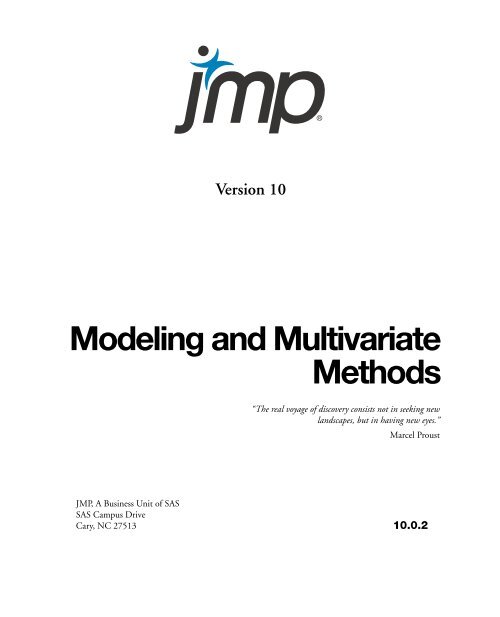Modeling and Multivariate Methods - SAS
Modeling and Multivariate Methods - SAS
Modeling and Multivariate Methods - SAS
Create successful ePaper yourself
Turn your PDF publications into a flip-book with our unique Google optimized e-Paper software.
Version 10<br />
<strong>Modeling</strong> <strong>and</strong> <strong>Multivariate</strong><br />
<strong>Methods</strong><br />
“The real voyage of discovery consists not in seeking new<br />
l<strong>and</strong>scapes, but in having new eyes.”<br />
Marcel Proust<br />
JMP, A Business Unit of <strong>SAS</strong><br />
<strong>SAS</strong> Campus Drive<br />
Cary, NC 27513 10.0.2
The correct bibliographic citation for this manual is as follows: <strong>SAS</strong> Institute Inc. 2012. JMP ® 10<br />
<strong>Modeling</strong> <strong>and</strong> <strong>Multivariate</strong> <strong>Methods</strong>. Cary, NC: <strong>SAS</strong> Institute Inc.<br />
JMP ® 10 <strong>Modeling</strong> <strong>and</strong> <strong>Multivariate</strong> <strong>Methods</strong><br />
Copyright © 2012, <strong>SAS</strong> Institute Inc., Cary, NC, USA<br />
ISBN 978-1-61290-198-5<br />
All rights reserved. Produced in the United States of America.<br />
For a hard-copy book: No part of this publication may be reproduced, stored in a retrieval system, or<br />
transmitted, in any form or by any means, electronic, mechanical, photocopying, or otherwise, without<br />
the prior written permission of the publisher, <strong>SAS</strong> Institute Inc.<br />
For a Web download or e-book: Your use of this publication shall be governed by the terms established<br />
by the vendor at the time you acquire this publication.<br />
The scanning, uploading, <strong>and</strong> distribution of this book via the Internet or any other means without the<br />
permission of the publisher is illegal <strong>and</strong> punishable by law. Please purchase only authorized electronic<br />
editions <strong>and</strong> do not participate in or encourage electronic piracy of copyrighted materials. Your support<br />
of others’ rights is appreciated.<br />
U.S. Government Restricted Rights Notice: Use, duplication, or disclosure of this software <strong>and</strong> related<br />
documentation by the U.S. government is subject to the Agreement with <strong>SAS</strong> Institute <strong>and</strong> the<br />
restrictions set forth in FAR 52.227-19, Commercial Computer Software-Restricted Rights (June 1987).<br />
<strong>SAS</strong> Institute Inc., <strong>SAS</strong> Campus Drive, Cary, North Carolina 27513.<br />
1st printing, March 2012<br />
2nd printing, July 2012<br />
3rd printing, November 2012<br />
<strong>SAS</strong> ® Publishing provides a complete selection of books <strong>and</strong> electronic products to help customers use<br />
<strong>SAS</strong> software to its fullest potential. For more information about our e-books, e-learning products, CDs,<br />
<strong>and</strong> hard-copy books, visit the <strong>SAS</strong> Publishing Web site at support.sas.com/publishing or call<br />
1-800-727-3228.<br />
<strong>SAS</strong> ® <strong>and</strong> all other <strong>SAS</strong> Institute Inc. product or service names are registered trademarks or trademarks<br />
of <strong>SAS</strong> Institute Inc. in the USA <strong>and</strong> other countries. ® indicates USA registration.<br />
Other br<strong>and</strong> <strong>and</strong> product names are registered trademarks or trademarks of their respective companies.<br />
Technology License Notices<br />
Scintilla is Copyright © 1998-2003 by Neil Hodgson . NEIL HODGSON DISCLAIMS<br />
ALL WARRANTIES WITH REGARD TO THIS SOFTWARE, INCLUDING ALL IMPLIED WARRANTIES OF<br />
MERCHANTABILITY AND FITNESS, IN NO EVENT SHALL NEIL HODGSON BE LIABLE FOR ANY SPECIAL,
INDIRECT OR CONSEQUENTIAL DAMAGES OR ANY DAMAGES WHATSOEVER RESULTING FROM LOSS OF<br />
USE, DATA OR PROFITS, WHETHER IN AN ACTION OF CONTRACT, NEGLIGENCE OR OTHER TORTIOUS<br />
ACTION, ARISING OUT OF OR IN CONNECTION WITH THE USE OR PERFORMANCE OF THIS SOFTWARE.<br />
XRender is Copyright © 2002 Keith Packard. KEITH PACKARD DISCLAIMS ALL WARRANTIES WITH<br />
REGARD TO THIS SOFTWARE, INCLUDING ALL IMPLIED WARRANTIES OF MERCHANTABILITY AND<br />
FITNESS, IN NO EVENT SHALL KEITH PACKARD BE LIABLE FOR ANY SPECIAL, INDIRECT OR<br />
CONSEQUENTIAL DAMAGES OR ANY DAMAGES WHATSOEVER RESULTING FROM LOSS OF USE, DATA OR<br />
PROFITS, WHETHER IN AN ACTION OF CONTRACT, NEGLIGENCE OR OTHER TORTIOUS ACTION,<br />
ARISING OUT OF OR IN CONNECTION WITH THE USE OR PERFORMANCE OF THIS SOFTWARE.<br />
ImageMagick software is Copyright © 1999-2011, ImageMagick Studio LLC, a non-profit organization<br />
dedicated to making software imaging solutions freely available.<br />
bzlib software is Copyright © 1991-2009, Thomas G. Lane, Guido Vollbeding. All rights reserved.<br />
FreeType software is Copyright © 1996-2002, The FreeType Project (www.freetype.org). All rights<br />
reserved.<br />
Get the Most from JMP ®<br />
Whether you are a first-time or a long-time user, there is always something to learn about JMP.<br />
Visit JMP.com to find the following:<br />
• live <strong>and</strong> recorded Webcasts about how to get started with JMP<br />
• video demos <strong>and</strong> Webcasts of new features <strong>and</strong> advanced techniques<br />
• schedules for seminars being held in your area<br />
• success stories showing how others use JMP<br />
• a blog with tips, tricks, <strong>and</strong> stories from JMP staff<br />
• a forum to discuss JMP with other users<br />
http://www.jmp.com/getstarted/
Contents<br />
JMP <strong>Modeling</strong> <strong>and</strong> <strong>Multivariate</strong> <strong>Methods</strong><br />
1 Learn about JMP<br />
Documentation <strong>and</strong> Additional Resources . . . . . . . . . . . . . . . . . . . . . . . . . . . . . . . . . . . . . . . 21<br />
Book Conventions . . . . . . . . . . . . . . . . . . . . . . . . . . . . . . . . . . . . . . . . . . . . . . . . . . . . . . . . . . . . . . . . 23<br />
JMP Documentation . . . . . . . . . . . . . . . . . . . . . . . . . . . . . . . . . . . . . . . . . . . . . . . . . . . . . . . . . . . . . . 23<br />
JMP Documentation Suite . . . . . . . . . . . . . . . . . . . . . . . . . . . . . . . . . . . . . . . . . . . . . . . . . . . . . . . 24<br />
JMP Help . . . . . . . . . . . . . . . . . . . . . . . . . . . . . . . . . . . . . . . . . . . . . . . . . . . . . . . . . . . . . . . . . . . . 27<br />
JMP Books by Users . . . . . . . . . . . . . . . . . . . . . . . . . . . . . . . . . . . . . . . . . . . . . . . . . . . . . . . . . . . . 27<br />
JMPer Cable . . . . . . . . . . . . . . . . . . . . . . . . . . . . . . . . . . . . . . . . . . . . . . . . . . . . . . . . . . . . . . . . . . 27<br />
Additional Resources for Learning JMP . . . . . . . . . . . . . . . . . . . . . . . . . . . . . . . . . . . . . . . . . . . . . . . . 27<br />
Tutorials . . . . . . . . . . . . . . . . . . . . . . . . . . . . . . . . . . . . . . . . . . . . . . . . . . . . . . . . . . . . . . . . . . . . . 27<br />
The JMP Starter Window . . . . . . . . . . . . . . . . . . . . . . . . . . . . . . . . . . . . . . . . . . . . . . . . . . . . . . . 28<br />
Sample Data Tables . . . . . . . . . . . . . . . . . . . . . . . . . . . . . . . . . . . . . . . . . . . . . . . . . . . . . . . . . . . . 28<br />
Learn about Statistical <strong>and</strong> JSL Terms . . . . . . . . . . . . . . . . . . . . . . . . . . . . . . . . . . . . . . . . . . . . . . 28<br />
Learn JMP Tips <strong>and</strong> Tricks . . . . . . . . . . . . . . . . . . . . . . . . . . . . . . . . . . . . . . . . . . . . . . . . . . . . . . . 28<br />
Tooltips . . . . . . . . . . . . . . . . . . . . . . . . . . . . . . . . . . . . . . . . . . . . . . . . . . . . . . . . . . . . . . . . . . . . . 29<br />
Access Resources on the Web . . . . . . . . . . . . . . . . . . . . . . . . . . . . . . . . . . . . . . . . . . . . . . . . . . . . . 29<br />
2 Introduction to the Fit Model Platform<br />
Creating Linear Models . . . . . . . . . . . . . . . . . . . . . . . . . . . . . . . . . . . . . . . . . . . . . . . . . . . . . . . . 31<br />
Launch the Fit Model Platform . . . . . . . . . . . . . . . . . . . . . . . . . . . . . . . . . . . . . . . . . . . . . . . . . . . . . . 33<br />
Example of the Fit Model Platform . . . . . . . . . . . . . . . . . . . . . . . . . . . . . . . . . . . . . . . . . . . . . . . . . . . 35<br />
Specify Different Model Types . . . . . . . . . . . . . . . . . . . . . . . . . . . . . . . . . . . . . . . . . . . . . . . . . . . . . . . 37<br />
Construct Model Effects . . . . . . . . . . . . . . . . . . . . . . . . . . . . . . . . . . . . . . . . . . . . . . . . . . . . . . . . . . . 39<br />
Add . . . . . . . . . . . . . . . . . . . . . . . . . . . . . . . . . . . . . . . . . . . . . . . . . . . . . . . . . . . . . . . . . . . . . . . . 39<br />
Cross . . . . . . . . . . . . . . . . . . . . . . . . . . . . . . . . . . . . . . . . . . . . . . . . . . . . . . . . . . . . . . . . . . . . . . . 40<br />
Nest . . . . . . . . . . . . . . . . . . . . . . . . . . . . . . . . . . . . . . . . . . . . . . . . . . . . . . . . . . . . . . . . . . . . . . . . 40<br />
Macros . . . . . . . . . . . . . . . . . . . . . . . . . . . . . . . . . . . . . . . . . . . . . . . . . . . . . . . . . . . . . . . . . . . . . . 41<br />
Attributes . . . . . . . . . . . . . . . . . . . . . . . . . . . . . . . . . . . . . . . . . . . . . . . . . . . . . . . . . . . . . . . . . . . . 45<br />
Transformations . . . . . . . . . . . . . . . . . . . . . . . . . . . . . . . . . . . . . . . . . . . . . . . . . . . . . . . . . . . . . . . 48<br />
Fitting Personalities . . . . . . . . . . . . . . . . . . . . . . . . . . . . . . . . . . . . . . . . . . . . . . . . . . . . . . . . . . . . . . . 48
6<br />
Emphasis Options for St<strong>and</strong>ard Least Squares . . . . . . . . . . . . . . . . . . . . . . . . . . . . . . . . . . . . . . . . . . . 50<br />
Model Specification Options . . . . . . . . . . . . . . . . . . . . . . . . . . . . . . . . . . . . . . . . . . . . . . . . . . . . . . . . 50<br />
Validity Checks . . . . . . . . . . . . . . . . . . . . . . . . . . . . . . . . . . . . . . . . . . . . . . . . . . . . . . . . . . . . . . . . . . . 52<br />
3 Fitting St<strong>and</strong>ard Least Squares Models<br />
Using the Fit Model Platform . . . . . . . . . . . . . . . . . . . . . . . . . . . . . . . . . . . . . . . . . . . . . . . . . . . . 53<br />
Example Using St<strong>and</strong>ard Least Squares . . . . . . . . . . . . . . . . . . . . . . . . . . . . . . . . . . . . . . . . . . . . . . . . . 55<br />
The St<strong>and</strong>ard Least Squares Report <strong>and</strong> Options . . . . . . . . . . . . . . . . . . . . . . . . . . . . . . . . . . . . . . . . . . 56<br />
Regression Reports . . . . . . . . . . . . . . . . . . . . . . . . . . . . . . . . . . . . . . . . . . . . . . . . . . . . . . . . . . . . . . . . 57<br />
Summary of Fit . . . . . . . . . . . . . . . . . . . . . . . . . . . . . . . . . . . . . . . . . . . . . . . . . . . . . . . . . . . . . . . . 58<br />
Analysis of Variance . . . . . . . . . . . . . . . . . . . . . . . . . . . . . . . . . . . . . . . . . . . . . . . . . . . . . . . . . . . . . 59<br />
Parameter Estimates . . . . . . . . . . . . . . . . . . . . . . . . . . . . . . . . . . . . . . . . . . . . . . . . . . . . . . . . . . . 60<br />
Effect Tests . . . . . . . . . . . . . . . . . . . . . . . . . . . . . . . . . . . . . . . . . . . . . . . . . . . . . . . . . . . . . . . . . . . 61<br />
Lack of Fit . . . . . . . . . . . . . . . . . . . . . . . . . . . . . . . . . . . . . . . . . . . . . . . . . . . . . . . . . . . . . . . . . . . 62<br />
Estimates . . . . . . . . . . . . . . . . . . . . . . . . . . . . . . . . . . . . . . . . . . . . . . . . . . . . . . . . . . . . . . . . . . . . . . . 64<br />
Show Prediction Expression . . . . . . . . . . . . . . . . . . . . . . . . . . . . . . . . . . . . . . . . . . . . . . . . . . . . . . . 65<br />
Sorted Estimates . . . . . . . . . . . . . . . . . . . . . . . . . . . . . . . . . . . . . . . . . . . . . . . . . . . . . . . . . . . . . . . 65<br />
Exp<strong>and</strong>ed Estimates . . . . . . . . . . . . . . . . . . . . . . . . . . . . . . . . . . . . . . . . . . . . . . . . . . . . . . . . . . . 66<br />
Indicator Parameterization Estimates . . . . . . . . . . . . . . . . . . . . . . . . . . . . . . . . . . . . . . . . . . . . . . . 68<br />
Sequential Tests . . . . . . . . . . . . . . . . . . . . . . . . . . . . . . . . . . . . . . . . . . . . . . . . . . . . . . . . . . . . . . . 68<br />
Custom Test . . . . . . . . . . . . . . . . . . . . . . . . . . . . . . . . . . . . . . . . . . . . . . . . . . . . . . . . . . . . . . . . . 68<br />
Joint Factor Tests . . . . . . . . . . . . . . . . . . . . . . . . . . . . . . . . . . . . . . . . . . . . . . . . . . . . . . . . . . . . . . 70<br />
Inverse Prediction . . . . . . . . . . . . . . . . . . . . . . . . . . . . . . . . . . . . . . . . . . . . . . . . . . . . . . . . . . . . . 70<br />
Cox Mixtures . . . . . . . . . . . . . . . . . . . . . . . . . . . . . . . . . . . . . . . . . . . . . . . . . . . . . . . . . . . . . . . . . 73<br />
Parameter Power . . . . . . . . . . . . . . . . . . . . . . . . . . . . . . . . . . . . . . . . . . . . . . . . . . . . . . . . . . . . . . . 75<br />
Correlation of Estimates . . . . . . . . . . . . . . . . . . . . . . . . . . . . . . . . . . . . . . . . . . . . . . . . . . . . . . . . . 81<br />
Effect Screening . . . . . . . . . . . . . . . . . . . . . . . . . . . . . . . . . . . . . . . . . . . . . . . . . . . . . . . . . . . . . . . . . . . 82<br />
Scaled Estimates <strong>and</strong> the Coding Of Continuous Terms . . . . . . . . . . . . . . . . . . . . . . . . . . . . . . . . . 82<br />
Plot Options . . . . . . . . . . . . . . . . . . . . . . . . . . . . . . . . . . . . . . . . . . . . . . . . . . . . . . . . . . . . . . . . . . 83<br />
Description of Lenth’s Method . . . . . . . . . . . . . . . . . . . . . . . . . . . . . . . . . . . . . . . . . . . . . . . . . . . 92<br />
Factor Profiling . . . . . . . . . . . . . . . . . . . . . . . . . . . . . . . . . . . . . . . . . . . . . . . . . . . . . . . . . . . . . . . . . . 92<br />
The Profiler . . . . . . . . . . . . . . . . . . . . . . . . . . . . . . . . . . . . . . . . . . . . . . . . . . . . . . . . . . . . . . . . . . . 93<br />
Contour Profiler . . . . . . . . . . . . . . . . . . . . . . . . . . . . . . . . . . . . . . . . . . . . . . . . . . . . . . . . . . . . . . . 93<br />
Mixture Profiler . . . . . . . . . . . . . . . . . . . . . . . . . . . . . . . . . . . . . . . . . . . . . . . . . . . . . . . . . . . . . . . . 95<br />
Surface Profiler . . . . . . . . . . . . . . . . . . . . . . . . . . . . . . . . . . . . . . . . . . . . . . . . . . . . . . . . . . . . . . . 96<br />
Interaction Plots . . . . . . . . . . . . . . . . . . . . . . . . . . . . . . . . . . . . . . . . . . . . . . . . . . . . . . . . . . . . . . 96<br />
Cube Plots . . . . . . . . . . . . . . . . . . . . . . . . . . . . . . . . . . . . . . . . . . . . . . . . . . . . . . . . . . . . . . . . . . . 97
7<br />
Box Cox Y Transformations . . . . . . . . . . . . . . . . . . . . . . . . . . . . . . . . . . . . . . . . . . . . . . . . . . . . . . 98<br />
Row Diagnostics . . . . . . . . . . . . . . . . . . . . . . . . . . . . . . . . . . . . . . . . . . . . . . . . . . . . . . . . . . . . . . . . 100<br />
Leverage Plots . . . . . . . . . . . . . . . . . . . . . . . . . . . . . . . . . . . . . . . . . . . . . . . . . . . . . . . . . . . . . . . . 101<br />
Save Columns . . . . . . . . . . . . . . . . . . . . . . . . . . . . . . . . . . . . . . . . . . . . . . . . . . . . . . . . . . . . . . . . . . 104<br />
Effect Options . . . . . . . . . . . . . . . . . . . . . . . . . . . . . . . . . . . . . . . . . . . . . . . . . . . . . . . . . . . . . . . . . . 106<br />
LSMeans Table . . . . . . . . . . . . . . . . . . . . . . . . . . . . . . . . . . . . . . . . . . . . . . . . . . . . . . . . . . . . . . . 107<br />
LSMeans Plot . . . . . . . . . . . . . . . . . . . . . . . . . . . . . . . . . . . . . . . . . . . . . . . . . . . . . . . . . . . . . . . . 109<br />
LSMeans Contrast . . . . . . . . . . . . . . . . . . . . . . . . . . . . . . . . . . . . . . . . . . . . . . . . . . . . . . . . . . . . . 110<br />
LSMeans Student’s t <strong>and</strong> LSMeans Tukey’s HSD . . . . . . . . . . . . . . . . . . . . . . . . . . . . . . . . . . . . . . 112<br />
Test Slices . . . . . . . . . . . . . . . . . . . . . . . . . . . . . . . . . . . . . . . . . . . . . . . . . . . . . . . . . . . . . . . . . . . . 113<br />
Restricted Maximum Likelihood (REML) Method . . . . . . . . . . . . . . . . . . . . . . . . . . . . . . . . . . . . . . . 113<br />
Introduction to R<strong>and</strong>om Effects . . . . . . . . . . . . . . . . . . . . . . . . . . . . . . . . . . . . . . . . . . . . . . . . . . . 114<br />
Generalizability . . . . . . . . . . . . . . . . . . . . . . . . . . . . . . . . . . . . . . . . . . . . . . . . . . . . . . . . . . . . . . . 115<br />
Unrestricted Parameterization for Variance Components in JMP . . . . . . . . . . . . . . . . . . . . . . . . . . 116<br />
Negative Variances . . . . . . . . . . . . . . . . . . . . . . . . . . . . . . . . . . . . . . . . . . . . . . . . . . . . . . . . . . . . . 116<br />
R<strong>and</strong>om Effects BLUP Parameters . . . . . . . . . . . . . . . . . . . . . . . . . . . . . . . . . . . . . . . . . . . . . . . . . 117<br />
REML <strong>and</strong> Traditional <strong>Methods</strong> Agree on the St<strong>and</strong>ard Cases . . . . . . . . . . . . . . . . . . . . . . . . . . . . 118<br />
F-Tests in Mixed Models . . . . . . . . . . . . . . . . . . . . . . . . . . . . . . . . . . . . . . . . . . . . . . . . . . . . . . . . 118<br />
Specifying R<strong>and</strong>om Effects . . . . . . . . . . . . . . . . . . . . . . . . . . . . . . . . . . . . . . . . . . . . . . . . . . . . . . . 119<br />
REML Results . . . . . . . . . . . . . . . . . . . . . . . . . . . . . . . . . . . . . . . . . . . . . . . . . . . . . . . . . . . . . . . 122<br />
Method of Moments Results . . . . . . . . . . . . . . . . . . . . . . . . . . . . . . . . . . . . . . . . . . . . . . . . . . . . . . . . 123<br />
Singularity Details . . . . . . . . . . . . . . . . . . . . . . . . . . . . . . . . . . . . . . . . . . . . . . . . . . . . . . . . . . . . . . . 126<br />
Examples with Statistical Details . . . . . . . . . . . . . . . . . . . . . . . . . . . . . . . . . . . . . . . . . . . . . . . . . . . . 126<br />
One-Way Analysis of Variance with Contrasts . . . . . . . . . . . . . . . . . . . . . . . . . . . . . . . . . . . . . . . 126<br />
Analysis of Covariance . . . . . . . . . . . . . . . . . . . . . . . . . . . . . . . . . . . . . . . . . . . . . . . . . . . . . . . . . 128<br />
Analysis of Covariance with Separate Slopes . . . . . . . . . . . . . . . . . . . . . . . . . . . . . . . . . . . . . . . . . . 131<br />
4 Fitting Stepwise Regression Models<br />
Using the Fit Model Platform . . . . . . . . . . . . . . . . . . . . . . . . . . . . . . . . . . . . . . . . . . . . . . . . . . . 133<br />
Overview of Stepwise Regression . . . . . . . . . . . . . . . . . . . . . . . . . . . . . . . . . . . . . . . . . . . . . . . . . . . . . 135<br />
Example Using Stepwise Regression . . . . . . . . . . . . . . . . . . . . . . . . . . . . . . . . . . . . . . . . . . . . . . . . . . . 135<br />
The Stepwise Report . . . . . . . . . . . . . . . . . . . . . . . . . . . . . . . . . . . . . . . . . . . . . . . . . . . . . . . . . . . . . 137<br />
Stepwise Platform Options . . . . . . . . . . . . . . . . . . . . . . . . . . . . . . . . . . . . . . . . . . . . . . . . . . . . . . 137<br />
Stepwise Regression Control Panel . . . . . . . . . . . . . . . . . . . . . . . . . . . . . . . . . . . . . . . . . . . . . . . . . 138<br />
Current Estimates Report . . . . . . . . . . . . . . . . . . . . . . . . . . . . . . . . . . . . . . . . . . . . . . . . . . . . . . . 143<br />
Step History Report . . . . . . . . . . . . . . . . . . . . . . . . . . . . . . . . . . . . . . . . . . . . . . . . . . . . . . . . . . . 144
8<br />
Models with Crossed, Interaction, or Polynomial Terms . . . . . . . . . . . . . . . . . . . . . . . . . . . . . . . . . . . 144<br />
Example Using Interaction Terms . . . . . . . . . . . . . . . . . . . . . . . . . . . . . . . . . . . . . . . . . . . . . . . . . 144<br />
Models with Nominal <strong>and</strong> Ordinal Terms . . . . . . . . . . . . . . . . . . . . . . . . . . . . . . . . . . . . . . . . . . . . . . 146<br />
Example of a Model with a Nominal Term . . . . . . . . . . . . . . . . . . . . . . . . . . . . . . . . . . . . . . . . . . 146<br />
Using the Make Model Comm<strong>and</strong> for Hierarchical Terms . . . . . . . . . . . . . . . . . . . . . . . . . . . . . . . . . 147<br />
Example Using the Make Model Comm<strong>and</strong> for Hierarchical Terms . . . . . . . . . . . . . . . . . . . . . . . 148<br />
Performing Logistic Stepwise Regression . . . . . . . . . . . . . . . . . . . . . . . . . . . . . . . . . . . . . . . . . . . . . . . 148<br />
Example Using Logistic Stepwise Regression . . . . . . . . . . . . . . . . . . . . . . . . . . . . . . . . . . . . . . . . . 149<br />
The All Possible Models Option . . . . . . . . . . . . . . . . . . . . . . . . . . . . . . . . . . . . . . . . . . . . . . . . . . . . . 149<br />
Example Using the All Possible Models Option . . . . . . . . . . . . . . . . . . . . . . . . . . . . . . . . . . . . . . . 149<br />
The Model Averaging Option . . . . . . . . . . . . . . . . . . . . . . . . . . . . . . . . . . . . . . . . . . . . . . . . . . . . . . . 151<br />
Example Using the Model Averaging Option . . . . . . . . . . . . . . . . . . . . . . . . . . . . . . . . . . . . . . . . . 151<br />
Using Validation . . . . . . . . . . . . . . . . . . . . . . . . . . . . . . . . . . . . . . . . . . . . . . . . . . . . . . . . . . . . . . . . . 152<br />
5 Fitting Multiple Response Models<br />
Using the Fit Model Platform . . . . . . . . . . . . . . . . . . . . . . . . . . . . . . . . . . . . . . . . . . . . . . . . . . . 155<br />
Example of a Multiple Response Model . . . . . . . . . . . . . . . . . . . . . . . . . . . . . . . . . . . . . . . . . . . . . . . . 157<br />
The Manova Report . . . . . . . . . . . . . . . . . . . . . . . . . . . . . . . . . . . . . . . . . . . . . . . . . . . . . . . . . . . . . . 159<br />
The Manova Fit Options . . . . . . . . . . . . . . . . . . . . . . . . . . . . . . . . . . . . . . . . . . . . . . . . . . . . . . . . . . . 159<br />
Response Specification . . . . . . . . . . . . . . . . . . . . . . . . . . . . . . . . . . . . . . . . . . . . . . . . . . . . . . . . . . . . . 160<br />
Choose Response Options . . . . . . . . . . . . . . . . . . . . . . . . . . . . . . . . . . . . . . . . . . . . . . . . . . . . . . . 160<br />
Custom Test Option . . . . . . . . . . . . . . . . . . . . . . . . . . . . . . . . . . . . . . . . . . . . . . . . . . . . . . . . . . . 161<br />
<strong>Multivariate</strong> Tests . . . . . . . . . . . . . . . . . . . . . . . . . . . . . . . . . . . . . . . . . . . . . . . . . . . . . . . . . . . . . . . . 165<br />
The Extended <strong>Multivariate</strong> Report . . . . . . . . . . . . . . . . . . . . . . . . . . . . . . . . . . . . . . . . . . . . . . . . 166<br />
Comparison of <strong>Multivariate</strong> Tests . . . . . . . . . . . . . . . . . . . . . . . . . . . . . . . . . . . . . . . . . . . . . . . . . 167<br />
Univariate Tests <strong>and</strong> the Test for Sphericity . . . . . . . . . . . . . . . . . . . . . . . . . . . . . . . . . . . . . . . . . . 168<br />
<strong>Multivariate</strong> Model with Repeated Measures . . . . . . . . . . . . . . . . . . . . . . . . . . . . . . . . . . . . . . . . . . . . 169<br />
Repeated Measures Example . . . . . . . . . . . . . . . . . . . . . . . . . . . . . . . . . . . . . . . . . . . . . . . . . . . . . 170<br />
Example of a Compound <strong>Multivariate</strong> Model . . . . . . . . . . . . . . . . . . . . . . . . . . . . . . . . . . . . . . . . . . . 171<br />
Discriminant Analysis . . . . . . . . . . . . . . . . . . . . . . . . . . . . . . . . . . . . . . . . . . . . . . . . . . . . . . . . . . . . . 173<br />
Example of the Save Discrim Option . . . . . . . . . . . . . . . . . . . . . . . . . . . . . . . . . . . . . . . . . . . . . . . 174<br />
6 Fitting Generalized Linear Models<br />
Using the Fit Model Platform . . . . . . . . . . . . . . . . . . . . . . . . . . . . . . . . . . . . . . . . . . . . . . . . . . . 177<br />
Overview of Generalized Linear Models . . . . . . . . . . . . . . . . . . . . . . . . . . . . . . . . . . . . . . . . . . . . . . . 179
9<br />
The Generalized Linear Model Personality . . . . . . . . . . . . . . . . . . . . . . . . . . . . . . . . . . . . . . . . . . . . . 180<br />
Examples of Generalized Linear Models . . . . . . . . . . . . . . . . . . . . . . . . . . . . . . . . . . . . . . . . . . . . . . . 180<br />
Model Selection <strong>and</strong> Deviance . . . . . . . . . . . . . . . . . . . . . . . . . . . . . . . . . . . . . . . . . . . . . . . . . . . 182<br />
Examples . . . . . . . . . . . . . . . . . . . . . . . . . . . . . . . . . . . . . . . . . . . . . . . . . . . . . . . . . . . . . . . . . . . . . . . 183<br />
Poisson Regression . . . . . . . . . . . . . . . . . . . . . . . . . . . . . . . . . . . . . . . . . . . . . . . . . . . . . . . . . . . . . 183<br />
Poisson Regression with Offset . . . . . . . . . . . . . . . . . . . . . . . . . . . . . . . . . . . . . . . . . . . . . . . . . . . 186<br />
Normal Regression, Log Link . . . . . . . . . . . . . . . . . . . . . . . . . . . . . . . . . . . . . . . . . . . . . . . . . . . . 189<br />
Platform Comm<strong>and</strong>s . . . . . . . . . . . . . . . . . . . . . . . . . . . . . . . . . . . . . . . . . . . . . . . . . . . . . . . . . . . . . 192<br />
7 Performing Logistic Regression on Nominal <strong>and</strong> Ordinal Responses<br />
Using the Fit Model Platform . . . . . . . . . . . . . . . . . . . . . . . . . . . . . . . . . . . . . . . . . . . . . . . . . . 197<br />
Introduction to Logistic Models . . . . . . . . . . . . . . . . . . . . . . . . . . . . . . . . . . . . . . . . . . . . . . . . . . . . . 199<br />
The Logistic Fit Report . . . . . . . . . . . . . . . . . . . . . . . . . . . . . . . . . . . . . . . . . . . . . . . . . . . . . . . . . . . 200<br />
Logistic Plot . . . . . . . . . . . . . . . . . . . . . . . . . . . . . . . . . . . . . . . . . . . . . . . . . . . . . . . . . . . . . . . . . 200<br />
Iteration History . . . . . . . . . . . . . . . . . . . . . . . . . . . . . . . . . . . . . . . . . . . . . . . . . . . . . . . . . . . . . 201<br />
Whole Model Test . . . . . . . . . . . . . . . . . . . . . . . . . . . . . . . . . . . . . . . . . . . . . . . . . . . . . . . . . . . . 201<br />
Lack of Fit Test (Goodness of Fit) . . . . . . . . . . . . . . . . . . . . . . . . . . . . . . . . . . . . . . . . . . . . . . . . 203<br />
Parameter Estimates . . . . . . . . . . . . . . . . . . . . . . . . . . . . . . . . . . . . . . . . . . . . . . . . . . . . . . . . . . . 204<br />
Likelihood Ratio Tests . . . . . . . . . . . . . . . . . . . . . . . . . . . . . . . . . . . . . . . . . . . . . . . . . . . . . . . . . 205<br />
Logistic Fit Platform Options . . . . . . . . . . . . . . . . . . . . . . . . . . . . . . . . . . . . . . . . . . . . . . . . . . . . . . . 206<br />
Plot Options . . . . . . . . . . . . . . . . . . . . . . . . . . . . . . . . . . . . . . . . . . . . . . . . . . . . . . . . . . . . . . . . 206<br />
Likelihood Ratio Tests . . . . . . . . . . . . . . . . . . . . . . . . . . . . . . . . . . . . . . . . . . . . . . . . . . . . . . . . . 206<br />
Wald Tests for Effects . . . . . . . . . . . . . . . . . . . . . . . . . . . . . . . . . . . . . . . . . . . . . . . . . . . . . . . . . . 206<br />
Confidence Intervals . . . . . . . . . . . . . . . . . . . . . . . . . . . . . . . . . . . . . . . . . . . . . . . . . . . . . . . . . . 206<br />
Odds Ratios (Nominal Responses Only) . . . . . . . . . . . . . . . . . . . . . . . . . . . . . . . . . . . . . . . . . . . 207<br />
Inverse Prediction . . . . . . . . . . . . . . . . . . . . . . . . . . . . . . . . . . . . . . . . . . . . . . . . . . . . . . . . . . . . . 208<br />
Save Comm<strong>and</strong>s . . . . . . . . . . . . . . . . . . . . . . . . . . . . . . . . . . . . . . . . . . . . . . . . . . . . . . . . . . . . . . . 211<br />
ROC Curve . . . . . . . . . . . . . . . . . . . . . . . . . . . . . . . . . . . . . . . . . . . . . . . . . . . . . . . . . . . . . . . . . 212<br />
Lift Curve . . . . . . . . . . . . . . . . . . . . . . . . . . . . . . . . . . . . . . . . . . . . . . . . . . . . . . . . . . . . . . . . . . . 213<br />
Confusion Matrix . . . . . . . . . . . . . . . . . . . . . . . . . . . . . . . . . . . . . . . . . . . . . . . . . . . . . . . . . . . . . 214<br />
Profiler . . . . . . . . . . . . . . . . . . . . . . . . . . . . . . . . . . . . . . . . . . . . . . . . . . . . . . . . . . . . . . . . . . . . . 214<br />
Validation . . . . . . . . . . . . . . . . . . . . . . . . . . . . . . . . . . . . . . . . . . . . . . . . . . . . . . . . . . . . . . . . . . . . . . 214<br />
Example of a Nominal Logistic Model . . . . . . . . . . . . . . . . . . . . . . . . . . . . . . . . . . . . . . . . . . . . . . . . 214<br />
Example of an Ordinal Logistic Model . . . . . . . . . . . . . . . . . . . . . . . . . . . . . . . . . . . . . . . . . . . . . . . . 218<br />
Example of a Quadratic Ordinal Logistic Model . . . . . . . . . . . . . . . . . . . . . . . . . . . . . . . . . . . . . . . . 224<br />
Stacking Counts in Multiple Columns . . . . . . . . . . . . . . . . . . . . . . . . . . . . . . . . . . . . . . . . . . . . . . . . 226
10<br />
8 Analyzing Screening Designs<br />
Using the Screening Platform . . . . . . . . . . . . . . . . . . . . . . . . . . . . . . . . . . . . . . . . . . . . . . . . . . 229<br />
Overview of the Screening Platform . . . . . . . . . . . . . . . . . . . . . . . . . . . . . . . . . . . . . . . . . . . . . . . . . . 231<br />
When to Use the Screening Platform . . . . . . . . . . . . . . . . . . . . . . . . . . . . . . . . . . . . . . . . . . . . . . . 231<br />
Comparing Screening <strong>and</strong> Fit Model . . . . . . . . . . . . . . . . . . . . . . . . . . . . . . . . . . . . . . . . . . . . . . . 231<br />
Launch the Screening Platform . . . . . . . . . . . . . . . . . . . . . . . . . . . . . . . . . . . . . . . . . . . . . . . . . . . . . . 234<br />
The Screening Report . . . . . . . . . . . . . . . . . . . . . . . . . . . . . . . . . . . . . . . . . . . . . . . . . . . . . . . . . . . . . 234<br />
Contrasts . . . . . . . . . . . . . . . . . . . . . . . . . . . . . . . . . . . . . . . . . . . . . . . . . . . . . . . . . . . . . . . . . . . . 234<br />
Half Normal Plot . . . . . . . . . . . . . . . . . . . . . . . . . . . . . . . . . . . . . . . . . . . . . . . . . . . . . . . . . . . . . 235<br />
Tips on Using the Platform . . . . . . . . . . . . . . . . . . . . . . . . . . . . . . . . . . . . . . . . . . . . . . . . . . . . . . . . . 235<br />
Additional Examples . . . . . . . . . . . . . . . . . . . . . . . . . . . . . . . . . . . . . . . . . . . . . . . . . . . . . . . . . . . . . . 235<br />
Analyzing a Plackett-Burman Design . . . . . . . . . . . . . . . . . . . . . . . . . . . . . . . . . . . . . . . . . . . . . . . 236<br />
Analyzing a Supersaturated Design . . . . . . . . . . . . . . . . . . . . . . . . . . . . . . . . . . . . . . . . . . . . . . . . 237<br />
Statistical Details . . . . . . . . . . . . . . . . . . . . . . . . . . . . . . . . . . . . . . . . . . . . . . . . . . . . . . . . . . . . . . . . . 238<br />
9 Performing Nonlinear Regression<br />
Using the Nonlinear Platform . . . . . . . . . . . . . . . . . . . . . . . . . . . . . . . . . . . . . . . . . . . . . . . . . . . 241<br />
Introduction to the Nonlinear Platform . . . . . . . . . . . . . . . . . . . . . . . . . . . . . . . . . . . . . . . . . . . . . . . 243<br />
Example of Nonlinear Fitting . . . . . . . . . . . . . . . . . . . . . . . . . . . . . . . . . . . . . . . . . . . . . . . . . . . . . . . 243<br />
Launch the Nonlinear Platform . . . . . . . . . . . . . . . . . . . . . . . . . . . . . . . . . . . . . . . . . . . . . . . . . . . . . . 245<br />
Nonlinear Fitting with Fit Curve . . . . . . . . . . . . . . . . . . . . . . . . . . . . . . . . . . . . . . . . . . . . . . . . . . . . 246<br />
Fit Curve Models <strong>and</strong> Options . . . . . . . . . . . . . . . . . . . . . . . . . . . . . . . . . . . . . . . . . . . . . . . . . . 247<br />
Fit Curve Report . . . . . . . . . . . . . . . . . . . . . . . . . . . . . . . . . . . . . . . . . . . . . . . . . . . . . . . . . . . . . . 251<br />
Model Options . . . . . . . . . . . . . . . . . . . . . . . . . . . . . . . . . . . . . . . . . . . . . . . . . . . . . . . . . . . . . . . 252<br />
Fit a Custom Model . . . . . . . . . . . . . . . . . . . . . . . . . . . . . . . . . . . . . . . . . . . . . . . . . . . . . . . . . . . . . . 256<br />
Create a Model Column . . . . . . . . . . . . . . . . . . . . . . . . . . . . . . . . . . . . . . . . . . . . . . . . . . . . . . . . 257<br />
Nonlinear Fit Report . . . . . . . . . . . . . . . . . . . . . . . . . . . . . . . . . . . . . . . . . . . . . . . . . . . . . . . . . . . 259<br />
Nonlinear Fit Options . . . . . . . . . . . . . . . . . . . . . . . . . . . . . . . . . . . . . . . . . . . . . . . . . . . . . . . . . . 261<br />
Use the Model Library . . . . . . . . . . . . . . . . . . . . . . . . . . . . . . . . . . . . . . . . . . . . . . . . . . . . . . . . . 264<br />
Additional Examples . . . . . . . . . . . . . . . . . . . . . . . . . . . . . . . . . . . . . . . . . . . . . . . . . . . . . . . . . . . . . . 268<br />
Maximum Likelihood: Logistic Regression . . . . . . . . . . . . . . . . . . . . . . . . . . . . . . . . . . . . . . . . . . 268<br />
Probit Model with Binomial Errors: Numerical Derivatives . . . . . . . . . . . . . . . . . . . . . . . . . . . . . 269<br />
Poisson Loss Function . . . . . . . . . . . . . . . . . . . . . . . . . . . . . . . . . . . . . . . . . . . . . . . . . . . . . . . . . 270<br />
Statistical Details . . . . . . . . . . . . . . . . . . . . . . . . . . . . . . . . . . . . . . . . . . . . . . . . . . . . . . . . . . . . . . . . . 271<br />
Profile Likelihood Confidence Limits . . . . . . . . . . . . . . . . . . . . . . . . . . . . . . . . . . . . . . . . . . . . . . 271
11<br />
How Custom Loss Functions Work . . . . . . . . . . . . . . . . . . . . . . . . . . . . . . . . . . . . . . . . . . . . . . . 272<br />
Notes Concerning Derivatives . . . . . . . . . . . . . . . . . . . . . . . . . . . . . . . . . . . . . . . . . . . . . . . . . . . 273<br />
Notes on Effective Nonlinear <strong>Modeling</strong> . . . . . . . . . . . . . . . . . . . . . . . . . . . . . . . . . . . . . . . . . . . . 275<br />
10 Creating Neural Networks<br />
Using the Neural Platform . . . . . . . . . . . . . . . . . . . . . . . . . . . . . . . . . . . . . . . . . . . . . . . . . . . . . 277<br />
Overview of Neural Networks . . . . . . . . . . . . . . . . . . . . . . . . . . . . . . . . . . . . . . . . . . . . . . . . . . . . . . 279<br />
Launch the Neural Platform . . . . . . . . . . . . . . . . . . . . . . . . . . . . . . . . . . . . . . . . . . . . . . . . . . . . . . . . 279<br />
The Neural Launch Window . . . . . . . . . . . . . . . . . . . . . . . . . . . . . . . . . . . . . . . . . . . . . . . . . . . . 280<br />
The Model Launch . . . . . . . . . . . . . . . . . . . . . . . . . . . . . . . . . . . . . . . . . . . . . . . . . . . . . . . . . . . 281<br />
Model Reports . . . . . . . . . . . . . . . . . . . . . . . . . . . . . . . . . . . . . . . . . . . . . . . . . . . . . . . . . . . . . . . . . . 286<br />
Training <strong>and</strong> Validation Measures of Fit . . . . . . . . . . . . . . . . . . . . . . . . . . . . . . . . . . . . . . . . . . . . 286<br />
Confusion Statistics . . . . . . . . . . . . . . . . . . . . . . . . . . . . . . . . . . . . . . . . . . . . . . . . . . . . . . . . . . . 287<br />
Model Options . . . . . . . . . . . . . . . . . . . . . . . . . . . . . . . . . . . . . . . . . . . . . . . . . . . . . . . . . . . . . . . . . . 287<br />
Example of a Neural Network . . . . . . . . . . . . . . . . . . . . . . . . . . . . . . . . . . . . . . . . . . . . . . . . . . . . . . 289<br />
11 <strong>Modeling</strong> Relationships With Gaussian Processes<br />
Using the Gaussian Process Platform . . . . . . . . . . . . . . . . . . . . . . . . . . . . . . . . . . . . . . . . . . 293<br />
Launching the Platform . . . . . . . . . . . . . . . . . . . . . . . . . . . . . . . . . . . . . . . . . . . . . . . . . . . . . . . . . . . 295<br />
The Gaussian Process Report . . . . . . . . . . . . . . . . . . . . . . . . . . . . . . . . . . . . . . . . . . . . . . . . . . . . . . . 296<br />
Actual by Predicted Plot . . . . . . . . . . . . . . . . . . . . . . . . . . . . . . . . . . . . . . . . . . . . . . . . . . . . . . . . 297<br />
Model Report . . . . . . . . . . . . . . . . . . . . . . . . . . . . . . . . . . . . . . . . . . . . . . . . . . . . . . . . . . . . . . . . 297<br />
Marginal Model Plots . . . . . . . . . . . . . . . . . . . . . . . . . . . . . . . . . . . . . . . . . . . . . . . . . . . . . . . . . . 299<br />
Platform Options . . . . . . . . . . . . . . . . . . . . . . . . . . . . . . . . . . . . . . . . . . . . . . . . . . . . . . . . . . . . . . . . 299<br />
Borehole Hypercube Example . . . . . . . . . . . . . . . . . . . . . . . . . . . . . . . . . . . . . . . . . . . . . . . . . . . . . . 300<br />
12 Fitting Dispersion Effects with the Loglinear Variance Model<br />
Using the Fit Model Platform . . . . . . . . . . . . . . . . . . . . . . . . . . . . . . . . . . . . . . . . . . . . . . . . . . 303<br />
Overview of the Loglinear Variance Model . . . . . . . . . . . . . . . . . . . . . . . . . . . . . . . . . . . . . . . . . . . . . 305<br />
Model Specification . . . . . . . . . . . . . . . . . . . . . . . . . . . . . . . . . . . . . . . . . . . . . . . . . . . . . . . . . . . 305<br />
Notes . . . . . . . . . . . . . . . . . . . . . . . . . . . . . . . . . . . . . . . . . . . . . . . . . . . . . . . . . . . . . . . . . . . . . . 305<br />
Example Using Loglinear Variance . . . . . . . . . . . . . . . . . . . . . . . . . . . . . . . . . . . . . . . . . . . . . . . . . . . 306<br />
The Loglinear Report . . . . . . . . . . . . . . . . . . . . . . . . . . . . . . . . . . . . . . . . . . . . . . . . . . . . . . . . . . . . . 308<br />
Loglinear Platform Options . . . . . . . . . . . . . . . . . . . . . . . . . . . . . . . . . . . . . . . . . . . . . . . . . . . . . . . . 310<br />
Save Columns . . . . . . . . . . . . . . . . . . . . . . . . . . . . . . . . . . . . . . . . . . . . . . . . . . . . . . . . . . . . . . . 310<br />
Row Diagnostics . . . . . . . . . . . . . . . . . . . . . . . . . . . . . . . . . . . . . . . . . . . . . . . . . . . . . . . . . . . . . . 311
12<br />
Examining the Residuals . . . . . . . . . . . . . . . . . . . . . . . . . . . . . . . . . . . . . . . . . . . . . . . . . . . . . . . . . . . 311<br />
Profiling the Fitted Model . . . . . . . . . . . . . . . . . . . . . . . . . . . . . . . . . . . . . . . . . . . . . . . . . . . . . . . . . . 312<br />
Example of Profiling the Fitted Model . . . . . . . . . . . . . . . . . . . . . . . . . . . . . . . . . . . . . . . . . . . . . . 312<br />
13 Recursively Partitioning Data<br />
Using the Partition Platform . . . . . . . . . . . . . . . . . . . . . . . . . . . . . . . . . . . . . . . . . . . . . . . . . . . . 315<br />
Introduction to Partitioning . . . . . . . . . . . . . . . . . . . . . . . . . . . . . . . . . . . . . . . . . . . . . . . . . . . . . . . . 317<br />
Launching the Partition Platform . . . . . . . . . . . . . . . . . . . . . . . . . . . . . . . . . . . . . . . . . . . . . . . . . . . . 317<br />
Partition Method . . . . . . . . . . . . . . . . . . . . . . . . . . . . . . . . . . . . . . . . . . . . . . . . . . . . . . . . . . . . . . . . . 318<br />
Decision Tree . . . . . . . . . . . . . . . . . . . . . . . . . . . . . . . . . . . . . . . . . . . . . . . . . . . . . . . . . . . . . . . . 318<br />
Bootstrap Forest . . . . . . . . . . . . . . . . . . . . . . . . . . . . . . . . . . . . . . . . . . . . . . . . . . . . . . . . . . . . . . 329<br />
Boosted Tree . . . . . . . . . . . . . . . . . . . . . . . . . . . . . . . . . . . . . . . . . . . . . . . . . . . . . . . . . . . . . . . . . 332<br />
Validation . . . . . . . . . . . . . . . . . . . . . . . . . . . . . . . . . . . . . . . . . . . . . . . . . . . . . . . . . . . . . . . . . . . . . . 335<br />
Graphs for Goodness of Fit . . . . . . . . . . . . . . . . . . . . . . . . . . . . . . . . . . . . . . . . . . . . . . . . . . . . . . . . . 336<br />
Actual by Predicted Plot . . . . . . . . . . . . . . . . . . . . . . . . . . . . . . . . . . . . . . . . . . . . . . . . . . . . . . . . 336<br />
ROC Curve . . . . . . . . . . . . . . . . . . . . . . . . . . . . . . . . . . . . . . . . . . . . . . . . . . . . . . . . . . . . . . . . . . 337<br />
Lift Curves . . . . . . . . . . . . . . . . . . . . . . . . . . . . . . . . . . . . . . . . . . . . . . . . . . . . . . . . . . . . . . . . . . 339<br />
Missing Values . . . . . . . . . . . . . . . . . . . . . . . . . . . . . . . . . . . . . . . . . . . . . . . . . . . . . . . . . . . . . . . . . . . 340<br />
Example . . . . . . . . . . . . . . . . . . . . . . . . . . . . . . . . . . . . . . . . . . . . . . . . . . . . . . . . . . . . . . . . . . . . . . . 341<br />
Decision Tree . . . . . . . . . . . . . . . . . . . . . . . . . . . . . . . . . . . . . . . . . . . . . . . . . . . . . . . . . . . . . . . . 342<br />
Bootstrap Forest . . . . . . . . . . . . . . . . . . . . . . . . . . . . . . . . . . . . . . . . . . . . . . . . . . . . . . . . . . . . . . 343<br />
Boosted Tree . . . . . . . . . . . . . . . . . . . . . . . . . . . . . . . . . . . . . . . . . . . . . . . . . . . . . . . . . . . . . . . . . 345<br />
Compare <strong>Methods</strong> . . . . . . . . . . . . . . . . . . . . . . . . . . . . . . . . . . . . . . . . . . . . . . . . . . . . . . . . . . . . . 346<br />
Statistical Details . . . . . . . . . . . . . . . . . . . . . . . . . . . . . . . . . . . . . . . . . . . . . . . . . . . . . . . . . . . . . . . . . 348<br />
14 Performing Time Series Analysis<br />
Using the Time Series Platform . . . . . . . . . . . . . . . . . . . . . . . . . . . . . . . . . . . . . . . . . . . . . . . . . 351<br />
Launch the Platform . . . . . . . . . . . . . . . . . . . . . . . . . . . . . . . . . . . . . . . . . . . . . . . . . . . . . . . . . . . . . . 353<br />
Select Columns into Roles . . . . . . . . . . . . . . . . . . . . . . . . . . . . . . . . . . . . . . . . . . . . . . . . . . . . . . . 353<br />
The Time Series Graph . . . . . . . . . . . . . . . . . . . . . . . . . . . . . . . . . . . . . . . . . . . . . . . . . . . . . . . . . 354<br />
Time Series Comm<strong>and</strong>s . . . . . . . . . . . . . . . . . . . . . . . . . . . . . . . . . . . . . . . . . . . . . . . . . . . . . . . . . . . . 355<br />
Graph . . . . . . . . . . . . . . . . . . . . . . . . . . . . . . . . . . . . . . . . . . . . . . . . . . . . . . . . . . . . . . . . . . . . . . 355<br />
Autocorrelation . . . . . . . . . . . . . . . . . . . . . . . . . . . . . . . . . . . . . . . . . . . . . . . . . . . . . . . . . . . . . . . 355<br />
Partial Autocorrelation . . . . . . . . . . . . . . . . . . . . . . . . . . . . . . . . . . . . . . . . . . . . . . . . . . . . . . . . . . 356<br />
Variogram . . . . . . . . . . . . . . . . . . . . . . . . . . . . . . . . . . . . . . . . . . . . . . . . . . . . . . . . . . . . . . . . . . . 356<br />
AR Coefficients . . . . . . . . . . . . . . . . . . . . . . . . . . . . . . . . . . . . . . . . . . . . . . . . . . . . . . . . . . . . . . . 357<br />
Spectral Density . . . . . . . . . . . . . . . . . . . . . . . . . . . . . . . . . . . . . . . . . . . . . . . . . . . . . . . . . . . . . . 357
13<br />
Save Spectral Density . . . . . . . . . . . . . . . . . . . . . . . . . . . . . . . . . . . . . . . . . . . . . . . . . . . . . . . . . . 358<br />
Number of Forecast Periods . . . . . . . . . . . . . . . . . . . . . . . . . . . . . . . . . . . . . . . . . . . . . . . . . . . . . 359<br />
Difference . . . . . . . . . . . . . . . . . . . . . . . . . . . . . . . . . . . . . . . . . . . . . . . . . . . . . . . . . . . . . . . . . . 359<br />
<strong>Modeling</strong> Reports . . . . . . . . . . . . . . . . . . . . . . . . . . . . . . . . . . . . . . . . . . . . . . . . . . . . . . . . . . . . . . . 360<br />
Model Comparison Table . . . . . . . . . . . . . . . . . . . . . . . . . . . . . . . . . . . . . . . . . . . . . . . . . . . . . . . 360<br />
Model Summary Table . . . . . . . . . . . . . . . . . . . . . . . . . . . . . . . . . . . . . . . . . . . . . . . . . . . . . . . . . 361<br />
Parameter Estimates Table . . . . . . . . . . . . . . . . . . . . . . . . . . . . . . . . . . . . . . . . . . . . . . . . . . . . . . 363<br />
Forecast Plot . . . . . . . . . . . . . . . . . . . . . . . . . . . . . . . . . . . . . . . . . . . . . . . . . . . . . . . . . . . . . . . . . 364<br />
Residuals . . . . . . . . . . . . . . . . . . . . . . . . . . . . . . . . . . . . . . . . . . . . . . . . . . . . . . . . . . . . . . . . . . . 364<br />
Iteration History . . . . . . . . . . . . . . . . . . . . . . . . . . . . . . . . . . . . . . . . . . . . . . . . . . . . . . . . . . . . . 365<br />
Model Report Options . . . . . . . . . . . . . . . . . . . . . . . . . . . . . . . . . . . . . . . . . . . . . . . . . . . . . . . . . 365<br />
ARIMA Model . . . . . . . . . . . . . . . . . . . . . . . . . . . . . . . . . . . . . . . . . . . . . . . . . . . . . . . . . . . . . . . . . . 365<br />
Seasonal ARIMA . . . . . . . . . . . . . . . . . . . . . . . . . . . . . . . . . . . . . . . . . . . . . . . . . . . . . . . . . . . . . . . . 367<br />
ARIMA Model Group . . . . . . . . . . . . . . . . . . . . . . . . . . . . . . . . . . . . . . . . . . . . . . . . . . . . . . . . . . . . 368<br />
Transfer Functions . . . . . . . . . . . . . . . . . . . . . . . . . . . . . . . . . . . . . . . . . . . . . . . . . . . . . . . . . . . . . . . 368<br />
Report <strong>and</strong> Menu Structure . . . . . . . . . . . . . . . . . . . . . . . . . . . . . . . . . . . . . . . . . . . . . . . . . . . . . 369<br />
Diagnostics . . . . . . . . . . . . . . . . . . . . . . . . . . . . . . . . . . . . . . . . . . . . . . . . . . . . . . . . . . . . . . . . . 370<br />
Model Building . . . . . . . . . . . . . . . . . . . . . . . . . . . . . . . . . . . . . . . . . . . . . . . . . . . . . . . . . . . . . . 371<br />
Transfer Function Model . . . . . . . . . . . . . . . . . . . . . . . . . . . . . . . . . . . . . . . . . . . . . . . . . . . . . . . 372<br />
Model Reports . . . . . . . . . . . . . . . . . . . . . . . . . . . . . . . . . . . . . . . . . . . . . . . . . . . . . . . . . . . . . . . 374<br />
Model Comparison Table . . . . . . . . . . . . . . . . . . . . . . . . . . . . . . . . . . . . . . . . . . . . . . . . . . . . . . . 376<br />
Fitting Notes . . . . . . . . . . . . . . . . . . . . . . . . . . . . . . . . . . . . . . . . . . . . . . . . . . . . . . . . . . . . . . . . 376<br />
Smoothing Models . . . . . . . . . . . . . . . . . . . . . . . . . . . . . . . . . . . . . . . . . . . . . . . . . . . . . . . . . . . . . . . 376<br />
Simple Moving Average . . . . . . . . . . . . . . . . . . . . . . . . . . . . . . . . . . . . . . . . . . . . . . . . . . . . . . . . 377<br />
Smoothing Model Dialog . . . . . . . . . . . . . . . . . . . . . . . . . . . . . . . . . . . . . . . . . . . . . . . . . . . . . . . 378<br />
Simple Exponential Smoothing . . . . . . . . . . . . . . . . . . . . . . . . . . . . . . . . . . . . . . . . . . . . . . . . . . 379<br />
Double (Brown) Exponential Smoothing . . . . . . . . . . . . . . . . . . . . . . . . . . . . . . . . . . . . . . . . . . . 379<br />
Linear (Holt) Exponential Smoothing . . . . . . . . . . . . . . . . . . . . . . . . . . . . . . . . . . . . . . . . . . . . . 380<br />
Damped-Trend Linear Exponential Smoothing . . . . . . . . . . . . . . . . . . . . . . . . . . . . . . . . . . . . . . 380<br />
Seasonal Exponential Smoothing . . . . . . . . . . . . . . . . . . . . . . . . . . . . . . . . . . . . . . . . . . . . . . . . . 380<br />
Winters Method (Additive) . . . . . . . . . . . . . . . . . . . . . . . . . . . . . . . . . . . . . . . . . . . . . . . . . . . . . . 381<br />
15 Performing Categorical Response Analysis<br />
Using the Categorical Platform . . . . . . . . . . . . . . . . . . . . . . . . . . . . . . . . . . . . . . . . . . . . . . . . 383<br />
The Categorical Platform . . . . . . . . . . . . . . . . . . . . . . . . . . . . . . . . . . . . . . . . . . . . . . . . . . . . . . . . . . 385<br />
Launching the Platform . . . . . . . . . . . . . . . . . . . . . . . . . . . . . . . . . . . . . . . . . . . . . . . . . . . . . . . . . . . 385<br />
Failure Rate Examples . . . . . . . . . . . . . . . . . . . . . . . . . . . . . . . . . . . . . . . . . . . . . . . . . . . . . . . . . . . . 388
14<br />
Response Frequencies . . . . . . . . . . . . . . . . . . . . . . . . . . . . . . . . . . . . . . . . . . . . . . . . . . . . . . . . . . 388<br />
Indicator Group . . . . . . . . . . . . . . . . . . . . . . . . . . . . . . . . . . . . . . . . . . . . . . . . . . . . . . . . . . . . . . 389<br />
Multiple Delimited . . . . . . . . . . . . . . . . . . . . . . . . . . . . . . . . . . . . . . . . . . . . . . . . . . . . . . . . . . . . 389<br />
Multiple Response By ID . . . . . . . . . . . . . . . . . . . . . . . . . . . . . . . . . . . . . . . . . . . . . . . . . . . . . . . 390<br />
Multiple Response . . . . . . . . . . . . . . . . . . . . . . . . . . . . . . . . . . . . . . . . . . . . . . . . . . . . . . . . . . . . . 391<br />
Categorical Reports . . . . . . . . . . . . . . . . . . . . . . . . . . . . . . . . . . . . . . . . . . . . . . . . . . . . . . . . . . . . . . . 391<br />
Report Content . . . . . . . . . . . . . . . . . . . . . . . . . . . . . . . . . . . . . . . . . . . . . . . . . . . . . . . . . . . . . . . 391<br />
Report Format . . . . . . . . . . . . . . . . . . . . . . . . . . . . . . . . . . . . . . . . . . . . . . . . . . . . . . . . . . . . . . . . 393<br />
Statistical Comm<strong>and</strong>s . . . . . . . . . . . . . . . . . . . . . . . . . . . . . . . . . . . . . . . . . . . . . . . . . . . . . . . . . . 395<br />
Save Tables . . . . . . . . . . . . . . . . . . . . . . . . . . . . . . . . . . . . . . . . . . . . . . . . . . . . . . . . . . . . . . . . . . 398<br />
16 Performing Choice <strong>Modeling</strong><br />
Using the Choice Platform . . . . . . . . . . . . . . . . . . . . . . . . . . . . . . . . . . . . . . . . . . . . . . . . . . . . . 401<br />
Introduction to Choice <strong>Modeling</strong> . . . . . . . . . . . . . . . . . . . . . . . . . . . . . . . . . . . . . . . . . . . . . . . . . . . . 403<br />
Choice Statistical Model . . . . . . . . . . . . . . . . . . . . . . . . . . . . . . . . . . . . . . . . . . . . . . . . . . . . . . . . 403<br />
Product Design Engineering . . . . . . . . . . . . . . . . . . . . . . . . . . . . . . . . . . . . . . . . . . . . . . . . . . . . . . . . 403<br />
Data for the Choice Platform . . . . . . . . . . . . . . . . . . . . . . . . . . . . . . . . . . . . . . . . . . . . . . . . . . . . . . 404<br />
Example: Pizza Choice . . . . . . . . . . . . . . . . . . . . . . . . . . . . . . . . . . . . . . . . . . . . . . . . . . . . . . . . . . . . 405<br />
Launch the Choice Platform <strong>and</strong> Select Data Sets . . . . . . . . . . . . . . . . . . . . . . . . . . . . . . . . . . . . . . . 406<br />
Choice Model Output . . . . . . . . . . . . . . . . . . . . . . . . . . . . . . . . . . . . . . . . . . . . . . . . . . . . . . . . . 409<br />
Subject Effects . . . . . . . . . . . . . . . . . . . . . . . . . . . . . . . . . . . . . . . . . . . . . . . . . . . . . . . . . . . . . . . . 410<br />
Utility Grid Optimization . . . . . . . . . . . . . . . . . . . . . . . . . . . . . . . . . . . . . . . . . . . . . . . . . . . . . . . 412<br />
Platform Options . . . . . . . . . . . . . . . . . . . . . . . . . . . . . . . . . . . . . . . . . . . . . . . . . . . . . . . . . . . . . . . . 414<br />
Example: Valuing Trade-offs . . . . . . . . . . . . . . . . . . . . . . . . . . . . . . . . . . . . . . . . . . . . . . . . . . . . . . . . 414<br />
One-Table Analysis . . . . . . . . . . . . . . . . . . . . . . . . . . . . . . . . . . . . . . . . . . . . . . . . . . . . . . . . . . . . . . 420<br />
Example: One-Table Pizza Data . . . . . . . . . . . . . . . . . . . . . . . . . . . . . . . . . . . . . . . . . . . . . . . . . . 421<br />
Segmentation . . . . . . . . . . . . . . . . . . . . . . . . . . . . . . . . . . . . . . . . . . . . . . . . . . . . . . . . . . . . . . . . . . . 423<br />
Special Data Rules . . . . . . . . . . . . . . . . . . . . . . . . . . . . . . . . . . . . . . . . . . . . . . . . . . . . . . . . . . . . . . . 427<br />
Default choice set . . . . . . . . . . . . . . . . . . . . . . . . . . . . . . . . . . . . . . . . . . . . . . . . . . . . . . . . . . . . 427<br />
Subject Data with Response Data . . . . . . . . . . . . . . . . . . . . . . . . . . . . . . . . . . . . . . . . . . . . . . . . . 428<br />
Logistic Regression . . . . . . . . . . . . . . . . . . . . . . . . . . . . . . . . . . . . . . . . . . . . . . . . . . . . . . . . . . . . 428<br />
Transforming Data . . . . . . . . . . . . . . . . . . . . . . . . . . . . . . . . . . . . . . . . . . . . . . . . . . . . . . . . . . . . . . . 431<br />
Transforming Data to Two Analysis Tables . . . . . . . . . . . . . . . . . . . . . . . . . . . . . . . . . . . . . . . . . . 431<br />
Transforming Data to One Analysis Table . . . . . . . . . . . . . . . . . . . . . . . . . . . . . . . . . . . . . . . . . . . 436<br />
Logistic Regression for Matched Case-Control Studies . . . . . . . . . . . . . . . . . . . . . . . . . . . . . . . . . . . . 438
15<br />
17 Correlations <strong>and</strong> <strong>Multivariate</strong> Techniques<br />
Using the <strong>Multivariate</strong> Platform . . . . . . . . . . . . . . . . . . . . . . . . . . . . . . . . . . . . . . . . . . . . . . . . 441<br />
Launch the <strong>Multivariate</strong> Platform . . . . . . . . . . . . . . . . . . . . . . . . . . . . . . . . . . . . . . . . . . . . . . . . . . . 443<br />
Estimation <strong>Methods</strong> . . . . . . . . . . . . . . . . . . . . . . . . . . . . . . . . . . . . . . . . . . . . . . . . . . . . . . . . . . . 443<br />
The <strong>Multivariate</strong> Report . . . . . . . . . . . . . . . . . . . . . . . . . . . . . . . . . . . . . . . . . . . . . . . . . . . . . . . . . . . 445<br />
<strong>Multivariate</strong> Platform Options . . . . . . . . . . . . . . . . . . . . . . . . . . . . . . . . . . . . . . . . . . . . . . . . . . . . . . 446<br />
Nonparametric Correlations . . . . . . . . . . . . . . . . . . . . . . . . . . . . . . . . . . . . . . . . . . . . . . . . . . . . . 449<br />
Scatterplot Matrix . . . . . . . . . . . . . . . . . . . . . . . . . . . . . . . . . . . . . . . . . . . . . . . . . . . . . . . . . . . . 449<br />
Outlier Analysis . . . . . . . . . . . . . . . . . . . . . . . . . . . . . . . . . . . . . . . . . . . . . . . . . . . . . . . . . . . . . . . 451<br />
Item Reliability . . . . . . . . . . . . . . . . . . . . . . . . . . . . . . . . . . . . . . . . . . . . . . . . . . . . . . . . . . . . . . 453<br />
Impute Missing Data . . . . . . . . . . . . . . . . . . . . . . . . . . . . . . . . . . . . . . . . . . . . . . . . . . . . . . . . . . 453<br />
Examples . . . . . . . . . . . . . . . . . . . . . . . . . . . . . . . . . . . . . . . . . . . . . . . . . . . . . . . . . . . . . . . . . . . . . . 453<br />
Example of Item Reliability . . . . . . . . . . . . . . . . . . . . . . . . . . . . . . . . . . . . . . . . . . . . . . . . . . . . . 453<br />
Computations <strong>and</strong> Statistical Details . . . . . . . . . . . . . . . . . . . . . . . . . . . . . . . . . . . . . . . . . . . . . . . . . 454<br />
Estimation <strong>Methods</strong> . . . . . . . . . . . . . . . . . . . . . . . . . . . . . . . . . . . . . . . . . . . . . . . . . . . . . . . . . . . 454<br />
Pearson Product-Moment Correlation . . . . . . . . . . . . . . . . . . . . . . . . . . . . . . . . . . . . . . . . . . . . . 455<br />
Nonparametric Measures of Association . . . . . . . . . . . . . . . . . . . . . . . . . . . . . . . . . . . . . . . . . . . . 455<br />
Inverse Correlation Matrix . . . . . . . . . . . . . . . . . . . . . . . . . . . . . . . . . . . . . . . . . . . . . . . . . . . . . . 457<br />
Distance Measures . . . . . . . . . . . . . . . . . . . . . . . . . . . . . . . . . . . . . . . . . . . . . . . . . . . . . . . . . . . . 457<br />
Cronbach’s α . . . . . . . . . . . . . . . . . . . . . . . . . . . . . . . . . . . . . . . . . . . . . . . . . . . . . . . . . . . . . . . . 458<br />
18 Clustering Data<br />
Using the Cluster Platform . . . . . . . . . . . . . . . . . . . . . . . . . . . . . . . . . . . . . . . . . . . . . . . . . . . . 459<br />
Introduction to Clustering <strong>Methods</strong> . . . . . . . . . . . . . . . . . . . . . . . . . . . . . . . . . . . . . . . . . . . . . . . . . . 461<br />
The Cluster Launch Dialog . . . . . . . . . . . . . . . . . . . . . . . . . . . . . . . . . . . . . . . . . . . . . . . . . . . . . . . . 462<br />
Hierarchical Clustering . . . . . . . . . . . . . . . . . . . . . . . . . . . . . . . . . . . . . . . . . . . . . . . . . . . . . . . . . . . 463<br />
Hierarchical Cluster Options . . . . . . . . . . . . . . . . . . . . . . . . . . . . . . . . . . . . . . . . . . . . . . . . . . . . 466<br />
Technical Details for Hierarchical Clustering . . . . . . . . . . . . . . . . . . . . . . . . . . . . . . . . . . . . . . . . 467<br />
K-Means Clustering . . . . . . . . . . . . . . . . . . . . . . . . . . . . . . . . . . . . . . . . . . . . . . . . . . . . . . . . . . . . . . 469<br />
K-Means Control Panel . . . . . . . . . . . . . . . . . . . . . . . . . . . . . . . . . . . . . . . . . . . . . . . . . . . . . . . . 470<br />
K-Means Report . . . . . . . . . . . . . . . . . . . . . . . . . . . . . . . . . . . . . . . . . . . . . . . . . . . . . . . . . . . . . . 471<br />
Normal Mixtures . . . . . . . . . . . . . . . . . . . . . . . . . . . . . . . . . . . . . . . . . . . . . . . . . . . . . . . . . . . . . . . . 473<br />
Robust Normal Mixtures . . . . . . . . . . . . . . . . . . . . . . . . . . . . . . . . . . . . . . . . . . . . . . . . . . . . . . . 475<br />
Platform Options . . . . . . . . . . . . . . . . . . . . . . . . . . . . . . . . . . . . . . . . . . . . . . . . . . . . . . . . . . . . . 476<br />
Details of the Estimation Process . . . . . . . . . . . . . . . . . . . . . . . . . . . . . . . . . . . . . . . . . . . . . . . . . 476<br />
Self Organizing Maps . . . . . . . . . . . . . . . . . . . . . . . . . . . . . . . . . . . . . . . . . . . . . . . . . . . . . . . . . . . . . 477
16<br />
19 Analyzing Principal Components <strong>and</strong> Reducing Dimensionality<br />
Using the Principal Components Platform . . . . . . . . . . . . . . . . . . . . . . . . . . . . . . . . . . . . . . . 481<br />
Principal Components . . . . . . . . . . . . . . . . . . . . . . . . . . . . . . . . . . . . . . . . . . . . . . . . . . . . . . . . . . . . . 483<br />
Launch the Platform . . . . . . . . . . . . . . . . . . . . . . . . . . . . . . . . . . . . . . . . . . . . . . . . . . . . . . . . . . . . . . 483<br />
Report . . . . . . . . . . . . . . . . . . . . . . . . . . . . . . . . . . . . . . . . . . . . . . . . . . . . . . . . . . . . . . . . . . . . . . . . . 484<br />
Platform Options . . . . . . . . . . . . . . . . . . . . . . . . . . . . . . . . . . . . . . . . . . . . . . . . . . . . . . . . . . . . . . . . 484<br />
Factor Analysis . . . . . . . . . . . . . . . . . . . . . . . . . . . . . . . . . . . . . . . . . . . . . . . . . . . . . . . . . . . . . . . 487<br />
20 Performing Discriminant Analysis<br />
Using the Discriminant Platform . . . . . . . . . . . . . . . . . . . . . . . . . . . . . . . . . . . . . . . . . . . . . . . . 491<br />
Introduction . . . . . . . . . . . . . . . . . . . . . . . . . . . . . . . . . . . . . . . . . . . . . . . . . . . . . . . . . . . . . . . . . . . . 493<br />
Discriminating Groups . . . . . . . . . . . . . . . . . . . . . . . . . . . . . . . . . . . . . . . . . . . . . . . . . . . . . . . . . . . . 493<br />
Discriminant Method . . . . . . . . . . . . . . . . . . . . . . . . . . . . . . . . . . . . . . . . . . . . . . . . . . . . . . . . . 494<br />
Stepwise Selection . . . . . . . . . . . . . . . . . . . . . . . . . . . . . . . . . . . . . . . . . . . . . . . . . . . . . . . . . . . . . 495<br />
Canonical Plot . . . . . . . . . . . . . . . . . . . . . . . . . . . . . . . . . . . . . . . . . . . . . . . . . . . . . . . . . . . . . . . 497<br />
Discriminant Scores . . . . . . . . . . . . . . . . . . . . . . . . . . . . . . . . . . . . . . . . . . . . . . . . . . . . . . . . . . 497<br />
Comm<strong>and</strong>s <strong>and</strong> Options . . . . . . . . . . . . . . . . . . . . . . . . . . . . . . . . . . . . . . . . . . . . . . . . . . . . . . . . . . . 498<br />
Validation . . . . . . . . . . . . . . . . . . . . . . . . . . . . . . . . . . . . . . . . . . . . . . . . . . . . . . . . . . . . . . . . . . . . . . 503<br />
21 Fitting Partial Least Squares Models<br />
Using the Partial Least Squares Platform . . . . . . . . . . . . . . . . . . . . . . . . . . . . . . . . . . . . . . . 505<br />
Overview of the Partial Least Squares Platform . . . . . . . . . . . . . . . . . . . . . . . . . . . . . . . . . . . . . . . . . . 507<br />
Example of Partial Least Squares . . . . . . . . . . . . . . . . . . . . . . . . . . . . . . . . . . . . . . . . . . . . . . . . . . . . . 507<br />
Launch the Partial Least Squares Platform . . . . . . . . . . . . . . . . . . . . . . . . . . . . . . . . . . . . . . . . . . . . . . 510<br />
Launch through <strong>Multivariate</strong> <strong>Methods</strong> . . . . . . . . . . . . . . . . . . . . . . . . . . . . . . . . . . . . . . . . . . . . . 510<br />
Launching through Fit Model . . . . . . . . . . . . . . . . . . . . . . . . . . . . . . . . . . . . . . . . . . . . . . . . . . . . 511<br />
Centering <strong>and</strong> Scaling . . . . . . . . . . . . . . . . . . . . . . . . . . . . . . . . . . . . . . . . . . . . . . . . . . . . . . . . . . 511<br />
Impute Missing Data . . . . . . . . . . . . . . . . . . . . . . . . . . . . . . . . . . . . . . . . . . . . . . . . . . . . . . . . . . . 511<br />
Model Launch Control Panel . . . . . . . . . . . . . . . . . . . . . . . . . . . . . . . . . . . . . . . . . . . . . . . . . . . . . . . 512<br />
The Partial Least Squares Report . . . . . . . . . . . . . . . . . . . . . . . . . . . . . . . . . . . . . . . . . . . . . . . . . . . . . 513<br />
Model Fit Options . . . . . . . . . . . . . . . . . . . . . . . . . . . . . . . . . . . . . . . . . . . . . . . . . . . . . . . . . . . . . . . . 514<br />
Partial Least Squares Options . . . . . . . . . . . . . . . . . . . . . . . . . . . . . . . . . . . . . . . . . . . . . . . . . . . . . . . 520<br />
Statistical Details . . . . . . . . . . . . . . . . . . . . . . . . . . . . . . . . . . . . . . . . . . . . . . . . . . . . . . . . . . . . . . . . . 520
17<br />
22 Scoring Tests Using Item Response Theory<br />
Using the Item Analysis Platform . . . . . . . . . . . . . . . . . . . . . . . . . . . . . . . . . . . . . . . . . . . . . . 523<br />
Introduction to Item Response Theory . . . . . . . . . . . . . . . . . . . . . . . . . . . . . . . . . . . . . . . . . . . . . . . 525<br />
Launching the Platform . . . . . . . . . . . . . . . . . . . . . . . . . . . . . . . . . . . . . . . . . . . . . . . . . . . . . . . . . . . 528<br />
Item Analysis Output . . . . . . . . . . . . . . . . . . . . . . . . . . . . . . . . . . . . . . . . . . . . . . . . . . . . . . . . . . . . . 530<br />
Characteristic Curves . . . . . . . . . . . . . . . . . . . . . . . . . . . . . . . . . . . . . . . . . . . . . . . . . . . . . . . . . . 530<br />
Information Curves . . . . . . . . . . . . . . . . . . . . . . . . . . . . . . . . . . . . . . . . . . . . . . . . . . . . . . . . . . . . 531<br />
Dual Plots . . . . . . . . . . . . . . . . . . . . . . . . . . . . . . . . . . . . . . . . . . . . . . . . . . . . . . . . . . . . . . . . . . . 531<br />
Platform Comm<strong>and</strong>s . . . . . . . . . . . . . . . . . . . . . . . . . . . . . . . . . . . . . . . . . . . . . . . . . . . . . . . . . . . . . . 533<br />
Technical Details . . . . . . . . . . . . . . . . . . . . . . . . . . . . . . . . . . . . . . . . . . . . . . . . . . . . . . . . . . . . . . . . 534<br />
23 Plotting Surfaces<br />
Using the Surface Plot Platform . . . . . . . . . . . . . . . . . . . . . . . . . . . . . . . . . . . . . . . . . . . . . . . . 535<br />
Surface Plots . . . . . . . . . . . . . . . . . . . . . . . . . . . . . . . . . . . . . . . . . . . . . . . . . . . . . . . . . . . . . . . . . . . . 537<br />
Launching the Platform . . . . . . . . . . . . . . . . . . . . . . . . . . . . . . . . . . . . . . . . . . . . . . . . . . . . . . . . . . . 537<br />
Plotting a Single Mathematical Function . . . . . . . . . . . . . . . . . . . . . . . . . . . . . . . . . . . . . . . . . . . 538<br />
Plotting Points Only . . . . . . . . . . . . . . . . . . . . . . . . . . . . . . . . . . . . . . . . . . . . . . . . . . . . . . . . . . 539<br />
Plotting a Formula from a Column . . . . . . . . . . . . . . . . . . . . . . . . . . . . . . . . . . . . . . . . . . . . . . . 540<br />
Isosurfaces . . . . . . . . . . . . . . . . . . . . . . . . . . . . . . . . . . . . . . . . . . . . . . . . . . . . . . . . . . . . . . . . . . 542<br />
The Surface Plot Control Panel . . . . . . . . . . . . . . . . . . . . . . . . . . . . . . . . . . . . . . . . . . . . . . . . . . . . . 544<br />
Appearance Controls . . . . . . . . . . . . . . . . . . . . . . . . . . . . . . . . . . . . . . . . . . . . . . . . . . . . . . . . . . 544<br />
Independent Variables . . . . . . . . . . . . . . . . . . . . . . . . . . . . . . . . . . . . . . . . . . . . . . . . . . . . . . . . . 545<br />
Dependent Variables . . . . . . . . . . . . . . . . . . . . . . . . . . . . . . . . . . . . . . . . . . . . . . . . . . . . . . . . . . 546<br />
Plot Controls <strong>and</strong> Settings . . . . . . . . . . . . . . . . . . . . . . . . . . . . . . . . . . . . . . . . . . . . . . . . . . . . . . . . . 547<br />
Rotate . . . . . . . . . . . . . . . . . . . . . . . . . . . . . . . . . . . . . . . . . . . . . . . . . . . . . . . . . . . . . . . . . . . . . 547<br />
Axis Settings . . . . . . . . . . . . . . . . . . . . . . . . . . . . . . . . . . . . . . . . . . . . . . . . . . . . . . . . . . . . . . . . . 548<br />
Lights . . . . . . . . . . . . . . . . . . . . . . . . . . . . . . . . . . . . . . . . . . . . . . . . . . . . . . . . . . . . . . . . . . . . . . 549<br />
Sheet or Surface Properties . . . . . . . . . . . . . . . . . . . . . . . . . . . . . . . . . . . . . . . . . . . . . . . . . . . . . . 549<br />
Other Properties <strong>and</strong> Comm<strong>and</strong>s . . . . . . . . . . . . . . . . . . . . . . . . . . . . . . . . . . . . . . . . . . . . . . . . . 550<br />
Keyboard Shortcuts . . . . . . . . . . . . . . . . . . . . . . . . . . . . . . . . . . . . . . . . . . . . . . . . . . . . . . . . . . . . . . . 551<br />
24 Visualizing, Optimizing, <strong>and</strong> Simulating Response Surfaces<br />
Using the Profiler Platforms . . . . . . . . . . . . . . . . . . . . . . . . . . . . . . . . . . . . . . . . . . . . . . . . . . . . 553<br />
Introduction to Profiling . . . . . . . . . . . . . . . . . . . . . . . . . . . . . . . . . . . . . . . . . . . . . . . . . . . . . . . . . . . 555<br />
Profiling Features in JMP . . . . . . . . . . . . . . . . . . . . . . . . . . . . . . . . . . . . . . . . . . . . . . . . . . . . . . . . 555<br />
The Profiler . . . . . . . . . . . . . . . . . . . . . . . . . . . . . . . . . . . . . . . . . . . . . . . . . . . . . . . . . . . . . . . . . . . . 557
18<br />
Interpreting the Profiles . . . . . . . . . . . . . . . . . . . . . . . . . . . . . . . . . . . . . . . . . . . . . . . . . . . . . . . . . 558<br />
Profiler Options . . . . . . . . . . . . . . . . . . . . . . . . . . . . . . . . . . . . . . . . . . . . . . . . . . . . . . . . . . . . . . 562<br />
Desirability Profiling <strong>and</strong> Optimization . . . . . . . . . . . . . . . . . . . . . . . . . . . . . . . . . . . . . . . . . . . . . 567<br />
Special Profiler Topics . . . . . . . . . . . . . . . . . . . . . . . . . . . . . . . . . . . . . . . . . . . . . . . . . . . . . . . . . . . . . 571<br />
Propagation of Error Bars . . . . . . . . . . . . . . . . . . . . . . . . . . . . . . . . . . . . . . . . . . . . . . . . . . . . . . . 571<br />
Customized Desirability Functions . . . . . . . . . . . . . . . . . . . . . . . . . . . . . . . . . . . . . . . . . . . . . . . . 573<br />
Mixture Designs . . . . . . . . . . . . . . . . . . . . . . . . . . . . . . . . . . . . . . . . . . . . . . . . . . . . . . . . . . . . . . 574<br />
Exp<strong>and</strong>ing Intermediate Formulas . . . . . . . . . . . . . . . . . . . . . . . . . . . . . . . . . . . . . . . . . . . . . . . . . 575<br />
Linear Constraints . . . . . . . . . . . . . . . . . . . . . . . . . . . . . . . . . . . . . . . . . . . . . . . . . . . . . . . . . . . . . 575<br />
Contour Profiler . . . . . . . . . . . . . . . . . . . . . . . . . . . . . . . . . . . . . . . . . . . . . . . . . . . . . . . . . . . . . . . . . 577<br />
Contour Profiler Pop-up Menu . . . . . . . . . . . . . . . . . . . . . . . . . . . . . . . . . . . . . . . . . . . . . . . . . . . 578<br />
Mixtures . . . . . . . . . . . . . . . . . . . . . . . . . . . . . . . . . . . . . . . . . . . . . . . . . . . . . . . . . . . . . . . . . . . . 578<br />
Constraint Shading . . . . . . . . . . . . . . . . . . . . . . . . . . . . . . . . . . . . . . . . . . . . . . . . . . . . . . . . . . . . 579<br />
Mixture Profiler . . . . . . . . . . . . . . . . . . . . . . . . . . . . . . . . . . . . . . . . . . . . . . . . . . . . . . . . . . . . . . . . . . 579<br />
Explanation of Ternary Plot Axes . . . . . . . . . . . . . . . . . . . . . . . . . . . . . . . . . . . . . . . . . . . . . . . . . . 580<br />
More than Three Mixture Factors . . . . . . . . . . . . . . . . . . . . . . . . . . . . . . . . . . . . . . . . . . . . . . . . . 581<br />
Mixture Profiler Options . . . . . . . . . . . . . . . . . . . . . . . . . . . . . . . . . . . . . . . . . . . . . . . . . . . . . . . . 582<br />
Linear Constraints . . . . . . . . . . . . . . . . . . . . . . . . . . . . . . . . . . . . . . . . . . . . . . . . . . . . . . . . . . . . . 583<br />
Examples . . . . . . . . . . . . . . . . . . . . . . . . . . . . . . . . . . . . . . . . . . . . . . . . . . . . . . . . . . . . . . . . . . . . 583<br />
Surface Profiler . . . . . . . . . . . . . . . . . . . . . . . . . . . . . . . . . . . . . . . . . . . . . . . . . . . . . . . . . . . . . . . . . . 591<br />
The Custom Profiler . . . . . . . . . . . . . . . . . . . . . . . . . . . . . . . . . . . . . . . . . . . . . . . . . . . . . . . . . . . . . . 591<br />
Custom Profiler Options . . . . . . . . . . . . . . . . . . . . . . . . . . . . . . . . . . . . . . . . . . . . . . . . . . . . . . . . 591<br />
The Simulator . . . . . . . . . . . . . . . . . . . . . . . . . . . . . . . . . . . . . . . . . . . . . . . . . . . . . . . . . . . . . . . . . . . 592<br />
Specifying Factors . . . . . . . . . . . . . . . . . . . . . . . . . . . . . . . . . . . . . . . . . . . . . . . . . . . . . . . . . . . . . 593<br />
Specifying the Response . . . . . . . . . . . . . . . . . . . . . . . . . . . . . . . . . . . . . . . . . . . . . . . . . . . . . . . . . 594<br />
Run the Simulation . . . . . . . . . . . . . . . . . . . . . . . . . . . . . . . . . . . . . . . . . . . . . . . . . . . . . . . . . . . . 595<br />
The Simulator Menu . . . . . . . . . . . . . . . . . . . . . . . . . . . . . . . . . . . . . . . . . . . . . . . . . . . . . . . . . . . 595<br />
Using Specification Limits . . . . . . . . . . . . . . . . . . . . . . . . . . . . . . . . . . . . . . . . . . . . . . . . . . . . . . . 596<br />
Simulating General Formulas . . . . . . . . . . . . . . . . . . . . . . . . . . . . . . . . . . . . . . . . . . . . . . . . . . . . 597<br />
The Defect Profiler . . . . . . . . . . . . . . . . . . . . . . . . . . . . . . . . . . . . . . . . . . . . . . . . . . . . . . . . . . . 600<br />
Notes . . . . . . . . . . . . . . . . . . . . . . . . . . . . . . . . . . . . . . . . . . . . . . . . . . . . . . . . . . . . . . . . . . . . . . 602<br />
Defect Profiler Example . . . . . . . . . . . . . . . . . . . . . . . . . . . . . . . . . . . . . . . . . . . . . . . . . . . . . . . . 602<br />
Stochastic Optimization Example . . . . . . . . . . . . . . . . . . . . . . . . . . . . . . . . . . . . . . . . . . . . . . . . 606<br />
Noise Factors (Robust Engineering) . . . . . . . . . . . . . . . . . . . . . . . . . . . . . . . . . . . . . . . . . . . . . . . . . . . 615<br />
Profiling Models Stored in Excel . . . . . . . . . . . . . . . . . . . . . . . . . . . . . . . . . . . . . . . . . . . . . . . . . . . . . 622<br />
Running the JMP Profiler . . . . . . . . . . . . . . . . . . . . . . . . . . . . . . . . . . . . . . . . . . . . . . . . . . . . . . . 622<br />
Example of an Excel Model . . . . . . . . . . . . . . . . . . . . . . . . . . . . . . . . . . . . . . . . . . . . . . . . . . . . . . 622
19<br />
Using the Excel Profiler From JMP . . . . . . . . . . . . . . . . . . . . . . . . . . . . . . . . . . . . . . . . . . . . . . . 625<br />
Fit Group . . . . . . . . . . . . . . . . . . . . . . . . . . . . . . . . . . . . . . . . . . . . . . . . . . . . . . . . . . . . . . . . . . . . . . 625<br />
Statistical Details . . . . . . . . . . . . . . . . . . . . . . . . . . . . . . . . . . . . . . . . . . . . . . . . . . . . . . . . . . . . . . . . 625<br />
25 Comparing Model Performance<br />
Using the Model Comparison Platform . . . . . . . . . . . . . . . . . . . . . . . . . . . . . . . . . . . . . . . . . 627<br />
A<br />
Example of Model Comparison . . . . . . . . . . . . . . . . . . . . . . . . . . . . . . . . . . . . . . . . . . . . . . . . . . . . . 629<br />
Launch the Model Comparison Platform . . . . . . . . . . . . . . . . . . . . . . . . . . . . . . . . . . . . . . . . . . . . . . 632<br />
The Model Comparison Report . . . . . . . . . . . . . . . . . . . . . . . . . . . . . . . . . . . . . . . . . . . . . . . . . . . . . 633<br />
Model Comparison Platform Options . . . . . . . . . . . . . . . . . . . . . . . . . . . . . . . . . . . . . . . . . . . . . . . . 634<br />
Additional Example of Model Comparison . . . . . . . . . . . . . . . . . . . . . . . . . . . . . . . . . . . . . . . . . . . . 635<br />
Statistical Details<br />
Models in JMP . . . . . . . . . . . . . . . . . . . . . . . . . . . . . . . . . . . . . . . . . . . . . . . . . . . . . . . . . . . . . . . 651<br />
The Response Models . . . . . . . . . . . . . . . . . . . . . . . . . . . . . . . . . . . . . . . . . . . . . . . . . . . . . . . . . . . . 653<br />
Continuous Responses . . . . . . . . . . . . . . . . . . . . . . . . . . . . . . . . . . . . . . . . . . . . . . . . . . . . . . . . . 653<br />
Nominal Responses . . . . . . . . . . . . . . . . . . . . . . . . . . . . . . . . . . . . . . . . . . . . . . . . . . . . . . . . . . . 653<br />
Ordinal Responses . . . . . . . . . . . . . . . . . . . . . . . . . . . . . . . . . . . . . . . . . . . . . . . . . . . . . . . . . . . . 655<br />
The Factor Models . . . . . . . . . . . . . . . . . . . . . . . . . . . . . . . . . . . . . . . . . . . . . . . . . . . . . . . . . . . . . . . 656<br />
Continuous Factors . . . . . . . . . . . . . . . . . . . . . . . . . . . . . . . . . . . . . . . . . . . . . . . . . . . . . . . . . . . 656<br />
Nominal Factors . . . . . . . . . . . . . . . . . . . . . . . . . . . . . . . . . . . . . . . . . . . . . . . . . . . . . . . . . . . . . . 657<br />
Ordinal Factors . . . . . . . . . . . . . . . . . . . . . . . . . . . . . . . . . . . . . . . . . . . . . . . . . . . . . . . . . . . . . . 666<br />
The Usual Assumptions . . . . . . . . . . . . . . . . . . . . . . . . . . . . . . . . . . . . . . . . . . . . . . . . . . . . . . . . . . . 672<br />
Assumed Model . . . . . . . . . . . . . . . . . . . . . . . . . . . . . . . . . . . . . . . . . . . . . . . . . . . . . . . . . . . . . . 673<br />
Relative Significance . . . . . . . . . . . . . . . . . . . . . . . . . . . . . . . . . . . . . . . . . . . . . . . . . . . . . . . . . . . 673<br />
Multiple Inferences . . . . . . . . . . . . . . . . . . . . . . . . . . . . . . . . . . . . . . . . . . . . . . . . . . . . . . . . . . . 673<br />
Validity Assessment . . . . . . . . . . . . . . . . . . . . . . . . . . . . . . . . . . . . . . . . . . . . . . . . . . . . . . . . . . . 673<br />
Alternative <strong>Methods</strong> . . . . . . . . . . . . . . . . . . . . . . . . . . . . . . . . . . . . . . . . . . . . . . . . . . . . . . . . . . . 674<br />
Key Statistical Concepts . . . . . . . . . . . . . . . . . . . . . . . . . . . . . . . . . . . . . . . . . . . . . . . . . . . . . . . . . . . 674<br />
Uncertainty, a Unifying Concept . . . . . . . . . . . . . . . . . . . . . . . . . . . . . . . . . . . . . . . . . . . . . . . . . 674<br />
The Two Basic Fitting Machines . . . . . . . . . . . . . . . . . . . . . . . . . . . . . . . . . . . . . . . . . . . . . . . . . 675<br />
Leverage Plot Details . . . . . . . . . . . . . . . . . . . . . . . . . . . . . . . . . . . . . . . . . . . . . . . . . . . . . . . . . . . . . 678<br />
<strong>Multivariate</strong> Details . . . . . . . . . . . . . . . . . . . . . . . . . . . . . . . . . . . . . . . . . . . . . . . . . . . . . . . . . . . . . . 680<br />
<strong>Multivariate</strong> Tests . . . . . . . . . . . . . . . . . . . . . . . . . . . . . . . . . . . . . . . . . . . . . . . . . . . . . . . . . . . . . 681<br />
Approximate F-Test . . . . . . . . . . . . . . . . . . . . . . . . . . . . . . . . . . . . . . . . . . . . . . . . . . . . . . . . . . . 681<br />
Canonical Details . . . . . . . . . . . . . . . . . . . . . . . . . . . . . . . . . . . . . . . . . . . . . . . . . . . . . . . . . . . . . 682
20<br />
Discriminant Analysis . . . . . . . . . . . . . . . . . . . . . . . . . . . . . . . . . . . . . . . . . . . . . . . . . . . . . . . . . . 683<br />
Power Calculations . . . . . . . . . . . . . . . . . . . . . . . . . . . . . . . . . . . . . . . . . . . . . . . . . . . . . . . . . . . . . . . 683<br />
Computations for the LSV . . . . . . . . . . . . . . . . . . . . . . . . . . . . . . . . . . . . . . . . . . . . . . . . . . . . . . 683<br />
Computations for the LSN . . . . . . . . . . . . . . . . . . . . . . . . . . . . . . . . . . . . . . . . . . . . . . . . . . . . . 684<br />
Computations for the Power . . . . . . . . . . . . . . . . . . . . . . . . . . . . . . . . . . . . . . . . . . . . . . . . . . . . . 685<br />
Computations for Adjusted Power . . . . . . . . . . . . . . . . . . . . . . . . . . . . . . . . . . . . . . . . . . . . . . . . . 685<br />
Inverse Prediction with Confidence Limits . . . . . . . . . . . . . . . . . . . . . . . . . . . . . . . . . . . . . . . . . . . . 686<br />
Details of R<strong>and</strong>om Effects . . . . . . . . . . . . . . . . . . . . . . . . . . . . . . . . . . . . . . . . . . . . . . . . . . . . . . . . . 687<br />
Index<br />
JMP <strong>Modeling</strong> <strong>and</strong> <strong>Multivariate</strong> <strong>Methods</strong> . . . . . . . . . . . . . . . . . . . . . . . . . . . . . . . . . . . . . . . 689
Chapter 1<br />
Learn about JMP<br />
Documentation <strong>and</strong> Additional Resources<br />
This chapter covers the following information:<br />
• book conventions<br />
• JMP documentation<br />
• JMP Help<br />
• additional resources, such as the following:<br />
– other JMP documentation<br />
– tutorials<br />
– indexes<br />
– Web resources<br />
Figure 1.1 The JMP Help Home Window
Contents<br />
Book Conventions. . . . . . . . . . . . . . . . . . . . . . . . . . . . . . . . . . . . . . . . . . . . . . . . . . . . . . . . . . . . . . . . . . .23<br />
JMP Documentation. . . . . . . . . . . . . . . . . . . . . . . . . . . . . . . . . . . . . . . . . . . . . . . . . . . . . . . . . . . . . . . . .23<br />
JMP Documentation Suite . . . . . . . . . . . . . . . . . . . . . . . . . . . . . . . . . . . . . . . . . . . . . . . . . . . . . . . . 24<br />
JMP Help . . . . . . . . . . . . . . . . . . . . . . . . . . . . . . . . . . . . . . . . . . . . . . . . . . . . . . . . . . . . . . . . . . . . . 27<br />
JMP Books by Users . . . . . . . . . . . . . . . . . . . . . . . . . . . . . . . . . . . . . . . . . . . . . . . . . . . . . . . . . . . . . 27<br />
JMPer Cable . . . . . . . . . . . . . . . . . . . . . . . . . . . . . . . . . . . . . . . . . . . . . . . . . . . . . . . . . . . . . . . . . . . 27<br />
Additional Resources for Learning JMP. . . . . . . . . . . . . . . . . . . . . . . . . . . . . . . . . . . . . . . . . . . . . . . . . . 27<br />
Tutorials . . . . . . . . . . . . . . . . . . . . . . . . . . . . . . . . . . . . . . . . . . . . . . . . . . . . . . . . . . . . . . . . . . . . . . 27<br />
The JMP Starter Window . . . . . . . . . . . . . . . . . . . . . . . . . . . . . . . . . . . . . . . . . . . . . . . . . . . . . . . . . .28<br />
Sample Data Tables . . . . . . . . . . . . . . . . . . . . . . . . . . . . . . . . . . . . . . . . . . . . . . . . . . . . . . . . . . . . . . .28<br />
Learn about Statistical <strong>and</strong> JSL Terms . . . . . . . . . . . . . . . . . . . . . . . . . . . . . . . . . . . . . . . . . . . . . . . . .28<br />
Learn JMP Tips <strong>and</strong> Tricks . . . . . . . . . . . . . . . . . . . . . . . . . . . . . . . . . . . . . . . . . . . . . . . . . . . . . . . . .28<br />
Tooltips . . . . . . . . . . . . . . . . . . . . . . . . . . . . . . . . . . . . . . . . . . . . . . . . . . . . . . . . . . . . . . . . . . . . . . . 29<br />
Access Resources on the Web. . . . . . . . . . . . . . . . . . . . . . . . . . . . . . . . . . . . . . . . . . . . . . . . . . . . . . . 29
Chapter 1 Learn about JMP 23<br />
Book Conventions<br />
Book Conventions<br />
The following conventions help you relate written material to information that you see on your screen.<br />
• Sample data table names, column names, path names, file names, file extensions, <strong>and</strong> folders appear in<br />
Helvetica font.<br />
• Code appears in Lucida Sans Typewriter font.<br />
• Code output appears in Lucida Sans Typewriter italic font <strong>and</strong> is indented further than the<br />
preceding code.<br />
• The following items appear in Helvetica bold:<br />
– buttons<br />
– check boxes<br />
– comm<strong>and</strong>s<br />
– list names that are selectable<br />
– menus<br />
– options<br />
– tab names<br />
– text boxes<br />
• The following items appear in italics:<br />
– words or phrases that are important or have definitions specific to JMP<br />
– book titles<br />
– variables<br />
• Features that are for JMP Pro only are noted with the JMP Pro icon .<br />
Note: Special information <strong>and</strong> limitations appear within a Note.<br />
Tip: Helpful information appears within a Tip.<br />
JMP Documentation<br />
The JMP documentation suite is available by selecting Help > Books. You can also request printed<br />
documentation through the JMP Web site:<br />
http://support.sas.com/documentation/onlinedoc/jmp/index.html<br />
JMP Help is context-sensitive <strong>and</strong> searchable.
24 Learn about JMP Chapter 1<br />
Book Conventions<br />
JMP Documentation Suite<br />
The following table describes the documents in the JMP documentation suite <strong>and</strong> the purpose of each<br />
document.<br />
Document Title Document Purpose Document Content<br />
Discovering JMP<br />
Using JMP<br />
Basic Analysis <strong>and</strong><br />
Graphing<br />
If you are not familiar with<br />
JMP, start here.<br />
Learn about JMP data<br />
tables <strong>and</strong> how to perform<br />
basic operations.<br />
Perform basic analysis <strong>and</strong><br />
graphing functions using<br />
this document.<br />
Introduces you to JMP <strong>and</strong> gets you started<br />
using JMP<br />
• general JMP concepts <strong>and</strong> features that<br />
span across all of JMP<br />
• material in these JMP Starter categories:<br />
File, Tables, <strong>and</strong> <strong>SAS</strong><br />
• these Analyze platforms:<br />
– Distribution<br />
– Fit Y by X<br />
– Matched Pairs<br />
• these Graph platforms:<br />
– Graph Builder<br />
– Chart<br />
– Overlay Plot<br />
– Scatterplot 3D<br />
– Contour Plot<br />
– Bubble Plot<br />
– Parallel Plot<br />
– Cell Plot<br />
– Tree Map<br />
– Scatterplot Matrix<br />
– Ternary Plot<br />
• material in these JMP Starter categories:<br />
Basic <strong>and</strong> Graph
Chapter 1 Learn about JMP 25<br />
Book Conventions<br />
Document Title Document Purpose Document Content<br />
<strong>Modeling</strong> <strong>and</strong><br />
<strong>Multivariate</strong> <strong>Methods</strong><br />
Perform advanced<br />
modeling or multivariate<br />
methods using this<br />
document.<br />
• these Analyze platforms:<br />
– Fit Model<br />
– Screening<br />
– Nonlinear<br />
– Neural<br />
– Gaussian Process<br />
– Partition<br />
– Time Series<br />
– Categorical<br />
– Choice<br />
– Model Comparison<br />
– <strong>Multivariate</strong><br />
– Cluster<br />
– Principal Components<br />
– Discriminant<br />
– Partial Least Squares<br />
– Item Analysis<br />
• these Graph platforms:<br />
– Profilers<br />
– Surface Plot<br />
• material in these JMP Starter categories:<br />
Model, <strong>Multivariate</strong>, <strong>and</strong> Surface
26 Learn about JMP Chapter 1<br />
Book Conventions<br />
Document Title Document Purpose Document Content<br />
Quality <strong>and</strong> Reliability<br />
<strong>Methods</strong><br />
Design of Experiments<br />
Scripting Guide<br />
Perform quality control or<br />
reliability engineering<br />
using this document.<br />
Design experiments using<br />
this document.<br />
Learn about the JMP<br />
Scripting Language (JSL)<br />
using this document.<br />
• these Analyze platforms:<br />
– Control Chart Builder<br />
– Measurement Systems Analysis<br />
– Variability / Attribute Gauge Chart<br />
– Capability<br />
– Control Charts<br />
– Pareto Plot<br />
– Diagram (Ishikawa)<br />
– Life Distribution<br />
– Fit Life by X<br />
– Recurrence Analysis<br />
– Degradation<br />
– Reliability Forecast<br />
– Reliability Growth<br />
– Survival<br />
– Fit Parametric Survival<br />
– Fit Proportional Hazards<br />
• material in these JMP Starter window<br />
categories: Reliability, Measure, <strong>and</strong><br />
Control<br />
• everything related to the DOE menu<br />
• material in this JMP Starter window<br />
category: DOE<br />
reference guide for using JSL comm<strong>and</strong>s<br />
In addition, the New Features document is available at http://www.jmp.com/support/downloads/<br />
documentation.shtml.<br />
Note: The Books menu also contains two reference cards that can be printed: The Menu Card describes<br />
JMP menus, <strong>and</strong> the Quick Reference describes JMP keyboard shortcuts.
Chapter 1 Learn about JMP 27<br />
Additional Resources for Learning JMP<br />
JMP Help<br />
JMP Help is an abbreviated version of the documentation suite providing targeted information. You can<br />
access the full-length PDF files from within the Help.<br />
You can access JMP Help in several ways:<br />
• Press the F1 key.<br />
• Get help on a specific part of a data table or report window. Select the Help tool from the Tools<br />
menu <strong>and</strong> then click anywhere in a data table or report window to see the Help for that area.<br />
• Within a window, click a Help button.<br />
• Search <strong>and</strong> view JMP Help on Windows using the Help > Contents, Search, <strong>and</strong> Index options. On<br />
Mac, select Help > JMP Help.<br />
JMP Books by Users<br />
Additional books about using JMP that are written by JMP users are available on the JMP Web site:<br />
http://www.jmp.com/support/books.shtml<br />
JMPer Cable<br />
The JMPer Cable is a yearly technical publication targeted to users of JMP. The JMPer Cable is available on<br />
the JMP Web site:<br />
http://www.jmp.com/about/newsletters/jmpercable/<br />
Additional Resources for Learning JMP<br />
Tutorials<br />
In addition to JMP documentation <strong>and</strong> JMP Help, you can also learn about JMP using the following<br />
resources:<br />
• Tutorials (see “Tutorials on page 27)<br />
• JMP Starter (see “The JMP Starter Window on page 28)<br />
• Sample data tables (see “Sample Data Tables on page 28)<br />
• Indexes (see “Learn about Statistical <strong>and</strong> JSL Terms on page 28)<br />
• Tip of the Day (see “Learn JMP Tips <strong>and</strong> Tricks on page 28)<br />
• Web resources (see “Access Resources on the Web on page 29)<br />
You can access JMP tutorials by selecting Help > Tutorials. The first item on the Tutorials menu is Tutorials<br />
Directory. This opens a new window with all the tutorials grouped by category.
28 Learn about JMP Chapter 1<br />
Additional Resources for Learning JMP<br />
If you are not familiar with JMP, then start with the Beginners Tutorial. It steps you through the JMP<br />
interface <strong>and</strong> explains the basics of using JMP.<br />
The rest of the tutorials help you with specific aspects of JMP, such as creating a pie chart, using Graph<br />
Builder, <strong>and</strong> so on.<br />
The JMP Starter Window<br />
The JMP Starter window is a good place to begin if you are not familiar with JMP or data analysis. Options<br />
are categorized <strong>and</strong> described, <strong>and</strong> you launch them by clicking a button. The JMP Starter window covers<br />
many of the options found in the Analyze, Graph, Tables, <strong>and</strong> File menus.<br />
• To open the JMP Starter window, select View (Window on the Macintosh) > JMP Starter.<br />
• To display the JMP Starter automatically when you open JMP, select File > Preferences > General, <strong>and</strong><br />
then select JMP Starter from the Initial JMP Window list.<br />
Sample Data Tables<br />
All of the examples in the JMP documentation suite use sample data. Select Help > Sample Data to do the<br />
following actions:<br />
• Open the sample data directory.<br />
• Open an alphabetized list of all sample data tables.<br />
• Open sample scripts.<br />
• Find a sample data table within a category.<br />
Sample data tables are installed in the following directory:<br />
On Windows: C:\Program Files\<strong>SAS</strong>\JMP\\Samples\Data<br />
On Macintosh: \Library\Application Support\JMP\\Samples\Data<br />
Learn about Statistical <strong>and</strong> JSL Terms<br />
The Help menu contains the following indexes:<br />
Statistics Index<br />
Provides definitions of statistical terms.<br />
Scripting Index Lets you search for information about JSL functions, objects, <strong>and</strong> display boxes. You can<br />
also run sample scripts from the Scripting Index.<br />
Learn JMP Tips <strong>and</strong> Tricks<br />
When you first start JMP, you see the Tip of the Day window. This window provides tips for using JMP.<br />
To turn off the Tip of the Day, clear the Show tips at startup check box. To view it again, select<br />
Help > Tip of the Day. Or, you can turn it off using the Preferences window. See the Using JMP book for<br />
details.
Chapter 1 Learn about JMP 29<br />
Additional Resources for Learning JMP<br />
Tooltips<br />
JMP provides descriptive tooltips when you place your cursor over items, such as the following:<br />
• Menu or toolbar options<br />
• Labels in graphs<br />
• Text results in the report window (move your cursor in a circle to reveal)<br />
• Files or windows in the Home Window<br />
• Code in the Script Editor<br />
Tip: You can hide tooltips in the JMP Preferences. Select File > Preferences > General (or JMP ><br />
Preferences > General on Macintosh) <strong>and</strong> then deselect Show menu tips.<br />
Access Resources on the Web<br />
To access JMP resources on the Web, select Help > JMP.com or Help > JMP User Community.<br />
The JMP.com option takes you to the JMP Web site, <strong>and</strong> the JMP User Community option takes you to<br />
JMP online user forums, file exchange, learning library, <strong>and</strong> more.
30 Learn about JMP Chapter 1<br />
Additional Resources for Learning JMP
Chapter 2<br />
Introduction to the Fit Model Platform<br />
Creating Linear Models<br />
The Fit Model platform constructs linear models that can have complex effects. You can select from the<br />
following fitting personalities:<br />
• St<strong>and</strong>ard least squares fit one or more continuous responses (multiple regression)<br />
• Stepwise regression selects important model effects<br />
• <strong>Multivariate</strong> analysis of variance (MANOVA) for multiple continuous responses<br />
• Loglinear variance fits both means <strong>and</strong> variances<br />
• Logistic regression for nominal or ordinal responses<br />
• Proportional hazard <strong>and</strong> parametric survival fits for censored survival data<br />
• Generalized linear models for various distributions <strong>and</strong> link functions<br />
Figure 2.1 Examples of Fit Model Plots
Contents<br />
Launch the Fit Model Platform . . . . . . . . . . . . . . . . . . . . . . . . . . . . . . . . . . . . . . . . . . . . . . . . . . . . . . . . .33<br />
Example of the Fit Model Platform . . . . . . . . . . . . . . . . . . . . . . . . . . . . . . . . . . . . . . . . . . . . . . . . . . . . . . 35<br />
Specify Different Model Types. . . . . . . . . . . . . . . . . . . . . . . . . . . . . . . . . . . . . . . . . . . . . . . . . . . . . . . . . .37<br />
Construct Model Effects . . . . . . . . . . . . . . . . . . . . . . . . . . . . . . . . . . . . . . . . . . . . . . . . . . . . . . . . . . . . . .39<br />
Add . . . . . . . . . . . . . . . . . . . . . . . . . . . . . . . . . . . . . . . . . . . . . . . . . . . . . . . . . . . . . . . . . . . . . . . . . . .39<br />
Cross . . . . . . . . . . . . . . . . . . . . . . . . . . . . . . . . . . . . . . . . . . . . . . . . . . . . . . . . . . . . . . . . . . . . . . . . . 40<br />
Nest. . . . . . . . . . . . . . . . . . . . . . . . . . . . . . . . . . . . . . . . . . . . . . . . . . . . . . . . . . . . . . . . . . . . . . . . . . 40<br />
Macros . . . . . . . . . . . . . . . . . . . . . . . . . . . . . . . . . . . . . . . . . . . . . . . . . . . . . . . . . . . . . . . . . . . . . . . .41<br />
Attributes . . . . . . . . . . . . . . . . . . . . . . . . . . . . . . . . . . . . . . . . . . . . . . . . . . . . . . . . . . . . . . . . . . . . . .45<br />
Transformations . . . . . . . . . . . . . . . . . . . . . . . . . . . . . . . . . . . . . . . . . . . . . . . . . . . . . . . . . . . . . . . . 48<br />
Fitting Personalities . . . . . . . . . . . . . . . . . . . . . . . . . . . . . . . . . . . . . . . . . . . . . . . . . . . . . . . . . . . . . . . . . 48<br />
Emphasis Options for St<strong>and</strong>ard Least Squares . . . . . . . . . . . . . . . . . . . . . . . . . . . . . . . . . . . . . . . . . . . . . 50<br />
Model Specification Options. . . . . . . . . . . . . . . . . . . . . . . . . . . . . . . . . . . . . . . . . . . . . . . . . . . . . . . . . . 50<br />
Validity Checks . . . . . . . . . . . . . . . . . . . . . . . . . . . . . . . . . . . . . . . . . . . . . . . . . . . . . . . . . . . . . . . . . . . . .52
Chapter 2 Introduction to the Fit Model Platform 33<br />
Launch the Fit Model Platform<br />
Launch the Fit Model Platform<br />
Launch the Fit Model platform by selecting Analyze > Fit Model.<br />
Figure 2.2 The Fit Model Launch Window<br />
Note: When you select Analyze > Fit Model in a data table that has a script named Model (or model), the<br />
launch window is filled in based on the script.<br />
Table 2.1 Description of the Fit Model Launch Window<br />
Model Specification<br />
Select Columns<br />
Y<br />
The red triangle menu next to Model Specification contains options such as<br />
the following:<br />
• Centering polynomials<br />
• Setting the alpha level<br />
• Saving the model specifications<br />
• Interacting with <strong>SAS</strong><br />
See “Model Specification Options” on page 50.<br />
Lists the columns in the current data table.<br />
Identifies one or more response variables (the dependent variables) for the<br />
model.
34 Introduction to the Fit Model Platform Chapter 2<br />
Launch the Fit Model Platform<br />
Table 2.1 Description of the Fit Model Launch Window (Continued)<br />
Weight<br />
Freq<br />
By<br />
(Optional) Identifies one column whose values supply weights for the<br />
response. The corrected sum of squares is the number of observations minus<br />
1.<br />
(Optional) Identifies one column whose values assign a frequency to each<br />
row for the analysis. The corrected sum of squares in the number of<br />
frequencies minus one. Fractional frequencies (Freq values below 1) are<br />
included in the analysis.<br />
Performs a separate analysis for each level of the variable.<br />
Add Adds effects to the model. See “Add” on page 39.<br />
Cross<br />
Creates an interaction effect by crossing two or more variables. See “Cross”<br />
on page 40.<br />
Nest Creates a nested effect. See “Nest” on page 40.<br />
Macros<br />
Degree<br />
Attributes<br />
Transform<br />
No Intercept<br />
Automatically generates effects for commonly used models. See “Macros” on<br />
page 41.<br />
Enter the desired degree for factorials or polynomials.<br />
Specify the attributes that you want to assign to an effect in a model. See<br />
“Attributes” on page 45.<br />
(St<strong>and</strong>ard Least Squares only) Transforms selected continuous effects or Y<br />
columns. See “Transformations” on page 48.<br />
Only supported for continuous main effects.<br />
Excludes the intercept term from the model.<br />
Personality Specifies a fitting method. See “Fitting Personalities” on page 48.<br />
Emphasis<br />
Method<br />
(St<strong>and</strong>ard Least Squares only) Controls the types of plots <strong>and</strong> reports that<br />
appear in the initial report window. See “Emphasis Options for St<strong>and</strong>ard<br />
Least Squares” on page 50.<br />
(St<strong>and</strong>ard Least Squares with r<strong>and</strong>om effects only) Applies one of the<br />
following methods to the model:<br />
• REML. See “Restricted Maximum Likelihood (REML) Method” on<br />
page 113.<br />
• EMS. Also called the Method of Moments. See “Method of Moments<br />
Results” on page 123.
Chapter 2 Introduction to the Fit Model Platform 35<br />
Example of the Fit Model Platform<br />
Table 2.1 Description of the Fit Model Launch Window (Continued)<br />
Unbounded Variance<br />
Components<br />
Estimate Only<br />
Variance<br />
Components<br />
Distribution<br />
Link Function<br />
Overdispersion Tests<br />
<strong>and</strong> Intervals<br />
Firth Bias-adjusted<br />
Estimates<br />
Distrib<br />
Help<br />
Recall<br />
Remove<br />
Run<br />
Keep dialog open<br />
(St<strong>and</strong>ard Least Squares REML method only) Constrains the estimate to be<br />
non-negative. This option should remain selected if you are interested in<br />
fixed effects, since constraining the variance estimates leads to bias in the<br />
tests for the fixed effects. See “Negative Variances” on page 116.<br />
(St<strong>and</strong>ard Least Squares REML method only) Hides negative variance<br />
components. Select this option if you are interested only in variance<br />
components. See “Negative Variances” on page 116.<br />
(Generalized Linear Model only) Assigns the appropriate response<br />
probability distribution to the model. See “Examples of Generalized Linear<br />
Models” on page 180.<br />
(Generalized Linear Model only) A link function relates the linear model to<br />
the response variable. See “Examples of Generalized Linear Models” on<br />
page 180.<br />
(Generalized Linear Model only) Fits a model that includes an<br />
overdispersion parameter.<br />
(Generalized Linear Model only) This MLE method has been shown to<br />
produce better estimates <strong>and</strong> tests than MLEs without bias correction. In<br />
addition, bias-corrected MLEs ameliorate separation problems that tend to<br />
occur in logistic-type models. Refer to Heinze <strong>and</strong> Schemper (2002) for a<br />
discussion of the separation problem in logistic regression.<br />
(Parametric Survival only) Choose the desired response distribution. See the<br />
Quality <strong>and</strong> Reliability <strong>Methods</strong> book.<br />
Takes you to the help for the Fit Model launch window.<br />
Populates the launch window with the last analysis that you performed.<br />
Removes the selected variable from the assigned role. Alternatively, press the<br />
Backspace key.<br />
Fits the specified model <strong>and</strong> generates the report window.<br />
Keeps the launch window open after you run the analysis, enabling you to<br />
alter <strong>and</strong> re-run the analysis at any time.<br />
Example of the Fit Model Platform<br />
You have data resulting from an aerobic fitness study, <strong>and</strong> you want to predict the oxygen uptake from<br />
several continuous variables.<br />
1. Open the Fitness.jmp sample data table.
36 Introduction to the Fit Model Platform Chapter 2<br />
Example of the Fit Model Platform<br />
2. Select Analyze > Fit Model.<br />
3. Select Oxy <strong>and</strong> click Y.<br />
Specifying a continuous response selects the St<strong>and</strong>ard Least Squares personality.<br />
4. Select Weight, Runtime, RunPulse, RstPulse, <strong>and</strong> MaxPulse <strong>and</strong> click Add.<br />
5. Click Run.<br />
Figure 2.3 Example of the Fit Model Report<br />
Looking at the p-values in the Parameter Estimates report, you can see that Runtime, RunPulse, <strong>and</strong><br />
MaxPulse appear to be significant predictors of oxygen uptake. The next step might be to remove the<br />
RstPulse since it is not significant, <strong>and</strong> re-run the model.<br />
The plot <strong>and</strong> reports for the whole model appear in the first column. The other columns show leverage plots<br />
for each of the effects that you specified in the model. For details about the St<strong>and</strong>ard Least Squares report<br />
window, see “The St<strong>and</strong>ard Least Squares Report <strong>and</strong> Options” on page 56 in the “Fitting St<strong>and</strong>ard Least<br />
Squares Models” chapter.<br />
The red triangle menus contain additional options that add reports <strong>and</strong> plots to the report window. See<br />
“The St<strong>and</strong>ard Least Squares Report <strong>and</strong> Options” on page 56 in the “Fitting St<strong>and</strong>ard Least Squares<br />
Models” chapter.
Chapter 2 Introduction to the Fit Model Platform 37<br />
Specify Different Model Types<br />
Specify Different Model Types<br />
Table 2.2 describes different model types that you can specify using the Construct Model Effects panel in<br />
the Fit Model platform. Note the following about Table 2.2:<br />
• The model effects X <strong>and</strong> Z represent continuous values.<br />
• The model effects A, B, <strong>and</strong> C represent nominal or ordinal values.<br />
• This list might not be exhaustive.<br />
Table 2.2 Types of Models<br />
Model Type Launch Window Actions Model Effects<br />
Simple regression Add one continuous effect. X<br />
Polynomial (x) to degree 2<br />
Polynomial (x, z) to degree 2<br />
Cubic polynomial (x)<br />
1. Type 2 next to Degree.<br />
2. In the Select Columns list, click on a<br />
continuous effect <strong>and</strong> click<br />
Macros > Polynomial to Degree.<br />
1. Type 2 next to Degree.<br />
2. In the Select Columns list, click on two<br />
continuous effects <strong>and</strong> click<br />
Macros > Polynomial to Degree.<br />
1. Type 3 next to Degree.<br />
2. In the Select Columns list, click on a<br />
continuous effect <strong>and</strong> click<br />
Macros > Polynomial to Degree.<br />
X<br />
X*X<br />
X<br />
X*X<br />
Z<br />
Z*Z<br />
X<br />
X*X<br />
X*X*X<br />
Multiple regression Add multiple continuous effects. X, Z, <strong>and</strong> so on<br />
One-way analysis of variance Add one nominal or ordinal effect. A<br />
Two-way analysis of variance<br />
without interaction<br />
Two-way analysis of variance<br />
with interaction<br />
Add two nominal or ordinal effects.<br />
1. In the Select Columns list, click on two<br />
nominal or ordinal effects.<br />
2. Select Macros > Full Factorial.<br />
or<br />
If the effects are already added, click on<br />
them <strong>and</strong> click Cross.<br />
A, B<br />
A<br />
B<br />
A*B
38 Introduction to the Fit Model Platform Chapter 2<br />
Specify Different Model Types<br />
Table 2.2 Types of Models (Continued)<br />
Model Type Launch Window Actions Model Effects<br />
Three-way full factorial<br />
Analysis of covariance, same<br />
slopes<br />
Analysis of covariance, separate<br />
slopes<br />
Simple nested model<br />
Compound nested model<br />
1. In the Select Columns list, click on three<br />
nominal or ordinal effects.<br />
2. Select Macros > Full Factorial.<br />
Add one continuous <strong>and</strong> one nominal or<br />
ordinal effect.<br />
1. In the Select Columns list, click on one<br />
continuous effect <strong>and</strong> one nominal or<br />
ordinal effect.<br />
2. Select Macros > Full Factorial.<br />
Or, if the effects are already added, click<br />
them then click Cross.<br />
1. Add two nominal or ordinal effects.<br />
2. In the Construct Model Effects list, click<br />
on the second effect. In the Select<br />
Columns list, click on the first effect.<br />
The two effects should be highlighted.<br />
3. Click Nest.<br />
1. Follow the instructions for a simple<br />
nested model.<br />
2. Add a third nominal or ordinal effect.<br />
3. In the Construct Model Effects list, click<br />
on the third effect. In the Select<br />
Columns list, click on the first <strong>and</strong><br />
second effect. The three effects should be<br />
highlighted.<br />
4. Click Nest.<br />
A<br />
B<br />
C<br />
A*B<br />
A*C<br />
B*C<br />
A*B*C<br />
A, X<br />
A<br />
X<br />
A*X<br />
A<br />
B[A]<br />
A<br />
B[A]<br />
C[A B]
Chapter 2 Introduction to the Fit Model Platform 39<br />
Construct Model Effects<br />
Table 2.2 Types of Models (Continued)<br />
Model Type Launch Window Actions Model Effects<br />
Simple split-plot or repeated<br />
measure<br />
Response surface (x) model<br />
Response surface (x, z) model<br />
1. Follow the instructions for a simple<br />
nested model.<br />
2. In the Construct Model Effects list, click<br />
on the nested effect.<br />
3. Select Attributes > R<strong>and</strong>om Effect.<br />
4. Add a third nominal or ordinal effect.<br />
5. In the Construct Model Effects list, click<br />
on the third effect. In the Select<br />
Columns list, click on the first effect.<br />
Both effects should be highlighted.<br />
6. Click Cross.<br />
1. In the Select Columns list, click on a<br />
continuous effect.<br />
2. Select Macros > Response Surface.<br />
1. In the Select Columns list, click on two<br />
continuous effects.<br />
2. Select Macros > Response Surface.<br />
A<br />
B[A]&R<strong>and</strong>om<br />
C<br />
C*A<br />
X&RS<br />
X*X<br />
X&RS<br />
Z&RS<br />
X*X<br />
Z*Z<br />
X*Z<br />
Construct Model Effects<br />
The following sections describe in detail the options that you use to enter effects into your model.<br />
Add<br />
The Add button adds effects to the model. The modeling type of the variable determines how the variable is<br />
treated in the model:<br />
• Variables with continuous modeling type are treated as regressors.<br />
• Variables with nominal or ordinal modeling types are treated as main effects.<br />
Note: To remove an effect from the Construct Model Effects list, double-click the effect, or select it <strong>and</strong><br />
click Remove.
40 Introduction to the Fit Model Platform Chapter 2<br />
Construct Model Effects<br />
Cross<br />
The Cross button creates interaction or polynomial effects. Select two or more variables in the Select<br />
Columns list <strong>and</strong> click Cross.<br />
See the appendix “Statistical Details” on page 651 in the “Statistical Details” appendix, for a discussion of<br />
how crossed effects are parameterized <strong>and</strong> coded.<br />
Note: JMP allows up to ten terms to be combined as crossed <strong>and</strong> nested.<br />
Nest<br />
Explanation of Crossed Effects<br />
As an illustration of what the Cross button does, consider a cell phone manufacturer that wants to<br />
experiment to determine the effect of two factors: plastic types <strong>and</strong> rubber types. The manufacturer is<br />
examining two types of plastics (p1 <strong>and</strong> p2) <strong>and</strong> two types of rubber (r1 <strong>and</strong> r2). In the experiments, both<br />
levels of plastic are combined with both levels of rubber, producing the following combinations:<br />
• p1*r1<br />
• p1*r2<br />
• p2*r1<br />
• p2*r2<br />
Since there are no restrictions on combining the levels of plastic <strong>and</strong> rubber, you can add a crossed term to<br />
your model. In the Construct Model Effects panel, you would add the following effects: P, R, P*R.<br />
The Nest button creates nested effects. If the levels of one effect (B) occur only within a single level of<br />
another effect (A), then B is said to be nested within A. A is called the outside effect <strong>and</strong> B is called the<br />
inside effect. The notation B[A] is read as B within A.<br />
For example, in the Fit Model launch window, proceed as follows:<br />
1. Add both A <strong>and</strong> B to the Construct Model Effects panel.<br />
2. In the Construct Model Effects panel, click on B.<br />
3. In the Select Columns list, click on A.<br />
4. Click Nest.<br />
Note: The nesting terms must be specified in order from outer to inner. For example, if B is nested within<br />
A, <strong>and</strong> C is nested within B, then the model is specified as: A, B[A], C[B,A]. JMP allows up to ten terms to<br />
be combined as crossed <strong>and</strong> nested.
Chapter 2 Introduction to the Fit Model Platform 41<br />
Construct Model Effects<br />
Macros<br />
Explanation of Nested Effects<br />
As an illustration of what the Nest button does, consider two schools with three teachers in each. School A<br />
has the following teachers: S<strong>and</strong>y, Greg, <strong>and</strong> Richard. School B has the following teachers: Brad, Amy, <strong>and</strong><br />
Sheila. Because the teachers in School A are not the same as the teachers in School B, the teacher effect is<br />
nested in the school effect.<br />
Comm<strong>and</strong>s that are launched from the Macros button automatically generate the effects for commonly<br />
used models.<br />
Table 2.3 Descriptions of the Macros Options<br />
Full Factorial<br />
Factorial to Degree<br />
Factorial Sorted<br />
Response Surface<br />
Mixture Response<br />
Surface<br />
Polynomial to Degree<br />
Creates all main effects <strong>and</strong> interactions for the selected columns.<br />
Creates all main effects <strong>and</strong> interactions to a specified degree. Specify the<br />
degree in the Degree box.<br />
Creates the same set of effects as the Full Factorial option but lists them in<br />
order of degree. All main effects are listed first, followed by all two-way<br />
interactions, then all three-way interactions, <strong>and</strong> so on.<br />
Creates main effects, two-way interactions, <strong>and</strong> quadratic terms. Main effects<br />
have the response surface attribute, which generates reports that are specific<br />
to response surface models.<br />
In a response surface model, the object is to find the values of the terms that<br />
produce a maximum or minimum expected response. This is done by fitting<br />
a collection of terms in a quadratic model. The critical values for the surface<br />
are calculated from the parameter estimates <strong>and</strong> presented with a report on<br />
the shape of the surface. See “Response Surface Curvature” on page 42.<br />
See also Response Surface Effect in “Attributes” on page 45.<br />
Creates main effects <strong>and</strong> two-way interactions. Main effects have the<br />
response surface <strong>and</strong> mixture attributes, which generates reports that are<br />
specific to mixture models.<br />
See the Design of Experiments book. See also Mixture Effect in “Attributes”<br />
on page 45.<br />
Creates main effects <strong>and</strong> polynomial terms to a specified degree. Specify the<br />
degree in the Degree box.
42 Introduction to the Fit Model Platform Chapter 2<br />
Construct Model Effects<br />
Table 2.3 Descriptions of the Macros Options (Continued)<br />
Scheffé Cubic<br />
Radial<br />
Creates main effects, interactions, <strong>and</strong> Scheffé Cubic terms.<br />
When you fit a 3rd degree polynomial model to a mixture, you need to take<br />
special care not to introduce even-powered terms because they are not<br />
estimable. When you get up to a cubic model, this means that you cannot<br />
specify an effect like X1*X1*X2. However, it turns out that a complete<br />
polynomial specification of the surface should introduce terms of the form:<br />
X1*X2*(X1 – X2)<br />
which we call Scheffé Cubic terms.<br />
In the Fit Model window, this macro creates a complete cubic model. The<br />
Scheffé Cubic terms are included if you either (a) enter a 3 in the Degree<br />
box, then do a “Mixture Response Surface” comm<strong>and</strong> on a set of mixture<br />
columns, or (b) use the Scheffe Cubic comm<strong>and</strong> in the Macro button.<br />
Fits a radial smoother using the selected variables. The number of knots is<br />
the number of unique values of the smoothing variable. The smoother is<br />
based on the automatic smoother in Ruppert, W<strong>and</strong>, <strong>and</strong> Carroll (2003,<br />
Chapter 13.4–13.5).<br />
The GLIMMIX procedure in <strong>SAS</strong>/STAT can produce the same results if the<br />
following options are included in the RANDOM statement:<br />
• TYPE = RSMOOTH<br />
• KNOTMETHOD = DATA<br />
Response Surface Curvature<br />
Often in industrial experiments, the goal is to find values for one or more factors that maximize or minimize<br />
the response. JMP provides surface modeling with special reports that show the critical values, the surface<br />
curvature, <strong>and</strong> a response contour plot.<br />
The Response Surface selection in the Effect Macros popup menu automatically constructs all the linear,<br />
quadratic, <strong>and</strong> cross product terms needed for a response surface model.<br />
The same model can be specified using the Add <strong>and</strong> Cross buttons to create model effects in the Fit Model<br />
dialog. You then select a model term <strong>and</strong> assign it the Response Surface effect attribute found in the<br />
Attributes popup menu. The response surface effects show with &RS after their name in the Construct<br />
Model Effects list, as shown in Figure 2.4.<br />
Note: Curvature analysis is not shown for response surface designs of more than 20 factors in the Fit Model<br />
platform. No error message or alert is given. All other analyses contained within the report are valid <strong>and</strong> are<br />
shown. For additional information about response surface designs, see Design of Experiments.
Chapter 2 Introduction to the Fit Model Platform 43<br />
Construct Model Effects<br />
After the parameters are estimated, critical values for the factors in the estimated surface can be found.<br />
Critical points occur at either maximums, minimums, or saddle points in the surface. The eigenvalues <strong>and</strong><br />
eigenvectors of the calculated quadratic parameters determine the type of curvature. The eigenvectors show<br />
the principal directions of the surface, including the directions of greatest <strong>and</strong> smallest curvature.<br />
The following example uses the Odor Control Original.jmp file in the Sample Data folder. The example uses<br />
data discussed in John (1971). The objective is to find the range of temperature (temp), gas-liquid ratio (gl<br />
ratio), <strong>and</strong> height (ht) values that minimize the odor of a chemical production process. To run this response<br />
surface model, select the response variable, odor, from the variable selector list <strong>and</strong> click Y. Highlight the<br />
factors temp, gl ratio, <strong>and</strong> ht, <strong>and</strong> choose Response Surface from the Macros popup menu. Note that the<br />
main effects automatically appear in the Construct Model Effects list with &RS after their name. See<br />
Figure 2.4.<br />
Figure 2.4 Fit Model Dialog For Response Surface Analysis<br />
Parameter Estimates<br />
The Parameter Estimates table shows estimates of the model parameters.
44 Introduction to the Fit Model Platform Chapter 2<br />
Construct Model Effects<br />
Figure 2.5 Parameter Estimates Table<br />
If you use the Prediction Formula option in the Save Columns submenu, a new data table column called<br />
Pred Formula odor saves the prediction formula using the coefficients from the Parameter Estimates table.<br />
The probability value of 0.0657 in the Analysis of Variance table indicates that the three-variable response<br />
surface model is only marginally better than the sample mean.<br />
Figure 2.6 Analysis of Variance Table<br />
The response surface analysis also displays the Response Surface table <strong>and</strong> the Solution table (Figure 2.7).<br />
The Solution table shows the critical values for the surface variables <strong>and</strong> indicates that the surface solution<br />
point is a minimum for this example.<br />
Canonical Curvature Table<br />
The Canonical Curvature report, found under the Response Surface title, shows the eigenstructure<br />
(Figure 2.7), which is useful for identifying the shape <strong>and</strong> orientation of the curvature, <strong>and</strong> results from the<br />
eigenvalue decomposition of the matrix of second-order parameter estimates. The eigenvalues (given in the<br />
first row of the Canonical Curvature table) are negative if the response surface shape curves back from a<br />
maximum. The eigenvalues are positive if the surface shape curves up from a minimum. If the eigenvalues<br />
are mixed, the surface is saddle shaped, curving up in one direction <strong>and</strong> down in another direction.<br />
The eigenvectors listed beneath the eigenvalues show the orientations of the principal axes. In this example<br />
the eigenvalues are positive, which indicates that the curvature bends up from a minimum. The direction<br />
where the curvature is the greatest corresponds to the largest eigenvalue (48.8588) <strong>and</strong> the variable with the<br />
largest component of the associated eigenvector (gl ratio). The direction with the eigenvalue of 31.1035 is<br />
loaded more on temp, which has nearly as much curvature as that for gl ratio.<br />
Sometimes a zero eigenvalue occurs. This means that along the direction described by the corresponding<br />
eigenvector, the fitted surface is flat.
Chapter 2 Introduction to the Fit Model Platform 45<br />
Construct Model Effects<br />
Figure 2.7 Basic Reports for Response Surface Model<br />
Attributes<br />
Table 2.4 describes the attributes that you can assign to an effect in the Construct Model Effects list.<br />
Table 2.4 Descriptions of the Attributes Options<br />
R<strong>and</strong>om Effect<br />
Response Surface Effect<br />
LogVariance Effect<br />
Mixture Effect<br />
Assigns the r<strong>and</strong>om attribute to an effect. For details about r<strong>and</strong>om effects,<br />
see “Specifying R<strong>and</strong>om Effects” on page 119 in the “Fitting St<strong>and</strong>ard Least<br />
Squares Models” chapter.<br />
Assigns the response surface attribute to an effect. The Response Surface<br />
option in the Macros list automatically assigns the attribute to the effects. To<br />
fit a Response Surface model, interaction <strong>and</strong> polynomial terms do not need<br />
to have the Response Surface Effect attribute assigned to them. Only<br />
assign this attribute to main effects.<br />
Assigns the Log Variance attribute to an effect. A Log Variance effect models<br />
the variability in the response as a function of the effect.<br />
To model both the mean <strong>and</strong> variability of the response, you must specify<br />
the effect twice, once with the LogVariance Effect attribute, <strong>and</strong> then once<br />
without the LogVariance Effect attribute.<br />
Assigns the Mixture attribute to an effect. The Mixture Response Surface<br />
option in the Macros list automatically assigns the attribute to the effects. To<br />
fit a Mixture model, interaction <strong>and</strong> polynomial terms do not need to have<br />
the Mixture Response Surface attribute assigned to them. Only assign this<br />
attribute to main effects.
46 Introduction to the Fit Model Platform Chapter 2<br />
Construct Model Effects<br />
Table 2.4 Descriptions of the Attributes Options (Continued)<br />
Excluded Effect<br />
Knotted Spline Effect<br />
Use the Excluded Effect attribute when you want to estimate least squares<br />
means of an interaction, or include it in lack of fit calculations, but do not<br />
want it in the model.<br />
Assigns the Knotted attribute to an effect. Choose the number of knots.<br />
When you run the model, JMP fits a segmentation of smooth polynomials<br />
to the specified effect. When you select this attribute, a dialog box appears<br />
where you can specify the number of knot points.<br />
Note: Knotted splines are implemented only for main-effect continuous<br />
terms.<br />
See “Knotted Spline Effect” on page 46.<br />
Knotted Spline Effect<br />
Note: Knotted splines are implemented only for main-effect continuous terms.<br />
Use the Knotted Spline Effect option to have JMP fit a segmentation of smooth polynomials to the<br />
specified effect. When you select this attribute, a window appears, enabling you to specify the number of<br />
knot points.<br />
JMP follows the advice in the literature in positioning the points. The knotted spline is also referred to as a<br />
Stone spline or a Stone-Koo spline. See Stone <strong>and</strong> Koo (1986). If there are 100 or fewer points, the first <strong>and</strong><br />
last knot is the fifth point inside the minimum <strong>and</strong> maximum, respectively. Otherwise, the first <strong>and</strong> last<br />
knot is placed at the 0.05 <strong>and</strong> 0.95 quantile if there are 5 or fewer knots, or the 0.025 <strong>and</strong> 0.975 quantile for<br />
more than 5 knots. The default number of knots is 5 unless there are less than or equal to 30 points. In that<br />
case, the default is 3 knots.<br />
Knotted splines have the following properties in contrast to smoothing splines:<br />
• Knotted splines work inside of general models with many terms, where smoothing splines are for<br />
bivariate regressions.<br />
• The regression basis is not a function of the response.<br />
• Knotted splines are parsimonious, adding only k – 2 terms for curvature for k knot points.<br />
• Knotted splines are conservative compared to pure polynomials in the sense that the extrapolation<br />
outside the range of the data is a straight line, rather than a (curvy) polynomial.<br />
• There is an easy test for curvature.<br />
Example Using the Knotted Spline Effect to Test for Curvature<br />
To test for curvature, follow these steps:<br />
1. Open the Growth.jmp sample data table.<br />
2. Select Analyze > Fit Model.
Chapter 2 Introduction to the Fit Model Platform 47<br />
Construct Model Effects<br />
3. Select ratio <strong>and</strong> click Y.<br />
4. Select age <strong>and</strong> click Add.<br />
5. In the Construct Model Effects box, click age, then select Attributes > Knotted Spline Effect.<br />
6. Specify the number of knots as 5 <strong>and</strong> click OK.<br />
7. Click Run.<br />
When the report appears:<br />
8. Select Estimates > Custom Test.<br />
Notice that there is only one column. You want three columns.<br />
9. Click the Add Column button twice to produce a total of three columns.<br />
10. Fill in the three knotted columns. See Figure 2.8.<br />
Figure 2.8 Values for the Custom Test for Curvature<br />
11. Click Done.<br />
The report in Figure 2.9 appears. The low Prob > F value indicates that there is indeed curvature to the data.<br />
Figure 2.9 Curvature Report
48 Introduction to the Fit Model Platform Chapter 2<br />
Fitting Personalities<br />
Transformations<br />
The Transform options transform selected continuous effects or Y columns.<br />
The Arrhenius transformation isT * = ------------------------------------<br />
11605<br />
Temp + 273.15<br />
Fitting Personalities<br />
The Fit Model platform provides many different fitting methods, called personalities in JMP. Normally, the<br />
personality is automatically selected from the context of the response <strong>and</strong> the factors that you enter, but you<br />
can change the personality from the Personality menu.<br />
Table 2.5 briefly describes each personality <strong>and</strong> provides references to further details.<br />
Table 2.5 Description of Fitting Personalities<br />
Personality Description Reference<br />
St<strong>and</strong>ard Least Squares<br />
Stepwise<br />
Manova<br />
LogLinear Variance<br />
Nominal Logistic<br />
Ordinal Logistic<br />
Provides a continuous-response fit to<br />
a linear model of factors using least<br />
squares.<br />
Stepwise regression is an approach to<br />
selecting a subset of effects for a<br />
regression model. The Stepwise<br />
feature computes estimates that are<br />
the same as those of other least<br />
squares platforms, but it facilitates<br />
searching <strong>and</strong> selecting among many<br />
models.<br />
Fits multiple Y variables to the set of<br />
specified effects <strong>and</strong> provides<br />
multivariate tests.<br />
Models the variability in the<br />
response.<br />
Fits a logistic regression to a nominal<br />
response.<br />
Fits a logistic regression to an ordinal<br />
response.<br />
See the “Fitting St<strong>and</strong>ard Least<br />
Squares Models” chapter on<br />
page 53.<br />
See the “Fitting Stepwise<br />
Regression Models” chapter on<br />
page 133.<br />
See the “Fitting Multiple Response<br />
Models” chapter on page 155.<br />
See the “Fitting Dispersion Effects<br />
with the Loglinear Variance<br />
Model” chapter on page 303.<br />
See the “Performing Logistic<br />
Regression on Nominal <strong>and</strong><br />
Ordinal Responses” chapter on<br />
page 197.<br />
See the “Performing Logistic<br />
Regression on Nominal <strong>and</strong><br />
Ordinal Responses” chapter on<br />
page 197.
Chapter 2 Introduction to the Fit Model Platform 49<br />
Fitting Personalities<br />
Table 2.5 Description of Fitting Personalities (Continued)<br />
Proportional Hazard<br />
Parametric Survival<br />
Generalized Linear<br />
Model<br />
Partial Least Squares<br />
The proportional hazard (Cox)<br />
model is a special fitting personality<br />
that lets you specify models where<br />
the response is time-to-failure. The<br />
data might include right-censored<br />
observations <strong>and</strong> time-independent<br />
covariates. The covariate of interest<br />
might be specified as a grouping<br />
variable that defines sub populations<br />
or strata.<br />
You can alternatively launch this<br />
personality by selecting Analyze ><br />
Reliability <strong>and</strong> Survival > Fit<br />
Proportional Hazards.<br />
Fits a general linear regression model<br />
to survival times. Use this option if<br />
you have survival times that can be<br />
expressed as a function of one or<br />
more variables.<br />
You can alternatively launch this<br />
personality by selecting Analyze ><br />
Reliability <strong>and</strong> Survival > Fit<br />
Parametric Survival.<br />
Fits generalized linear models with<br />
various distribution <strong>and</strong> link<br />
functions.<br />
The Partial Least Squares platform<br />
fits linear models using partial least<br />
squares instead of ordinary least<br />
squares.<br />
You can also do a partial least squares<br />
analysis by selecting Analyze ><br />
<strong>Multivariate</strong> <strong>Methods</strong> > Partial<br />
Least Squares.<br />
See the Quality <strong>and</strong> Reliability<br />
<strong>Methods</strong> book.<br />
See the Quality <strong>and</strong> Reliability<br />
<strong>Methods</strong> book.<br />
See the “Fitting Generalized Linear<br />
Models” chapter on page 177.<br />
See the “Fitting Partial Least<br />
Squares Models” chapter on<br />
page 505.
50 Introduction to the Fit Model Platform Chapter 2<br />
Emphasis Options for St<strong>and</strong>ard Least Squares<br />
Emphasis Options for St<strong>and</strong>ard Least Squares<br />
The options in the Emphasis menu control the type of plots that you see as part of the initial analysis<br />
report for the St<strong>and</strong>ard Least Squares personality.<br />
Table 2.6 Description of the Emphasis Options<br />
Effect Leverage<br />
Effect Screening<br />
Minimal Report<br />
Starts by showing leverage <strong>and</strong> residual plots for the whole model. You can<br />
then request effect details <strong>and</strong> other statistical reports. This is the most<br />
detailed option.<br />
Shows whole model information followed by a sorted parameter estimates<br />
report with a graph <strong>and</strong> the Prediction Profiler. This option can be<br />
appropriate when you have many effects <strong>and</strong> do not want to see details until<br />
you discover which effects are stronger <strong>and</strong> which are weaker. This is the<br />
recommended method for screening designs, where there are many effects<br />
<strong>and</strong> few observations, <strong>and</strong> the quest is to find the strong effects, rather than<br />
to test significance.<br />
Suppresses all plots except the regression plot. You request the options that<br />
you want from the platform red triangle menu. This is the least detailed<br />
option.<br />
Model Specification Options<br />
Table 2.7 describes the options in the red triangle menu next to Model Specification.<br />
Table 2.7 Descriptions of the Model Specification Options<br />
Center Polynomials<br />
Set Alpha Level<br />
Save to Data Table<br />
Save to Script Window<br />
Causes a continuous term participating in a crossed term to be centered by<br />
its mean. Exceptions to centering are effects with coded or mixture<br />
properties. This option is important to make main effects tests be<br />
meaningful hypotheses in the presence of continuous crossed effects.<br />
Sets the alpha level for confidence intervals in the Fit Model analysis.<br />
Saves your specifications in the Fit Model launch window as a script that is<br />
attached to the data table. The script is named Model.<br />
For details about JSL scripting, see the JMP Scripting Guide.<br />
Outputs your specifications in the Fit Model launch window to a script<br />
window. You can save the script window <strong>and</strong> recreate the model at any time<br />
by running the script.
Chapter 2 Introduction to the Fit Model Platform 51<br />
Model Specification Options<br />
Table 2.7 Descriptions of the Model Specification Options (Continued)<br />
Create <strong>SAS</strong> job<br />
Submit to <strong>SAS</strong><br />
Load Version 3 Model<br />
Convergence Settings<br />
Creates a <strong>SAS</strong> program in a script window that can recreate the current<br />
analysis in <strong>SAS</strong>. Once created, you have several options for submitting the<br />
code to <strong>SAS</strong>.<br />
1. Copy <strong>and</strong> paste the resulting code into the <strong>SAS</strong> Program Editor. This<br />
method is useful if you are running an older version of <strong>SAS</strong> (pre-version<br />
8.2).<br />
2. Select Edit > Submit to <strong>SAS</strong>.<br />
3. Save the file <strong>and</strong> double-click it to open it in a local copy of <strong>SAS</strong>. This<br />
method is useful if you would like to take advantage of <strong>SAS</strong> ODS<br />
options, such as generating HTML or PDF output from the <strong>SAS</strong> code.<br />
See the Using JMP book.<br />
Submits code to <strong>SAS</strong> <strong>and</strong> displays the results in JMP. If you are not<br />
connected to a <strong>SAS</strong> server, prompts guide you through the connection<br />
process.<br />
See the Using JMP book.<br />
Opens a text file that contains JMP version 3 model statements into the Fit<br />
Model platform. You can save the model as the current version.<br />
Note: This option appears only if your model includes a r<strong>and</strong>om effect.<br />
If your model includes a R<strong>and</strong>om Effect, or if you select Generalized<br />
Linear Model as the personality, <strong>and</strong> REML is selected as the method in the<br />
launch window, a new menu called Convergence Settings appears in the<br />
red triangle menu next to Model Specification. The Convergence Settings<br />
menu includes the following options:<br />
• Maximum Iterations<br />
• Convergence Limit<br />
Default values for the Maximum Iterations <strong>and</strong> Convergence Limit are 100<br />
<strong>and</strong> .00000001, respectively. When you click on either of these options, you<br />
are able to enter new values for these limits. If you have a very large data set<br />
or a complicated model, you might want to limit the number of iterations. If<br />
your model does not readily converge, you might want to either increase the<br />
Maximum Iterations or increase the Convergence Limit.<br />
Note: JMP only creates design columns for those combinations that<br />
actually occur in the data.
52 Introduction to the Fit Model Platform Chapter 2<br />
Validity Checks<br />
Validity Checks<br />
Fit Model checks your model for errors such as duplicate effects or missing effects in a hierarchy. If you get<br />
an alert message, you can either Continue the fitting despite the situation, or click Cancel in the alert<br />
message to stop the fitting process.<br />
If your data has missing values, you have the following options:<br />
• Fit Separately uses all the nonmissing rows when fitting the model for a particular Y variable.<br />
• Fit Together uses only those rows that are nonmissing for all of the Y variables.<br />
When Y variables are fit separately, the results for the individual analyses are given in a Fit Group report.<br />
This allows all the Y variables to be profiled in the same Profiler. See “Fit Group” on page 625.<br />
Note: The alert message only appears when you are fitting the model using JMP, not a script. Scripts use<br />
the Fit Together option, unless you specify otherwise.
Chapter 3<br />
Fitting St<strong>and</strong>ard Least Squares Models<br />
Using the Fit Model Platform<br />
The St<strong>and</strong>ard Least Squares personality within the Fit Model platform fits many different types of models,<br />
such as regression, analysis of variance, analysis of covariance, <strong>and</strong> mixed models. Use the St<strong>and</strong>ard Least<br />
Squares personality for a continuous-response fit to a linear model of factors using least squares. Results<br />
include leverage plots, parameter estimates, effect tests, <strong>and</strong> summary of fit reports.<br />
Figure 3.1 Example of the St<strong>and</strong>ard Least Squares Report Window
Contents<br />
Example Using St<strong>and</strong>ard Least Squares . . . . . . . . . . . . . . . . . . . . . . . . . . . . . . . . . . . . . . . . . . . . . . . . . . . 55<br />
The St<strong>and</strong>ard Least Squares Report <strong>and</strong> Options. . . . . . . . . . . . . . . . . . . . . . . . . . . . . . . . . . . . . . . . . . . .56<br />
Regression Reports . . . . . . . . . . . . . . . . . . . . . . . . . . . . . . . . . . . . . . . . . . . . . . . . . . . . . . . . . . . . . . . . . .57<br />
Estimates. . . . . . . . . . . . . . . . . . . . . . . . . . . . . . . . . . . . . . . . . . . . . . . . . . . . . . . . . . . . . . . . . . . . . . . . . 64<br />
Effect Screening. . . . . . . . . . . . . . . . . . . . . . . . . . . . . . . . . . . . . . . . . . . . . . . . . . . . . . . . . . . . . . . . . . . . .82<br />
Factor Profiling . . . . . . . . . . . . . . . . . . . . . . . . . . . . . . . . . . . . . . . . . . . . . . . . . . . . . . . . . . . . . . . . . . . . 92<br />
Row Diagnostics . . . . . . . . . . . . . . . . . . . . . . . . . . . . . . . . . . . . . . . . . . . . . . . . . . . . . . . . . . . . . . . . . . .100<br />
Save Columns . . . . . . . . . . . . . . . . . . . . . . . . . . . . . . . . . . . . . . . . . . . . . . . . . . . . . . . . . . . . . . . . . . . . .104<br />
Effect Options. . . . . . . . . . . . . . . . . . . . . . . . . . . . . . . . . . . . . . . . . . . . . . . . . . . . . . . . . . . . . . . . . . . . .106<br />
Restricted Maximum Likelihood (REML) Method . . . . . . . . . . . . . . . . . . . . . . . . . . . . . . . . . . . . . . . . . 113<br />
Method of Moments Results . . . . . . . . . . . . . . . . . . . . . . . . . . . . . . . . . . . . . . . . . . . . . . . . . . . . . . . . . . 123<br />
Singularity Details . . . . . . . . . . . . . . . . . . . . . . . . . . . . . . . . . . . . . . . . . . . . . . . . . . . . . . . . . . . . . . . . . .126<br />
Examples with Statistical Details . . . . . . . . . . . . . . . . . . . . . . . . . . . . . . . . . . . . . . . . . . . . . . . . . . . . . . .126
Chapter 3 Fitting St<strong>and</strong>ard Least Squares Models 55<br />
Example Using St<strong>and</strong>ard Least Squares<br />
Example Using St<strong>and</strong>ard Least Squares<br />
You have data that contains the responses of 30 subjects after treatment by three drugs (Snedecor <strong>and</strong><br />
Cochran 1967). You want to use the St<strong>and</strong>ard Least Squares personality of the Fit Model platform to test<br />
whether there is a difference in the mean response among the three drugs.<br />
1. Open the Drug.jmp sample data table.<br />
2. Select Analyze > Fit Model.<br />
See the chapter “Introduction to the Fit Model Platform” on page 31, for details about the Fit Model<br />
launch window.<br />
3. Select y <strong>and</strong> click Y.<br />
When you select the column y to be the Y response, the Fitting Personality becomes St<strong>and</strong>ard Least<br />
Squares <strong>and</strong> the Emphasis is Effect Leverage. You can change these options in other situations.<br />
4. Select Drug <strong>and</strong> x. Click Add.<br />
Figure 3.2 Completed Fit Model Launch Window<br />
5. Click Run.
56 Fitting St<strong>and</strong>ard Least Squares Models Chapter 3<br />
Example Using St<strong>and</strong>ard Least Squares<br />
Figure 3.3 St<strong>and</strong>ard Least Squares Report Window<br />
After accounting for the effect of the x variable, since the p-value for Drug is large (0.1384), you cannot<br />
conclude that there a difference in the mean response among the three drugs.<br />
The St<strong>and</strong>ard Least Squares Report <strong>and</strong> Options<br />
You can show or hide each report <strong>and</strong> plot in the St<strong>and</strong>ard Least Squares report window using the options in<br />
the red triangle menus. Each response <strong>and</strong> each effect that you specify in the Fit Model launch window has<br />
an associated red triangle menu.
Chapter 3 Fitting St<strong>and</strong>ard Least Squares Models 57<br />
Regression Reports<br />
Table 3.1 Description of Response Options<br />
Regression Reports<br />
Estimates<br />
Effect Screening<br />
Factor Profiling<br />
Row Diagnostics<br />
Save Columns<br />
Model Dialog<br />
Script<br />
Show or hide reports <strong>and</strong> report options. See “Regression Reports” on<br />
page 57.<br />
Provides options for further analysis on parameter estimates. See<br />
“Estimates” on page 64.<br />
Provides a report <strong>and</strong> plots for investigating significant effects. See “Effect<br />
Screening” on page 82.<br />
Provides profilers to examine the response surface. See “Factor Profiling” on<br />
page 92.<br />
Provides plots <strong>and</strong> reports for examining residuals. See “Row Diagnostics”<br />
on page 100.<br />
Saves model results as columns in the data table. See “Save Columns” on<br />
page 104.<br />
Shows the completed launch window for the current analysis.<br />
Contains options that are available to all platforms. See Using JMP.<br />
For a description of the red triangle options available for an effect, see “Effect Options” on page 106.<br />
Regression Reports<br />
Regression reports provide summary information about model fit, effect significance, <strong>and</strong> model<br />
parameters.<br />
Table 3.2 Description of Regression Reports <strong>and</strong> Options<br />
Summary of Fit Shows or hides a summary of model fit. See “Summary of Fit” on page 58.<br />
Analysis of Variance<br />
Parameter Estimates<br />
Effect Tests<br />
Shows or hides the calculations for comparing the fitted model to a simple<br />
mean model. See “Analysis of Variance” on page 59.<br />
Shows or hides the estimates of the parameters <strong>and</strong> a t-test for the hypothesis<br />
that each parameter is zero. See “Parameter Estimates” on page 60.<br />
Shows or hides tests for all of the effects in the model. See “Effect Tests” on<br />
page 61.
58 Fitting St<strong>and</strong>ard Least Squares Models Chapter 3<br />
Regression Reports<br />
Table 3.2 Description of Regression Reports <strong>and</strong> Options (Continued)<br />
Effect Details<br />
Lack of Fit<br />
Show All Confidence<br />
Intervals<br />
AICc<br />
Shows or hides the Effect Details report when Effect Screening or Minimal<br />
Report is selected in Fit Model launch window. See “Effect Options” on<br />
page 106.<br />
Note: If you select the Effect Leverage Emphasis option, each effect has<br />
its own report at the top of the report window.<br />
Shows or hides a test assessing if the model has the appropriate effects. See<br />
“Lack of Fit” on page 62.<br />
Shows or hides confidence intervals for the following:<br />
• Parameter estimates in the Parameter Estimates report<br />
• Least squares means in the Least Squares Means Table<br />
Shows or hides AICc <strong>and</strong> BIC values in the Summary of Fit report.<br />
Summary of Fit<br />
The Summary of Fit report provides a summary of model fit.<br />
Table 3.3 Description of the Summary of Fit Report<br />
RSquare<br />
Estimates the proportion of variation in the response that can be attributed<br />
to the model rather than to r<strong>and</strong>om error. Using quantities from the<br />
corresponding Analysis of Variance table, R 2 is calculated as follows:<br />
----------------------------------------------------------<br />
Sum of Squares(Model)<br />
Sum of Squares(C. Total)<br />
An R 2 closer to 1 indicates a better fit. An R 2 closer to 0 indicates that the fit<br />
predicts the response no better than the overall response mean.<br />
Rsquare Adj<br />
Adjusts R 2 to make it more comparable between models with different<br />
numbers of parameters. The computation uses the degrees of freedom, <strong>and</strong> is<br />
the ratio of mean squares instead of sums of squares.<br />
1<br />
– -----------------------------------------------------<br />
Mean Square(Error)<br />
Mean Square(C. Total)<br />
The mean square for Error appears in the Analysis of Variance report. The<br />
mean square for C. Total is computed as the C. Total sum of squares divided<br />
by its respective degrees of freedom.<br />
Root Mean Square Error<br />
Estimates the st<strong>and</strong>ard deviation of the r<strong>and</strong>om error. It is the square root of<br />
the Mean Square for Error in the Analysis of Variance report.<br />
Note: Root Mean Square Error (RMSE) is commonly denoted as s.
Chapter 3 Fitting St<strong>and</strong>ard Least Squares Models 59<br />
Regression Reports<br />
Table 3.3 Description of the Summary of Fit Report (Continued)<br />
Mean of Response<br />
Observations (or Sum<br />
Wgts)<br />
AICc<br />
BIC<br />
Overall mean of the response values.<br />
Records the number of observations used in the model. If there are no<br />
missing values <strong>and</strong> no excluded rows, this is the same as the number of rows<br />
in the data table. If there is a column assigned to the role of weight, this is<br />
the sum of the weight column values.<br />
Note: Appears only if you have the AICc option selected.<br />
Shows or hides the corrected Akaike Information Criterion value, which is a<br />
measure of model fit that is helpful when comparing different models.<br />
Note: Appears only if you have the AICc option selected.<br />
Shows or hides the Bayesian Information Criterion value, which is a measure<br />
of model fit that is helpful when comparing different models.<br />
Analysis of Variance<br />
The Analysis of Variance report provides the calculations for comparing the fitted model to a simple mean<br />
model.<br />
Table 3.4 Description of the Analysis of Variance Report<br />
Source<br />
DF<br />
Sum of Squares<br />
Lists the three sources of variation: Model, Error, <strong>and</strong> C. Total (Corrected<br />
Total).<br />
Records an associated degrees of freedom (DF) for each source of variation.<br />
• The C. Total DF is always one less than the number of observations.<br />
• The total DF are partitioned into the Model <strong>and</strong> Error terms:<br />
– The Model degrees of freedom is the number of parameters (except<br />
for the intercept) used to fit the model.<br />
– The Error DF is the difference between the C. Total DF <strong>and</strong> the<br />
Model DF.<br />
Records an associated sum of squares (SS) for each source of variation. The<br />
SS column accounts for the variability measured in the response.<br />
• The total (C. Total) SS is the sum of squared distances of each response<br />
from the sample mean.<br />
• The Error SS is the sum of squared differences between the fitted values<br />
<strong>and</strong> the actual values. This corresponds to the unexplained variability<br />
after fitting the model.<br />
• The Model SS is the difference between the C. Total SS <strong>and</strong> the Error<br />
SS.
60 Fitting St<strong>and</strong>ard Least Squares Models Chapter 3<br />
Regression Reports<br />
Table 3.4 Description of the Analysis of Variance Report (Continued)<br />
Mean Square<br />
F Ratio<br />
Prob > F<br />
Lists the mean squares, which is the sum of squares divided by its associated<br />
degrees of freedom.<br />
Note: The square root of the Mean Square for Error is the same as the<br />
RMSE in the Summary of Fit report.<br />
Lists the model mean square divided by the error mean square.<br />
Lists the p-value for the test. Values of 0.05 or less are often considered<br />
evidence that there is at least one significant effect in the model.<br />
Parameter Estimates<br />
The Parameter Estimates report shows the estimates of the parameters <strong>and</strong> a t-test for the hypothesis that<br />
each parameter is zero.<br />
Table 3.5 Description of the Parameter Estimates Report<br />
Term<br />
Estimate<br />
Std Error<br />
t Ratio<br />
Prob > |t|<br />
Lower 95%<br />
Upper 95%<br />
Names the estimated parameter. The first parameter is always the intercept.<br />
Continuous variables show as the name of the data table column. Nominal<br />
or ordinal effects appear with the names of the levels in brackets. See the<br />
appendix “Statistical Details” on page 651 for additional information.<br />
Lists the parameter estimates for each term. They are the coefficients of the<br />
model used to predict the response.<br />
Lists the estimate of the st<strong>and</strong>ard error of the coefficient.<br />
Tests whether the true parameter is zero. It is the ratio of the estimate to its<br />
st<strong>and</strong>ard error <strong>and</strong> has a Student’s t-distribution under the hypothesis, given<br />
the usual assumptions about the model.<br />
Lists the p-value for the test. This is the two-tailed test against the<br />
alternatives in each direction.<br />
Note: Only appears if you have the Regression Reports > Show All<br />
Confidence Intervals option selected or if you right-click in the report <strong>and</strong><br />
select Columns > Lower 95%.<br />
Shows the lower 95% confidence interval for the parameter estimate.<br />
Note: Only appears if you have the Regression Reports > Show All<br />
Confidence Intervals option selected or if you right-click in the report <strong>and</strong><br />
select Columns > Upper 95%.<br />
Shows the upper 95% confidence interval for the parameter estimate.
Chapter 3 Fitting St<strong>and</strong>ard Least Squares Models 61<br />
Regression Reports<br />
Table 3.5 Description of the Parameter Estimates Report (Continued)<br />
Std Beta Note: Only appears if you right-click in the report <strong>and</strong> select Columns ><br />
Std Beta.<br />
Shows parameter estimates that would have resulted from the regression if all<br />
of the variables had been st<strong>and</strong>ardized to a mean of 0 <strong>and</strong> a variance of 1.<br />
VIF Note: Only appears if you right-click in the report <strong>and</strong> select Columns ><br />
VIF.<br />
Shows the variance inflation factors. High VIFs indicate a collinearity<br />
problem.<br />
The VIF is defined as follows:<br />
VIF<br />
=<br />
--------------<br />
1<br />
2<br />
1 – R i<br />
where R i 2 is the coefficient of multiple determination for the regression of x i<br />
as a function of the other explanatory variables.<br />
Design Std Error Note: Only appears if you right-click in the report <strong>and</strong> select Columns ><br />
Design Std Error.<br />
Shows st<strong>and</strong>ard error without being scaled by sigma (RMSE). Design Std<br />
Error is equal to the following:<br />
diag( X 'X) – 1<br />
Note: For reports that do not appear by default, you can set them to always appear. Select File ><br />
Preferences > Platforms > Fit Least Squares.<br />
Effect Tests<br />
The effect tests are joint tests in which all parameters for an individual effect are zero. If an effect has only<br />
one parameter, as with simple regressors, then the tests are no different from the t-tests in the Parameter<br />
Estimates report.<br />
Note: Parameterization <strong>and</strong> h<strong>and</strong>ling of singularities are different from the <strong>SAS</strong> GLM procedure. For<br />
details about parameterization <strong>and</strong> h<strong>and</strong>ling of singularities, see the “Statistical Details” on page 651<br />
appendix.
62 Fitting St<strong>and</strong>ard Least Squares Models Chapter 3<br />
Regression Reports<br />
Table 3.6 Description of the Effect Tests Report<br />
Source<br />
Nparm<br />
DF<br />
Sum of Squares<br />
F Ratio<br />
Prob > F<br />
Mean Square<br />
Lists the names of the effects in the model.<br />
Shows the number of parameters associated with the effect. Continuous<br />
effects have one parameter. Nominal <strong>and</strong> Ordinal effects have one less<br />
parameter than the number of levels. Crossed effects multiply the number of<br />
parameters for each term.<br />
Shows the degrees of freedom for the effect test. Ordinarily Nparm <strong>and</strong> DF<br />
are the same. They are different if there are linear combinations found<br />
among the regressors so that an effect cannot be tested to its fullest extent.<br />
Sometimes the DF is zero, indicating that no part of the effect is testable.<br />
Whenever DF is less than Nparm, the note Lost DFs appears to the right of<br />
the line in the report.<br />
Lists the SS for the hypothesis that the listed effect is zero.<br />
Lists the F statistic for testing that the effect is zero. It is the ratio of the<br />
mean square for the effect divided by the mean square for error. The mean<br />
square for the effect is the sum of squares for the effect divided by its degrees<br />
of freedom.<br />
Lists the p-value for the Effect test.<br />
Only appears if you right-click in the report <strong>and</strong> select Columns > Mean<br />
Square.<br />
Shows the mean square for the effect, which is the SS divided by the DF.<br />
Lack of Fit<br />
The Lack of Fit report shows or hides a test assessing if the model has the appropriate effects. In the<br />
following situations, the Lack of Fit report does not appear:<br />
• There are no exactly replicated points with respect to the X data, <strong>and</strong> therefore there are no degrees of<br />
freedom for pure error.<br />
• The model is saturated, meaning that the model itself has a degree of freedom for each different x value.<br />
Therefore, there are no degrees of freedom for lack of fit.<br />
When observations are exact replicates of each other in terms of the X variables, you can estimate the error<br />
variance whether you have the right form of the model. The error that you can measure for these exact<br />
replicates is called pure error. This is the portion of the sample error that cannot be explained or predicted by<br />
the form that the model uses for the X variables. However, a lack of fit test is not very useful if it has only a<br />
few degrees of freedom (not many replicated x values).<br />
The difference between the residual error from the model <strong>and</strong> the pure error is called the lack of fit error. The<br />
lack of fit error can be significantly greater than pure error if you have the wrong functional form of a<br />
regressor, or if you do not have enough interaction effects in an analysis of variance model. In that case, you
Chapter 3 Fitting St<strong>and</strong>ard Least Squares Models 63<br />
Regression Reports<br />
should consider adding interaction terms, if appropriate, or try to better capture the functional form of a<br />
regressor.<br />
Table 3.7 shows information about the calculations in the Lack of Fit report.<br />
Table 3.7 Description of the Lack of Fit Report<br />
Source<br />
DF<br />
Sum of Squares<br />
Lists the three sources of variation: Lack of Fit, Pure Error, <strong>and</strong> Total Error.<br />
Records an associated DF for each source of error:<br />
• The DF for Total Error are also found on the Error line of the Analysis of<br />
Variance table. It is the difference between the C. Total DF <strong>and</strong> the<br />
Model DF found in that table. The Error DF is partitioned into degrees<br />
of freedom for lack of fit <strong>and</strong> for pure error.<br />
• The Pure Error DF is pooled from each group where there are multiple<br />
rows with the same values for each effect. For example, in the sample<br />
data, Big Class.jmp, there is one instance where two subjects have the<br />
same values of age <strong>and</strong> weight (Chris <strong>and</strong> Alfred are both 14 <strong>and</strong> have a<br />
weight of 99). This gives 1(2 - 1) = 1 DF for Pure Error. In general, if<br />
there are g groups having multiple rows with identical values for each<br />
effect, the pooled DF, denoted DF p, can be calculated as follows:<br />
g<br />
<br />
DF p<br />
= ( n i<br />
– 1)<br />
i = 1<br />
where n i is the number of replicates in the ith group.<br />
• The Lack of Fit DF is the difference between the Total Error <strong>and</strong> Pure<br />
Error DFs.<br />
Records an associated sum of squares (SS) for each source of error:<br />
• The Total Error SS is the sum of squares found on the Error line of the<br />
corresponding Analysis of Variance table.<br />
• The Pure Error SS is pooled from each group where there are multiple<br />
rows with the same values for each effect. This estimates the portion of<br />
the true r<strong>and</strong>om error that is not explained by model effects. In general,<br />
if there are g groups having multiple rows with like values for each effect,<br />
the pooled SS, denoted SS p, is calculated as follows:<br />
g<br />
<br />
SS p<br />
= SS i<br />
i = 1<br />
where SS i is the sum of squares for the ith group corrected for its mean.<br />
• The Lack of Fit SS is the difference between the Total Error <strong>and</strong> Pure<br />
Error sum of squares. If the lack of fit SS is large, it is possible that the<br />
model is not appropriate for the data. The F-ratio described below tests<br />
whether the variation due to lack of fit is small, relative to the Pure Error.
64 Fitting St<strong>and</strong>ard Least Squares Models Chapter 3<br />
Estimates<br />
Table 3.7 Description of the Lack of Fit Report (Continued)<br />
Mean Square<br />
F Ratio<br />
Prob > F<br />
Max RSq<br />
Shows the mean square for the source, which is the SS divided by the DF.<br />
Shows the ratio of the Mean Square for the Lack of Fit to the Mean Square<br />
for Pure Error. It tests the hypothesis that the lack of fit error is zero.<br />
Lists the p-value for the Lack of Fit test. A small p-value indicates a<br />
significant lack of fit.<br />
Lists the maximum R 2 that can be achieved by a model using only the<br />
variables in the model. Because Pure Error is invariant to the form of the<br />
model <strong>and</strong> is the minimum possible variance, Max RSq is calculated as<br />
follows:<br />
1 –<br />
SS(Pure --------------------------------- Error)<br />
SS(Total)<br />
Estimates<br />
Estimates options provide additional reports <strong>and</strong> tests for the model parameters.<br />
Table 3.8 Description of Estimates Options<br />
Show Prediction<br />
Expression<br />
Sorted Estimates<br />
Exp<strong>and</strong>ed Estimates<br />
Indicator<br />
Parameterization<br />
Estimates<br />
Sequential Tests<br />
Places the prediction expression in the report. See “Show Prediction<br />
Expression” on page 65.<br />
Produces a different version of the Parameter Estimates report that is more<br />
useful in screening situations. See “Sorted Estimates” on page 65.<br />
Use this option when there are categorical (nominal) terms in the model <strong>and</strong><br />
you want a full set of effect coefficients. See “Exp<strong>and</strong>ed Estimates” on<br />
page 66.<br />
Displays the estimates using the Indicator Variable parameterization. See<br />
“Indicator Parameterization Estimates” on page 68.<br />
Show the reduction in residual sum of squares as each effect is entered into<br />
the fit. See “Sequential Tests” on page 68.<br />
Custom Test Enables you to test a custom hypothesis. See “Custom Test” on page 68.<br />
Joint Factor Tests<br />
For each main effect in the model, JMP produces a joint test on all of the<br />
parameters involving that main effect. See “Joint Factor Tests” on page 70.<br />
Inverse Prediction Finds the value of x for a given y. See “Inverse Prediction” on page 70.
Chapter 3 Fitting St<strong>and</strong>ard Least Squares Models 65<br />
Estimates<br />
Table 3.8 Description of Estimates Options (Continued)<br />
Cox Mixtures<br />
Parameter Power<br />
Correlation of<br />
Estimates<br />
Note: Appears only for mixture models.<br />
Produces parameter estimates from which inference can be made about<br />
factor effects <strong>and</strong> the response surface shape, relative to a reference point in<br />
the design space. See “Cox Mixtures” on page 73.<br />
Calculates statistical power <strong>and</strong> other details relating to a given hypothesis<br />
test. The results appear in the Parameter Estimates report. See “Parameter<br />
Power” on page 75.<br />
Produces a correlation matrix for all coefficients in a model. See “Correlation<br />
of Estimates” on page 81.<br />
Show Prediction Expression<br />
The Show Prediction Expression shows the equation used to predict the response.<br />
Example of a Prediction Expression<br />
1. Open the Drug.jmp sample data table.<br />
2. Select Analyze > Fit Model.<br />
3. Select y <strong>and</strong> click Y.<br />
4. Select Drug <strong>and</strong> x. Click Add.<br />
5. Click Run.<br />
6. From the red triangle menu next to Response, select Estimates > Show Prediction Expression.<br />
Figure 3.4 Prediction Expression<br />
Sorted Estimates<br />
The Sorted Estimates option produces a different version of the Parameter Estimates report that is more<br />
useful in screening situations. This version of the report is especially useful if the design is saturated, since<br />
typical reports are less informative.
66 Fitting St<strong>and</strong>ard Least Squares Models Chapter 3<br />
Estimates<br />
Example of a Sorted Estimates Report<br />
1. Open the Reactor.jmp sample data table.<br />
2. Select Analyze > Fit Model.<br />
3. Select Y <strong>and</strong> click Y.<br />
4. Make sure that the Degree box has a 2 in it.<br />
5. Select F, Ct, A, T, <strong>and</strong> Cn <strong>and</strong> click Macros > Factorial to Degree.<br />
6. Click Run.<br />
Figure 3.5 Sorted Parameter Estimates<br />
The Sorted Parameter Estimates report also appears automatically if the Emphasis is set to Effect<br />
Screening <strong>and</strong> all of the effects have only one parameter.<br />
Note the following differences between this report <strong>and</strong> the Parameter Estimates report:<br />
• This report does not show the intercept.<br />
• The effects are sorted by the absolute value of the t-ratio, showing the most significant effects at the top.<br />
• A bar chart shows the t-ratio, with lines showing the 0.05 significance level.<br />
• If JMP cannot obtain st<strong>and</strong>ard errors for the estimates, relative st<strong>and</strong>ard errors appear.<br />
• If there are no degrees of freedom for residual error, JMP constructs t-ratios <strong>and</strong> p-values using Lenth’s<br />
Pseudo-St<strong>and</strong>ard Error (PSE). These quantities are labeled with Pseudo in their name. A note explains<br />
the change <strong>and</strong> shows the PSE. To calculate p-values, JMP uses a degrees of freedom for error of m/3,<br />
where m is the number of parameter estimates excluding the intercept.<br />
Exp<strong>and</strong>ed Estimates<br />
Use the Exp<strong>and</strong>ed Estimates option when there are nominal terms in the model <strong>and</strong> you want to see the<br />
full set of coefficients.
Chapter 3 Fitting St<strong>and</strong>ard Least Squares Models 67<br />
Estimates<br />
Example of Exp<strong>and</strong>ed Estimates<br />
To recreate the reports in Figure 3.6, follow the steps in “Example of a Prediction Expression” on page 65,<br />
except instead of selecting Show Prediction Expression, select Exp<strong>and</strong>ed Estimates.<br />
Figure 3.6 Comparison of Parameter Estimates <strong>and</strong> Exp<strong>and</strong>ed Estimates<br />
Notice that the coefficient for Drug(f) appears in the Exp<strong>and</strong>ed Estimates report.<br />
Statistical Details for Exp<strong>and</strong>ed Estimates<br />
When you have nominal terms in your model, the platform constructs a set of dummy columns to represent<br />
the levels in the classification. Full details are shown in the appendix “Statistical Details” on page 651 in the<br />
“Statistical Details” appendix. For n levels, there are n - 1 dummy columns. Each dummy variable is a<br />
zero-or-one indicator for a particular level, except for the last level, which is coded -1 for all dummy<br />
variables. The following table shows an example of the A1 <strong>and</strong> A2 dummy columns when column A has<br />
levels A1, A2, <strong>and</strong> A3.<br />
A A1 dummy A2 dummy<br />
A1 1 0<br />
A2 0 1<br />
A3 -1 -1<br />
These columns do not appear in the report, but they help conceptualize the fitting process. The parameter<br />
estimates are the coefficients fit to these columns. In this case, there are two, labeled A[A1] <strong>and</strong> A[A2]. This<br />
coding causes the parameter estimates to be interpreted as how much the response for each level differs from<br />
the average across all levels. Suppose, however, that you want the coefficient for the last level, A[A3]. The<br />
coefficient for the last level is the negative of the sum across the other levels, because the sum across all levels<br />
is constrained to be zero. Although many other codings are possible, this coding has proven to be practical<br />
<strong>and</strong> interpretable.
68 Fitting St<strong>and</strong>ard Least Squares Models Chapter 3<br />
Estimates<br />
However, you probably do not want to h<strong>and</strong> calculate the estimate for the last level. The Exp<strong>and</strong>ed<br />
Estimates option in the Estimates menu calculates these missing estimates <strong>and</strong> shows them in a text<br />
report. You can verify that the mean (or sum) of the estimates across a classification is zero.<br />
Keep in mind that the Exp<strong>and</strong>ed Estimates option with high-degree interactions of two-level factors<br />
produces a lengthy report. For example, a five-way interaction of two-level factors produces only one<br />
parameter but has 2 5 = 32 exp<strong>and</strong>ed coefficients, which are all the same except for sign changes.<br />
Indicator Parameterization Estimates<br />
This option displays the estimates using the Indicator Variable parameterization. To re-create the report in<br />
Figure 3.7, follow the steps in “Show Prediction Expression” on page 65 with one exception: instead of<br />
selecting Estimates > Show Prediction Expression, select Estimates > Indicator Parameterization<br />
Estimates.<br />
Figure 3.7 Indicator Parameterization Estimates<br />
This parameterization is inspired by the PROC GLM parameterization. Some models match, but others,<br />
such as no-intercept models, models with missing cells, <strong>and</strong> mixture models, will most likely show<br />
differences.<br />
Sequential Tests<br />
Sequential Tests show the reduction in the residual sum of squares as each effect is entered into the fit. The<br />
sequential tests are also called Type I sums of squares (Type I SS). One benefit of the Type I SS is that they are<br />
independent <strong>and</strong> sum to the regression SS. One disadvantage is that they depend on the order of terms in<br />
the model; each effect is adjusted only for the preceding effects in the model.<br />
The following models are considered appropriate for the Type I hypotheses:<br />
• balanced analysis of variance models specified in proper sequence (that is, interactions do not precede<br />
main effects in the effects list, <strong>and</strong> so on)<br />
• purely nested models specified in the proper sequence<br />
• polynomial regression models specified in the proper sequence.<br />
Custom Test<br />
If you want to test a custom hypothesis, select Custom Test from the Estimates menu. To jointly test<br />
several linear functions, click on Add Column. This displays the window shown to the left in Figure 3.8 for<br />
constructing the test in terms of all the parameters. After filling in the test, click Done. The dialog then<br />
changes to a report of the results, as shown on the right in Figure 3.8.
Chapter 3 Fitting St<strong>and</strong>ard Least Squares Models 69<br />
Estimates<br />
The space beneath the Custom Test title bar is an editable area for entering a test name. Use the Custom<br />
Test dialog as follows:<br />
Parameter lists the names of the model parameters. To the right of the list of parameters are columns of<br />
zeros corresponding to these parameters. Click a cell here, <strong>and</strong> enter a new value corresponding to the<br />
test that you want.<br />
Add Column adds a column of zeros so that you can test jointly several linear functions of the parameters.<br />
Use the Add Column button to add as many columns to the test as you want.<br />
The last line in the Parameter list is labeled =. Enter a constant into this box to test the linear constraint<br />
against. For example, to test the hypothesis β 0 =1, enter a 1 in the = box. In Figure 3.8, the constant is equal<br />
to zero.<br />
When you finish specifying the test, click Done to see the test performed. The results are appended to the<br />
bottom of the dialog.<br />
When the custom test is done, the report lists the test name, the function value of the parameters tested, the<br />
st<strong>and</strong>ard error, <strong>and</strong> other statistics for each test column in the dialog. A joint F-test for all columns shows at<br />
the bottom.<br />
Caution: The test is always done with respect to residual error. If you have r<strong>and</strong>om effects in your model,<br />
this test might not be appropriate if you use EMS instead of REML.<br />
Note: If you have a test within a classification effect, consider using the contrast dialog (which tests<br />
hypotheses about the least squares means) instead of a custom test.<br />
Figure 3.8 The Custom Test Dialog <strong>and</strong> Test Results for Age Variable
70 Fitting St<strong>and</strong>ard Least Squares Models Chapter 3<br />
Estimates<br />
Joint Factor Tests<br />
This option appears when interaction effects are present. For each main effect in the model, JMP produces a<br />
joint test on all the parameters involving that main effect.<br />
Example of a Joint Factor Tests Report<br />
1. Open the Big Class.jmp sample data table.<br />
2. Select Analyze > Fit Model.<br />
3. Select weight <strong>and</strong> click Y.<br />
4. Select age, sex, <strong>and</strong> height <strong>and</strong> click Macros > Factorial to degree.<br />
5. Click Run.<br />
6. From the red triangle next to Response weight, select Estimates > Joint Factor Tests.<br />
Figure 3.9 Joint Factor Tests for Big Class model<br />
Note that age has 15 degrees of freedom; it is testing the five parameters for age, the five parameters for<br />
age*sex, <strong>and</strong> the five parameters for height*age. All parameters tested to be zero.<br />
Inverse Prediction<br />
To find the value of x for a given y requires inverse prediction, sometimes called calibration. The Inverse<br />
Prediction option on the Estimates menu lets you ask for the specific value of one independent (X)<br />
variable given a specific value of a dependent variable <strong>and</strong> other x values (Figure 3.11). The inverse<br />
prediction computation includes confidence limits (fiducial limits) on the prediction.<br />
Example of Inverse Prediction<br />
1. Open the Fitness.jmp sample data table.<br />
2. Select Analyze > Fit Y by X.<br />
3. Select Oxy <strong>and</strong> click Y, Response.<br />
4. Select Runtime <strong>and</strong> click X, Factor.<br />
When there is only a single X, as in this example, the Fit Y by X platform can give you a visual<br />
approximation of the inverse prediction values.<br />
5. Click OK.<br />
6. From the red triangle menu, select Fit Line.
Chapter 3 Fitting St<strong>and</strong>ard Least Squares Models 71<br />
Estimates<br />
Use the crosshair tool to approximate inverse prediction.<br />
7. Select Tools > Crosshairs.<br />
8. Click on the Oxy axis at about 50 <strong>and</strong> then drag the cursor so that the crosshairs intersect with the<br />
prediction line.<br />
Figure 3.10 Bivariate Fit for Fitness.jmp<br />
Figure 3.10 shows which value of Runtime gives an Oxy value of 50, intersecting the Runtime axis at about<br />
9.779, which is an approximate inverse prediction. However, to see the exact prediction of Runtime, use the<br />
Fit Model dialog as follows:<br />
1. From the Fitness.jmp sample data table, select Analyze > Fit Model.<br />
2. Select Oxy <strong>and</strong> click Y.<br />
3. Add Runtime as the single model effect.<br />
4. Click Run.<br />
5. From the red triangle menu next to Response Oxy, select Estimates > Inverse Prediction.<br />
Figure 3.11 Inverse Prediction Given by the Fit Model Platform<br />
6. Type the values for Oxy as shown in Figure 3.11.
72 Fitting St<strong>and</strong>ard Least Squares Models Chapter 3<br />
Estimates<br />
7. Click OK.<br />
The Inverse Prediction report (Figure 3.12) gives the exact predictions for each Oxy value specified with<br />
upper <strong>and</strong> lower 95% confidence limits. The exact prediction for Runtime when Oxy is 50 is 9.7935. This<br />
value is close to the approximate prediction of 9.779 found in Figure 3.10.<br />
Figure 3.12 Inverse Prediction Given by the Fit Model Platform<br />
Note: The fiducial confidence limits are formed by Fieller’s method. Sometimes this method results in a<br />
degenerate (outside) interval, or an infinite interval, for one or both sides of an interval. When this happens<br />
for both sides, Wald intervals are used. If it happens for only one side, the Fieller method is still used <strong>and</strong> a<br />
missing value is returned. See the “Statistical Details” on page 651 appendix.<br />
The inverse prediction option also predicts a single x value when there are multiple effects in the model.<br />
To predict a single x, you supply one or more y values of interest. You also set the x value that you predict is<br />
missing. By default, the other x values are set to the regressor’s means but can be changed to any desirable<br />
value.<br />
Example Predicting a Single X Value with Multiple Model Effects<br />
1. From the Fitness.jmp sample data table, select Analyze > Fit Model.<br />
2. Select Oxy <strong>and</strong> click Y.<br />
3. Add Runtime, RunPulse, <strong>and</strong> RstPulse as effects.<br />
4. Click Run.<br />
5. From the red triangle menu next to Response Oxy, select Estimates > Inverse Prediction.
Chapter 3 Fitting St<strong>and</strong>ard Least Squares Models 73<br />
Estimates<br />
Figure 3.13 Inverse Prediction Dialog for a Multiple Regression Model<br />
6. Type the values for Oxy, as shown in Figure 3.13.<br />
7. Delete the value for Runtime, because you want to predict that value.<br />
8. Click OK.<br />
Figure 3.14 Inverse Prediction for a Multiple Regression Model<br />
Cox Mixtures<br />
Note: This option is available only for mixture models.<br />
In mixture designs, the model parameters cannot easily be used to judge the effects of the mixture<br />
components. The Cox Mixture model (a reparameterized <strong>and</strong> constrained version of the Scheffé model)<br />
produces parameter estimates. You can then derive factor effects <strong>and</strong> the response surface shape relative to a<br />
reference point in the design space. See Cornell (1990) for a complete discussion.
74 Fitting St<strong>and</strong>ard Least Squares Models Chapter 3<br />
Estimates<br />
Example of Cox Mixtures<br />
1. Open the Five Factor Mixture.jmp sample data table.<br />
2. Select Analyze > Fit Model.<br />
3. Select Y1 <strong>and</strong> click Y.<br />
4. Select X1, X2, <strong>and</strong> X3.<br />
5. Click on Macros > Mixture Response Surface.<br />
6. Click Run.<br />
7. From the red triangle menu next to Response Y1, select Estimates > Cox Mixtures.<br />
Figure 3.15 Cox Mixtures Window<br />
8. Type the reference mixture points shown in Figure 3.15. Note that if the components of the reference<br />
point do not equal one, then the values are scaled so that they do equal one.<br />
9. Click OK.<br />
Figure 3.16 Cox Mixtures<br />
The report shows the parameter estimates along with st<strong>and</strong>ard errors, hypothesis tests, <strong>and</strong> the reference<br />
mixture.
Chapter 3 Fitting St<strong>and</strong>ard Least Squares Models 75<br />
Estimates<br />
Parameter Power<br />
Suppose that you want to know how likely it is that your experiment will detect some difference at a given<br />
α-level. The probability of getting a significant test result is called the power. The power is a function of the<br />
unknown parameter values tested, the sample size, <strong>and</strong> the unknown residual error variance.<br />
Alternatively, suppose that you already did an experiment <strong>and</strong> the effect was not significant. You think that<br />
the effect might have been significant if you had more data. How much more data do you need?<br />
JMP offers the following calculations of statistical power <strong>and</strong> other details related to a given hypothesis test:<br />
• LSV, the least significant value, is the value of some parameter or function of parameters that would<br />
produce a certain p-value alpha.<br />
• LSN, the least significant number, is the number of observations that would produce a specified p-value<br />
alpha if the data has the same structure <strong>and</strong> estimates as the current sample.<br />
• Power values are also available. See “The Power” on page 81 for details.<br />
The LSV, LSN, <strong>and</strong> power values are important measuring sticks that should be available for all test<br />
statistics, especially when the test statistics are not significant. If a result is not significant, you should at least<br />
know how far from significant the result is in the space of the estimate (rather than in the probability). YOu<br />
should also know how much additional data is needed to confirm significance for a given value of the<br />
parameters.<br />
Sometimes a novice confuses the role of the null hypotheses, thinking that failure to reject the null<br />
hypothesis is equivalent to proving it. For this reason, it is recommended that the test be presented in these<br />
other aspects (power <strong>and</strong> LSN) that show the test’s sensitivity. If an analysis shows no significant difference,<br />
it is useful to know the smallest difference that the test is likely to detect (LSV).<br />
The power details provided by JMP are for both prospective <strong>and</strong> retrospective power analyses. In the<br />
planning stages of a study, a prospective analysis helps determine how large your sample size must be to<br />
obtain a desired power in tests of hypothesis. During data analysis, however, a retrospective analysis helps<br />
determine the power of hypothesis tests that have already been conducted.<br />
Technical details for power, LSN, <strong>and</strong> LSV are covered in the section “Power Calculations” on page 683 in<br />
the “Statistical Details” appendix.<br />
Calculating retrospective power at the actual sample size <strong>and</strong> estimated effect size is somewhat<br />
non-informative, even controversial [Hoenig <strong>and</strong> Heisey, 2001]. The calculation does not provide<br />
additional information about the significance test, but rather shows the test in a different perspective.<br />
However, we believe that many studies fail to detect a meaningful effect size due to insufficient sample size.<br />
There should be an option to help guide for the next study, for specified effect sizes <strong>and</strong> sample sizes.<br />
For more information, see John M. Hoenig <strong>and</strong> Dinnis M. Heisey, (2001) “The Abuse of Power: The<br />
Pervasive Fallacy of Power Calculations for Data Analysis.”, American Statistician (v55 No 1, 19-24).
76 Fitting St<strong>and</strong>ard Least Squares Models Chapter 3<br />
Estimates<br />
Power Options<br />
Power options are available only for continuous-response models. Power <strong>and</strong> other test details are available<br />
in the following contexts:<br />
• If you want the 0.05 level details for all parameter estimates, select Estimates > Parameter Power from<br />
the report’s red triangle menu. This option produces the LSV, LSN, <strong>and</strong> adjusted power for an alpha of<br />
0.05 for each parameter in the linear model.<br />
• If you want the details for an F-test for a certain effect, select Power Analysis from the effect’s red<br />
triangle menu.<br />
• If you want the details for a Contrast, create the contrast <strong>and</strong> then select Power Analysis from the<br />
effect’s red triangle menu.<br />
• If you want the details for a custom test, create the test that you want with the Custom Test option<br />
from the platform popup menu <strong>and</strong> then select Power Analysis option in the popup menu next to the<br />
Custom Test.<br />
In all cases except the first, you enter information in the Power Details window for the calculations that you<br />
want.<br />
Example of Power Analysis<br />
The Power Details window (Figure 3.17) shows the contexts <strong>and</strong> options for test detailing. After you fill in<br />
the values, the results are added to the end of the report.<br />
1. Open the Big Class.jmp sample data table.<br />
2. Select Analyze > Fit Model.<br />
3. Select weight <strong>and</strong> click Y.<br />
4. Add age, sex, <strong>and</strong> height as the effects.<br />
5. Click Run.<br />
6. From the red triangle next to age, select Power Analysis.<br />
Figure 3.17 Power Details Window
Chapter 3 Fitting St<strong>and</strong>ard Least Squares Models 77<br />
Estimates<br />
7. Replace the Delta values with 3,6, <strong>and</strong> 1 as shown in Figure 3.17.<br />
8. Replace the Number values with 20, 60, <strong>and</strong> 10 as shown in Figure 3.17.<br />
9. Select Solve for Power <strong>and</strong> Solve for Least Significant Number.<br />
10. Click Done.<br />
For details about the power results shown in Figure 3.17, see “Text Reports for Power Analysis” on<br />
page 78. For details about the Power Details options, see “Power Details Window” on page 77.<br />
Power Details Window<br />
In the Alpha, Sigma, Delta, <strong>and</strong> Number columns, you can enter a single value, two values, or the start,<br />
stop, <strong>and</strong> increment for a sequence of values. Power calculations are done on all possible combinations of<br />
the values that you specify.<br />
Table 3.9 Description of the Power Details Window<br />
Alpha (α)<br />
Sigma (σ)<br />
Delta (δ)<br />
Number (n)<br />
Solve for Power<br />
Solve for Least<br />
Significant Number<br />
Solve for Least<br />
Significant Value<br />
Represents the significance level between 0 <strong>and</strong> 1, usually 0.05, 0.01, or<br />
0.10. Initially, Alpha automatically has a value of 0.05. Click in one of the<br />
three boxes to enter one, two, or a sequence of values.<br />
Represents the st<strong>and</strong>ard error of the residual error in the model. Initially,<br />
RMSE (the square root of the mean square error) is in the first box. Click in<br />
one of the three boxes to enter one, two, or a sequence of values.<br />
Represents the raw effect size. See “Effect Size” on page 78, for details.<br />
Initially, the square root of the sum of squares for the hypothesis divided by<br />
n is in the first box. Click in one of the three boxes to enter or edit one, two,<br />
or a sequence of values.<br />
Represents the sample size. Initially, the actual sample size is in the first box.<br />
Click in one of the three boxes to enter or edit one, two, or a sequence of<br />
values.<br />
Solves for the power (the probability of a significant result) as a function of<br />
α, σ, δ, <strong>and</strong> n.<br />
Solves for the number of observations expected to achieve significance alpha<br />
given α, σ, <strong>and</strong> δ.<br />
Solves for the value of the parameter or linear test that produces a p-value of<br />
alpha. This is a function of α, σ, <strong>and</strong> n.This option is available only for<br />
one-degree-of-freedom tests <strong>and</strong> is used for individual parameters.
78 Fitting St<strong>and</strong>ard Least Squares Models Chapter 3<br />
Estimates<br />
Table 3.9 Description of the Power Details Window (Continued)<br />
Adjusted Power <strong>and</strong><br />
Confidence Interval<br />
To look at power retrospectively, you use estimates of the st<strong>and</strong>ard error <strong>and</strong><br />
the test parameters. Adjusted power is the power calculated from a more<br />
unbiased estimate of the noncentrality parameter.<br />
The confidence interval for the adjusted power is based on the confidence<br />
interval for the noncentrality estimate. Adjusted power <strong>and</strong> confidence<br />
limits are computed only for the original δ where the r<strong>and</strong>om variation is.<br />
Effect Size<br />
The power is the probability that an F achieves its α-critical value given a noncentrality parameter related to<br />
the hypothesis. The noncentrality parameter is zero when the null hypothesis is true (that is, when the effect<br />
size is zero). The noncentrality parameter λ can be factored into the three components that you specify in<br />
the JMP Power window as<br />
λ =(nδ 2 )/σ 2 .<br />
Power increases with λ. This means that the power increases with sample size n <strong>and</strong> raw effect size δ, <strong>and</strong><br />
decreases with error variance σ 2 . Some books (Cohen 1977) use st<strong>and</strong>ardized rather than raw Effect Size,<br />
Δ = δ/σ, which factors the noncentrality into two components: λ = nΔ 2 .<br />
Delta (δ) is initially set to the value implied by the estimate given by the square root of SSH/n, where SSH<br />
is the sum of squares for the hypothesis. If you use this estimate for delta, you might want to correct for bias<br />
by asking for the Adjusted Power.<br />
In the special case for a balanced one-way layout with k levels:<br />
δ 2 ( α i<br />
– α<br />
= ----------------------------<br />
)2<br />
k<br />
Because JMP uses parameters of the following form:<br />
β i<br />
= ( α i<br />
– α)<br />
withβ k<br />
= – α m<br />
m = 1<br />
the delta for a two-level balanced layout appears as follows:<br />
2<br />
δ 2 β 1<br />
+ (–β 1<br />
) 2<br />
2<br />
= ----------------------------- = β<br />
2 1<br />
Text Reports for Power Analysis<br />
k – 1<br />
<br />
The Power Analysis option calculates power as a function of every combination of α, σ, δ, <strong>and</strong> n values that<br />
you specify in the Power Details window.<br />
• For every combination of α, σ, <strong>and</strong> δ, the least significant number is calculated.
Chapter 3 Fitting St<strong>and</strong>ard Least Squares Models 79<br />
Estimates<br />
• For every combination of α, σ, <strong>and</strong> n, the least significant value is calculated.<br />
Perform the example shown in Figure 3.17 to produce the results in Figure 3.18.<br />
Figure 3.18 The Power Analysis Tables<br />
If you check Adjusted Power <strong>and</strong> Confidence Interval in the Power Details window, the Power report<br />
includes the AdjPower, LowerCL, <strong>and</strong> UpperCL columns.<br />
Plot of Power by Sample Size<br />
To see a plot of power by sample size, select the Power Plot option from the red triangle menu at the bottom<br />
of the Power report. See Figure 3.18. JMP plots the Power by N columns from the Power table. The plot in<br />
Figure 3.19 is a result of plotting the Power table in Figure 3.18.<br />
Figure 3.19 Plot of Power by Sample Size
80 Fitting St<strong>and</strong>ard Least Squares Models Chapter 3<br />
Estimates<br />
The Least Significant Value (LSV)<br />
After a single-degree-of-freedom hypothesis test is performed, you often want to know how sensitive the test<br />
was. In other words, you want to know how small would a significant effect be at some p-value alpha.<br />
The LSV provides a significant measuring stick on the scale of the parameter rather than on a probability<br />
scale. It shows the sensitivity of the design <strong>and</strong> data. LSV also encourages proper statistical intuition<br />
concerning the null hypothesis by highlighting how small a value would be detected as significant by the<br />
data.<br />
• The LSV is the value that the parameter must be greater than or equal to in absolute value, in order to<br />
give the p-value of the significance test a value less than or equal to alpha.<br />
• The LSV is the radius of the confidence interval for the parameter. A 1–alpha confidence interval is<br />
derived by taking the parameter estimate plus or minus the LSV.<br />
• The absolute value of the parameter or function of the parameters tested is equal to the LSV, if <strong>and</strong> only<br />
if the p-value for its significance test is exactly alpha.<br />
Compare the absolute value of the parameter estimate to the LSV. If the absolute parameter estimate is<br />
bigger, it is significantly different from zero. If the LSV is bigger, the parameter is not significantly different<br />
from zero.<br />
The Least Significant Number (LSN)<br />
The LSN or least significant number is the number of observations needed to decrease the variance of the<br />
estimates enough to achieve a significant result with the given values of alpha, sigma, <strong>and</strong> delta (the<br />
significance level, the st<strong>and</strong>ard deviation of the error, <strong>and</strong> the effect size, respectively).If you need more data<br />
points (a larger sample size) to achieve significance, the LSN indicates how many more data points are<br />
necessary.<br />
Note: LSN is not a recommendation of how large a sample to take because the probability of significance<br />
(power) is only about 0.5 at the LSN.<br />
The LSN has these characteristics:<br />
• If the LSN is less than the actual sample size n, then the effect is significant. This means that you have<br />
more data than you need to detect the significance at the given alpha level.<br />
• If the LSN is greater than n, the effect is not significant. In this case, if you believe that more data will<br />
show the same st<strong>and</strong>ard errors <strong>and</strong> structural results as the current sample, the LSN suggests how much<br />
data you would need to achieve significance.<br />
• If the LSN is equal to n, then the p-value is equal to the significance level alpha. The test is on the border<br />
of significance.<br />
• Power (described next) calculated when n = LSN is always greater than or equal to 0.5.
Chapter 3 Fitting St<strong>and</strong>ard Least Squares Models 81<br />
Estimates<br />
The Power<br />
The power is the probability of getting a significant result. It is a function of the sample size n, the effect size<br />
δ, the st<strong>and</strong>ard deviation of the error σ, <strong>and</strong> the significance level α. The power tells you how likely your<br />
experiment will detect a difference at a given α-level.<br />
Power has the following characteristics:<br />
• If the true value of the parameter is the hypothesized value, the power should be alpha, the size of the<br />
test. You do not want to reject the hypothesis when it is true.<br />
• If the true value of the parameters is not the hypothesized value, you want the power to be as great as<br />
possible.<br />
• The power increases with the sample size, as the error variance decreases, <strong>and</strong> as the true parameter gets<br />
farther from the hypothesized value.<br />
The Adjusted Power <strong>and</strong> Confidence Intervals<br />
You typically substitute sample estimates in power calculations, because power is a function of unknown<br />
population quantities (Wright <strong>and</strong> O’Brien 1988). If you regard these sample estimates as r<strong>and</strong>om, you can<br />
adjust them to have a more proper expectation.<br />
You can also construct a confidence interval for this adjusted power. However, the confidence interval is<br />
often very wide. The adjusted power <strong>and</strong> confidence intervals can be computed only for the original δ,<br />
because that is where the r<strong>and</strong>om variation is. For details about adjusted power see “Computations for<br />
Adjusted Power” on page 685 in the “Statistical Details” appendix<br />
Correlation of Estimates<br />
The Correlation of Estimates comm<strong>and</strong> on the Estimates menu creates a correlation matrix for all<br />
parameter estimates.<br />
Example of Correlation of Estimates<br />
1. Open the Tiretread.jmp data table.<br />
2. Select Analyze > Fit Model.<br />
3. Select ABRASION <strong>and</strong> click Y.<br />
4. Select SILICA <strong>and</strong> SILANE <strong>and</strong> click Add.<br />
5. Select SILICA <strong>and</strong> SILANE <strong>and</strong> click Cross.<br />
6. Click Run.<br />
7. From the Response red triangle menu, select Estimates > Correlation of Estimates.
82 Fitting St<strong>and</strong>ard Least Squares Models Chapter 3<br />
Effect Screening<br />
Figure 3.20 Correlation of Estimates Report<br />
Effect Screening<br />
The Effect Screening options on the Response red triangle menu examine the sizes of the effects.<br />
Scaled Estimates<br />
Normal Plot<br />
Bayes Plot<br />
Pareto Plot<br />
Gives coefficients corresponding to factors that are scaled to have a mean of<br />
zero <strong>and</strong> a range of two. See “Scaled Estimates <strong>and</strong> the Coding Of<br />
Continuous Terms” on page 82.<br />
Helps you identify effects that deviate from the normal lines. See “Plot<br />
Options” on page 83.<br />
Computes posterior probabilities using a Bayesian approach. See “Plot<br />
Options” on page 83.<br />
Shows the absolute values of the orthogonalized estimates showing their<br />
composition relative to the sum of the absolute values.See “Plot Options” on<br />
page 83.<br />
Scaled Estimates <strong>and</strong> the Coding Of Continuous Terms<br />
The parameter estimates are highly dependent on the scale of the factor. When you convert a factor from<br />
grams to kilograms, the parameter estimates change by a multiple of a thous<strong>and</strong>. When you apply the same<br />
change to a squared (quadratic) term, the scale changes by a multiple of a million.<br />
To learn more about the effect size, examine the estimates in a more scale-invariant fashion. This means<br />
converting from an arbitrary scale to a meaningful one. Then the sizes of the estimates relate to the size of<br />
the effect on the response. There are many approaches to doing this. In JMP, the Effect Screening ><br />
Scaled Estimates comm<strong>and</strong> on the report’s red triangle menu gives coefficients corresponding to factors<br />
that are scaled to have a mean of zero <strong>and</strong> a range of two. If the factor is symmetrically distributed in the<br />
data, then the scaled factor has a range from -1 to 1. This factor corresponds to the scaling used in the<br />
design of experiments (DOE) tradition. Therefore, for a simple regressor, the scaled estimate is half of the<br />
predicted response change as the regression factor travels its whole range.<br />
Scaled estimates are important in assessing effect sizes for experimental data that contains uncoded values. If<br />
you use coded values (–1 to 1), then the scaled estimates are no different from the regular estimates. Scaled<br />
estimates also take care of the issues for polynomial (crossed continuous) models, even if they are not<br />
centered by the Center Polynomials comm<strong>and</strong> on the launch window’s red triangle menu.
Chapter 3 Fitting St<strong>and</strong>ard Least Squares Models 83<br />
Effect Screening<br />
You also do not need scaled estimates if your factors have the Coding column property. In that case, they are<br />
converted to uncoded form when the model is estimated <strong>and</strong> the results are already in an interpretable form<br />
for effect sizes.<br />
Example of Scaled Estimates<br />
1. Open the Drug.jmp sample data table.<br />
2. Select Analyze > Fit Model.<br />
3. Select y <strong>and</strong> click Y.<br />
4. Add Drug <strong>and</strong> x as the effects.<br />
5. Click Run.<br />
6. From the red triangle menu next to Response y, select Effect Screening > Scaled Estimates.<br />
As noted in the report, the estimates are parameter-centered by the mean <strong>and</strong> scaled by range/2.<br />
Figure 3.21 Scaled Estimates<br />
Plot Options<br />
The Normal, Bayes, <strong>and</strong> Pareto Plot options correct for scaling <strong>and</strong> for correlations among the estimates.<br />
These three Effect Screening options point out the following:<br />
1. The process of fitting can be thought of as converting one set of realizations of r<strong>and</strong>om values (the<br />
response values) into another set of realizations of r<strong>and</strong>om values (the parameter estimates). If the design<br />
is balanced with an equal number of levels per factor, these estimates are independent <strong>and</strong> identically<br />
distributed, just as the responses are.<br />
2. If you are fitting a screening design that has many effects <strong>and</strong> only a few runs, you expect that only a few<br />
effects are active. That is, a few effects have a sizable impact <strong>and</strong> the rest of them are inactive (they are<br />
estimating zeros). This is called the assumption of effect sparsity.<br />
3. Given points 1 <strong>and</strong> 2 above, you can think of screening as a way to determine which effects are inactive<br />
with r<strong>and</strong>om values around zero <strong>and</strong> which ones are outliers (not part of the distribution of inactive<br />
effects).<br />
Therefore, you treat the estimates themselves as a set of data to help you judge which effects are active <strong>and</strong><br />
which are inactive. If there are few runs, with little or no degrees of freedom for error, then there are no<br />
classical significance tests, <strong>and</strong> this approach is especially needed.
84 Fitting St<strong>and</strong>ard Least Squares Models Chapter 3<br />
Effect Screening<br />
Normal Plot<br />
The final Effect Screening options provide more reports:<br />
• The Effect Screening report contains the Lenth PSE (pseudo-st<strong>and</strong>ard error) value.<br />
• The Parameter Estimate Population report highlights significant factors.<br />
You can also look at the model parameters from different angles using scaled estimates <strong>and</strong> three plots. See<br />
“Parameter Estimate Population Report” on page 88 for details.<br />
The Normal Plot option displays a Parameter Estimate Population report (see “Parameter Estimate<br />
Population Report” on page 88) <strong>and</strong> shows a normal plot of these parameter estimates (Daniel 1959). The<br />
estimates are on the vertical axis, <strong>and</strong> the normal quantiles on the horizontal axis.<br />
Example of a Normal Plot<br />
1. Open the Reactor.jmp sample data table.<br />
2. Select Analyze > Fit Model.<br />
3. Select Y <strong>and</strong> click Y.<br />
4. Make sure that the Degree box has a 2 in it.<br />
5. Select F, Ct, A, T, <strong>and</strong> Cn <strong>and</strong> click Macros > Factorial to Degree.<br />
6. Click Run.<br />
7. From the red triangle menu next to Response Y, select Effect Screening > Normal Plot.<br />
Figure 3.22 Normal Plot<br />
If all effects are due to r<strong>and</strong>om noise, they tend to follow a straight line with slope σ, the st<strong>and</strong>ard error. In<br />
the plot, the line with slope equal to the Lenth’s PSE estimate is blue.<br />
The Normal plot helps you identify effects that deviate from the normal lines. Estimates that deviate<br />
substantially are labeled.
Chapter 3 Fitting St<strong>and</strong>ard Least Squares Models 85<br />
Effect Screening<br />
Half-Normal Plot<br />
Below the Normal Plot report title, select Half Normal Plot from the list to plot the absolute values of the<br />
estimates against the normal quantiles for the absolute value normal distribution (shown in Figure 3.23).<br />
Figure 3.23 Half Normal Plot<br />
Bayes Plot<br />
Another approach to resolving which effects are important (sometimes referred to as active contrasts) is<br />
computing posterior probabilities using a Bayesian approach. This method, due to Box <strong>and</strong> Meyer (1986),<br />
assumes that the estimates are a mixture from two distributions. Some portion of the effects is assumed to<br />
come from pure r<strong>and</strong>om noise with a small variance. The remaining terms are assumed to come from a<br />
contaminating distribution that has a variance K times larger than the error variance.<br />
An effect’s prior probability is the chance you give that effect of being nonzero (or being in the<br />
contaminating distribution). These priors are usually set to equal values for each effect. 0.2 is a commonly<br />
recommended prior probability value. The K contamination coefficient is often set at 10. This value<br />
indicates that the contaminating distribution has a variance that is 10 times the error variance.<br />
The Bayes plot is done with respect to normalized estimates (JMP lists as Orthog t-Ratio), which have been<br />
transformed to be uncorrelated <strong>and</strong> have equal variance.<br />
Example of a Bayes Plot<br />
1. Open the Reactor.jmp sample data table.<br />
2. Select Analyze > Fit Model.<br />
3. Select Y <strong>and</strong> click Y.<br />
4. Make sure that the Degree box has a 2 in it.<br />
5. Select F, Ct, A, T, <strong>and</strong> Cn <strong>and</strong> click Macros > Factorial to Degree.<br />
6. Click Run.<br />
7. From the red triangle menu next to Response Y, select Effect Screening > Bayes Plot.
86 Fitting St<strong>and</strong>ard Least Squares Models Chapter 3<br />
Effect Screening<br />
Figure 3.24 Bayes Plot Specifications<br />
8. Click Go to start the calculation of the posterior probabilities.<br />
Figure 3.25 Bayes Plot Report<br />
The Std Err Est value is set to 0 for a saturated model with no estimate of error. If there is an estimate of<br />
st<strong>and</strong>ard error (the root mean square error), this value is set to 1 because the estimates have already been<br />
transformed <strong>and</strong> scaled to unit variance. If you specify a different value, it should be done as a scale factor of<br />
the RMSE estimate.
Chapter 3 Fitting St<strong>and</strong>ard Least Squares Models 87<br />
Effect Screening<br />
The resulting posterior probabilities are listed <strong>and</strong> plotted with bars as shown in Figure 3.25. An overall<br />
posterior probability is also shown for the outcome that the sample is uncontaminated.<br />
Bayes Plot for Factor Activity<br />
JMP includes a script that helps you determine which factors are active in the design.<br />
1. Open the Reactor.jmp sample data table.<br />
1. Open the BayesPlotforFactors.jsl file in the Sample Scripts folder.<br />
2. Select Edit > Run Script.<br />
3. Select Y <strong>and</strong> click Y, Response.<br />
4. Select F, Ct, A, T, <strong>and</strong> Cn <strong>and</strong> click X, Factor.<br />
5. Click OK.<br />
Figure 3.26 Bayes Plot for Factor Activity<br />
In this case, we specified that the highest order interaction to consider is two. Therefore, all possible models<br />
that include (up to) second-order interactions are constructed. Based on the value assigned to Prior<br />
Probability (see the Controls section of the plot), a posterior probability is computed for each of the possible<br />
models. The probability for a factor is the sum of the probabilities for each of the models where it was<br />
involved.<br />
In this example, we see that Ct, T, <strong>and</strong> Cn are active <strong>and</strong> that A <strong>and</strong> F are not. These results match those of<br />
the Bayes Plot shown in Figure 3.25.<br />
Note: If the ridge parameter were zero (not allowed), all the models would be fit by least squares. As the<br />
ridge parameter gets large, the parameter estimates for any model shrink toward zero. Details on the ridge<br />
parameter (<strong>and</strong> why it cannot be zero) are explained in Box <strong>and</strong> Meyer (1993).
88 Fitting St<strong>and</strong>ard Least Squares Models Chapter 3<br />
Effect Screening<br />
Pareto Plot<br />
The Pareto Plot selection gives plots of the absolute values of the orthogonalized estimates showing their<br />
composition relative to the sum of the absolute values. The estimates are orthogonalized to be uncorrelated<br />
<strong>and</strong> st<strong>and</strong>ardized to have equal variances by default. If your data set has estimates that are correlated <strong>and</strong>/or<br />
have unequal variances, then your data is transformed, by default, to have equal variances <strong>and</strong> to be<br />
uncorrelated. However, you have the option of undoing the transformations. (See “Parameter Estimate<br />
Population Report” on page 88.) In this case, the Pareto Plot represents your selection of equal variances or<br />
unequal variances <strong>and</strong> uncorrelated or correlated estimates.<br />
Example of a Pareto Plot<br />
1. Open the Reactor.jmp sample data table.<br />
For this data set, the estimates have equal variances <strong>and</strong> are not correlated.<br />
2. Select Analyze > Fit Model.<br />
3. Select Y <strong>and</strong> click Y.<br />
4. Make sure that the Degree box has a 2 in it.<br />
5. Select F, Ct, A, T, <strong>and</strong> Cn <strong>and</strong> click Macros > Factorial to Degree.<br />
6. Click Run.<br />
7. From the red triangle menu next to Response Y, select Effect Screening > Pareto Plot.<br />
Figure 3.27 Pareto Plot for Reactor.jmp<br />
Parameter Estimate Population Report<br />
Most inferences about effect size first assume that the estimates are uncorrelated <strong>and</strong> have equal variances.<br />
This is true for fractional factorials <strong>and</strong> many classical experimental designs. However, these assumptions are<br />
not true for some designs.
Chapter 3 Fitting St<strong>and</strong>ard Least Squares Models 89<br />
Effect Screening<br />
The last three Effect Screening options in the report’s red triangle menu show a plot <strong>and</strong> the Parameter<br />
Estimate Population report. The Parameter Population report finds the correlation of the estimates <strong>and</strong> tells<br />
you whether the estimates are uncorrelated <strong>and</strong> have equal variances.<br />
• If the estimates are correlated, a normalizing transformation can be applied make them uncorrelated <strong>and</strong><br />
have equal variances.<br />
• If an estimate of error variance is unavailable, the relative st<strong>and</strong>ard error for estimates is calculated by<br />
setting the error variance to one.<br />
• If the estimates are uncorrelated <strong>and</strong> have equal variances, then the following notes appear under the<br />
Effect Screening report title:<br />
– The parameter estimates have equal variances.<br />
– The parameter estimates are not correlated.<br />
If the estimates are correlated <strong>and</strong>/or have unequal variances, then each of these two notes can appear as list<br />
items. The selected list item shows that JMP has transformed the estimates.<br />
To undo both transformations, click these list items.<br />
The transformation to uncorrelate the estimates is the same as that used to calculate sequential sums of<br />
squares. The estimates measure the additional contribution of the variable after all previous variables have<br />
been entered into the model.<br />
Example of Data with Equal Variances <strong>and</strong> Uncorrelated Estimates<br />
1. Open the Reactor.jmp sample data table.<br />
2. Select Analyze > Fit Model.<br />
3. Select Y <strong>and</strong> click Y.<br />
4. Make sure that the Degree box has a 2 in it.<br />
5. Select Ct, A, T, <strong>and</strong> Cn <strong>and</strong> click Macros > Factorial to Degree.<br />
6. Click Run.<br />
7. From the red triangle menu next to Response Y, select Effect Screening > Normal Plot.<br />
8. Open the Parameter Estimate Population report.<br />
Figure 3.28 Parameter Estimate Population Report for Reactor.jmp
90 Fitting St<strong>and</strong>ard Least Squares Models Chapter 3<br />
Effect Screening<br />
Estimate<br />
t Ratio<br />
Orthog Coded<br />
Orthog t-Ratio<br />
Prob>|t|<br />
Lists the parameter estimates for the fitted linear model. These estimates can<br />
be compared in size only if the X variables are scaled the same.<br />
The t-test associated with this parameter.<br />
Note: This column appears only for unequal variances <strong>and</strong> correlated<br />
estimates.<br />
Contains the orthogonalized estimates. These estimates are shown in the<br />
Pareto plot because this plot partitions the sum of the effects, which requires<br />
orthogonality. The orthogonalized values are computed by premultiplying<br />
the column vector of the Original estimates by the Cholesky root of X´X.<br />
These estimates depend on the model order unless the original design is<br />
orthogonal.<br />
If the design was orthogonal <strong>and</strong> balanced, then these estimates are identical<br />
to the original estimates. Otherwise, each effect’s contribution is measured<br />
after it is made orthogonal to the effects before it.<br />
Lists the parameter estimates after a transformation that makes them<br />
independent <strong>and</strong> identically distributed. These values are used in the<br />
Normal plot (discussed next), which requires uncorrelated estimates of equal<br />
variance. The p-values associated with Orthog t-ratio estimates (given in the<br />
Prob>|t| column) are equivalent to Type I sequential tests. This means that if<br />
the parameters of the model are correlated, the estimates <strong>and</strong> their p-values<br />
depend on the order of terms in the model.<br />
The Orthog t-ratio estimates are computed by dividing the orthogonalized<br />
estimates by their st<strong>and</strong>ard errors. The Orthog t-ratio values let JMP treat<br />
the estimates as if they were from a r<strong>and</strong>om sample for use in Normal plots<br />
or Bayes plots.<br />
Significance level or p-value associated with the values in the Orthog t-Ratio<br />
column.<br />
Saturated Models<br />
Screening experiments often involve fully saturated models, where there are not enough degrees of freedom<br />
to estimate error. Because of this, neither st<strong>and</strong>ard errors for the estimates, nor t-ratios, nor p-values can be<br />
calculated in the traditional way.<br />
For these cases, JMP uses the relative st<strong>and</strong>ard error, corresponding to a residual st<strong>and</strong>ard error of 1. In cases<br />
where all the variables are identically coded (say, [–1,1] for low <strong>and</strong> high levels), these relative st<strong>and</strong>ard errors<br />
are identical.<br />
JMP also displays a Pseudo-t-ratio, calculated as follows:<br />
estimate<br />
Pseudo t = -----------------------------------------------------<br />
relative std error × PSE
Chapter 3 Fitting St<strong>and</strong>ard Least Squares Models 91<br />
Effect Screening<br />
using Lenth’s PSE (pseudo st<strong>and</strong>ard-error) <strong>and</strong> degrees of freedom for error (DFE) equal to one-third the<br />
number of parameters. The value for Lenth’s PSE is shown at the bottom of the report.<br />
Example of a Saturated Model<br />
1. Open the Reactor.jmp sample data table.<br />
2. Select Analyze > Fit Model.<br />
3. Select Y <strong>and</strong> click Y.<br />
4. Select the following five columns: F, Ct, A, T, <strong>and</strong> Cn.<br />
5. Click on the Macros button <strong>and</strong> select Full Factorial.<br />
6. Click Run.<br />
The parameter estimates are presented in sorted order, with smallest p-values listed first. The sorted<br />
parameter estimates are presented in Figure 3.29.<br />
Figure 3.29 Saturated Report
92 Fitting St<strong>and</strong>ard Least Squares Models Chapter 3<br />
Factor Profiling<br />
In cases where the relative st<strong>and</strong>ard errors are different (perhaps due to unequal scaling), a similar report<br />
appears. However, there is a different value for Lenth’s PSE for each estimate.<br />
Description of Lenth’s Method<br />
An estimate of st<strong>and</strong>ard error is calculated using the method of Lenth (1989) <strong>and</strong> shows in the Effect<br />
Screening report (shown above). This estimate, called the pseudo st<strong>and</strong>ard error, is formed by taking 1.5<br />
times the median absolute value of the estimates after removing all the estimates greater than 3.75 times the<br />
median absolute estimate in the complete set of estimates.<br />
Factor Profiling<br />
Assuming that the prediction equation is estimated well, you still must explore the equation itself to answer<br />
a number of questions:<br />
• What type of curvature does the response surface have?<br />
• What are the predicted values at the corners of the factor space?<br />
• Would a transformation on the response produce a better fit?<br />
The tools described in this section explore the prediction equation to answer these questions assuming that<br />
the equation is correct enough to work with.<br />
Profiler Shows prediction traces for each X variable. See “The Profiler” on page 93.<br />
Interaction Plots<br />
Contour Profiler<br />
Mixture Profiler<br />
Cube Plots<br />
Box Cox Y<br />
Transformation<br />
Surface Profiler<br />
Shows a matrix of interaction plots when there are interaction effects in the<br />
model. See “Interaction Plots” on page 96.<br />
Provides an interactive contour profiler, which is useful for optimizing<br />
response surfaces graphically. See “Contour Profiler” on page 93.<br />
Note: This option appears only if you specify the<br />
Macros > Mixture Response Surface option for an effect.<br />
Shows response contours of mixture experiment models on a ternary plot.<br />
Select this option when three or more factors in the experiment are<br />
components in a mixture. See “Mixture Profiler” on page 95.<br />
Shows a set of predicted values for the extremes of the factor ranges. The<br />
values are laid out on the vertices of cubes. See “Cube Plots” on page 97.<br />
Finds a power transformation of the response that fits the best. See “Box Cox<br />
Y Transformations” on page 98.<br />
Shows a three-dimensional surface plot of the response surface. See “Surface<br />
Profiler” on page 96.
Chapter 3 Fitting St<strong>and</strong>ard Least Squares Models 93<br />
Factor Profiling<br />
The Profiler<br />
Note: For details about using the Profiler, see the “Visualizing, Optimizing, <strong>and</strong> Simulating Response<br />
Surfaces” chapter on page 553.<br />
The Profiler (or Prediction Profiler) shows prediction traces for each X variable (Figure 3.30). The vertical<br />
dotted line for each X variable shows its current value or current setting. Use the Profiler to change one<br />
variable at a time <strong>and</strong> examine the effect on the predicted response.<br />
Figure 3.30 Illustration of Prediction Traces<br />
current predicted value of<br />
response, changes by<br />
dragging a factor value<br />
current value of response,<br />
factor changes by<br />
dragging the dotted line<br />
95% confidence interval<br />
on the mean response<br />
current factor values<br />
prediction trace, lines, <strong>and</strong><br />
error bars show predicted<br />
values<br />
If the variable is nominal, the x-axis identifies categories.<br />
For each X variable, the value above the factor name is its current value. You change the current value by<br />
clicking in the graph or by dragging the dotted line where you want the new current value to be.<br />
• The horizontal dotted line shows the current predicted value of each Y variable for the current values of<br />
the X variables.<br />
• The black lines within the plots show how the predicted value changes when you change the current<br />
value of an individual X variable. The 95% confidence interval for the predicted values is shown by a<br />
dotted curve surrounding the prediction trace (for continuous variables) or an error bar (for categorical<br />
variables).<br />
Contour Profiler<br />
Note: For details about using the Contour Profiler, see the “Visualizing, Optimizing, <strong>and</strong> Simulating<br />
Response Surfaces” chapter on page 553.<br />
Use the interactive Contour Profiler for optimizing response surfaces graphically. The Contour Profiler<br />
shows contours for the fitted model for two factors at a time. The report also includes a surface plot.
94 Fitting St<strong>and</strong>ard Least Squares Models Chapter 3<br />
Factor Profiling<br />
Example Using the Contour Profiler<br />
1. Open the Tiretread.jmp sample data table.<br />
2. Select Analyze > Fit Model.<br />
3. Select ABRASION, MODULUS, ELONG, <strong>and</strong> HARDNESS <strong>and</strong> click Y.<br />
4. Select SILICA, SILANE, <strong>and</strong> SULFUR <strong>and</strong> click Macros > Response Surface.<br />
5. Click Run.<br />
6. From the red triangle menu next to Least Squares Fit, select Profilers > Contour Profiler.<br />
Figure 3.31 Contour Profiler<br />
Choose the axes of<br />
the contour plot.<br />
Slide or edit to move the<br />
cross hairs <strong>and</strong> change the<br />
current predicted values.<br />
Slide or edit to change the<br />
corresponding contour line.<br />
Shades the area<br />
outside the limits.
Chapter 3 Fitting St<strong>and</strong>ard Least Squares Models 95<br />
Factor Profiling<br />
Mixture Profiler<br />
Note: This option appears only if you specify the Macros > Mixture Response Surface option for an<br />
effect. For details about using the Mixture Profiler, see the “Visualizing, Optimizing, <strong>and</strong> Simulating<br />
Response Surfaces” chapter on page 553.<br />
The Mixture Profiler shows response contours of mixture experiment models on a ternary plot. Use the<br />
Mixture Profiler when three or more factors in your experiment are components in a mixture. The Mixture<br />
Profiler enables you to visualize <strong>and</strong> optimize the response surfaces of your experiment.<br />
Example Using the Mixture Profiler<br />
1. Open the Plasticizer.jmp sample data table.<br />
2. Select Analyze > Fit Model.<br />
The response (Y) <strong>and</strong> predictor variables (p1, p2, <strong>and</strong> p3) are automatically populated. The predictor<br />
variables use the Macros > Mixture Response Surface option.<br />
3. Click Run.<br />
4. From the red triangle menu next to Response Y, select Factor Profiling > Mixture Profiler.<br />
Figure 3.32 Mixture Profiler
96 Fitting St<strong>and</strong>ard Least Squares Models Chapter 3<br />
Factor Profiling<br />
You modify plot axes for the factors by selecting different radio buttons at the top left of the plot. The Lo<br />
<strong>and</strong> Hi Limit columns at the upper right of the plot let you enter constraints for both the factors <strong>and</strong> the<br />
response.<br />
Surface Profiler<br />
Note: For details about using the Surface Profiler, see the “Visualizing, Optimizing, <strong>and</strong> Simulating<br />
Response Surfaces” chapter on page 553. For details about Surface Plots, see the “Plotting Surfaces” chapter<br />
on page 535.<br />
The Surface Profiler shows a three-dimensional surface plot of the response surface.<br />
Example Using the Surface Profiler<br />
1. Open the Odor.jmp sample data table.<br />
2. From the red triangle next to Model, select Run Script.<br />
3. Click Run.<br />
4. From the red triangle menu next to Response odor, select Factor Profiling > Surface Profiler.<br />
Figure 3.33 Surface Plot<br />
Interaction Plots<br />
The Interaction Plots option shows a matrix of interaction plots when there are interaction effects in the<br />
model.<br />
Example of Interaction Plots<br />
1. Open the Reactor.jmp sample data table.<br />
2. Select Analyze > Fit Model.
Chapter 3 Fitting St<strong>and</strong>ard Least Squares Models 97<br />
Factor Profiling<br />
3. Select Y <strong>and</strong> click Y.<br />
4. Make sure that the Degree box has a 2 in it.<br />
5. Select Ct, A, T, <strong>and</strong> Cn <strong>and</strong> click Macros > Factorial to Degree.<br />
6. Click Run.<br />
7. From the red triangle menu next to Response Y, select Factor Profiling > Interaction Plots.<br />
Figure 3.34 Interaction Plots<br />
In an Interaction Plot, evidence of interaction shows as nonparallel lines. For example, in the T*Cn plot in<br />
the bottom row of plots, the effect of Cn is very small at the low values of temperature. However, the Cn<br />
effect diverges widely for the high values of temperature.<br />
Cube Plots<br />
The Cube Plots option displays a set of predicted values for the extremes of the factor ranges. These values<br />
appear on the vertices of cubes (Figure 3.35). If a factor is nominal, then the vertices are the first <strong>and</strong> last<br />
level.<br />
Example of Cube Plots<br />
1. Open the Reactor.jmp sample data table.<br />
2. Select Analyze > Fit Model.<br />
3. Select Y <strong>and</strong> click Y.<br />
4. Make sure that the Degree box has a 2 in it.<br />
5. Select Ct, A, T, <strong>and</strong> Cn <strong>and</strong> click Macros > Factorial to Degree.
98 Fitting St<strong>and</strong>ard Least Squares Models Chapter 3<br />
Factor Profiling<br />
6. Click Run.<br />
7. From the red triangle menu next to Response Y, select Factor Profiling > Cube Plots.<br />
Figure 3.35 Cube Plots<br />
To change the layout so that the factors are mapped to different cube coordinates, click one of the factor<br />
names in the first cube <strong>and</strong> drag it to the desired axis. For example, in Figure 3.35, if you click T <strong>and</strong> drag it<br />
over Ct, then T <strong>and</strong> Ct (<strong>and</strong> their corresponding coordinates) exchange places. When there is more than one<br />
response, the multiple responses are shown stacked at each vertex.<br />
Box Cox Y Transformations<br />
Sometimes a transformation on the response fits the model better than the original response. A commonly<br />
used transformation raises the response to some power. Box <strong>and</strong> Cox (1964) formalized <strong>and</strong> described this<br />
family of power transformations. The formula for the transformation is constructed so that it provides a<br />
continuous definition <strong>and</strong> the error sums of squares are comparable.<br />
y λ – 1<br />
Y ( λ)<br />
---------------- if λ ≠ 0<br />
= λ – 1<br />
λy· y·<br />
ln ( y)<br />
if λ = 0<br />
where y·<br />
is the geometric mean<br />
The plot shown here illustrates the effect of this family of power transformations on Y.
Chapter 3 Fitting St<strong>and</strong>ard Least Squares Models 99<br />
Factor Profiling<br />
Figure 3.36 Power Transformations on Y<br />
The Box-Cox Y Transformation option fits transformations from λ = –2 to 2 in increments of 0.2. This<br />
transformation also plots the sum of squares error (SSE) across the λ power.<br />
Example of Box-Cox Y Transformation<br />
1. Open the Reactor.jmp sample data table.<br />
2. Select Analyze > Fit Model.<br />
3. Select Y <strong>and</strong> click Y.<br />
4. Make sure that the Degree box has a 2 in it.<br />
5. Select F, Ct, A, T, <strong>and</strong> Cn <strong>and</strong> click Macros > Factorial to Degree.<br />
6. Click Run.<br />
7. From the red triangle menu next to Response Y, select Factor Profiling > Box Cox Y Transformation.<br />
Figure 3.37 Box Cox Y Transformation<br />
Figure 3.37 shows the best fit when λ is between 1.0 <strong>and</strong> 1.5. The best transformation is found on the plot<br />
by finding the lowest point on the curve.<br />
Save Best<br />
Transformation<br />
Creates a new column in the data table <strong>and</strong> saves the formula for the best<br />
transformation.
100 Fitting St<strong>and</strong>ard Least Squares Models Chapter 3<br />
Row Diagnostics<br />
Save Specific<br />
Transformation<br />
Table of Estimates<br />
Prompts you for a lambda value <strong>and</strong> then does the same thing as the Save<br />
Best Transformation.<br />
Creates a new data table containing parameter estimates <strong>and</strong> SSE for all<br />
values of λ from -2 to 2.<br />
Row Diagnostics<br />
Plot Regression<br />
Plot Actual by<br />
Predicted<br />
Plot Effect Leverage<br />
Plot Residual By<br />
Predicted<br />
Plot Residual By Row<br />
Press<br />
Produces a regression plot of the response <strong>and</strong> the continuous X variable. If<br />
there is exactly one continuous term in a model, <strong>and</strong> no more than one<br />
categorical term, then JMP plots the regression line (or lines).<br />
Displays the observed values by the predicted values of Y. This is the leverage<br />
plot for the whole model. See “Leverage Plots” on page 101.<br />
Produces a leverage plot for each effect in the model showing the<br />
point-by-point composition of the test for that effect. See “Leverage Plots”<br />
on page 101.<br />
Displays the residual values by the predicted values of Y. You typically want<br />
to see the residual values scattered r<strong>and</strong>omly about zero.<br />
Displays the residual value by the row number of its observation.<br />
Displays a Press statistic, which computes the residual sum of squares where<br />
the residual for each row is computed after dropping that row from the<br />
computations. The Press statistic is the total prediction error sum of squares<br />
<strong>and</strong> is given by<br />
Press<br />
n<br />
= ( ŷ () i – y i<br />
) 2<br />
i = 1<br />
where n is the number of variables in the model, y i is the observed response<br />
value of the i th observation, <strong>and</strong><br />
ŷ is the predicted response value of the omitted observation.<br />
() i<br />
The Press RMSE is defined as Press ⁄ n .<br />
The Press statistic is useful when comparing multiple models. Models with<br />
lower Press statistics are favored.
Chapter 3 Fitting St<strong>and</strong>ard Least Squares Models 101<br />
Row Diagnostics<br />
Durbin-Watson Test<br />
Displays the Durbin-Watson statistic to test whether the errors have<br />
first-order autocorrelation. The autocorrelation of the residuals is also<br />
shown. The Durbin-Watson table has a popup option that computes <strong>and</strong><br />
displays the exact probability associated with the statistic. This<br />
Durbin-Watson table is appropriate only for time series data when you<br />
suspect that the errors are correlated across time.<br />
Note: The computation of the Durbin-Watson exact probability can be<br />
time-intensive if there are many observations. The space <strong>and</strong> time needed for<br />
the computation increase with the square <strong>and</strong> the cube of the number of<br />
observations, respectively.<br />
Leverage Plots<br />
To graphically view the significance of the model or focus attention on whether an effect is significant, you<br />
want to display the data by focusing on the hypothesis for that effect. You might say that you want more of<br />
an X-ray picture showing the inside of the data rather than a surface view from the outside. The leverage<br />
plot gives this view of your data; it offers maximum insight into how the fit carries the data.<br />
The effect in a model is tested for significance by comparing the sum of squared residuals to the sum of<br />
squared residuals of the model with that effect removed. Residual errors that are much smaller when the<br />
effect is included in the model confirm that the effect is a significant contribution to the fit.<br />
The graphical display of an effect’s significance test is called a leverage plot. See Sall (1990). This type of plot<br />
shows for each point what the residual would be both with <strong>and</strong> without that effect in the model. Leverage<br />
plots are found in the Row Diagnostics submenu of the Fit Model report.<br />
A leverage plot is constructed as illustrated in Figure 3.38. The distance from a point to the line of fit shows<br />
the actual residual. The distance from the point to the horizontal line of the mean shows what the residual<br />
error would be without the effect in the model. In other words, the mean line in this leverage plot represents<br />
the model where the hypothesized value of the parameter (effect) is constrained to zero.<br />
Historically, leverage plots are referred to as a partial-regression residual leverage plot by Belsley, Kuh, <strong>and</strong><br />
Welsch (1980) or an added variable plot by Cook <strong>and</strong> Weisberg (1982).<br />
The term leverage is used because a point exerts more influence on the fit if it is farther away from the<br />
middle of the plot in the horizontal direction. At the extremes, the differences of the residuals before <strong>and</strong><br />
after being constrained by the hypothesis are greater <strong>and</strong> contribute a larger part of the sums of squares for<br />
that effect’s hypothesis test.<br />
The fitting platform produces a leverage plot for each effect in the model. In addition, there is one special<br />
leverage plot titled Whole Model that shows the actual values of the response plotted against the predicted<br />
values. This Whole Model leverage plot dramatizes the test that all the parameters (except intercepts) in the<br />
model are zero. The same test is reported in the Analysis of Variance report.
102 Fitting St<strong>and</strong>ard Least Squares Models Chapter 3<br />
Row Diagnostics<br />
Figure 3.38 Illustration of a General Leverage Plot<br />
residual<br />
residual constrained<br />
by hypothesis<br />
points farther out pull on the<br />
line of fit with greater leverage<br />
than the points near the middle<br />
The leverage plot for the linear effect in a simple regression is the same as the traditional plot of actual<br />
response values <strong>and</strong> the regressor.<br />
Example of a Leverage Plot for a Linear Effect<br />
1. Open the Big Class.jmp sample data table.<br />
2. Select Analyze > Fit Model.<br />
3. Select weight <strong>and</strong> click Y.<br />
4. Select height <strong>and</strong> click Add.<br />
5. Click Run.<br />
Figure 3.39 Whole Model <strong>and</strong> Effect Leverage Plots<br />
The plot on the left is the Whole Model test for all effects, <strong>and</strong> the plot on the right is the leverage plot for<br />
the effect height.
Chapter 3 Fitting St<strong>and</strong>ard Least Squares Models 103<br />
Row Diagnostics<br />
The points on a leverage plot for simple regression are actual data coordinates, <strong>and</strong> the horizontal line for<br />
the constrained model is the sample mean of the response. But when the leverage plot is for one of multiple<br />
effects, the points are no longer actual data values. The horizontal line then represents a partially constrained<br />
model instead of a model fully constrained to one mean value. However, the intuitive interpretation of the<br />
plot is the same whether for simple or multiple regression. The idea is to judge if the line of fit on the effect’s<br />
leverage plot carries the points significantly better than does the horizontal line.<br />
Figure 3.38 is a general diagram of the plots in Figure 3.39. Recall that the distance from a point to the line<br />
of fit is the actual residual <strong>and</strong> that the distance from the point to the mean is the residual error if the<br />
regressor is removed from the model.<br />
Confidence Curves<br />
The leverage plots are shown with confidence curves. These indicate whether the test is significant at the 5%<br />
level by showing a confidence region for the line of fit. If the confidence region between the curves contains<br />
the horizontal line, then the effect is not significant. If the curves cross the line, the effect is significant.<br />
Compare the examples shown in Figure 3.40.<br />
Figure 3.40 Comparison of Significance Shown in Leverage Plots<br />
Significant Borderline Not Significant<br />
confidence curve<br />
crosses horizontal<br />
line<br />
confidence curve is<br />
asymptotic to<br />
horizontal line<br />
confidence curve<br />
does not cross<br />
horizontal line<br />
Interpretation of X Scales<br />
If the modeling type of the regressor is continuous, then the x-axis is scaled like the regressor <strong>and</strong> the slope<br />
of the line of fit in the leverage plot is the parameter estimate for the regressor. (See the left illustration in<br />
Figure 3.41.)<br />
If the effect is nominal or ordinal, or if a complex effect like an interaction is present instead of a simple<br />
regressor, then the x-axis cannot represent the values of the effect directly. In this case the x-axis is scaled like<br />
the y-axis, <strong>and</strong> the line of fit is a diagonal with a slope of 1. The whole model leverage plot is a version of<br />
this. The x-axis turns out to be the predicted response of the whole model, as illustrated by the right-h<strong>and</strong><br />
plot in Figure 3.41.
104 Fitting St<strong>and</strong>ard Least Squares Models Chapter 3<br />
Save Columns<br />
Figure 3.41 Leverage Plots for Simple Regression <strong>and</strong> Complex Effects<br />
residual<br />
residual<br />
{<br />
residual<br />
{<br />
{<br />
to the<br />
mean<br />
{<br />
residual<br />
to the<br />
mean<br />
45 degree line<br />
The influential points in all leverage plots are the ones far out on the x-axis. If two effects in a model are<br />
closely related, then these effects as a whole do not have much leverage. This problem is called collinearity.<br />
By scaling regressor axes by their original values, collinearity is shown by shrinkage of the points in the x<br />
direction.<br />
See the appendix “Statistical Details” on page 651 for the details of leverage plot construction.<br />
Save Columns<br />
Each Save Columns option generates one or more new columns in the current data table, where <br />
is the name of the response variable.<br />
Table 3.10 Description of the Save Columns Options<br />
Prediction Formula<br />
Predicted Values<br />
Creates a new column called Pred Formula colname that contains the<br />
predicted values computed by the specified model. It differs from the<br />
Predicted colname column, because it contains the prediction formula.<br />
This is useful for predicting values in new rows or for obtaining a picture of<br />
the fitted model.<br />
Use the Column Info option <strong>and</strong> click the Edit Formula button to see the<br />
prediction formula. The prediction formula can require considerable space if<br />
the model is large. If you do not need the formula with the column of<br />
predicted values, use the Save Columns > Predicted Values option. For<br />
information about formulas, see the Using JMP book.<br />
Note: When using this option, an attempt is first made to find a Response<br />
Limits property containing desirability functions. The desirability functions<br />
are determined from the profiler, if that option has been used. Otherwise,<br />
the desirability functions are determined from the response columns. If you<br />
reset the desirabilities later, it affects only subsequent saves. (It does not<br />
affect columns that has already been saved.)<br />
Creates a new column called Predicted colname that contains the predicted<br />
values computed by the specified model.
Chapter 3 Fitting St<strong>and</strong>ard Least Squares Models 105<br />
Save Columns<br />
Table 3.10 Description of the Save Columns Options (Continued)<br />
Residuals<br />
Mean Confidence<br />
Interval<br />
Indiv Confidence<br />
Interval<br />
Studentized Residuals<br />
Hats<br />
Std Error of Predicted<br />
Std Error of Residual<br />
Std Error of Individual<br />
Effect Leverage Pairs<br />
Creates a new column called Residual colname that contains the residuals,<br />
which are the observed response values minus predicted values.<br />
Creates two new columns called Lower 95% Mean colname <strong>and</strong> Upper<br />
95% Mean colname. The new columns contain the lower <strong>and</strong> upper 95%<br />
confidence limits for the line of fit.<br />
Note: If you hold down the SHIFT key <strong>and</strong> select the option, you are<br />
prompted to enter an α-level for the computations.<br />
Creates two new columns called Lower 95% Indiv colname <strong>and</strong><br />
Upper 95% Indiv colname. The new columns contain lower <strong>and</strong> upper<br />
95% confidence limits for individual response values.<br />
Note: If you hold down the SHIFT key <strong>and</strong> select the option, you are<br />
prompted to enter an α-level for the computations.<br />
Creates a new column called Studentized Resid colname. The new column<br />
values are the residuals divided by their st<strong>and</strong>ard error.<br />
Creates a new column called h colname. The new column values are the<br />
diagonal values of the matrix XX'X ( ) – 1 X' , sometimes called hat values.<br />
Creates a new column called StdErr Pred colname that contains the<br />
st<strong>and</strong>ard errors of the predicted values.<br />
Creates a new column called StdErr Resid colname that contains the<br />
st<strong>and</strong>ard errors of the residual values.<br />
Creates a new column called StdErr Indiv colname that contains the<br />
st<strong>and</strong>ard errors of the individual predicted values.<br />
Creates a set of new columns that contain the values for each leverage plot.<br />
The new columns consist of an X <strong>and</strong> Y column for each effect in the model.<br />
The columns are named as follows. If the response column name is R <strong>and</strong><br />
the effects are X1 <strong>and</strong> X2, then the new column names are:<br />
X Leverage of X1 for R<br />
X Leverage of X2 for R<br />
Y Leverage of X1 for R<br />
Y Leverage of X2 for R<br />
Cook’s D Influence<br />
StdErr Pred Formula<br />
Saves the Cook’s D influence statistic. Influential observations are those that,<br />
according to various criteria, appear to have a large influence on the<br />
parameter estimates.<br />
Creates a new column called PredSE colname that contains the st<strong>and</strong>ard<br />
error of the predicted values. It is the same as the Std Error of Predicted<br />
option, but it saves the formula with the column. Also, it can produce very<br />
large formulas.
106 Fitting St<strong>and</strong>ard Least Squares Models Chapter 3<br />
Effect Options<br />
Table 3.10 Description of the Save Columns Options (Continued)<br />
Mean Confidence Limit<br />
Formula<br />
Indiv Confidence Limit<br />
Formula<br />
Save Coding Table<br />
Creates a new column in the data table containing a formula for the mean<br />
confidence intervals.<br />
Note: If you hold down the SHIFT key <strong>and</strong> select the option, you are<br />
prompted to enter an α-level for the computations.<br />
creates a new column in the data table containing a formula for the<br />
individual confidence intervals.<br />
Note: If you hold down the SHIFT key <strong>and</strong> select the option, you are<br />
prompted to enter an α-level for the computations.<br />
Produces a new data table showing the intercept, all continuous terms, <strong>and</strong><br />
coded values for nominal terms.<br />
Note: If you are using the Graph option to invoke the Profiler, then you should first save the columns<br />
Prediction Formula <strong>and</strong> StdErr Pred Formula to the data table. Then, place both of these formulas into the<br />
Y,Prediction Formula role in the Profiler launch window. The resulting window asks whether you want to<br />
use the PredSE colname to make confidence intervals for the Pred Formula colname, instead of making a<br />
separate profiler plot for the PredSE colname.<br />
Effect Options<br />
Use the red triangle options next to an effect to request reports, plots, <strong>and</strong> tests for the effect. You can close<br />
results or dismiss the results by deselecting the item in the menu.<br />
Table 3.11 Description of Effect Options<br />
LSMeans Table<br />
LSMeans Plot<br />
LSMeans Contrast<br />
LSMeans Student’s t<br />
Shows the statistics that are compared when effects are tested. See “LSMeans<br />
Table” on page 107.<br />
Plots least squares means for nominal <strong>and</strong> ordinal main effects <strong>and</strong> for<br />
interactions. See “LSMeans Plot” on page 109.<br />
Note: This option is enabled only for pure classification effects.<br />
Specify contrasts for pure classification effects to compare levels. See<br />
“LSMeans Contrast” on page 110.<br />
Computes individual pairwise comparisons of least squares means in the<br />
model using Student’s t-tests. This test is sized for individual comparisons. If<br />
you make many pairwise tests, there is no protection across the inferences.<br />
Thus, the alpha-size (Type I) error rate across the hypothesis tests is higher<br />
than that for individual tests.<br />
See the Basic Analysis <strong>and</strong> Graphing book.
Chapter 3 Fitting St<strong>and</strong>ard Least Squares Models 107<br />
Effect Options<br />
Table 3.11 Description of Effect Options (Continued)<br />
LSMeans Tukey HSD<br />
LSMeans Dunnett<br />
Test Slices<br />
Power Analysis<br />
Shows a test that is sized for all differences among the least squares means.<br />
This is the Tukey or Tukey-Kramer HSD (Honestly Significant Difference)<br />
test. (Tukey 1953, Kramer 1956). This test is an exact alpha-level test if the<br />
sample sizes are the same <strong>and</strong> conservative if the sample sizes are different<br />
(Hayter 1984).<br />
See the Basic Analysis <strong>and</strong> Graphing book.<br />
Performs multiple comparisons of each level against a control level. This test<br />
is called Dunnett’s test. In the Fit Model platform, Hsu’s factor analytical<br />
approximation is used for the calculation of p-values <strong>and</strong> confidence<br />
intervals. The test results are also plotted.<br />
Note: This option is available only for interaction effects.<br />
For each level of each classification column in the interaction, it makes<br />
comparisons among all the levels of the other classification columns in the<br />
interaction. For example, if an interaction is A*B*C, then there is a slice<br />
called A=1, which tests all the B*C levels when A=1. There is another slice<br />
called A=2, <strong>and</strong> so on, for all the levels of B, <strong>and</strong> C. This is a way to detect<br />
the importance of levels inside an interaction.<br />
Shows the Power Details report, which enables you to analyze the power for<br />
the effect test. For details, see “Parameter Power” on page 75.<br />
LSMeans Table<br />
Least squares means are predicted values from the specified model across the levels of a categorical effect<br />
where the other model factors are controlled by being set to neutral values. The neutral values are the sample<br />
means (possibly weighted) for regressors with interval values, <strong>and</strong> the average coefficient over the levels for<br />
unrelated nominal effects.<br />
Least squares means are the values that let you see which levels produce higher or lower responses, holding<br />
the other variables in the model constant. Least squares means are also called adjusted means or population<br />
marginal means. Least squares means can differ from simple means when there are other effects in the<br />
model.<br />
Least squares means are the statistics that are compared when effects are tested. They might not reflect<br />
typical real-world values of the response if the values of the factors do not reflect prevalent combinations of<br />
values in the real world. Least squares means are useful as comparisons in experimental situations.<br />
Example of a Least Squares Means Table<br />
1. Open the Big Class.jmp sample data table.<br />
2. Select Analyze > Fit Model.<br />
3. Select height <strong>and</strong> click Y.
108 Fitting St<strong>and</strong>ard Least Squares Models Chapter 3<br />
Effect Options<br />
4. Select age <strong>and</strong> click Add.<br />
5. Click Run.<br />
Figure 3.42 Least Squares Mean Table<br />
A Least Squares Means table with st<strong>and</strong>ard errors is produced for all categorical effects in the model. For<br />
main effects, the Least Squares Means table also includes the sample mean. It is common for the least<br />
squares means to be closer together than the sample means. For further details about least squares means, see<br />
the appendix “Statistical Details” on page 651.<br />
Table 3.12 Description of the Least Squares Means Table<br />
Level<br />
Least Sq Mean<br />
Estimability<br />
Std Error<br />
Lower 95%<br />
Upper 95%<br />
Mean<br />
Lists the names of each categorical level.<br />
Lists the least squares mean for each level of the categorical variable.<br />
Displays a warning if a least squares mean is not estimable. The column only<br />
appears when a message has to be displayed.<br />
Lists the st<strong>and</strong>ard error of the least square mean for each level of the<br />
categorical variable.<br />
Note: Only appears if you have the Regression Reports > Show All<br />
Confidence Intervals option selected or if you right-click in the report <strong>and</strong><br />
select Columns > Lower 95%.<br />
Lower 95% confidence interval for the mean.<br />
Note: Only appears if you have the Regression Reports > Show All<br />
Confidence Intervals option selected or if you right-click in the report <strong>and</strong><br />
select Columns > Upper 95%.<br />
Upper 95% confidence interval for the mean.<br />
Lists the response sample mean for each level of the categorical variable. This<br />
is different from the least squares mean if the values of other effects in the<br />
model do not balance out across this effect.
Chapter 3 Fitting St<strong>and</strong>ard Least Squares Models 109<br />
Effect Options<br />
LSMeans Plot<br />
The LSMeans Plot option plots least squares means (LSMeans) plots for nominal <strong>and</strong> ordinal main effects<br />
<strong>and</strong> interactions.<br />
Example of an LS Means Plot<br />
1. Open the Popcorn.jmp sample data table.<br />
2. Select Analyze > Fit Model.<br />
3. Select yield <strong>and</strong> click Y.<br />
4. Select popcorn, oil amt, <strong>and</strong> batch <strong>and</strong> click Add.<br />
5. Select popcorn in the Construct Model Effects section <strong>and</strong> batch in the Select Columns section.<br />
6. Click Cross to obtain the popcorn*batch interaction.<br />
7. Click Run.<br />
8. Hold down the CTRL key. From the red triangle menu for one of the effects, select LSMeans Plot.<br />
Tip: Holding down the CTRL key broadcasts the comm<strong>and</strong> to all of the effects.<br />
Figure 3.43 LSMeans Plots for Main Effects <strong>and</strong> Interactions<br />
Figure 3.43 shows the effect plots for main effects <strong>and</strong> the two-way interaction.<br />
To transpose the factors of the LSMeans plot for a two-factor interaction, hold down the SHIFT key <strong>and</strong><br />
select the LSMeans Plot option. (In this example, you must first deselect the LSMeans Plot option <strong>and</strong><br />
then select it again, holding down the SHIFT key.) Figure 3.44 shows both the default <strong>and</strong> the transposed<br />
factors plots.
110 Fitting St<strong>and</strong>ard Least Squares Models Chapter 3<br />
Effect Options<br />
Figure 3.44 LSMeans Plot Comparison with Transposed Factors<br />
LSMeans Contrast<br />
A contrast is a set of linear combinations of parameters that you want to jointly test to be zero. JMP builds<br />
contrasts in terms of the least squares means of the effect. By convention, each column of the contrast is<br />
normalized to have sum zero <strong>and</strong> an absolute sum equal to two. If a contrast involves a covariate, you can<br />
specify the value of the covariate at which to test the contrast.<br />
Example of the LSMeans Contrast Option<br />
To illustrate using the LSMeans Contrast option:<br />
1. Open the Big Class.jmp sample data table.<br />
2. Select Analyze > Fit Model.<br />
3. Select height <strong>and</strong> click Y.<br />
4. Select age <strong>and</strong> click Add.<br />
5. Click Run.<br />
6. From the red triangle menu next to age, select LSMeans Contrast.<br />
Figure 3.45 LSMeans Contrast Specification Window
Chapter 3 Fitting St<strong>and</strong>ard Least Squares Models 111<br />
Effect Options<br />
This Contrast Specification window shows the name of the effect <strong>and</strong> the names of the levels in the effect.<br />
Beside the levels is an area enclosed in a rectangle that has a column of numbers next to boxes of + <strong>and</strong> -<br />
signs.<br />
To construct a contrast, click the + <strong>and</strong> - boxes beside the levels that you want to compare. If possible, the<br />
window normalizes each time to make the sum for a column zero <strong>and</strong> the absolute sum equal to two each<br />
time you click; it adds to the plus or minus score proportionately.<br />
For example, to form a contrast that compares the first two age levels with the second two levels:<br />
1. Click + for the ages 12 <strong>and</strong> 13<br />
2. Click - for ages 14 <strong>and</strong> 15<br />
If you wanted to do more comparisons, you would click the New Column button for a new column to<br />
define the new contrast.<br />
Figure 3.46 LSMeans Contrast Specification for Age<br />
3. Click Done.<br />
The contrast is estimated, <strong>and</strong> the Contrast report appears.
112 Fitting St<strong>and</strong>ard Least Squares Models Chapter 3<br />
Effect Options<br />
Figure 3.47 LSMeans Contrast Report<br />
The Contrast report shows the following:<br />
• Contrast as a function of the least squares means<br />
• Estimates <strong>and</strong> st<strong>and</strong>ard errors of the contrast for the least squares means<br />
• t-tests for each column of the contrast<br />
• F-test for all columns of the contrast tested jointly<br />
• Parameter Function report that shows the contrast expressed in terms of the parameters. In this example,<br />
the parameters are for the ordinal variable, age.<br />
LSMeans Student’s t <strong>and</strong> LSMeans Tukey’s HSD<br />
The LSMeans Student’s t <strong>and</strong> LSMeans Tukey’s HSD options give multiple comparison tests for model<br />
effects. For details about these tests, see the Basic Analysis <strong>and</strong> Graphing book.<br />
The red triangle options that appear in each report window show or hide optional reports.<br />
Table 3.13 Description of the LSMeans Student’s t <strong>and</strong> LSMeans Tukey’s HSD Options<br />
Crosstab Report<br />
Connecting Letters<br />
Report<br />
A two-way table that highlights significant differences in red.<br />
Illustrates significant differences with letters (similar to traditional <strong>SAS</strong><br />
GLM output). Levels not connected by the same letter are significantly<br />
different.
Chapter 3 Fitting St<strong>and</strong>ard Least Squares Models 113<br />
Restricted Maximum Likelihood (REML) Method<br />
Table 3.13 Description of the LSMeans Student’s t <strong>and</strong> LSMeans Tukey’s HSD Options (Continued)<br />
Ordered Differences<br />
Report<br />
Detailed Comparisons<br />
Equivalence Test<br />
Ranks the differences from lowest to highest. It also plots the differences on a<br />
histogram that has overlaid confidence interval lines.<br />
Compares each level of the effect with all other levels in a pairwise fashion.<br />
Each section shows the difference between the levels, st<strong>and</strong>ard error <strong>and</strong><br />
confidence intervals, t-ratios, p-values, <strong>and</strong> degrees of freedom. A plot<br />
illustrating the comparison appears on the right of each report.<br />
Uses the TOST (Two One-Sided Tests) method to test for practical<br />
equivalence. For details, see the Basic Analysis <strong>and</strong> Graphing book.<br />
Test Slices<br />
The Test Slices option, which is enabled for interaction effects, is a quick way to do many contrasts at the<br />
same time. For each level of each classification column in the interaction, it makes comparisons among all<br />
the levels of the other classification columns in the interaction. For example, if an interaction is A*B*C, then<br />
there is a slice called A=1, which tests all the B*C levels when A=1. There is another slice called A=2, <strong>and</strong> so<br />
on, for all the levels of B, <strong>and</strong> C. This is a way to detect the importance of levels inside an interaction.<br />
Restricted Maximum Likelihood (REML) Method<br />
R<strong>and</strong>om effects are those where the effect levels are chosen r<strong>and</strong>omly from a larger population of levels.<br />
These r<strong>and</strong>om effects represent a sample from the larger population. In contrast, the levels of fixed effects<br />
are of direct interest rather than representative. If you have both r<strong>and</strong>om <strong>and</strong> fixed (nonr<strong>and</strong>om) effects in a<br />
model, it is called a mixed model.<br />
Note: It is very important to declare r<strong>and</strong>om effects. Otherwise, the test statistics produced from the fitted<br />
model are calculated with the wrong assumptions.<br />
Typical r<strong>and</strong>om effects can be any of the following:<br />
• Subjects in a repeated measures experiment, where the subject is measured at several times.<br />
• Plots in a split plot experiment, where an experimental unit is subdivided <strong>and</strong> multiple measurements are<br />
taken, usually with another treatment applied to the subunits.<br />
• Measurement studies, where multiple measurements are taken in order to study measurement variation.<br />
• R<strong>and</strong>om coefficients models, where the r<strong>and</strong>om effect is built with a continuous term crossed with<br />
categories.<br />
The Fit Model platform in JMP fits mixed models using these modern methods, now generally regarded as<br />
best practice:<br />
• REML estimation method (Restricted Maximum Likelihood)<br />
• Kenward-Roger tests
114 Fitting St<strong>and</strong>ard Least Squares Models Chapter 3<br />
Restricted Maximum Likelihood (REML) Method<br />
For historical interest only, the platform also offers the Method of Moments (EMS), but this is no longer a<br />
recommended method, except in special cases where it is equivalent to REML.<br />
If you have a model where all of the effects are r<strong>and</strong>om, you can also fit it in the Variability Chart platform.<br />
The REML method for fitting mixed models is now the mainstream, state-of-the-art method, supplanting<br />
older methods.<br />
In the days before availability of powerful computers, researchers needed to restrict their interest to<br />
situations in which there were computational short cuts to obtain estimates of variance components <strong>and</strong><br />
tests on fixed effects in a mixed model. Most books today introduce mixed models using these short cuts<br />
that work on balanced data. See McCulloch, Searle, <strong>and</strong> Neuhaus (2008), Poduri (1997), <strong>and</strong> Searle,<br />
Casella, <strong>and</strong> McCulloch(1992). The Method of Moments provided a way to calculate what the expected<br />
value of Mean Squares (EMS) were in terms of the variance components, <strong>and</strong> then back-solve to obtain the<br />
variance components. It was also possible using these techniques to obtain expressions for test statistics that<br />
had the right expected value under the null hypotheses that were synthesized from mean squares.<br />
If your model satisfies certain conditions (that is, it has r<strong>and</strong>om effects that contain the terms of the fixed<br />
effects that they provide r<strong>and</strong>om structure for) then you can use the EMS choice to produce these<br />
traditional analyses. However, since the newer REML method produces identical results to these models,<br />
but is considerably more general, the EMS method is never recommended.<br />
The REML approach was pioneered by Patterson <strong>and</strong> Thompson in 1974. See also Wolfinger, Tobias, <strong>and</strong><br />
Sall (1994) <strong>and</strong> Searle, Casella, <strong>and</strong> McCulloch(1992). The reason to prefer REML is that it works without<br />
depending on balanced data, or shortcut approximations, <strong>and</strong> it gets all the tests right, even contrasts that<br />
work across interactions. Most packages that use the traditional EMS method are either not able to test<br />
some of these contrasts, or compute incorrect variances for them.<br />
Introduction to R<strong>and</strong>om Effects<br />
Levels in r<strong>and</strong>om effects are r<strong>and</strong>omly selected from a larger population of levels. For the purpose of testing<br />
hypotheses, the distribution of the effect on the response over the levels is assumed to be normal, with mean<br />
zero <strong>and</strong> some variance (called a variance component).<br />
In one sense, every model has at least one r<strong>and</strong>om effect, which is the effect that makes up the residual error.<br />
The units making up individual observations are assumed to be r<strong>and</strong>omly selected from a much larger<br />
population, <strong>and</strong> the effect sizes are assumed to have a mean of zero <strong>and</strong> some variance, σ 2 .<br />
The most common model that has r<strong>and</strong>om effects other than residual error is the repeated measures or split<br />
plot model. Table 3.14 on page 115, lists the types of effects in a split plot model. In these models the<br />
experiment has two layers. Some effects are applied on the whole plots or subjects of the experiment. Then<br />
these plots are divided or the subjects are measured at different times <strong>and</strong> other effects are applied within<br />
those subunits. The effects describing the whole plots or subjects are one r<strong>and</strong>om effect, <strong>and</strong> the subplots or<br />
repeated measures are another r<strong>and</strong>om effect. Usually the subunit effect is omitted from the model <strong>and</strong><br />
absorbed as residual error.
Chapter 3 Fitting St<strong>and</strong>ard Least Squares Models 115<br />
Restricted Maximum Likelihood (REML) Method<br />
Table 3.14 Types of Effects in a Split Plot Model<br />
Split Plot Model Type of Effect Repeated Measures Model<br />
whole plot treatment fixed effect across subjects treatment<br />
whole plot ID r<strong>and</strong>om effect subject ID<br />
subplot treatment fixed effect within subject treatment<br />
subplot ID r<strong>and</strong>om effect repeated measures ID<br />
Each of these cases can be treated as a layered model, <strong>and</strong> there are several traditional ways to fit them in a<br />
fair way. The situation is treated as two different experiments:<br />
1. The whole plot experiment has whole plot or subjects as the experimental unit to form its error term.<br />
2. Subplot treatment has individual measurements for the experimental units to form its error term (left as<br />
residual error).<br />
The older, traditional way to test whole plots is to do any one of the following:<br />
• Take means across the measurements <strong>and</strong> fit these means to the whole plot effects.<br />
• Form an F-ratio by dividing the whole plot mean squares by the whole plot ID mean squares.<br />
• Organize the data so that the split or repeated measures form different columns <strong>and</strong> do a MANOVA<br />
model, <strong>and</strong> use the univariate statistics.<br />
These approaches work if the structure is simple <strong>and</strong> the data are complete <strong>and</strong> balanced. However, there is<br />
a more general model that works for any structure of r<strong>and</strong>om effects. This more generalized model is called<br />
the mixed model, because it has both fixed <strong>and</strong> r<strong>and</strong>om effects.<br />
Another common situation that involves multiple r<strong>and</strong>om effects is in measurement systems where there are<br />
multiple measurements with different parts, different operators, different gauges, <strong>and</strong> different repetitions.<br />
In this situation, all the effects are regarded as r<strong>and</strong>om.<br />
Generalizability<br />
R<strong>and</strong>om effects are r<strong>and</strong>omly selected from a larger population, where the distribution of their effect on the<br />
response is assumed to be a realization of a normal distribution with a mean of zero <strong>and</strong> a variance that can<br />
be estimated.<br />
Often, the exact effect sizes are not of direct interest. It is the fact that they represent the larger population<br />
that is of interest. What you learn about the mean <strong>and</strong> variance of the effect tells you something about the<br />
general population from which the effect levels were drawn. That is different from fixed effects, where you<br />
only know about the levels you actually encounter in the data.
116 Fitting St<strong>and</strong>ard Least Squares Models Chapter 3<br />
Restricted Maximum Likelihood (REML) Method<br />
Unrestricted Parameterization for Variance Components in JMP<br />
Note: Read this section only if you are concerned about matching the results of certain textbooks.<br />
There are two different statistical traditions for parameterizing the variance components: the unrestricted<br />
<strong>and</strong> the restricted approaches. JMP <strong>and</strong> <strong>SAS</strong> use the unrestricted approach. In this approach, while the<br />
estimated effects always sum to zero, the true effects are not assumed to sum to zero over a particular<br />
r<strong>and</strong>om selection made of the r<strong>and</strong>om levels. This is the same assumption as for residual error. The<br />
estimates make the residual errors have mean zero, <strong>and</strong> the true mean is zero. But a r<strong>and</strong>om draw of data<br />
using the true parameters is some r<strong>and</strong>om event that might not have a mean of exactly zero.<br />
You need to know about this assumption because many statistics textbooks use the restricted approach. Both<br />
approaches have been widely taught for 50 years. A good source that explains both sides is Cobb (1998,<br />
section 13.3).<br />
Negative Variances<br />
Note: Read this section only when you are concerned about negative variance components.<br />
Though variances are always positive, it is possible to have a situation where the unbiased estimate of the<br />
variance is negative. This happens in experiments when an effect is very weak, <strong>and</strong> by chance the resulting<br />
data causes the estimate to be negative. This usually happens when there are few levels of a r<strong>and</strong>om effect<br />
that correspond to a variance component.<br />
JMP can produce negative estimates for both REML <strong>and</strong> EMS. For REML, there are two check boxes in the<br />
model launch window: Unbounded Variance Components <strong>and</strong> Estimate Only Variance Components.<br />
Unchecking the box beside Unbounded Variance Components constrains the estimate to be nonnegative.<br />
We recommend that you do not uncheck this if you are interested in fixed effects. Constraining the variance<br />
estimates leads to bias in the tests for the fixed effects. If, however, you are interested only in variance<br />
components, <strong>and</strong> you do not want to see negative variance components, then checking the box beside<br />
Estimate Only Variance Components is appropriate.<br />
If you remain uncomfortable about negative estimates of variances, please consider that the r<strong>and</strong>om effects<br />
model is statistically equivalent to the model where the variance components are really covariances across<br />
errors within a whole plot. It is not hard to think of situations in which the covariance estimate can be<br />
negative, either by r<strong>and</strong>om happenstance, or by a real process in which deviations in some observations in<br />
one direction would lead to deviations in the other direction in other observations. When r<strong>and</strong>om effects<br />
are modeled this way, the covariance structure is called compound symmetry.<br />
So, consider negative variance estimates as useful information. If the negative value is small, it can be<br />
considered happenstance in the case of a small true variance. If the negative value is larger (the variance ratio<br />
can get as big as 0.5), it is a troubleshooting sign that the rows are not as independent as you had assumed,<br />
<strong>and</strong> some process worth investigating is happening within blocks.
Chapter 3 Fitting St<strong>and</strong>ard Least Squares Models 117<br />
Restricted Maximum Likelihood (REML) Method<br />
Scripting Note<br />
The JSL option for Unbounded Variance Components is No Bounds( Boolean ). Setting this option<br />
to true (1) is equivalent to checking the Unbounded Variance Components option.<br />
R<strong>and</strong>om Effects BLUP Parameters<br />
R<strong>and</strong>om effects have a dual character. In one perspective, they appear like residual error, often the error<br />
associated with a whole-plot experimental unit. In another respect, they are like fixed effects with a<br />
parameter to associate with each effect category level. As parameters, you have extra information about<br />
them—they are derived from a normal distribution with mean zero <strong>and</strong> the variance estimated by the<br />
variance component. The effect of this extra information is that the estimates of the parameters are shrunk<br />
toward zero. The parameter estimates associated with r<strong>and</strong>om effects are called BLUPs (Best Linear<br />
Unbiased Predictors). Some researchers consider these BLUPs as parameters of interest, <strong>and</strong> others consider<br />
them by-products of the method that are not interesting in themselves. In JMP, these estimates are available,<br />
but in an initially closed report.<br />
BLUP parameter estimates are used to estimate r<strong>and</strong>om-effect least squares means, which are therefore also<br />
shrunken toward the gr<strong>and</strong> mean, at least compared to what they would be if the effect were treated as a<br />
fixed effect. The degree of shrinkage depends on the variance of the effect <strong>and</strong> the number of observations<br />
per level in the effect. With large variance estimates, there is little shrinkage. If the variance component is<br />
small, then more shrinkage takes place. If the variance component is zero, the effect levels are shrunk to<br />
exactly zero. It is even possible to obtain highly negative variance components where the shrinkage is<br />
reversed. You can consider fixed effects as a special case of r<strong>and</strong>om effects where the variance component is<br />
very large.<br />
If the number of observations per level is large, the estimate shrinks less. If there are very few observations<br />
per level, the estimates shrink more. If there are infinite observations, there is no shrinkage <strong>and</strong> the answers<br />
are the same as fixed effects.<br />
The REML method balances the information about each individual level with the information about the<br />
variances across levels.<br />
For example, suppose that you have batting averages for different baseball players. The variance component<br />
for the batting performance across player describes how much variation is usual between players in their<br />
batting averages. If the player only plays a few times <strong>and</strong> if the batting average is unusually small or large,<br />
then you tend not to trust that estimate, because it is based on only a few at-bats; the estimate has a high<br />
st<strong>and</strong>ard error. But if you mixed it with the gr<strong>and</strong> mean, that is, shrunk the estimate toward the gr<strong>and</strong> mean,<br />
you would trust the estimate more. For players that have a long batting record, you would shrink much less<br />
than those with a short record.<br />
You can run this example <strong>and</strong> see the results for yourself. The example batting average data are in the<br />
Baseball.jmp sample data file. To compare the Method of Moments (EMS) <strong>and</strong> REML, run the model<br />
twice. Assign Batting as Y <strong>and</strong> Player as an effect. Select Player in the Construct Model Effects box, <strong>and</strong><br />
select R<strong>and</strong>om Effect from the Attributes pop-up menu.<br />
Run the model <strong>and</strong> select REML (Recommended) from the Method popup menu. The results show the<br />
best linear unbiased prediction (BLUP) for each level of r<strong>and</strong>om effects.
118 Fitting St<strong>and</strong>ard Least Squares Models Chapter 3<br />
Restricted Maximum Likelihood (REML) Method<br />
Run the model again with EMS (Traditional) as Method. The least square mean for fixed affects <strong>and</strong> each<br />
level of r<strong>and</strong>om effects <strong>and</strong> is the same.<br />
Table 3.15 on page 118, summarizes the estimates between Method of Moments <strong>and</strong> REML across a set of<br />
baseball players in this simulated example. Note that Suarez, with only three at-bats, is shrunk more than<br />
the others with more at-bats.<br />
Table 3.15 Comparison of Estimates between Method of Moments <strong>and</strong> REML<br />
Method of Moments REML N<br />
Variance Component 0.01765 0.019648<br />
Anderson<br />
Jones<br />
Mitchell<br />
Rodriguez<br />
Smith<br />
Suarez<br />
0.29500000<br />
0.20227273<br />
0.32333333<br />
0.55000000<br />
0.35681818<br />
0.55000000<br />
0.29640407<br />
0.20389793<br />
0.32426295<br />
0.54713393<br />
0.35702094<br />
0.54436227<br />
6<br />
11<br />
6<br />
6<br />
11<br />
3<br />
Least Squares Means same as ordinary means shrunken from means<br />
REML <strong>and</strong> Traditional <strong>Methods</strong> Agree on the St<strong>and</strong>ard Cases<br />
It turns out that in balanced designs, the REML F-test values for fixed effects is the same as with the<br />
Method of Moments (Expected Means Squares) approach. The degrees of freedom could differ in some<br />
cases. There are a number of methods of obtaining the degrees of freedom for REML F-tests; the one that<br />
JMP uses is the smallest degrees of freedom associated with a containing effect.<br />
F-Tests in Mixed Models<br />
Note: This section details the tests produced with REML.<br />
The REML method obtains the variance components <strong>and</strong> parameter estimates, but there are a few<br />
additional steps to obtain tests on fixed effects in the model. The objective is to construct the F statistic <strong>and</strong><br />
associated degrees of freedom to obtain a p-value for the significance test.<br />
Historically, in simple models using the Method of Moments (EMS), st<strong>and</strong>ard tests were derived by<br />
construction of quadratic forms that had the right expectation under the null hypothesis. Where a mean<br />
square had to be synthesized from a linear combination of mean squares to have the right expectation,<br />
Satterthwaite's method could be used to obtain the degrees of freedom to get the p-value. Sometimes these<br />
were fractional degrees of freedom, just as you might find in a modern (Aspin-Welch) Student's t-test.<br />
With modern computing power <strong>and</strong> recent methods, we have much improved techniques to obtain the<br />
tests. First, Kackar, <strong>and</strong> Harville (1984) found a way to estimate a bias-correction term for small samples.
Chapter 3 Fitting St<strong>and</strong>ard Least Squares Models 119<br />
Restricted Maximum Likelihood (REML) Method<br />
This was refined by Kenward <strong>and</strong> Roger (1997) to correct further <strong>and</strong> obtain the degrees of freedom that<br />
gave the closest match of an F-distribution to the distribution of the test statistic. These are not easy<br />
calculations. Consequently, they can take some time to perform for larger models.<br />
If you have a simple balanced model, the results from REML-Kenward-Roger agree with the results from<br />
the traditional approach, provided that the estimates are not bounded at zero.<br />
• These results do not depend on analyzing the syntactic structure of the model. There are no rules about<br />
finding containing effects. The method does not care if your whole plot fixed effects are purely nested in<br />
whole plot r<strong>and</strong>om effects. It gets the right answer regardless.<br />
• These results do not depend on having categorical factors. It h<strong>and</strong>les continuous (r<strong>and</strong>om coefficient)<br />
models just as easily.<br />
• These methods produce different (<strong>and</strong> better) results than older versions of JMP (that is, earlier than<br />
JMP 6) that implemented older, less precise, technology to do these tests.<br />
• These methods do not depend on having positive variance components. Negative variance components<br />
are not only supported, but need to be allowed in order for the tests to be unbiased.<br />
Our goal in implementing these methods was not just to h<strong>and</strong>le general cases, but to h<strong>and</strong>le cases without<br />
the user needing to know very much about the details. Just declare which effects are r<strong>and</strong>om, <strong>and</strong> everything<br />
else is automatic. It is particularly important that engineers learn to declare r<strong>and</strong>om effects, because they<br />
have a history of performing inadvertent split-plot experiments where the structure is not identified.<br />
Specifying R<strong>and</strong>om Effects<br />
Split Plot<br />
Models with R<strong>and</strong>om Effects use the same Fit Model dialog as other models. To specify a r<strong>and</strong>om effect,<br />
highlight it in the Construct Model Effects list <strong>and</strong> select Attributes > R<strong>and</strong>om Effect. This appends<br />
&R<strong>and</strong>om to the effect name in the model effect list.<br />
The most common type of layered design is a balanced split plot, often in the form of repeated measures<br />
across time. One experimental unit for some of the effects is subdivided (sometimes by time period) <strong>and</strong><br />
other effects are applied to these subunits.<br />
Example of a Split Plot<br />
Consider the data in the Animals.jmp sample data table (the data are fictional). The study collected<br />
information about differences in the seasonal hunting habits of foxes <strong>and</strong> coyotes. Each season for one year,<br />
three foxes <strong>and</strong> three coyotes were marked <strong>and</strong> observed periodically. The average number of miles that they<br />
w<strong>and</strong>ered from their dens during different seasons of the year was recorded (rounded to the nearest mile).<br />
The model is defined by the following aspects:<br />
• The continuous response variable called miles<br />
• The species effect with values fox or coyote<br />
• The season effect with values fall, winter, spring, <strong>and</strong> summer<br />
• An animal identification code called subject, with nominal values 1, 2, <strong>and</strong> 3 for both foxes <strong>and</strong> coyotes
120 Fitting St<strong>and</strong>ard Least Squares Models Chapter 3<br />
Restricted Maximum Likelihood (REML) Method<br />
There are two layers to the model:<br />
1. The top layer is the between-subject layer, in which the effect of being a fox or coyote (species effect) is<br />
tested with respect to the variation from subject to subject. The bottom layer is the within-subject layer,<br />
in which the repeated-measures factor for the four seasons (season effect) is tested with respect to the<br />
variation from season to season within a subject. The within-subject variability is reflected in the residual<br />
error.<br />
2. The season effect can use the residual error for the denominator of its F-statistics. However, the<br />
between-subject variability is not measured by residual error <strong>and</strong> must be captured with the subject<br />
within species (subject[species]) effect in the model. The F-statistic for the between-subject effect<br />
species uses this nested effect instead of residual error for its F-ratio denominator.<br />
To create the split plot for this data, follow these steps:<br />
1. Open the Animals.jmp sample data table.<br />
2. Select Analyze > Fit Model.<br />
3. Select miles <strong>and</strong> click Y.<br />
4. Select species <strong>and</strong> subject <strong>and</strong> click Add.<br />
5. In the Select Columns list, select species.<br />
6. In the Construct Model Effects list, select subject.<br />
7. Click Nest.<br />
This adds the subject within species (subject[species]) effect to the model.<br />
8. Select the nested effect subject[species].<br />
9. Select Attributes > R<strong>and</strong>om Effect.<br />
This nested effect is now identified as an error term for the species effect <strong>and</strong> shows as<br />
subject[species]&R<strong>and</strong>om.<br />
10. In the Select Columns list, select season <strong>and</strong> click Add.
Chapter 3 Fitting St<strong>and</strong>ard Least Squares Models 121<br />
Restricted Maximum Likelihood (REML) Method<br />
Figure 3.48 Fit Model Dialog<br />
When you assign any effect as r<strong>and</strong>om from the Attributes popup menu, the Method options (REML <strong>and</strong><br />
EMS) appear at the top right of the dialog, with REML selected as the default.<br />
A new option, Convergence Settings, is available from the red triangle menu next to Model Specification.<br />
For details, see “Model Specification Options” on page 50.<br />
11. Click Run.
122 Fitting St<strong>and</strong>ard Least Squares Models Chapter 3<br />
Restricted Maximum Likelihood (REML) Method<br />
Figure 3.49 Partial Report of REML Analysis<br />
REML Results<br />
A nice feature of REML is that the report does not need qualification (Figure 3.49). The estimates are all<br />
properly shrunk <strong>and</strong> the st<strong>and</strong>ard errors are properly scaled (<strong>SAS</strong> Institute Inc. 1996). The variance<br />
components are shown as a ratio to the error variance, <strong>and</strong> as a portion of the total variance.<br />
There is no special table of synthetic test creation, because all the adjustments are automatically taken care<br />
of by the model itself. There is no table of expected means squares, because the method does not need this.<br />
If you have r<strong>and</strong>om effects in the model, the analysis of variance report is not shown. This is because the<br />
variance does not partition in the usual way, nor do the degrees of freedom attribute in the usual way, for<br />
REML-based estimates. You can obtain the residual variance estimate from the REML report rather than<br />
from the analysis of variance report.<br />
To obtain the st<strong>and</strong>ard deviations (square-root of the variance components), right-click on the REML<br />
Variance Component Estimates report, <strong>and</strong> select Columns > Sqrt Variance Component.
Chapter 3 Fitting St<strong>and</strong>ard Least Squares Models 123<br />
Method of Moments Results<br />
The Variance Component Estimates table shows 95% confidence intervals for the variance components<br />
using the Satterthwaite (1946) approximation. If the Unbounded Variance Components options is used,<br />
the confidence intervals are +/-Wald style. You can right-click on the Variance Components Estimates table<br />
to toggle on the Norm KHC (Kackar-Harville correction). This value is an approximation of the magnitude<br />
of the increase in the mean squared errors of the estimators for the mixed model. See Kackar <strong>and</strong> Harville<br />
(1984) for a discussion of approximating st<strong>and</strong>ard errors in mixed models.<br />
REML Save Columns Options<br />
When you use the REML method, additional options appear in the Save Columns menu. All of these<br />
options allow the r<strong>and</strong>om effects predicted values to participate in the formulas, rather than using their<br />
expected value (zero).<br />
Table 3.16 Description of REML Save Columns Options<br />
Conditional Pred Formula<br />
Conditional Pred Values<br />
Conditional Residuals<br />
Conditional Mean CI<br />
Conditional Indiv CI<br />
Saves the prediction formula to a new column in the data table.<br />
Saves the predicted values to a new column in the data table.<br />
Saves the model residuals to a new column in the data table.<br />
Saves the mean confidence interval.<br />
Saves the confidence interval for an individual.<br />
REML Profiler Option<br />
When you use REML method <strong>and</strong> select Factor Profiling > Profiler, a new option, Conditional<br />
Predictions, appears on the red triangle menu next to Prediction Profiler. For details, see “Profiler Options”<br />
on page 562.<br />
Method of Moments Results<br />
Note: This section is only of use in matching historical results.<br />
We no longer recommend the Method of Moments, but we underst<strong>and</strong> the need to support it for teaching<br />
use, in order to match the results of many textbooks still in use.<br />
You have the option of choosing the EMS (Traditional) approach from the Method popup menu on the Fit<br />
Model dialog. This is also called the Method of Moments method.<br />
Results from the steps for the Method of Moments are as follows:<br />
• For each effect, the coefficients of the expected mean squares for that effect are calculated. This is a<br />
linear combination of the variance components <strong>and</strong> fixed effect values that describes the expected value<br />
of the mean square for that effect. All effects also have a unit coefficient on the residual variance.
124 Fitting St<strong>and</strong>ard Least Squares Models Chapter 3<br />
Method of Moments Results<br />
• The coefficients of expected mean squares for all the r<strong>and</strong>om effects, including the residual error, are<br />
gathered into a matrix, <strong>and</strong> this is used to solve for variance components for each r<strong>and</strong>om effect.<br />
• For each effect to be tested, a denominator for that effect is synthesized using the terms of the linear<br />
combination of mean squares in the numerator that do not contain the effect to be tested or other fixed<br />
effects. Thus, the expectation is equal for those terms common to the numerator <strong>and</strong> denominator. The<br />
remaining terms in the numerator then constitute the effect test.<br />
• Degrees of freedom for the synthesized denominator are constructed using Satterthwaite’s method.<br />
• The effect tests use the synthetic denominator.<br />
JMP h<strong>and</strong>les r<strong>and</strong>om effects like the <strong>SAS</strong> GLM procedure with a R<strong>and</strong>om statement <strong>and</strong> the Test option.<br />
Figure 3.50, shows example results.<br />
Caution: St<strong>and</strong>ard errors for least squares means <strong>and</strong> denominators for contrast F-tests also use the<br />
synthesized denominators. Contrasts using synthetic denominators might not be appropriate, especially in<br />
crossed effects compared at common levels. The leverage plots <strong>and</strong> custom tests are done with respect to the<br />
residual, so they might not be appropriate.<br />
Caution: Crossed <strong>and</strong> nested relationships must be declared explicitly. For example, if knowing a subject<br />
ID also identifies the group that contains the subject (that is, if each subject is in only one group), then<br />
subject must be declared as nested within group. In that situation, the nesting must be explicitly declared to<br />
define the design structure.<br />
Note: JMP cannot fit a layered design if the effect for a layer’s error term cannot be specified under current<br />
effect syntax. An example of this is a design with a Latin Square on whole plots for which the error term<br />
would be Row*Column–Treatment. Fitting such special cases with JMP requires constructing your own<br />
F-tests using sequential sums of squares from several model runs.<br />
For the Animals example above, the EMS reports are as follows.
Chapter 3 Fitting St<strong>and</strong>ard Least Squares Models 125<br />
Method of Moments Results<br />
Figure 3.50 Report of Method of Moments Analysis for Animals Data
126 Fitting St<strong>and</strong>ard Least Squares Models Chapter 3<br />
Singularity Details<br />
The r<strong>and</strong>om submatrix from the EMS table is inverted <strong>and</strong> multiplied into the mean squares to obtain<br />
variance component estimates. These estimates are usually (but not necessarily) positive. The variance<br />
component estimate for the residual is the Mean Square Error.<br />
Note that the CV of the variance components is initially hidden in the Variance Components Estimates<br />
report. To reveal it, right-click (or hold down CTRL <strong>and</strong> click on the Macintosh) <strong>and</strong> select Columns > CV<br />
from the menu that appears.<br />
Singularity Details<br />
When there are linear dependencies between model effects, the Singularity Details report appears.<br />
Figure 3.51 Singularity Details Report<br />
Examples with Statistical Details<br />
The examples in this section are based on the following example:<br />
1. Open the Drug.jmp sample data table.<br />
2. Select Analyze > Fit Model.<br />
3. Select y <strong>and</strong> click Y.<br />
4. Select Drug <strong>and</strong> click Add.<br />
5. Click Run.<br />
One-Way Analysis of Variance with Contrasts<br />
In a one-way analysis of variance, a different mean is fit to each of the different sample (response) groups, as<br />
identified by a nominal variable. To specify the model for JMP, select a continuous Y <strong>and</strong> a nominal X<br />
variable, such as Drug. In this example, Drug has values a, d, <strong>and</strong> f. The st<strong>and</strong>ard least squares fitting<br />
method translates this specification into a linear model as follows: The nominal variables define a sequence<br />
of dummy variables, which have only values 1, 0, <strong>and</strong> –1. The linear model is written as follows:<br />
y i<br />
= β 0<br />
+ β 1<br />
x 1i<br />
+ β 2<br />
x 2i<br />
+ ε i<br />
where:<br />
– y i is the observed response in the i th trial<br />
– x 1i is the level of the first predictor variable in the i th trial
Chapter 3 Fitting St<strong>and</strong>ard Least Squares Models 127<br />
Examples with Statistical Details<br />
– x 2i is the level of the second predictor variable in the i th trial<br />
– β 0 , β 1 , <strong>and</strong> β 2 are parameters for the intercept, the first predictor variable, <strong>and</strong> the second predictor<br />
variable, respectively<br />
– ε ι are the independent <strong>and</strong> normally distributed error terms in the i th trial<br />
As shown here, the first dummy variable denotes that Drug=a contributes a value 1 <strong>and</strong> Drug=f contributes<br />
a value –1 to the dummy variable:<br />
1 a<br />
x 1i<br />
= 0 d<br />
–1 f<br />
The second dummy variable is given the following values:<br />
0 a<br />
x 2i<br />
= 1 d<br />
–1 f<br />
The last level does not need a dummy variable because in this model, its level is found by subtracting all the<br />
other parameters. Therefore, the coefficients sum to zero across all the levels.<br />
The estimates of the means for the three levels in terms of this parameterization are as follows:<br />
μ 1<br />
= β 0<br />
+ β 1<br />
μ 2<br />
= β 0<br />
+ β 2<br />
μ 3<br />
= β 0<br />
– β 1<br />
– β 2<br />
Solving for β i yields the following:<br />
( μ 1<br />
+ μ 2<br />
+ μ 3<br />
)<br />
β 0<br />
= ----------------------------------- = μ<br />
3<br />
(the average over levels)<br />
β 1<br />
= μ 1<br />
– μ<br />
β 2<br />
= μ 2<br />
– μ<br />
β 3<br />
= β 1<br />
– β 2<br />
= μ 3<br />
– μ<br />
Therefore, if regressor variables are coded as indicators for each level minus the indicator for the last level,<br />
then the parameter for a level is interpreted as the difference between that level’s response <strong>and</strong> the average<br />
response across all levels. See the appendix “Statistical Details” on page 651 for additional information about<br />
the interpretation of the parameters for nominal factors.<br />
Figure 3.52 shows the Parameter Estimates <strong>and</strong> the Effect Tests reports from the one-way analysis of the<br />
drug data. Figure 3.1, at the beginning of the chapter, shows the Least Squares Means report <strong>and</strong> LS Means<br />
Plot for the Drug effect.
128 Fitting St<strong>and</strong>ard Least Squares Models Chapter 3<br />
Examples with Statistical Details<br />
Figure 3.52 Parameter Estimates <strong>and</strong> Effect Tests for Drug.jmp<br />
The Drug effect can be studied in more detail by using a contrast of the least squares means, as follows:<br />
1. From the red triangle menu next to Drug, select LSMeans Contrast.<br />
2. Click the + boxes for drugs a <strong>and</strong> d, <strong>and</strong> the - box for drug f to define the contrast that compares the<br />
average of drugs a <strong>and</strong> d to f (shown in Figure 3.53).<br />
3. Click Done.<br />
Figure 3.53 Contrast Example for the Drug Experiment<br />
The Contrast report shows that the Drug effect looks more significant using this one-degree-of-freedom<br />
comparison test. The LSMean for drug f is clearly significantly different from the average of the LSMeans of<br />
the other two drugs.<br />
Analysis of Covariance<br />
An analysis of variance model with an added regressor term is called an analysis of covariance. Suppose that<br />
the data are the same as above, but with one additional term, x 3i , in the formula as a new regressor. Both x 1i<br />
<strong>and</strong> x 2i continue to be dummy variables that index over the three levels of the nominal effect. The model is<br />
written as follows:<br />
y i<br />
= β 0<br />
+ β 1<br />
x 1i<br />
+ β 2<br />
x 2i<br />
+ β 3<br />
x 3i<br />
+ ε i
Chapter 3 Fitting St<strong>and</strong>ard Least Squares Models 129<br />
Examples with Statistical Details<br />
There is an intercept plus two effects: one is a nominal main effect using two parameters, <strong>and</strong> the other is an<br />
interval covariate regressor using one parameter.<br />
Re-run the Snedecor <strong>and</strong> Cochran Drug.jmp example, but add the x to the model effects as a covariate.<br />
Compared with the main effects model (Drug effect only), the R 2 increases from 22.8% to 67.6%, <strong>and</strong> the<br />
st<strong>and</strong>ard error of the residual reduces from 6.07 to 4.0. As shown in Figure 3.54, the F-test significance<br />
probability for the whole model decreases from 0.03 to less than 0.0001.<br />
Figure 3.54 ANCOVA Drug Results
130 Fitting St<strong>and</strong>ard Least Squares Models Chapter 3<br />
Examples with Statistical Details<br />
Sometimes you can investigate the functional contribution of a covariate. For example, some transformation<br />
of the covariate might fit better. If you happen to have data where there are exact duplicate observations for<br />
the regressor effects, it is possible to partition the total error into two components. One component<br />
estimates error from the data where all the x values are the same. The other estimates error that can contain<br />
effects for unspecified functional forms of covariates, or interactions of nominal effects. This is the basis for<br />
a lack of fit test. If the lack of fit error is significant, then the fit model platform warns that there is some<br />
effect in your data not explained by your model. Note that there is no significant lack of fit error in this<br />
example, as seen by the large probability value of 0.7507.<br />
The covariate, x, has a substitution effect with respect to Drug. It accounts for much of the variation in the<br />
response previously accounted for by the Drug variable. Thus, even though the model is fit with much less<br />
error, the Drug effect is no longer significant. The effect previously observed in the main effects model now<br />
appears explainable to some extent in terms of the values of the covariate.<br />
The least squares means are now different from the ordinary mean because they are adjusted for the effect of<br />
x, the covariate, on the response, y. Now the least squares means are the predicted values that you expect for<br />
each of the three values of Drug, given that the covariate, x, is held at some constant value. The constant<br />
value is chosen for convenience to be the mean of the covariate, which is 10.7333.<br />
So, the prediction equation gives the least squares means as follows:<br />
fit equation:<br />
-2.696 - 1.185*Drug[a - f] - 1.0761*Drug[d - f] + 0.98718*x<br />
for a: -2.696 - 1.185*(1) -1.0761*(0) + 0.98718*(10.7333) = 6.71<br />
for d: -2.696 - 1.185*(0) -1.0761*(1) + 0.98718*(10.7333) = 6.82<br />
for f: -2.696 - 1.185*(-1) -1.0761*(-1) + 0.98718*(10.7333) = 10.16<br />
Figure 3.55 shows a leverage plot for each effect. Because the covariate is significant, the leverage values for<br />
Drug are dispersed somewhat from their least squares means.<br />
Figure 3.55 Comparison of Leverage Plots for Drug Test Data
Chapter 3 Fitting St<strong>and</strong>ard Least Squares Models 131<br />
Examples with Statistical Details<br />
Analysis of Covariance with Separate Slopes<br />
This example is a continuation of the Drug.jmp example presented in the previous section. The example<br />
uses data from Snedecor <strong>and</strong> Cochran (1967, p. 422). A one-way analysis of variance for a variable called<br />
Drug, shows a difference in the mean response among the levels a, d, <strong>and</strong> f, with a significance probability of<br />
0.03.<br />
The lack of fit test for the model with main effect Drug <strong>and</strong> covariate x is not significant. However, for the<br />
sake of illustration, this example includes the main effects <strong>and</strong> the Drug*x effect. This model tests whether<br />
the regression on the covariate has separate slopes for different Drug levels.<br />
This specification adds two columns to the linear model (call them x 4i <strong>and</strong> x 5i ) that allow the slopes for the<br />
covariate to be different for each Drug level. The new variables are formed by multiplying the dummy<br />
variables for Drug by the covariate values, giving the following formula:<br />
y i<br />
= β 0<br />
+ β 1<br />
x 1i<br />
+ β 2<br />
x 2i<br />
+ β 3<br />
x 3i<br />
+ β 4<br />
x 4i<br />
+ β 5<br />
x 5i<br />
+ ε i<br />
Table 3.17 on page 131, shows the coding of this Analysis of Covariance with Separate Slopes. (The mean<br />
of X is 10.7333.)<br />
Table 3.17 Coding of Analysis of Covariance with Separate Slopes<br />
Regressor Effect Values<br />
x 1 Drug[a] +1 if a, 0 if d, –1 if f<br />
x 2 Drug[d] 0 if a, +1 if d, –1 if f<br />
x 3 x the values of x<br />
x 4 Drug[a]*(x - 10.733) +x – 10.7333 if a, 0 if d, –(x – 10.7333) if f<br />
x 5 Drug[d]*(x - 10.733) 0 if a, +x – 10.7333 if d, –(x – 10.7333) if f<br />
A portion of the report is shown in Figure 3.56. The Regression Plot shows fitted lines with different slopes.<br />
The Effect Tests report gives a p-value for the interaction of 0.56. This is not significant statistically,<br />
indicating the model does not need to have different slopes.
132 Fitting St<strong>and</strong>ard Least Squares Models Chapter 3<br />
Examples with Statistical Details<br />
Figure 3.56 Plot with Interaction
Chapter 4<br />
Fitting Stepwise Regression Models<br />
Using the Fit Model Platform<br />
Stepwise regression is an approach to selecting a subset of effects for a regression model. Use stepwise<br />
regression when there is little theory to guide the selection of terms for a model, <strong>and</strong> the modeler wants to<br />
use whatever seems to provide a good fit. The approach is somewhat controversial. The significance levels<br />
on the statistics for selected models violate the st<strong>and</strong>ard statistical assumptions because the model has been<br />
selected rather than tested within a fixed model. On the positive side, the approach has been helpful for 30<br />
years in reducing the number of terms. The book Subset Selection in Regression, by A. J. Miller (1990), brings<br />
statistical sense to model selection statistics.<br />
This chapter uses the term significance probability in a mechanical way to represent that the calculation<br />
would be valid in a fixed model, recognizing that the true significance probability could be nowhere near the<br />
reported one.<br />
The Stepwise Fit also includes features for looking at all possible models (including heredity factors) <strong>and</strong><br />
model averaging.
Contents<br />
Overview of Stepwise Regression . . . . . . . . . . . . . . . . . . . . . . . . . . . . . . . . . . . . . . . . . . . . . . . . . . . . . . . 135<br />
Example Using Stepwise Regression. . . . . . . . . . . . . . . . . . . . . . . . . . . . . . . . . . . . . . . . . . . . . . . . . . . . . 135<br />
The Stepwise Report . . . . . . . . . . . . . . . . . . . . . . . . . . . . . . . . . . . . . . . . . . . . . . . . . . . . . . . . . . . . . . . .137<br />
Stepwise Platform Options . . . . . . . . . . . . . . . . . . . . . . . . . . . . . . . . . . . . . . . . . . . . . . . . . . . . . . . . 137<br />
Stepwise Regression Control Panel . . . . . . . . . . . . . . . . . . . . . . . . . . . . . . . . . . . . . . . . . . . . . . . . . . 138<br />
Current Estimates Report . . . . . . . . . . . . . . . . . . . . . . . . . . . . . . . . . . . . . . . . . . . . . . . . . . . . . . . . . 143<br />
Step History Report. . . . . . . . . . . . . . . . . . . . . . . . . . . . . . . . . . . . . . . . . . . . . . . . . . . . . . . . . . . . . .144<br />
Models with Crossed, Interaction, or Polynomial Terms . . . . . . . . . . . . . . . . . . . . . . . . . . . . . . . . . . . . .144<br />
Models with Nominal <strong>and</strong> Ordinal Terms . . . . . . . . . . . . . . . . . . . . . . . . . . . . . . . . . . . . . . . . . . . . . . . .146<br />
Using the Make Model Comm<strong>and</strong> for Hierarchical Terms . . . . . . . . . . . . . . . . . . . . . . . . . . . . . . . . . . .147<br />
Performing Logistic Stepwise Regression . . . . . . . . . . . . . . . . . . . . . . . . . . . . . . . . . . . . . . . . . . . . . . . . . 148<br />
The All Possible Models Option . . . . . . . . . . . . . . . . . . . . . . . . . . . . . . . . . . . . . . . . . . . . . . . . . . . . . . .149<br />
The Model Averaging Option . . . . . . . . . . . . . . . . . . . . . . . . . . . . . . . . . . . . . . . . . . . . . . . . . . . . . . . . . 151<br />
Using Validation . . . . . . . . . . . . . . . . . . . . . . . . . . . . . . . . . . . . . . . . . . . . . . . . . . . . . . . . . . . . . . . . . . . 152
Chapter 4 Fitting Stepwise Regression Models 135<br />
Overview of Stepwise Regression<br />
Overview of Stepwise Regression<br />
In JMP, stepwise regression is a personality of the Fit Model platform. The Stepwise feature computes<br />
estimates that are the same as those of other least squares platforms, but it facilitates searching <strong>and</strong> selecting<br />
among many models.<br />
Example Using Stepwise Regression<br />
The Fitness.jmp (<strong>SAS</strong> Institute Inc. 1987) data table contains the results of an aerobic fitness study. Aerobic<br />
fitness can be evaluated using a special test that measures the oxygen uptake of a person running on a<br />
treadmill for a prescribed distance. However, it would be more economical to find a formula that uses<br />
simpler measurements that evaluate fitness <strong>and</strong> predict oxygen uptake. To identify such an equation,<br />
measurements of age, weight, run time, <strong>and</strong> pulse were taken for 31 participants who ran 1.5 miles.<br />
Note: For purposes of illustration, certain values of MaxPulse <strong>and</strong> RunPulse have been changed from data<br />
reported by Rawlings (1988, p.105).<br />
1. Open the Fitness.jmp sample data table.<br />
2. Select Analyze > Fit Model.<br />
3. Select Oxy <strong>and</strong> click Y.<br />
4. Select Weight, Runtime, RunPulse, RstPulse, MaxPulse, <strong>and</strong> click Add.<br />
5. For Personality, select Stepwise.
136 Fitting Stepwise Regression Models Chapter 4<br />
Example Using Stepwise Regression<br />
Figure 4.1 Completed Fit Model Launch Window<br />
Validation is available only in JMP Pro.<br />
6. Click Run.<br />
Figure 4.2 Stepwise Report Window
Chapter 4 Fitting Stepwise Regression Models 137<br />
The Stepwise Report<br />
To find a good oxygen uptake prediction equation, you need to compare many different regression models.<br />
Use the options in the Stepwise report window to search through models with combinations of effects <strong>and</strong><br />
choose the model that you want.<br />
The Stepwise Report<br />
The Stepwise report window contains platform options, a regression control panel, current estimates, <strong>and</strong><br />
step history.<br />
Table 4.1 Description of the Stepwise Report Window<br />
Platform options<br />
Stepwise Regression<br />
Control<br />
Current Estimates<br />
Step History<br />
The red triangle menu next to Stepwise Fit contains options that affect all of<br />
the variables. See “Stepwise Platform Options” on page 137.<br />
Limits regressor effect probabilities, determines the method of selecting<br />
effects, starts or stops the selection process, <strong>and</strong> creates a model. See<br />
“Stepwise Regression Control Panel” on page 138.<br />
Enters, removes, <strong>and</strong> locks in model effects. See “Current Estimates Report”<br />
on page 143.<br />
Records the effect of adding a term to the model. See “Step History Report”<br />
on page 144.<br />
Stepwise Platform Options<br />
The red triangle menu next to Stepwise Fit contains the following platform options.<br />
Table 4.2 Descriptions of Stepwise Platform Options<br />
K-Fold Crossvalidation<br />
All Possible Models<br />
Performs K-Fold cross validation in the selection process. When selected,<br />
this option enables the Max K-Fold RSquare stopping rule (“Stepwise<br />
Regression Control Panel” on page 138).<br />
Available only for continuous responses. For more information about<br />
validation, see “Using Validation” on page 152.<br />
Enter values for the maximum number of terms to fit in any one model.<br />
Also enter values for the maximum number of best model results to show for<br />
each number of terms in the model. You can restrict the models to those that<br />
imply a parent-child relationship (or heredity). See “The All Possible Models<br />
Option” on page 149.<br />
Available only for continuous responses.
138 Fitting Stepwise Regression Models Chapter 4<br />
The Stepwise Report<br />
Table 4.2 Descriptions of Stepwise Platform Options (Continued)<br />
Model Averaging<br />
Plot Criterion History<br />
Plot RSquare History<br />
Model Dialog<br />
Enables you to average the fits for a number of models, instead of picking a<br />
single best model. See “The Model Averaging Option” on page 151.<br />
Available only for continuous responses.<br />
Creates a plot of AICc <strong>and</strong> BIC versus the number of parameters.<br />
Creates a plot of training <strong>and</strong> validation R-square versus the number of<br />
parameters.<br />
Available only for continuous responses.<br />
Shows the completed launch window for the current analysis.<br />
Stepwise Regression Control Panel<br />
Use the Stepwise Regression Control panel to limit regressor effect probabilities, determine the method of<br />
selecting effects, begin or stop the selection process, <strong>and</strong> create a model.<br />
Figure 4.3 Stepwise Regression Control Panel
Chapter 4 Fitting Stepwise Regression Models 139<br />
The Stepwise Report<br />
Table 4.3 Description of the Stepwise Regression Control Panel<br />
Stopping Rule • P-value Threshold uses p-values (significance levels) to enter <strong>and</strong><br />
remove effects from the model. Two other options appear when P-value<br />
Threshold is chosen: Prob to Enter is the maximum p-value that an<br />
effect must have to be entered into the model during a forward step.<br />
Prob to Leave is the minimum p-value that an effect must have to be<br />
removed from the model during a backward step.<br />
• Minimum AICc uses the minimum corrected Akaike Information<br />
Criterion to choose the best model.<br />
• Minimum BIC uses the minimum Bayesian Information Criterion to<br />
choose the best model.<br />
• Max Validation RSquare uses the maximum R-square from the<br />
validation set to choose the best model. This is available only when a<br />
validation column is used, <strong>and</strong> the validation column has two or three<br />
distinct values. For more information about validation, see “Using<br />
Validation” on page 152.<br />
• Max K-Fold RSquare uses the maximum R-square from K-fold cross<br />
validation to choose the best model. This is available only when K-Fold<br />
cross validation is used. For more information about validation, see<br />
“Using Validation” on page 152.<br />
Direction<br />
Choose how effects enter <strong>and</strong> leave the model:<br />
• Forward brings in the regressor that most improves the fit, given that<br />
term is significant at the level specified by Prob to Enter. See “Forward<br />
Selection Example” on page 141.<br />
• Backward removes the regressor that affects the fit the least, given that<br />
term is not significant at the level specified in Prob to Leave. See<br />
“Backward Selection Example” on page 142.<br />
• Mixed alternates the forward <strong>and</strong> backward steps. It includes the most<br />
significant term that satisfies Prob to Enter <strong>and</strong> removes the least<br />
significant term satisfying Prob to Leave. It continues removing terms<br />
until the remaining terms are significant <strong>and</strong> then it changes to the<br />
forward direction.
140 Fitting Stepwise Regression Models Chapter 4<br />
The Stepwise Report<br />
Table 4.3 Description of the Stepwise Regression Control Panel (Continued)<br />
Rules<br />
Note: Appears only if your model contains related terms.<br />
Change the rules that are applied when there is a hierarchy of terms in the<br />
model. Select one of the following options:<br />
Combine groups a term with its precedent terms <strong>and</strong> calculates the group’s<br />
significance probability for entry as a joint F test. Combine is the default<br />
rule.<br />
Restrict restricts the terms that have precedents so that they cannot be<br />
entered until their precedents are entered.<br />
No Rules gives the selection routine complete freedom to choose terms,<br />
regardless of whether the routine breaks a hierarchy or not.<br />
Whole Effects enters only whole effects, when all terms involving that<br />
effect are significant. This rule applies only when categorical variables<br />
with more than two levels are entered as possible model effects.<br />
Go<br />
Stop<br />
Step<br />
Arrow buttons<br />
Automates the selection process to completion.<br />
Stops the selection process.<br />
Increments the selection process one step at a time.<br />
Step forward <strong>and</strong> backward one step in the selection process.<br />
Enter All<br />
Remove All<br />
Make Model<br />
Run Model<br />
Enters all unlocked terms into the model.<br />
Removes all terms from the model.<br />
Creates a model for the Fit Model window from the model currently<br />
showing in the Current Estimates table. In cases where there are nominal or<br />
ordinal terms, Make Model can create new data table columns to contain<br />
terms that are needed for the model.<br />
Runs the model currently showing in the Current Estimates table.<br />
Table 4.4 describes the statistics for the current model, which appear below the Stepwise Regression Control<br />
panel.<br />
Table 4.4 Description of Current Model Statistics<br />
SSE<br />
DFE<br />
RMSE<br />
Sum of squares for the current model.<br />
Degrees of freedom for the current model.<br />
Root mean square error (residual) for the current model.
Chapter 4 Fitting Stepwise Regression Models 141<br />
The Stepwise Report<br />
Table 4.4 Description of Current Model Statistics (Continued)<br />
RSquare<br />
RSquare Adj<br />
Cp<br />
Proportion of the variation in the response that can be attributed to terms in<br />
the model rather than to r<strong>and</strong>om error.<br />
Adjusts R 2 to make it more comparable over models with different numbers<br />
of parameters by using the degrees of freedom in its computation. The<br />
adjusted R 2 is useful in stepwise procedure because you are looking at many<br />
different models <strong>and</strong> want to adjust for the number of terms in the model.<br />
Mallow’s C p criterion for selecting a model. It is an alternative measure of<br />
total squared error <strong>and</strong> can be defined as follows:<br />
C p<br />
=<br />
SSE p <br />
-----------<br />
<br />
s 2 – ( N – 2p)<br />
<br />
where s 2 is the MSE for the full model <strong>and</strong> SSE p is the sum-of-squares error<br />
for a model with p variables, including the intercept. Note that p is the<br />
number of x-variables+1. If C p is graphed with p, Mallows (1973)<br />
recommends choosing the model where C p first approaches p.<br />
p<br />
AICc<br />
Number of parameters in the model, including the intercept.<br />
Corrected Akaike’s Information Criterion, defined as follows:<br />
AICc = -2loglikelihood + 2k( k+<br />
1)<br />
2k + ---------------------- n – k – 1<br />
where k is the number of estimated parameters, including intercept <strong>and</strong> error<br />
terms in the model, <strong>and</strong> n is the number of observations in the data set.<br />
Burnham <strong>and</strong> Anderson (2004) discuss using AIC c for model selection. The<br />
best model has the smallest value, as discussed in Akaike (1974).<br />
BIC<br />
Bayesian Information Criterion defined as<br />
-2loglikelihood + k ln(n)<br />
where k is the number of parameters, <strong>and</strong> n is the sample size.<br />
Forward Selection Example<br />
In forward selection, terms are entered into the model <strong>and</strong> most significant terms are added until all of the<br />
terms are significant.<br />
1. Complete the steps in “Example Using Stepwise Regression” on page 135.<br />
Notice that the default selection for Direction is Forward.<br />
2. Click Step.<br />
From the top figure in Figure 4.4, you can see that after one step, the most significant term, Runtime, is<br />
entered into the model.
142 Fitting Stepwise Regression Models Chapter 4<br />
The Stepwise Report<br />
3. Click Go.<br />
The bottom figure in Figure 4.4 shows that all of the terms have been added, except RstPulse <strong>and</strong><br />
Weight.<br />
Figure 4.4 Current Estimates Table for Forward Selection<br />
after one step<br />
after all steps<br />
Backward Selection Example<br />
In backward selection, terms are entered into the model <strong>and</strong> least significant terms are removed until all of<br />
the remaining terms are significant.<br />
1. Complete the steps in “Example Using Stepwise Regression” on page 135.<br />
2. Click Enter All.<br />
Figure 4.5 All Effects Entered Into the Model<br />
3. For Direction, select Backward.<br />
4. Click Step two times.<br />
The first backward step removes RstPulse <strong>and</strong> the second backward step removes Weight.
Chapter 4 Fitting Stepwise Regression Models 143<br />
The Stepwise Report<br />
Figure 4.6 Current Estimates with Terms Removed <strong>and</strong> Step History Table<br />
No further terms meet the Prob to Leave probability specified in the Control Panel. The Current Estimates<br />
<strong>and</strong> Step History tables shown in Figure 4.6 summarize the backwards stepwise selection process.<br />
Current Estimates Report<br />
Use the Current Estimates report to enter, remove, <strong>and</strong> lock in model effects. (The intercept is permanently<br />
locked into the model.)<br />
Figure 4.7 Current Estimates Table<br />
Table 4.5 Description of the Current Estimates Report<br />
Lock<br />
Entered<br />
Parameter<br />
Estimate<br />
nDF<br />
Locks a term in or out of the model. A checked term cannot be entered or<br />
removed from the model.<br />
Indicates whether a term is currently in the model. You can click a term’s<br />
check box to manually bring an effect in or out of the model.<br />
Lists effect names.<br />
Current parameter estimate (zero if the effect is not currently in the model).<br />
Number of degrees of freedom for a term. A term has more than one degree<br />
of freedom if its entry into a model also forces other terms into the model.
144 Fitting Stepwise Regression Models Chapter 4<br />
Models with Crossed, Interaction, or Polynomial Terms<br />
Table 4.5 Description of the Current Estimates Report (Continued)<br />
SS<br />
Reduction in the error (residual) sum of squares (SS) if the term is entered<br />
into the model or the increase in the error SS if the term is removed from the<br />
model. If a term is restricted in some fashion, it could have a reported SS of<br />
zero.<br />
“F Ratio” Traditional test statistic to test that the term effect is zero. It is the square of a<br />
t-ratio. It is in quotation marks because it does not have an F-distribution for<br />
testing the term because the model was selected as it was fit.<br />
“Prob>F”<br />
Significance level associated with the F statistic. Like the “F Ratio,” it is in<br />
quotation marks because it is not to be trusted as a real significance<br />
probability.<br />
R Note: Appears only if you right-click in the report <strong>and</strong> select Columns > R.<br />
Multiple correlation with the other effects in the model.<br />
Step History Report<br />
As each step is taken, the Step History report records the effect of adding a term to the model. For example,<br />
the Step History report for the Fitness.jmp example shows the order in which the terms entered the model<br />
<strong>and</strong> shows the statistics for each model. See “Example Using Stepwise Regression” on page 135.<br />
Use the radio buttons on the right to choose a model.<br />
Figure 4.8 Step History Report<br />
Models with Crossed, Interaction, or Polynomial Terms<br />
Often with models from experimental designs, you have cross-product or interaction terms. For continuous<br />
factors, these are simple multiplications. For nominal <strong>and</strong> ordinal factors, the interactions are outer products<br />
of many columns. When there are crossed terms, you usually want to impose rules on the model selection<br />
process so that a crossed term cannot be entered unless all its subterms (terms that contain it) are in the<br />
model.<br />
Example Using Interaction Terms<br />
1. Open the Reactor.jmp sample data table (Box, Hunter, <strong>and</strong> Hunter 1978).
Chapter 4 Fitting Stepwise Regression Models 145<br />
Models with Crossed, Interaction, or Polynomial Terms<br />
2. Select Analyze > Fit Model.<br />
3. Select Y <strong>and</strong> click Y.<br />
4. In the Degree box, type 2.<br />
5. Select F, Ct, A, T, <strong>and</strong> Cn <strong>and</strong> click Macros > Factorial to Degree.<br />
6. For Personality, select Stepwise.<br />
7. Click Run.<br />
Figure 4.9 Initial Current Estimates Report<br />
The model in Figure 4.9 contains all factorial terms up to two-factor interactions for the five continuous<br />
factors. Note that some terms have more than one degree of freedom (nDF) due to the restrictions placed on<br />
some of the terms. Under the model selection rules described above, a crossed term cannot be entered into<br />
the model until all its subterms are also in the model. For example, if the stepwise process enters F*Ct, then<br />
it must also enter F <strong>and</strong> Ct, which gives F*Ct an nDF of 3.<br />
Figure 4.10 Current Estimates Report, Step 1
146 Fitting Stepwise Regression Models Chapter 4<br />
Models with Nominal <strong>and</strong> Ordinal Terms<br />
The progress of multiterm inclusion is a balance between numerator degrees of freedom <strong>and</strong> opportunities<br />
to improve the fit. When there are significant interaction terms, often several terms enter at the same step. If<br />
the Step button is clicked once, Ct*T is entered along with its two contained effects Ct <strong>and</strong> T. However, a<br />
step back is not symmetric because a crossed term can be removed without removing its two component<br />
terms. Note that Ct now has 2 degrees of freedom because if Stepwise removes Ct, it also removes Ct*T.<br />
Models with Nominal <strong>and</strong> Ordinal Terms<br />
Traditionally, stepwise regression has not addressed the situation when there are categorical terms in the<br />
model. When nominal or ordinal terms are in regression models, they are carried as sets of dummy or<br />
indicator columns. When there are only two levels, there is no problem because they generate only a single<br />
column. However, for more than two levels, multiple columns must be h<strong>and</strong>led. The convention in JMP for<br />
nominal variables in st<strong>and</strong>ard platforms is to model these terms so that the parameter estimates average out<br />
to zero across all the levels.<br />
In the stepwise platform, categorical variables (nominal <strong>and</strong> ordinal) are coded in a hierarchical fashion,<br />
which is different from the other least squares fitting platforms. In hierarchical coding, the levels of the<br />
categorical variable are considered in some order <strong>and</strong> a split is made to make the two groups of levels that<br />
most separate the means of the response. Then, each group is further subdivided into its most separated<br />
subgroups, <strong>and</strong> so on, until all the levels are distinguished into k - 1 terms for k levels.<br />
For nominal terms, the order of levels is determined by the means of the Ys. For ordinal terms, the order is<br />
fixed.<br />
Example of a Model with a Nominal Term<br />
1. Open the Football.jmp sample data table.<br />
2. Select Analyze > Fit Model.<br />
3. Select Speed <strong>and</strong> click Y.<br />
4. Select Weight <strong>and</strong> Position2 <strong>and</strong> click Add.<br />
Notice that Position2 is a nominal variable with values representing football positions.<br />
5. For Personality, select Stepwise.<br />
6. Click Run.<br />
Figure 4.11 Position Hierarchy
Chapter 4 Fitting Stepwise Regression Models 147<br />
Using the Make Model Comm<strong>and</strong> for Hierarchical Terms<br />
• The method first splits Position into two groups with the term Position2{wr&db&o&lb&te–ki&l}. One<br />
group (the slower group) consists of the wide receivers (wr), defensive backs (db), offensive backs (o),<br />
linebackers (lb), <strong>and</strong> tight ends (te). The other group (the faster group) is the kickers (ki), <strong>and</strong> linemen<br />
(l), which ultimately split as Position2{ki-l}.<br />
• The next split subdivides the slower group into wide receivers (wr), defensive backs (db), <strong>and</strong> offensive<br />
backs(o) versus linebackers (lb) <strong>and</strong> tight ends (te), shown as Position2{wr&db&o–lb&te}. The<br />
linebackers (lb) <strong>and</strong> tight ends split (te) to form Position2{lb–te}.<br />
• The slower group divides again giving Position2{wr&db-o}, wide receivers (wr) <strong>and</strong> defensive backs (db)<br />
versus offensive backs (o).<br />
• The last subdivision is the wide receivers (wr) <strong>and</strong> defensive backs (db), Position2{wr–db}.<br />
These terms can be illustrated by the tree hierarchy shown at the top in Figure 4.12.<br />
Figure 4.12 Tree Structure of Terms <strong>and</strong> Corresponding Current Estimates Table<br />
Using the default Combine rule for terms to enter a model or the Restrict rule, a term cannot enter the<br />
model unless all the terms above it in the hierarchy have been entered. Therefore, it is simple to bring in the<br />
term Position2{wr&db&o&lb&te-ki&l} because there is nothing above it in the hierarchy. But to enter<br />
Position2{lb-te} requires that the two other terms above it in the hierarchy are entered:<br />
Position2{wr&db&o-lb&te}, <strong>and</strong> Position2{wr&db&o&lb&te-ki&l}.<br />
Reasons to choose a hierarchical coding include:<br />
• The hierarchy leads to natural stepping rules.<br />
• The groupings that make the greatest initial separation enter the model early.<br />
Using the Make Model Comm<strong>and</strong> for Hierarchical Terms<br />
If you have a model with nominal or ordinal terms, when you click Make Model or Run Model, the Fit<br />
Model platform creates a new set of columns in the data table. The model appears in a new Fit Model<br />
window for the response variable. The next example uses the Hotdogs2 sample data to illustrate how<br />
Stepwise constructs a model with hierarchical effects.
148 Fitting Stepwise Regression Models Chapter 4<br />
Performing Logistic Stepwise Regression<br />
Example Using the Make Model Comm<strong>and</strong> for Hierarchical Terms<br />
A simple model examines at the cost per ounce ($/oz) of hot dogs as a function of the Type of hot dog<br />
(Meat, Beef, Poultry) <strong>and</strong> the Size of the hot dog (Jumbo, Regular, Hors d’oeuvre).<br />
1. Open the Hot Dogs2.jmp sample data table.<br />
2. Select Analyze > Fit Model.<br />
3. Select $/oz <strong>and</strong> click Y.<br />
4. Select Type <strong>and</strong> Size <strong>and</strong> click Add.<br />
5. For Personality, select Stepwise.<br />
6. Click Run.<br />
7. For Stopping Rule, select P-value Threshold.<br />
8. For Rules, select Restrict.<br />
9. Click Go.<br />
Figure 4.13 Current Estimates Report for a Model with Hierarchical Effects<br />
10. Click Make Model.<br />
The following actions occur:<br />
• Indicator variables are created in the data table for those checked rows in the Current Estimates table<br />
that are partial levels of a main effect. In this example, two columns are created for Type <strong>and</strong> one column<br />
is created for Size.<br />
• A new Fit Model launch window appears. The effects are those that were selected in the stepwise<br />
process. Run the Fit Model window.<br />
Performing Logistic Stepwise Regression<br />
JMP performs logistic stepwise regression in a similar way to st<strong>and</strong>ard least squares logistic regression. To<br />
run a logistic stepwise regression, simply add terms to the model as usual <strong>and</strong> choose Stepwise from the<br />
personality drop-down menu.<br />
The difference in the report when the response is categorical is in the Current Estimates section of the<br />
report. Wald/Score chi-square statistics appear, <strong>and</strong> the overall fit of the model is shown as -LogLikelihood.
Chapter 4 Fitting Stepwise Regression Models 149<br />
The All Possible Models Option<br />
Example Using Logistic Stepwise Regression<br />
1. Open the Fitness.jmp sample data table.<br />
2. Select Analyze > Fit Model.<br />
3. Select Sex <strong>and</strong> click Y.<br />
4. Select Weight, Runtime, RunPulse, RstPulse, <strong>and</strong> MaxPulse <strong>and</strong> click Add.<br />
5. For Personality, select Stepwise.<br />
6. Click Run.<br />
7. For Rules, select Restrict.<br />
8. Click Go.<br />
Figure 4.14 Logistic Stepwise Report<br />
The enter <strong>and</strong> remove statistics are calculated using cheap Score or Wald chi-square tests respectively, but<br />
the regression estimates <strong>and</strong> log-likelihood values are based on the full iterative maximum likelihood fit. If<br />
you want to compare the Wald/Score values, look at the Step History report.<br />
The All Possible Models Option<br />
For continuous responses, the Stepwise platform includes the All Possible Models option. It is accessible<br />
from the red-triangle menu on the Stepwise control panel. Enter values for the maximum number of terms<br />
to fit in any one model <strong>and</strong> for the maximum number of best model results to show for each number of<br />
terms in the model.<br />
Example Using the All Possible Models Option<br />
1. Open the Fitness.jmp sample data table.
150 Fitting Stepwise Regression Models Chapter 4<br />
The All Possible Models Option<br />
2. Select Analyze > Fit Model.<br />
3. Select Oxy <strong>and</strong> click Y.<br />
4. Select Runtime, RunPulse, RstPulse, <strong>and</strong> MaxPulse <strong>and</strong> click Add.<br />
5. For Personality, select Stepwise.<br />
6. Click Run.<br />
7. From the red triangle menu next to Stepwise, select All Possible Models.<br />
8. Enter 3 for the maximum number of terms, <strong>and</strong> enter 5 for the number of best models.<br />
Figure 4.15 All Possible Models Popup Dialog<br />
9. Click OK.<br />
All possible models (up to three terms in a model) are fitted.<br />
Figure 4.16 All Possible Models Report
Chapter 4 Fitting Stepwise Regression Models 151<br />
The Model Averaging Option<br />
The models are listed in increasing order of the number of parameters that they contain. The model with<br />
the highest R 2 for each number of parameters is highlighted. The radio button column at the right of the<br />
table enables you to select one model at a time <strong>and</strong> check the results.<br />
Note: The recommended criterion for selecting a model is to choose the one corresponding to the smallest<br />
BIC or AICc value. Some analysts also want to see the C p statistic. Mallow’s C p statistic is computed, but<br />
initially hidden in the table. To make it visible, Right-click (Control-click on the Macintosh) in the table<br />
<strong>and</strong> select Columns > Cp from the menu that appears.<br />
The Model Averaging Option<br />
The model averaging technique enables you to average the fits for a number of models, instead of picking a<br />
single best model. The result is a model with excellent prediction capability. This feature is particularly<br />
useful for new <strong>and</strong> unfamiliar models that you do not want to overfit. When many terms are selected into a<br />
model, the fit tends to inflate the estimates. Model averaging tends to shrink the estimates on the weaker<br />
terms, yielding better predictions. The models are averaged with respect to the AICc weight, calculated as<br />
follows:<br />
AICcWeight = exp[-0.5(AICc - AICcBest)]<br />
AICcBest is the smallest AICc value among the fitted models. The AICc Weights are then sorted in<br />
decreasing order. The AICc weights cumulating to less than one minus the cutoff of the total AICc weight<br />
are set to zero, allowing the very weak terms to have true zero coefficients instead of extremely small<br />
coefficient estimates.<br />
Example Using the Model Averaging Option<br />
1. Open the Fitness.jmp sample data table.<br />
2. Select Analyze > Fit Model.<br />
3. Select Oxy <strong>and</strong> click Y.<br />
4. Select Runtime, RunPulse, RstPulse, <strong>and</strong> MaxPulse <strong>and</strong> click Add.<br />
5. For Personality, select Stepwise.<br />
6. Click Run.<br />
7. From the red triangle menu next to Stepwise, select Model Averaging.<br />
8. Enter 3 for the maximum number of terms, <strong>and</strong> keep 0.95 for the weight cutoff.<br />
Figure 4.17 Model Averaging Window
152 Fitting Stepwise Regression Models Chapter 4<br />
Using Validation<br />
9. Click OK.<br />
Figure 4.18 Model Averaging Report<br />
In the Model Averaging report, average estimates <strong>and</strong> st<strong>and</strong>ard errors appear for each parameter. The<br />
st<strong>and</strong>ard errors shown reflect the bias of the estimates toward zero.<br />
10. Click Save Prediction Formula to save the prediction formula in the original data table.<br />
Using Validation<br />
Validation is the process of using part of a data set to estimate model parameters, <strong>and</strong> using the other part to<br />
assess the predictive ability of the model.<br />
• The training set is the part that estimates model parameters.<br />
• The validation set is the part that assesses or validates the predictive ability of the model.<br />
• The test set is a final, independent assessment of the model’s predictive ability. The test set is available<br />
only when using a validation column.<br />
The training, validation, <strong>and</strong> test sets are created by subsetting the original data into parts. Subsetting is<br />
done through the use of a validation column on the Fit Model launch window.<br />
The validation column’s values determine how the data is split, <strong>and</strong> what method is used for validation:<br />
• If the column has two distinct values, then training <strong>and</strong> validation sets are created.<br />
• If the column has three distinct values, then training, validation, <strong>and</strong> test sets are created.<br />
• If the column has four or more distinct values, K-Fold cross validation is performed.<br />
When you use validation, model fit statistics appear for the training, validation, <strong>and</strong> test sets.
Chapter 4 Fitting Stepwise Regression Models 153<br />
Using Validation<br />
K-Fold Cross Validation<br />
K-Fold cross validation divides the original data into K subsets. In turn, each of the K sets is used to validate<br />
the model fit on the rest of the data, fitting a total of K models. The model giving the best validation<br />
statistic is chosen as the final model. This method is best for small data sets, because it makes efficient use of<br />
limited amounts of data.<br />
To use K-Fold cross validation, do one of the following:<br />
• Use a validation column with four or more distinct values.<br />
• From the red triangle menu for Stepwise Fit, select K-Fold Crossvalidation.
154 Fitting Stepwise Regression Models Chapter 4<br />
Using Validation
Chapter 5<br />
Fitting Multiple Response Models<br />
Using the Fit Model Platform<br />
<strong>Multivariate</strong> models fit several responses (Y variables) to a set of effects. The functions across the Y variables<br />
can be tested with appropriate response designs.<br />
In addition to creating st<strong>and</strong>ard MANOVA (<strong>Multivariate</strong> Analysis of Variance) models, you can use the<br />
following techniques:<br />
• Repeated measures analysis when repeated measurements are taken on each subject <strong>and</strong> you want to<br />
analyze effects both between subjects <strong>and</strong> within subjects across the measurements. This multivariate<br />
approach is especially important when the correlation structure across the measurements is arbitrary.<br />
• Canonical correlation to find the linear combination of the X <strong>and</strong> Y variables that has the highest<br />
correlation.<br />
• Discriminant analysis to find distance formulas between points <strong>and</strong> the multivariate means of various<br />
groups so that points can be classified into the groups that they are most likely to be in. A more<br />
complete implementation of discriminant analysis is in the Discriminant platform.<br />
<strong>Multivariate</strong> fitting has a different flavor from univariate fitting. The multivariate fit begins with a<br />
rudimentary preliminary analysis that shows parameter estimates <strong>and</strong> least squares means. You can then<br />
specify a response design across the Y variables <strong>and</strong> multivariate tests are performed.
Contents<br />
Example of a Multiple Response Model. . . . . . . . . . . . . . . . . . . . . . . . . . . . . . . . . . . . . . . . . . . . . . . . . . 157<br />
The Manova Report . . . . . . . . . . . . . . . . . . . . . . . . . . . . . . . . . . . . . . . . . . . . . . . . . . . . . . . . . . . . . . . .159<br />
The Manova Fit Options. . . . . . . . . . . . . . . . . . . . . . . . . . . . . . . . . . . . . . . . . . . . . . . . . . . . . . . . . . . . . 159<br />
Response Specification. . . . . . . . . . . . . . . . . . . . . . . . . . . . . . . . . . . . . . . . . . . . . . . . . . . . . . . . . . . . . . .160<br />
Choose Response Options. . . . . . . . . . . . . . . . . . . . . . . . . . . . . . . . . . . . . . . . . . . . . . . . . . . . . . . . .160<br />
Custom Test Option . . . . . . . . . . . . . . . . . . . . . . . . . . . . . . . . . . . . . . . . . . . . . . . . . . . . . . . . . . . . . 161<br />
<strong>Multivariate</strong> Tests . . . . . . . . . . . . . . . . . . . . . . . . . . . . . . . . . . . . . . . . . . . . . . . . . . . . . . . . . . . . . . . . . . 165<br />
The Extended <strong>Multivariate</strong> Report . . . . . . . . . . . . . . . . . . . . . . . . . . . . . . . . . . . . . . . . . . . . . . . . . .166<br />
Comparison of <strong>Multivariate</strong> Tests . . . . . . . . . . . . . . . . . . . . . . . . . . . . . . . . . . . . . . . . . . . . . . . . . . .167<br />
Univariate Tests <strong>and</strong> the Test for Sphericity . . . . . . . . . . . . . . . . . . . . . . . . . . . . . . . . . . . . . . . . . . . . 168<br />
<strong>Multivariate</strong> Model with Repeated Measures . . . . . . . . . . . . . . . . . . . . . . . . . . . . . . . . . . . . . . . . . . . . . .169<br />
Example of a Compound <strong>Multivariate</strong> Model . . . . . . . . . . . . . . . . . . . . . . . . . . . . . . . . . . . . . . . . . . . . . 171<br />
Discriminant Analysis . . . . . . . . . . . . . . . . . . . . . . . . . . . . . . . . . . . . . . . . . . . . . . . . . . . . . . . . . . . . . . . 173
Chapter 5 Fitting Multiple Response Models 157<br />
Example of a Multiple Response Model<br />
Example of a Multiple Response Model<br />
This example uses the Golf Balls.jmp sample data table (McClave <strong>and</strong> Dietrich, 1988). The data are a<br />
comparison of distances traveled <strong>and</strong> a measure of durability for three br<strong>and</strong>s of golf balls. A robotic golfer<br />
hit a r<strong>and</strong>om sample of ten balls for each br<strong>and</strong> in a r<strong>and</strong>om sequence. The hypothesis to test is that<br />
distance <strong>and</strong> durability are the same for the three golf ball br<strong>and</strong>s.<br />
1. Open the Golf Balls.jmp sample data table.<br />
2. Select Analyze > Fit Model.<br />
3. Select Distance <strong>and</strong> Durability <strong>and</strong> click Y.<br />
4. Select Br<strong>and</strong> <strong>and</strong> click Add.<br />
5. For Personality, select Manova.<br />
Figure 5.1 Manova Setup<br />
6. Click Run.
158 Fitting Multiple Response Models Chapter 5<br />
Example of a Multiple Response Model<br />
Figure 5.2 Manova Report Window<br />
The initial results might not be very interesting in themselves, because no response design has been specified<br />
yet. After you specify a response design, the multivariate platform displays tables of multivariate estimates<br />
<strong>and</strong> tests. For details about specifying a response design, see “Response Specification” on page 160.
Chapter 5 Fitting Multiple Response Models 159<br />
The Manova Report<br />
The Manova Report<br />
The Manova report window contains the following elements:<br />
Table 5.1 Description of the Manova Report Window<br />
Manova Fit red triangle<br />
menu<br />
Response Specification<br />
Parameter Estimates<br />
Least Squares Means<br />
Partial Correlation<br />
Overall E&H Matrices<br />
Contains save options. See “The Manova Fit Options” on page 159.<br />
Enables you to specify the response designs for various tests. See “Response<br />
Specification” on page 160.<br />
Contains the parameter estimates for each response variable (without details<br />
like st<strong>and</strong>ard errors or t-tests). There is a column for each response variable.<br />
Reports the overall least squares means of all of the response columns, least<br />
squares means of each nominal level, <strong>and</strong> least squares means plots of the<br />
means.<br />
Shows the covariance matrix <strong>and</strong> the partial correlation matrix of residuals<br />
from the initial fit, adjusted for the X effects.<br />
Shows the E <strong>and</strong> H matrices:<br />
• The elements of the E matrix are the cross products of the residuals.<br />
• The H matrices correspond to hypothesis sums of squares <strong>and</strong> cross<br />
products.<br />
There is an H matrix for the whole model <strong>and</strong> for each effect in the model.<br />
Diagonal elements of the E <strong>and</strong> H matrices correspond to the hypothesis<br />
(numerator) <strong>and</strong> error (denominator) sum of squares for the univariate F<br />
tests. New E <strong>and</strong> H matrices for any given response design are formed from<br />
these initial matrices, <strong>and</strong> the multivariate test statistics are computed from<br />
them.<br />
The Manova Fit Options<br />
Table 5.2 describes the options in the red triangle menu next to Manova Fit.<br />
Table 5.2 Description of the Manova Fit Options<br />
Save Discrim<br />
Save Predicted<br />
Save Residuals<br />
Performs a discriminant analysis <strong>and</strong> saves the results to the data table. For<br />
more details, see “Discriminant Analysis” on page 173.<br />
Saves the predicted responses to the data table.<br />
Saves the residuals to the data table.
160 Fitting Multiple Response Models Chapter 5<br />
Response Specification<br />
Table 5.2 Description of the Manova Fit Options (Continued)<br />
Model Dialog<br />
Script<br />
Shows the completed launch window for the current analysis.<br />
Contains options that are available to all platforms. See Using JMP.<br />
Response Specification<br />
Specify the response designs for various tests using the Response Specification panel.<br />
Figure 5.3 Response Specification Panel<br />
Table 5.3 Description of the Response Specification Panel<br />
Choose Response<br />
Univariate Tests Also<br />
Test Each Column<br />
Separately Also<br />
Provides choices for the M matrix. See “Choose Response Options” on<br />
page 160.<br />
Obtains adjusted <strong>and</strong> unadjusted univariate repeated measures tests <strong>and</strong><br />
multivariate tests. Use in repeated measures models.<br />
Obtains univariate ANOVA tests <strong>and</strong> multivariate tests on each response.<br />
The following buttons only appear once you have chosen a response option:<br />
Run<br />
Help<br />
Orthogonalize<br />
Delete Last Column<br />
Performs the analysis <strong>and</strong> shows the multivariate estimates <strong>and</strong> tests. See<br />
“<strong>Multivariate</strong> Tests” on page 165.<br />
Takes you to the help for the Response Specification panel.<br />
Orthonormalizes the matrix. Orthonormalization is done after the column<br />
contrasts (sum to zero) for all response types except Sum.<br />
Reduces the dimensionality of the transformation.<br />
Choose Response Options<br />
The response design forms the M matrix. The columns of an M matrix define a set of transformation<br />
variables for the multivariate analysis. The Choose Response button contains the options for the M<br />
matrix.
Chapter 5 Fitting Multiple Response Models 161<br />
Response Specification<br />
Table 5.4 Descriptions of the Choose Response Options<br />
Repeated Measures<br />
Sum<br />
Identity<br />
Contrast<br />
Polynomial<br />
Helmert<br />
Profile<br />
Mean<br />
Compound<br />
Custom<br />
Constructs <strong>and</strong> runs both Sum <strong>and</strong> Contrast responses.<br />
Sum of the responses that gives a single value.<br />
Uses each separate response, the identity matrix.<br />
Compares each response <strong>and</strong> the first response.<br />
Constructs a matrix of orthogonal polynomials.<br />
Compares each response with the combined responses listed below it.<br />
Compares each response with the following response.<br />
Compares each response with the mean of the others.<br />
Creates <strong>and</strong> runs several response functions that are appropriate if the<br />
responses are compounded from two effects.<br />
Uses any custom M matrix that you enter.<br />
The most typical response designs are Repeated Measures <strong>and</strong> Identity for multivariate regression. There<br />
is little difference in the tests given by the Contrast, Helmert, Profile, <strong>and</strong> Mean options, since they span<br />
the same space. However, the tests <strong>and</strong> details in the Least Squares means <strong>and</strong> Parameter Estimates tables for<br />
them show correspondingly different highlights.<br />
The Repeated Measures <strong>and</strong> the Compound options display dialogs to specify response effect names.<br />
They then fit several response functions without waiting for further user input. Otherwise, selections<br />
exp<strong>and</strong> the control panel <strong>and</strong> give you more opportunities to refine the specification.<br />
Custom Test Option<br />
Set up custom tests of effect levels using the Custom Test option.<br />
Note: For instructions on how to create custom tests, see “Custom Test” on page 68 in the “Fitting<br />
St<strong>and</strong>ard Least Squares Models” chapter.<br />
The menu icon beside each effect name gives you the comm<strong>and</strong>s shown here, to request additional<br />
information about the multivariate fit:<br />
Table 5.5 Description of the Custom Test Options<br />
Test Details Displays the eigenvalues <strong>and</strong> eigenvectors of the E – 1 H matrix used to<br />
construct multivariate test statistics.<br />
Centroid Plot<br />
Plots the centroids (multivariate least squares means) on the first two<br />
canonical variables formed from the test space.
162 Fitting Multiple Response Models Chapter 5<br />
Response Specification<br />
Table 5.5 Description of the Custom Test Options (Continued)<br />
Save Canonical Scores<br />
Contrast<br />
Saves variables called Canon[1], Canon[2], <strong>and</strong> so on, as columns in the<br />
current data table. These columns have both the values <strong>and</strong> their formulas.<br />
Performs the statistical contrasts of treatment levels that you specify in the<br />
contrasts dialog.<br />
Note: The Contrast comm<strong>and</strong> is the same as for regression with a single<br />
response. See the “LSMeans Contrast” on page 110 in the “Fitting St<strong>and</strong>ard<br />
Least Squares Models” chapter, for a description <strong>and</strong> examples of the<br />
LSMeans Contrast comm<strong>and</strong>s.<br />
Example of Test Details (Canonical Details)<br />
1. Open the Iris.jmp sample data table.<br />
The Iris data (Mardia, Kent, <strong>and</strong> Bibby, 1979) have three levels of Species named Virginica, Setosa, <strong>and</strong><br />
Versicolor. There are four measures (Petal length, Petal width, Sepal length, <strong>and</strong> Sepal width) taken on<br />
each sample.<br />
2. Select Analyze > Fit Model.<br />
3. Select Petal length, Petal width, Sepal length, <strong>and</strong> Sepal width <strong>and</strong> click Y.<br />
4. Select Species <strong>and</strong> click Add.<br />
5. For Personality, select Manova.<br />
6. Click Run.<br />
7. Click on the Choose Response button <strong>and</strong> select Identity.<br />
8. Click Run.<br />
9. From the red triangle menu next to Species, select Test Details.<br />
The eigenvalues, eigenvectors, <strong>and</strong> canonical correlations appear. See Figure 5.4.
Chapter 5 Fitting Multiple Response Models 163<br />
Response Specification<br />
Figure 5.4 Test Details<br />
Table 5.6 Description of Test Details<br />
Eigenvalue Lists the eigenvalues of the E – 1 H matrix used in computing the<br />
multivariate test statistics.<br />
Canonical Corr Lists the canonical correlations associated with each eigenvalue. This is the<br />
canonical correlation of the transformed responses with the effects, corrected<br />
for all other effects in the model.<br />
Eigvec Lists the eigenvectors of the E – 1 H matrix, or equivalently of ( E + H) – 1 H .<br />
The Centroid Plot<br />
The Centroid Plot comm<strong>and</strong> (accessed from the red triangle next to Species) plots the centroids<br />
(multivariate least squares means) on the first two canonical variables formed from the test space, as in<br />
Figure 5.5. The first canonical axis is the vertical axis so that if the test space is only one dimensional the<br />
centroids align on a vertical axis. The centroid points appear with a circle corresponding to the 95%<br />
confidence region (Mardia, Kent, <strong>and</strong> Bibby, 1979). When centroid plots are created under effect tests,<br />
circles corresponding to the effect being tested appear in red. Other circles appear blue. Biplot rays show the<br />
directions of the original response variables in the test space.<br />
Click the Centroid Val disclosure icon to show additional information, shown in Figure 5.5.<br />
The first canonical axis with an eigenvalue accounts for much more separation than does the second axis.<br />
The means are well separated (discriminated), with the first group farther apart than the other two. The first<br />
canonical variable seems to load the petal length variables against the petal width variables. Relationships<br />
among groups of variables can be verified with Biplot Rays <strong>and</strong> the associated eigenvectors.
164 Fitting Multiple Response Models Chapter 5<br />
Response Specification<br />
Figure 5.5 Centroid Plot <strong>and</strong> Centroid Values<br />
Save Canonical Scores (Canonical Correlation)<br />
Canonical correlation analysis is not a specific comm<strong>and</strong>, but it can be done by a sequence of comm<strong>and</strong>s in<br />
the multivariate fitting platform, as follows:<br />
1. Follow steps 1-8 in “Example of Test Details (Canonical Details)” on page 162.<br />
2. From the red triangle menu next to Whole Model, select Test Details.<br />
3. From the red triangle menu next to Whole Model, select Save Canonical Scores.<br />
The details list the canonical correlations (Canonical Corr) next to the eigenvalues. The saved variables are<br />
called Canon[1], Canon[2], <strong>and</strong> so on. These columns contain both the values <strong>and</strong> their formulas.<br />
To obtain the canonical variables for the X side, repeat the same steps, but interchange the X <strong>and</strong> Y variables.<br />
If you already have the columns Canon[n] appended to the data table, the new columns are called<br />
Canon[n] 2 (or another number) that makes the name unique.<br />
For another example, proceed as follows:<br />
1. Open the Exercise.jmp sample data table.<br />
2. Select Analyze > Fit Model.<br />
3. Select chins, situps, <strong>and</strong> jumps <strong>and</strong> click Y.<br />
4. Select weight, waist, <strong>and</strong> pulse <strong>and</strong> click Add.<br />
5. For Personality, select Manova.<br />
6. Click Run.
Chapter 5 Fitting Multiple Response Models 165<br />
<strong>Multivariate</strong> Tests<br />
7. Click on the Choose Response button <strong>and</strong> select Identity.<br />
8. Click Run.<br />
9. From the red triangle menu next to Whole Model, select Test Details.<br />
10. From the red triangle menu next to Whole Model, select Save Canonical Scores.<br />
Figure 5.6 Canonical Correlations<br />
The output canonical variables use the eigenvectors shown as the linear combination of the Y variables. For<br />
example, the formula for Canon[1] is as follows:<br />
0.02503681*chins + 0.00637953*situps + -0.0052909*jumps<br />
This canonical analysis does not produce a st<strong>and</strong>ardized variable with mean 0 <strong>and</strong> st<strong>and</strong>ard deviation 1, but<br />
it is easy to define a new st<strong>and</strong>ardized variable with the calculator that has these features.<br />
<strong>Multivariate</strong> Tests<br />
Example Choosing a Response<br />
1. Complete the steps in “Example of a Multiple Response Model” on page 157.<br />
2. Click on the Choose Response button <strong>and</strong> select Identity.<br />
3. Click Run.
166 Fitting Multiple Response Models Chapter 5<br />
<strong>Multivariate</strong> Tests<br />
Figure 5.7 <strong>Multivariate</strong> Test Reports<br />
The M Matrix report gives the response design that you specified. The M-transformed Parameter<br />
Estimates report gives the original parameter estimates matrix multiplied by the transpose of the M matrix.<br />
Note: Initially in this chapter, the matrix names E <strong>and</strong> H refer to the error <strong>and</strong> hypothesis cross products.<br />
After specification of a response design, E <strong>and</strong> H refer to those matrices transformed by the response design,<br />
which are actually M´EM <strong>and</strong> M´HM.<br />
The Extended <strong>Multivariate</strong> Report<br />
In multivariate fits, the sums of squares due to hypothesis <strong>and</strong> error are matrices of squares <strong>and</strong> cross<br />
products instead of single numbers. And there are lots of ways to measure how large a value the matrix for<br />
the hypothesis sums of squares <strong>and</strong> cross products (called H or SSCP) is compared to that matrix for the<br />
residual (called E). JMP reports the four multivariate tests that are commonly described in the literature. If<br />
you are looking for a test at an exact significance level, you may need to go hunting for tables in reference<br />
books. Fortunately, all four tests can be transformed into an approximate F test. If the response design yields<br />
a single value, or if the hypothesis is a single degree of freedom, the multivariate tests are equivalent <strong>and</strong><br />
yield the same exact F test. JMP labels the text Exact F; otherwise, JMP labels it Approx. F.<br />
In the golf balls example, there is only one effect so the Whole Model test <strong>and</strong> the test for Br<strong>and</strong> are the<br />
same, which show the four multivariate tests with approximate F tests. There is only a single intercept with<br />
two DF (one for each response), so the F test for it is exact <strong>and</strong> is labeled Exact F.<br />
The red triangle menus on the Whole Model, Intercept, <strong>and</strong> Br<strong>and</strong> reports contain options to generate<br />
additional information, which includes eigenvalues, canonical correlations, a list of centroid values, a<br />
centroid plot, <strong>and</strong> a Save comm<strong>and</strong> that lets you save canonical variates.<br />
The effect (Br<strong>and</strong> in this example) popup menu also includes the option to specify contrasts.
Chapter 5 Fitting Multiple Response Models 167<br />
<strong>Multivariate</strong> Tests<br />
The custom test <strong>and</strong> contrast features are the same as those for regression with a single response. See the<br />
“Fitting St<strong>and</strong>ard Least Squares Models” chapter on page 53.<br />
“<strong>Multivariate</strong> Details” on page 680 in the appendix “Statistical Details” on page 651, shows formulas for the<br />
MANOVA table tests.<br />
Table 5.7 describes each <strong>Multivariate</strong> report (except the Sphericity Test table; see “Univariate Tests <strong>and</strong> the<br />
Test for Sphericity” on page 168).<br />
Table 5.7 Descriptions of <strong>Multivariate</strong> Reports<br />
Test<br />
Value<br />
Approx. F (or Exact F)<br />
NumDF<br />
DenDF<br />
Prob>F<br />
Labels each statistical test in the table. If the number of response function<br />
values (columns specified in the M matrix) is 1 or if an effect has only one<br />
degree of freedom per response function, the exact F test is presented.<br />
Otherwise, the st<strong>and</strong>ard four multivariate test statistics are given with<br />
approximate F tests: Wilks’ Lambda (Λ), Pillai’s Trace, the Hotelling-Lawley<br />
Trace, <strong>and</strong> Roy’s Maximum Root.<br />
Value of each multivariate statistical test in the report.<br />
F-values corresponding to the multivariate tests. If the response design yields<br />
a single value or if the test is one degree of freedom, this is an exact F test.<br />
Numerator degrees of freedom.<br />
Denominator degrees of freedom.<br />
Significance probability corresponding to the F-value.<br />
Comparison of <strong>Multivariate</strong> Tests<br />
Although the four st<strong>and</strong>ard multivariate tests often give similar results, there are situations where they differ,<br />
<strong>and</strong> one might have advantages over another. Unfortunately, there is no clear winner. In general, here is the<br />
order of preference in terms of power:<br />
1. Pillai’s Trace<br />
2. Wilks’ Lambda<br />
3. Hotelling-Lawley Trace<br />
4. Roy’s Maximum Root<br />
When there is a large deviation from the null hypothesis <strong>and</strong> the eigenvalues differ widely, the order of<br />
preference is the reverse (Seber 1984).
168 Fitting Multiple Response Models Chapter 5<br />
<strong>Multivariate</strong> Tests<br />
Univariate Tests <strong>and</strong> the Test for Sphericity<br />
There are cases, such as a repeated measures model, that allow transformation of a multivariate problem into<br />
a univariate problem (Huynh <strong>and</strong> Feldt 1970). Using univariate tests in a multivariate context is valid in the<br />
following situations:<br />
• If the response design matrix M is orthonormal (M´M = Identity).<br />
• If M yields more than one response the coefficients of each transformation sum to zero.<br />
• If the sphericity condition is met. The sphericity condition means that the M-transformed responses are<br />
uncorrelated <strong>and</strong> have the same variance. M´ΣM is proportional to an identity matrix, where Σ is the<br />
covariance of the Ys.<br />
If these conditions hold, the diagonal elements of the E <strong>and</strong> H test matrices sum to make a univariate sums<br />
of squares for the denominator <strong>and</strong> numerator of an F test. Note that if the above conditions do not hold,<br />
then an error message appears. In the case of Golf Balls.jmp, an identity matrix is specified as the M-matrix.<br />
Identity matrices cannot be transformed to a full rank matrix after centralization of column vectors <strong>and</strong><br />
orthonormalization. So the univariate request is ignored.<br />
Example of Univariate <strong>and</strong> Sphericity Test<br />
1. Open the Dogs.jmp sample data table.<br />
2. Select Analyze > Fit Model.<br />
3. Select LogHist0, LogHist1, LogHist3, <strong>and</strong> LogHist5 <strong>and</strong> click Y.<br />
4. Select drug <strong>and</strong> dep1 <strong>and</strong> click Add.<br />
5. In the Construct Model Effects panel, select drug. In the Select Columns panel, select dep1. Click<br />
Cross.<br />
6. For Personality, select Manova.<br />
7. Click Run.<br />
8. Select the check box next to Univariate Tests Also.<br />
9. In the Choose Response menu, select Repeated Measures.<br />
Time should be entered for YName, <strong>and</strong> Univariate Tests Also should be selected.<br />
10. Click OK.<br />
Figure 5.8 Sphericity Test
Chapter 5 Fitting Multiple Response Models 169<br />
<strong>Multivariate</strong> Model with Repeated Measures<br />
The sphericity test checks the appropriateness of an unadjusted univariate F test for the within-subject<br />
effects using the Mauchly criterion to test the sphericity assumption (Anderson 1958). The sphericity test<br />
<strong>and</strong> the univariate tests are always done using an orthonormalized M matrix. You interpret the sphericity<br />
test as follows:<br />
• If the sphericity Chi-square test is not significant, you can use the unadjusted univariate F-tests.<br />
• If the sphericity test is significant, use the multivariate or the adjusted univariate tests.<br />
The univariate F statistic has an approximate F-distribution even without sphericity, but the degrees of<br />
freedom for numerator <strong>and</strong> denominator are reduced by some fraction epsilon (ε). Box (1954), Geisser <strong>and</strong><br />
Greenhouse (1958), <strong>and</strong> Huynh-Feldt (1976) offer techniques for estimating the epsilon<br />
degrees-of-freedom adjustment. Muller <strong>and</strong> Barton (1989) recommend the Geisser-Greenhouse version,<br />
based on a study of power.<br />
The epsilon adjusted tests in the multivariate report are labeled G-G (Greenhouse-Geisser) or H-F<br />
(Huynh-Feldt), with the epsilon adjustment shown in the value column.<br />
<strong>Multivariate</strong> Model with Repeated Measures<br />
One common use of multivariate fitting is to analyze data with repeated measures, also called longitudinal<br />
data. A subject is measured repeatedly across time, <strong>and</strong> the data are arranged so that each of the time<br />
measurements form a variable. Because of correlation between the measurements, data should not be<br />
stacked into a single column <strong>and</strong> analyzed as a univariate model unless the correlations form a pattern<br />
termed sphericity. See the previous section, “Univariate Tests <strong>and</strong> the Test for Sphericity” on page 168, for<br />
more details about this topic.<br />
With repeated measures, the analysis is divided into two layers:<br />
• Between-subject (or across-subject) effects are modeled by fitting the sum of the repeated measures<br />
columns to the model effects. This corresponds to using the Sum response function, which is an<br />
M-matrix that is a single vector of 1s.<br />
• Within-subjects effects (repeated effects, or time effects) are modeled with a response function that fits<br />
differences in the repeated measures columns. This analysis can be done using the Contrast response<br />
function or any of the other similar differencing functions: Polynomial, Helmert, Profile, or Mean.<br />
When you model differences across the repeated measures, think of the differences as being a new<br />
within-subjects effect, usually time. When you fit effects in the model, interpret them as the interaction<br />
with the within-subjects effect. For example, the effect for Intercept becomes the Time (within-subject)<br />
effect, showing overall differences across the repeated measures. If you have an effect A, the<br />
within-subjects tests are interpreted to be the tests for the A*Time interaction, which model how the<br />
differences across repeated measures vary across the A effect.<br />
Table 5.8 on page 171 shows the relationship between the response function <strong>and</strong> the model effects<br />
compared with what a univariate model specification would be. Using both the Sum (between-subjects) <strong>and</strong><br />
Contrast (within-subjects) models, you should be able to reconstruct the tests that would have resulted<br />
from stacking the responses into a single column <strong>and</strong> obtaining a st<strong>and</strong>ard univariate fit.
170 Fitting Multiple Response Models Chapter 5<br />
<strong>Multivariate</strong> Model with Repeated Measures<br />
There is a direct <strong>and</strong> an indirect way to perform the repeated measures analyses:<br />
• The direct way is to use the popup menu item Repeated Measures. This prompts you to name the effect<br />
that represents the within-subject effect across the repeated measures. Then it fits both the Contrast <strong>and</strong><br />
the Sum response functions. An advantage of this way is that the effects are labeled appropriately with<br />
the within-subjects effect name.<br />
• The indirect way is to specify the two response functions individually. First, do the Sum response<br />
function <strong>and</strong> second, do either Contrast or one of the other functions that model differences. You need<br />
to remember to associate the within-subjects effect with the model effects in the contrast fit.<br />
Repeated Measures Example<br />
For example, consider a study by Cole <strong>and</strong> Grizzle (1966). The results are in the Dogs.jmp table in the<br />
sample data folder. Sixteen dogs are assigned to four groups defined by variables drug <strong>and</strong> dep1, each having<br />
two levels. The dependent variable is the blood concentration of histamine at 0, 1, 3, <strong>and</strong> 5 minutes after<br />
injection of the drug. The log of the concentration is used to minimize the correlation between the mean<br />
<strong>and</strong> variance of the data.<br />
1. Open the Dogs.jmp sample data table.<br />
2. Select Analyze > Fit Model.<br />
3. Select LogHist0, LogHist1, LogHist3, <strong>and</strong> LogHist5 <strong>and</strong> click Y.<br />
4. Select drug <strong>and</strong> dep1 <strong>and</strong> select Full Factorial from the Macros menu.<br />
5. For Personality, select Manova.<br />
6. Click Run.<br />
7. In the Choose Response menu, select Repeated Measures.<br />
Time should be entered for YName. If you check the Univariate Tests Also check box, the report<br />
includes univariate tests, which are calculated as if the responses were stacked into a single column.<br />
8. Click OK.<br />
Figure 5.9 Repeated Measures Window
Chapter 5 Fitting Multiple Response Models 171<br />
Example of a Compound <strong>Multivariate</strong> Model<br />
Table 5.8 shows how the multivariate tests for a Sum <strong>and</strong> Contrast response designs correspond to how<br />
univariate tests would be labeled if the data for columns LogHist0, LogHist1, LogHist3, <strong>and</strong> LogHist5 were<br />
stacked into a single Y column, with the new rows identified with a nominal grouping variable, Time.<br />
Table 5.8 Corresponding <strong>Multivariate</strong> <strong>and</strong> Univariate Tests<br />
Sum M-Matrix<br />
Between Subjects<br />
Contrast M-Matrix<br />
Within Subjects<br />
<strong>Multivariate</strong> Test Univariate Test <strong>Multivariate</strong> Test Univariate Test<br />
intercept intercept intercept time<br />
drug drug drug time*drug<br />
depl depl depl time*depl<br />
The between-subjects analysis is produced first. This analysis is the same (except titling) as it would have<br />
been if Sum had been selected on the popup menu.<br />
The within-subjects analysis is produced next. This analysis is the same (except titling) as it would have been<br />
if Contrast had been selected on the popup menu, though the within-subject effect name (Time) has been<br />
added to the effect names in the report. Note that the position formerly occupied by Intercept is Time,<br />
because the intercept term is estimating overall differences across the repeated measurements.<br />
Example of a Compound <strong>Multivariate</strong> Model<br />
JMP can h<strong>and</strong>le data with layers of repeated measures. For example, see the Cholesterol.jmp data table.<br />
Groups of five subjects belong to one of four treatment groups called A, B, Control, <strong>and</strong> Placebo.<br />
Cholesterol was measured in the morning <strong>and</strong> again in the afternoon once a month for three months (the<br />
data are fictional). In this example, the response columns are arranged chronologically with time of day<br />
within month.<br />
1. Open the Cholesterol.jmp sample data table.<br />
2. Select Analyze > Fit Model.<br />
3. Select April AM, April PM, May AM, May PM, June AM, <strong>and</strong> June PM <strong>and</strong> click Y.<br />
4. Select treatment <strong>and</strong> click Add.<br />
5. Next to Personality, select Manova.<br />
6. Click Run.
172 Fitting Multiple Response Models Chapter 5<br />
Example of a Compound <strong>Multivariate</strong> Model<br />
Figure 5.10 Treatment Graph<br />
In the treatment graph, you can see that the four treatment groups began the study with very similar mean<br />
cholesterol values. The A <strong>and</strong> B treatment groups appear to have lower cholesterol values at the end of the<br />
trial period. The control <strong>and</strong> placebo groups remain unchanged.<br />
7. Click on the Choose Response menu <strong>and</strong> select Compound.<br />
Complete this window to tell JMP how the responses are arranged in the data table <strong>and</strong> the number of levels<br />
of each response. In the cholesterol example, the time of day columns are arranged within month.<br />
Therefore, you name time of day as one factor <strong>and</strong> the month effect as the other factor. Testing the<br />
interaction effect is optional.<br />
8. Use the options in Figure 5.11 to complete the window.<br />
Figure 5.11 Compound Window<br />
9. Click OK.<br />
The tests for each effect appear. Parts of the report are shown in Figure 5.12. Note the following:<br />
• With a p-value of 0.6038, the interaction between Time <strong>and</strong> treatment is not significant. This means<br />
that there is no difference in treatment between AM <strong>and</strong> PM. Since Time has two levels (AM <strong>and</strong> PM)<br />
the exact f-test appears.<br />
• With p-values of
Chapter 5 Fitting Multiple Response Models 173<br />
Discriminant Analysis<br />
• The interaction effect between Month, Time, <strong>and</strong> treatment is not statistically significant.<br />
Figure 5.12 Cholesterol Study Results<br />
Discriminant Analysis<br />
Discriminant analysis is a method of predicting some level of a one-way classification based on known<br />
values of the responses. The technique is based on how close a set of measurement variables are to the<br />
multivariate means of the levels being predicted. Discriminant analysis is more fully implemented using the<br />
Discriminant Platform (“Performing Discriminant Analysis” on page 491).<br />
In JMP you specify the measurement variables as Y effects <strong>and</strong> the classification variable as a single X effect.<br />
The multivariate fitting platform gives estimates of the means <strong>and</strong> the covariance matrix for the data,<br />
assuming that the covariances are the same for each group. You obtain discriminant information with the<br />
Save Discrim option in the popup menu next to the MANOVA platform name. This comm<strong>and</strong> saves<br />
distances <strong>and</strong> probabilities as columns in the current data table using the initial E <strong>and</strong> H matrices.
174 Fitting Multiple Response Models Chapter 5<br />
Discriminant Analysis<br />
For a classification variable with k levels, JMP adds k distance columns, k classification probability columns,<br />
the predicted classification column, <strong>and</strong> two columns of other computational information to the current<br />
data table.<br />
Example of the Save Discrim Option<br />
Examine Fisher’s Iris data as found in Mardia, Kent, <strong>and</strong> Bibby (1979). There are k = 3 levels of species <strong>and</strong><br />
four measures on each sample.<br />
1. Open the Iris.jmp sample data table.<br />
2. Select Analyze > Fit Model.<br />
3. Select Sepal length, Sepal width, Petal length, <strong>and</strong> Petal width <strong>and</strong> click Y.<br />
4. Select Species <strong>and</strong> click Add.<br />
5. Next to Personality, select Manova.<br />
6. Click Run.<br />
7. From the red triangle menu next to Manova Fit, select Save Discrim.<br />
The following columns are added to the Iris.jmp sample data table:<br />
SqDist[0]<br />
SqDist[setosa]<br />
SqDist[versicolor]<br />
SqDist[virginica]<br />
Prob[0]<br />
Prob[setosa]<br />
Prob[versicolor]<br />
Prob[virginica]<br />
Pred Species<br />
Quadratic form needed in the Mahalanobis distance calculations.<br />
Mahalanobis distance of the observation from the Setosa centroid.<br />
Mahalanobis distance of the observation from the Versicolor centroid.<br />
Mahalanobis distance of the observation from the Virginica centroid.<br />
Sum of the negative exponentials of the Mahalanobis distances, used below.<br />
Probability of being in the Setosa category.<br />
Probability of being in the Versicolor category.<br />
Probability of being in the Virginica category.<br />
Species that is most likely from the probabilities.<br />
Now you can use the new columns in the data table with other JMP platforms to summarize the<br />
discriminant analysis with reports <strong>and</strong> graphs. For example:<br />
1. From the updated Iris.jmp data table (that contains the new columns) select Analyze > Fit Y by X.<br />
2. Select Species <strong>and</strong> click Y, Response.<br />
3. Select Pred Species <strong>and</strong> click X, Factor.<br />
4. Click OK.
Chapter 5 Fitting Multiple Response Models 175<br />
Discriminant Analysis<br />
The Contingency Table summarizes the discriminant classifications. Three misclassifications are identified.<br />
Figure 5.13 Contingency Table of Predicted <strong>and</strong> Actual Species
176 Fitting Multiple Response Models Chapter 5<br />
Discriminant Analysis
Chapter 6<br />
Fitting Generalized Linear Models<br />
Using the Fit Model Platform<br />
Generalized Linear Models provide a unified way to fit responses that do not fit the usual requirements of<br />
least-squares fits. In particular, frequency counts, which are characterized as having a Poisson distribution<br />
indexed by a model, are easily fit by a Generalized Linear Model.<br />
The technique, pioneered by Nelder <strong>and</strong> Wedderburn (1972), involves a set of iteratively reweighted<br />
least-squares fits of a transformed response.<br />
Additional features of JMP’s Generalized Linear Model personality include the following:<br />
• likelihood ratio statistics for user-defined contrasts, that is, linear functions of the parameters, <strong>and</strong><br />
p-values based on their asymptotic chi-square distributions<br />
• estimated values, st<strong>and</strong>ard errors, <strong>and</strong> confidence limits for user-defined contrasts <strong>and</strong> least-squares<br />
means<br />
• graphical profilers for examining the model<br />
• confidence intervals for model parameters based on the profile likelihood function<br />
• optional bias-corrected maximum likelihood estimator discussed by Firth (1993)
Contents<br />
Overview of Generalized Linear Models . . . . . . . . . . . . . . . . . . . . . . . . . . . . . . . . . . . . . . . . . . . . . . . . .179<br />
The Generalized Linear Model Personality . . . . . . . . . . . . . . . . . . . . . . . . . . . . . . . . . . . . . . . . . . . . . . .180<br />
Examples of Generalized Linear Models . . . . . . . . . . . . . . . . . . . . . . . . . . . . . . . . . . . . . . . . . . . . . . . . .180<br />
Model Selection <strong>and</strong> Deviance. . . . . . . . . . . . . . . . . . . . . . . . . . . . . . . . . . . . . . . . . . . . . . . . . . . . . . 182<br />
Examples . . . . . . . . . . . . . . . . . . . . . . . . . . . . . . . . . . . . . . . . . . . . . . . . . . . . . . . . . . . . . . . . . . . . . . . . . 183<br />
Poisson Regression. . . . . . . . . . . . . . . . . . . . . . . . . . . . . . . . . . . . . . . . . . . . . . . . . . . . . . . . . . . . . . . 183<br />
Poisson Regression with Offset . . . . . . . . . . . . . . . . . . . . . . . . . . . . . . . . . . . . . . . . . . . . . . . . . . . . . 186<br />
Normal Regression, Log Link . . . . . . . . . . . . . . . . . . . . . . . . . . . . . . . . . . . . . . . . . . . . . . . . . . . . . . 189<br />
Platform Comm<strong>and</strong>s . . . . . . . . . . . . . . . . . . . . . . . . . . . . . . . . . . . . . . . . . . . . . . . . . . . . . . . . . . . . . . . . 192
Chapter 6 Fitting Generalized Linear Models 179<br />
Overview of Generalized Linear Models<br />
Overview of Generalized Linear Models<br />
While traditional linear models are used extensively in statistical data analysis, there are types of problems<br />
for which they are not appropriate.<br />
• It may not be reasonable to assume that data are normally distributed. For example, the normal<br />
distribution (which is continuous) may not be adequate for modeling counts or measured proportions.<br />
• If the mean of the data is naturally restricted to a range of values, the traditional linear model may not be<br />
appropriate, since the linear predictor can take on any value. For example, the mean of a measured<br />
proportion is between 0 <strong>and</strong> 1, but the linear predictor of the mean in a traditional linear model is not<br />
restricted to this range.<br />
• It may not be realistic to assume that the variance of the data is constant for all observations. For<br />
example, it is not unusual to observe data where the variance increases with the mean of the data.<br />
A generalized linear model extends the traditional linear model <strong>and</strong> is, therefore, applicable to a wider range<br />
of data analysis problems. See the section “Examples of Generalized Linear Models” on page 180 for the<br />
form of a probability distribution from the exponential family of distributions.<br />
As in the case of traditional linear models, fitted generalized linear models can be summarized through<br />
statistics such as parameter estimates, their st<strong>and</strong>ard errors, <strong>and</strong> goodness-of-fit statistics. You can also make<br />
statistical inference about the parameters using confidence intervals <strong>and</strong> hypothesis tests. However, specific<br />
inference procedures are usually based on asymptotic considerations, since exact distribution theory is not<br />
available or is not practical for all generalized linear models.
180 Fitting Generalized Linear Models Chapter 6<br />
The Generalized Linear Model Personality<br />
The Generalized Linear Model Personality<br />
Generalized linear models are fit as a personality of the Fit Model Dialog. After selecting Analyze > Fit<br />
Model, select Generalized Linear Model from the drop-down menu before or after assigning the effects to<br />
the model.<br />
Figure 6.1 Generalized Linear Model Launch Dialog<br />
When you specify that you are fitting a generalized linear model, the Fit Model dialog changes to allow you<br />
to select a Distribution <strong>and</strong> a Link Function. In addition, an Offset button, an option for overdispersion<br />
tests <strong>and</strong> intervals, <strong>and</strong> an option for Firth Bias-adjusted Estimates appears.<br />
Examples of Generalized Linear Models<br />
You construct a generalized linear model by deciding on response <strong>and</strong> explanatory variables for your data<br />
<strong>and</strong> choosing an appropriate link function <strong>and</strong> response probability distribution. Explanatory variables can<br />
be any combination of continuous variables, classification variables, <strong>and</strong> interactions.
Chapter 6 Fitting Generalized Linear Models 181<br />
Examples of Generalized Linear Models<br />
Table 6.1 Examples of Generalized Linear Models<br />
Model Response Variable Distribution Canonical Link<br />
Function<br />
Traditional Linear<br />
Model<br />
continuous Normal identity, g(μ) = μ<br />
Logistic Regression<br />
a count or a binary<br />
r<strong>and</strong>om variable<br />
Binomial<br />
logit,<br />
g( μ)<br />
=<br />
log -----------<br />
μ<br />
<br />
1 – μ<br />
<br />
Poisson Regression in<br />
Log Linear Model<br />
a count Poisson log, g(μ) = log(μ)<br />
Exponential<br />
Regression<br />
positive continuous<br />
Exponential<br />
--<br />
1<br />
μ<br />
JMP fits a generalized linear model to the data by maximum likelihood estimation of the parameter vector.<br />
There is, in general, no closed form solution for the maximum likelihood estimates of the parameters. JMP<br />
estimates the parameters of the model numerically through an iterative fitting process. The dispersion<br />
parameter φ is also estimated by dividing the Pearson goodness-of-fit statistic by its degrees of freedom.<br />
Covariances, st<strong>and</strong>ard errors, <strong>and</strong> confidence limits are computed for the estimated parameters based on the<br />
asymptotic normality of maximum likelihood estimators.<br />
A number of link functions <strong>and</strong> probability distributions are available in JMP. The built-in link functions<br />
are<br />
identity: g(μ) = μ<br />
logit:<br />
g( μ)<br />
=<br />
log -----------<br />
μ<br />
<br />
1 – μ<br />
<br />
probit: g(μ) = Φ -1 (μ), where Φ is the st<strong>and</strong>ard normal cumulative distribution function<br />
log: g(μ) = log(μ)<br />
1<br />
reciprocal: g(μ) = --<br />
μ<br />
<br />
power: g( μ)<br />
μ λ =<br />
if ( λ ≠ 0)<br />
<br />
log( μ)<br />
if λ = 0<br />
complementary log-log: g(m) = log(–log(1 – μ))<br />
When you select the Power link function, a number box appears enabling you to enter the desired power.<br />
The available distributions <strong>and</strong> associated variance functions are<br />
normal: V(μ) = 1<br />
binomial (proportion): V(μ) = μ(1 – μ)
182 Fitting Generalized Linear Models Chapter 6<br />
Examples of Generalized Linear Models<br />
Poisson: V(μ) = μ<br />
Exponential: V(μ) = μ 2<br />
When you select Binomial as the distribution, the response variable must be specified in one of the<br />
following ways:<br />
• If your data is not summarized as frequencies of events, specify a single binary column as the response.<br />
The response column must be nominal. If your data is summarized as frequencies of events, specify a<br />
single binary column as the response, along with a frequency variable in the Freq role. The response<br />
column must be nominal, <strong>and</strong> the frequency variable gives the count of each response level.<br />
• If your data is summarized as frequencies of events <strong>and</strong> trials, specify two continuous columns in this<br />
order: a count of the number of successes, <strong>and</strong> a count of the number of trials. Alternatively, you can<br />
specify the number of failures instead of successes.<br />
Model Selection <strong>and</strong> Deviance<br />
An important aspect of generalized linear modeling is the selection of explanatory variables in the model.<br />
Changes in goodness-of-fit statistics are often used to evaluate the contribution of subsets of explanatory<br />
variables to a particular model. The deviance, defined to be twice the difference between the maximum<br />
attainable log likelihood <strong>and</strong> the log likelihood at the maximum likelihood estimates of the regression<br />
parameters, is often used as a measure of goodness of fit. The maximum attainable log likelihood is achieved<br />
with a model that has a parameter for every observation. The following table displays the deviance for each<br />
of the probability distributions available in JMP.<br />
Table 6.2 Deviance Functions<br />
Distribution<br />
normal<br />
Poisson<br />
binomial a<br />
exponential<br />
Deviance<br />
w i<br />
( y i<br />
– μ i<br />
) 2<br />
i<br />
y i <br />
2w i<br />
y i<br />
log----<br />
– ( y<br />
μ i<br />
– μ i<br />
)<br />
i <br />
i<br />
y i <br />
1 – y<br />
2 w i<br />
m i<br />
y i ----<br />
i <br />
log + ( 1 – y<br />
μ i<br />
) log-------------<br />
<br />
i <br />
1 – μ i <br />
i<br />
y i y 2 w i ----<br />
i<br />
– μ i <br />
– log + --------------<br />
<br />
μ i μ i <br />
i<br />
a. In the binomial case, y i = r i /m i , where r i is a binomial count <strong>and</strong> m i is the binomial number of trials<br />
parameter
Chapter 6 Fitting Generalized Linear Models 183<br />
Examples<br />
The Pearson chi-square statistic is defined as<br />
X 2 w i<br />
( y i<br />
– μ i<br />
) 2<br />
= ----------------------------<br />
V( μ i<br />
)<br />
i<br />
where y i is the i th response, μ i is the corresponding predicted mean, V(μ i ) is the variance function, <strong>and</strong> w i is<br />
a known weight for the i th observation. If no weight is known, w i = 1 for all observations.<br />
One strategy for variable selection is to fit a sequence of models, beginning with a simple model with only<br />
an intercept term, <strong>and</strong> then include one additional explanatory variable in each successive model. You can<br />
measure the importance of the additional explanatory variable by the difference in deviances or fitted log<br />
likelihoods between successive models. Asymptotic tests computed by JMP enable you to assess the<br />
statistical significance of the additional term.<br />
Examples<br />
The following examples illustrate how to use JMP’s generalized linear models platform.<br />
Poisson Regression<br />
This example uses data from a study of nesting horseshoe crabs. Each female crab had a male crab resident<br />
in her nest. This study investigated whether there were other males, called satellites, residing nearby. The<br />
data set CrabSatellites.jmp contains a response variable listing the number of satellites, as well as variables<br />
describing the female crab’s color, spine condition, weight, <strong>and</strong> carapace width. The data are shown in<br />
Figure 6.2.<br />
Figure 6.2 Crab Satellite Data
184 Fitting Generalized Linear Models Chapter 6<br />
Examples<br />
To fit the Poisson loglinear model:<br />
• Select Analyze > Fit Model<br />
• Assign satell as Y<br />
• Assign color, spine, width, <strong>and</strong> weight as Effects<br />
• Choose the Generalized Linear Model Personality<br />
• Choose the Poisson Distribution<br />
The Log Link function should be selected for you automatically.<br />
• Click Run.<br />
The results are shown in Figure 6.3.
Chapter 6 Fitting Generalized Linear Models 185<br />
Examples<br />
Figure 6.3 Crab Satellite Results<br />
The Whole Model Test table gives information to compare the whole-model fit to the model that contains<br />
only the intercept parameter. The Reduced model is the model containing only an intercept. The Full<br />
model contains all of the effects as well as the intercept. The Difference is the difference of the log<br />
likelihoods of the full <strong>and</strong> reduced models. The Prob>Chisq is analogous to a whole-model F-test.
186 Fitting Generalized Linear Models Chapter 6<br />
Examples<br />
Second, goodness-of-fit statistics are presented. Analogous to lack-of-fit tests, they test for adequacy of the<br />
model. Low p-values for the ChiSquare goodness-of-fit statistics indicate that you may need to add<br />
higher-order terms to the model, add more covariates, change the distribution, or (in Poisson <strong>and</strong> binomial<br />
cases especially) consider adding an overdispersion parameter. AICc is also included <strong>and</strong> is the corrected<br />
Akaike’s Information Criterion, where<br />
AICc = -2loglikelihood + 2k( k+<br />
1 ))<br />
2k + ------------------------- n – k – 1<br />
<strong>and</strong> k is the number of estimated parameters in the model <strong>and</strong> n is the number of observations in the data<br />
set. This value may be compared with other models to determine the best-fitting model for the data. The<br />
model having the smallest value, as discussed in Akaike (1974), is usually the preferred model.<br />
The Effect Tests table shows joint tests that all the parameters for an individual effect are zero. If an effect<br />
has only one parameter, as with simple regressors, then the tests are no different from the tests in the<br />
Parameter Estimates table.<br />
The Parameter Estimates table shows the estimates of the parameters in the model <strong>and</strong> a test for the<br />
hypothesis that each parameter is zero. Simple continuous regressors have only one parameter. Models with<br />
complex classification effects have a parameter for each anticipated degree of freedom. Confidence limits are<br />
also displayed.<br />
Poisson Regression with Offset<br />
The sample data table Ship Damage.JMP is adapted from one found in McCullugh <strong>and</strong> Nelder (1983). It<br />
contains information on a certain type of damage caused by waves to the forward section of the hull. Hull<br />
construction engineers are interested in the risk of damage associated with three variables: ship Type, the<br />
year the ship was constructed (Yr Made) <strong>and</strong> the block of years the ship saw service (Yr Used).<br />
In this analysis we use the variable Service, the log of the aggregate months of service, as an offset variable.<br />
An offset variable is one that is treated like a regression covariate whose parameter is fixed to be 1.0.<br />
These are most often used to scale the modeling of the mean in Poisson regression situations with log link.<br />
In this example, we use log(months of service) since one would expect that the number of repairs be<br />
proportional to the number of months in service. To see how this works, assume the linear component of<br />
the GLM is called eta. Then with a log link function, the model of the mean with the offset included is:<br />
exp[Log(months of service) + eta] = [(months of service) * exp(eta)].<br />
To run this example, assign<br />
• Generalized Linear Model as the Personality<br />
• Poisson as the Distribution, which automatically selects the Log link function<br />
• N to Y<br />
• Service to Offset<br />
• Type, Yr Made, Yr Used as effects in the model<br />
• Overdispersion Tests <strong>and</strong> Intervals with a check mark
Chapter 6 Fitting Generalized Linear Models 187<br />
Examples<br />
The Fit Model dialog should appear like the one shown in Figure 6.4.<br />
Figure 6.4 Ship Damage Fit Model Dialog<br />
When you click Run, you see the report shown in Figure 6.5. Notice that all three effects (Type, Yr Made,<br />
Yr Used) are significant.
188 Fitting Generalized Linear Models Chapter 6<br />
Examples<br />
Figure 6.5 Ship Damage Report
Chapter 6 Fitting Generalized Linear Models 189<br />
Examples<br />
Normal Regression, Log Link<br />
Consider the following data set, where x is an explanatory variable <strong>and</strong> y is the response variable.<br />
Figure 6.6 Nor.jmp data set<br />
Using Fit Y By X, you can easily see that y varies nonlinearly with x <strong>and</strong> that the variance is approximately<br />
constant (see Figure 6.7). A normal distribution with a log link function is chosen to model these data; that<br />
is, log(μ i ) = x i 'β so that μ i = exp(x i 'β). The completed Fit Model dialog is shown in Figure 6.8.<br />
Figure 6.7 Y by X Results for Nor.jmp
190 Fitting Generalized Linear Models Chapter 6<br />
Examples<br />
Figure 6.8 Nor Fit Model Dialog<br />
After clicking Run, you get the following report.
Chapter 6 Fitting Generalized Linear Models 191<br />
Examples<br />
Figure 6.9 Nor Results<br />
Because the distribution is normal, the Studentized Deviance residuals <strong>and</strong> the Deviance residuals are the<br />
same. To see this, select Diagnostic Plots > Deviance Residuals by Predicted from the platform<br />
drop-down menu.
192 Fitting Generalized Linear Models Chapter 6<br />
Platform Comm<strong>and</strong>s<br />
Platform Comm<strong>and</strong>s<br />
The following comm<strong>and</strong>s are available in the Generalized Linear Model report.<br />
Custom Test allows you to test a custom hypothesis. Refer to “Custom Test” on page 68 in the “Fitting<br />
St<strong>and</strong>ard Least Squares Models” chapter for details on custom tests.<br />
Contrast allows you to test for differences in levels within a variable. If a contrast involves a covariate, you<br />
can specify the value of the covariate at which to test the contrast.<br />
In the Crab Satellite example, suppose you want to test whether the dark-colored crabs attracted a different<br />
number of satellites than the medium-colored crabs. Selecting Contrast brings up the following dialog.<br />
Here you choose color, the variable of interest. When you click Go, you are presented with a Contrast<br />
Specification dialog.
Chapter 6 Fitting Generalized Linear Models 193<br />
Platform Comm<strong>and</strong>s<br />
To compare the dark-colored to the medium-colored, click the + button beside Dark <strong>and</strong> Dark Med, <strong>and</strong><br />
the - button beside Medium <strong>and</strong> Light Medium.<br />
Click Done to get the Contrast report shown here.
194 Fitting Generalized Linear Models Chapter 6<br />
Platform Comm<strong>and</strong>s<br />
Since the Prob>Chisq is less than 0.05, we have evidence that there is a difference in satellite attraction<br />
based on color.<br />
Inverse Prediction is used to predict an X value, given specific values for Y <strong>and</strong> the other X variables. This<br />
can be used to predict continuous variables only. For more details about Inverse Prediction, see “Inverse<br />
Prediction” on page 70 in the “Fitting St<strong>and</strong>ard Least Squares Models” chapter.<br />
Covariance of Estimates produces a covariance matrix for all the effects in a model. The estimated<br />
covariance matrix of the parameter estimator is given by<br />
Σ = -H -1<br />
where H is the Hessian (or second derivative) matrix evaluated using the parameter estimates on the last<br />
iteration. Note that the dispersion parameter, whether estimated or specified, is incorporated into H. Rows<br />
<strong>and</strong> columns corresponding to aliased parameters are not included in Σ.<br />
Correlation of Estimates produces a correlation matrix for all the effects in a model. The correlation matrix<br />
is the normalized covariance matrix. That is, if σ ij is an element of Σ, then the corresponding element of the<br />
correlation matrix is σ ij /σ i σ j , whereσ i<br />
= σ ii<br />
Profiler brings up the Profiler for examining prediction traces for each X variable. Details on the profiler are<br />
found in “The Profiler” on page 93 in the “Fitting St<strong>and</strong>ard Least Squares Models” chapter.<br />
Contour Profiler brings up an interactive contour profiler. Details are found in “Contour Profiler” on<br />
page 577 in the “Visualizing, Optimizing, <strong>and</strong> Simulating Response Surfaces” chapter.<br />
Surface Profiler brings up a 3-D surface profiler. Details of Surface Plots are found in the “Plotting<br />
Surfaces” chapter on page 535.
Chapter 6 Fitting Generalized Linear Models 195<br />
Platform Comm<strong>and</strong>s<br />
Diagnostic Plots is a submenu containing comm<strong>and</strong>s that allow you to plot combinations of residuals,<br />
predicted values, <strong>and</strong> actual values to search for outliers <strong>and</strong> determine the adequacy of your model.<br />
Deviance is discussed above in “Model Selection <strong>and</strong> Deviance” on page 182. The following plots are<br />
available:<br />
• Studentized Deviance Residuals by Predicted<br />
• Studentized Pearson Residuals by Predicted<br />
• Deviance Residuals by Predicted<br />
• Pearson Residuals By Predicted<br />
• Actual by Predicted<br />
• Regression Plot is available only when there is one continuous predictor <strong>and</strong> no more than one<br />
categorical predictor.<br />
• Linear Predictor Plot is a plot of responses transformed by the inverse link function. This plot is<br />
available only when there is one continuous predictor <strong>and</strong> no more than one categorical predictor.<br />
Save Columns is a submenu that lets you save certain quantities as new columns in the data table.<br />
Formuals for residuals are shown in Table 6.3.<br />
Prediction Formula<br />
Predicted Values<br />
Mean Confidence<br />
Interval<br />
Save Indiv Confid<br />
Limits<br />
Deviance Residuals<br />
Pearson Residuals<br />
Studentized Deviance<br />
Residuals<br />
Studentized Pearson<br />
Residuals<br />
(JSL only) Parametric<br />
Formula<br />
Saves the formula that predicts the current model.<br />
Saves the values predicted by the current model.<br />
Saves the 95% confidence limits for the prediction equation. The confidence<br />
limits reflect variation in the parameter estimates.<br />
Saves the confidence limits for a given individual value. The confidence<br />
limits reflect variation in the error <strong>and</strong> variation in the parameter estimates.<br />
Saves the deviance residuals.<br />
Saves the Pearson residuals.<br />
Saves the studentized deviance residuals.<br />
Saves the studentized Pearson residuals.<br />
Saves the parametric formula using JSL:<br />
fit model object
196 Fitting Generalized Linear Models Chapter 6<br />
Platform Comm<strong>and</strong>s<br />
Table 6.3 Residual Formulas<br />
Residual Type<br />
Deviance<br />
Studentized Deviance<br />
Pearson<br />
Studentized Pearson<br />
Formula<br />
r Di<br />
= d i<br />
( sign( y i<br />
– μ i<br />
))<br />
r Di<br />
=<br />
sign( y i<br />
– μ i<br />
) d<br />
-------------------------------------- i<br />
φ( 1 – h i<br />
)<br />
r Pi<br />
=<br />
( y i<br />
– μ i<br />
)<br />
-------------------<br />
V( μ i<br />
)<br />
r Pi<br />
=<br />
y i<br />
– μ<br />
------------------------------------ i<br />
V( μ i<br />
)( 1 – h i<br />
)<br />
where (y i – μ i ) is the raw residual, sign(y i – μ i ) is 1 if (y i – μ i ) is positive <strong>and</strong> -1 if (y i – μ i ) is negative, d i is the<br />
contribution to the total deviance from observation i, φ is the dispersion parameter, V(μ i ) is the variance<br />
function, <strong>and</strong> h i is the i th diagonal element of the matrix W e (1/2) X(X'W e X) -1 X'W e (1/2) , where W e is the<br />
weight matrix used in computing the expected information matrix. For additional information regarding<br />
residuals <strong>and</strong> generalized linear models, see “The GENMOD Procedure” in the <strong>SAS</strong>/STAT User Guide<br />
documentation.
Chapter 7<br />
Performing Logistic Regression on Nominal <strong>and</strong><br />
Ordinal Responses<br />
Using the Fit Model Platform<br />
For nominal response variables, the Fit Model platform fits a linear model to a multi-level logistic response<br />
function using maximum likelihood. Likelihood-ratio statistics <strong>and</strong> Lack of Fit tests are computed for the<br />
whole model. Likelihood-ratio tests <strong>and</strong> Wald tests can be computed for each effect in the model. When the<br />
response is binary, odds ratios (with confidence intervals) are available.<br />
For ordinal response variables, the Fit Model platform fits the cumulative response probabilities to the<br />
logistic distribution function of a linear model using maximum likelihood. Likelihood-ratio test statistics are<br />
provided for the whole model <strong>and</strong> lack of fit.<br />
For simple main effects, you can use the Fit Y by X platform to see a cumulative logistic probability plot for<br />
each effect. See Basic Analysis <strong>and</strong> Graphing.
Contents<br />
Introduction to Logistic Models . . . . . . . . . . . . . . . . . . . . . . . . . . . . . . . . . . . . . . . . . . . . . . . . . . . . . . .199<br />
The Logistic Fit Report . . . . . . . . . . . . . . . . . . . . . . . . . . . . . . . . . . . . . . . . . . . . . . . . . . . . . . . . . . . . . 200<br />
Logistic Plot . . . . . . . . . . . . . . . . . . . . . . . . . . . . . . . . . . . . . . . . . . . . . . . . . . . . . . . . . . . . . . . . . . 200<br />
Iteration History . . . . . . . . . . . . . . . . . . . . . . . . . . . . . . . . . . . . . . . . . . . . . . . . . . . . . . . . . . . . . . . .201<br />
Whole Model Test. . . . . . . . . . . . . . . . . . . . . . . . . . . . . . . . . . . . . . . . . . . . . . . . . . . . . . . . . . . . . . .201<br />
Lack of Fit Test (Goodness of Fit) . . . . . . . . . . . . . . . . . . . . . . . . . . . . . . . . . . . . . . . . . . . . . . . . . . .203<br />
Parameter Estimates . . . . . . . . . . . . . . . . . . . . . . . . . . . . . . . . . . . . . . . . . . . . . . . . . . . . . . . . . . . . 204<br />
Likelihood Ratio Tests. . . . . . . . . . . . . . . . . . . . . . . . . . . . . . . . . . . . . . . . . . . . . . . . . . . . . . . . . . . .205<br />
Logistic Fit Platform Options . . . . . . . . . . . . . . . . . . . . . . . . . . . . . . . . . . . . . . . . . . . . . . . . . . . . . . . . 206<br />
Plot Options . . . . . . . . . . . . . . . . . . . . . . . . . . . . . . . . . . . . . . . . . . . . . . . . . . . . . . . . . . . . . . . . . . 206<br />
Likelihood Ratio Tests. . . . . . . . . . . . . . . . . . . . . . . . . . . . . . . . . . . . . . . . . . . . . . . . . . . . . . . . . . . 206<br />
Wald Tests for Effects . . . . . . . . . . . . . . . . . . . . . . . . . . . . . . . . . . . . . . . . . . . . . . . . . . . . . . . . . . . 206<br />
Confidence Intervals . . . . . . . . . . . . . . . . . . . . . . . . . . . . . . . . . . . . . . . . . . . . . . . . . . . . . . . . . . . . 206<br />
Odds Ratios (Nominal Responses Only) . . . . . . . . . . . . . . . . . . . . . . . . . . . . . . . . . . . . . . . . . . . . . 207<br />
Inverse Prediction . . . . . . . . . . . . . . . . . . . . . . . . . . . . . . . . . . . . . . . . . . . . . . . . . . . . . . . . . . . . . . 208<br />
Save Comm<strong>and</strong>s . . . . . . . . . . . . . . . . . . . . . . . . . . . . . . . . . . . . . . . . . . . . . . . . . . . . . . . . . . . . . . . . 211<br />
ROC Curve. . . . . . . . . . . . . . . . . . . . . . . . . . . . . . . . . . . . . . . . . . . . . . . . . . . . . . . . . . . . . . . . . . . . 212<br />
Lift Curve . . . . . . . . . . . . . . . . . . . . . . . . . . . . . . . . . . . . . . . . . . . . . . . . . . . . . . . . . . . . . . . . . . . . . 213<br />
Confusion Matrix . . . . . . . . . . . . . . . . . . . . . . . . . . . . . . . . . . . . . . . . . . . . . . . . . . . . . . . . . . . . . . . 214<br />
Profiler . . . . . . . . . . . . . . . . . . . . . . . . . . . . . . . . . . . . . . . . . . . . . . . . . . . . . . . . . . . . . . . . . . . . . . . 214<br />
Validation . . . . . . . . . . . . . . . . . . . . . . . . . . . . . . . . . . . . . . . . . . . . . . . . . . . . . . . . . . . . . . . . . . . . . . . . 214<br />
Example of a Nominal Logistic Model. . . . . . . . . . . . . . . . . . . . . . . . . . . . . . . . . . . . . . . . . . . . . . . . . . . 214<br />
Example of an Ordinal Logistic Model . . . . . . . . . . . . . . . . . . . . . . . . . . . . . . . . . . . . . . . . . . . . . . . . . . 218<br />
Example of a Quadratic Ordinal Logistic Model . . . . . . . . . . . . . . . . . . . . . . . . . . . . . . . . . . . . . . . . . . .224<br />
Stacking Counts in Multiple Columns . . . . . . . . . . . . . . . . . . . . . . . . . . . . . . . . . . . . . . . . . . . . . . . . . .226
Chapter 7 Performing Logistic Regression on Nominal <strong>and</strong> Ordinal Responses 199<br />
Introduction to Logistic Models<br />
Introduction to Logistic Models<br />
Logistic regression fits nominal Y responses to a linear model of X terms. To be more precise, it fits<br />
probabilities for the response levels using a logistic function. For two response levels, the function is:<br />
PY ( = r 1<br />
) = ( 1 + e – Xb<br />
) – 1<br />
where r 1 is the first response<br />
or equivalently:<br />
PY ( = r 1<br />
) <br />
log-----------------------<br />
<br />
PY ( = r 2<br />
) <br />
=<br />
Xb<br />
where r 1 <strong>and</strong> r 2 are the two responses<br />
For r nominal responses, where r > 2 , it fits r – 1 sets of linear model parameters of the following form:<br />
PY ( = j)<br />
log--------------------<br />
PY<br />
( = r)<br />
<br />
=<br />
Xb j<br />
The fitting principal of maximum likelihood means that the βs are chosen to maximize the joint probability<br />
attributed by the model to the responses that did occur. This fitting principal is equivalent to minimizing<br />
the negative log-likelihood (–LogLikelihood) as attributed by the model:<br />
n<br />
Loss = – logLikelihood = –log( Prob( ith row has the y j<br />
th response)<br />
)<br />
<br />
i = 1<br />
For example, consider an experiment that was performed on metal ingots prepared with different heating<br />
<strong>and</strong> soaking times. The ingots were then tested for readiness to roll. See Cox (1970). The Ingots.jmp data<br />
table in the Sample Data folder has the experimental results. The categorical variable called ready has values<br />
1 <strong>and</strong> 0 for readiness <strong>and</strong> not readiness to roll, respectively.<br />
The Fit Model platform fits the probability of the not readiness (0) response to a logistic cumulative<br />
distribution function applied to the linear model with regressors heat <strong>and</strong> soak:<br />
1<br />
Probability (not ready to roll) = ---------------------------------------------------------------<br />
–( β 0 + β 1 heat + β 2 soak)<br />
1 + e<br />
The parameters are estimated by minimizing the sum of the negative logs of the probabilities attributed to<br />
the observations by the model (maximum likelihood).<br />
To analyze this model, select Analyze > Fit Model. The ready variable is Y, the response, <strong>and</strong> heat <strong>and</strong> soak<br />
are the model effects. The count column is the Freq variable. When you click Run, iterative calculations<br />
take place. When the fitting process converges, the nominal or ordinal regression report appears. The<br />
following sections discuss the report layout <strong>and</strong> statistical tables, <strong>and</strong> show examples.
200 Performing Logistic Regression on Nominal <strong>and</strong> Ordinal Responses Chapter 7<br />
The Logistic Fit Report<br />
The Logistic Fit Report<br />
Initially, the Logistic platform produces the following reports:<br />
• Iterations<br />
• Whole Model Test<br />
• Lack of Fit (only if applicable)<br />
• Parameter Estimates<br />
• Effect Likelihood Ratio Tests<br />
You can also request Wald Tests.<br />
All tests compare the fit of the specified model with subset or superset models, as illustrated in Figure 7.1. If<br />
a test shows significance, then the higher order model is justified.<br />
• Whole model tests: if the specified model is significantly better than a reduced model without any<br />
effects except the intercepts.<br />
• Lack of Fit tests: if a saturated model is significantly better than the specified model.<br />
• Effect tests: if the specified model is significantly better than a model without a given effect.<br />
Figure 7.1 Relationship of Statistical Tables<br />
Tests are a comparison of model fits<br />
reduced model<br />
(with only intercepts)<br />
Whole Model Test<br />
Lack-of-Fit Test<br />
(Goodness of Fit G 2 )<br />
specified model<br />
(optional)<br />
Wald Effect Tests<br />
Likelihood-ratio<br />
Effect Tests<br />
(default)<br />
model without<br />
i th effect<br />
saturated model<br />
(a parameter for each unique<br />
combination of x values)<br />
Logistic Plot<br />
If your model contains a single continuous effect, then a logistic report similar to the one in Fit Y By X<br />
appears. See Basic Analysis <strong>and</strong> Graphing for an interpretation of these plots.
Chapter 7 Performing Logistic Regression on Nominal <strong>and</strong> Ordinal Responses 201<br />
The Logistic Fit Report<br />
Iteration History<br />
After launching Fit Model, an iterative estimation process begins <strong>and</strong> is reported iteration by iteration. After<br />
the fitting process completes, you can open the Iteration report <strong>and</strong> see the iteration steps.<br />
Figure 7.2 Iteration History<br />
The Iterations history is available only for Nominal Logistic reports.<br />
Whole Model Test<br />
The Whole Model table shows tests that compare the whole-model fit to the model that omits all the<br />
regressor effects except the intercept parameters. The test is analogous to the Analysis of Variance table for<br />
continuous responses. The negative log-likelihood corresponds to the sums of squares, <strong>and</strong> the Chi-square<br />
test corresponds to the F test.
202 Performing Logistic Regression on Nominal <strong>and</strong> Ordinal Responses Chapter 7<br />
The Logistic Fit Report<br />
Figure 7.3 Whole Model Test<br />
The Whole Model table shows these quantities:<br />
Model lists the model labels called Difference (difference between the Full model <strong>and</strong> the Reduced<br />
model), Full (model that includes the intercepts <strong>and</strong> all effects), <strong>and</strong> Reduced (the model that includes<br />
only the intercepts).<br />
–LogLikelihood records an associated negative log-likelihood for each of the models.<br />
Difference is the difference between the Reduced <strong>and</strong> Full models. It measures the significance of the<br />
regressors as a whole to the fit.<br />
Full describes the negative log-likelihood for the complete model.<br />
Reduced describes the negative log-likelihood that results from a model with only intercept parameters.<br />
For the ingot experiment, the –LogLikelihood for the reduced model that includes only the intercepts is<br />
53.49.<br />
DF records an associated degrees of freedom (DF) for the Difference between the Full <strong>and</strong> Reduced model.<br />
For the ingots experiment, there are two parameters that represent different heating <strong>and</strong> soaking times,<br />
so there are 2 degrees of freedom.<br />
Chi-Square is the Likelihood-ratio Chi-square test for the hypothesis that all regression parameters are<br />
zero. It is computed by taking twice the difference in negative log-likelihoods between the fitted model<br />
<strong>and</strong> the reduced model that has only intercepts.
Chapter 7 Performing Logistic Regression on Nominal <strong>and</strong> Ordinal Responses 203<br />
The Logistic Fit Report<br />
Prob>ChiSq is the probability of obtaining a greater Chi-square value by chance alone if the specified<br />
model fits no better than the model that includes only intercepts.<br />
RSquare (U) shows the R 2 , which is the ratio of the Difference to the Reduced negative log-likelihood<br />
values. It is sometimes referred to as U, the uncertainty coefficient. RSquare ranges from zero for no<br />
improvement to 1 for a perfect fit. A Nominal model rarely has a high Rsquare, <strong>and</strong> it has a Rsquare of<br />
1 only when all the probabilities of the events that occur are 1.<br />
AICc<br />
BIC<br />
is the corrected Akaike Information Criterion.<br />
is the Bayesian Information Criterion<br />
Observations<br />
(or Sum Wgts) is the total number of observations in the sample.<br />
Measure gives several measures of fit to assess model accuracy.<br />
Entropy RSquare is the same as R-Square (U) explained above.<br />
Generalized RSquare is a generalization of the Rsquare measure that simplifies to the regular Rsquare<br />
for continuous normal responses. It is similar to the Entropy RSquare, but instead of using the<br />
log-likelihood, it uses the 2/n root of the likelihood.<br />
Mean -Log p is the average of -log(p), where p is the fitted probability associated with the event that<br />
occurred.<br />
RMSE is the root mean square error, where the differences are between the response <strong>and</strong> p (the fitted<br />
probability for the event that actually occurred).<br />
Mean Abs Dev is the average of the absolute values of the differences between the response <strong>and</strong> p (the<br />
fitted probability for the event that actually occurred).<br />
Misclassification Rate is the rate for which the response category with the highest fitted probability is<br />
not the observed category.<br />
For Entropy RSquare <strong>and</strong> Generalized RSquare, values closer to 1 indicate a better fit. For Mean -Log p,<br />
RMSE, Mean Abs Dev, <strong>and</strong> Misclassification Rate, smaller values indicate a better fit.<br />
After fitting the full model with two regressors in the ingots example, the –LogLikelihood on the Difference<br />
line shows a reduction to 5.82 from the Reduced –LogLikelihood of 53.49. The ratio of Difference to<br />
Reduced (the proportion of the uncertainty attributed to the fit) is 10.9% <strong>and</strong> is reported as the Rsquare<br />
(U).<br />
To test that the regressors as a whole are significant (the Whole Model test), a Chi-square statistic is<br />
computed by taking twice the difference in negative log-likelihoods between the fitted model <strong>and</strong> the<br />
reduced model that has only intercepts. In the ingots example, this Chi-square value is 2× 5.82 = 11.64 ,<br />
<strong>and</strong> is significant at 0.003.<br />
Lack of Fit Test (Goodness of Fit)<br />
The next questions that JMP addresses are whether there is enough information using the variables in the<br />
current model or whether more complex terms need to be added. The Lack of Fit test, sometimes called a<br />
Goodness of Fit test, provides this information. It calculates a pure-error negative log-likelihood by<br />
constructing categories for every combination of the regressor values in the data (Saturated line in the Lack<br />
Of Fit table), <strong>and</strong> it tests whether this log-likelihood is significantly better than the Fitted model.
204 Performing Logistic Regression on Nominal <strong>and</strong> Ordinal Responses Chapter 7<br />
The Logistic Fit Report<br />
Figure 7.4 Lack of Fit Test<br />
The Saturated degrees of freedom is m–1, where m is the number of unique populations. The Fitted<br />
degrees of freedom is the number of parameters not including the intercept. For the Ingots example, these<br />
are 18 <strong>and</strong> 2 DF, respectively. The Lack of Fit DF is the difference between the Saturated <strong>and</strong> Fitted models,<br />
in this case 18–2=16.<br />
The Lack of Fit table lists the negative log-likelihood for error due to Lack of Fit, error in a Saturated model<br />
(pure error), <strong>and</strong> the total error in the Fitted model. Chi-square statistics test for lack of fit.<br />
In this example, the lack of fit Chi-square is not significant (Prob>ChiSq = 0.617) <strong>and</strong> supports the<br />
conclusion that there is little to be gained by introducing additional variables, such as using polynomials or<br />
crossed terms.<br />
Parameter Estimates<br />
The Parameter Estimates report gives the parameter estimates, st<strong>and</strong>ard errors, <strong>and</strong> associated hypothesis<br />
test. The Covariance of Estimates report gives the variances <strong>and</strong> covariances of the parameter estimates.
Chapter 7 Performing Logistic Regression on Nominal <strong>and</strong> Ordinal Responses 205<br />
The Logistic Fit Report<br />
Figure 7.5 Parameter Estimates Report<br />
Likelihood Ratio Tests<br />
The Likelihood Ratio Tests comm<strong>and</strong> produces a table like the one shown here. The Likelihood-ratio<br />
Chi-square tests are calculated as twice the difference of the log-likelihoods between the full model <strong>and</strong> the<br />
model constrained by the hypothesis to be tested (the model without the effect). These tests can take time to<br />
do because each test requires a separate set of iterations.<br />
This is the default test if the fit took less than ten seconds to complete.<br />
Figure 7.6 Effect Likelihood Ratio Tests
206 Performing Logistic Regression on Nominal <strong>and</strong> Ordinal Responses Chapter 7<br />
Logistic Fit Platform Options<br />
Logistic Fit Platform Options<br />
Plot Options<br />
The red triangle menu next to the analysis name gives you the additional options that are described next.<br />
These options are described in the Basic Analysis <strong>and</strong> Graphing book.<br />
Likelihood Ratio Tests<br />
See “Likelihood Ratio Tests” on page 205.<br />
Wald Tests for Effects<br />
One downside to likelihood ratio tests is that they involve refitting the whole model, which uses another<br />
series of iterations. Therefore, they could take a long time for big problems. The logistic fitting platform<br />
gives an optional test, which is more straightforward, serving the same function. The Wald Chi-square is a<br />
quadratic approximation to the likelihood-ratio test, <strong>and</strong> it is a by-product of the calculations. Though<br />
Wald tests are considered less trustworthy, they do provide an adequate significance indicator for screening<br />
effects. Each parameter estimate <strong>and</strong> effect is shown with a Wald test. This is the default test if the fit takes<br />
more than ten seconds to complete.<br />
Figure 7.7 Effect Wald Tests<br />
Likelihood-ratio tests are the platform default <strong>and</strong> are discussed under “Likelihood Ratio Tests” on page 205.<br />
It is highly recommended to use this default option.<br />
Confidence Intervals<br />
You can also request profile likelihood confidence intervals for the model parameters. When you select the<br />
Confidence Intervals comm<strong>and</strong>, a dialog prompts you to enter α to compute the 1 – α confidence<br />
intervals, or you can use the default of α = 0.05. Each confidence limit requires a set of iterations in the<br />
model fit <strong>and</strong> can be expensive. Furthermore, the effort does not always succeed in finding limits.
Chapter 7 Performing Logistic Regression on Nominal <strong>and</strong> Ordinal Responses 207<br />
Logistic Fit Platform Options<br />
Figure 7.8 Parameter Estimates with Confidence Intervals<br />
Odds Ratios (Nominal Responses Only)<br />
When you select Odds Ratios, a report appears showing Unit Odds Ratios <strong>and</strong> Range Odds Ratios, as<br />
shown in Figure 7.9.<br />
Figure 7.9 Odds Ratios<br />
From the introduction (for two response levels), we had<br />
Prob( Y = r 1<br />
) <br />
log-------------------------------<br />
<br />
Prob( Y = r 2<br />
) <br />
=<br />
Xb<br />
where r 1 <strong>and</strong> r 1 are the two response levels<br />
so the odds ratio<br />
Prob( Y = r 1<br />
)<br />
------------------------------- = exp( Xβ)<br />
= exp( β 0<br />
) ⋅ exp ( β 1<br />
X 1<br />
)… exp( β i<br />
X i<br />
)<br />
Prob( Y = r 2<br />
)<br />
Note that exp(β i (X i + 1)) = exp(β i X i ) exp(β i ). This shows that if X i changes by a unit amount, the odds is<br />
multiplied by exp(β i ), which we label the unit odds ratio. As X i changes over its whole range, the odds are<br />
multiplied by exp((X high - X low )β i ) which we label the range odds ratio. For binary responses, the log odds<br />
ratio for flipped response levels involves only changing the sign of the parameter, so you might want the<br />
reciprocal of the reported value to focus on the last response level instead of the first.
208 Performing Logistic Regression on Nominal <strong>and</strong> Ordinal Responses Chapter 7<br />
Logistic Fit Platform Options<br />
Two-level nominal effects are coded 1 <strong>and</strong> -1 for the first <strong>and</strong> second levels, so range odds ratios or their<br />
reciprocals would be of interest.<br />
Dose Response Example<br />
In the Dose Response.jmp sample data table, the dose varies between 1 <strong>and</strong> 12.<br />
1. Open the Dose Response.jmp sample data table.<br />
2. Select Analyze > Fit Model.<br />
3. Select response <strong>and</strong> click Y.<br />
4. Select dose <strong>and</strong> click Add.<br />
5. Click OK.<br />
6. From the red triangle next to Nominal Logistic Fit, select Odds Ratio.<br />
Figure 7.10 Odds Ratios<br />
The unit odds ratio for dose is 1.606 (which is exp(0.474)) <strong>and</strong> indicates that the odds of getting a Y =0<br />
rather than Y = 1 improves by a factor of 1.606 for each increase of one unit of dose. The range odds ratio<br />
for dose is 183.8 (exp((12-1)*0.474)) <strong>and</strong> indicates that the odds improve by a factor of 183.8 as dose is<br />
varied between 1 <strong>and</strong> 12.<br />
Inverse Prediction<br />
For a two-level response, the Inverse Prediction comm<strong>and</strong> finds the x value that results in a specified<br />
probability.<br />
To see an example of inverse prediction:<br />
1. Open the Ingots.jmp sample data table.<br />
2. Select Analyze > Fit Y by X.<br />
3. Select ready <strong>and</strong> click Y, Response.<br />
4. Select heat <strong>and</strong> click X, Factor.<br />
5. Select count <strong>and</strong> click Freq.
Chapter 7 Performing Logistic Regression on Nominal <strong>and</strong> Ordinal Responses 209<br />
Logistic Fit Platform Options<br />
6. Click OK.<br />
The cumulative logistic probability plot shows the result.<br />
Figure 7.11 Logistic Probability Plot<br />
Note that the fitted curve crosses the 0.9 probability level at a heat level of about 39.5, which is the inverse<br />
prediction. To be more precise <strong>and</strong> to get a fiducial confidence interval:<br />
7. From the red triangle menu next to Logistic Fit, select Inverse Prediction.<br />
8. For Probability, type 0.9.<br />
9. Click OK.<br />
The predicted value (inverse prediction) for heat is 39.8775, as shown in Figure 7.12.
210 Performing Logistic Regression on Nominal <strong>and</strong> Ordinal Responses Chapter 7<br />
Logistic Fit Platform Options<br />
Figure 7.12 Inverse Prediction Plot<br />
However, if you have another regressor variable (Soak), you must use the Fit Model platform, as follows:<br />
1. From the Ingots.jmp sample data table, select Analyze > Fit Model.<br />
2. Select ready <strong>and</strong> click Y.<br />
3. Select heat <strong>and</strong> soak <strong>and</strong> click Add.<br />
4. Select count <strong>and</strong> click Freq.<br />
5. Click Run.<br />
6. From the red triangle next to Nominal Logistic Fit, select Inverse Prediction.<br />
Then the Inverse Prediction comm<strong>and</strong> displays the Inverse Prediction window shown in Figure 7.13, for<br />
requesting the probability of obtaining a given value for one independent variable. To complete the dialog,<br />
click <strong>and</strong> type values in the editable X <strong>and</strong> Probability columns. Enter a value for a single X (heat or soak)<br />
<strong>and</strong> the probabilities that you want for the prediction. Set the remaining independent variable to missing by<br />
clicking in its X field <strong>and</strong> deleting. The missing regressor is the value that it will predict.
Chapter 7 Performing Logistic Regression on Nominal <strong>and</strong> Ordinal Responses 211<br />
Logistic Fit Platform Options<br />
Figure 7.13 The Inverse Prediction Window <strong>and</strong> Table<br />
Clear the one to<br />
be predicted.<br />
See the appendix “Statistical Details” on page 651 for more details about inverse prediction.<br />
Save Comm<strong>and</strong>s<br />
If you have ordinal or nominal response models, the Save Probability Formula comm<strong>and</strong> creates new data<br />
table columns.<br />
If the response is numeric <strong>and</strong> has the ordinal modeling type, the Save Quantiles <strong>and</strong> Save Expected<br />
Values comm<strong>and</strong>s are also available.<br />
The Save comm<strong>and</strong>s create the following new columns:<br />
Save Probability Formula creates columns in the current data table that save formulas for linear<br />
combinations of the response levels, prediction formulas for the response levels, <strong>and</strong> a prediction<br />
formula giving the most likely response.<br />
For a nominal response model with r levels, JMP creates<br />
• columns called Lin[j] that contain a linear combination of the regressors for response levels<br />
j =1,2,...r -1<br />
• a column called Prob[r], with a formula for the fit to the last level, r
212 Performing Logistic Regression on Nominal <strong>and</strong> Ordinal Responses Chapter 7<br />
Logistic Fit Platform Options<br />
ROC Curve<br />
• columns called Prob[j] for j < r with a formula for the fit to level j<br />
• a column called Most Likely responsename that picks the most likely level of each row based on the<br />
computed probabilities.<br />
For an ordinal response model with r levels, JMP creates<br />
• a column called Linear that contains the formula for a linear combination of the regressors without an<br />
intercept term<br />
• columns called Cum[j], each with a formula for the cumulative probability that the response is less than<br />
or equal to level j, for levels j =1,2,...r -1. There is no Cum[ j =1,2,...r -1] that is 1 for all rows<br />
• columns called Prob[ j =1,2,...r -1], for 1 < j < r, each with the formula for the probability that the<br />
response is level j. Prob[j] is the difference between Cum[j] <strong>and</strong> Cum[j –1]. Prob[1] is Cum[1], <strong>and</strong> Prob[r]<br />
is 1–Cum[r –1].<br />
• a column called Most Likely responsename that picks the most likely level of each row based on the<br />
computed probabilities.<br />
Save Quantiles creates columns in the current data table named OrdQ.05, OrdQ.50, <strong>and</strong> OrdQ.95 that<br />
fit the quantiles for these three probabilities.<br />
Save Expected Value creates a column in the current data table called Ord Expected that is the linear<br />
combination of the response values with the fitted response probabilities for each row <strong>and</strong> gives the<br />
expected value.<br />
Receiver Operating Characteristic (ROC) curves measure the sorting efficiency of the model’s fitted<br />
probabilities to sort the response levels. ROC curves can also aid in setting criterion points in diagnostic<br />
tests. The higher the curve from the diagonal, the better the fit. An introduction to ROC curves is found in<br />
the Basic Analysis <strong>and</strong> Graphing book. If the logistic fit has more than two response levels, it produces a<br />
generalized ROC curve (identical to the one in the Partition platform). In such a plot, there is a curve for<br />
each response level, which is the ROC curve of that level versus all other levels. Details on these ROC curves<br />
are found in “Graphs for Goodness of Fit” on page 336 in the “Recursively Partitioning Data” chapter.<br />
Example of an ROC Curve<br />
1. Open the Ingots.jmp sample data table.<br />
2. Select Analyze > Fit Model.<br />
3. Select ready <strong>and</strong> click Y.<br />
4. Select heat <strong>and</strong> soak <strong>and</strong> click Add.<br />
5. Select count <strong>and</strong> click Freq.<br />
6. Click Run.<br />
7. From the red triangle next to Nominal Logistic Fit, select ROC Curve.<br />
8. Select 1 as the positive level <strong>and</strong> click OK.
Chapter 7 Performing Logistic Regression on Nominal <strong>and</strong> Ordinal Responses 213<br />
Logistic Fit Platform Options<br />
Figure 7.14 ROC Curve<br />
Lift Curve<br />
Produces a lift curve for the model. A lift curve shows the same information as an ROC curve, but in a way<br />
to dramatize the richness of the ordering at the beginning. The Y-axis shows the ratio of how rich that<br />
portion of the population is in the chosen response level compared to the rate of that response level as a<br />
whole. See “Lift Curves” on page 339 in the “Recursively Partitioning Data” chapter for more details about<br />
lift curves.<br />
Figure 7.15 shows the lift curve for the same model specified for the ROC curve (Figure 7.14).<br />
Figure 7.15 Lift Curve
214 Performing Logistic Regression on Nominal <strong>and</strong> Ordinal Responses Chapter 7<br />
Validation<br />
Confusion Matrix<br />
Profiler<br />
A confusion matrix is a two-way classification of the actual response levels <strong>and</strong> the predicted response levels.<br />
For a good model, predicted response levels should be the same as the actual response levels. The confusion<br />
matrix gives a way of assessing how the predicted responses align with the actual responses.<br />
Brings up the prediction profiler, showing the fitted values for a specified response probability as the values<br />
of the factors in the model are changed. This feature is available for both nominal <strong>and</strong> ordinal responses. For<br />
detailed information about profiling features, refer to the “Visualizing, Optimizing, <strong>and</strong> Simulating<br />
Response Surfaces” chapter on page 553.<br />
Validation<br />
Validation is the process of using part of a data set to estimate model parameters, <strong>and</strong> using the other part to<br />
assess the predictive ability of the model.<br />
• The training set is the part that estimates model parameters.<br />
• The validation set is the part that assesses or validates the predictive ability of the model.<br />
• The test set is a final, independent assessment of the model’s predictive ability. The test set is available<br />
only when using a validation column.<br />
The training, validation, <strong>and</strong> test sets are created by subsetting the original data into parts. This is done<br />
through the use of a validation column in the Fit Model launch window.<br />
The validation column’s values determine how the data is split, <strong>and</strong> what method is used for validation:<br />
• If the column has two distinct values, then training <strong>and</strong> validation sets are created.<br />
• If the column has three distinct values, then training, validation, <strong>and</strong> test sets are created.<br />
• If the column has more than three distinct values, or only one, then no validation is performed.<br />
When validation is used, model fit statistics are given for the training, validation, <strong>and</strong> test sets.<br />
Example of a Nominal Logistic Model<br />
A market research study was undertaken to evaluate preference for a br<strong>and</strong> of detergent (Ries <strong>and</strong> Smith<br />
1963). The results are in the Detergent.jmp sample data table. The model is defined by the following:<br />
• the response variable, br<strong>and</strong> with values m <strong>and</strong> x<br />
• an effect called softness (water softness) with values soft, medium, <strong>and</strong> hard<br />
• an effect called previous use with values yes <strong>and</strong> no<br />
• an effect called temperature with values high <strong>and</strong> low<br />
• a count variable, count, which gives the frequency counts for each combination of effect categories.
Chapter 7 Performing Logistic Regression on Nominal <strong>and</strong> Ordinal Responses 215<br />
Example of a Nominal Logistic Model<br />
The study begins by specifying the full three-factor factorial model as shown by the Fit Model dialog in<br />
Figure 7.16. To specify a factorial model, highlight the three main effects in the column selector list. Then<br />
select Full Factorial from the Macros popup menu.<br />
Figure 7.16 A Three-Factor Factorial Model with Nominal Response<br />
Validation is available only in JMP Pro.<br />
The tables in Figure 7.17 show the three-factor model as a whole to be significant (Prob>ChiSq = 0.0006)<br />
in the Whole Model table. The Effect Likelihood Ratio Tests table shows that the effects that include<br />
softness do not contribute significantly to the model fit.
216 Performing Logistic Regression on Nominal <strong>and</strong> Ordinal Responses Chapter 7<br />
Example of a Nominal Logistic Model<br />
Figure 7.17 Tables for Nominal Response Three-Factor Factorial<br />
Next, use the Fit Model Dialog again to remove the softness factor <strong>and</strong> its interactions because they do not<br />
appear to be significant. You can do this easily by double-clicking the softness factor in the Fit Model dialog.<br />
A dialog appears, asking if you want to remove the other factors that involve softness (click Yes). This leaves<br />
the two-factor factorial model in Figure 7.18.
Chapter 7 Performing Logistic Regression on Nominal <strong>and</strong> Ordinal Responses 217<br />
Example of a Nominal Logistic Model<br />
Figure 7.18 A Two-factor Factorial Model with Nominal Response<br />
The Whole Model Test table shows that the two-factor model fits as well as the three-factor model. In fact,<br />
the three-factor Whole Model table in Figure 7.19 shows a larger Chi-square value (32.83) than the<br />
Chi-square value for the two-factor model (27.17). This results from the change in degrees of freedom used<br />
to compute the Chi-square values <strong>and</strong> their probabilities.
218 Performing Logistic Regression on Nominal <strong>and</strong> Ordinal Responses Chapter 7<br />
Example of an Ordinal Logistic Model<br />
Figure 7.19 Two-Factor Model<br />
The report shown in Figure 7.19 supports the conclusion that previous use of a detergent br<strong>and</strong>, <strong>and</strong> water<br />
temperature, have an effect on detergent preference, <strong>and</strong> the interaction between temperature <strong>and</strong> previous<br />
use is not statistically significant (the effect of temperature does not depend on previous use).<br />
Example of an Ordinal Logistic Model<br />
If the response variable has an ordinal modeling type, the platform fits the cumulative response probabilities<br />
to the logistic function of a linear model using maximum likelihood. Likelihood-ratio test statistics are<br />
provided for the whole model <strong>and</strong> lack of fit. Wald test statistics are provided for each effect.<br />
If there is an ordinal response <strong>and</strong> a single continuous numeric effect, the ordinal logistic platform in Fit Y<br />
by X displays a cumulative logistic probability plot.
Chapter 7 Performing Logistic Regression on Nominal <strong>and</strong> Ordinal Responses 219<br />
Example of an Ordinal Logistic Model<br />
Details of modeling types are discussed in the Basic Analysis <strong>and</strong> Graphing book. The details of fitting appear<br />
in the appendix “Statistical Details” on page 651. The method is discussed in Walker <strong>and</strong> Duncan (1967),<br />
Nelson (1976), Harrell (1986), <strong>and</strong> McCullagh <strong>and</strong> Nelder (1983).<br />
Note: If there are many response levels, the ordinal model is much faster to fit <strong>and</strong> uses less memory than<br />
the nominal model.<br />
As an example of ordinal logistic model fitting, McCullagh <strong>and</strong> Nelder (1983) report an experiment by<br />
Newell to test whether various cheese additives (A to D) had an effect on taste. Taste was measured by a<br />
tasting panel <strong>and</strong> recorded on an ordinal scale from 1 (strong dislike) to 9 (excellent taste). The data are in<br />
the Cheese.jmp sample data table.<br />
1. Open the Cheese.jmp sample data table.<br />
2. Select Analyze > Fit Model.<br />
3. Select Response <strong>and</strong> click Y.<br />
4. Select Cheese <strong>and</strong> click Add.<br />
5. Select Count <strong>and</strong> click Freq.<br />
6. Click Run.<br />
7. From the red triangle next to Ordinal Logistic Fit, select Wald Tests.
220 Performing Logistic Regression on Nominal <strong>and</strong> Ordinal Responses Chapter 7<br />
Example of an Ordinal Logistic Model<br />
Figure 7.20 Ordinal Logistic Fit<br />
The model in this example reduces the –LogLikelihood of 429.9 to 355.67. This reduction yields a<br />
likelihood-ratio Chi-square for the whole model of 148.45 with 3 degrees of freedom, showing the<br />
difference in perceived cheese taste to be highly significant.<br />
The Lack of Fit test happens to be testing the ordinal response model compared to the nominal model. This<br />
is because the model is saturated if the response is treated as nominal rather than ordinal, giving 21<br />
additional parameters, which is the Lack of Fit degrees of freedom. The nonsignificance of Lack of Fit leads<br />
one to believe that the ordinal model is reasonable.<br />
There are eight intercept parameters because there are nine response categories. There are only three<br />
structural parameters. As a nominal problem, there are 8× 3 = 24 structural parameters.<br />
When there is only one effect, its test is equivalent to the Likelihood-ratio test for the whole model. The<br />
Likelihood-ratio Chi-square is 148.45, different from the Wald Chi-square of 115.15, which illustrates the<br />
point that Wald tests are to be regarded with some skepticism.<br />
To see whether a cheese additive is preferred, look for the most negative values of the parameters (Cheese D’s<br />
effect is the negative sum of the others, shown in Figure 7.1.).
Chapter 7 Performing Logistic Regression on Nominal <strong>and</strong> Ordinal Responses 221<br />
Example of an Ordinal Logistic Model<br />
Table 7.1 Parameter Estimates <strong>and</strong> Preferences for Cheese Additives in Cheese.jmp<br />
Cheese Estimate Preference<br />
A –0.8622 2nd place<br />
B 2.4896 least liked<br />
C 0.8477 3rd place<br />
D –2.4750 most liked<br />
You can also use the Fit Y by X platform for this model, which treats ordinal responses like nominal <strong>and</strong><br />
shows a contingency table analysis. See Figure 7.21. The Fit Model platform can also be used, but you must<br />
change the ordinal response, Response, to nominal. See Figure 7.22. Nominal Fit Model results are shown<br />
in Figure 7.22. Note that the negative log-likelihood values (84.381) <strong>and</strong> the likelihood chi-square values<br />
(168.76) are the same.<br />
Figure 7.21 Fit Y by X Platform Results for Cheese.jmp
222 Performing Logistic Regression on Nominal <strong>and</strong> Ordinal Responses Chapter 7<br />
Example of an Ordinal Logistic Model<br />
Figure 7.22 Fit Model Platform Results Setting Response to Nominal for Cheese.jmp<br />
If you want to see a graph of the response probabilities as a function of the parameter estimates for the four<br />
cheeses, add the Score variable as a response surface effect to the Fit Model dialog as shown. To create the<br />
model in Figure 7.23, select Score in the column selector list, <strong>and</strong> then select Response Surface from the<br />
Macros popup menu on the Fit Model dialog.
Chapter 7 Performing Logistic Regression on Nominal <strong>and</strong> Ordinal Responses 223<br />
Example of an Ordinal Logistic Model<br />
Figure 7.23 Model Dialog For Ordinal Logistic Regression<br />
Validation is available only in JMP Pro.<br />
Click Run to see the analysis report <strong>and</strong> the cumulative logistic probability plot in Figure 7.24. The distance<br />
between each curve is the fitted response probability for the levels in the order for the levels on the right axis<br />
of the plot.<br />
Figure 7.24 Cumulative Probability Plot for Ordinal Logistic Regression
224 Performing Logistic Regression on Nominal <strong>and</strong> Ordinal Responses Chapter 7<br />
Example of a Quadratic Ordinal Logistic Model<br />
Example of a Quadratic Ordinal Logistic Model<br />
The Ordinal Response Model can fit a quadratic surface to optimize the probabilities of the higher or lower<br />
responses. The arithmetic in terms of the structural parameters is the same as that for continuous responses.<br />
Up to five factors can be used, but this example has only one factor, for which there is a probability plot.<br />
Consider the case of a microwave popcorn manufacturer who wants to find out how much salt consumers<br />
like in their popcorn. To do this, the manufacturer looks for the maximum probability of a favorable<br />
response as a function of how much salt is added to the popcorn package. An experiment controls salt<br />
amount at 0, 1, 2, <strong>and</strong> 3 teaspoons, <strong>and</strong> the respondents rate the taste on a scale of 1=low to 5=high. The<br />
optimum amount of salt is the amount that maximizes the probability of more favorable responses. The ten<br />
observations for each of the salt levels are shown in Table 7.2.<br />
Table 7.2 Salt in Popcorn<br />
Salt<br />
Amount<br />
Salt Rating Response<br />
no salt 1 3 2 4 2 2 1 4 3 4<br />
1 tsp. 4 5 3 4 5 4 5 5 4 5<br />
2 tsp. 4 3 5 1 4 2 5 4 3 2<br />
3 tsp. 3 1 2 3 1 2 1 2 1 2<br />
Use Fit Model with the Salt in Popcorn.jmp sample data to fit the ordinal taste test to the surface effect of<br />
salt. Use Taste Test as Y. Highlight Salt in the Select Columns box, <strong>and</strong> then select Macros ><br />
Response Surface.<br />
The report shows how the quadratic model fits the response probabilities. The curves, instead of being<br />
shifted logistic curves, become a folded pile of curves where each curve achieves its optimum at the same<br />
point. The critical value is at Mean(X)–0.5 *b1/b2 where b1 is the linear coefficient <strong>and</strong> b2 is the quadratic<br />
coefficient. This formula is for centered X. From the Parameter Estimates table, you can compute the<br />
optimum as 1.5 - 0.5* (0.5637/1.3499) = 1.29 teaspoons of salt.
Chapter 7 Performing Logistic Regression on Nominal <strong>and</strong> Ordinal Responses 225<br />
Example of a Quadratic Ordinal Logistic Model<br />
Figure 7.25 Ordinal Logistic Fit for Salt in Popcorn.jmp<br />
The distance between each curve measures the probability of each of the five response levels. The probability<br />
for the highest response level is the distance from the top curve to the top of the plot rectangle. This distance<br />
reaches a maximum when the amount of salt is about 1.3 teaspoons. All curves share the same critical point.<br />
The parameter estimates for Salt <strong>and</strong> Salt*Salt become the coefficients used to find the critical value.<br />
Although it appears as a minimum, it is only a minimum with respect to the probability curves. It is really a<br />
maximum in the sense of maximizing the probability of the highest response. The Solution portion of the<br />
report is shown under Response Surface in Figure 7.25, where 1.29 is shown under Critical Value.
226 Performing Logistic Regression on Nominal <strong>and</strong> Ordinal Responses Chapter 7<br />
Stacking Counts in Multiple Columns<br />
Stacking Counts in Multiple Columns<br />
Data that are frequencies (counts) listed in several columns of your data table are not the form that you need<br />
for logistic regression. For example, the Ingots2.jmp data table in the data folder (see Figure 7.26) has<br />
columns Nready <strong>and</strong> Nnotready that give the number of ready <strong>and</strong> number of not ready ingots for each<br />
combination of Heat <strong>and</strong> Soak values. To do a logistic regression, you need the data organized like the table<br />
in Figure 7.27.<br />
To make a new table, suitable for logistic regression, select the Stack comm<strong>and</strong> from the Tables menu.<br />
Complete the Stack dialog by choosing Nready <strong>and</strong> NNotReady as the columns to stack, <strong>and</strong> then click OK<br />
in the Stack dialog. This creates the new table in Figure 7.27. If you use the default column names, Label is<br />
the response (Y) column <strong>and</strong> Data is the frequency column.<br />
The example in the section “Introduction to Logistic Models” on page 199, shows a logistic regression using<br />
a sample data table Ingots.jmp. It has a frequency column called count (equivalent to the Data column in<br />
the table below) <strong>and</strong> a response variable called Ready, with values 1 to represent ingots that are ready <strong>and</strong> 0<br />
for not ready.<br />
Figure 7.26 Original Data Table
Chapter 7 Performing Logistic Regression on Nominal <strong>and</strong> Ordinal Responses 227<br />
Stacking Counts in Multiple Columns<br />
Figure 7.27 Stacked Data Table
228 Performing Logistic Regression on Nominal <strong>and</strong> Ordinal Responses Chapter 7<br />
Stacking Counts in Multiple Columns
Chapter 8<br />
Analyzing Screening Designs<br />
Using the Screening Platform<br />
The Screening platform helps you select a model that fits a two-level screening design by indicating which<br />
factors have the largest effect on the response.<br />
Figure 8.1 Screening Platform Report
Contents<br />
Overview of the Screening Platform . . . . . . . . . . . . . . . . . . . . . . . . . . . . . . . . . . . . . . . . . . . . . . . . . . . . 231<br />
When to Use the Screening Platform. . . . . . . . . . . . . . . . . . . . . . . . . . . . . . . . . . . . . . . . . . . . . . . . . 231<br />
Comparing Screening <strong>and</strong> Fit Model. . . . . . . . . . . . . . . . . . . . . . . . . . . . . . . . . . . . . . . . . . . . . . . . . 231<br />
Launch the Screening Platform . . . . . . . . . . . . . . . . . . . . . . . . . . . . . . . . . . . . . . . . . . . . . . . . . . . . . . . .234<br />
The Screening Report . . . . . . . . . . . . . . . . . . . . . . . . . . . . . . . . . . . . . . . . . . . . . . . . . . . . . . . . . . . . . . .234<br />
Contrasts. . . . . . . . . . . . . . . . . . . . . . . . . . . . . . . . . . . . . . . . . . . . . . . . . . . . . . . . . . . . . . . . . . . . . .234<br />
Half Normal Plot . . . . . . . . . . . . . . . . . . . . . . . . . . . . . . . . . . . . . . . . . . . . . . . . . . . . . . . . . . . . . . . 235<br />
Tips on Using the Platform . . . . . . . . . . . . . . . . . . . . . . . . . . . . . . . . . . . . . . . . . . . . . . . . . . . . . . . . . . . 235<br />
Additional Examples . . . . . . . . . . . . . . . . . . . . . . . . . . . . . . . . . . . . . . . . . . . . . . . . . . . . . . . . . . . . . . . .235<br />
Analyzing a Plackett-Burman Design. . . . . . . . . . . . . . . . . . . . . . . . . . . . . . . . . . . . . . . . . . . . . . . . .236<br />
Analyzing a Supersaturated Design . . . . . . . . . . . . . . . . . . . . . . . . . . . . . . . . . . . . . . . . . . . . . . . . . .237<br />
Statistical Details . . . . . . . . . . . . . . . . . . . . . . . . . . . . . . . . . . . . . . . . . . . . . . . . . . . . . . . . . . . . . . . . . . . 238
Chapter 8 Analyzing Screening Designs 231<br />
Overview of the Screening Platform<br />
Overview of the Screening Platform<br />
Screening situations depend on effect sparsity, where most effects are assumed to be inactive. Using this<br />
assumption, the smaller estimates can help estimate the error in the model <strong>and</strong> determine whether the larger<br />
effects are real. Basically, if all the effects are inactive, they should vary r<strong>and</strong>omly, with no effect deviating<br />
substantially from the other effects.<br />
When to Use the Screening Platform<br />
If your data are all two-level <strong>and</strong> orthogonal, then all of the statistics in this platform should work well.<br />
If you have categorical terms containing more than two levels, then the Screening platform is not<br />
appropriate for the design. JMP treats the level numbers as a continuous regressor. The variation across the<br />
factor is scattered across main <strong>and</strong> polynomial effects for that term.<br />
For highly supersaturated main effect designs, the Screening platform is effective in selecting factors, but is<br />
not as effective at estimating the error or the significance. The Monte Carlo simulation to produce p-values<br />
uses assumptions that are valid for this case.<br />
If your data are not orthogonal, then the constructed estimates are different from st<strong>and</strong>ard regression<br />
estimates. JMP can pick out big effects, but it does not effectively test each effect. This is because later<br />
effects are artificially orthogonalized, making earlier effects look more significant.<br />
The Screening platform is not appropriate for mixture designs.<br />
Comparing Screening <strong>and</strong> Fit Model<br />
Consider Reactor Half Fraction.jmp, from the Sample Data folder. The data are derived from a design in<br />
Box, Hunter, <strong>and</strong> Hunter (1978). We are interested in a model with main effects <strong>and</strong> two-way interactions.<br />
This example uses a model with fifteen parameters for a design with sixteen runs.<br />
For this example, all continuous factors, except the response factor, are selected as the screening effects, X.<br />
Percent Reacted is selected as the response Y. JMP constructs interactions automatically, unlike Fit Model,<br />
where the interactions are added distinctly.<br />
Figure 8.2 shows the result of using the Fit Model platform, where a factorial to degree 2 model is specified.<br />
This result illustrates why the Screening platform is needed.
232 Analyzing Screening Designs Chapter 8<br />
Overview of the Screening Platform<br />
Figure 8.2 Traditional Saturated Reactor Half Fraction.jmp Design Output<br />
JMP can calculate parameter estimates, but degrees of freedom for error, st<strong>and</strong>ard errors, t-ratios, <strong>and</strong><br />
p-values are all missing. Rather than use Fit Model, it is better to use the Screening platform, which<br />
specializes in getting the most information out of these situations, leading to a better model. The output<br />
from the Screening platform for the same data is shown in Figure 8.3.
Chapter 8 Analyzing Screening Designs 233<br />
Overview of the Screening Platform<br />
Figure 8.3 Reactor Half Fraction.jmp Screening Design Report<br />
Compare the following differences between the Fit Model report <strong>and</strong> the Screening report.<br />
• Estimates labeled Contrast. Effects whose individual p-value is less than 0.1 are highlighted.<br />
• A t-ratio is calculated using Lenth’s PSE (pseudo-st<strong>and</strong>ard error). The PSE is shown below the Half<br />
Normal Plot.<br />
• Both individual <strong>and</strong> simultaneous p-values are shown. Those that are less than 0.05 are shown with an<br />
asterisk.<br />
• A Half Normal plot enables you to quickly examine the effects. Effects initially highlighted in the effects<br />
list are also labeled in this plot.<br />
• Buttons at the bottom of the report also operate on the highlighted variables. The Make Model button<br />
opens the Fit Model window using the current highlighted factors. The Run Model button runs the<br />
model immediately.
234 Analyzing Screening Designs Chapter 8<br />
Launch the Screening Platform<br />
For this example, Catalyst, Temperature, <strong>and</strong> Concentration, along with two of their two-factor<br />
interactions, are selected.<br />
Launch the Screening Platform<br />
Launch the Screening platform by selecting Analyze > <strong>Modeling</strong> > Screening.<br />
Figure 8.4 The Screening Launch Window<br />
Note: This window was used to produce the report in Figure 8.3.<br />
For details about the launch window, see the Using JMP book.<br />
The Screening Report<br />
Contrasts<br />
The Screening report window contains the Contrasts report <strong>and</strong> the Half Normal plot. To see an example of<br />
the Screening report, see Figure 8.3.<br />
The following table describes the information in the Contrasts report.<br />
Table 8.1 Description of the Contrasts Report<br />
Term<br />
Contrast<br />
Name of the factor.<br />
Estimate for the factor. For orthogonal designs, this number is the same as<br />
the regression parameter estimate. This is not the case for non-orthogonal<br />
designs. An asterisk might appear next to the contrast, indicating a lack of<br />
orthogonality.
Chapter 8 Analyzing Screening Designs 235<br />
Tips on Using the Platform<br />
Table 8.1 Description of the Contrasts Report (Continued)<br />
Bar Chart Shows the t-ratios with blue lines marking a critical value at 0.05<br />
significance.<br />
Contrast<br />
Lenth t-Ratio Lenth’s t-ratio, calculated as ------------------- , where PSE is Lenth’s Pseudo-St<strong>and</strong>ard<br />
PSE<br />
Error. See “Lenth’s Pseudo-St<strong>and</strong>ard Error” on page 239 for details.<br />
Individual p-Value<br />
Simultaneous p-Value<br />
Aliases<br />
Analogous to the st<strong>and</strong>ard p-values for a linear model. Small values of this<br />
value indicate a significant effect. Refer to “Statistical Details” on page 238<br />
for details.<br />
Similar to the individual p-value, but multiple-comparison adjusted.<br />
Appears only if there are exact aliases of later effects to earlier effects.<br />
Half Normal Plot<br />
The Half Normal Plot shows the absolute value of the contrasts against the normal quantiles for the<br />
absolute value normal distribution. Significant effects appear separated from the line towards the upper<br />
right of the graph.<br />
The Half Normal Plot is interactive. Select different model effects by dragging a rectangle around the effects<br />
of interest, or hold down CTRL <strong>and</strong> click on an effect name in the report.<br />
Launching a Model<br />
The two buttons below the Half Normal Plot construct a model using the currently selected effects. The<br />
Make Model button opens the Fit Model launch window, which will be populated with the selected effects<br />
<strong>and</strong> responses. The Run Model button runs the model immediately, without showing the Fit Model launch<br />
window.<br />
Tips on Using the Platform<br />
Higher-Order Effects. Control-click to select more or fewer effects. The effect selection is not<br />
constrained by hierarchy. For example, if A*B is selected, check to make sure the lower-order effects (the<br />
A <strong>and</strong> B main effects) are also selected. Control-click to select them if they are not already selected.<br />
Re-running the Analysis. Do not expect the p-values to be exactly the same if the analysis is re-run. The<br />
Monte Carlo method should give similar, but not identical, values if the same analysis is repeated.<br />
Additional Examples<br />
This section provides examples of using the Screening platform.
236 Analyzing Screening Designs Chapter 8<br />
Additional Examples<br />
Analyzing a Plackett-Burman Design<br />
Plackett-Burman designs are an alternative to fractional-factorial screening designs. Two-level fractional<br />
factorial designs must, by their nature, have a number of runs that are a power of two. Plackett-Burman<br />
designs exist for 12-, 24-, <strong>and</strong> 28-run designs.<br />
Weld-Repaired Castings.jmp from the Sample Data folder uses a Plackett-Burman design, <strong>and</strong> is found in<br />
textbooks such as Giesbrecht <strong>and</strong> Gumpertz (2004) <strong>and</strong> Box, Hunter, <strong>and</strong> Hunter (2005). Seven factors are<br />
thought to be influential on weld quality. The seven factors include Initial Structure, Bead Size, Pressure<br />
Treatment, Heat Treatment, Cooling Rate, Polish, <strong>and</strong> Final Treatment. A Plackett-Burman design with 12<br />
runs is used to investigate the importance of the seven factors. The response is 100 × log( lifetime)<br />
. (There<br />
are also four terms that were used to model error that are not used in this analysis.)<br />
Using the Screening platform, select the seven effects as X <strong>and</strong> Log Life as Y. (If terms are automatically<br />
populated in the Screening Platform launch window, remove the four error terms listed as effects.) Click<br />
OK. Figure 8.5 appears, showing only a single significant effect.<br />
Figure 8.5 Screening Report for Weld-Repaired Castings.jmp
Chapter 8 Analyzing Screening Designs 237<br />
Additional Examples<br />
Note asterisks mark four terms, indicating that they are not orthogonal to effects preceding them, <strong>and</strong> the<br />
obtained contrast value was after orthogonalization. So, they would not match corresponding regression<br />
estimates.<br />
Analyzing a Supersaturated Design<br />
Supersaturated designs have more factors than runs. The objective is to determine which effects are active.<br />
They rely heavily on effect sparsity for their analysis, so the Screening platform is ideal for their analysis.<br />
As an example, look at Supersaturated.jmp, from the Sample Data folder, a simulated data set with 18<br />
factors but only 12 runs. Y is generated by<br />
Y = 2( X7) + 5( X10) – 3( X15)<br />
+ ε<br />
where ε ~ N(0,1). So, Y has been constructed with three active factors.<br />
To detect the active factors, run the Screening platform with X1–X18 as X <strong>and</strong> Y as Y. The report shown in<br />
Figure 8.6 appears.<br />
Figure 8.6 Screening Report for Supersaturated.jmp
238 Analyzing Screening Designs Chapter 8<br />
Statistical Details<br />
Note that the three active factors have been highlighted. One other factor, X18, has also been highlighted. It<br />
shows in the Half Normal plot close to the blue line, indicating that it is close to the 0.1 cutoff significance<br />
value. The 0.1 critical value is generous in its selection of factors so you don’t miss those that are possibly<br />
active.<br />
The contrasts of 5.1, –3, <strong>and</strong> 1.8 are close to their simulated values (5, –3, 2). However, the similarity of<br />
these values can be increased by using a regression model, without the effect of orthogonalization.<br />
The p-values, while useful, are not entirely valid statistically, since they are based on a simulation that<br />
assumes orthogonal designs, which is not the case for supersaturated designs.<br />
Statistical Details<br />
Operation<br />
The Screening platform has a carefully defined order of operations.<br />
• First, the main effect terms enter according to the absolute size of their contrast. All effects are<br />
orthogonalized to the effects preceding them in the model. The method assures that their order is the<br />
same as it would be in a forward stepwise regression. Ordering by main effects also helps in selecting<br />
preferred aliased terms later in the process.<br />
• After main effects, all second-order interactions are brought in, followed by third-order interactions, <strong>and</strong><br />
so on. The second-order interactions cross with all earlier terms before bringing in a new term. For<br />
example, with size-ordered main effects A, B, C, <strong>and</strong> D, B*C enters before A*D. If a factor has more than<br />
two levels, square <strong>and</strong> higher-order polynomial terms are also considered.<br />
• An effect that is an exact alias for an effect already in the model shows in the alias column. Effects that<br />
are a linear combination of several previous effects are not displayed. If there is partial aliasing ( a lack of<br />
orthogonality) the effects involved are marked with an asterisk.<br />
• The process continues until n effects are obtained, where n is the number of rows in the data table, thus<br />
fully saturating the model. If complete saturation is not possible with the factors, JMP generates r<strong>and</strong>om<br />
orthogonalized effects to absorb the rest of the variation. They are labeled Null n where n is a number.<br />
For example, this situation occurs if there are exact replicate rows in the design.<br />
Screening as an Orthogonal Rotation<br />
Mathematically, the Screening platform takes the n values in the response vector <strong>and</strong> rotates them into n<br />
new values. The rotated values are then mapped by the space of the factors <strong>and</strong> their interactions.<br />
Contrasts = T’ × Responses<br />
where T is an orthonormalized set of values starting with the intercept, main effects of factors, two-way<br />
interactions, three-way interactions, <strong>and</strong> so on, until n values have been obtained. Since the first column of<br />
T is an intercept, <strong>and</strong> all the other columns are orthogonal to it, these other columns are all contrasts, that<br />
is, they sum to zero. Since T is orthogonal, it can serve as X in a linear model. It does not need inversion,<br />
since T’ is also T -1 <strong>and</strong> (T’T)T’. The contrasts are the parameters estimated in a linear model.
Chapter 8 Analyzing Screening Designs 239<br />
Statistical Details<br />
• If no effect in the model is active after the intercept, the contrasts are just an orthogonal rotation of<br />
r<strong>and</strong>om independent variates into different r<strong>and</strong>om independent variates. These newly orthogonally<br />
rotated variates have the same variance as the original r<strong>and</strong>om independent variates. To the extent that<br />
some effects are active, the inactive effects still represent the same variation as the error in the model.<br />
The hope is that the effects <strong>and</strong> the design are strong enough to separate the active effects from the<br />
r<strong>and</strong>om error effects.<br />
Lenth’s Pseudo-St<strong>and</strong>ard Error<br />
At this point, Lenth’s method (Lenth, 1989) identifies inactive effects from which it constructs an estimate<br />
of the residual st<strong>and</strong>ard error, known as the Lenth Pseudo St<strong>and</strong>ard Error (PSE).<br />
The value for Lenth’s PSE is shown at the bottom of the Screening report. From the PSE, t-ratios are<br />
obtained. To generate p-values, a Monte Carlo simulation of 10,000 runs of n – 1 purely r<strong>and</strong>om values is<br />
created <strong>and</strong> Lenth t-ratios are produced from each set. The p-value is the interpolated fractional position<br />
among these values in descending order. The simultaneous p-value is the interpolation along the max(|t|) of<br />
the n – 1 values across the runs. This technique is similar to that in Ye <strong>and</strong> Hamada (2000).<br />
If you want to run more or less than the 10,000 default runs, you must assign a value to a global JSL variable<br />
named LenthSimN. As an example, using the sample data Reactor Half Fraction.jmp:<br />
1. Open the sample data, Reactor Half Fraction.jmp.<br />
2. Select Analyze > <strong>Modeling</strong> > Screening.<br />
3. Select Percent Reacted as the response variable, Y.<br />
4. Select all the other continuous variables as effects, X.<br />
5. Click OK.<br />
6. Select Script > Save Script to Script Window from the red-triangle menu of the report.<br />
7. Add LenthSimN=50000; to the top of the Script Window (above the code).<br />
8. Highlight LenthSimN=50000; <strong>and</strong> the remaining code.<br />
9. Run the script from the Script Window.<br />
Note that if LenthSimN=0, the st<strong>and</strong>ard t-distribution is used (not recommended).
240 Analyzing Screening Designs Chapter 8<br />
Statistical Details
Chapter 9<br />
Performing Nonlinear Regression<br />
Using the Nonlinear Platform<br />
In many situations, especially in the physical <strong>and</strong> biological sciences, well-known nonlinear equations<br />
describe the relationship between variables. For example, bioassay experiments are conducted by<br />
pharmacology researchers to underst<strong>and</strong> how the strength of the response to a drug changes as a function of<br />
drug concentration. The Logistic family of curves often accurately describes how the response strength is<br />
related to drug concentration. Another example is exponential growth curves, which can predict the size of a<br />
population over time.<br />
The Nonlinear platform makes it easy to fit common nonlinear relationships. The Fit Curve personality of<br />
the Nonlinear platform has a library of built-in models. Fit Curve also enables the user to compare different<br />
groups or subjects using a variety of analytical <strong>and</strong> graphical techniques.<br />
The Nonlinear platform also has a general nonlinear modeling framework for fitting user-defined nonlinear<br />
models <strong>and</strong> loss functions not found in the library of built in models.<br />
Figure 9.1 Example of Nonlinear Fit
Contents<br />
Introduction to the Nonlinear Platform . . . . . . . . . . . . . . . . . . . . . . . . . . . . . . . . . . . . . . . . . . . . . . . . .243<br />
Example of Nonlinear Fitting . . . . . . . . . . . . . . . . . . . . . . . . . . . . . . . . . . . . . . . . . . . . . . . . . . . . . . . . .243<br />
Launch the Nonlinear Platform. . . . . . . . . . . . . . . . . . . . . . . . . . . . . . . . . . . . . . . . . . . . . . . . . . . . . . . .245<br />
Nonlinear Fitting with Fit Curve. . . . . . . . . . . . . . . . . . . . . . . . . . . . . . . . . . . . . . . . . . . . . . . . . . . . . . 246<br />
Fit Curve Models <strong>and</strong> Options . . . . . . . . . . . . . . . . . . . . . . . . . . . . . . . . . . . . . . . . . . . . . . . . . . . . 247<br />
Fit Curve Report . . . . . . . . . . . . . . . . . . . . . . . . . . . . . . . . . . . . . . . . . . . . . . . . . . . . . . . . . . . . . . . . 251<br />
Model Options . . . . . . . . . . . . . . . . . . . . . . . . . . . . . . . . . . . . . . . . . . . . . . . . . . . . . . . . . . . . . . . . .252<br />
Fit a Custom Model . . . . . . . . . . . . . . . . . . . . . . . . . . . . . . . . . . . . . . . . . . . . . . . . . . . . . . . . . . . . . . . .256<br />
Create a Model Column . . . . . . . . . . . . . . . . . . . . . . . . . . . . . . . . . . . . . . . . . . . . . . . . . . . . . . . . . .257<br />
Nonlinear Fit Report . . . . . . . . . . . . . . . . . . . . . . . . . . . . . . . . . . . . . . . . . . . . . . . . . . . . . . . . . . . . .259<br />
Nonlinear Fit Options. . . . . . . . . . . . . . . . . . . . . . . . . . . . . . . . . . . . . . . . . . . . . . . . . . . . . . . . . . . .261<br />
Use the Model Library. . . . . . . . . . . . . . . . . . . . . . . . . . . . . . . . . . . . . . . . . . . . . . . . . . . . . . . . . . . 264<br />
Additional Examples . . . . . . . . . . . . . . . . . . . . . . . . . . . . . . . . . . . . . . . . . . . . . . . . . . . . . . . . . . . . . . . .268<br />
Maximum Likelihood: Logistic Regression . . . . . . . . . . . . . . . . . . . . . . . . . . . . . . . . . . . . . . . . . . . .268<br />
Probit Model with Binomial Errors: Numerical Derivatives. . . . . . . . . . . . . . . . . . . . . . . . . . . . . . . 269<br />
Poisson Loss Function . . . . . . . . . . . . . . . . . . . . . . . . . . . . . . . . . . . . . . . . . . . . . . . . . . . . . . . . . . . 270<br />
Statistical Details . . . . . . . . . . . . . . . . . . . . . . . . . . . . . . . . . . . . . . . . . . . . . . . . . . . . . . . . . . . . . . . . . . . 271<br />
Profile Likelihood Confidence Limits . . . . . . . . . . . . . . . . . . . . . . . . . . . . . . . . . . . . . . . . . . . . . . . . 271<br />
How Custom Loss Functions Work. . . . . . . . . . . . . . . . . . . . . . . . . . . . . . . . . . . . . . . . . . . . . . . . . .272<br />
Notes Concerning Derivatives . . . . . . . . . . . . . . . . . . . . . . . . . . . . . . . . . . . . . . . . . . . . . . . . . . . . . .273<br />
Notes on Effective Nonlinear <strong>Modeling</strong>. . . . . . . . . . . . . . . . . . . . . . . . . . . . . . . . . . . . . . . . . . . . . . .275
Chapter 9 Performing Nonlinear Regression 243<br />
Introduction to the Nonlinear Platform<br />
Introduction to the Nonlinear Platform<br />
The Nonlinear platform fits models that are nonlinear in the parameters. The Fit Curve personality of the<br />
platform has a variety of predefined models, such as polynomial, logistic, Gompertz, exponential, peak, <strong>and</strong><br />
pharmacokinetic models.<br />
You can also fit custom nonlinear models by specifying the model formula <strong>and</strong> parameters to be estimated.<br />
The models can be fit using the default least squares loss function or a custom loss function. The platform<br />
minimizes the sum of the loss function across the observations.<br />
Specifying a grouping variable lets you estimate separate model parameters for each level of the grouping<br />
variable. The fitted models <strong>and</strong> estimated parameters can be compared across the levels of the grouping<br />
variable.<br />
The Nonlinear platform is a good choice for models that are nonlinear in the parameters. Some models are<br />
linear in the parameters (for example, a quadratic or other polynomial) or can be transformed to be such<br />
(for example, when you use a log transformation of x). The Fit Model or Fit Y by X platforms are more<br />
appropriate in these situations. For more information about these platforms, see the Basic Analysis <strong>and</strong><br />
Graphing book.<br />
Example of Nonlinear Fitting<br />
You have data on toxicity levels of a drug. You want to build a model for toxicity as a function of the<br />
concentration of the drug. There are four formulations of the drug to compare. Follow the steps below:<br />
1. Open the Bioassay.jmp sample data table.<br />
2. Select Analyze > <strong>Modeling</strong> > Nonlinear.<br />
3. Assign Toxicity to the Y, Response role.<br />
4. Assign log Conc to the X, Predictor Formula role.<br />
5. Assign Formulation to the Group role.<br />
6. Click OK.<br />
7. Select Sigmoid Curves > Logistic Curves > Fit Logistic 4P from the Fit Curve red triangle menu.<br />
A portion of the report is shown in Figure 9.2.
244 Performing Nonlinear Regression Chapter 9<br />
Example of Nonlinear Fitting<br />
Figure 9.2 Nonlinear Fit Report<br />
The Plot report contains an overlaid plot of the fitted model of each formulation. There is also a separate<br />
plot for each formulation. The plot of the fitted curves suggests that formulation B might be different,<br />
because the test B curve starts to rise sooner than the others. This rise is a consequence of the inflection<br />
point parameter.<br />
8. Select Compare Parameter Estimates from the Logistic 4P red triangle menu.<br />
A portion of the Parameter Comparison report is shown in Figure 9.3.<br />
Figure 9.3 Parameter Comparison Report
Chapter 9 Performing Nonlinear Regression 245<br />
Example of Nonlinear Fitting<br />
Notice that the Inflection Point parameter for the test B formulation is significantly lower than the average<br />
inflection point. This agrees with what we noticed in the plots of the fitted models.<br />
Launch the Nonlinear Platform<br />
To launch the Nonlinear platform, select Analyze > <strong>Modeling</strong> > Nonlinear. The launch window is shown<br />
in Figure 9.4.<br />
Figure 9.4 Nonlinear Launch Window<br />
Begin fitting a nonlinear model in one of two ways:<br />
• Provide the Y <strong>and</strong> X variables <strong>and</strong> fit one of the built-in nonlinear models. This launches the Fit Curve<br />
personality of the Nonlinear platform. See “Nonlinear Fitting with Fit Curve” on page 246.<br />
• If you want to fit a model that is not in Fit Curve, you must first create a formula column that defines<br />
the model. This formula must include parameters to be estimated <strong>and</strong> the initial values of the<br />
parameters. Any nonlinear model can be fit using this method. For more information about this process,<br />
see “Fit a Custom Model” on page 256.<br />
You can also create the formula column using the Model Library. The Model Library creates the formula<br />
column <strong>and</strong> parameters, <strong>and</strong> helps you choose initial values, but only for models that are in Model<br />
Library. See “Use the Model Library” on page 264.
246 Performing Nonlinear Regression Chapter 9<br />
Nonlinear Fitting with Fit Curve<br />
The Nonlinear platform launch window has the following features:<br />
Y, Response Select the Y variable.<br />
X, Predictor Formula Select either the X variable or a column containing the model formula with<br />
parameters.<br />
Group Specify a grouping variable. The fitted model has separate parameters for each level of the grouping<br />
variable.<br />
Weight<br />
Specify a variable containing the weights of observations.<br />
Freq<br />
Loss<br />
Specify a variable representing the frequency of an observation.<br />
Specify a formula column giving a loss function.<br />
By<br />
Specify a variable to perform a separate analysis for every level of the variable.<br />
Model Library Launches the Model Library tool. For more details, see “Use the Model Library” on<br />
page 264.<br />
The checkboxes at the bottom of the window are only for classic Nonlinear analyses:<br />
Second Derivatives Uses second derivatives as well as first derivatives in the iterative method to find a<br />
solution. With second derivatives, the method is called Newton-Raphson rather than Gauss-Newton.<br />
This method is useful only if the residuals are unusually large or if you specify a custom loss function<br />
<strong>and</strong> your model is not linear in its parameters. This option is used only when a formula column is<br />
provided in the X, Predictor Formula role.<br />
Numeric Derivatives Only Uses only numeric derivatives only. This option is useful when you have a<br />
model for which it is too messy to take analytic derivatives. It can also be valuable in obtaining<br />
convergence in tough cases. This option is used only when a formula column is provided in the X,<br />
Predictor Formula role.<br />
Exp<strong>and</strong> Intermediate Formulas Tells JMP that if an ingredient column to the model is a column that<br />
itself has a formula, to substitute the inner formula, as long as it refers to other columns. To prevent an<br />
ingredient column from exp<strong>and</strong>ing, use the Other column property with a name of “Exp<strong>and</strong> Formula”<br />
<strong>and</strong> a value of 0. This option is used only when a formula column is provided in the X, Predictor<br />
Formula role.<br />
Nonlinear Fitting with Fit Curve<br />
The platform provides several types of built-in nonlinear models: polynomials, logistic, Gompertz,<br />
exponential growth, peak, <strong>and</strong> pharmacokinetic. To fit one of the built-in models, follow the steps below:<br />
1. Open your data table <strong>and</strong> select Analyze > <strong>Modeling</strong> > Nonlinear.<br />
2. On the Nonlinear launch window, assign the X variable to the X, Predictor Formula role, <strong>and</strong> the Y<br />
variable to the Y, Response role (Figure 9.4).<br />
3. Assign variables to other roles as needed.
Chapter 9 Performing Nonlinear Regression 247<br />
Nonlinear Fitting with Fit Curve<br />
4. Click OK.<br />
5. On the Fit Curve red triangle menu, select one of the models. The models are described in “Fit Curve<br />
Models <strong>and</strong> Options” on page 247.<br />
Fit Curve Models <strong>and</strong> Options<br />
The Fit Curve red triangle menu contains the following models <strong>and</strong> options. For details about the model<br />
formulas, see “Model Formulas” on page 247.<br />
Polynomials<br />
Fits first degree to fifth degree polynomials.<br />
Sigmoid Curves Fits Logistic <strong>and</strong> Gompertz models. These models have both upper <strong>and</strong> lower<br />
asymptotes. The Logistic 2P, 3P, <strong>and</strong> 4P models are symmetric. The Logistic 5P <strong>and</strong> both Gompertz<br />
models are not symmetric. The Logistic 2P is available only when the response is between 0 <strong>and</strong> 1.<br />
Exponential Growth <strong>and</strong> Decay Fits Exponential, Biexponential, <strong>and</strong> Mechanistic Growth models. The<br />
Exponential 2P <strong>and</strong> 3P are similar, but the 3P model has an asymptote. The Biexponential models<br />
assume there are two separate growth or decay processes. The Mechanistic Growth <strong>and</strong> Exponential 3P<br />
models alway increase, but the rate of growth slows so that the model has an asymptote.<br />
Peak Models Fits Gaussian Peak <strong>and</strong> Lorentzian Peak models. These models increase up to a mode<br />
(peak) then decrease. The Gaussian Peak model is a scaled version of the Gaussian probability density<br />
function (pdf). The Lorentzian Peak model is a scaled version of the Cauchy pdf.<br />
Pharmacokinetic Models Fits the One Compartment Oral Dose model, the Two Compartment IV<br />
Bolus Dose model, <strong>and</strong> the Biexponential 4P model. Select this option to model the concentration of<br />
the drug in the body.<br />
Fit Michaelis Menten<br />
Fits the Michaelis-Menten biochemical kinetics model.<br />
Script<br />
Contains options that are available to all platforms. See Using JMP.<br />
Model Formulas<br />
Table 9.1 provides the formulas for the models on the Fit Curve red triangle menu.<br />
Table 9.1 Fit Curve Model Formulas<br />
Model<br />
Polynomials<br />
Formula<br />
k<br />
β 0<br />
+ β i<br />
x i<br />
i = 1<br />
where k is the order of the polynomial. These models can also<br />
be fit using the Fit Model <strong>and</strong> Fit Y by X platforms.
248 Performing Nonlinear Regression Chapter 9<br />
Nonlinear Fitting with Fit Curve<br />
Table 9.1 Fit Curve Model Formulas (Continued)<br />
Model<br />
Logistic 2P<br />
Formula<br />
---------------------------------------------<br />
1<br />
1 + Exp( – a( x–<br />
b)<br />
)<br />
a = Growth Rate<br />
b = Inflection Point<br />
Logistic 3P<br />
c<br />
---------------------------------------------<br />
1 + Exp( – a( x–<br />
b)<br />
)<br />
a = Growth Rate<br />
b = Inflection Point<br />
c = Asymptote<br />
Logistic 4P<br />
Logistic 5P<br />
Gompertz 3P<br />
c + d–<br />
c<br />
1 ---------------------------------------------<br />
+ Exp( – a( x – b)<br />
)<br />
a = Growth Rate<br />
b = Inflection Point<br />
c = Lower Asymptote<br />
d = Upper Asymptote<br />
d – c<br />
c + ----------------------------------------------------<br />
( 1 + Exp( – a( x–<br />
b)<br />
)) f<br />
a = Growth Rate<br />
b = Inflection Point<br />
c = Asymptote 1<br />
d = Asymptote 2<br />
f = Power<br />
aExp( – Exp( – b( x–<br />
c)<br />
))<br />
a = Asymptote<br />
b = Growth Rate<br />
c = Inflection Point
Chapter 9 Performing Nonlinear Regression 249<br />
Nonlinear Fitting with Fit Curve<br />
Table 9.1 Fit Curve Model Formulas (Continued)<br />
Model<br />
Gompertz 4P<br />
Exponential 2P<br />
Exponential 3P<br />
Biexponential 4P<br />
Biexponential 5P<br />
Mechanistic Growth<br />
Formula<br />
a+<br />
( b–<br />
a)Exp( – Exp( – c( x – d)<br />
))<br />
a = Lower Asymptote<br />
b = Upper Asymptote<br />
c = Growth Rate<br />
d = Inflection Point<br />
aExp( bx)<br />
a = Scale<br />
b = Growth Rate<br />
a+<br />
bExp( cx)<br />
a = Asymptote<br />
b = Scale<br />
c = Growth Rate<br />
aExp( – bx) + cExp( – dx)<br />
a = Scale 1<br />
b = Decay Rate 1<br />
c = Scale 2<br />
d = Decay Rate 2<br />
a+ bExp( – cx) + dExp( – fx)<br />
a = Asymptote<br />
b = Scale 1<br />
c = Decay Rate 1<br />
d = Scale 2<br />
f = Decay Rate 2<br />
a( 1 – bExp( – cx)<br />
)<br />
a = Asymptote<br />
b = Scale<br />
c = Growth Rate
250 Performing Nonlinear Regression Chapter 9<br />
Nonlinear Fitting with Fit Curve<br />
Table 9.1 Fit Curve Model Formulas (Continued)<br />
Model<br />
Gaussian Peak<br />
Formula<br />
1<br />
aExp<br />
x – b<br />
–------------ 2 <br />
2<br />
c <br />
a = Peak Value<br />
b = Critical Point<br />
c = Growth Rate<br />
Lorentzian Peak<br />
ab<br />
-----------------------------<br />
2<br />
( x – c) 2 + b 2<br />
a = Peak Value<br />
b = Growth Rate<br />
c = Critical Point<br />
One Compartment Oral Dose<br />
abc<br />
c<br />
---------- (<br />
– b<br />
Exp (– b x) – Exp( – cx)<br />
)<br />
a = Area Under Curve<br />
b = Elimination Rate<br />
c = Absorption Rate<br />
Two Compartment IV Bolus Dose<br />
a<br />
α<br />
------------ (( – β<br />
α – b )Exp(– αx) – ( β – b)Exp( – βx)<br />
)<br />
1<br />
α = -- ( b + c+ d + ( b + c + d) 2<br />
2 – 4bd )<br />
1<br />
β = -- ( b + c+<br />
d–<br />
( b + c+<br />
d) 2<br />
2 – 4bd )<br />
a = Initial Concentration<br />
b = Transfer Rate In<br />
c = Transfer Rate Out<br />
d = Elimination Rate<br />
Michaelis Menten<br />
ax<br />
----------<br />
b + x<br />
a = Max Reaction Rate<br />
b = Inverse Affinity
Chapter 9 Performing Nonlinear Regression 251<br />
Nonlinear Fitting with Fit Curve<br />
Fit Curve Report<br />
Before fitting a model, the Fit Curve report contains only a plot of Y versus X. After fitting a model, the<br />
fitted model is added to the plot (when no grouping variable is specified on the platform launch window).<br />
The report contains the following results:<br />
Model Comparison The Model Comparison report shows fit statistics used for comparing multiple<br />
models (Figure 9.5). The statistics are AICc, AICc Weight, BIC, SSE, MSE, RMSE, <strong>and</strong> R-Square. See<br />
the “Comparing Model Performance” chapter on page 627 for more information about comparing<br />
models.<br />
Figure 9.5 Model Comparison Report<br />
Model Reports A report is created for each fitted model. Each model report has a red triangle menu with<br />
additional options. See “Model Options” on page 252.<br />
Prediction Model gives the algebraic form of the prediction formula <strong>and</strong> the parameters.<br />
Summary of Fit gives the same fit statistics as the Model Comparison report.<br />
Parameter Estimates gives the estimates of the parameters, st<strong>and</strong>ard errors, <strong>and</strong> confidence intervals.<br />
The correlations <strong>and</strong> covariances of the estimates are given also.<br />
Plot gives plots of the data with the fitted model. See Figure 9.6. The plots are shown only when a<br />
Grouping variable is specified on the platform launch window.
252 Performing Nonlinear Regression Chapter 9<br />
Nonlinear Fitting with Fit Curve<br />
Figure 9.6 Plot of Model <strong>and</strong> Data<br />
Model Options<br />
Each model report contains a red triangle menu with some or all of the following options:<br />
Test Parallelism Gives an analysis for testing if the fitted curves for each group have the same shape. This<br />
option is available only when a Group variable is specified on the platform launch window. This option<br />
is available for the Sigmoid models <strong>and</strong> the Fit Linear model. For details, see “Test Parallelism” on<br />
page 253.<br />
Area Under Curve Gives the area under the fitted curve. This option is available only for the following<br />
models: One Compartment, Two Compartment, Gaussian Peak, <strong>and</strong> Lorentzian Peak. The range of<br />
integration depends on the type of model <strong>and</strong> is specified in the report.<br />
If a Grouping variable is specified on the platform launch window, an Analysis of Means is performed<br />
for comparing the estimates across groups. If the result for a group exceeds a decision limit, the result is<br />
considered different from the overall mean of AUC.<br />
Compare Parameter Estimates Gives an analysis for testing the equality of parameters across levels of<br />
the grouping variable. This option is available only when a Group variable is specified on the platform<br />
launch window. For details, see “Compare Parameter Estimates” on page 254.<br />
Equivalence Test Gives an analysis for testing the equivalence of models across levels of the grouping<br />
variable. This option is available only when a Group variable is specified on the platform launch<br />
window. For details, see “Equivalence Test” on page 255.
Chapter 9 Performing Nonlinear Regression 253<br />
Nonlinear Fitting with Fit Curve<br />
Make Parameter Table Saves the parameter estimates, st<strong>and</strong>ard errors, <strong>and</strong> t-ratios in a data table. This<br />
option is available only when a Group variable is specified on the platform launch window. With this<br />
data table, you can cluster groups based on parameter estimates.<br />
Profiler Shows or hides a profiler of the fitted prediction function. The derivatives are derivatives of the<br />
prediction function with respect to the X variable. For more information about profilers, see the<br />
“Visualizing, Optimizing, <strong>and</strong> Simulating Response Surfaces” chapter on page 553.<br />
Save Formulas Contains options for saving prediction <strong>and</strong> derivative equations as formula columns in<br />
the data table.<br />
Save Prediction Formula saves the prediction equation.<br />
Save Std Error of Predicted saves the st<strong>and</strong>ard error of the predicted values.<br />
Save Parametric Prediction Formula saves the prediction equation with parameters. This is helpful if<br />
you want to use the fitted model in the full, interactive personality of the Nonlinear platform.<br />
Save First Derivative saves the derivative of the prediction function with respect to the X variable.<br />
Save Std Error of First Derivative saves the equation of the st<strong>and</strong>ard error of the first derivative.<br />
Save Inverse Prediction Formula saves the equation for predicting X from Y.<br />
Custom Inverse Prediction Predicts an X value for a specific Y value. For more information about<br />
inverse prediction, see “Inverse Prediction with Confidence Limits” on page 686.<br />
Remove Fit Removes the model report, the entry from the Model Comparison report, <strong>and</strong> the fitted line<br />
from the plot.<br />
Test Parallelism<br />
The Test Parallelism option provides an analysis for testing if the fitted models between groups have the<br />
same shape. See Figure 9.7.
254 Performing Nonlinear Regression Chapter 9<br />
Nonlinear Fitting with Fit Curve<br />
Figure 9.7 Parallelism Test<br />
The report gives the following results:<br />
Test Results Gives the results of an F Test <strong>and</strong> a Chi-Square Test for parallelism. The F Test compares the<br />
error sums-of-squares for a full <strong>and</strong> a reduced model. The full model gives each group different<br />
parameters. The reduced model forces the groups to share every parameter except for the inflection<br />
point.<br />
Parallel Fit Parameter Estimates Gives the parameter estimates under the reduced model (same<br />
parameters, except for inflection point). A plot of the fitted curves under the reduced model is provided.<br />
Relative Potencies Gives the relative potencies. There is a report for each level of the grouping variable.<br />
The potency is EC 50 for logistic models, where EC 50 is the point at which the middle response value is<br />
obtained. For the Logistic 2P, 3P, <strong>and</strong> 4P, the potency is exp(inflection point parameter). The relative<br />
potency is the ratio of these potencies.<br />
Compare Parameter Estimates<br />
The Compare Parameter Estimates report gives results for testing the equality of parameters across the levels<br />
of the grouping variable. There is an Analysis of Means report for each parameter, which tests whether the<br />
parameters are equal to an overall mean. If the result for a parameter exceeds the decision limits, then the<br />
parameter is different from the overall mean. See Figure 9.8.
Chapter 9 Performing Nonlinear Regression 255<br />
Nonlinear Fitting with Fit Curve<br />
Figure 9.8 Parameter Comparison<br />
The Analysis of Means red triangle menu has the following options:<br />
Set Alpha Level<br />
Sets the alpha level for the test.<br />
Show Summary Report Shows or hides a report containing the parameter estimates, the decision limits,<br />
<strong>and</strong> whether the parameter exceeded the limits.<br />
Display Options Contains options for showing or hiding decision limits, shading, <strong>and</strong> the center line.<br />
Also contains options for changing the appearance of the points.<br />
For more information on the Analysis of Means report, see the Basic Analysis <strong>and</strong> Graphing book.<br />
Equivalence Test<br />
The Equivalence Test report gives an analysis for testing the equivalence of models across levels of the<br />
grouping variable. See Figure 9.9. After selecting the option, you specify the level of the grouping variable<br />
that you want to test against every other level. There is a report for every level versus the chosen level.<br />
The equality of the parameters is tested by analyzing the ratio of the parameters. The default decision lines<br />
are placed at ratio values of 0.8 <strong>and</strong> 1.25, representing a 25% difference.<br />
If all of the confidence intervals are inside the decision lines, then the two groups are practically equal. If a<br />
single interval falls outside the lines (as shown in Figure 9.9), then you cannot conclude that the groups are<br />
equal.
256 Performing Nonlinear Regression Chapter 9<br />
Fit a Custom Model<br />
Figure 9.9 Equivalence Test<br />
decision lines<br />
The inflection point is<br />
outside the decision<br />
limits, so you cannot<br />
conclude that the<br />
groups are equal.<br />
The Equivalence red triangle menu has the following options:<br />
Set Alpha Level Sets the alpha level for the test. The default value is 0.05.<br />
Set Decision Lines Changes the decision limits for the ratio. The default values are set at 0.8 <strong>and</strong> 1.25,<br />
representing a 25% difference.<br />
Show Summary Report Shows or hides a report containing the parameter estimates, the decision limits,<br />
<strong>and</strong> whether the parameter exceeded the limits.<br />
Display Options Contains options for showing or hiding decision limits, shading, <strong>and</strong> the center line.<br />
Also contains options for changing the appearance of the points. For additional formatting options,<br />
right-click the graph <strong>and</strong> select Customize.<br />
Fit a Custom Model<br />
If you want to fit a model that is not in Fit Curve, you must first create a model column with initial<br />
parameter estimates. This method does require a few more steps than fitting a built-in model, but it does<br />
allow any nonlinear model to be fit. Also, you can provide a custom loss function, <strong>and</strong> specify several other<br />
options for the fitting process.<br />
1. Open your data table.<br />
2. Create the model column. This column contains the formula of the model with parameters, <strong>and</strong> initial<br />
estimates of the parameters. For details about creating a formula with parameters, see “Create a Model<br />
Column” on page 257.<br />
3. Select Analyze > <strong>Modeling</strong> > Nonlinear.<br />
4. Assign the Y variable to the Y, Response role.<br />
5. Assign the model column to the X, Predictor role.<br />
6. Assign other roles as needed.
Chapter 9 Performing Nonlinear Regression 257<br />
Fit a Custom Model<br />
7. Click OK.<br />
8. Click Go on the Control Panel to fit the model.<br />
Create a Model Column<br />
Follow the steps below to create a formula column with model parameters <strong>and</strong> initial values:<br />
1. Create a new column in the data table.<br />
2. Open the Formula Editor for the new column.<br />
3. Select Parameters from the popup menu above the list of columns.<br />
4. Click on New Parameter.<br />
5. Enter the name of the parameter.<br />
6. Enter the initial value of the parameter.<br />
Repeat steps 4 to 6 to create all the parameters in the model.<br />
7. Build the model formula using the data table columns, parameters, <strong>and</strong> formula editor functions.<br />
8. Click OK.<br />
Parameters for Models with a Grouping Variable<br />
In the formula editor, when you add a parameter, note the check box for Exp<strong>and</strong> Into Categories,<br />
selecting column. This option is used to add several parameters (one for each level of a categorical variable<br />
for example) at once. When you select this option a dialog appears that enables you to select a column. After<br />
selection, a new parameter appears in the Parameters list with the name D_column, where D is the name that<br />
you gave the parameter. When you use this parameter in the formula, a Match expression is inserted,<br />
containing a separate parameter for each level of the grouping variable.<br />
Example of Creating <strong>and</strong> Fitting a Formula Column<br />
This section provides an example of creating the formula column for a model, <strong>and</strong> fitting the model in the<br />
Nonlinear platform. The data is in the US Population.jmp data table. The response variable is the<br />
population (in millions) of the Unites States <strong>and</strong> the predictor is the year.<br />
1. Open the US Population.jmp sample data table.<br />
2. Create a new column called Model.<br />
3. Open the Formula Editor for Model.<br />
4. Choose Parameters on the menu above the list of columns.<br />
5. Select New Parameter.<br />
6. Use the default name of b0.<br />
7. Type 4 for Value. This is the initial estimate of the parameter.<br />
8. Click OK.<br />
9. Select New Parameter.
258 Performing Nonlinear Regression Chapter 9<br />
Fit a Custom Model<br />
10. Keep the default name <strong>and</strong> enter 0.02 for Value.<br />
11. Click OK.<br />
12. Enter the model formula using the Formula Editor functions, the column year, <strong>and</strong> the parameters.<br />
Figure 9.10 shows the completed model.<br />
Figure 9.10 Completed Model Formula<br />
13. Click OK.<br />
14. Select Analyze > <strong>Modeling</strong> > Nonlinear.<br />
15. Assign Model to the X, Predictor Formula role.<br />
16. Assign pop to the Y, Response role.<br />
17. Click OK.<br />
18. Click Go on the Control Panel to fit the model.<br />
A portion of the report is shown in Figure 9.11.<br />
Figure 9.11 Model Fit Report<br />
The final parameter estimates are shown in the Solution report, along with other fit statistics. The fitted<br />
model is shown on the plot.
Chapter 9 Performing Nonlinear Regression 259<br />
Fit a Custom Model<br />
Nonlinear Fit Report<br />
The initial Nonlinear Fit report includes the following items, shown in Figure 9.12.<br />
Control Panel<br />
Provides options for controlling the fitting process.<br />
Go starts the fitting process.<br />
Stop stops the fitting process.<br />
Step proceeds through the fitting process one iteration at a time.<br />
Reset reset the editable values into the formula, reset the iteration values, <strong>and</strong> calculate the SSE at these<br />
new values.<br />
Criterion shows iteration measures from the fitting process <strong>and</strong> the Current values.<br />
Stop Limit sets limits on the Criterion.<br />
Plot Shows a plot of the X <strong>and</strong> Y variables for models with only one X variable. The model based on the<br />
current values is shown on the plot. To change the current values of the parameters, use the sliders or<br />
edit boxes beneath the plot.<br />
Figure 9.12 Initial Nonlinear Fit Report
260 Performing Nonlinear Regression Chapter 9<br />
Fit a Custom Model<br />
After you click Go to fit a model, the report includes these additional items, shown in Figure 9.13.<br />
Save Estimates<br />
Saves the current parameter values to the parameters in the formula column.<br />
Confidence Limits Computes confidence intervals for all parameters. The intervals are profile-likelihood<br />
confidence intervals, <strong>and</strong> are shown in the Solution report. The confidence limit computations involve a<br />
new set of iterations for each limit of each parameter, <strong>and</strong> the iterations often do not find the limits<br />
successfully. The Edit Alpha <strong>and</strong> Convergence Criterion options are for the confidence interval<br />
computations. For details about the Goal SSE for CL, see “Profile Likelihood Confidence Limits” on<br />
page 271.<br />
Solution<br />
Shows the parameters estimates <strong>and</strong> other statistics.<br />
SSE shows the residual sum of squares error. SSE is the objective that is to be minimized. If a custom<br />
loss function is specified, this is the sum of the loss function.<br />
DFE is the degrees of freedom for error, which is the number of observations used minus the number of<br />
parameters fitted.<br />
MSE shows the mean squared error. It is the estimate of the variance of the residual error, which is the<br />
SSE divided by the DFE.<br />
RMSE estimates the st<strong>and</strong>ard deviation of the residual error, which is square root of the MSE.<br />
Parameter lists the names that you gave the parameters in the fitting formula.<br />
Estimate lists the parameter estimates produced. Keep in mind that with nonlinear regression, there<br />
might be problems with this estimate even if everything seems to work.<br />
ApproxStdErr lists the approximate st<strong>and</strong>ard error, which is computed analogously to linear regression.<br />
It is formed by the product of the RMSE <strong>and</strong> the square root of the diagonals of the derivative<br />
cross-products matrix inverse.<br />
Lower CL <strong>and</strong> Upper CL are the confidence limits for the parameters. They are missing until you click<br />
the Confidence Limits on the Control Panel. For more details about the confidence intervals, see<br />
“Profile Likelihood Confidence Limits” on page 271.<br />
Excluded Data is a report showing fit statistics for excluded rows. This is useful for validating the model<br />
on observations not used to fit the model. You can use this feature in conjunction with the Remember<br />
Solution option to change the exclusions, <strong>and</strong> get a new report reflecting the different exclusions<br />
Correlation of Estimates<br />
Displays the correlations between the parameter estimates.
Chapter 9 Performing Nonlinear Regression 261<br />
Fit a Custom Model<br />
Figure 9.13 Fitted Model Report<br />
Nonlinear Fit Options<br />
The Nonlinear Fit red triangle menu has the following options:<br />
Parameter Bounds Sets bounds on the parameters. When the option is selected, editable boxes appear in<br />
the Control Panel. Unbounded parameters are signified by leaving the field blank.
262 Performing Nonlinear Regression Chapter 9<br />
Fit a Custom Model<br />
Plot Shows or hides a plot of the X <strong>and</strong> Y variables for models with only one X variable. The model shown<br />
on the plot is based on the current values of the parameters. To change the current values of the<br />
parameters, use the sliders or edit boxes beneath the plot. If you specify a Group variable at launch, then<br />
a curve shows for each group.<br />
Iteration Options Specifies options for the fitting algorithm.<br />
Iteration Log records each step of the fitting process in a new window.<br />
Numeric Derivatives Only is useful when you have a model that is too messy to take analytic derivatives<br />
for. It can also be valuable in obtaining convergence in tough cases.<br />
Exp<strong>and</strong> Intermediate Formulas tells JMP that if an ingredient column to the formula is a column that<br />
itself has a formula, to substitute the inner formula, as long as it refers to other columns. To prevent an<br />
ingredient column from exp<strong>and</strong>ing, use the Other column property with a name of "Exp<strong>and</strong> Formula"<br />
<strong>and</strong> a value of 0.<br />
Newton chooses whether Gauss-Newton (for regular least squares) or Newton-Raphson (for models<br />
with loss functions) is the optimization method.<br />
QuasiNewton SR1 chooses QuasiNewton SR1 as the optimization method.<br />
QuasiNewton BFGS chooses QuasiNewton BFGS as the optimization method.<br />
Accept Current Estimates tells JMP to produce the solution report with the current estimates, even if<br />
the estimates did not converge.<br />
Show Derivatives shows the derivatives of the nonlinear formula in the JMP log. See “Notes<br />
Concerning Derivatives” on page 273, for technical information about derivatives.<br />
Unthreaded runs the iterations in the main computational thread. In most cases, JMP does the<br />
computations in a separate computational thread. This improves the responsiveness of JMP while doing<br />
other things during the nonlinear calculations. However, there are some isolated cases (models that have<br />
side effects that call display routines, for example) that should be run in the main thread, so this option<br />
should be turned on.<br />
Profilers Provides various profilers for viewing response surfaces.<br />
Profiler brings up the Prediction Profiler. The Profiler lets you view vertical slices of the surface across<br />
each x-variable in turn, as well as find optimal values of the factors.<br />
Contour Profiler brings up the Contour Profiler. The Contour profiler lets you see two-dimensional<br />
contours as well as three dimensional mesh plots.<br />
Surface Profiler creates a three-dimensional surface plot. This option is available only for models with<br />
two or more X variables.<br />
Parameter Profiler brings up the Prediction Profiler <strong>and</strong> profiles the SSE or loss as a function of the<br />
parameters.<br />
Parameter Contour Profiler brings up the Contour Profiler <strong>and</strong> contours the SSE or loss as a function<br />
of the parameters.<br />
Parameter Surface Profiler creates a three-dimensional surface plot <strong>and</strong> profiles the SSE or loss as a<br />
function of the parameters. This option is available only for models with two or more parameters.
Chapter 9 Performing Nonlinear Regression 263<br />
Fit a Custom Model<br />
SSE Grid Create a grid of values around the solution estimates <strong>and</strong> compute the error sum of squares for<br />
each value. The solution estimates should have the minimum SSE. When the option is selected, the<br />
Specify Grid for Output report is shown with these features:<br />
Parameter lists the parameters in the model.<br />
Min displays the minimum parameter values used in the grid calculations. By default, Min is the solution<br />
estimate minus 2.5 times the ApproxStdErr.<br />
Max displays the maximum parameter value used in the grid calculations. By default, Max is the<br />
solution estimate plus 2.5 times the ApproxStdErr.<br />
Number of Points gives the number of points to create for each parameter. To calculate the total<br />
number of points in the new grid table, multiply all the Number of Points values. Initially Number of<br />
Points is 11 for the first two parameters <strong>and</strong> 3 for the rest. If you specify new values, use odd values to<br />
ensure that the grid table includes the solution estimates. Setting Number of Points to 0 for any<br />
parameter records only the solution estimate in the grid table.<br />
When you click Go, JMP creates the grid of points in a new table. A highlighted row marks the solution<br />
estimate row if the solution is in the table.<br />
Revert to Original Parameters Resets the platform to the original parameter values (the values given in<br />
the formula column parameters).<br />
Remember Solution Creates a report called Remembered Models, which contains the current parameter<br />
estimates <strong>and</strong> summary statistics. Results of multiple models can be remembered <strong>and</strong> compared. This is<br />
useful if you want to compare models based on different parameter restrictions, or models fit using<br />
different options. Click on the radio button for a particular model to display that model in the Plot <strong>and</strong><br />
the parameter estimates in the Control Panel.<br />
Custom Estimate Gives an estimate of a function of the parameters. You provide an expression involving<br />
only parameters. JMP calculates the expression using the current parameter estimates, <strong>and</strong> also calculates<br />
a st<strong>and</strong>ard error of the expression using a first-order Taylor series approximation.<br />
Custom Inverse Prediction Estimates the X value for a given Y value. It also calculates a st<strong>and</strong>ard error<br />
for the estimated X. JMP must be able to invert the model. The st<strong>and</strong>ard error is based on the first-order<br />
Taylor series approximation using the inverted expression. The confidence interval uses a t-quantile with<br />
the st<strong>and</strong>ard error, <strong>and</strong> is a Wald interval.<br />
Save Pred Confid Limits Saves asymptotic confidence limits for the model prediction. This is the<br />
confidence interval for the average Y at a given X value.<br />
Save Indiv Confid Limits Saves asymptotic confidence limits for an individual prediction. This is the<br />
confidence interval for an individual Y value at a given X value.<br />
Save Formulas<br />
Gives options for saving model results to data table columns:<br />
Save Prediction Formula saves the prediction formula with the current parameter estimates.<br />
Save Std Error of Predicted saves the st<strong>and</strong>ard error for a model prediction. This is the st<strong>and</strong>ard error<br />
for predicting the average Y for a given X. The formula is of the form<br />
Sqrt(VecQuadratic(matrix1,vector1)). matrix1 is the covariance matrix associated with the<br />
parameter estimates, <strong>and</strong> vector1 is a composition of the partial derivatives of the model with respect<br />
to each parameter.
264 Performing Nonlinear Regression Chapter 9<br />
Fit a Custom Model<br />
Save Std Error of Individual saves the st<strong>and</strong>ard error for an individual prediction. This is the st<strong>and</strong>ard<br />
error for predicting an individual Y value for a given X value. The formula is of the form<br />
Sqrt(VecQuadratic(matrix1,vector1)+mse). matrix1 is the covariance matrix associated with<br />
the parameter estimates, vector1 is a composition of the partial derivatives of the model with respect to<br />
each parameter, <strong>and</strong> mse is the estimate of error variance.<br />
Save Residual Formula saves the formula for computing the residuals.<br />
Save Pred Confid Limit Formula saves the formula to calculate the confidence interval for a model<br />
prediction. This is a confidence interval for the average Y for a given X.<br />
Save Indiv Confid Limit Formula saves the formula to calculate the confidence interval for an<br />
individual prediction. This is a confidence interval for an individual Y for a given X.<br />
Save Inverse Prediction Formula saves formulas for the inverse of the model, the st<strong>and</strong>ard error of an<br />
inverse prediction, <strong>and</strong> the st<strong>and</strong>ard error of an individual inverse prediction.<br />
Save Specific Solving Formula is equivalent to Save Inverse Prediction Formula in simple cases.<br />
However, this comm<strong>and</strong> allows the formula to be a function of several variables <strong>and</strong> allows expressions<br />
to be substituted. This feature only works for solving easily invertible operators <strong>and</strong> functions that occur<br />
just once in the formula.<br />
After selecting this comm<strong>and</strong>, a dialog appears that enables you to select the variable to solve for. You<br />
can also edit the names of the columns in the resulting table. You can also substitute values for the names<br />
in the dialog. In these cases, the formula is solved for those values.<br />
Note: The st<strong>and</strong>ard errors, confidence intervals, <strong>and</strong> hypothesis tests are correct only if least squares<br />
estimation is done, or if maximum likelihood estimation is used with a proper negative log likelihood.<br />
Show Prediction Expression<br />
Shows the prediction model or the loss function at the top of the report.<br />
Use the Model Library<br />
The Model Library can assist you in creating the formula column with parameters <strong>and</strong> initial values. Click<br />
the Model Library button on the Nonlinear launch window to open the library (Figure 9.14).
Chapter 9 Performing Nonlinear Regression 265<br />
Fit a Custom Model<br />
Figure 9.14 Nonlinear Model Library Dialog<br />
Select a model in the list to see its formula in the Formula box.<br />
Click Show Graph to show a 2-D theoretical curve for one-parameter models <strong>and</strong> a 3-D surface plot for<br />
two-parameter models. No graph is available for models with more than two explanatory (X) variables. On<br />
the graph window, change the default initial values of parameters using the slider, or clicking <strong>and</strong> typing<br />
values in directly. See Figure 9.15.<br />
Figure 9.15 Example Graph in Model Library
266 Performing Nonlinear Regression Chapter 9<br />
Fit a Custom Model<br />
The Reset button sets the initial values of parameters back to their default values.<br />
Click Show Points to overlay the actual data points to the plot. The dialog in Figure 9.16 opens, asking<br />
you to assign columns into X <strong>and</strong> Y roles, <strong>and</strong> an optional Group role. The Group role allows for fitting the<br />
model to every level of a categorical variable. If you specify a Group role here, also specify the Group<br />
column on the platform launch window (Figure 9.16).<br />
Figure 9.16 Roles<br />
For most models, the starting values are constants. Showing points enables you to adjust the parameter<br />
values to see how well the model fits for different values of the parameters. For the US population example,<br />
the points are shown in Figure 9.17.<br />
Figure 9.17 Show Points
Chapter 9 Performing Nonlinear Regression 267<br />
Fit a Custom Model<br />
Clicking Make Formula at this point (after using Show Points) creates a new column in the data table.<br />
This column has the formula as a function of the latest parameter starting values.<br />
Note: If you click Make Formula before using the Show Graph or Show Points buttons, you are asked to<br />
provide the X <strong>and</strong> Y roles, <strong>and</strong> an optional Group role. See Figure 9.16. After that, you are brought back to<br />
the plot so you have the opportunity to adjust the parameters starting values if desired. At that point click<br />
Make Formula again to create the new column.<br />
Once the formula is created in the data table, continue the analysis by assigning the new column as the<br />
X, Predictor Formula in the Nonlinear launch dialog.<br />
Customize the Nonlinear Model Library<br />
The Model Library is created by a built-in script named NonlinLib.jsl, located in the Resources/Builtins<br />
folder in the folder that contains JMP (Windows) or in the Application Package (Macintosh). You can<br />
customize the nonlinear library script by modifying this script.<br />
To add a model, you must add three lines to the list named Listofmodellist#. These three lines are<br />
actually a list themselves, which consists of the following three parts.<br />
• Model name, a quoted string<br />
• Model formula, an expression<br />
• Model scale<br />
For example, suppose you want to add a model called “Simple Exponential Growth” that has the form<br />
y = b 1<br />
e kx<br />
Add the following lines to the NonlinLib.jsl script<br />
{//Simple Exponential Growth<br />
"Simple Exponential Growth",<br />
Expr(Parameter({b1=2, k=0.5}, b1*exp(k * :X))),<br />
lowx = -1; highx = 2; lowy = 0; highy = 2},<br />
Some things to note:<br />
• The first line is simply an open bracket (starting the list) <strong>and</strong> an optional comment. The second line is<br />
the string that is displayed in the model library window.<br />
• The values of lowx, highx, lowy, <strong>and</strong> highy specify the initial window for the theoretical graph.<br />
• There is a comma as the last character in the example above. If this is the final entry in the<br />
Listofmodellist# list, the comma can be omitted.<br />
• If the model uses more than two parameters, replace the last line (containing the graph limits) with the<br />
quoted string “String Not Available”.<br />
To delete a model, delete the corresponding three-lined list from the Listofmodellist# list.
268 Performing Nonlinear Regression Chapter 9<br />
Additional Examples<br />
Additional Examples<br />
This section provides several examples of the broad usefulness of the Nonlinear platform.<br />
Maximum Likelihood: Logistic Regression<br />
In this example, we show several variations of minimizing a loss function. The loss function is the negative<br />
of a log-likelihood function, thus producing maximum likelihood estimates.<br />
The Logistic w Loss.jmp data table in the Nonlinear Examples sample data folder has an example for<br />
fitting a logistic regression using a loss function. The Y column is the proportion of ones for equal-sized<br />
samples of x values. The Model Y column has the linear model, <strong>and</strong> the Loss column has the loss function.<br />
In this example, the loss function is the negative log-likelihood for each observation, or the negative log of<br />
the probability of getting the observed response.<br />
Run the model by following the steps below:<br />
1. Select Analyze ><strong>Modeling</strong> > Nonlinear.<br />
2. Assign Model Y to the X, Predictor Formula role.<br />
3. Assign Loss to the Loss role.<br />
4. Click OK.<br />
5. Click Go.<br />
The parameter estimates are shown in the Solution report. See Figure 9.18.<br />
Figure 9.18 Solution Report<br />
The Loss value in the Solution report is the negative log-likelihood evaluated at the parameter estimates.<br />
The same problem can be h<strong>and</strong>led differently by defining a model column formula that absorbs the logistic<br />
function. Also, define a loss function that uses the model to form the probability for a categorical response<br />
level. Model2 Y holds the model, <strong>and</strong> the loss function is Loss2.
Chapter 9 Performing Nonlinear Regression 269<br />
Additional Examples<br />
The loss function is used in this example, so the second derivative as well as the first one is calculated for the<br />
optimization. With least squares, the second derivatives are multiplied by residuals, which are usually near<br />
zero. For custom loss functions, second derivatives can play a stronger role. Follow these steps to fit the<br />
model:<br />
1. Select Analyze > <strong>Modeling</strong> > Nonlinear.<br />
2. Assign Model2 Y to the X, Predictor Formula role.<br />
3. Assign Loss2 to the Loss role.<br />
4. Check the Second Derivatives option.<br />
5. Click OK.<br />
6. Type 1000 for the Iteration Stop Limit.<br />
7. Click Go.<br />
The Solution report shows the same Loss <strong>and</strong> parameter estimates as before.<br />
Probit Model with Binomial Errors: Numerical Derivatives<br />
The Ingots2.jmp file in the Sample Data folder records the numbers of ingots tested for readiness after<br />
different treatments of heating <strong>and</strong> soaking times. The response variable, NReady, is binomial, depending<br />
on the number of ingots tested (Ntotal) <strong>and</strong> the heating <strong>and</strong> soaking times. Maximum likelihood estimates<br />
for parameters from a probit model with binomial errors are obtained using<br />
• numerical derivatives<br />
• the negative log-likelihood as a loss function<br />
• the Newton-Raphson method.<br />
The average number of ingots ready is the product of the number tested <strong>and</strong> the probability that an ingot is<br />
ready for use given the amount of time it was heated <strong>and</strong> soaked. Using a probit model, the P column<br />
contains the model formula:<br />
Normal Distribution[b0+b1*Heat+b2*Soak]<br />
The argument to the Normal Distribution function is a linear model of the treatments.<br />
To specify binomial errors, the loss function, Loss, has the formula<br />
-[Nready*Log[p] + [Ntotal - Nready]*Log[1 - p]]<br />
Follow these steps to fit the model:<br />
1. Select Analyze > <strong>Modeling</strong> > Nonlinear.<br />
2. Assign P to the X, Predictor Formula role,<br />
3. Assign Loss to the Loss role.<br />
4. Select the Numeric Derivatives Only option.<br />
5. Click OK.<br />
6. Click Go.
270 Performing Nonlinear Regression Chapter 9<br />
Additional Examples<br />
The platform used the Quasi-Newton SR1 method to obtain the parameter estimates shown in Figure 9.19.<br />
Figure 9.19 Solution for the Ingots2 Data<br />
Poisson Loss Function<br />
A Poisson distribution is often used to model count data.<br />
e – μ μ n<br />
P( Y = n)<br />
= -------------- , n = 0, 1, 2, …<br />
n!<br />
where μ can be a single parameter, or a linear model with many parameters. Many texts <strong>and</strong> papers show<br />
how the model can be transformed <strong>and</strong> fit with iteratively reweighted least squares (Nelder <strong>and</strong> Wedderburn<br />
1972). However, in JMP it is more straightforward to fit the model directly. For example, McCullagh <strong>and</strong><br />
Nelder (1989) show how to analyze the number of reported damage incidents caused by waves to<br />
cargo-carrying vessels.<br />
The data are in the Ship Damage.jmp sample data table. The model formula is in the model column, <strong>and</strong><br />
the loss function (or –log-likelihood) is in the Poisson column. To fit the model, follow the steps below:<br />
1. Select Analyze > <strong>Modeling</strong> > Nonlinear.<br />
2. Assign model to the X, Predictor Formula role.<br />
3. Assign Poisson to the Loss role.<br />
4. Click OK.<br />
5. Set the Current Value (initial value) for b0 to 1, <strong>and</strong> the other parameters to 0.<br />
6. Click Go.<br />
7. Select the Confidence Limits button.<br />
The Solution report is shown in Figure 9.20. The results include the parameter estimates <strong>and</strong> confidence<br />
intervals, <strong>and</strong> other summary statistics.
Chapter 9 Performing Nonlinear Regression 271<br />
Statistical Details<br />
Figure 9.20 Solution Table for the Poisson Loss Example<br />
Statistical Details<br />
This section provides statistical details <strong>and</strong> other notes concerning the Nonlinear platform.<br />
Profile Likelihood Confidence Limits<br />
The upper <strong>and</strong> lower confidence limits for the parameters are based on a search for the value of each<br />
parameter after minimizing with respect to the other parameters. The search looks for values that produce<br />
an SSE greater by a certain amount than the solution’s minimum SSE. The goal of this difference is based<br />
on the F-distribution. The intervals are sometimes called likelihood confidence intervals or profile likelihood<br />
confidence intervals (Bates <strong>and</strong> Watts 1988; Ratkowsky 1990).<br />
Profile confidence limits all start with a goal SSE. This is a sum of squared errors (or sum of loss function)<br />
that an F test considers significantly different from the solution SSE at the given alpha level. If the loss<br />
function is specified to be a negative log-likelihood, then a Chi-square quantile is used instead of an F<br />
quantile. For each parameter’s upper confidence limit, the parameter value is increased until the SSE reaches<br />
the goal SSE. As the parameter value is moved up, all the other parameters are adjusted to be least squares<br />
estimates subject to the change in the profiled parameter. Conceptually, this is a compounded set of nested<br />
iterations. Internally there is a way to do this with one set of iterations developed by Johnston <strong>and</strong> DeLong.<br />
See <strong>SAS</strong>/STAT 9.1 vol. 3 pp. 1666-1667.<br />
Figure 9.21 shows the contour of the goal SSE or negative likelihood, with the least squares (or least loss)<br />
solution inside the shaded region:<br />
• The asymptotic st<strong>and</strong>ard errors produce confidence intervals that approximate the region with an<br />
ellipsoid <strong>and</strong> take the parameter values at the extremes (at the horizontal <strong>and</strong> vertical tangents).<br />
• Profile confidence limits find the parameter values at the extremes of the true region, rather than the<br />
approximating ellipsoid.
272 Performing Nonlinear Regression Chapter 9<br />
Statistical Details<br />
Figure 9.21 Diagram of Confidence Region<br />
Confidence Limit for Parameters<br />
95% confidence<br />
interval for b1<br />
approximate 95%<br />
confidence ellipse<br />
likelihood 95%<br />
confidence region<br />
95% confidence<br />
interval for b0<br />
Likelihood confidence intervals are more trustworthy than confidence intervals calculated from approximate<br />
st<strong>and</strong>ard errors. If a particular limit cannot be found, computations begin for the next limit. When you have<br />
difficulty obtaining convergence, try the following:<br />
• use a larger alpha, resulting in a shorter interval, more likely to be better behaved<br />
• use the option for second derivatives<br />
• relax the confidence limit criteria.<br />
How Custom Loss Functions Work<br />
The nonlinear facility can minimize or maximize functions other than the default sum of squares residual.<br />
This section shows the mathematics of how it is done.<br />
Suppose that f(β) is the model. Then the Nonlinear platform attempts to minimize the sum of the loss<br />
functions written as<br />
L =<br />
n<br />
<br />
i = 1<br />
ρ( f( β)<br />
)<br />
The loss function ρ (•)<br />
for each row can be a function of other variables in the data table. It must have<br />
nonzero first- <strong>and</strong> second-order derivatives. The default ρ (•)<br />
function, squared-residuals, is<br />
ρ( f( β)<br />
) = ( y–<br />
f( β)<br />
) 2<br />
To specify a model with a custom loss function, construct a variable in the data table <strong>and</strong> build the loss<br />
function. After launching the Nonlinear platform, select the column containing the loss function as the loss<br />
variable.
Chapter 9 Performing Nonlinear Regression 273<br />
Statistical Details<br />
The nonlinear minimization formula works by taking the first two derivatives of<br />
model, <strong>and</strong> forming the gradient <strong>and</strong> an approximate Hessian as follows:<br />
n<br />
L<br />
=<br />
<br />
ρ( f( β)<br />
)<br />
with respect to the<br />
i = 1<br />
n<br />
∂L<br />
-------<br />
∂<br />
--------------------<br />
ρ( f( β)<br />
) ∂f<br />
=<br />
∂β -------<br />
j ∂f ∂β<br />
i = 1<br />
j<br />
2 n<br />
∂ L ∂ 2 2<br />
---------------------------<br />
ρ( f ( β)<br />
)<br />
∂β j<br />
∂β k<br />
( ∂f ) 2 -------<br />
∂f<br />
--------<br />
∂f ∂<br />
∂β j ∂β ---------------------- ρ( f ( β)<br />
) ∂ f<br />
= <br />
+<br />
k ∂f ∂ βk ∂ β j<br />
i = 1<br />
If f (•)<br />
is linear in the parameters, the second term in the last equation is zero. If not, you can still hope that<br />
its sum is small relative to the first term, <strong>and</strong> use<br />
2 n<br />
∂ L ∂ 2 -------------------------<br />
ρ( f ( β)<br />
) ∂f<br />
-------<br />
∂f<br />
≅<br />
∂β j<br />
∂β <br />
--------<br />
k ( ∂f ) 2 ∂β j<br />
∂β<br />
i = 1<br />
k<br />
The second term is probably small if ρ is the squared residual because the sum of residuals is small. The<br />
term is zero if there is an intercept term. For least squares, this is the term that distinguishes Gauss-Newton<br />
from Newton-Raphson. In JMP, the second term is calculated only if the Second Derivative option is<br />
checked.<br />
Note: The st<strong>and</strong>ard errors, confidence intervals, <strong>and</strong> hypothesis tests are correct only if least squares<br />
estimation is done, or if maximum likelihood estimation is used with a proper negative log likelihood.<br />
ρ (•)<br />
Notes Concerning Derivatives<br />
The nonlinear platform takes symbolic derivatives for formulas with most common operations. This section<br />
shows what type of derivative expressions result.<br />
If you open the Negative Exponential.jmp nonlinear sample data example, the actual formula looks<br />
something like this:<br />
Parameter({b0=0.5, b1=0.5,}b0*(1-Exp(-b1*X)))<br />
The Parameter block in the formula is hidden if you use the formula editor. That is how it is stored in the<br />
column <strong>and</strong> how it appears in the Nonlinear Launch dialog. Two parameters named b0 <strong>and</strong> b1 are given<br />
initial values <strong>and</strong> used in the formula to be fit.<br />
The Nonlinear platform makes a separate copy of the formula, <strong>and</strong> edits it to extract the parameters from<br />
the expression. Then it maps the references to them to the place where they are estimated. Nonlinear takes<br />
the analytic derivatives of the prediction formula with respect to the parameters. If you use the Show<br />
Derivatives comm<strong>and</strong>, you get the resulting formulas listed in the log, like this:
274 Performing Nonlinear Regression Chapter 9<br />
Statistical Details<br />
Prediction Model:<br />
b0 * First(T#1=1-(T#2=Exp(-b1*X)), T#3=-(-1*T#2*X))<br />
The Derivative of Model with respect to the parameters is:<br />
{T#1, T#3*b0}<br />
The derivative facility works like this:<br />
• In order to avoid calculating subexpressions repeatedly, the prediction model is threaded with<br />
assignments to store the values of subexpressions that it needs for derivative calculations. The<br />
assignments are made to names like T#1, T#2, <strong>and</strong> so on.<br />
• When the prediction model needs additional subexpressions evaluated, it uses the First function,<br />
which returns the value of the first argument expression, <strong>and</strong> also evaluates the other arguments. In this<br />
case additional assignments are needed for derivatives.<br />
• The derivative table itself is a list of expressions, one expression for each parameter to be fit. For<br />
example, the derivative of the model with respect to b0 is T#1; its thread in the prediction model is<br />
1–(Exp(-b1*X)). The derivative with respect to b1 is T#3*b0, which is –(–1*Exp(-b1*X)*X)*b0 if<br />
you substitute in the assignments above. Although many optimizations are made, it does not always<br />
combine the operations optimally. You can see this by the expression for T#3, which does not remove a<br />
double negation.<br />
If you ask for second derivatives, then you get a list of (m(m + 1))/2 second derivative expressions in a list,<br />
where m is the number of parameters.<br />
If you specify a loss function, then the formula editor takes derivatives with respect to parameters, if it has<br />
any. And it takes first <strong>and</strong> second derivatives with respect to the model, if there is one.<br />
If the derivative mechanism does not know how to take the analytic derivative of a function, then it takes<br />
numerical derivatives, using the NumDeriv function. If this occurs, the platform shows the delta that it used<br />
to evaluate the change in the function with respect to a delta change in the arguments. You might need to<br />
experiment with different delta settings to obtain good numerical derivatives.<br />
Tips<br />
There are always many ways to represent a given model, <strong>and</strong> some ways behave much better than other<br />
forms. Ratkowsky (1990) covers alternative forms in his text.<br />
If you have repeated subexpressions that occur several places in a formula, then it is better to make an<br />
assignment to a temporary variable. Then refer to it later in the formula. For example, one of the model<br />
formulas above was this:<br />
If(Y==0, Log(1/(1+Exp(model))), Log(1 - 1/(1 + Exp(model))));<br />
This could be simplified by factoring out an expression <strong>and</strong> assigning it to a local variable:<br />
temp=1/(1+Exp(model));<br />
If(Y==0, Log(temp), Log(1-temp));<br />
The derivative facility can track derivatives across assignments <strong>and</strong> conditionals.
Chapter 9 Performing Nonlinear Regression 275<br />
Statistical Details<br />
Notes on Effective Nonlinear <strong>Modeling</strong><br />
We strongly encourage you to center polynomials.<br />
Anywhere you have a complete polynomial term that is linear in the parameters, it is always good to center<br />
the polynomials. This improves the condition of the numerical surface for optimization. For example, if you<br />
have an expression like<br />
a 1 + b 1 x + c 1 x 2<br />
you should transform it to<br />
a 2<br />
+ b 2<br />
( x – x) + c 2<br />
( x–<br />
x) 2<br />
The two models are equivalent, apart from a transformation of the parameters, but the second model is far<br />
easier to fit if the model is nonlinear.<br />
The transformation of the parameters is easy to solve.<br />
a 1<br />
= a 2<br />
– b 2<br />
x + c 2<br />
x<br />
b 1<br />
= b 2<br />
– 2c 2<br />
x<br />
c 1<br />
= c 2<br />
If the number of iterations still goes to the maximum, increase the maximum number of iterations <strong>and</strong><br />
select Second Deriv Method from the red triangle menu.<br />
There is really no one omnibus optimization method that works well on all problems. JMP has options like<br />
Newton, QuasiNewton BFGS, QuasiNewton SR1, Second Deriv Method, <strong>and</strong> Numeric Derivatives<br />
Only to exp<strong>and</strong> the range of problems that are solvable by the Nonlinear Platform.<br />
If the default settings are unable to converge to the solution for a particular problem, using various<br />
combinations of these settings to increase the odds of obtaining convergence.<br />
Some models are very sensitive to starting values of the parameters. Working on new starting values is often<br />
effective. Edit the starting values <strong>and</strong> click Reset to see the effect. The plot often helps. Use the sliders to<br />
visually modify the curve to fit better. The parameter profilers can help, but might be too slow for anything<br />
but small data sets.
276 Performing Nonlinear Regression Chapter 9<br />
Statistical Details
Chapter 10<br />
Creating Neural Networks<br />
Using the Neural Platform<br />
Most features described in this topic are for JMP Pro only <strong>and</strong> noted with this icon.<br />
The Neural platform implements a fully connected multi-layer perceptron with one or two layers. Use<br />
neural networks to predict one or more response variables using a flexible function of the input variables.<br />
Neural networks can be very good predictors when it is not necessary to describe the functional form of the<br />
response surface, or to describe the relationship between the inputs <strong>and</strong> the response.<br />
Figure 10.1 Example of a Neural Network
Contents<br />
Overview of Neural Networks . . . . . . . . . . . . . . . . . . . . . . . . . . . . . . . . . . . . . . . . . . . . . . . . . . . . . . . . 279<br />
Launch the Neural Platform . . . . . . . . . . . . . . . . . . . . . . . . . . . . . . . . . . . . . . . . . . . . . . . . . . . . . . . . . 279<br />
The Neural Launch Window. . . . . . . . . . . . . . . . . . . . . . . . . . . . . . . . . . . . . . . . . . . . . . . . . . . . . . 280<br />
The Model Launch . . . . . . . . . . . . . . . . . . . . . . . . . . . . . . . . . . . . . . . . . . . . . . . . . . . . . . . . . . . . . . 281<br />
Model Reports. . . . . . . . . . . . . . . . . . . . . . . . . . . . . . . . . . . . . . . . . . . . . . . . . . . . . . . . . . . . . . . . . . . . .286<br />
Training <strong>and</strong> Validation Measures of Fit . . . . . . . . . . . . . . . . . . . . . . . . . . . . . . . . . . . . . . . . . . . . . .286<br />
Confusion Statistics. . . . . . . . . . . . . . . . . . . . . . . . . . . . . . . . . . . . . . . . . . . . . . . . . . . . . . . . . . . . . .287<br />
Model Options . . . . . . . . . . . . . . . . . . . . . . . . . . . . . . . . . . . . . . . . . . . . . . . . . . . . . . . . . . . . . . . . . . . .287<br />
Example of a Neural Network . . . . . . . . . . . . . . . . . . . . . . . . . . . . . . . . . . . . . . . . . . . . . . . . . . . . . . . . .289
Chapter 10 Creating Neural Networks 279<br />
Overview of Neural Networks<br />
Overview of Neural Networks<br />
Think of a neural network as a function of a set of derived inputs, called hidden nodes. The hidden nodes<br />
are nonlinear functions of the original inputs. You can specify up to two layers of hidden nodes, with each<br />
layer containing as many hidden nodes as you want.<br />
Figure 10.2 shows a two-layer neural network with three X variables <strong>and</strong> one Y variable. In this example, the<br />
first layer has two nodes, <strong>and</strong> each node is a function of all three nodes in the second layer. The second layer<br />
has three nodes, <strong>and</strong> all nodes are a function of the three X variables. The predicted Y variable is a function<br />
of both nodes in the first layer.<br />
Figure 10.2 Neural Network Diagram<br />
The functions applied at the nodes of the hidden layers are called activation functions. The activation<br />
function is a transformation of a linear combination of the X variables. For more details about the activation<br />
functions, see “Hidden Layer Structure” on page 283.<br />
The function applied at the response is a linear combination (for continuous responses), or a logistic<br />
transformation (for nominal or ordinal responses).<br />
The main advantage of a neural network model is that it can efficiently model different response surfaces.<br />
Given enough hidden nodes <strong>and</strong> layers, any surface can be approximated to any accuracy. The main<br />
disadvantage of a neural network model is that the results are not easily interpretable, since there are<br />
intermediate layers rather than a direct path from the X variables to the Y variables, as in the case of regular<br />
regression.<br />
Launch the Neural Platform<br />
To launch the Neural platform, select Analyze > <strong>Modeling</strong> > Neural.<br />
Launching the Neural platform is a two-step process. First, enter your variables on the Neural launch<br />
window. Second, specify your options in the Model Launch.
280 Creating Neural Networks Chapter 10<br />
Overview of Neural Networks<br />
The Neural Launch Window<br />
Use the Neural launch window to specify X <strong>and</strong> Y variables, a validation column, <strong>and</strong> to enable missing<br />
value coding.<br />
Figure 10.3 The Neural Launch Window<br />
Table 10.1 Description of the Neural Launch Window<br />
Y, Response Choose the response variable. When multiple responses are specified, the<br />
models for the responses share all parameters in the hidden layers (those<br />
parameters not connected to the responses).<br />
X, Factor Choose the input variables.<br />
Freq<br />
Validation<br />
By<br />
Missing Value<br />
Coding<br />
Choose a frequency variable.<br />
Choose a validation column. For more information, see “Validation<br />
Method” on page 282.<br />
Choose a variable to create separate models for each level of the variable.<br />
Check this box to enable missing value imputation <strong>and</strong> coding. If this<br />
option is not checked, rows with missing values are ignored.<br />
For continuous variables, missing values are replaced by the mean of the<br />
variable. Also, a missing value indicator variable is created <strong>and</strong> included in<br />
the model. If a variable is transformed, the imputation occurs after the<br />
transformation.<br />
For categorical variables, the missing values are not imputed, but are treated<br />
as another level of the variable in the model.
Chapter 10 Creating Neural Networks 281<br />
Overview of Neural Networks<br />
The Model Launch<br />
Use the Model Launch dialog to specify the validation method, the structure of the hidden layer, whether to<br />
use gradient boosting, <strong>and</strong> other fitting options.<br />
Figure 10.4 The Model Launch Dialog<br />
JMP Pro<br />
JMP<br />
Table 10.2 Description of the Model Launch Dialog<br />
Validation Method<br />
Hidden Layer Structure<br />
or Hidden Nodes<br />
Boosting<br />
Fitting Options<br />
Select the method that you want to use for model validation. For details, see<br />
“Validation Method” on page 282.<br />
Note: The st<strong>and</strong>ard edition of JMP uses only the TanH activation function,<br />
<strong>and</strong> can fit only neural networks with one hidden layer.<br />
Specify the number of hidden nodes of each type in each layer. For details,<br />
see “Hidden Layer Structure” on page 283.<br />
Specify options for gradient boosting. For details, see “Boosting” on<br />
page 284.<br />
Specify options for variable transformation <strong>and</strong> model fitting. For details, see<br />
“Fitting Options” on page 285.
282 Creating Neural Networks Chapter 10<br />
Overview of Neural Networks<br />
Table 10.2 Description of the Model Launch Dialog (Continued)<br />
Go<br />
Fits the neural network model <strong>and</strong> shows the model reports.<br />
After you click Go to fit a model, you can reopen the Model Launch Dialog <strong>and</strong> change the settings to fit<br />
another model.<br />
Validation Method<br />
Neural networks are very flexible models <strong>and</strong> have a tendency to overfit data. When that happens, the<br />
model predicts the fitted data very well, but predicts future observations poorly. To mitigate overfitting, the<br />
Neural platform does the following:<br />
• applies a penalty on the model parameters<br />
• uses an independent data set to assess the predictive power of the model<br />
Validation is the process of using part of a data set to estimate model parameters, <strong>and</strong> using the other part to<br />
assess the predictive ability of the model.<br />
• The training set is the part that estimates model parameters.<br />
• The validation set is the part that estimates the optimal value of the penalty, <strong>and</strong> assesses or validates the<br />
predictive ability of the model.<br />
• The test set is a final, independent assessment of the model’s predictive ability. The test set is available<br />
only when using a validation column. See Table 10.3.<br />
The training, validation, <strong>and</strong> test sets are created by subsetting the original data into parts. Table 10.3<br />
describes several methods for subsetting a data set.<br />
Table 10.3 Validation <strong>Methods</strong><br />
Excluded Rows<br />
Holdback<br />
KFold<br />
Uses row states to subset the data. Rows that are unexcluded are used as<br />
the training set, <strong>and</strong> excluded rows are used as the validation set.<br />
For more information about using row states <strong>and</strong> how to exclude rows,<br />
see Using JMP.<br />
R<strong>and</strong>omly divides the original data into the training <strong>and</strong> validation sets.<br />
You can specify the proportion of the original data to use as the<br />
validation set (holdback).<br />
Divides the original data into K subsets. In turn, each of the K sets is<br />
used to validate the model fit on the rest of the data, fitting a total of K<br />
models. The model giving the best validation statistic is chosen as the<br />
final model.<br />
This method is best for small data sets, because it makes efficient use of<br />
limited amounts of data.
Chapter 10 Creating Neural Networks 283<br />
Overview of Neural Networks<br />
Table 10.3 Validation <strong>Methods</strong> (Continued)<br />
Validation Column<br />
Uses the column’s values to divide the data into parts. The column is<br />
assigned using the Validation role on the Neural launch window. See<br />
Figure 10.3.<br />
The column’s values determine how the data is split, <strong>and</strong> what method<br />
is used for validation:<br />
• If the column has three unique values, then:<br />
– the smallest value is used for the Training set.<br />
– the middle value is used for the Validation set.<br />
– the largest value is used for the Test set.<br />
• If the column has two unique values, then only Training <strong>and</strong><br />
Validation sets are used.<br />
• If the column has more than three unique values, then KFold<br />
validation is performed.<br />
Hidden Layer Structure<br />
Note: The st<strong>and</strong>ard edition of JMP uses only the TanH activation function, <strong>and</strong> can fit only neural<br />
networks with one hidden layer.<br />
The Neural platform can fit one or two-layer neural networks. Increasing the number of nodes in the first<br />
layer, or adding a second layer, makes the neural network more flexible. You can add an unlimited number<br />
of nodes to either layer. The second layer nodes are functions of the X variables. The first layer nodes are<br />
functions of the second layer nodes. The Y variables are functions of the first layer nodes.<br />
The functions applied at the nodes of the hidden layers are called activation functions. An activation<br />
function is a transformation of a linear combination of the X variables. Table 10.4 describes the three types<br />
of activation functions.<br />
Table 10.4 Activation Functions<br />
TanH<br />
The hyperbolic tangent function is a sigmoid function. TanH transforms<br />
values to be between -1 <strong>and</strong> 1, <strong>and</strong> is the centered <strong>and</strong> scaled version of the<br />
logistic function. The hyperbolic tangent function is:<br />
e 2x – 1<br />
----------------<br />
e 2x + 1<br />
where x is a linear combination of the X variables.
284 Creating Neural Networks Chapter 10<br />
Overview of Neural Networks<br />
Table 10.4 Activation Functions (Continued)<br />
Linear<br />
Gaussian<br />
The identity function. The linear combination of the X variables is not<br />
transformed.<br />
The Linear activation function is most often used in conjunction with one<br />
of the non-linear activation functions. In this case, the Linear activation<br />
function is placed in the second layer, <strong>and</strong> the non-linear activation<br />
functions are placed in the first layer. This is useful if you want to first<br />
reduce the dimensionality of the X variables, <strong>and</strong> then have a nonlinear<br />
model for the Y variables.<br />
For a continuous Y variable, if only Linear activation functions are used, the<br />
model for the Y variable reduces to a linear combination of the X variables.<br />
For a nominal or ordinal Y variable, the model reduces to a logistic<br />
regression.<br />
The Gaussian function. Use this option for radial basis function behavior, or<br />
when the response surface is Gaussian (normal) in shape. The Gaussian<br />
function is:<br />
e–<br />
x2<br />
where x is a linear combination of the X variables.<br />
Boosting<br />
Boosting is the process of building a large additive neural network model by fitting a sequence of smaller<br />
models. Each of the smaller models is fit on the scaled residuals of the previous model. The models are<br />
combined to form the larger final model. The process uses validation to assess how many component<br />
models to fit, not exceeding the specified number of models.<br />
Boosting is often faster than fitting a single large model. However, the base model should be a 1 to 2 node<br />
single-layer model, or else the benefit of faster fitting can be lost if a large number of models is specified.<br />
Use the Boosting panel in the Model Launch to specify the number of component models <strong>and</strong> the learning<br />
rate. Use the Hidden Layer Structure panel in the Model Launch to specify the structure of the base model.<br />
The learning rate must be 0 < r ≤ 1. Learning rates close to 1 result in faster convergence on a final model,<br />
but also have a higher tendency to overfit data. Use learning rates close to 1 when a small Number of Models<br />
is specified.<br />
As an example of how boosting works, suppose you specify a base model consisting of one layer <strong>and</strong> two<br />
nodes, with the number of models equal to eight. The first step is to fit a one-layer, two-node model. The<br />
predicted values from that model are scaled by the learning rate, then subtracted from the actual values to<br />
form a scaled residual. The next step is to fit a different one-layer, two-node model on the scaled residuals of<br />
the previous model. This process continues until eight models are fit, or until the addition of another model<br />
fails to improve the validation statistic. The component models are combined to form the final, large model.<br />
In this example, if six models are fit before stopping, the final model consists of one layer <strong>and</strong> 2 x 6 = 12<br />
nodes.
Chapter 10 Creating Neural Networks 285<br />
Overview of Neural Networks<br />
Fitting Options<br />
Table 10.5 describes the model fitting options that you can specify.<br />
Table 10.5 Fitting Options<br />
Transform Covariates<br />
Robust Fit<br />
Penalty Method<br />
Number of Tours<br />
Transforms all continuous variables to near normality using either the<br />
Johnson Su or Johnson Sb distribution. Transforming the continuous<br />
variables helps to mitigate the negative effects of outliers or heavily skewed<br />
distributions.<br />
See the Save Transformed Covariates option in “Model Options” on<br />
page 287.<br />
Trains the model using least absolute deviations instead of least squares. This<br />
option is useful if you want to minimize the impact of response outliers.<br />
This option is available only for continuous responses.<br />
Choose the penalty method. To mitigate the tendency neural networks have<br />
to overfit data, the fitting process incorporates a penalty on the likelihood.<br />
See “Penalty Method” on page 285.<br />
Specify the number of times to restart the fitting process, with each iteration<br />
using different r<strong>and</strong>om starting points for the parameter estimates. The<br />
iteration with the best validation statistic is chosen as the final model.<br />
Penalty Method<br />
The penalty is λp( β i<br />
), where λ is the penalty parameter, <strong>and</strong> p( ) is a function of the parameter estimates,<br />
called the penalty function. Validation is used to find the optimal value of the penalty parameter.<br />
Table 10.6 Descriptions of Penalty <strong>Methods</strong><br />
Method Penalty Function Description<br />
Squared<br />
Absolute<br />
Weight Decay<br />
β i<br />
2<br />
β i<br />
β<br />
2<br />
i<br />
---------------<br />
1 + β<br />
2<br />
i<br />
Use this method if you think that most of your X variables<br />
are contributing to the predictive ability of the model.<br />
Use either of these methods if you have a large number of X<br />
variables, <strong>and</strong> you think that a few of them contribute more<br />
than others to the predictive ability of the model.<br />
NoPenalty none Does not use a penalty. You can use this option if you have a<br />
large amount of data <strong>and</strong> you want the fitting process to go<br />
quickly. However, this option can lead to models with lower<br />
predictive performance than models that use a penalty.
286 Creating Neural Networks Chapter 10<br />
Model Reports<br />
Model Reports<br />
A model report is created for every neural network model. Measures of fit appear for the training <strong>and</strong><br />
validation sets. Additionally, confusion statistics appear when the response is nominal or ordinal.<br />
Figure 10.5 Example of a Model Report<br />
Training <strong>and</strong> Validation Measures of Fit<br />
Measures of fit appear for the training <strong>and</strong> validation sets. See Figure 10.5.<br />
Table 10.7 Descriptions of the Training <strong>and</strong> Validation Measures of Fit<br />
Generalized RSquare<br />
Entropy RSquare<br />
RSquare<br />
RMSE<br />
A generalization of the Rsquare measure that simplifies to the regular<br />
Rsquare for continuous responses. Similar to the Entropy RSquare, but<br />
instead of using the log-likelihood, the Generalized RSquare uses the 2/n<br />
root of the likelihood. It is scaled to have a maximum of 1. The value is 1 for<br />
a perfect model, <strong>and</strong> 0 for a model no better than a constant model.<br />
Compares the log-likelihoods from the fitted model <strong>and</strong> the constant<br />
probability model. Appears only when the response is nominal or ordinal.<br />
Gives the Rsquare for the model.<br />
Gives the root mean square error. When the response is nominal or ordinal,<br />
the differences are between 1 <strong>and</strong> p (the fitted probability for the response<br />
level that actually occurred).
Chapter 10 Creating Neural Networks 287<br />
Model Options<br />
Table 10.7 Descriptions of the Training <strong>and</strong> Validation Measures of Fit (Continued)<br />
Mean Abs Dev<br />
Misclassification Rate<br />
-LogLikelihood<br />
SSE<br />
Sum Freq<br />
The average of the absolute values of the differences between the response<br />
<strong>and</strong> the predicted response. When the response is nominal or ordinal, the<br />
differences are between 1 <strong>and</strong> p (the fitted probability for the response level<br />
that actually occurred).<br />
The rate for which the response category with the highest fitted probability<br />
is not the observed category. Appears only when the response is nominal or<br />
ordinal.<br />
Gives the negative of the log likelihood.<br />
Gives the error sums of squares. Available only when the response is<br />
continuous.<br />
Gives the number of observations that are used. If you specified a Freq<br />
variable in the Neural launch window, Sum Freq gives the sum of the<br />
frequency column.<br />
If there are multiple responses, fit statistics are given for each response, <strong>and</strong> an overall Generalized Rsquare<br />
<strong>and</strong> -LogLikelihood is given.<br />
Confusion Statistics<br />
For nominal or ordinal responses, a Confusion Matrix report <strong>and</strong> Confusion Rates report is given. See<br />
Figure 10.5. The Confusion Matrix report shows a two-way classification of the actual response levels <strong>and</strong><br />
the predicted response levels. For a categorical response, the predicted level is the one with the highest<br />
predicted probability. The Confusion Rates report is equal to the Confusion Matrix report, with the<br />
numbers divided by the row totals.<br />
Model Options<br />
Each model report has a red triangle menu containing options for producing additional output or saving<br />
results. Table 10.8 describes the options in the red triangle menus.<br />
Table 10.8 Model Report Options<br />
Diagram<br />
Show Estimates<br />
Profiler<br />
Shows a diagram representing the hidden layer structure.<br />
Shows the parameter estimates in a report.<br />
Launches the Prediction Profiler. For nominal or ordinal responses, each<br />
response level is represented by a separate row in the Prediction Profiler. For<br />
details about the options in the red triangle menu, see the “Visualizing,<br />
Optimizing, <strong>and</strong> Simulating Response Surfaces” chapter on page 553.
288 Creating Neural Networks Chapter 10<br />
Model Options<br />
Table 10.8 Model Report Options (Continued)<br />
Categorical Profiler<br />
Contour Profiler<br />
Surface Profiler<br />
ROC Curve<br />
Lift Curve<br />
Plot Actual by<br />
Predicted<br />
Plot Residual by<br />
Predicted<br />
Save Formulas<br />
Save Profile Formulas<br />
Save Fast Formulas<br />
Make <strong>SAS</strong> Data Step<br />
Launches the Prediction Profiler. Similar to the Profiler option, except that<br />
all categorical probabilities are combined into a single profiler row. Available<br />
only for nominal or ordinal responses. For details about the options in the<br />
red triangle menu, see the “Visualizing, Optimizing, <strong>and</strong> Simulating<br />
Response Surfaces” chapter on page 553.<br />
Launches the Contour Profiler. This is available only when the model<br />
contains more than one continuous factor. For details about the options in<br />
the red triangle menu, see the “Visualizing, Optimizing, <strong>and</strong> Simulating<br />
Response Surfaces” chapter on page 553.<br />
Launches the Surface Profiler. This is available only when the model<br />
contains more than one continuous factor. For details about the options in<br />
the red triangle menu, see the “Visualizing, Optimizing, <strong>and</strong> Simulating<br />
Response Surfaces” chapter on page 553.<br />
Creates an ROC curve. Available only for nominal or ordinal responses. For<br />
details about ROC Curves, see “ROC Curve” on page 337 in the<br />
“Recursively Partitioning Data” chapter.<br />
Creates a lift curve. Available only for nominal or ordinal responses. For<br />
details about Lift Curves, see “Lift Curves” on page 339 in the “Recursively<br />
Partitioning Data” chapter.<br />
Plots the actual versus the predicted response. Available only for continuous<br />
responses.<br />
Plots the residuals versus the predicted responses. Available only for<br />
continuous responses.<br />
Creates new columns in the data table containing formulas for the predicted<br />
response <strong>and</strong> the hidden layer nodes.<br />
Creates new columns in the data table containing formulas for the predicted<br />
response. Formulas for the hidden layer nodes are embedded in this formula.<br />
This option produces formulas that can be used by the Flash version of the<br />
Profiler.<br />
Creates new columns in the data table containing formulas for the predicted<br />
response. Formulas for the hidden layer nodes are embedded in this formula.<br />
This option produces formulas that evaluate faster than the other options,<br />
but cannot be used in the Flash version of the Profiler.<br />
Creates <strong>SAS</strong> code that you can use to score a new data set.
Chapter 10 Creating Neural Networks 289<br />
Example of a Neural Network<br />
Table 10.8 Model Report Options (Continued)<br />
Save Validation<br />
Save Transformed<br />
Covariates<br />
Remove Fit<br />
Creates a new column in the data table that identifies which rows were used<br />
in the training <strong>and</strong> validation sets. This option is not available when a<br />
Validation column is specified on the Neural launch window. See “The<br />
Neural Launch Window” on page 280.<br />
Creates new columns in the data table showing the transformed covariates.<br />
The columns contain formulas that show the transformations. This option is<br />
available only when the Transform Covariates option is checked on the<br />
Model Launch. See “Fitting Options” on page 285.<br />
Removes the entire model report.<br />
Example of a Neural Network<br />
This example uses the Boston Housing.jmp data table. Suppose you want to create a model to predict the<br />
median home value as a function of several demographic characteristics. Follow the steps below to build the<br />
neural network model:<br />
1. Launch the Neural platform by selecting Analyze > <strong>Modeling</strong> > Neural.<br />
2. Assign mvalue to the Y, Response role.<br />
3. Assign the other columns (crim through lstat) to the X, Factor role.<br />
4. Click OK.<br />
5. Enter 0.2 for the Holdback Proportion.<br />
6. Enter 3 for the number of TanH nodes in the first layer.<br />
7. Check the Transform Covariates option.<br />
8. Click Go.<br />
The report is shown in Figure 10.6.<br />
Note: Results will vary due to the r<strong>and</strong>om nature of choosing a validation set.<br />
Figure 10.6 Neural Report
290 Creating Neural Networks Chapter 10<br />
Example of a Neural Network<br />
Results are provided for both the training <strong>and</strong> validation sets. Use the results of the validation set as a<br />
representation of the model’s predictive power on future observations.<br />
The R-Square statistic for the Validation set is 0.838, signifying that the model is predicting well on data<br />
not used to train the model. As an additional assessment of model fit, select Plot Actual by Predicted from<br />
the Model red-triangle menu. The plot is shown in Figure 10.7.<br />
Figure 10.7 Actual by Predicted Plot<br />
The points fall along the line, signifying that the predicted values are similar to the actual values.<br />
To get a general underst<strong>and</strong>ing of how the X variables are impacting the predicted values, select Profiler<br />
from the Model red-triangle menu. The profiler is shown in Figure 10.8.<br />
Figure 10.8 Profiler
Chapter 10 Creating Neural Networks 291<br />
Example of a Neural Network<br />
Some of the variables have profiles with positive slopes, <strong>and</strong> some negative. For example, rooms has a<br />
positive slope. This indicates that the more rooms a home has, the higher the predicted median value. The<br />
variable age is the proportion of owner-occupied units built prior to 1940. This variable has a negative<br />
slope, indicating that the more older homes there are in the area, the lower the median value.
292 Creating Neural Networks Chapter 10<br />
Example of a Neural Network
Chapter 11<br />
<strong>Modeling</strong> Relationships With Gaussian Processes<br />
Using the Gaussian Process Platform<br />
The Gaussian Process platform is used to model the relationship between a continuous response <strong>and</strong> one or<br />
more continuous predictors. These models are common in areas like computer simulation experiments,<br />
such as the output of finite element codes, <strong>and</strong> they often perfectly interpolate the data. Gaussian processes<br />
can deal with these no-error-term models, in which the same input values always result in the same output<br />
value.<br />
The Gaussian Process platform fits a spatial correlation model to the data, where the correlation of the<br />
response between two observations decreases as the values of the independent variables become more<br />
distant.<br />
The main purpose for using this platform is to obtain a prediction formula that can be used for further<br />
analysis <strong>and</strong> optimization.<br />
Figure 11.1 Example of a Gaussian Process Prediction Surface
Contents<br />
Launching the Platform. . . . . . . . . . . . . . . . . . . . . . . . . . . . . . . . . . . . . . . . . . . . . . . . . . . . . . . . . . . . . .295<br />
The Gaussian Process Report. . . . . . . . . . . . . . . . . . . . . . . . . . . . . . . . . . . . . . . . . . . . . . . . . . . . . . . . . 296<br />
Actual by Predicted Plot . . . . . . . . . . . . . . . . . . . . . . . . . . . . . . . . . . . . . . . . . . . . . . . . . . . . . . . . . 297<br />
Model Report . . . . . . . . . . . . . . . . . . . . . . . . . . . . . . . . . . . . . . . . . . . . . . . . . . . . . . . . . . . . . . . . . 297<br />
Marginal Model Plots . . . . . . . . . . . . . . . . . . . . . . . . . . . . . . . . . . . . . . . . . . . . . . . . . . . . . . . . . . . 299<br />
Platform Options . . . . . . . . . . . . . . . . . . . . . . . . . . . . . . . . . . . . . . . . . . . . . . . . . . . . . . . . . . . . . . . . . 299<br />
Borehole Hypercube Example . . . . . . . . . . . . . . . . . . . . . . . . . . . . . . . . . . . . . . . . . . . . . . . . . . . . . . . . 300
Chapter 11 <strong>Modeling</strong> Relationships With Gaussian Processes 295<br />
Launching the Platform<br />
Launching the Platform<br />
To launch the Gaussian Process platform, choose Analyze > <strong>Modeling</strong> > Gaussian Process from the main<br />
menu bar. Here, we illustrate the platform with 2D Gaussian Process Example.jmp data set, found in the<br />
Sample Data folder.<br />
Figure 11.2 Gaussian Process Launch Dialog<br />
The launch dialog has the following options:<br />
Estimate Nugget Parameter introduces a ridge parameter into the estimation procedure. This is useful<br />
if there is noise or r<strong>and</strong>omness in the response, <strong>and</strong> you would like the prediction model to smooth over<br />
the noise instead of perfectly interpolating.<br />
Correlation Type lets you choose the correlation structure used in the model. The platform fits a spatial<br />
correlation model to the data, where the correlation of the response between two observations decreases<br />
as the values of the independent variables become more distant.<br />
Gaussian restricts the correlation between two points to always be non-zero, no matter the distance<br />
between the points.<br />
Cubic lets the correlation between two points to be zero for points far enough appart. This method can<br />
be considered a generalization of a cubic spline.<br />
Minimum Theta Value lets you set the minimum theta value used in the fitted model. The default is 0.<br />
The theta values are analogous to a slope parameter in regular regression models. If a theta value is 0 in<br />
the fitted model, then that X variable has no influence on the predicted values.<br />
In this example, we are interested in finding the explanatory power of the two x-variables (X1 <strong>and</strong> X2) on Y.<br />
A plot of X1 <strong>and</strong> X2 shows their even dispersal in the factor space.
296 <strong>Modeling</strong> Relationships With Gaussian Processes Chapter 11<br />
The Gaussian Process Report<br />
Since this is generated data, we can look at the function that generates the Y values. It is this function that<br />
we want to estimate.<br />
The Gaussian Process Report<br />
After clicking OK from the launch dialog, the following report appears.
Chapter 11 <strong>Modeling</strong> Relationships With Gaussian Processes 297<br />
The Gaussian Process Report<br />
Figure 11.3 Gaussian Process Default Report<br />
Actual by Predicted Plot<br />
The Actual by Predicted plot shows the actual Y values on the y-axis <strong>and</strong> the jackknife predicted values on<br />
the x-axis. One measure of goodness-of-fit is how well the points lie along the 45 degree diagonal line.<br />
The jackknife values are really pseudo-jackknife values because they are not refit unless the row is excluded.<br />
Therefore, the correlation parameters still have the contribution of that row in them, but the prediction<br />
formula does not. If the row is excluded, neither the correlation parameters nor the prediction formula have<br />
the contribution.<br />
Model Report<br />
The Model Report shows a functional ANOVA table for the model parameters that the platform estimates.<br />
Specifically, it is an analysis of variance table, but the variation is computed using a function-driven method.<br />
The Total Variation is the integrated variability over the entire experimental space.<br />
For each covariate, we can create a marginal prediction formula by averaging the overall prediction formula<br />
over the values of all the other factors. The functional main effect of X1 is the integrated total variation due<br />
to X1 alone. In this case, we see that 37.6% of the variation in Y is due to X1.<br />
The ratio of (Functional X1 effect)/(Total Variation) is the value listed as the Main Effect in the Model<br />
report. A similar ratio exists for each factor in the model.
298 <strong>Modeling</strong> Relationships With Gaussian Processes Chapter 11<br />
The Gaussian Process Report<br />
Functional interaction effects, computed in a similar way, are also listed in the Model Report table.<br />
Summing the value for main effect <strong>and</strong> all interaction terms gives the Total Sensitivity, the amount of<br />
influence a factor <strong>and</strong> all its two-way interactions have on the response variable.<br />
Mu, Theta, <strong>and</strong> Sigma<br />
The Gaussian correlation structure uses the product exponential correlation function with a power of 2 as<br />
the estimated model. This comes with the assumptions that Y is Normally distributed with mean μ <strong>and</strong><br />
covariance matrix σ 2 R. The R matrix is composed of elements<br />
<br />
r ij<br />
–θ k<br />
( x ik<br />
– x jk<br />
) 2 <br />
= exp<br />
<br />
<br />
<br />
k<br />
In the Model report, μ is the Normal distribution mean, σ 2 is the Normal Distribution parameter, <strong>and</strong> the<br />
Theta column corresponds to the values of θ k in the definition of R.<br />
These parameters are all fitted via maximum likelihood.<br />
Note: If you see Nugget parameters set to avoid singular variance matrix, JMP has added a ridge<br />
parameter to the variance matrix so that it is invertible.<br />
The Cubic correlation structure also assumes that Y is Normally distributed with mean μ <strong>and</strong> covariance<br />
matrix σ 2 R. The R matrix is composed of elements<br />
r ij<br />
=<br />
∏<br />
ρ( d ; θ k<br />
)<br />
k<br />
d = x ik –x jk<br />
where<br />
ρ( d;<br />
θ)<br />
=<br />
<br />
<br />
<br />
<br />
<br />
<br />
<br />
<br />
<br />
1 – 6( dθ) 2 + 6( d θ) 3 , d<br />
1<br />
≤ -----<br />
2θ<br />
21 ( – d θ) 3 1<br />
, ----- < d<br />
2θ<br />
0,<br />
1<br />
-- < d<br />
θ<br />
1<br />
≤ --<br />
θ<br />
For more information see Santer (2003). The theta parameter used in the cubic correlation is the reciprocal<br />
of the parameter used in the literature. The reason is so that when a parameter (theta) has no effect on the<br />
model, then it has a value of zero, instead of infinity.
Chapter 11 <strong>Modeling</strong> Relationships With Gaussian Processes 299<br />
Platform Options<br />
Marginal Model Plots<br />
The Marginal Model plots are shown in Figure 11.4.<br />
Figure 11.4 Marginal Model Plots<br />
These plots show the average value of each factor across all other factors. In this two-dimensional example,<br />
we examine slices of X1 from –1 to 1, <strong>and</strong> plot the average value at each point.<br />
Platform Options<br />
The Gaussian Process platform has the following options:<br />
Profiler<br />
brings up the st<strong>and</strong>ard Profiler.<br />
Contour Profiler<br />
brings up the Contour Profiler.<br />
Surface Profiler brings up the Surface Profiler.<br />
Details on Profiling are found in the “Visualizing, Optimizing, <strong>and</strong> Simulating Response Surfaces” chapter<br />
on page 553.<br />
Save Prediction Formula<br />
Save Variance Formula<br />
creates a new column in the table containing the prediction formula.<br />
creates a new column in the table containing the variance formula.<br />
Save Jackknife Predicted Values stores the jackknife predicted values to the data table. These are the<br />
x-axis values for the Actual by Predicted Plot.<br />
Script contains options that are available to all platforms. See Using JMP.<br />
In Figure 11.5, we use the saved prediction formula to compare the prediction to the actual data points.
300 <strong>Modeling</strong> Relationships With Gaussian Processes Chapter 11<br />
Borehole Hypercube Example<br />
Figure 11.5 Two Views of the Prediction Surface <strong>and</strong> Actual Ys<br />
Borehole Hypercube Example<br />
A more complicated model is seen using Borehole Latin Hypercube.jmp, found in the Design Experiment<br />
folder.<br />
To launch the analysis, fill out the Gaussian Process dialog as shown in Figure 11.6.<br />
Figure 11.6 Borehole Latin Hypercube Launch Dialog
Chapter 11 <strong>Modeling</strong> Relationships With Gaussian Processes 301<br />
Borehole Hypercube Example<br />
When you click OK, the following Actual by Predicted plot appears.<br />
Since the points are close to the 45 degree diagonal line, we can be confident that the Gaussian process<br />
prediction model is a good approximation to the true function that generated the data.<br />
The Model Report shows us that this is mainly due to one factor, log10 Rw. The main effect explains 87.5%<br />
of the variation, with 90.5% explained when all second-order interactions are included.<br />
Most of the variation is<br />
explained by log10Rw<br />
Factors with a theta value of 0 do not impact the prediction formula at all. It is as if they have been dropped<br />
from the model.<br />
The Marginal Model plots confirm that log10 Rw is a highly involved participant in Y’s variation.
302 <strong>Modeling</strong> Relationships With Gaussian Processes Chapter 11<br />
Borehole Hypercube Example
Chapter 12<br />
Fitting Dispersion Effects with the Loglinear<br />
Variance Model<br />
Using the Fit Model Platform<br />
The Loglinear Variance personality of the Fit Model platform enables you to model both the expected value<br />
<strong>and</strong> the variance of a response using regression models. The log of the variance is fit to one linear model <strong>and</strong><br />
the expected response is fit to a different linear model simultaneously.<br />
Note: The estimates are dem<strong>and</strong>ing in their need for a lot of well-designed, well-fitting data. You need<br />
more data to fit variances than you do means.<br />
For many engineers, the goal of an experiment is not to maximize or minimize the response itself, but to aim<br />
at a target response <strong>and</strong> achieve minimum variability. The loglinear variance model provides a very general<br />
<strong>and</strong> effective way to model variances, <strong>and</strong> can be used for unreplicated data, as well as data with replications.<br />
<strong>Modeling</strong> dispersion effects is not very widely covered in textbooks, with the exception of the Taguchi<br />
framework. In a Taguchi-style experiment, this is h<strong>and</strong>led by taking multiple measurements across settings<br />
of an outer array, constructing a new response which measures the variability off-target across this outer<br />
array, <strong>and</strong> then fitting the model to find out the factors that produce minimum variability. This kind of<br />
modeling requires a specialized design that is a complete cartesian product of two designs. The method of<br />
this chapter models variances in a more flexible, model-based approach. The particular performance statistic<br />
that Taguchi recommends for variability modeling is STD = -log(s). In JMP’s methodology, the log(s 2 ) is<br />
modeled <strong>and</strong> combined with a model that has a mean. The two are basically equivalent, since log(s 2 )=2<br />
log(s).
Contents<br />
Overview of the Loglinear Variance Model . . . . . . . . . . . . . . . . . . . . . . . . . . . . . . . . . . . . . . . . . . . . . . .305<br />
Model Specification. . . . . . . . . . . . . . . . . . . . . . . . . . . . . . . . . . . . . . . . . . . . . . . . . . . . . . . . . . . . . .305<br />
Notes. . . . . . . . . . . . . . . . . . . . . . . . . . . . . . . . . . . . . . . . . . . . . . . . . . . . . . . . . . . . . . . . . . . . . . . . .305<br />
Example Using Loglinear Variance . . . . . . . . . . . . . . . . . . . . . . . . . . . . . . . . . . . . . . . . . . . . . . . . . . . . 306<br />
The Loglinear Report . . . . . . . . . . . . . . . . . . . . . . . . . . . . . . . . . . . . . . . . . . . . . . . . . . . . . . . . . . . . . . .308<br />
Loglinear Platform Options. . . . . . . . . . . . . . . . . . . . . . . . . . . . . . . . . . . . . . . . . . . . . . . . . . . . . . . . . . . 310<br />
Save Columns . . . . . . . . . . . . . . . . . . . . . . . . . . . . . . . . . . . . . . . . . . . . . . . . . . . . . . . . . . . . . . . . . . 310<br />
Row Diagnostics . . . . . . . . . . . . . . . . . . . . . . . . . . . . . . . . . . . . . . . . . . . . . . . . . . . . . . . . . . . . . . . . 311<br />
Examining the Residuals . . . . . . . . . . . . . . . . . . . . . . . . . . . . . . . . . . . . . . . . . . . . . . . . . . . . . . . . . . . . . 311<br />
Profiling the Fitted Model . . . . . . . . . . . . . . . . . . . . . . . . . . . . . . . . . . . . . . . . . . . . . . . . . . . . . . . . . . . . 312<br />
Example of Profiling the Fitted Model. . . . . . . . . . . . . . . . . . . . . . . . . . . . . . . . . . . . . . . . . . . . . . . . 312
Chapter 12 Fitting Dispersion Effects with the Loglinear Variance Model 305<br />
Overview of the Loglinear Variance Model<br />
Overview of the Loglinear Variance Model<br />
The loglinear-variance model (Harvey 1976, Cook <strong>and</strong> Weisberg 1983, Aitken 1987, Carroll <strong>and</strong> Ruppert<br />
1988) provides a way to model the variance simply through a linear model. In addition to having regressor<br />
terms to model the mean response, there are regressor terms in a linear model to model the log of the<br />
variance:<br />
mean model: E(y) = Xβ<br />
variance model: log(Variance(y)) = Z λ,<br />
or equivalently<br />
Variance(y) = exp(Z λ)<br />
where the columns of X are the regressors for the mean of the response, <strong>and</strong> the columns of Z are the<br />
regressors for the variance of the response. The regular linear model parameters are represented by β, <strong>and</strong> λ<br />
represents the parameters of the variance model.<br />
Log-linear variance models are estimated using REML.<br />
A dispersion or log-variance effect can model changes in the variance of the response. This is implemented in<br />
the Fit Model platform by a fitting personality called the Loglinear Variance personality.<br />
Model Specification<br />
Notes<br />
Log-linear variance effects are specified in the Fit Model dialog by highlighting them <strong>and</strong> selecting<br />
LogVariance Effect from the Attributes drop-down menu. &LogVariance appears at the end of the effect.<br />
When you use this attribute, it also changes the fitting Personality at the top to LogLinear Variance. If you<br />
want an effect to be used for both the mean <strong>and</strong> variance of the response, then you must specify it twice,<br />
once with the LogVariance option.<br />
The effects you specify with the log-variance attribute become the effects that generate the Z’s in the model,<br />
<strong>and</strong> the other effects become the X’s in the model.<br />
Every time another parameter is estimated for the mean model, at least one more observation is needed, <strong>and</strong><br />
preferably more. But with variance parameters, several more observations for each variance parameter are<br />
needed to obtain reasonable estimates. It takes more data to estimate variances than it does means.<br />
The log-linear variance model is a very flexible way to fit dispersion effects, <strong>and</strong> the method deserves much<br />
more attention than it has received so far in the literature.
306 Fitting Dispersion Effects with the Loglinear Variance Model Chapter 12<br />
Example Using Loglinear Variance<br />
Example Using Loglinear Variance<br />
The data table InjectionMolding.jmp contains the experimental results from a 7-factor 2 7-3 fractional<br />
factorial design with four added centerpoints [from Myers <strong>and</strong> Montgomery, 1995, page 519, originally<br />
Montgomery, 1991]. Preliminary investigation determined that the mean response only seemed to vary with<br />
the first two factors, Mold Temperature, <strong>and</strong> Screw Speed, <strong>and</strong> the variance seemed to be affected by<br />
Holding Time.<br />
Figure 12.1 Injection Molding Data<br />
1. Open the InjectionMolding.jmp sample data table.<br />
2. Select Analyze > Fit Model.<br />
Since the variables in the data table have preselected roles assigned to them, the launch window is<br />
already filled out.
Chapter 12 Fitting Dispersion Effects with the Loglinear Variance Model 307<br />
Example Using Loglinear Variance<br />
Figure 12.2 Fit Model Dialog<br />
3. Click Run.
308 Fitting Dispersion Effects with the Loglinear Variance Model Chapter 12<br />
The Loglinear Report<br />
Figure 12.3 Loglinear Variance Report Window<br />
The Mean Model for Shrinkage report gives the parameters for the mean model, <strong>and</strong> the Variance Model for<br />
Shrinkage report gives the parameters for the variance model.<br />
The Loglinear Report<br />
The top portion of the resulting report shows the fitting of the Expected response, with reports similar to<br />
st<strong>and</strong>ard least squares, though actually derived from restricted maximum likelihood (REML).
Chapter 12 Fitting Dispersion Effects with the Loglinear Variance Model 309<br />
The Loglinear Report<br />
Figure 12.4 Mean Model Output<br />
Figure 12.5 Variance Model Output<br />
The second portion of the report shows the fit of the variance model. The Variance Parameter Estimates<br />
report shows the estimates <strong>and</strong> relevant statistics. Two hidden columns are provided:<br />
• The hidden column exp(Estimate) is the exponential of the estimate. So, if the factors are coded to have<br />
+1 <strong>and</strong> -1 values, then the +1 level for a factor would have the variance multiplied by the exp(Estimate)<br />
value <strong>and</strong> the -1 level would have the variance multiplied by the reciprocal of this column. To see a<br />
hidden column, right-click on the report <strong>and</strong> select the name of the column from the Columns menu<br />
that appears.<br />
• The hidden column labeled exp(2|Estimate|)is the ratio of the higher to the lower variance if the<br />
regressor has the range -1 to +1.<br />
The report also shows the st<strong>and</strong>ard error, chi-square, p-value, <strong>and</strong> profile likelihood confidence limits of<br />
each estimate. The residual parameter is the overall estimate of the variance, given all other regressors are<br />
zero.
310 Fitting Dispersion Effects with the Loglinear Variance Model Chapter 12<br />
Loglinear Platform Options<br />
Does the variance model fit significantly better than the original model? The likelihood ratio test for this<br />
question compares the fitted model with the model where all parameters are zero except the intercept, the<br />
model of equal-variance. In this case the p-value is highly significant. Changes in Hold Time change the<br />
variance.<br />
The Variance Effect Likelihood Ratio Tests refit the model without each term in turn to create the<br />
likelihood ratio tests. These are generally more trusted than Wald tests.<br />
Loglinear Platform Options<br />
The red triangle menu next to Loglinear Variance Fit contains the following options.<br />
Table 12.1 Descriptions of Loglinear Platform Options<br />
Save Columns<br />
Creates one or more columns in the data table. See “Save Columns” on<br />
page 310.<br />
Row Diagnostics Plots row diagnostics. See “Row Diagnostics” on page 311.<br />
Profilers<br />
Model Dialog<br />
Script<br />
Opens the Profiler, Contour Profiler, or Surface Profiler. See “Factor<br />
Profiling” on page 92 in the “Fitting St<strong>and</strong>ard Least Squares Models”<br />
chapter.<br />
Shows the completed launch window for the current analysis.<br />
Contains options that are available to all platforms. See Using JMP.<br />
Save Columns<br />
Table 12.2 Descriptions of Save Columns Options<br />
Prediction Formula<br />
Variance Formula<br />
Std Dev Formula<br />
Residuals<br />
Studentized Residuals<br />
Creates a new column called Mean. The new column contains the predicted<br />
values for the mean, as computed by the specified model.<br />
Creates a new column called Variance. The new column contains the<br />
predicted values for the variance, as computed by the specified model.<br />
Creates a new column called Std Dev. The new column contains the<br />
predicted values for the st<strong>and</strong>ard deviation, as computed by the specified<br />
model.<br />
Creates a new column called Residual that contains the residuals, which are<br />
the observed response values minus predicted values. See “Examining the<br />
Residuals” on page 311.<br />
Creates a new column called Studentized Resid. The new column values are<br />
the residuals divided by their st<strong>and</strong>ard error.
Chapter 12 Fitting Dispersion Effects with the Loglinear Variance Model 311<br />
Examining the Residuals<br />
Table 12.2 Descriptions of Save Columns Options (Continued)<br />
Std Error of Predicted<br />
Std Error of Individual<br />
Mean Confidence<br />
Interval<br />
Indiv Confidence<br />
Interval<br />
Creates a new column called Std Err Pred. The new column contains the<br />
st<strong>and</strong>ard errors of the predicted values.<br />
Creates a new column called Std Err Indiv. The new column contains the<br />
st<strong>and</strong>ard errors of the individual predicted values.<br />
Creates two new columns, Lower 95% Mean <strong>and</strong> Upper 95% Mean. The<br />
new columns contain the bounds for a confidence interval for the prediction<br />
mean.<br />
Creates two new columns, Lower 95% Indiv <strong>and</strong> Upper 95% Indiv. The<br />
new columns contain confidence limits for individual response values.<br />
Row Diagnostics<br />
Table 12.3 Descriptions of Row Diagnostics Options<br />
Plot Actual by Predicted<br />
Plot Studentized<br />
Residual by Predicted<br />
Plot Studentized<br />
Residual by Row<br />
Plots the observed values by the predicted values of Y. This is the leverage<br />
plot for the whole model.<br />
Plots the Studentized residuals by the predicted values of Y.<br />
Plots the Studentized residuals by row.<br />
Examining the Residuals<br />
To see the dispersion effect, follow these steps:<br />
1. Open the InjectionMolding.jmp sample data table.<br />
2. Select Analyze > Fit Model.<br />
Since the variables in the data table have preselected roles assigned to them, the launch window is<br />
already filled out.<br />
3. Click Run.<br />
4. From the red triangle menu next to Loglinear Variance Fit, select Save Columns > Residuals.<br />
5. In the InjectionMolding.jmp sample data table, right-click on the continuous icon next to Hold Time in<br />
the Columns panel, <strong>and</strong> select Nominal.<br />
6. Select Analyze > Fit Y by X.<br />
7. Select Shrinkage Residual <strong>and</strong> click Y, Response.<br />
8. Select Hold Time <strong>and</strong> click X, Factor.
312 Fitting Dispersion Effects with the Loglinear Variance Model Chapter 12<br />
Profiling the Fitted Model<br />
9. Click OK.<br />
Figure 12.6 Residual by Dispersion Effect<br />
In this plot it is easy to see the variance go up as the Hold Time increases. This is done by treating Hold Time<br />
as a nominal factor.<br />
Profiling the Fitted Model<br />
Use the Profiler, Contour Profiler, or Surface Profiler to gain further insight into the fitted model. To<br />
select a profiler option, click on the red triangle menu next to Loglinear Variance Fit <strong>and</strong> select one of the<br />
options under the Profilers menu.<br />
Example of Profiling the Fitted Model<br />
For example, suppose that the goal was to find the factor settings that achieved a target of 31 for the<br />
response, but at the smallest variance. Fit the models <strong>and</strong> choose Profiler from the report menu. For<br />
example, Figure 12.7 shows the Profiler set up to match a target value for a mean <strong>and</strong> to minimize variance.<br />
1. Open the InjectionMolding.jmp sample data table.<br />
2. Select Analyze > Fit Model.<br />
Since the variables in the data table have preselected roles assigned to them, the launch window is<br />
already filled out.<br />
3. Click Run.<br />
4. From the red triangle menu next to Loglinear Variance Fit, select Profilers > Profiler.<br />
5. From the red triangle menu next to Prediction Profiler, select Prediction Intervals.
Chapter 12 Fitting Dispersion Effects with the Loglinear Variance Model 313<br />
Profiling the Fitted Model<br />
Figure 12.7 Prediction Intervals<br />
6. Change the following values:<br />
– MoldTemp to 0.2<br />
– Screw Speed to 0.1<br />
– Hold Time to -1
314 Fitting Dispersion Effects with the Loglinear Variance Model Chapter 12<br />
Profiling the Fitted Model<br />
Figure 12.8 Profiler to Match Target <strong>and</strong> Minimize Variance<br />
One of the best ways to see the relationship between the mean <strong>and</strong> the variance (both modeled with the<br />
LogVariance personality) is through looking at the individual prediction confidence intervals about the<br />
mean. Regular confidence intervals (those shown by default in the Profiler) do not show information about<br />
the variance model as well as individual prediction confidence intervals do. Prediction intervals show both<br />
the mean <strong>and</strong> variance model in one graph.<br />
If Y is the modeled response, <strong>and</strong> you want a prediction interval for a new observation at x n, then:<br />
s 2 2 2<br />
x n<br />
= s Y xn + s xn<br />
Ŷ<br />
where:<br />
s 2 |x n is the variance for the individual prediction at x n<br />
s 2 Y |x n is the variance of the distribution of Y at x n<br />
s Ŷ<br />
2 xn<br />
is the variance of the sampling distribution of Ŷ , <strong>and</strong> is also the variance for the mean.<br />
Because the variance of the individual prediction contains the variance of the distribution of Y, the effects of<br />
the changing variance for Y can be seen. Not only are the individual prediction intervals wider, but they can<br />
change shape with a change in the variance effects.
Chapter 13<br />
Recursively Partitioning Data<br />
Using the Partition Platform<br />
The Partition platform recursively partitions data according to a relationship between the X <strong>and</strong> Y values,<br />
creating a tree of partitions. It finds a set of cuts or groupings of X values that best predict a Y value. It does<br />
this by exhaustively searching all possible cuts or groupings. These splits (or partitions) of the data are done<br />
recursively forming a tree of decision rules until the desired fit is reached. This is a powerful platform, since<br />
it picks the optimum splits from a large number of possible splits.<br />
The platform offers three methods for growing the final predictive tree:<br />
• Decision Tree<br />
• Bootstrap Forest<br />
• Boosted Tree<br />
The Bootstrap Forest <strong>and</strong> Boosted Tree methods are available only in JMP Pro.<br />
Figure 13.1 Example of Partition
Contents<br />
Introduction to Partitioning . . . . . . . . . . . . . . . . . . . . . . . . . . . . . . . . . . . . . . . . . . . . . . . . . . . . . . . . . . 317<br />
Launching the Partition Platform . . . . . . . . . . . . . . . . . . . . . . . . . . . . . . . . . . . . . . . . . . . . . . . . . . . . . . 317<br />
Partition Method. . . . . . . . . . . . . . . . . . . . . . . . . . . . . . . . . . . . . . . . . . . . . . . . . . . . . . . . . . . . . . . . . . . 318<br />
Decision Tree . . . . . . . . . . . . . . . . . . . . . . . . . . . . . . . . . . . . . . . . . . . . . . . . . . . . . . . . . . . . . . . . . . 318<br />
Bootstrap Forest . . . . . . . . . . . . . . . . . . . . . . . . . . . . . . . . . . . . . . . . . . . . . . . . . . . . . . . . . . . . . . . .329<br />
Boosted Tree . . . . . . . . . . . . . . . . . . . . . . . . . . . . . . . . . . . . . . . . . . . . . . . . . . . . . . . . . . . . . . . . . . . 332<br />
Validation . . . . . . . . . . . . . . . . . . . . . . . . . . . . . . . . . . . . . . . . . . . . . . . . . . . . . . . . . . . . . . . . . . . . . . . . 335<br />
Graphs for Goodness of Fit . . . . . . . . . . . . . . . . . . . . . . . . . . . . . . . . . . . . . . . . . . . . . . . . . . . . . . . . . . . 336<br />
Actual by Predicted Plot . . . . . . . . . . . . . . . . . . . . . . . . . . . . . . . . . . . . . . . . . . . . . . . . . . . . . . . . . . 336<br />
ROC Curve. . . . . . . . . . . . . . . . . . . . . . . . . . . . . . . . . . . . . . . . . . . . . . . . . . . . . . . . . . . . . . . . . . . . 337<br />
Lift Curves . . . . . . . . . . . . . . . . . . . . . . . . . . . . . . . . . . . . . . . . . . . . . . . . . . . . . . . . . . . . . . . . . . . . 339<br />
Missing Values. . . . . . . . . . . . . . . . . . . . . . . . . . . . . . . . . . . . . . . . . . . . . . . . . . . . . . . . . . . . . . . . . . . . .340<br />
Example . . . . . . . . . . . . . . . . . . . . . . . . . . . . . . . . . . . . . . . . . . . . . . . . . . . . . . . . . . . . . . . . . . . . . . . . . 341<br />
Decision Tree . . . . . . . . . . . . . . . . . . . . . . . . . . . . . . . . . . . . . . . . . . . . . . . . . . . . . . . . . . . . . . . . . .342<br />
Bootstrap Forest . . . . . . . . . . . . . . . . . . . . . . . . . . . . . . . . . . . . . . . . . . . . . . . . . . . . . . . . . . . . . . . .343<br />
Boosted Tree . . . . . . . . . . . . . . . . . . . . . . . . . . . . . . . . . . . . . . . . . . . . . . . . . . . . . . . . . . . . . . . . . . . 345<br />
Compare <strong>Methods</strong>. . . . . . . . . . . . . . . . . . . . . . . . . . . . . . . . . . . . . . . . . . . . . . . . . . . . . . . . . . . . . . .346<br />
Statistical Details . . . . . . . . . . . . . . . . . . . . . . . . . . . . . . . . . . . . . . . . . . . . . . . . . . . . . . . . . . . . . . . . . . .348
Chapter 13 Recursively Partitioning Data 317<br />
Introduction to Partitioning<br />
Introduction to Partitioning<br />
Variations of partitioning go by many names <strong>and</strong> br<strong>and</strong> names: decision trees, CART TM , CHAID TM , C4.5,<br />
C5, <strong>and</strong> others. The technique is often taught as a data mining technique because<br />
• it is good for exploring relationships without having a good prior model,<br />
• it h<strong>and</strong>les large problems easily, <strong>and</strong><br />
• the results are very interpretable.<br />
A classic application is where you want to turn a data table of symptoms <strong>and</strong> diagnoses of a certain illness<br />
into a hierarchy of questions to ask new patients in order to make a quick initial diagnosis.<br />
The factor columns (X’s) can be either continuous or categorical (nominal or ordinal). If an X is continuous,<br />
then the splits (partitions) are created by a cutting value. The sample is divided into values below <strong>and</strong> above<br />
this cutting value. If the X is categorical, then the sample is divided into two groups of levels.<br />
The response column (Y) can also be either continuous or categorical (nominal or ordinal). If Y is<br />
continuous, then the platform fits means. If Y is categorical, then the fitted value is a probability. In either<br />
case, the split is chosen to maximize the difference in the responses between the two branches of the split.<br />
For more information on split criteria, see “Statistical Details” on page 348.<br />
Launching the Partition Platform<br />
To launch the Partition platform, select Analyze > <strong>Modeling</strong> > Partition. The Partition launch window is<br />
shown in Figure 13.2, using the Boston Housing.jmp data table.<br />
Figure 13.2 Partition Launch Window
318 Recursively Partitioning Data Chapter 13<br />
Partition Method<br />
Table 13.1 Descriptions of Launch Window<br />
Option<br />
Description<br />
Y, Response Choose the response variable.<br />
X, Factor Choose the predictor variables.<br />
Validation<br />
Missing Value<br />
Categories<br />
Method<br />
Validation Portion<br />
Enter a validation column here. For more information on validation, see<br />
“Validation” on page 335.<br />
Check this box to enable missing value categorization for nominal or ordinal<br />
predictors <strong>and</strong> responses. This option does not impact continuous predictors or<br />
responses.<br />
For more details on this option, or for complete details on how the Partition<br />
platform h<strong>and</strong>les missing values, see “Missing Values” on page 340.<br />
Select the partition method:<br />
• Decision Tree<br />
• Bootstrap Forest<br />
• Boosted Tree<br />
For more information on the methods, see “Partition Method” on page 318.<br />
The Bootstrap Forest <strong>and</strong> Boosted Tree methods are available only in JMP<br />
Pro.<br />
Enter the portion of the data to be used as the validation set. For more<br />
information on validation, see “Validation” on page 335.<br />
Partition Method<br />
The Partition platform provides three methods for producing a final tree:<br />
• For the Decision Tree method, see “Decision Tree” on page 318.<br />
• For the Bootstrap Forest method, see “Bootstrap Forest” on page 329.<br />
• For the Boosted Tree method, see “Boosted Tree” on page 332.<br />
Decision Tree<br />
The Decision Tree method makes a single pass through the data <strong>and</strong> produces a single tree. You can<br />
interactively grow the tree one split at a time, or grow the tree automatically if validation is used.
Chapter 13 Recursively Partitioning Data 319<br />
Partition Method<br />
Decision Tree Report<br />
As an example, use the Boston Housing.jmp data table. Launch the Partition platform <strong>and</strong> assign mvalue to<br />
the Y, Response role. Assign all the other variables to the X, Factor role. If using JMP Pro, select Decision<br />
Tree from the Method menu, then click OK. The initial report is shown in Figure 13.3.<br />
Figure 13.3 Decision Tree Initial Report<br />
The Split button is used to partition the data, creating a tree of partitions. Repeatedly splitting the data<br />
results in branches <strong>and</strong> leaves of the tree. This can be thought of as growing the tree. The Prune button is<br />
used to combine the most recent split back into one group.<br />
Note the reported statistics:<br />
RSquare<br />
is the current R 2 value.<br />
N<br />
is the number of observations (if no Freq variable is used).<br />
Number of Splits<br />
is the current number of splits.<br />
AICc<br />
Count<br />
Mean<br />
is the corrected Akaike’s Information Criterion.<br />
gives the number of rows in the branch.<br />
gives the average response for all rows in that branch.<br />
Std Dev<br />
gives the st<strong>and</strong>ard deviation of the response for all rows in that branch.
320 Recursively Partitioning Data Chapter 13<br />
Partition Method<br />
Initially, all rows are in one branch. In order to determine the first split, each X column must be considered.<br />
The c<strong>and</strong>idate columns are shown in the C<strong>and</strong>idates report. As shown in Figure 13.4, the rooms column<br />
has the largest LogWorth, <strong>and</strong> is therefore the optimum split to make. See “Statistical Details” on page 348<br />
for more information about LogWorth.<br />
Figure 13.4 C<strong>and</strong>idates Columns<br />
The optimum split is noted by an asterisk. However, there are cases where the SS is higher for one variable,<br />
but the Logworth is higher for a different variable. In this case > <strong>and</strong> < are used to point in the best direction<br />
for each variable. The asterisk corresponds to the condition where they agree. See “Statistical Details” on<br />
page 348 for more information about LogWorth <strong>and</strong> SS.<br />
Click the Split button <strong>and</strong> notice the first split was made on the column rooms, at a value of 6.943. Open<br />
the two new c<strong>and</strong>idate reports. See Figure 13.5.
Chapter 13 Recursively Partitioning Data 321<br />
Partition Method<br />
Figure 13.5 First Split<br />
The original 506 observations are now split into two parts:<br />
• A left leaf, corresponding to rooms < 6.943, has 430 observations.<br />
• A right leaf, corresponding to rooms ≥ 6.943, has 76 observations.<br />
For the left leaf, the next split would happen on the column lstat, which has a SS of 7,311.85. For the right<br />
leaf, the next split would happen on the column rooms, which has a SS of 3,060.95. Since the SS for the left<br />
leaf is higher, using the Split button again will produce a split on the left leaf, on the column lstat.<br />
Click the Split button to make the next split. See Figure 13.6.
322 Recursively Partitioning Data Chapter 13<br />
Partition Method<br />
Figure 13.6 Second Split<br />
The 430 observations from the previous left leaf are now split into two parts:<br />
• A left leaf, corresponding to lstat ≥ 14.43, has 175 observations.<br />
• A right leaf, corresponding to lstat < 14.43, has 255 observations.<br />
The 506 original observations are now split into three parts:<br />
• A leaf corresponding to rooms < 6.943 <strong>and</strong> lstat ≥ 14.43.<br />
• A leaf corresponding to rooms < 6.943 <strong>and</strong> lstat < 14.43.<br />
• A leaf corresponding to rooms ≥ 6.943.<br />
The predicted value for the observations in each leaf is the average response. The plot is divided into three<br />
sections, corresponding to the three leafs. These predicted values are shown on the plot with black lines. The<br />
points are put into r<strong>and</strong>om horizontal positions in each section. The vertical position is based on the<br />
response.
Chapter 13 Recursively Partitioning Data 323<br />
Partition Method<br />
Stopping Rules<br />
If validation is not used, the platform is purely interactive. Keep pushing the Split button until the result is<br />
satisfactory. Without cross-validation enabled, Partition is an exploratory platform intended to help you<br />
investigate relationships interactively.<br />
When cross-validation is used, the user has the option to perform automatic splitting. This allows for<br />
repeated splitting without having to repeatedly click the Split button. See “Automatic Splitting” on page 328<br />
for details on the stopping rule.<br />
Categorical Responses<br />
When the response is categorical, the report differs in several ways (see Figure 13.7). The differences are<br />
described here, using the Car Poll.jmp data table:<br />
• The G 2 statistic is given instead of the Mean <strong>and</strong> Std Dev at the top of each leaf, <strong>and</strong> instead of SS in the<br />
C<strong>and</strong>idates report. See “Statistical Details” on page 348 for more information about G 2 .<br />
• The Rate statistic gives the proportion of observations in the leaf that are in each response level. The<br />
colored bars represent those proportions.<br />
• The Prob statistic is the predicted value (a probability) for each response level. The Y axis of the plot is<br />
divided into sections corresponding to the predicted probabilities of the response levels for each leaf.<br />
The predicted probabilities always sum to one across the response levels. R<strong>and</strong>om jitter is added to<br />
points in the X <strong>and</strong> Y direction in a leaf. See “Statistical Details” on page 348 for more information<br />
about the Prob statistic.<br />
• For the plot, the vertical position is r<strong>and</strong>om.<br />
• The Color Points button appears. This colors the points on the plot according to the response levels.
324 Recursively Partitioning Data Chapter 13<br />
Partition Method<br />
Figure 13.7 Categorical Report<br />
Node Options<br />
This section describes the options on the red triangle menu of each node.<br />
Split Best<br />
Split Here<br />
finds <strong>and</strong> executes the best split at or below this node.<br />
splits at the selected node on the best column to split by.
Chapter 13 Recursively Partitioning Data 325<br />
Partition Method<br />
Split Specific lets you specify where a split takes place. This is useful in showing what the criterion is as a<br />
function of the cut point, as well as in determining custom cut points. After selecting this comm<strong>and</strong>, the<br />
following window appears.<br />
Figure 13.8 Window for the Split Specific Comm<strong>and</strong><br />
The Split at menu has the following options:<br />
Optimal Value splits at the optimal value of the selected variable.<br />
Specified Value allows you to specify the level where the split takes place.<br />
Output Split Table produces a data table showing all possible splits <strong>and</strong> their associated split value.<br />
Prune Below<br />
Prune Worst<br />
eliminates the splits below the selected node.<br />
finds <strong>and</strong> removes the worst split below the selected node.<br />
Select Rows selects the data table rows corresponding to this leaf. You can extend the selection by<br />
holding down the Shift key <strong>and</strong> choosing this comm<strong>and</strong> from another node.<br />
Show Details produces a data table that shows the split criterion for a selected variable. The data table,<br />
composed of split intervals <strong>and</strong> their associated criterion values, has an attached script that produces a<br />
graph for the criterion.<br />
Lock prevents a node or its subnodes from being chosen for a split. When checked, a lock icon is shown<br />
in the node title.<br />
Platform Options<br />
The section describes the options on the platform red triangle menu.<br />
Display Options<br />
gives a submenu consisting of items that toggle report elements on <strong>and</strong> off.<br />
Show Points shows or hides the points. For categorical responses, this option shows the points or<br />
colored panels.<br />
Show Tree shows or hides the large tree of partitions.<br />
Show Graph shows or hides the partition graph.
326 Recursively Partitioning Data Chapter 13<br />
Partition Method<br />
Show Split Bar shows or hides the colored bars showing the split proportions in each leaf. This is for<br />
categorical responses only.<br />
Show Split Stats shows or hides the split statistics. See “Statistical Details” on page 348 for more<br />
information on the categorical split statistic G 2 .<br />
Show Split Prob shows or hides the Rate <strong>and</strong> Prob statistics. This is for categorical responses only.<br />
JMP automatically shows the Rate <strong>and</strong> Prob statistics when you select Show Split Count. See<br />
“Statistical Details” on page 348 for more information on Rate <strong>and</strong> Prob.<br />
Show Split Count shows or hides each frequency level for all nodes in the tree. This is for categorical<br />
responses only.<br />
When you select this option, JMP automatically selects Show Split Prob. And when you deselect Show<br />
Split Prob, the counts do not appear.<br />
Show Split C<strong>and</strong>idates shows or hides the C<strong>and</strong>idates report.<br />
Sort Split C<strong>and</strong>idates sorts the c<strong>and</strong>idates report by the statistic or the log(worth), whichever is<br />
appropriate. This option can be turned on <strong>and</strong> off. When off, it doesn’t change any reports, but new<br />
c<strong>and</strong>idate reports are sorted in the order the X terms are specified, rather than by a statistic.<br />
Split Best<br />
splits the tree at the optimal split point. This is the same action as the Split button.<br />
Prune Worst removes the terminal split that has the least discrimination ability. This is equivalent to<br />
hitting the Prune Button.<br />
Minimum Size Split presents a dialog box where you enter a number or a fractional portion of the total<br />
sample size which becomes the minimum size split allowed. The default is 5. To specify a fraction of the<br />
sample size, enter a value less than 1. To specify an actual number, enter a value greater than or equal to<br />
1.<br />
Lock Columns reveals a check box table to allow you to interactively lock columns so that they are not<br />
considered for splitting. You can toggle the display without affecting the individual locks.<br />
Plot Actual by Predicted<br />
responses only.<br />
produces a plot of actual values by predicted values. This is for continuous<br />
Small Tree View<br />
displays a smaller version of the partition tree to the right of the scatterplot.<br />
Tree 3D Shows or hides a 3D plot of the tree structure. To access this option, hold down the Shift key <strong>and</strong><br />
click the red-triangle menu.<br />
Leaf Report<br />
gives the mean <strong>and</strong> count or rates for the bottom-level leaves of the report.<br />
Column Contributions brings up a report showing how each input column contributed to the fit,<br />
including how many times it was split <strong>and</strong> the total G 2 or Sum of Squares attributed to that column.<br />
Split History shows a plot of R 2 vs. the number of splits. If you use validation, separate curves are drawn<br />
for training <strong>and</strong> validation R 2 .
Chapter 13 Recursively Partitioning Data 327<br />
Partition Method<br />
K Fold Crossvalidation shows a Crossvalidation report, giving fit statistics for both the training <strong>and</strong><br />
folded sets. For more information on validation, see “Validation” on page 335.<br />
ROC Curve<br />
Lift Curve<br />
is described in the section “ROC Curve” on page 337. This is for categorical responses only.<br />
is described in the section “Lift Curves” on page 339. This is for categorical responses only.<br />
Show Fit Details shows several measures of fit <strong>and</strong> a confusion matrix. The confusion matrix is a<br />
two-way classification of actual <strong>and</strong> predicted response. This is for categorical responses only.<br />
Entropy RSquare compares the log-likelihoods from the fitted model <strong>and</strong> the constant probability<br />
model.<br />
Generalized RSquare is a generalization of the Rsquare measure that simplifies to the regular Rsquare<br />
for continuous normal responses. It is similar to the Entropy RSquare, but instead of using the<br />
log-likelihood, it uses the 2/n root of the likelihood. It is scaled to have a maximum of 1. The value is 1<br />
for a perfect model, <strong>and</strong> 0 for a model no better than a constant model.<br />
Mean -Log p is the average of -log(p), where p is the fitted probability associated with the event that<br />
occurred.<br />
RMSE is the root mean square error, where the differences are between the response <strong>and</strong> p (the fitted<br />
probability for the event that actually occurred).<br />
Mean Abs Dev is the average of the absolute values of the differences between the response <strong>and</strong> p (the<br />
fitted probability for the event that actually occurred).<br />
Misclassification Rate is the rate for which the response category with the highest fitted probability is<br />
not the observed category.<br />
For Entropy RSquare <strong>and</strong> Generalized RSquare, values closer to 1 indicate a better fit. For Mean -Log p,<br />
RMSE, Mean Abs Dev, <strong>and</strong> Misclassification Rate, smaller values indicate a better fit.<br />
Save Columns<br />
is a submenu for saving model <strong>and</strong> tree results, <strong>and</strong> creating <strong>SAS</strong> code.<br />
Save Residuals saves the residual values from the model to the data table.<br />
Save Predicteds saves the predicted values from the model to the data table.<br />
Save Leaf Numbers saves the leaf numbers of the tree to a column in the data table.<br />
Save Leaf Labels saves leaf labels of the tree to the data table. The labels document each branch that<br />
the row would trace along the tree, with each branch separated by “&”. An example label could be<br />
“size(Small,Medium)&size(Small)”. However, JMP does not include redundant information in the form<br />
of category labels that are repeated. When a category label for a leaf references an inclusive list of<br />
categories in a higher tree node, JMP places a caret (‘^”) where the tree node with redundant labels<br />
occurs. Therefore, “size(Small,Medium)&size(Small)” is presented as ^&size(Small).<br />
Save Prediction Formula saves the prediction formula to a column in the data table. The formula is<br />
made up of nested conditional clauses that describe the tree structure. The column includes a Response<br />
Probability property.<br />
Save Tolerant Prediction Formula saves a formula that predicts even when there are missing values.<br />
The column includes a Response Probability property.<br />
Save Leaf Number Formula saves a column containing a formula in the data table that computes the<br />
leaf number.
328 Recursively Partitioning Data Chapter 13<br />
Partition Method<br />
Save Leaf Label Formula saves a column containing a formula in the data table that computes the leaf<br />
label.<br />
Make <strong>SAS</strong> DATA Step creates <strong>SAS</strong> code for scoring a new data set.<br />
Make Tolerant <strong>SAS</strong> DATA Step creates <strong>SAS</strong> code that can score a data set with missing values.<br />
Color Points colors the points based on their response level. This is for categorical responses only, <strong>and</strong><br />
does the same thing as the Color Points button (see “Categorical Responses” on page 323).<br />
Script<br />
contains options that are available to all platforms. See Using JMP.<br />
Note: JMP 8 had a Partition Preference, <strong>and</strong> a Partition platform option, called Missing Value Rule. These<br />
have both been removed for JMP 9. The new method for h<strong>and</strong>ling missing values is described in “Missing<br />
Values” on page 340.<br />
Automatic Splitting<br />
The Go button (shown in Figure 13.9) appears when you have validation enabled. For more information on<br />
using validation, see “Validation” on page 335.<br />
The Go button provides for repeated splitting without having to repeatedly click the Split button. When<br />
you click the Go button, the platform performs repeated splitting until the validation R-Square is better<br />
than what the next 10 splits would obtain. This rule may produce complex trees that are not very<br />
interpretable, but have good predictive power.<br />
Using the Go button turns on the Split History comm<strong>and</strong>. If using the Go button results in a tree with<br />
more than 40 nodes, the Show Tree comm<strong>and</strong> is turned off.<br />
Figure 13.9 The Go Button
Chapter 13 Recursively Partitioning Data 329<br />
Partition Method<br />
Bootstrap Forest<br />
The Bootstrap Forest method makes many trees, <strong>and</strong> averages the predicted values to get the final predicted<br />
value. Each tree is grown on a different r<strong>and</strong>om sample (with replacement) of observations, <strong>and</strong> each split<br />
on each tree considers only a r<strong>and</strong>om sample of c<strong>and</strong>idate columns for splitting. The process can use<br />
validation to assess how many trees to grow, not to exceed the specified number of trees.<br />
Another word for bootstrap-averaging is bagging. Those observations included in the growing of a tree are<br />
called the in-bag sample, abbreviated IB. Those not included are called the out-of-bag sample, abbreviated<br />
OOB.<br />
Bootstrap Forest Fitting Options<br />
If the Bootstrap Forest method is selected on the platform launch window, the Bootstrap Forest options<br />
window appears after clicking OK. Figure 13.10 shows the window using the Car Poll.jmp data table. The<br />
column sex is used as the response, <strong>and</strong> the other columns are used as the predictors.<br />
Figure 13.10 Bootstrap Forest Fitting Options<br />
The options on the Bootstrap Forest options window are described here:<br />
Number of rows<br />
Number of terms<br />
gives the number of observations in the data table.<br />
gives the number of columns specified as predictors.<br />
Number of trees in the forest<br />
is the number of trees to grow, <strong>and</strong> then average together.<br />
Number of terms sampled per split is the number of columns to consider as splitting c<strong>and</strong>idates at<br />
each split. For each split, a new r<strong>and</strong>om sample of columns is taken as the c<strong>and</strong>idate set.<br />
Bootstrap sample rate is the proportion of observations to sample (with replacement) for growing each<br />
tree. A new r<strong>and</strong>om sample is generated for each tree.<br />
Minimum Splits Per Tree<br />
is the minimum number of splits for each tree.<br />
Minimum Size Split<br />
is the minimum number of observations needed on a c<strong>and</strong>idate split.
330 Recursively Partitioning Data Chapter 13<br />
Partition Method<br />
Early Stopping is checked to perform early stopping. If checked, the process stops growing additional<br />
trees if adding more trees doesn’t improve the validation statistic. If not checked, the process continues<br />
until the specified number of trees is reached. This option appears only if validation is used.<br />
Multiple Fits over number of terms is checked to create a bootstrap forest for several values of Number<br />
of terms sampled per split. The lower value is specified above by the Number of terms samples per split<br />
option. The upper value is specified by the following option:<br />
Max Number of terms is the maximum number of terms to consider for a split.<br />
Bootstrap Forest Report<br />
The Bootstrap Forest report is shown in Figure 13.11.<br />
Figure 13.11 Bootstrap Forest<br />
The results on the report are described here:<br />
Model Validation - Set Summaries provides fit statistics for all the models fit if you selected the<br />
Multiple Fits option on the options window.<br />
Specifications<br />
provides information on the partitioning process.<br />
Overall Statistics<br />
provides fit statistics for both the training <strong>and</strong> validation sets.
Chapter 13 Recursively Partitioning Data 331<br />
Partition Method<br />
Confusion Matrix provides two-way classifications of actual <strong>and</strong> predicted response levels for both the<br />
training <strong>and</strong> validation sets. This is available only with categorical responses.<br />
Cumulative Validation provides a plot of the fit statistics versus the number of trees. The Cumulative<br />
Details report below the plot is a tabulation of the data on the plot. This is only available when<br />
validation is used.<br />
Per-Tree Summaries<br />
gives summary statistics for each tree.<br />
Bootstrap Forest Platform Options<br />
The Bootstrap Forest report red-triangle menu has the following options:<br />
Show Trees is a submenu for displaying the Tree Views report. The report produces a picture of each<br />
component tree.<br />
None does not display the Tree Views Report.<br />
Show names displays the trees labeled with the splitting columns.<br />
Show names categories displays the trees labeled with the splitting columns <strong>and</strong> splitting values.<br />
Show names categories estimates displays the trees labeled with the splitting columns, splitting<br />
values, <strong>and</strong> summary statistics for each node.<br />
Plot Actual by Predicted<br />
responses.<br />
provides a plot of actual versus predicted values. This is only for continuous<br />
Column Contributions brings up a report showing how each input column contributed to the fit,<br />
including how many times it was split <strong>and</strong> the total G 2 or Sum of Squares attributed to that column.<br />
ROC Curve<br />
Lift Curve<br />
is described in the section “ROC Curve” on page 337. This is for categorical responses only.<br />
is described in the section “Lift Curves” on page 339. This is for categorical responses only.<br />
Save Columns is a submenu for saving model <strong>and</strong> tree results, <strong>and</strong> creating <strong>SAS</strong> code.<br />
Save Predicteds saves the predicted values from the model to the data table.<br />
Save Prediction Formula saves the prediction formula to a column in the data table.<br />
Save Tolerant Prediction Formula saves a formula that predicts even when there are missing values.<br />
Save Residuals saves the residuals to the data table. This is for continuous responses only.<br />
Save Cumulative Details creates a data table containing the fit statistics for each tree.<br />
Make <strong>SAS</strong> DATA Step creates <strong>SAS</strong> code for scoring a new data set.<br />
Make Tolerant <strong>SAS</strong> DATA Step creates <strong>SAS</strong> code that can score a data set with missing values.<br />
Script<br />
contains options that are available to all platforms. See Using JMP.
332 Recursively Partitioning Data Chapter 13<br />
Partition Method<br />
Boosted Tree<br />
Boosting is the process of building a large, additive decision tree by fitting a sequence of smaller trees. Each<br />
of the smaller trees is fit on the scaled residuals of the previous tree. The trees are combined to form the<br />
larger final tree. The process can use validation to assess how many stages to fit, not to exceed the specified<br />
number of stages.<br />
The tree at each stage is short, typically 1-5 splits. After the initial tree, each stage fits the residuals from the<br />
previous stage. The process continues until the specified number of stages is reached, or, if validation is used,<br />
until fitting an additional stage no longer improves the validation statistic. The final prediction is the sum of<br />
the estimates for each terminal node over all the stages.<br />
If the response is categorical, the residuals fit at each stage are offsets of linear logits. The final prediction is a<br />
logistic transformation of the sum of the linear logits over all the stages.<br />
For categorical responses, only those with two levels are supported.<br />
Boosted Tree Fitting Options<br />
If the Boosted Tree method is selected on the platform launch window, the Boosted Tree options window<br />
appears after clicking OK. See Figure 13.12.<br />
Figure 13.12 Boosted Tree Options Window<br />
The options on the Boosted Tree options window are described here:<br />
Number of Layers<br />
is the maximum number of stages to include in the final tree.<br />
Splits per Tree<br />
is the number of splits for each stage<br />
Learning Rate is a number such that 0 < r ≤ 1. Learning rates close to 1 result in faster convergence on a<br />
final tree, but also have a higher tendency to overfit data. Use learning rates closer to 1 when a small<br />
Number of Layers is specified.<br />
Overfit Penalty<br />
is a biasing parameter that helps to protect against fitting probabilities equal to zero.<br />
Minimum Size Split<br />
is the minimum number of observations needed on a c<strong>and</strong>idate split.
Chapter 13 Recursively Partitioning Data 333<br />
Partition Method<br />
Early Stopping is checked to perform early stopping. If checked, the boosting process stops fitting<br />
additional stages if adding more stages doesn’t improve the validation statistic. If not checked, the<br />
boosting process continues until the specified number of stages is reached. This option is available only<br />
if validation is used.<br />
Multiple Fits over splits <strong>and</strong> learning rate is checked to create a boosted tree for every combination of<br />
Splits per Tree <strong>and</strong> Learning Rate. The lower ends of the combinations are specified by the Splits per<br />
Tree <strong>and</strong> Learning Rate options. The upper ends of the combinations are specified by the following<br />
options:<br />
Max Splits Per Tree is the upper end for Splits per Tree.<br />
Max Learning Rate is the upper end for Learning Rate.<br />
Boosted Tree Report<br />
The Boosted Tree report is shown in Figure 13.13.<br />
Figure 13.13 Boosted Tree Report<br />
The results on the report are described here:<br />
Model Validation - Set Summaries provides fit statistics for all the models fit if you selected the<br />
Multiple Splits option on the options window.<br />
Specifications<br />
provides information on the partitioning process.<br />
Overall Statistics<br />
provides fit statistics for both the training <strong>and</strong> validation sets.
334 Recursively Partitioning Data Chapter 13<br />
Partition Method<br />
Confusion Matrix provides confusion statistics for both the training <strong>and</strong> validation sets. This is available<br />
only with categorical responses.<br />
Cumulative Validation provides a plot of the fit statistics versus the number of stages. The Cumulative<br />
Details report below the plot is a tabulation of the data on the plot. This is only available when<br />
validation is used.<br />
Boosted Tree Platform Options<br />
The Boosted Tree report red-triangle menu has the following options:<br />
Show Trees is a submenu for displaying the Tree Views report. The report produces a picture of the tree<br />
at each stage of the boosting process.<br />
None does not display the Tree Views Report.<br />
Show names displays the trees labeled with the splitting columns.<br />
Show names categories displays the trees labeled with the splitting columns <strong>and</strong> splitting values.<br />
Show names categories estimates displays the trees labeled with the splitting columns, splitting<br />
values, <strong>and</strong> summary statistics for each node.<br />
Plot Actual by Predicted<br />
responses.<br />
provides a plot of actual versus predicted values. This is only for continuous<br />
Column Contributions brings up a report showing how each input column contributed to the fit,<br />
including how many times it was split <strong>and</strong> the total G 2 or Sum of Squares attributed to that column.<br />
ROC Curve<br />
Lift Curve<br />
is described in the section “ROC Curve” on page 337. This is for categorical responses only.<br />
is described in the section “Lift Curves” on page 339. This is for categorical responses only.<br />
Save Columns<br />
is a submenu for saving model <strong>and</strong> tree results, <strong>and</strong> creating <strong>SAS</strong> code.<br />
Save Predicteds saves the predicted values from the model to the data table.<br />
Save Prediction Formula saves the prediction formula to a column in the data table.<br />
Save Tolerant Prediction Formula saves the prediction formula to a column in the data. This formula<br />
can predict even with missing values.<br />
Save Residuals saves the residuals to the data table. This is for continuous responses only.<br />
Save Offset Estimates saves the offsets from the linear logits. This is for categorical responses only.<br />
Save Tree Details creates a data table containing split details <strong>and</strong> estimates for each stage.<br />
Save Cumulative Details creates a data table containing the fit statistics for each stage.<br />
Make <strong>SAS</strong> DATA Step creates <strong>SAS</strong> code for scoring a new data set.<br />
Make Tolerant <strong>SAS</strong> DATA Step creates <strong>SAS</strong> code that can score a data set with missing values.<br />
Script<br />
contains options that are available to all platforms. See Using JMP.
Chapter 13 Recursively Partitioning Data 335<br />
Validation<br />
Validation<br />
If you grow a tree with enough splits, partitioning can overfit data. When this happens, the model predicts<br />
the fitted data very well, but predicts future observations poorly. Validation is the process of using part of a<br />
data set to estimate model parameters, <strong>and</strong> using the other part to assess the predictive ability of the model.<br />
• The training set is the part that estimates model parameters.<br />
• The validation set is the part that assesses or validates the predictive ability of the model.<br />
• The test set is a final, independent assessment of the model’s predictive ability. The test set is available<br />
only when using a validation column (see Table 13.1).<br />
The training, validation, <strong>and</strong> test sets are created by subsetting the original data into parts. Table 13.2<br />
describes several methods for subsetting a data set.<br />
Table 13.2 Validation <strong>Methods</strong><br />
Excluded Rows<br />
Holdback<br />
KFold<br />
Uses row states to subset the data. Rows that are unexcluded are used as<br />
the training set, <strong>and</strong> excluded rows are used as the validation set.<br />
For more information about using row states <strong>and</strong> how to exclude rows,<br />
see Using JMP.<br />
R<strong>and</strong>omly divides the original data into the training <strong>and</strong> validation data<br />
sets. The Validation Portion (see Table 13.1) on the platform launch<br />
window is used to specify the proportion of the original data to use as<br />
the validation data set (holdback).<br />
Divides the original data into K subsets. In turn, each of the K sets is<br />
used to validate the model fit on the rest of the data, fitting a total of K<br />
models. The model giving the best validation statistic is chosen as the<br />
final model.<br />
KFold validation can be used only with the Decision Tree method. To<br />
use KFold, select K Fold Crossvalidation from the platform<br />
red-triangle menu, see “Platform Options” on page 325.<br />
This method is best for small data sets, because is makes efficient use of<br />
limited amounts of data.
336 Recursively Partitioning Data Chapter 13<br />
Graphs for Goodness of Fit<br />
Table 13.2 Validation <strong>Methods</strong> (Continued)<br />
Validation Column<br />
Uses a column’s values to divide the data into parts. The column is<br />
assigned using the Validation role on the Partition launch window. See<br />
Table 13.1.<br />
The column’s values determine how the data is split, <strong>and</strong> what method<br />
is used for validation:<br />
• If the column’s values are 0, 1<strong>and</strong> 2, then:<br />
– Rows with 0 are assigned to the Training set<br />
– Rows with 1 are assigned to the Validation set<br />
– Rows with 2 are assigned to the Test set<br />
• If the column’s values are 0 <strong>and</strong> 1, then only Training <strong>and</strong><br />
Validation sets are used.<br />
Graphs for Goodness of Fit<br />
The graph for goodness of fit depends on which type of response you use. The Actual by Predicted plot is<br />
for continuous responses, <strong>and</strong> the ROC Curve <strong>and</strong> Lift Curve are for categorical responses.<br />
Actual by Predicted Plot<br />
For continuous responses, the Actual by Predicted plot shows how well the model fits the data. Each leaf is<br />
predicted with its mean, so the x-coordinates are these means. The actual values form a scatter of points<br />
around each leaf mean. A diagonal line represents the locus of where predicted <strong>and</strong> actual values are the<br />
same. For a perfect fit, all the points would be on this diagonal.
Chapter 13 Recursively Partitioning Data 337<br />
Graphs for Goodness of Fit<br />
ROC Curve<br />
The ROC curve is for categorical responses. The classical definition of ROC curve involves the count of<br />
True Positives by False Positives as you accumulate the frequencies across a rank ordering. The True Positive<br />
y-axis is labeled “Sensitivity” <strong>and</strong> the False Positive X-axis is labeled “1-Specificity”. The idea is that if you<br />
slide across the rank ordered predictor <strong>and</strong> classify everything to the left as positive <strong>and</strong> to the right as<br />
negative, this traces the trade-off across the predictor's values.<br />
To generalize for polytomous cases (more than 2 response levels), Partition creates an ROC curve for each<br />
response level versus the other levels. If there are only two levels, one is the diagonal reflection of the other,<br />
representing the different curves based on which is regarded as the “positive” response level.
338 Recursively Partitioning Data Chapter 13<br />
Graphs for Goodness of Fit<br />
ROC curves are nothing more than a curve of the sorting efficiency of the model. The model rank-orders<br />
the fitted probabilities for a given Y-value, then starting at the lower left corner, draws the curve up when the<br />
row comes from that category, <strong>and</strong> to the right when the Y is another category.<br />
In the following picture, the Y axis shows the number of Y’s where Y=1, <strong>and</strong> the X axis shows the number of<br />
Y’s where Y=0.<br />
Portion of Y=1 values<br />
0<br />
1<br />
0<br />
1<br />
1<br />
0<br />
Portion of Y=0 values<br />
as you go through data sorted<br />
by predicted value<br />
If the model perfectly rank-orders the response values, then the sorted data has all the targeted values first,<br />
followed by all the other values. The curve moves all the way to the top before it moves at all to the right.<br />
Figure 13.14 ROC for Perfect Fit
Chapter 13 Recursively Partitioning Data 339<br />
Graphs for Goodness of Fit<br />
If the model does not predict well, it w<strong>and</strong>ers more or less diagonally from the bottom left to top right.<br />
Lift Curves<br />
In practice, the curve lifts off the diagonal. The area under the curve is the indicator of the goodness of fit,<br />
with 1 being a perfect fit.<br />
If a partition contains a section that is all or almost all one response level, then the curve lifts almost<br />
vertically at the left for a while. This means that a sample is almost completely sensitive to detecting that<br />
level. If a partition contains none or almost none of a response level, the curve at the top will cross almost<br />
horizontally for a while. This means that there is a sample that is almost completely specific to not having<br />
that response level.<br />
Because partitions contain clumps of rows with the same (i.e. tied) predicted rates, the curve actually goes<br />
slanted, rather than purely up or down.<br />
For polytomous cases, you get to see which response categories lift off the diagonal the most. In the CarPoll<br />
example above, the European cars are being identified much less than the other two categories. The<br />
American's start out with the most sensitive response (Size(Large)) <strong>and</strong> the Japanese with the most negative<br />
specific (Size(Large)'s small share for Japanese).<br />
A lift curve shows the same information as an ROC curve, but in a way to dramatize the richness of the<br />
ordering at the beginning. The Y-axis shows the ratio of how rich that portion of the population is in the<br />
chosen response level compared to the rate of that response level as a whole. For example, if the top-rated<br />
10% of fitted probabilities have a 25% richness of the chosen response compared with 5% richness over the<br />
whole population, the lift curve would go through the X-coordinate of 0.10 at a Y-coordinate of 25% / 5%,<br />
or 5. All lift curves reach (1,1) at the right, as the population as a whole has the general response rate.
340 Recursively Partitioning Data Chapter 13<br />
Missing Values<br />
5<br />
5 times the richness<br />
of the general population<br />
base rate<br />
0.10<br />
1<br />
Sorted from highest predicted rate to lowest predicted rate<br />
In problem situations where the response rate for a category is very low anyway (for example, a direct mail<br />
response rate), the lift curve explains things with more detail than the ROC curve.<br />
Figure 13.15 Lift Curve<br />
Missing Values<br />
The Partition platform has methods for h<strong>and</strong>ling missing values in both Y <strong>and</strong> X variables.<br />
Missing Responses<br />
The h<strong>and</strong>ling of missing values for responses depends on if the response is categorical or continuous.
Chapter 13 Recursively Partitioning Data 341<br />
Example<br />
Categorical<br />
If the Missing Value Categories checkbox (see Figure 13.2) is not selected, missing rows are not included in<br />
the analysis. If the Missing Value Categories checkbox is selected, the missing rows are entered into the<br />
analysis as another level of the variable.<br />
Continuous<br />
Rows with missing values are not included in the analysis.<br />
Missing Predictors<br />
The h<strong>and</strong>ling of missing values for predictors depends on if it is categorical or continuous.<br />
Categorical<br />
If the variable is used as a splitting variable, <strong>and</strong> if the Missing Value Categories checkbox (see Figure 13.2)<br />
is not selected, then each missing row gets r<strong>and</strong>omly assigned to one of the two sides of the split. When this<br />
happens using the Decision Tree method, the Imputes message appears showing how many times this has<br />
happened. See Figure 13.16.<br />
If the Missing Value Categories checkbox is selected, the missing rows are entered into the analysis as<br />
another level of the variable.<br />
Continuous<br />
If the variable is used as a splitting variable, then each missing row gets r<strong>and</strong>omly assigned to one of the two<br />
sides of the split. When this happens using the Decision Tree method, the Imputes message appears<br />
showing how many times this has happened. See Figure 13.16.<br />
Figure 13.16 Impute Message<br />
Ten observations were<br />
missing <strong>and</strong> r<strong>and</strong>omly<br />
assigned to a split<br />
Example<br />
The examples in this section use the Boston Housing.jmp data table. Suppose you are interested in creating<br />
a model to predict the median home value as a function of several demographic characteristics.<br />
The Partition platform can be used to quickly assess if there is any relationship between the response <strong>and</strong> the<br />
potential predictor variables. Build a tree using all three partitioning methods, <strong>and</strong> compare the results.
342 Recursively Partitioning Data Chapter 13<br />
Example<br />
Note: Results will vary because the Validation Portion option chooses rows at r<strong>and</strong>om to use as the training<br />
<strong>and</strong> validation sets.<br />
Decision Tree<br />
Follow the steps below to grow a tree using the Decision Tree method:<br />
1. Select Analyze > <strong>Modeling</strong> > Partition.<br />
2. Assign mvalue to the Y, Response role.<br />
3. Assign the other variables (crim through lstat) to the X, Factor role.<br />
4. Select the Decision Tree option from the Method menu. If using JMP, the Decision Tree option is<br />
the method that gets used.<br />
5. Enter 0.2 for the Validation Portion.<br />
6. Click OK.<br />
7. On the platform report window, click Go to perform automatic splitting.<br />
8. Select Plot Actual by Predicted from the platform red-triangle menu.<br />
A portion of the report is shown in Figure 13.17.
Chapter 13 Recursively Partitioning Data 343<br />
Example<br />
Figure 13.17 Decision Tree Results<br />
Bootstrap Forest<br />
Follow the steps below to grow a tree using the Bootstrap Forest method:<br />
1. Select Analyze > <strong>Modeling</strong> > Partition.<br />
2. Assign mvalue to the Y, Response role.<br />
3. Assign the other variables (crim through lstat) to the X, Factor role.<br />
4. Select Bootstrap Forest from the Method menu.<br />
5. Enter 0.2 for the Validation Portion.<br />
6. Click OK.<br />
7. Check the Early Stopping option on the Bootstrap Forest options window.
344 Recursively Partitioning Data Chapter 13<br />
Example<br />
8. Click OK.<br />
9. Select Plot Actual by Predicted from the red-triangle menu.<br />
The report is shown in Figure 13.18.<br />
Figure 13.18 Bootstrap Forest Report
Chapter 13 Recursively Partitioning Data 345<br />
Example<br />
Boosted Tree<br />
Follow the steps below to grow a tree using the Boosted Tree method:<br />
1. Select Analyze > <strong>Modeling</strong> > Partition.<br />
2. Assign mvalue to the Y, Response role.<br />
3. Assign the other variables (crim through lstat) to the X, Factor role.<br />
4. Select Boosted Tree from the Method menu.<br />
5. Enter 0.2 for the Validation Portion.<br />
6. Click OK.<br />
7. Check the Early Stopping option on the Boosted Tree options window.<br />
8. Click OK.<br />
9. Select Plot Actual by Predicted on the red-triangle menu.<br />
The report is shown in Figure 13.19.
346 Recursively Partitioning Data Chapter 13<br />
Example<br />
Figure 13.19 Boosted Tree Report<br />
Compare <strong>Methods</strong><br />
The Decision Tree method produced a tree with 7 splits. The Bootstrap Forest method produced a final tree<br />
with 20 component trees. The Boosted Tree method produced a final tree with 50 component trees.<br />
The Validation R-Square from the three methods are different, with the Boosted Tree having the best:<br />
• Decision Tree 0.647<br />
• Bootstrap Forest 0.716<br />
• Boosted Tree 0.847<br />
The actual-by-predicted plots show that the Boosted Tree method is best at predicting the actual median<br />
home values. The points on the plot are closer to the line for the Boosted Tree method.
Chapter 13 Recursively Partitioning Data 347<br />
Example<br />
Figure 13.20 shows a summary of the Column Contributions report from each method.<br />
Figure 13.20 Column Contributions<br />
Decision Tree<br />
Bootstrap Forest<br />
Boosted Tree<br />
All three methods indicate that rooms <strong>and</strong> lstat are the most important variables for predicting median<br />
home value.
348 Recursively Partitioning Data Chapter 13<br />
Statistical Details<br />
Statistical Details<br />
General<br />
This section provides some quantitative details <strong>and</strong> other information.<br />
The response can be either continuous, or categorical (nominal or ordinal). If Y is categorical, then it is<br />
fitting the probabilities estimated for the response levels, minimizing the residual log-likelihood chi-square<br />
[2*entropy]. If the response is continuous, then the platform fits means, minimizing the sum of squared<br />
errors.<br />
The factors can be either continuous, or categorical (nominal or ordinal). If an X is continuous, then the<br />
partition is done according to a splitting “cut” value for X. If X is categorical, then it divides the X categories<br />
into two groups of levels <strong>and</strong> considers all possible groupings into two levels.<br />
Splitting Criterion<br />
Node spliting is based on the LogWorth statistic, which is reported in node C<strong>and</strong>idate reports. LogWorth is<br />
calculated as:<br />
-log 10 (p-value)<br />
where the adjusted p-value is calculated in a complex manner that takes into account the number of<br />
different ways splits can occur. This calculation is very fair compared to the unadjusted p-value, which<br />
favors X’s with many levels, <strong>and</strong> the Bonferroni p-value, which favors X’s with small numbers of levels.<br />
Details on the method are discussed in a white paper “Monte Carlo Calibration of Distributions of Partition<br />
Statistics” found on the JMP website www.jmp.com.<br />
For continuous responses, the Sum of Squares (SS) is reported in node reports. This is the change in the<br />
error sum-of-squares due to the split.<br />
A c<strong>and</strong>idate SS that has been chosen is<br />
SS test = SS parent - (SS right + SS left ) where SS in a node is just s 2 (n - 1).<br />
Also reported for continuous responses is the Difference statistic. This is the difference between the<br />
predicted values for the two child nodes of a parent node.<br />
For categorical responses, the G 2 (likelihood-ratio chi-square) is shown in the report. This is actually twice<br />
the [natural log] entropy or twice the change in the entropy. Entropy is Σ -log(p) for each observation,<br />
where p is the probability attributed to the response that occurred.<br />
A c<strong>and</strong>idate G 2 that has been chosen is<br />
G 2 test = G2 parent - (G2 left + G2 right ).<br />
Partition actually has two rates; one used for training that is the usual ration of count to total, <strong>and</strong> another<br />
that is slightly biased away from zero. By never having attributed probabilities of zero, this allows logs of<br />
probabilities to be calculated on validation or excluded sets of data, used in Entropy RSquares.
Chapter 13 Recursively Partitioning Data 349<br />
Statistical Details<br />
Predicted Probabilities in Decision Tree <strong>and</strong> Bootstrap Forest<br />
The predicted probabilities for the Decision Tree <strong>and</strong> Bootstrap Forest methods are calculated as described<br />
below by the Prob statistic.<br />
For categorical responses in Decision Tree, the Show Split Prob comm<strong>and</strong> shows the following statistics:<br />
Rate is the proportion of observations at the node for each response level.<br />
Prob is the predicted probability for that node of the tree. The method for calculating Prob for the i th<br />
response level at a given node is as follows:<br />
n i<br />
+ prior<br />
Prob i = ---------------------------------- i<br />
( n i<br />
+ prior i<br />
)<br />
where the summation is across all response levels, n i is the number of observations at the node for the i th<br />
response level, <strong>and</strong> prior i is the prior probability for the i th response level, calculated as<br />
prior i = λp i + (1-λ)P i<br />
where p i is the prior i from the parent node, P i is the Prob i from the parent node, <strong>and</strong> λ is a weighting<br />
factor currently set at 0.9.<br />
The estimate, Prob, is the same that would be obtained for a Bayesian estimate of a multinomial<br />
probability parameter with a conjugate Dirichlet prior.<br />
The method for calculating Prob assures that the predicted probabilities are always non-zero.
350 Recursively Partitioning Data Chapter 13<br />
Statistical Details
Chapter 14<br />
Performing Time Series Analysis<br />
Using the Time Series Platform<br />
The Time Series platform lets you explore, analyze, <strong>and</strong> forecast univariate time series. A time series is a set<br />
y 1 , y 2 ,...,y N of observations taken over a series of equally-spaced time periods. The analysis begins with a<br />
plot of the points in the time series. In addition, the platform displays graphs of the autocorrelations <strong>and</strong><br />
partial autocorrelations of the series. These indicate how <strong>and</strong> to what degree each point in the series is<br />
correlated with earlier values in the series. You can interactively add:<br />
Variograms<br />
a characterization of process disturbances<br />
AR coefficients<br />
autoregressive coefficients<br />
Spectral Density Plots<br />
versus period <strong>and</strong> frequency, with white noise tests.<br />
These graphs can be used to identify the type of model appropriate for describing <strong>and</strong> predicting<br />
(forecasting) the evolution of the time series. The model types include:<br />
ARIMA<br />
autoregressive integrated moving-average, often called Box-Jenkins models<br />
Seasonal ARIMA<br />
ARIMA models with a seasonal component<br />
Smoothing Models<br />
several forms of exponential smoothing <strong>and</strong> Winter’s method<br />
Transfer Function Models<br />
for modeling with input series.
Contents<br />
Launch the Platform . . . . . . . . . . . . . . . . . . . . . . . . . . . . . . . . . . . . . . . . . . . . . . . . . . . . . . . . . . . . . . . . 353<br />
Time Series Comm<strong>and</strong>s. . . . . . . . . . . . . . . . . . . . . . . . . . . . . . . . . . . . . . . . . . . . . . . . . . . . . . . . . . . . . . 355<br />
Graph . . . . . . . . . . . . . . . . . . . . . . . . . . . . . . . . . . . . . . . . . . . . . . . . . . . . . . . . . . . . . . . . . . . . . . . . 355<br />
Autocorrelation . . . . . . . . . . . . . . . . . . . . . . . . . . . . . . . . . . . . . . . . . . . . . . . . . . . . . . . . . . . . . . . . . 355<br />
Partial Autocorrelation. . . . . . . . . . . . . . . . . . . . . . . . . . . . . . . . . . . . . . . . . . . . . . . . . . . . . . . . . . . . 356<br />
Variogram . . . . . . . . . . . . . . . . . . . . . . . . . . . . . . . . . . . . . . . . . . . . . . . . . . . . . . . . . . . . . . . . . . . . . 356<br />
AR Coefficients . . . . . . . . . . . . . . . . . . . . . . . . . . . . . . . . . . . . . . . . . . . . . . . . . . . . . . . . . . . . . . . . .357<br />
Spectral Density . . . . . . . . . . . . . . . . . . . . . . . . . . . . . . . . . . . . . . . . . . . . . . . . . . . . . . . . . . . . . . . .357<br />
Save Spectral Density. . . . . . . . . . . . . . . . . . . . . . . . . . . . . . . . . . . . . . . . . . . . . . . . . . . . . . . . . . . . . 358<br />
Number of Forecast Periods. . . . . . . . . . . . . . . . . . . . . . . . . . . . . . . . . . . . . . . . . . . . . . . . . . . . . . . . 359<br />
Difference . . . . . . . . . . . . . . . . . . . . . . . . . . . . . . . . . . . . . . . . . . . . . . . . . . . . . . . . . . . . . . . . . . . . . 359<br />
<strong>Modeling</strong> Reports . . . . . . . . . . . . . . . . . . . . . . . . . . . . . . . . . . . . . . . . . . . . . . . . . . . . . . . . . . . . . . . . . 360<br />
Model Comparison Table . . . . . . . . . . . . . . . . . . . . . . . . . . . . . . . . . . . . . . . . . . . . . . . . . . . . . . . . 360<br />
Model Summary Table . . . . . . . . . . . . . . . . . . . . . . . . . . . . . . . . . . . . . . . . . . . . . . . . . . . . . . . . . . . 361<br />
Parameter Estimates Table . . . . . . . . . . . . . . . . . . . . . . . . . . . . . . . . . . . . . . . . . . . . . . . . . . . . . . . . . 363<br />
Forecast Plot . . . . . . . . . . . . . . . . . . . . . . . . . . . . . . . . . . . . . . . . . . . . . . . . . . . . . . . . . . . . . . . . . . .364<br />
Residuals . . . . . . . . . . . . . . . . . . . . . . . . . . . . . . . . . . . . . . . . . . . . . . . . . . . . . . . . . . . . . . . . . . . . . .364<br />
Iteration History . . . . . . . . . . . . . . . . . . . . . . . . . . . . . . . . . . . . . . . . . . . . . . . . . . . . . . . . . . . . . . . .365<br />
Model Report Options . . . . . . . . . . . . . . . . . . . . . . . . . . . . . . . . . . . . . . . . . . . . . . . . . . . . . . . . . . . 365<br />
ARIMA Model . . . . . . . . . . . . . . . . . . . . . . . . . . . . . . . . . . . . . . . . . . . . . . . . . . . . . . . . . . . . . . . . . . . . 365<br />
Seasonal ARIMA . . . . . . . . . . . . . . . . . . . . . . . . . . . . . . . . . . . . . . . . . . . . . . . . . . . . . . . . . . . . . . . . . . .367<br />
ARIMA Model Group. . . . . . . . . . . . . . . . . . . . . . . . . . . . . . . . . . . . . . . . . . . . . . . . . . . . . . . . . . . . . . .368<br />
Transfer Functions. . . . . . . . . . . . . . . . . . . . . . . . . . . . . . . . . . . . . . . . . . . . . . . . . . . . . . . . . . . . . . . . . .368<br />
Report <strong>and</strong> Menu Structure. . . . . . . . . . . . . . . . . . . . . . . . . . . . . . . . . . . . . . . . . . . . . . . . . . . . . . . .369<br />
Diagnostics . . . . . . . . . . . . . . . . . . . . . . . . . . . . . . . . . . . . . . . . . . . . . . . . . . . . . . . . . . . . . . . . . . . .370<br />
Model Building . . . . . . . . . . . . . . . . . . . . . . . . . . . . . . . . . . . . . . . . . . . . . . . . . . . . . . . . . . . . . . . . .371<br />
Transfer Function Model. . . . . . . . . . . . . . . . . . . . . . . . . . . . . . . . . . . . . . . . . . . . . . . . . . . . . . . . . .372<br />
Model Reports. . . . . . . . . . . . . . . . . . . . . . . . . . . . . . . . . . . . . . . . . . . . . . . . . . . . . . . . . . . . . . . . . .374<br />
Model Comparison Table . . . . . . . . . . . . . . . . . . . . . . . . . . . . . . . . . . . . . . . . . . . . . . . . . . . . . . . . .376<br />
Fitting Notes . . . . . . . . . . . . . . . . . . . . . . . . . . . . . . . . . . . . . . . . . . . . . . . . . . . . . . . . . . . . . . . . . . .376<br />
Smoothing Models . . . . . . . . . . . . . . . . . . . . . . . . . . . . . . . . . . . . . . . . . . . . . . . . . . . . . . . . . . . . . . . . .376
Chapter 14 Performing Time Series Analysis 353<br />
Launch the Platform<br />
Launch the Platform<br />
To begin a time series analysis, choose the Time Series comm<strong>and</strong> from the Analyze > <strong>Modeling</strong> submenu<br />
to display the Time Series Launch dialog (Figure 14.1). This dialog allows you to specify the number of lags<br />
to use in computing the autocorrelations <strong>and</strong> partial autocorrelations. It also lets you specify the number of<br />
future periods to forecast using each model fitted to the data. After you select analysis variables <strong>and</strong> click OK<br />
on this dialog, a platform launches with plots <strong>and</strong> accompanying text reports for each of the time series (Y)<br />
variables you specified.<br />
Select Columns into Roles<br />
You assign columns for analysis with the dialog in Figure 14.1. The selector list at the left of the dialog<br />
shows all columns in the current table. To cast a column into a role, select one or more columns in the<br />
column selector list <strong>and</strong> click a role button. Or, drag variables from the column selector list to one of the<br />
following role boxes:<br />
X, Time ID for the x-axis, one variable used for labeling the time axis<br />
Y, Time Series for the y-axis, one or more time series variables.<br />
If you use a X, Time ID variable, you can specify the time frequency by using the Time Frequency column<br />
property. The choices are Annual, Monthly, Weekly, Daily, Hourly, Minute, <strong>and</strong> Second. This lets JMP<br />
take things like leap years <strong>and</strong> leap days into account. If no frequency is specified, the data is treated as<br />
equally spaced numeric data.<br />
To remove an unwanted variable from an assigned role, select it in the role box <strong>and</strong> click Remove. After<br />
assigning roles, click OK to see the analysis for each time series variable versus the time ID.<br />
You set the number of lags for the autocorrelation <strong>and</strong> partial autocorrelation plots in the Autocorrelation<br />
Lags box. This is the maximum number of periods between points used in the computation of the<br />
correlations. It must be more than one but less than the number of rows. A commonly used rule of thumb<br />
for the maximum number of lags is n/4, where n is the number of observations. The Forecast Periods box<br />
allows you to set the number of periods into the future that the fitted models are forecast. By default, JMP<br />
uses 25 lags <strong>and</strong> 25 forecast periods.<br />
The data for the next examples are in the Seriesg.jmp table found in the Time Series sample data folder<br />
(Box <strong>and</strong> Jenkins 1976). The time series variable is Passengers <strong>and</strong> the Time ID is Time.
354 Performing Time Series Analysis Chapter 14<br />
Launch the Platform<br />
Figure 14.1 The Time Series Launch Dialog<br />
The Time Series Graph<br />
The Time Series platform begins with a plot of each times series by the time ID, or row number if no time<br />
ID is specified (Figure 14.2). The plot, like others in JMP, has features to resize the graph, highlight points<br />
with the cursor or brush tool, <strong>and</strong> label points. See the Using JMP for a discussion of these features.<br />
Figure 14.2 Time Series Plot of Seriesg (Airline Passenger) Data<br />
If you open Time Series Basic Diagnostic Tables, graphs of the autocorrelation <strong>and</strong> partial<br />
autocorrelation (Figure 14.3) of the time series are shown.<br />
The platform popup menu, discussed next, also has fitting comm<strong>and</strong>s <strong>and</strong> options for displaying additional<br />
graphs <strong>and</strong> statistical tables.
Chapter 14 Performing Time Series Analysis 355<br />
Time Series Comm<strong>and</strong>s<br />
Time Series Comm<strong>and</strong>s<br />
Graph<br />
The platform red triangle menu has the options described in the following sections.<br />
The Time Series platform begins by showing a time series plot, like the one shown previously in<br />
Figure 14.2. The Graph comm<strong>and</strong> on the platform popup menu has a submenu of controls for the time<br />
series plot with the following comm<strong>and</strong>s.<br />
Time Series Graph<br />
hides or displays the time series graph.<br />
Show Points<br />
hides or displays the points in the time series graph.<br />
Connecting Lines<br />
hides or displays the lines connecting the points in the time series graph.<br />
Mean Line<br />
series.<br />
hides or displays a horizontal line in the time series graph that depicts the mean of the time<br />
Autocorrelation<br />
The Autocorrelation comm<strong>and</strong> alternately hides or displays the autocorrelation graph of the sample, often<br />
called the sample autocorrelation function. This graph describes the correlation between all the pairs of points<br />
in the time series with a given separation in time or lag. The autocorrelation for the kth lag is<br />
N<br />
c k<br />
1<br />
r k<br />
= ---- wherec k<br />
= ---<br />
c N ( y t<br />
– y) ( y t– k<br />
– y)<br />
0<br />
t = k + 1<br />
where y is the mean of the N nonmissing points in the time series. The bars graphically depict the<br />
autocorrelations.<br />
By definition, the first autocorrelation (lag 0) always has length 1. The curves show twice the large-lag<br />
st<strong>and</strong>ard error (± 2 st<strong>and</strong>ard errors), computed as<br />
k – 1<br />
1<br />
SE --- k<br />
N<br />
1 2 r 2 <br />
= + <br />
i <br />
i = 1 <br />
The autocorrelation plot for the Seriesg data is shown on the left in Figure 14.3. You can examine the<br />
autocorrelation <strong>and</strong> partial autocorrelations plots to determine whether the time series is stationary<br />
(meaning it has a fixed mean <strong>and</strong> st<strong>and</strong>ard deviation over time) <strong>and</strong> what model might be appropriate to fit<br />
the time series.<br />
In addition, the Ljung-Box Q <strong>and</strong> p-values are shown for each lag. The Q-statistic is used to test whether a<br />
group of autocorrelations is significantly different from zero or to test that the residuals from a model can be<br />
distinguished from white-noise.
356 Performing Time Series Analysis Chapter 14<br />
Time Series Comm<strong>and</strong>s<br />
Partial Autocorrelation<br />
The Partial Autocorrelation comm<strong>and</strong> alternately hides or displays the graph of the sample partial<br />
autocorrelations. The plot on the right in Figure 14.3 shows the partial autocorrelation function for the<br />
Seriesg data. The solid blue lines represent ± 2 st<strong>and</strong>ard errors for approximate 95% confidence limits,<br />
where the st<strong>and</strong>ard error is computed:<br />
SE k<br />
=<br />
1<br />
------<br />
n<br />
for all k<br />
Figure 14.3 Autocorrelation <strong>and</strong> Partial Correlation Plots<br />
Variogram<br />
The Variogram comm<strong>and</strong> alternately displays or hides the graph of the variogram. The variogram measures<br />
the variance of the differences of points k lags apart <strong>and</strong> compares it to that for points one lag apart. The<br />
variogram is computed from the autocorrelations as<br />
1 – r k + 1<br />
V k<br />
= ---------------------<br />
1 – r 1<br />
where r k is the autocorrelation at lag k. The plot on the left in Figure 14.4 shows the Variogram graph for<br />
the Seriesg data.
Chapter 14 Performing Time Series Analysis 357<br />
Time Series Comm<strong>and</strong>s<br />
AR Coefficients<br />
The AR Coefficients comm<strong>and</strong> alternately displays or hides the graph of the least squares estimates of the<br />
autoregressive (AR) coefficients. The definition of these coefficients is given below. These coefficients<br />
approximate those that you would obtain from fitting a high-order, purely autoregressive model. The<br />
right-h<strong>and</strong> graph in Figure 14.4 shows the AR coefficients for the Seriesg data.<br />
Figure 14.4 Variogram Graph (left) <strong>and</strong> AR Coefficient Graph (right)<br />
Spectral Density<br />
The Spectral Density comm<strong>and</strong> alternately displays or hides the graphs of the spectral density as a function<br />
of period <strong>and</strong> frequency (Figure 14.5).<br />
The least squares estimates of the coefficients of the Fourier series<br />
<strong>and</strong><br />
N<br />
2<br />
a t<br />
= --- y<br />
N<br />
t<br />
cos( 2πf i<br />
t)<br />
i = 1<br />
N<br />
2<br />
b t<br />
= --- y<br />
N t<br />
sin( 2πf i<br />
t)<br />
i = 1
358 Performing Time Series Analysis Chapter 14<br />
Time Series Comm<strong>and</strong>s<br />
N 2 2<br />
where f i<br />
= i⁄<br />
N are combined to form the periodogram If ( i<br />
) = --- ( a , which represents the intensity<br />
at frequency f i .<br />
2 i<br />
+ b i<br />
)<br />
The periodogram is smoothed <strong>and</strong> scaled by 1/(4π) to form the spectral density.<br />
The Fisher’s Kappa statistic tests the null hypothesis that the values in the series are drawn from a normal<br />
distribution with variance 1 against the alternative hypothesis that the series has some periodic component.<br />
Kappa is the ratio of the maximum value of the periodogram, I(f i ), <strong>and</strong> its average value. The probability of<br />
observing a larger Kappa if the null hypothesis is true is given by<br />
q<br />
Pr( k > κ) = 1–<br />
(–<br />
1) j q<br />
<br />
<br />
max jk 1 – --- , 0 <br />
q – 1<br />
j <br />
q <br />
j = 0<br />
where q = N /2 if N is even, q =(N -1)/2 if N is odd, <strong>and</strong> κ is the observed value of Kappa. The null<br />
hypothesis is rejected if this probability is less than the significance level α.<br />
For q - 1 > 100, Bartlett’s Kolmogorov-Smirnov compares the normalized cumulative periodogram to the<br />
cumulative distribution function of the uniform distribution on the interval (0, 1). The test statistic equals<br />
the maximum absolute difference of the cumulative periodogram <strong>and</strong> the uniform CDF. If it exceeds<br />
a⁄<br />
( q)<br />
, then reject the hypothesis that the series comes from a normal distribution. The values a = 1.36<br />
<strong>and</strong> a = 1.63 correspond to significance levels 5% <strong>and</strong> 1% respectively.<br />
Figure 14.5 Spectral Density Plots<br />
Save Spectral Density<br />
Save Spectral Density creates a new table containing the spectral density <strong>and</strong> periodogram where the<br />
(i+1)th row corresponds to the frequency f i =i/N (that is, the ith harmonic of 1 / N).<br />
The new data table has these columns:<br />
Period is the period of the ith harmonic, 1 / f i .<br />
Frequency is the frequency of the harmonic, f i .
Chapter 14 Performing Time Series Analysis 359<br />
Time Series Comm<strong>and</strong>s<br />
Angular Frequency is the angular frequency of the harmonic, 2πf i .<br />
Sine is the Fourier sine coefficients, a i .<br />
Cosine is the Fourier cosine coefficients, b i .<br />
Periodogram is the periodogram, I(f i ).<br />
Spectral Density<br />
is the spectral density, a smoothed version of the periodogram.<br />
Number of Forecast Periods<br />
Difference<br />
The Number of Forecast Periods comm<strong>and</strong> displays a dialog for you to reset the number of periods into<br />
the future that the fitted models will forecast. The initial value is set in the Time Series Launch dialog. All<br />
existing <strong>and</strong> future forecast results will show the new number of periods with this comm<strong>and</strong>.<br />
Many time series do not exhibit a fixed mean. Such nonstationary series are not suitable for description by<br />
some time series models such as those with only autoregressive <strong>and</strong> moving average terms (ARMA models).<br />
However, these series can often be made stationary by differencing the values in the series. The differenced<br />
series is given by<br />
w t<br />
= ( 1 – B) d ( 1 – B s ) D y t<br />
where t is the time index <strong>and</strong> B is the backshift operator defined by By t = y t-1 .<br />
The Difference comm<strong>and</strong> computes the differenced series <strong>and</strong> produces graphs of the autocorrelations <strong>and</strong><br />
partial autocorrelations of the differenced series. These graphs can be used to determine if the differenced<br />
series is stationary.<br />
Several of the time series models described in the next sections accommodate a differencing operation (the<br />
ARIMA, Seasonal ARIMA models, <strong>and</strong> some of the smoothing models). The Difference comm<strong>and</strong> is useful<br />
for determining the order of differencing that should be specified in these models.<br />
The Differencing Specification dialog appears in the report window when you select the Difference<br />
comm<strong>and</strong>. It allows you to specify the differencing operation you want to apply to the time series. Click<br />
Estimate to see the results of the differencing operation. The Specify Differencing dialog allows you to<br />
specify the Nonseasonal Differencing Order, d, the Seasonal Differencing Order, D, <strong>and</strong> the number of<br />
Periods Per Season, s. Selecting zero for the value of the differencing order is equivalent to no differencing of<br />
that kind.
360 Performing Time Series Analysis Chapter 14<br />
<strong>Modeling</strong> Reports<br />
The red triangle menu on the Difference plot has the following options:<br />
Graph controls the plot of the differenced series <strong>and</strong> behaves the same as those under the Time Series<br />
Graph menu.<br />
Autocorrelation<br />
alternately displays or hides the autocorrelation of the differenced series.<br />
Partial Autocorrelation<br />
alternately hides or displays the partial autocorrelations of differenced series.<br />
Variogram<br />
alternately hides or displays the variogram of the differenced series.<br />
Save appends the differenced series to the original data table. The leading d + sD elements are lost in the<br />
differencing process. They are represented as missing values in the saved series.<br />
<strong>Modeling</strong> Reports<br />
The time series modeling comm<strong>and</strong>s are used to fit theoretical models to the series <strong>and</strong> use the fitted model<br />
to predict (forecast) future values of the series. These comm<strong>and</strong>s also produce statistics <strong>and</strong> residuals that<br />
allow you to ascertain the adequacy of the model you have elected to use. You can select the modeling<br />
comm<strong>and</strong>s repeatedly. Each time you select a model, a report of the results of the fit <strong>and</strong> a forecast is added<br />
to the platform results.<br />
The fit of each model begins with a dialog that lets you specify the details of the model being fit as well as<br />
how it will be fit. Each general class of models has its own dialog, as discussed in their respective sections.<br />
The models are fit by maximizing the likelihood function, using a Kalman filter to compute the likelihood<br />
function. The ARIMA, seasonal ARIMA, <strong>and</strong> smoothing models begin with the following report tables.<br />
Model Comparison Table<br />
Figure 14.6 shows the Model Comparison Report.<br />
Figure 14.6 Model Comparison<br />
The Model Comparison table summarizes the fit statistics for each model. You can use it to compare several<br />
models fitted to the same time series. Each row corresponds to a different model. The models are sorted by<br />
the AIC statistic. The Model Comparison table shown above summarizes the ARIMA models (1, 0, 0),<br />
(0, 0, 1), (1, 0, 1), <strong>and</strong> (1, 1, 1) respectively. Use the Report checkbox to show or hide the Model Report for<br />
a model.<br />
The Model Comparison report has red-triangle menus for each model, with the following options:<br />
Fit New opens a window giving the settings of the model. You can change the settings to fit a different<br />
model.
Chapter 14 Performing Time Series Analysis 361<br />
<strong>Modeling</strong> Reports<br />
Simulate Once provides one simulation of the model out k time periods. The simulation is shown on the<br />
Model Comparison time series plot. To change k, use the Number of Forecast Periods option on the<br />
platform red-triangle menu.<br />
Simulate More provides the specified number of simulations of the model out k time periods. The<br />
simulations are shown on the Model Comparison time series plot. To change k, use the Number of<br />
Forecast Periods option on the platform red-triangle menu.<br />
Remove Model Simulation<br />
removes the simulations for the given model.<br />
Remove All Simulation<br />
removes the simulations for all models.<br />
Generate Simulation generates simulations for the given model, <strong>and</strong> stores the results in a data table.<br />
You specify the r<strong>and</strong>om seed, number of simulations, <strong>and</strong> the number of forecast periods.<br />
Set Seed is used to specify the seed for generating the next forecasts.<br />
The Model Comparison report provides plots for a model when the Graph checkbox is selected. Figure 14.7<br />
shows the plots for the ARIMA(1,1,1) model.<br />
Figure 14.7 Model Plots<br />
The top plot is a time series plot of the data, forecasts, <strong>and</strong> confidence limits. Below that are plots of the<br />
autocorrelation <strong>and</strong> partial autocorrelation functions.<br />
Model Summary Table<br />
Each model fit generates a Model Summary table, which summarizes the statistics of the fit. In the formulae<br />
below, n is the length of the series <strong>and</strong> k is the number of fitted parameters in the model.<br />
DF is the number of degrees of freedom in the fit, n – k.
362 Performing Time Series Analysis Chapter 14<br />
<strong>Modeling</strong> Reports<br />
Sum of Squared Errors<br />
is the sum of the squared residuals.<br />
Variance Estimate the unconditional sum of squares (SSE) divided by the number of degrees of<br />
freedom, SSE / (n – k). This is the sample estimate of the variance of the r<strong>and</strong>om shocks a t , described in<br />
the section “ARIMA Model” on page 365.<br />
St<strong>and</strong>ard Deviation is the square root of the variance estimate. This is a sample estimate of the st<strong>and</strong>ard<br />
deviation of a t , the r<strong>and</strong>om shocks.<br />
Akaike’s Information Criterion [AIC], Schwarz’s Bayesian Criterion [SBC or BIC]<br />
these criteria indicate better fit. They are computed:<br />
AIC<br />
= – 2loglikelihood + 2k<br />
Smaller values of<br />
SBC<br />
=<br />
– 2loglikelihood + kln( n)<br />
RSquare<br />
RSquare is computed<br />
n<br />
n<br />
where SST = ( y i<br />
– y i ) 2<br />
<strong>and</strong> SSE = ( y i<br />
– ŷ i ) 2<br />
, ŷ i are the one-step-ahead forecasts, <strong>and</strong> y i is<br />
i = 1<br />
i = 1<br />
the mean y i .<br />
If the model fits the series badly, the model error sum of squares, SSE might be larger than the total sum<br />
of squares, SST <strong>and</strong> R 2 will be negative.<br />
RSquare Adj<br />
MAPE<br />
SSE<br />
1 – ---------<br />
SST<br />
1 –<br />
The adjusted R 2 is<br />
---------------- ( n – 1)<br />
(<br />
( n–<br />
k)<br />
1 – R 2 )<br />
is the Mean Absolute Percentage Error, <strong>and</strong> is computed<br />
n<br />
100<br />
--------<br />
n <br />
i = 1<br />
y i<br />
– ŷ i<br />
-------------<br />
y i
Chapter 14 Performing Time Series Analysis 363<br />
<strong>Modeling</strong> Reports<br />
MAE is the Mean Absolute Error, <strong>and</strong> is computed<br />
n<br />
1<br />
--<br />
n y i<br />
– ŷ i<br />
i = 1<br />
–2LogLikelihood is minus two times the natural log of the likelihood function evaluated at the best-fit<br />
parameter estimates. Smaller values are better fits.<br />
Stable indicates whether the autoregressive operator is stable. That is, whether all the roots of<br />
lie outside the unit circle.<br />
Invertible indicates whether the moving average operator is invertible. That is, whether all the roots of<br />
θ( z) = 0 lie outside the unit circle.<br />
Note: The φ <strong>and</strong> θ operators are defined in the section “ARIMA Model” on page 365.<br />
φ( z) = 0<br />
Parameter Estimates Table<br />
There is a Parameter Estimates table for each selected fit, which gives the estimates for the time series model<br />
parameters. Each type of model has its own set of parameters. They are described in the sections on specific<br />
time series models. The Parameter Estimates table has these terms:<br />
Term lists the name of the parameter. These are described below for each model type. Some models<br />
contain an intercept or mean term. In those models, the related constant estimate is also shown. The<br />
definition of the constant estimate is given under the description of ARIMA models.<br />
Factor (Seasonal ARIMA only) lists the factor of the model that contains the parameter. This is only<br />
shown for multiplicative models. In the multiplicative seasonal models, Factor 1 is nonseasonal <strong>and</strong><br />
Factor 2 is seasonal.<br />
Lag (ARIMA <strong>and</strong> Seasonal ARIMA only) lists the degree of the lag or backshift operator that is applied<br />
to the term to which the parameter is multiplied.<br />
Estimate<br />
lists the parameter estimates of the time series model.<br />
Std Error lists the estimates of the st<strong>and</strong>ard errors of the parameter estimates. They are used in<br />
constructing tests <strong>and</strong> confidence intervals.
364 Performing Time Series Analysis Chapter 14<br />
<strong>Modeling</strong> Reports<br />
t Ratio lists the test statistics for the hypotheses that each parameter is zero. It is the ratio of the parameter<br />
estimate to its st<strong>and</strong>ard error. If the hypothesis is true, then this statistic has an approximate Student’s<br />
t-distribution. Looking for a t-ratio greater than 2 in absolute value is a common rule of thumb for<br />
judging significance because it approximates the 0.05 significance level.<br />
Prob>|t| lists the observed significance probability calculated from each t-ratio. It is the probability of<br />
getting, by chance alone, a t-ratio greater (in absolute value) than the computed value, given a true<br />
hypothesis. Often, a value below 0.05 (or sometimes 0.01) is interpreted as evidence that the parameter<br />
is significantly different from zero.<br />
The Parameter Estimates table also gives the Constant Estimate, for models that contain an intercept or<br />
mean term. The definition of the constant estimate is given under “ARIMA Model” on page 365.<br />
Forecast Plot<br />
Residuals<br />
Each model has its own Forecast plot. The Forecast plot shows the values that the model predicts for the<br />
time series. It is divided by a vertical line into two regions. To the left of the separating line the<br />
one-step-ahead forecasts are shown overlaid with the input data points. To the right of the line are the future<br />
values forecast by the model <strong>and</strong> the confidence intervals for the forecasts.<br />
You can control the number of forecast values by changing the setting of the Forecast Periods box in the<br />
platform launch dialog or by selecting Number of Forecast Periods from the Time Series drop-down<br />
menu. The data <strong>and</strong> confidence intervals can be toggled on <strong>and</strong> off using the Show Points <strong>and</strong> Show<br />
Confidence Interval comm<strong>and</strong>s on the model’s popup menu.<br />
The graphs under the residuals section of the output show the values of the residuals based on the fitted<br />
model. These are the actual values minus the one-step-ahead predicted values. In addition, the<br />
autocorrelation <strong>and</strong> partial autocorrelation of these residuals are shown. These can be used to determine<br />
whether the fitted model is adequate to describe the data. If it is, the points in the residual plot should be<br />
normally distributed about the zero line <strong>and</strong> the autocorrelation <strong>and</strong> partial autocorrelation of the residuals<br />
should not have any significant components for lags greater than zero.
Chapter 14 Performing Time Series Analysis 365<br />
ARIMA Model<br />
Iteration History<br />
The model parameter estimation is an iterative procedure by which the log-likelihood is maximized by<br />
adjusting the estimates of the parameters. The iteration history for each model you request shows the value<br />
of the objective function for each iteration. This can be useful for diagnosing problems with the fitting<br />
procedure. Attempting to fit a model which is poorly suited to the data can result in a large number of<br />
iterations that fail to converge on an optimum value for the likelihood. The Iteration History table shows<br />
the following quantities:<br />
Iter<br />
lists the iteration number.<br />
Iteration History<br />
lists the objective function value for each step.<br />
Step<br />
lists the type of iteration step.<br />
Obj-Criterion<br />
lists the norm of the gradient of the objective function.<br />
Model Report Options<br />
The title bar for each model you request has a popup menu, with the following options for that model:<br />
Show Points<br />
hides or shows the data points in the forecast graph.<br />
Show Confidence Interval<br />
hides or shows the confidence intervals in the forecast graph.<br />
Save Columns<br />
creates a new data table with columns representing the results of the model.<br />
Save Prediction Formula<br />
saves the data <strong>and</strong> prediction formula to a new data table.<br />
Create <strong>SAS</strong> Job<br />
creates <strong>SAS</strong> code that duplicates the model analysis in <strong>SAS</strong>.<br />
Submit to <strong>SAS</strong> submits code to <strong>SAS</strong> that duplicates the model analysis. If you are not connected to a <strong>SAS</strong><br />
server, prompts guide you through the connection process.<br />
Residual Statistics controls which displays of residual statistics are shown for the model. These displays<br />
are described in the section “Time Series Comm<strong>and</strong>s” on page 355; however, they are applied to the<br />
residual series.<br />
ARIMA Model<br />
An AutoRegressive Integrated Moving Average (ARIMA) model predicts future values of a time series by a<br />
linear combination of its past values <strong>and</strong> a series of errors (also known as r<strong>and</strong>om shocks or innovations). The<br />
ARIMA comm<strong>and</strong> performs a maximum likelihood fit of the specified ARIMA model to the time series.<br />
For a response series { y i<br />
}, the general form for the ARIMA model is:<br />
φ( B) ( w t<br />
– μ) = θ( B)a t<br />
where<br />
t is the time index
366 Performing Time Series Analysis Chapter 14<br />
ARIMA Model<br />
B is the backshift operator defined as<br />
By t<br />
= y t – 1<br />
w t<br />
= ( 1 – B) d y t<br />
is the response series after differencing<br />
μ is the intercept or mean term.<br />
φ( B) <strong>and</strong> θ( B)<br />
, respectively, the autoregressive operator <strong>and</strong> the moving average operator <strong>and</strong> are<br />
written<br />
φ( B) = 1 – φ 1 B – φ 2 B 2 – … – φ p B p <strong>and</strong>θ( B) = 1 – θ 1 B – θ 2 B 2 – … – θ q B q<br />
a t<br />
are the sequence of r<strong>and</strong>om shocks.<br />
The a t<br />
are assumed to be independent <strong>and</strong> normally distributed with mean zero <strong>and</strong> constant variance.<br />
The model can be rewritten as<br />
φ( B)w t<br />
= δ + θ( B)a t where the constant estimate δ is given by the relation<br />
δ = φ( B)μ = μ – φ 1<br />
μ – φ 2<br />
μ – … – φ p<br />
μ .<br />
The ARIMA comm<strong>and</strong> displays the Specify ARIMA Model dialog, which allows you to specify the ARIMA<br />
model you want to fit. The results appear when you click Estimate.<br />
Use the Specify ARIMA Model dialog for the following three orders that can be specified for an ARIMA<br />
model:<br />
1. The Autoregressive Order is the order (p) of the polynomial ϕ( B)<br />
operator.<br />
2. The Differencing Order is the order (d) of the differencing operator.<br />
3. The Moving Average Order is the order (q) of the differencing operator θ( B)<br />
.<br />
4. An ARIMA model is commonly denoted ARIMA(p,d,q). If any of p,d, or q are zero, the corresponding<br />
letters are often dropped. For example, if p <strong>and</strong> d are zero, then model would be denoted MA(q).
Chapter 14 Performing Time Series Analysis 367<br />
Seasonal ARIMA<br />
The Confidence Intervals box allows you to set the confidence level between 0 <strong>and</strong> 1 for the forecast<br />
confidence b<strong>and</strong>s. The Intercept check box determines whether the intercept term μ will be part of the<br />
model. If the Constrain fit check box is checked, the fitting procedure will constrain the autoregressive<br />
parameters to always remain within the stable region <strong>and</strong> the moving average parameters within the<br />
invertible region. You might want to uncheck this box if the fitter is having difficulty finding the true<br />
optimum or if you want to speed up the fit. You can check the Model Summary table to see if the resulting<br />
fitted model is stable <strong>and</strong> invertible.<br />
Seasonal ARIMA<br />
In the case of Seasonal ARIMA modeling, the differencing, autoregressive, <strong>and</strong> moving average operators<br />
are the product of seasonal <strong>and</strong> nonseasonal polynomials:<br />
w t<br />
= ( 1 – B) d ( 1 – B s ) D y t<br />
ϕ( B) = ( 1 – ϕ 11 , B – ϕ 1, 2 B 2 – … – ϕ 1, p B p )( 1 – ϕ 2, s B s – ϕ 2, 2s B 2s – … – ϕ 2, Ps B Ps )<br />
θ( B) = ( 1 – θ 1, 1 B – θ 1, 2 B 2 – … – θ 1, q B q )( 1 – θ 2, s B s – θ 22s , B 2s – … – θ 2, Qs B Qs )<br />
where s is the number of periods in a season. The first index on the coefficients is the factor number (1<br />
indicates nonseasonal, 2 indicates seasonal) <strong>and</strong> the second is the lag of the term.<br />
The Seasonal ARIMA dialog appears when you select the Seasonal ARIMA comm<strong>and</strong>. It has the same<br />
elements as the ARIMA dialog <strong>and</strong> adds elements for specifying the seasonal autoregressive order (P),<br />
seasonal differencing order (D), <strong>and</strong> seasonal moving average order (Q). Also, the Periods Per Season box<br />
lets you specify the number of periods per season (s). The seasonal ARIMA models are denoted as Seasonal<br />
ARIMA(p,d,q)(P,D,Q)s.
368 Performing Time Series Analysis Chapter 14<br />
ARIMA Model Group<br />
ARIMA Model Group<br />
The ARIMA Model Group option on the platform red-triangle menu allows the user to fit a range of<br />
ARIMA or Seasonal ARIMA models by specifying the range of orders. Figure 14.8 shows the dialog.<br />
Figure 14.8 ARIMA Group<br />
Transfer Functions<br />
This example analyzes the gas furnace data (seriesJ.jmp) from Box <strong>and</strong> Jenkins. To begin the analysis, select<br />
Input Gas Rate as the Input List <strong>and</strong> Output CO2 as the Y, Time Series. The launch dialog should appear<br />
as in Figure 14.9.<br />
Figure 14.9 Series J Launch Dialog<br />
When you click OK, the report in Figure 14.10 appears.
Chapter 14 Performing Time Series Analysis 369<br />
Transfer Functions<br />
Report <strong>and</strong> Menu Structure<br />
This preliminary report shows diagnostic information <strong>and</strong> groups the analysis in two main parts. The first<br />
part, under Time Series Output CO2, contains analyses of the output series, while the Input Time Series<br />
Panel, contains analyses on the input series. The latter may include more than one series.<br />
Figure 14.10 Series J Report<br />
output series<br />
comm<strong>and</strong>s<br />
input series<br />
comm<strong>and</strong>s<br />
Each report section has its own set of comm<strong>and</strong>s. For the output (top) series, the comm<strong>and</strong>s are accessible<br />
from the red triangle on the outermost outline bar (Transfer Function Analysis). For the input (bottom)<br />
series, the red triangle is located on the inner outline bar (Input Series: Input Gas Rate).<br />
Figure 14.11 shows these two comm<strong>and</strong> sets. Note their organization. Both start with a Graph comm<strong>and</strong>.<br />
The next set of comm<strong>and</strong>s are for exploration. The third set is for model building. The fourth set includes<br />
functions that control the platform.
370 Performing Time Series Analysis Chapter 14<br />
Transfer Functions<br />
Figure 14.11 Output <strong>and</strong> Input Series Menus<br />
Diagnostics<br />
Both parts give basic diagnostics, including the sample mean (Mean), sample st<strong>and</strong>ard deviation (Std), <strong>and</strong><br />
series length (N).<br />
In addition, the platform tests for stationarity using Augmented Dickey-Fuller (ADF) tests.<br />
Zero Mean ADF<br />
x t<br />
= φx t – 1<br />
+ e t<br />
Single Mean ADF<br />
x t<br />
– μ = φ ( x t – 1<br />
– μ ) + e t<br />
Trend ADF<br />
tests against a r<strong>and</strong>om walk with zero mean, i.e.<br />
tests against a r<strong>and</strong>om walk with a non-zero mean, i.e.<br />
tests against a r<strong>and</strong>om walk with a non-zero mean <strong>and</strong> a linear trend, i.e.<br />
x t<br />
– μ – βt = φ[ x t – 1<br />
– μ – β( t – 1)<br />
] + e t<br />
Basic diagnostics also include the autocorrelation <strong>and</strong> partial autocorrelation functions, as well as the<br />
Ljung-Box Q-statistic <strong>and</strong> p-values, found under the Time Series Basic Diagnostics outline node.<br />
The Cross Correlation comm<strong>and</strong> adds a cross-correlation plot to the report. The length of the plot is twice<br />
that of an autocorrelation plot, or 2 × ACF length + 1 .
Chapter 14 Performing Time Series Analysis 371<br />
Transfer Functions<br />
Figure 14.12 Cross Correlation Plot<br />
The plot includes plots of the output series versus all input series, in both numerical <strong>and</strong> graphical forms.<br />
The blue lines indicate st<strong>and</strong>ard errors for the statistics.<br />
Model Building<br />
Building a transfer function model is quite similar to building an ARIMA model, in that it is an iterative<br />
process of exploring, fitting, <strong>and</strong> comparing.<br />
Before building a model <strong>and</strong> during the data exploration process, it is sometimes useful to prewhiten the<br />
data. This means find an adequate model for the input series, apply the model to the output, <strong>and</strong> get<br />
residuals from both series. Compute cross-correlations from residual series <strong>and</strong> identify the proper orders for<br />
the transfer function polynomials.<br />
To prewhiten the input series, select the Prewhitening comm<strong>and</strong>. This brings up a dialog similar to the<br />
ARIMA dialog where you specify a stochastic model for the input series. For our SeriesJ example, we use an<br />
ARMA(2,2) prewhitening model, as shown in Figure 14.13.
372 Performing Time Series Analysis Chapter 14<br />
Transfer Functions<br />
Figure 14.13 Prewhitening Dialog<br />
Click Estimate to reveal the Prewhitening plot.<br />
Patterns in these plots suggest terms in the transfer function model.<br />
Transfer Function Model<br />
A typical transfer function model with m inputs can be represented as<br />
ω 1<br />
( B)<br />
Y t<br />
– μ -------------- X<br />
δ 1<br />
( B)<br />
1, t – d1<br />
… ω m<br />
---------------- ( B)<br />
θ( B)<br />
=<br />
+ + X<br />
δ m<br />
( B)<br />
+ m, m–<br />
dm ϕ -----------e ( B)<br />
t<br />
where<br />
Y t denotes the output series<br />
X 1 to X m denote m input series
Chapter 14 Performing Time Series Analysis 373<br />
Transfer Functions<br />
e t represents the noise series<br />
X 1, t–d1 indicates the series X 1 is indexed by t with a d1-step lag<br />
μ represents the mean level of the model<br />
ϕ(B) <strong>and</strong> θ(B) represent autoregressive <strong>and</strong> moving average polynomials from an ARIMA model<br />
ω k (B) <strong>and</strong> δ k (B) represent numerator <strong>and</strong> denominator factors (or polynomials) for individual transfer<br />
functions, with k representing an index for the 1 to m individual inputs.<br />
Each polynomial in the above model can contain two parts, either nonseasonal, seasonal, or a product of the<br />
two as in seasonal ARIMA. When specifying a model, leave the default 0 for any part that you do not want<br />
in the model.<br />
Select Transfer Function to bring up the model specification dialog.<br />
Figure 14.14 Transfer Function Specification Dialog<br />
The dialog consists of several parts.<br />
Noise Series Orders contains specifications for the noise series. Lowercase letters are coefficients for<br />
non-seasonal polynomials, <strong>and</strong> uppercase letters for seasonal ones.<br />
Choose Inputs<br />
lets you select the input series for the model.<br />
Input Series Orders specifies polynomials related to the input series.The first three orders deal with<br />
non-seasonal polynomials. The next four are for seasonal polynomials. The final is for an input lag.<br />
In addition, there are three options that control model fitting.<br />
Intercept<br />
specifies whether μ is zero or not.<br />
Alternative Parameterization<br />
numerator polynomials.<br />
specifies whether the general regression coefficient is factored out of the
374 Performing Time Series Analysis Chapter 14<br />
Transfer Functions<br />
Constrain Fit<br />
toggles constraining of the AR <strong>and</strong> MA coefficients.<br />
Forecast Periods specifies the number of forecasting periods for forecasting.<br />
Using the information from prewhitening, we specify the model as shown in Figure 14.14.<br />
Model Reports<br />
The analysis report is titled Transfer Function Model <strong>and</strong> is indexed sequentially. Results for the Series J<br />
example are shown in Figure 14.15.<br />
Figure 14.15 Series J Transfer Function Reports<br />
Model Summary<br />
gathers information that is useful for comparing models.<br />
Parameter Estimates shows the parameter estimates <strong>and</strong> is similar to the ARIMA version. In addition,<br />
the Variable column shows the correspondence between series names <strong>and</strong> parameters. The table is<br />
followed by the formula of the model. Note the notation B is for the backshift operator.<br />
Residuals, Iteration History<br />
are the same as their ARIMA counterparts.<br />
Interactive Forecasting provides a forecasting graph based on a specified confidence interval. The<br />
functionality changes based on the number entered in the Forecast Periods box.<br />
If the number of Forecast Periods is less than or equal to the Input Lag, the forecasting box shows the<br />
forecast for the number of periods. A confidence interval around the prediction is shown in blue, <strong>and</strong><br />
this confidence interval can be changed by entering a number in the Confidence Interval box above the<br />
graph.
Chapter 14 Performing Time Series Analysis 375<br />
Transfer Functions<br />
If the number of forecast periods is larger than the number of lags (say, eight in our example), the<br />
presentation is a little different.<br />
8 forecast periods with an input lag of 3<br />
Choose the input<br />
series (here, there is<br />
only one.)<br />
Choose one of the 8<br />
– 3 = 5 recent values<br />
Alter this value by using<br />
this slider or entering<br />
directly into the boxes<br />
above<br />
8 – 3 = 5 recent<br />
values of the input<br />
series<br />
Changes in the<br />
input series are<br />
shown interactively<br />
in the graph<br />
Here, you manipulate lagged values of the series by entering values into the edit boxes next to the series,<br />
or by manipulating the sliders. As before, the confidence interval can also be changed. The results of<br />
your changes are reflected in real time in the Interactive Forecasting graph.<br />
The following comm<strong>and</strong>s are available from the report drop-down menu.<br />
Save Columns creates a new data table containing the input <strong>and</strong> output series, a time column, predicted<br />
output with st<strong>and</strong>ard errors, residuals, <strong>and</strong> 95% confidence limits.<br />
Create <strong>SAS</strong> Job<br />
Submit to <strong>SAS</strong><br />
creates PROC ARIMA code that can reproduce this model.<br />
submits PROC ARIMA code to <strong>SAS</strong> that reproduces the model.
376 Performing Time Series Analysis Chapter 14<br />
Smoothing Models<br />
Model Comparison Table<br />
The model comparison table works like its ARIMA counterpart by accumulating statistics on the models<br />
you specify.<br />
Fitting Notes<br />
A regression model with serially correlated errors can be specified by including regressors in the model <strong>and</strong><br />
not specifying any polynomial orders.<br />
Intervention analysis can also be conducted, but prewhitening is no longer meaningful.<br />
Currently, the transfer function model platform has limited capability of supporting missing values.<br />
Smoothing Models<br />
JMP offers a variety of smoothing techniques.
Chapter 14 Performing Time Series Analysis 377<br />
Smoothing Models<br />
Smoothing models represent the evolution of a time series by the model:<br />
y t<br />
= μ t<br />
+ β t<br />
t+ s() t + a t<br />
where<br />
μ t is the time-varying mean term,<br />
β t<br />
is the time-varying slope term,<br />
st () is one of the s time-varying seasonal terms,<br />
a t are the r<strong>and</strong>om shocks.<br />
β t<br />
0<br />
Models without a trend have = <strong>and</strong> nonseasonal models have st () = 0 . The estimators for these<br />
time-varying terms are<br />
L t smoothed level that estimatesμ t<br />
T t<br />
is a smoothed trend that estimatesβ t<br />
S t–<br />
j for j = 01… , , , s – 1 are the estimates of the st ().<br />
Each smoothing model defines a set of recursive smoothing equations that describes the evolution of these<br />
estimators. The smoothing equations are written in terms of model parameters called smoothing weights.<br />
They are<br />
α, the level smoothing weight<br />
γ, the trend smoothing weight<br />
ϕ, the trend damping weight<br />
δ, the seasonal smoothing weight.<br />
While these parameters enter each model in a different way (or not at all), they have the common property<br />
that larger weights give more influence to recent data while smaller weights give less influence to recent data.<br />
Each smoothing model has an ARIMA model equivalent. You may not be able to specify the equivalent<br />
ARIMA model using the ARIMA comm<strong>and</strong> because some smoothing models intrinsically constrain the<br />
ARIMA model parameters in ways the ARIMA comm<strong>and</strong> will not allow.<br />
Simple Moving Average<br />
A simple moving average model (SMA) produces forecasted values that are equal to the average of<br />
consecutive observations in a time window. The forecasts can be uncentered or centered in the time window.<br />
To fit a simple moving average model, select Smoothing > Simple Moving Average. A window appears<br />
with the following options:<br />
Enter smoothing window width<br />
Enter the width of the smoothing window.<br />
Centered<br />
Choose whether to center the forecasted values.
378 Performing Time Series Analysis Chapter 14<br />
Smoothing Models<br />
The Simple Moving Average report shows a time plot of the data <strong>and</strong> the fitted model. The red triangle<br />
menu has the following options:<br />
Add Model Select this option to fit another model. When additional models are fit, the model is added to<br />
the time plot of the data.<br />
Save to Data Table<br />
Saves the original data, <strong>and</strong> forecasts of all moving average models.<br />
Show Points<br />
Shows or hides the points on the plot.<br />
Connecting Lines<br />
Shows or hides the lines on the plot.<br />
Smoothing Model Dialog<br />
The Smoothing Model dialog appears in the report window when you select one of the smoothing model<br />
comm<strong>and</strong>s.<br />
The Confidence Intervals popup list allows you to set the confidence level for the forecast confidence<br />
b<strong>and</strong>s. The dialogs for seasonal smoothing models include a Periods Per Season box for setting the<br />
number of periods in a season. The Constraints popup list lets you to specify what type of constraint you<br />
want to enforce on the smoothing weights during the fit. The constraints are:<br />
Zero To One<br />
keeps the values of the smoothing weights in the range zero to one.<br />
Unconstrained<br />
Stable Invertible<br />
invertible.<br />
allows the parameters to range freely.<br />
constrains the parameters such that the equivalent ARIMA model is stable <strong>and</strong><br />
Custom exp<strong>and</strong>s the dialog to allow you to set constraints on individual smoothing weights. Each<br />
smoothing weight can be Bounded, Fixed, or Unconstrained as determined by the setting of the<br />
popup menu next to the weight’s name. When entering values for fixed or bounded weights, the values<br />
can be positive or negative real numbers.
Chapter 14 Performing Time Series Analysis 379<br />
Smoothing Models<br />
The example shown here has the Level weight (α) fixed at a value of 0.3 <strong>and</strong> the Trend weight (γ) bounded<br />
by 0.1 <strong>and</strong> 0.8. In this case, the value of the Trend weight is allowed to move within the range 0.1 to 0.8<br />
while the Level weight is held at 0.3. Note that you can specify all the smoothing weights in advance by<br />
using these custom constraints. In that case, none of the weights would be estimated from the data although<br />
forecasts <strong>and</strong> residuals would still be computed. When you click Estimate, the results of the fit appear in<br />
place of the dialog.<br />
Simple Exponential Smoothing<br />
The model for simple exponential smoothing is y t<br />
= μ t<br />
+ α t .<br />
The smoothing equation, L t = αy t +(1– α)L t-1 , is defined in terms of a single smoothing weight α. This<br />
model is equivalent to an ARIMA(0, 1, 1) model where<br />
( 1 – B)y t<br />
= ( 1 – θB)α t with θ = 1 – α .<br />
The moving average form of the model is<br />
∞<br />
y t<br />
= a t<br />
+ αa t–<br />
j<br />
j – 1<br />
Double (Brown) Exponential Smoothing<br />
The model for double exponential smoothing is y t<br />
= μ t<br />
+ β 1<br />
t+<br />
a t .<br />
The smoothing equations, defined in terms of a single smoothing weight α are<br />
L t<br />
= αy t<br />
+ ( 1 – α)L t – 1 <strong>and</strong> T t<br />
= α( L t<br />
– L t – 1<br />
) + ( 1 – α)T t – 1 .<br />
This model is equivalent to an ARIMA(0, 1, 1)(0, 1, 1) 1 model<br />
( 1 – B) 2 y t<br />
= ( 1 – θB) 2 a t where θ 11 ,<br />
= θ 21 , with θ = 1 – α .
380 Performing Time Series Analysis Chapter 14<br />
Smoothing Models<br />
The moving average form of the model is<br />
∞<br />
y t<br />
= a t<br />
+ ( 2α + ( j – 1)α )a t–<br />
j<br />
j = 1<br />
Linear (Holt) Exponential Smoothing<br />
The model for linear exponential smoothing is y t<br />
= μ t<br />
+ β t<br />
t + a t .<br />
The smoothing equations defined in terms of smoothing weights α <strong>and</strong> γ are<br />
L t<br />
= αy t<br />
+ ( 1 – α) ( L t – 1<br />
+ T t – 1<br />
) <strong>and</strong>T t<br />
= γ( L t<br />
– L t – 1<br />
) + ( 1 – γ)T t – 1<br />
This model is equivalent to an ARIMA(0, 2, 2) model where<br />
( 1 – B) 2 y t<br />
= ( 1 – θB – θ 2 B 2 )a t with θ = 2 – α – αγ <strong>and</strong> θ 2<br />
= α – 1 .<br />
The moving average form of the model is<br />
∞<br />
y t<br />
= a t<br />
+ ( α + jαγ)a t – j<br />
j = 1<br />
Damped-Trend Linear Exponential Smoothing<br />
The model for damped-trend linear exponential smoothing is y t<br />
= μ t<br />
+ β t<br />
t+<br />
a t .<br />
The smoothing equations in terms of smoothing weights α, γ, <strong>and</strong> ϕ are<br />
L t<br />
= αy t<br />
+ ( 1 – α) ( L t – 1<br />
+ ϕT t – 1<br />
) <strong>and</strong>T t<br />
= γ( L t<br />
– L t – 1<br />
) + ( 1 – γ)ϕT t – 1<br />
This model is equivalent to an ARIMA(1, 1, 2) model where<br />
( 1 – ϕB) ( 1 – B)y t<br />
= ( 1 – θ 1 B – θ 2 B 2 )a t with θ 1<br />
= 1 + ϕ– α–<br />
αγϕ <strong>and</strong> θ 2<br />
= ( α – 1)ϕ.<br />
The moving average form of the model is<br />
∞<br />
α + αγϕ( ϕ j – 1)<br />
<br />
y t<br />
= α t<br />
+ ---------------------------------------<br />
αt<br />
ϕ – 1 – j<br />
<br />
j = 1<br />
Seasonal Exponential Smoothing<br />
The model for seasonal exponential smoothing is y t<br />
= μ t<br />
+ st () + a t .<br />
The smoothing equations in terms of smoothing weights α <strong>and</strong> δ are<br />
L t<br />
= α( y t<br />
– S t – s<br />
) + ( 1 – α)L t – 1 <strong>and</strong>S t<br />
= δ( y t<br />
– L t–<br />
s<br />
) + ( 1 – δ)ϕS t–<br />
s
Chapter 14 Performing Time Series Analysis 381<br />
Smoothing Models<br />
This model is equivalent to a seasonal ARIMA(0, 1, 1)(0, 1, 0) S model where we define<br />
so<br />
with<br />
θ 1<br />
= θ 11 , , θ = 2<br />
θ = 2, s<br />
θ 2,<br />
s , <strong>and</strong> θ = – θ 3 1 ,<br />
θ 1 2,<br />
s<br />
( 1 – B) ( 1 – B s )y t<br />
= ( 1 – θ 1 B – θ 2 B 2 – θ 3 B s + 1 )a t<br />
θ 1<br />
= 1 – α , θ 2<br />
= δ( 1 – α)<br />
, <strong>and</strong> θ 3<br />
= ( 1 – α) ( δ–<br />
1)<br />
.<br />
The moving average form of the model is<br />
∞<br />
<br />
y t<br />
= a t<br />
+ ψ j<br />
a t–<br />
j whereψ<br />
j = 1<br />
=<br />
α for jmods ≠ 0<br />
<br />
<br />
<br />
α+ δ( 1 – α) forjmods = 0<br />
Winters Method (Additive)<br />
The model for the additive version of the Winters method is y t<br />
= μ t<br />
+ β t<br />
t + s() t + a t .<br />
The smoothing equations in terms of weights α, γ, <strong>and</strong> δ are<br />
L t<br />
= α( y t<br />
– S t – s<br />
) + ( 1 – α) ( L t – 1<br />
+ T t – 1<br />
), T t<br />
= γ( L t<br />
– L t – 1<br />
) + ( 1 – γ)T t – 1 , <strong>and</strong><br />
S t<br />
= δ( y t<br />
– L t<br />
) + ( 1 – δ)S t – s .<br />
This model is equivalent to a seasonal ARIMA(0, 1, s+1)(0,1,0)s model<br />
( 1 – B) ( 1 – B 2 s + 1<br />
)y t<br />
1 θ i B i <br />
= – <br />
<br />
a t<br />
i = 1 <br />
The moving average form of the model is<br />
where<br />
∞<br />
<br />
y t<br />
= a t<br />
+ Ψ j<br />
a t–<br />
j<br />
j = 1<br />
α<br />
+ jαγ , jmods ≠ 0<br />
ψ = <br />
α + jαγ + δ( 1 – α) , jmods = 0
382 Performing Time Series Analysis Chapter 14<br />
Smoothing Models
Chapter 15<br />
Performing Categorical Response Analysis<br />
Using the Categorical Platform<br />
The Categorical platform does tabulation <strong>and</strong> summarization of categorical response data, including<br />
multiple response data, <strong>and</strong> calculates test statistics. It is designed to h<strong>and</strong>le survey <strong>and</strong> other categorical<br />
response data, such as defect records, side effects, etc.<br />
Figure 15.1 Example of a Categorical Analysis
Contents<br />
The Categorical Platform . . . . . . . . . . . . . . . . . . . . . . . . . . . . . . . . . . . . . . . . . . . . . . . . . . . . . . . . . . . . 385<br />
Launching the Platform. . . . . . . . . . . . . . . . . . . . . . . . . . . . . . . . . . . . . . . . . . . . . . . . . . . . . . . . . . . . . . 385<br />
Failure Rate Examples . . . . . . . . . . . . . . . . . . . . . . . . . . . . . . . . . . . . . . . . . . . . . . . . . . . . . . . . . . . . . . . 388<br />
Response Frequencies . . . . . . . . . . . . . . . . . . . . . . . . . . . . . . . . . . . . . . . . . . . . . . . . . . . . . . . . . . . . 388<br />
Indicator Group . . . . . . . . . . . . . . . . . . . . . . . . . . . . . . . . . . . . . . . . . . . . . . . . . . . . . . . . . . . . . . . .389<br />
Multiple Delimited . . . . . . . . . . . . . . . . . . . . . . . . . . . . . . . . . . . . . . . . . . . . . . . . . . . . . . . . . . . . . .389<br />
Multiple Response By ID . . . . . . . . . . . . . . . . . . . . . . . . . . . . . . . . . . . . . . . . . . . . . . . . . . . . . . . . .390<br />
Multiple Response. . . . . . . . . . . . . . . . . . . . . . . . . . . . . . . . . . . . . . . . . . . . . . . . . . . . . . . . . . . . . . . 391<br />
Categorical Reports . . . . . . . . . . . . . . . . . . . . . . . . . . . . . . . . . . . . . . . . . . . . . . . . . . . . . . . . . . . . . . . . .391<br />
Report Content . . . . . . . . . . . . . . . . . . . . . . . . . . . . . . . . . . . . . . . . . . . . . . . . . . . . . . . . . . . . . . . . .391<br />
Report Format. . . . . . . . . . . . . . . . . . . . . . . . . . . . . . . . . . . . . . . . . . . . . . . . . . . . . . . . . . . . . . . . . . 393<br />
Statistical Comm<strong>and</strong>s . . . . . . . . . . . . . . . . . . . . . . . . . . . . . . . . . . . . . . . . . . . . . . . . . . . . . . . . . . . . 395<br />
Save Tables . . . . . . . . . . . . . . . . . . . . . . . . . . . . . . . . . . . . . . . . . . . . . . . . . . . . . . . . . . . . . . . . . . . .398
Chapter 15 Performing Categorical Response Analysis 385<br />
The Categorical Platform<br />
The Categorical Platform<br />
The Categorical platform has capabilities similar to other platforms. The choice of platforms depends on<br />
your focus, the shape of your data, <strong>and</strong> the desired level of detail. Table 15.1 shows several of JMP’s analysis<br />
platforms, <strong>and</strong> their strengths.<br />
Table 15.1 Comparing JMP’s Categorical Analyses<br />
Platform<br />
Distribution<br />
Fit Y By X: Contingency<br />
Pareto Plot<br />
Variability Chart:<br />
Attribute<br />
Fit Model<br />
Partition, Neural Net<br />
Specialty<br />
Separate, ungrouped categorical responses.<br />
Two-way situations, including chi-square tests, correspondence<br />
analysis, agreement.<br />
Graphical analysis of multiple-response data, especially<br />
multiple-response defect data, with more rate tests than Fit Y By X.<br />
Attribute gauge studies, with more detail on rater agreement.<br />
Logistic categorical responses <strong>and</strong> generalized linear models.<br />
Specific categorical response models.<br />
The strength of the categorical platform is that it can h<strong>and</strong>le responses in a wide variety of formats without<br />
needing to reshape the data.<br />
Launching the Platform<br />
Open Failure3Freq.jmp in the Quality Control folder located in the sample data. Click on Analyze ><br />
<strong>Modeling</strong> > Categorical to obtain the launch dialog. The platform has a unique launch dialog. The<br />
buttons select groups of columns (as opposed to single columns like other JMP dialogs) for each of the<br />
situations.
386 Performing Categorical Response Analysis Chapter 15<br />
Launching the Platform<br />
Figure 15.2 Categorical Platform Launch Dialog<br />
Response Roles<br />
Use the response roles buttons to choose selected columns as responses with specified roles. The response<br />
roles are summarized in Table 15.2, with the first four roles describing single response data <strong>and</strong> the last five<br />
roles describing multiple response data.<br />
Table 15.2 Response Roles<br />
Response Role Description Example Data<br />
Separate Responses<br />
Aligned Responses<br />
Repeated Measures<br />
Separate responses are in each<br />
column, resulting in a separate<br />
analysis for each column.<br />
Responses share common<br />
categories across columns,<br />
resulting in better-organized<br />
reports.<br />
Aligned responses from an<br />
individual across different times<br />
or situations.
Chapter 15 Performing Categorical Response Analysis 387<br />
Launching the Platform<br />
Table 15.2 Response Roles (Continued)<br />
Response Role Description Example Data<br />
Rater Agreement<br />
Aligned responses from different<br />
raters evaluating the same unit, to<br />
study agreement across raters.<br />
Multiple Response<br />
Multiple Response by<br />
ID<br />
Aligned responses, where multiple<br />
responses are entered across<br />
several columns, but treated as<br />
one grouped response.<br />
Multiple responses across rows<br />
that have the same ID values.<br />
Multiple Delimited<br />
Several responses in a single cell,<br />
separated by commas.<br />
Indicator Group<br />
Response Frequencies<br />
Binary responses across columns,<br />
like checked or not, yes or no, but<br />
all in a related group.<br />
Columns containing frequency<br />
counts for each response level, all<br />
in a related group.<br />
Other Launch Dialog Options<br />
The Launch dialog has st<strong>and</strong>ard JMP options (like By variables) <strong>and</strong> additionally:<br />
X, Grouping Categories defines sample groups to break the counts into.<br />
Sample Size For multiple response roles with summarized data, defines the number of individual units in<br />
the group for which that frequency is applicable to. For example, a Freq column might say there were 50<br />
defects, where the sample size variable would say that they reflect the defects for a batch of 100 units.<br />
Freq<br />
is for presummarized data, specifying the column containing frequency counts for each row.<br />
ID<br />
is only required <strong>and</strong> used when Multiple Response by ID is used.<br />
Unique occurences within ID allows duplicate response levels within a subject to be counted only once.<br />
An ID variable must be specified.
388 Performing Categorical Response Analysis Chapter 15<br />
Failure Rate Examples<br />
Grouping Option<br />
is used to give results for individual X variables, or for combinations of the variables.<br />
Combinations gives frequency results for combinations of the X variables.<br />
Each Individually gives frequency results for each X variable individually.<br />
Both gives frequency results for combinations of the X variables, <strong>and</strong> individually.<br />
Failure Rate Examples<br />
The following examples come from testing a fabrication line on three different occasions under two<br />
different conditions. Each set of operating conditions yielded 50 data points. Inspectors recorded the<br />
following kinds of defects:<br />
1. contamination<br />
2. corrosion<br />
3. doping<br />
4. metallization<br />
5. miscellaneous<br />
6. oxide defect<br />
7. silicon defect<br />
Each unit could have several defects or even several defects of the same kind. We illustrate the data in a<br />
variety of different shapes all supported directly by the Categorical platform.<br />
Response Frequencies<br />
Suppose the data have columns containing frequency counts for each batch <strong>and</strong> a column showing the total<br />
number of units of the batch (as in Failure3Freq.jmp in the Quality Control folder).<br />
To generate the appropriate analysis, highlight the frequency variables <strong>and</strong> click Response Frequencies.<br />
The X, Grouping Category columns are clean <strong>and</strong> date, <strong>and</strong> SampleSize is Sample Size.<br />
In the resulting output, a frequency count table shows the total number of defects for each defect type.<br />
There is a separate row for each of the seven batches. The last two columns show the total number of defects<br />
(Responses) <strong>and</strong> the total number of units (Cases).
Chapter 15 Performing Categorical Response Analysis 389<br />
Failure Rate Examples<br />
Figure 15.3 Defect Rate Output<br />
Indicator Group<br />
In some cases, the data is not yet summarized, so there are individual records for each unit. We illustrate this<br />
situation in Failures3Indicators.jmp, located in the Quality Control folder.<br />
With data like this, specify all the defect columns with the Indicator Group button. The X, Grouping<br />
Category columns are clean <strong>and</strong> date. When you click OK, you get the same output as in the Response<br />
Group example (Figure 15.3).<br />
Multiple Delimited<br />
Suppose that the inspector entered the observed defects for each unit. The defects are listed in a single<br />
column, delimited by a comma (Failures3Delimited.jmp, in the Quality Control folder). Note in the partial<br />
data table, shown below, that some units did not have any observed defects, so the failureS column is empty.
390 Performing Categorical Response Analysis Chapter 15<br />
Failure Rate Examples<br />
To generate the appropriate analysis, select failureS <strong>and</strong> click Multiple Delimited. The X, Grouping<br />
Category columns are clean <strong>and</strong> date. The ID column is ID. When you click OK, you get the same output<br />
as in Figure 15.3.<br />
Note: If more than one delimited column is specified, separate analyses are produced for each column.<br />
Multiple Response By ID<br />
Suppose each failure type is a separate record, with an ID column that can be used to link together different<br />
defect types for each unit, as in Failure3ID.jmp, in the Quality Control folder.<br />
Launch the Categorical platform. Specify failure as Multiple Response by ID, N as Freq, SampleSize as<br />
Sample Size, <strong>and</strong> clean <strong>and</strong> date as X, Grouping variables.<br />
Results are identical to those in Figure 15.3.
Chapter 15 Performing Categorical Response Analysis 391<br />
Categorical Reports<br />
Multiple Response<br />
Suppose that the defects for each unit are entered via a web page, but since each unit rarely has more than<br />
three defect types, the form has three fields to enter any of the defect types for a unit, as in<br />
Failure3MultipleField.jmp, in the Quality Control folder.<br />
Select the three columns containing defect types (Failure1, Failure2, <strong>and</strong> Failure3), <strong>and</strong> click the Multiple<br />
Response button. After specifying clean <strong>and</strong> date as X, Grouping variables, click OK to see the analysis<br />
results. Figure 15.4 lists failure types <strong>and</strong> counts for each failure type from the Multiple Response analysis.<br />
Figure 15.4 Multiple Response Failures from Failure3MultipleField.jmp<br />
Categorical Reports<br />
Report Content<br />
The Categorical platform produces a report with several tables <strong>and</strong> charts. Frequency, Share of Responses,<br />
Rate Per Case tables, <strong>and</strong> a Share Chart are included by default. You can also select a Frequency Chart. A<br />
Crosstab Format, instead of a Table Format can also be selected. The defect data for Failure3Freq.jmp is<br />
illustrated below.<br />
The topmost table is a Frequency count table, showing the frequency counts for each category with the<br />
total frequency (Responses) <strong>and</strong> total units (Cases) on the right. In this example, we have total defects for<br />
each defect type by the 7 batches. The last two columns show the total number of defects (Responses) <strong>and</strong><br />
the total number of units (Cases).<br />
The Share of Responses table is built by dividing each count by the total number of responses.
392 Performing Categorical Response Analysis Chapter 15<br />
Categorical Reports<br />
As an example, examine the second row of the table (corresponding to October 2, after cleaning). The 10<br />
contamination defects were (10/23)=43.5% of all defects.<br />
The Rate Per Case table divides each count in the frequency table by the total number of cases.<br />
For example, in the first row of the table (October 1, after cleaning), the 12 contamination defects are from<br />
50 units, making the rate per unit 24%.<br />
The Share Chart presents two bar chart columns. The bar chart on the left shows the Share of Responses<br />
as a divided bar chart. The bar length is proportional to the percentage of responses for each type. Since a<br />
bar in one sample might reflect a much higher frequency than a bar in another sample, the bar chart on the<br />
right shows the number of responses. The bar filled with a gradient means the the number of responses for<br />
that bar is more than the width of the bar chart allows.
Chapter 15 Performing Categorical Response Analysis 393<br />
Categorical Reports<br />
The Frequency Chart shows response frequencies. The bars in the chart on the left reflect the frequency<br />
count on the same scale. The bar chart on the right shows the number of units.<br />
Note again that the gradient-filled bars are used when the number of responses or units is more than the<br />
width of the bar chart allows.<br />
The Transposed Freq Chart option produces a transposed version of the Frequency Chart. Marginal totals<br />
are given for each response, as opposed to each X variable.<br />
Report Format<br />
The default report format is the Table Format.
394 Performing Categorical Response Analysis Chapter 15<br />
Categorical Reports<br />
To gather all three statistics for each sample <strong>and</strong> response together, use the Crosstab format.<br />
Both Table Format <strong>and</strong> Crosstab Format have transposed versions (Table Transposed <strong>and</strong> Crosstab<br />
Transposed). These are useful when there are a lot of response categories but not a lot of samples.
Chapter 15 Performing Categorical Response Analysis 395<br />
Categorical Reports<br />
Statistical Comm<strong>and</strong>s<br />
The following comm<strong>and</strong>s appear in the platform menu depending on context.<br />
Table 15.3 Categorical Platform Comm<strong>and</strong>s<br />
Comm<strong>and</strong><br />
Supported<br />
Response Contexts<br />
Question<br />
Details<br />
Test Response<br />
Homogeneity<br />
• Separate<br />
Responses<br />
• Aligned<br />
Responses<br />
• Repeated<br />
Measures<br />
Are the probabilities<br />
across the response<br />
categories the same<br />
across sample<br />
categories?<br />
Marginal<br />
Homogeneity<br />
(Independence) Test,<br />
both Pearson <strong>and</strong><br />
Chi-square likelihood<br />
ratio chi-square<br />
• Response<br />
Frequencies (if<br />
no Sample Size)<br />
These require multiple X columns<br />
Test Each Response • Multiple<br />
Response<br />
• Multiple<br />
Response by ID<br />
(with Sample<br />
Size)<br />
• Multiple<br />
Delimited<br />
• Response<br />
Frequencies<br />
with Sample<br />
Size<br />
For each response<br />
category, are the rates<br />
the same across<br />
sample categories?<br />
Poisson regression on<br />
sample for each<br />
defect frequency.<br />
Agreement Statistic • Rater<br />
Agreement<br />
How closely do raters<br />
agree, <strong>and</strong> is the lack<br />
of agreement<br />
symmetrical?<br />
Kappa for agreement,<br />
Bowker/McNemar<br />
for symmetry.<br />
Transition Report • Repeated<br />
Measures<br />
How have the<br />
categories changed<br />
across time?<br />
Transition counts <strong>and</strong><br />
rates matrices.<br />
Test Response Homogeneity<br />
In this situation, there is typically one categorical response variable <strong>and</strong> one categorical sample variable.<br />
Multiple sample variables are treated as a single variable.
396 Performing Categorical Response Analysis Chapter 15<br />
Categorical Reports<br />
The test is the chi-square test for marginal homogeneity of response patterns, testing that the response<br />
probabilities are the same across samples. This is equivalent to a test for independence when the sample<br />
category is like a response. There are two versions of this test, the Pearson form <strong>and</strong> the Likelihood Ratio<br />
form, both with chi-square statistics. The Test Options menu is used to show or hide the Likelihood Ratio<br />
or Pearson tests.<br />
As an example, open Car Poll.jmp <strong>and</strong> launch the Categorical platform. Choose country as a Separate<br />
Response <strong>and</strong> marital status as an X, Grouping Category. When the report appears, select Test Reponse<br />
Homogeneity from the platform menu.<br />
The Share Chart seems to indicate that the married group has higher probability to buy American cars, <strong>and</strong><br />
the single group has higher probability to buy Japanese cars, but the statistical test only shows a significance<br />
of 0.08. Therefore, the difference in response probabilities across marital status is not statistically significant<br />
at an alpha level of 0.05.<br />
Test Each Response<br />
When there are multiple responses, each response category can be modeled separately. The question is<br />
whether the response rates are the same across samples. For each response category, we assume the frequency<br />
count has a r<strong>and</strong>om Poisson distribution. The rate test is obtained using a Poisson regression (through<br />
generalized linear models) of the frequency per unit modeled by the sample categorical variable. The result is<br />
a likelihood ratio chi-square test of whether the rates are different across samples.
Chapter 15 Performing Categorical Response Analysis 397<br />
Categorical Reports<br />
This test can also be done by the Pareto platform, as well as in the Generalized Linear Model personality<br />
of the Fit Model platform.<br />
As an example, open Failure3Freq.jmp found in the Quality Control folder located in the sample data. We<br />
want to compare the samples across the clean treatment variable, so launch the Categorical platform <strong>and</strong><br />
assign all the defect columns as Response Frequencies, with clean as an X, Grouping variable <strong>and</strong><br />
SampleSize as Sample Size. Click OK. Select Test Each Response from the platform menu.<br />
Relative Risk<br />
For which defects are the rates significantly different across the clean treatments? The p-values show that<br />
oxide defect is the most significantly different, followed by contamination, then doping. The other defects<br />
are not significantly different with this amount of data.<br />
The Relative Risk option is used to compute relative risks for different responses. The risk of responses is<br />
computed for each level of the X, Grouping variable. The risks are compared to get a relative risk. This<br />
option is available only when the Unique occurences within ID box is checked on the platform launch<br />
window.<br />
A common application of this analysis is when the responses represent adverse events (side effects), <strong>and</strong> the<br />
X variable represents a treatment (drug vs. placebo). The risk for getting each side effects is computed for<br />
both the drug <strong>and</strong> placebo. The relative risk is the ratio of the two risks.<br />
Conditional Association<br />
The Conditional Association option is used to compute the conditional probability of one response given<br />
a different response. A table <strong>and</strong> color map of the conditional probabilities are given. This option is available<br />
only when the Unique occurences within ID box is checked on the platform launch window.
398 Performing Categorical Response Analysis Chapter 15<br />
Categorical Reports<br />
A common application of this analysis is when the responses represent adverse events (side effects) from a<br />
drug. The computations represent the conditional probability of one side effect given the presence of<br />
another side effect.<br />
Rater Agreement<br />
The Rater Agreement analysis answers the questions of how closely raters agree with one another <strong>and</strong> if the<br />
lack of agreement is symmetrical.<br />
As an example, open Attribute Gauge.jmp. The Attribute Chart script runs the Variability Chart platform,<br />
which has a test for agreement among raters.<br />
Launch the Categorical platform <strong>and</strong> designate the three raters (A, B, <strong>and</strong> C) as Rater Agreement responses<br />
in the launch dialog. In the resulting report, you have a similar test for agreement that is augmented by a<br />
symmetry test that the lack of agreement is symmetric.<br />
Save Tables<br />
The Save Tables menu on the platform red-triangle menu has the following options:<br />
Save Frequencies<br />
saves the Frequency report to a new data table, without the marginal totals.<br />
Save Share of Responses<br />
totals.<br />
saves the Share of Responses report to a new data table, without the marginal<br />
Save Rate Per Case<br />
saves the Rate Per Case report to a new data table, without the marginal totals.<br />
Save Transposed Frequencies<br />
marginal totals.<br />
saves the Transposed Freq Chart report to a new data table, without the<br />
Save Transposed Share of Responses<br />
new data table<br />
saves a transposed version of the Share of Responses report to a<br />
Save Transposed Rate Per Case<br />
table.<br />
saves a transposed version of the Rate Per Case report to a new data
Chapter 15 Performing Categorical Response Analysis 399<br />
Categorical Reports<br />
Save Test Rates<br />
saves the results of the Test Each Response option to a new data table.<br />
Save Test Homogeneity saves the results of the Test Response Homogeneity option to a new data table.<br />
This option is available only when using Aligned Responses.
400 Performing Categorical Response Analysis Chapter 15<br />
Categorical Reports
Chapter 16<br />
Performing Choice <strong>Modeling</strong><br />
Using the Choice Platform<br />
The Choice platform is designed for use in market research experiments, where the ultimate goal is to<br />
discover the preference structure of consumers. Then, this information is used to design products or services<br />
that have the attributes most desired by consumers.<br />
Features provided in the Choice platform include:<br />
• ability to use information about consumer traits as well as product attributes.<br />
• integration of data from one, two, or three sources.<br />
• ability to use the integrated profiler to underst<strong>and</strong>, visualize, <strong>and</strong> optimize the response (utility) surface.<br />
• provides subject-level scores for segmenting or clustering your data.<br />
• uses a special default bias-corrected maximum likelihood estimator described by Firth (1993). This<br />
method has been shown to produce better estimates <strong>and</strong> tests than MLEs without bias correction. In<br />
addition, bias-corrected MLEs ameliorate separation problems that tend to occur in logistic-type<br />
models. Refer to Heinze <strong>and</strong> Schemper (2002) for a discussion of the separation problem in logistic<br />
regression.<br />
The Choice platform is not appropriate to use for fitting models that involve:<br />
• ranking or scoring.<br />
• nested hierarchical choices. (PROC MDC in <strong>SAS</strong>/ETS can be used for such analysis.)
Contents<br />
Introduction to Choice <strong>Modeling</strong> . . . . . . . . . . . . . . . . . . . . . . . . . . . . . . . . . . . . . . . . . . . . . . . . . . . . . .403<br />
Choice Statistical Model . . . . . . . . . . . . . . . . . . . . . . . . . . . . . . . . . . . . . . . . . . . . . . . . . . . . . . . . . .403<br />
Product Design Engineering . . . . . . . . . . . . . . . . . . . . . . . . . . . . . . . . . . . . . . . . . . . . . . . . . . . . . . . . . .403<br />
Data for the Choice Platform . . . . . . . . . . . . . . . . . . . . . . . . . . . . . . . . . . . . . . . . . . . . . . . . . . . . . . . . 404<br />
Example: Pizza Choice . . . . . . . . . . . . . . . . . . . . . . . . . . . . . . . . . . . . . . . . . . . . . . . . . . . . . . . . . . . . . .405<br />
Launch the Choice Platform <strong>and</strong> Select Data Sets . . . . . . . . . . . . . . . . . . . . . . . . . . . . . . . . . . . . . . . . . 406<br />
Choice Model Output. . . . . . . . . . . . . . . . . . . . . . . . . . . . . . . . . . . . . . . . . . . . . . . . . . . . . . . . . . . 409<br />
Subject Effects . . . . . . . . . . . . . . . . . . . . . . . . . . . . . . . . . . . . . . . . . . . . . . . . . . . . . . . . . . . . . . . . . .410<br />
Utility Grid Optimization . . . . . . . . . . . . . . . . . . . . . . . . . . . . . . . . . . . . . . . . . . . . . . . . . . . . . . . . . 412<br />
Platform Options . . . . . . . . . . . . . . . . . . . . . . . . . . . . . . . . . . . . . . . . . . . . . . . . . . . . . . . . . . . . . . . . . .414<br />
Example: Valuing Trade-offs . . . . . . . . . . . . . . . . . . . . . . . . . . . . . . . . . . . . . . . . . . . . . . . . . . . . . . . . . .414<br />
One-Table Analysis . . . . . . . . . . . . . . . . . . . . . . . . . . . . . . . . . . . . . . . . . . . . . . . . . . . . . . . . . . . . . . . . 420<br />
Example: One-Table Pizza Data . . . . . . . . . . . . . . . . . . . . . . . . . . . . . . . . . . . . . . . . . . . . . . . . . . . . 421<br />
Segmentation . . . . . . . . . . . . . . . . . . . . . . . . . . . . . . . . . . . . . . . . . . . . . . . . . . . . . . . . . . . . . . . . . . . . .423<br />
Special Data Rules. . . . . . . . . . . . . . . . . . . . . . . . . . . . . . . . . . . . . . . . . . . . . . . . . . . . . . . . . . . . . . . . . 427<br />
Default choice set . . . . . . . . . . . . . . . . . . . . . . . . . . . . . . . . . . . . . . . . . . . . . . . . . . . . . . . . . . . . . . 427<br />
Subject Data with Response Data . . . . . . . . . . . . . . . . . . . . . . . . . . . . . . . . . . . . . . . . . . . . . . . . . . .428<br />
Logistic Regression . . . . . . . . . . . . . . . . . . . . . . . . . . . . . . . . . . . . . . . . . . . . . . . . . . . . . . . . . . . . . .428<br />
Transforming Data . . . . . . . . . . . . . . . . . . . . . . . . . . . . . . . . . . . . . . . . . . . . . . . . . . . . . . . . . . . . . . . . . 431<br />
Transforming Data to Two Analysis Tables . . . . . . . . . . . . . . . . . . . . . . . . . . . . . . . . . . . . . . . . . . . . 431<br />
Transforming Data to One Analysis Table . . . . . . . . . . . . . . . . . . . . . . . . . . . . . . . . . . . . . . . . . . . . .436<br />
Logistic Regression for Matched Case-Control Studies . . . . . . . . . . . . . . . . . . . . . . . . . . . . . . . . . . . . . .438
Chapter 16 Performing Choice <strong>Modeling</strong> 403<br />
Introduction to Choice <strong>Modeling</strong><br />
Introduction to Choice <strong>Modeling</strong><br />
Choice modeling, pioneered by McFadden (1974), is a powerful analytic method used to estimate the<br />
probability of individuals making a particular choice from presented alternatives. Choice modeling is also<br />
called conjoint modeling, discrete choice analysis, <strong>and</strong> conditional logistic regression.<br />
The Choice <strong>Modeling</strong> platform uses a form of conditional logistic regression. Unlike simple logistic<br />
regression, choice modeling uses a linear model to model choices based on response attributes <strong>and</strong> not solely<br />
upon subject characteristics. For example, in logistic regression, the response might be whether you buy<br />
br<strong>and</strong> A or br<strong>and</strong> B as a function of ten factors or characteristics that describe you such as your age, gender,<br />
income, education, etc. However, in choice modeling, you might be choosing between two cars that are a<br />
compound of ten attributes such as price, passenger load, number of cup holders, color, GPS device, gas<br />
mileage, anti-theft system, removable-seats, number of safety features, <strong>and</strong> insurance cost.<br />
Choice Statistical Model<br />
Parameter estimates from the choice model identify consumer utility, or marginal utilities in the case of a<br />
linear utility function. Utility is the level of satisfaction consumers receive from products with specific<br />
attributes <strong>and</strong> is determined from the parameter estimates in the model.<br />
The choice statistical model is expressed as follows.<br />
Let X[k] represent a subject attribute design row, with intercept<br />
Let Z[j] represent a choice attribute design row, without intercept<br />
Then, the probability of a given choice for the k'th subject to the j'th choice of m choices is<br />
P i<br />
[ jk]<br />
where<br />
exp( β' ( Xk [ ] ⊗ Zj []))<br />
= ---------------------------------------------------------------<br />
m<br />
exp( β' ( Xk [ ] ⊗ Zl []))<br />
<br />
l = 1<br />
⊗ is the Kronecker row-wise product<br />
the numerator calculates for the j'th alternative actually chosen, <strong>and</strong><br />
the denominator sums over the m choices presented to the subject for that trial.<br />
Product Design Engineering<br />
When engineers design a product, they routinely make hundreds or thous<strong>and</strong>s of small design decisions.<br />
Most of these decisions are not tested by prospective customers. Consequently, these products are not<br />
optimally designed. However, if customer testing is not too costly <strong>and</strong> test subjects (prospective customers)<br />
are readily available, it is worthwhile to test more of these decisions via consumer choice experiments.
404 Performing Choice <strong>Modeling</strong> Chapter 16<br />
Data for the Choice Platform<br />
<strong>Modeling</strong> costs have recently decreased with improved product <strong>and</strong> process development techniques <strong>and</strong><br />
methodologies. Prototyping, including pure digital prototyping, is becoming less expensive, so it is possible<br />
to evaluate the attributes <strong>and</strong> consequences of more alternatives. Another important advancement is the use<br />
of the Internet to deliver choice experiments to a wide audience. You can now inform your customers that<br />
they can have input into the design of the next product edition by completing a web survey.<br />
Choice modeling can be added to Six Sigma programs to improve consumer products. Six Sigma aims at<br />
making products better by improving the manufacturing process <strong>and</strong> ensuring greater performance <strong>and</strong><br />
durability. But, Six Sigma programs have not addressed one very important aspect of product<br />
improvement—making the products that people actually want. Six Sigma programs often consider the<br />
Voice of the Customer <strong>and</strong> can use customer satisfaction surveys. However, while these surveys can disclose<br />
what is wrong with the product, they fail to identify consumer preferences with regard to specific product<br />
attributes. Choice experiments provide a tool that enables companies to gain insight for actual customer<br />
preferences. Choice modeling analysis can reveal such preferences.<br />
Market research experiments have a long history of success, but performing these experiments has been<br />
expensive, <strong>and</strong> research has previously focused on price elasticity <strong>and</strong> competitive situations. It is by using<br />
these same techniques for product design engineering where choice modeling can have the most impact.<br />
Data for the Choice Platform<br />
The Choice platform is unique because it is designed to use data from one, two or three different data tables.<br />
Profile data describe the attributes associated with each choice. Each choice can comprise many different<br />
attributes, <strong>and</strong> each attribute is listed as a column in the data table. There is a row for each possible<br />
choice, <strong>and</strong> each possible choice contains a unique ID.<br />
Response data contain the experimental results <strong>and</strong> have the choice set IDs for each trial as well as the<br />
actual choice selected by the subject. Each subject usually has several trials, or choice sets, to cover several<br />
choice possibilities. There can be more than one row of data for each subject. For example, an<br />
experiment might have 100 subjects with each subject making 12 choice decisions, resulting in 1200<br />
rows in this data table. The Response data are linked to the Profile data through the choice set columns<br />
<strong>and</strong> the actual choice response column. Choice set refers to the set of alternatives from which the subject<br />
makes a choice. Grouping variables are sometimes used to align choice indices when more than one<br />
group is contained within the data.<br />
Subject data are optional, depending on whether subject effects are to be modeled. This source contains<br />
one or more attributes or characteristics of each subject <strong>and</strong> a subject identifier. The Subject data table<br />
contains the same number of rows as subjects <strong>and</strong> has an identifier column that matches a similar<br />
column in the Response data table. You can also put Subject data in the Response data table, but it is<br />
still specified as a subject table.<br />
If all your data are contained in one table, you can use the Choice platform, but additional effort is<br />
necessary. See the section “One-Table Analysis” on page 420.
Chapter 16 Performing Choice <strong>Modeling</strong> 405<br />
Example: Pizza Choice<br />
Example: Pizza Choice<br />
Suppose that you are supplying pizza for an airline. You want to find pizza attributes that are optimal for the<br />
flying population. So, you have a group of frequent flyers complete a choice survey. In order to weigh the<br />
importance of each attribute <strong>and</strong> to determine whether there are any interactions between the different<br />
attributes, you give them a series of choices that require them to state their preference between each pair of<br />
choices. One pair of choices might be between two types of pizza that they like, or between two types of<br />
pizza that they do not like. Hence, the choice might not always be easy.<br />
This example examines pizza choices where three attributes, each with two levels, are presented to the<br />
subjects:<br />
• crust (thick or thin),<br />
• cheese (mozzarella or Monterey Jack),<br />
• topping (pepperoni or none).<br />
Suppose a subject likes thin crust with mozzarella cheese <strong>and</strong> no topping, but the choices given to the<br />
subject are either a thick crust with mozzarella cheese <strong>and</strong> pepperoni topping, or a thin crust with Monterey<br />
Jack cheese <strong>and</strong> no topping. Since neither of these pizzas is ideal, the subject has to weigh which of the<br />
attributes are more important.<br />
The profile data table lists all the pizza choice combinations that you want to present to the subjects. Each<br />
choice combination is given an ID. The profile data table is shown in Figure 16.1.<br />
Figure 16.1 Pizza Profile Data Table<br />
For the actual survey or experiment, each subject is given four trials, where each trial consists of stating his<br />
or her preference between two choice profiles (Choice1 <strong>and</strong> Choice2). The choice profiles given for each<br />
trial are referred to as a choice set. One subject’s choice trials can be different from another subject’s trials.<br />
Refer to the DOE Choice Design platform for generating optimal choice designs. Twelve runs from the first<br />
three subjects are shown in Figure 16.2.
406 Performing Choice <strong>Modeling</strong> Chapter 16<br />
Launch the Choice Platform <strong>and</strong> Select Data Sets<br />
Figure 16.2 Pizza Response Data Table Segment<br />
Notice that each choice value refers to an ID value in the Profile data table which has the attribute<br />
information.<br />
If data about the subject are to be used, a separate Subject data table is needed. This table includes a subject<br />
ID column <strong>and</strong> characteristics of the subject. In the pizza example, the only characteristic or attribute about<br />
the Subject is Gender. Subject data for the first four subjects are shown in Figure 16.3. Notice that the<br />
response choices <strong>and</strong> choice sets in the response data table use the ID names given in the profile data set.<br />
Similarly, the subject identifications in the response data table match those in the subject data table.<br />
Figure 16.3 Pizza Subject Data Table Segment<br />
Launch the Choice Platform <strong>and</strong> Select Data Sets<br />
Since the Choice platform can use several data tables, no initial assumption is made about using the current<br />
data table—as is the case with other JMP platforms. You must select the data table for each of the three<br />
choice data sources. You are prompted to select the profile data set <strong>and</strong> the response data set. If you want to<br />
model subject attributes, then a subject data set must also be selected. You can exp<strong>and</strong> or collapse each<br />
section of the Choice dialog box, as needed.<br />
To illustrate the Choice platform, three data sets from the pizza example are used <strong>and</strong> are found in the<br />
sample data directory. The first data set is entered into the Profile Data section of the Choice Dialog Box, as<br />
shown in Figure 16.4.
Chapter 16 Performing Choice <strong>Modeling</strong> 407<br />
Launch the Choice Platform <strong>and</strong> Select Data Sets<br />
• Select Analyze > <strong>Modeling</strong> > Choice to open the launch dialog box. You see three separate sections for<br />
each of the data sources.<br />
• Click on Select Data Table under Profile Data. A new dialog box opens, which prompts you to specify<br />
the data table for the profile data. You can select from any of the data sets already open in the current<br />
JMP session, or you can select Other. Selecting Other allows you to open a file that is not currently<br />
open.<br />
• Select Pizza Profiles.jmp. The columns from this table now populate the field under Select Columns in<br />
the Choice Dialog box.<br />
• Select ID for Profile ID under Pick Role Variables <strong>and</strong> Add Crust, Cheese, <strong>and</strong> Topping under<br />
Construct Model Effects. If the Profile ID column does not uniquely identify each row in the profile<br />
data table, you need to add Grouping columns until the combination of Grouping <strong>and</strong> Profile ID<br />
columns uniquely identify the row, or profile. For example, if Profile ID = 1 for Survey = A, <strong>and</strong> a<br />
different Profile ID = 1 for Survey = B, then Survey would be used as a Grouping column. In this simple<br />
experiment, all eight combinations of the three two-level factors were used.<br />
Figure 16.4 Profile Data Set Dialog Box<br />
The second data set is the Response Data containing the experimental results. For the pizza example,<br />
Choice1 <strong>and</strong> Choice2 are the profile ID choices given to a subject on each of four trials. The Choice column<br />
contains the chosen preference between Choice1 <strong>and</strong> Choice2.<br />
• Open the Response Data section of the dialog box. Click Select Data Table. When the Response Data<br />
Table dialog box opens, select Pizza Responses.jmp.<br />
• Select Choice for the Profile ID Chosen, <strong>and</strong> Choice1 <strong>and</strong> Choice2 for the Profile ID Choices.
408 Performing Choice <strong>Modeling</strong> Chapter 16<br />
Launch the Choice Platform <strong>and</strong> Select Data Sets<br />
• The Subject ID is optional, but is needed if you later want to model subject effects or if you later want<br />
to cluster subjects into groups.<br />
• Freq <strong>and</strong> Weight are used to weight the analysis. For example, if you have summarized a set that had the<br />
same trial Freq is used for the count in that row of the response data table.<br />
• Select Subject for Subject ID to identify individual subjects for later analysis. If you are not interested in<br />
assessing subjects at this time, it is not necessary to enter the subject data set into the model. The<br />
completed dialog box, without the subject data set, is shown in Figure 16.5.<br />
Figure 16.5 Response Data Set Dialog Box
Chapter 16 Performing Choice <strong>Modeling</strong> 409<br />
Launch the Choice Platform <strong>and</strong> Select Data Sets<br />
If you are scripting the Choice platform, you can also set the acceptable criterion for convergence when<br />
estimating the parameters by adding this comm<strong>and</strong> to the Choice() specification:<br />
Choice( ..., Convergence Criterion( fraction ), ... )<br />
See the Object Scripting Index for an example.<br />
Choice Model Output<br />
Click on Run Model to obtain the results. These results are shown in Figure 16.6.<br />
• The resulting parameter estimates are sometimes referred to as part-worths. Each part-worth is the<br />
coefficient of utility associated with that attribute. By default, these estimates are based upon the Firth<br />
bias-corrected maximum likelihood estimators, <strong>and</strong> are, therefore, considered to be more accurate than<br />
MLEs without bias correction.<br />
• Comparison criteria are used to help determine the better-fitting model(s) when more than one model is<br />
investigated for your data. The model with the lower or lowest criterion value is believed to be the better<br />
or best model. Three criteria are shown in the Choice Model output <strong>and</strong> include AICc (corrected<br />
Akaike’s Information Criterion), -2*LogLikelihood, <strong>and</strong> -2*Firth Loglikelihood. The AICc formula is:<br />
AICc<br />
2k( k+<br />
1)<br />
= – 2loglikelihood + 2k + ---------------------- n – k – 1<br />
where k is the number of estimated parameters in the model <strong>and</strong> n is the number of observations in the<br />
dataset. Note that the -2*Firth Loglikelihood result is only included in the report when the Firth<br />
Bias-adjusted Estimates checkbox is checked in the launch window. (See Figure 16.5.) This option is<br />
checked by default. The decision to use or not use the Firth Bias-adjusted Estimates does not affect the<br />
AICc score or the -2*LogLikelihood results.<br />
• Likelihood ratio tests appear for each effect in the model. These results are obtained by default if the<br />
model is fit quickly (less than five seconds); otherwise, you can click on the Choice Model drop down<br />
menu <strong>and</strong> select Likelihood Ratio Tests.<br />
Figure 16.6 Choice Model Results with No Subject Data for Pizza Example<br />
Part-worths for crust, cheese,<br />
<strong>and</strong> topping
410 Performing Choice <strong>Modeling</strong> Chapter 16<br />
Launch the Choice Platform <strong>and</strong> Select Data Sets<br />
The profiler option is particularly valuable in underst<strong>and</strong>ing the model. It shows the value of the linear<br />
model, or the utility, as you change each factor, one at a time.<br />
• You specify the profiler option by selecting Profiler in the platform menu. The Prediction Profiler is<br />
shown in Figure 16.7.<br />
• In this example involving only main effects, the factor showing the greatest difference is Cheese,<br />
favoring Mozzarella.<br />
• If there were interactions in the model, more exploration of the profiler would be needed in order to<br />
underst<strong>and</strong> the response surface.<br />
Figure 16.7 Prediction Profiler with No Subject Data for Pizza Example<br />
Subject Effects<br />
If you want to include subject effects in the model, you need to open the Subject data table section of the<br />
Choice dialog box. Suppose you are interested in Gender main effects.<br />
• Open the Subject Data section of the launch dialog box. Click Select Data Table, <strong>and</strong> when the Subject<br />
Data Table opens, select Pizza Subjects.jmp.<br />
• Specify Subject as Subject ID, <strong>and</strong> add Gender under Construct Model Effects. The Subject data<br />
dialog box section for the pizza example is shown in Figure 16.8.<br />
• Click on Run Model.
Chapter 16 Performing Choice <strong>Modeling</strong> 411<br />
Launch the Choice Platform <strong>and</strong> Select Data Sets<br />
Figure 16.8 Choice Model Subject Data Dialog Box for Pizza Example<br />
Figure 16.9 shows the parameter estimates <strong>and</strong> the likelihood ratio tests for the Choice Model with subject<br />
effects included. Strong interactions are seen between Gender <strong>and</strong> Crust <strong>and</strong> between Gender <strong>and</strong> Topping.<br />
When the Crust <strong>and</strong> Topping factors are assessed for the entire population, the effects are not significant.<br />
However, the effects of Crust <strong>and</strong> Topping are strong when they are evaluated between Gender groups.<br />
Figure 16.9 Choice Model Results with Subject Effects for Pizza Example<br />
Response-only effects<br />
Subject-effect by<br />
Response-effect interaction<br />
Cheese is significant as main effect<br />
Crust <strong>and</strong> Topping are only<br />
significant when interacted with<br />
Gender
412 Performing Choice <strong>Modeling</strong> Chapter 16<br />
Launch the Choice Platform <strong>and</strong> Select Data Sets<br />
The profiler is used to explore the response surface of the model. Click on the Choice Model drop-down<br />
menu <strong>and</strong> select the Profiler. You can Alt-click on any segment of the Profiler graphics to lock that<br />
particular factor level. (F is locked by default in this example.) A solid vertical line appears in place of the<br />
dotted line. Other factor settings can then be assessed easily for the locked factor level.<br />
• As shown in Figure 16.10, when the female (F) level of Gender is locked, the Profiler shows that females<br />
prefer pizza with thin crust, mozzarella cheese, <strong>and</strong> no topping. For example, the Utility measure is<br />
higher for Crust equals Thin, meaning that females prefer thin crust.<br />
• Now, switch Gender to M to assess male pizza preferences. As shown in Figure 16.11, males prefer thick<br />
crust, mozzarella cheese, <strong>and</strong> pepperoni topping.<br />
Figure 16.10 Prediction Profiler with Subject Data <strong>and</strong> Female Level Factor Setting<br />
Figure 16.11 Prediction Profiler with Subject Data <strong>and</strong> Male Level Factor Setting<br />
Utility Grid Optimization<br />
The Prediction Profiler allows you to optimize the utility function over a grid of fixed subject factor settings<br />
without having to manually manipulate profiler settings:<br />
• Click on the platform drop-down-menu, select Profiler, <strong>and</strong> verify that one of the subject factors is<br />
locked. If not, Alt-click within the Profiler plot to lock the desired factor level. Set the Utility function to<br />
the maximum values for the other factors by sliding the red dotted vertical line.
Chapter 16 Performing Choice <strong>Modeling</strong> 413<br />
Launch the Choice Platform <strong>and</strong> Select Data Sets<br />
• Click on the red-triangle menu of the Prediction Profiler <strong>and</strong> select Desirability Functions. A new row<br />
is added to the Prediction Profiler, displaying overall desirability traces <strong>and</strong> measures. Utility <strong>and</strong><br />
Desirability Functions are shown together in Figure 16.12.<br />
Figure 16.12 Utility <strong>and</strong> Desirability Functions<br />
• From the red-triangle menu of the Prediction Profiler, select Maximize for each Grid Point. A<br />
Remembered Settings table containing the grid settings with the maximum utility <strong>and</strong> desirability<br />
functions, <strong>and</strong> a table of differences between grids is displayed. See Figure 16.13. As illustrated, this<br />
feature can be a very quick <strong>and</strong> useful tool for selecting the most desirable attribute combinations for a<br />
factor.<br />
Figure 16.13 Utility <strong>and</strong> Desirability Settings<br />
The grid setting for females shows that the greatest utility <strong>and</strong> desirability values are obtained when the<br />
pizza attributes are thin crust, mozzarella cheese, <strong>and</strong> no topping. For males, the grid setting shows that the<br />
highest utility <strong>and</strong> desirability values are obtained when the pizza attributes are thick crust, mozzarella<br />
cheese, <strong>and</strong> pepperoni topping.
414 Performing Choice <strong>Modeling</strong> Chapter 16<br />
Platform Options<br />
Platform Options<br />
The Choice <strong>Modeling</strong> platform has many available options. To access these options, click on the platform<br />
drop-down menu.<br />
Likelihood Ratio Tests tests the significance of each effect in the model. These are done by default if the<br />
estimate of cpu time is less than five seconds.<br />
Joint Factor Tests tests each factor in the model by constructing a likelihood ratio test for all the effects<br />
involving that factor.<br />
Confidence Intervals produces a 95% confidence interval for each parameter (by default), using the<br />
profile-likelihood method. Shift-click on the platform drop-down menu <strong>and</strong> select Confidence<br />
Intervals to input alpha values other than 0.05.<br />
Correlation of Estimates<br />
shows the correlations of the parameter estimates.<br />
Effect Marginals shows the fitted utility values for different levels in the effects, with neutral values used<br />
for unrelated factors.<br />
Profiler<br />
time.<br />
produces a response surface viewer that takes vertical cross-sections across each factor, one at a<br />
Save Utility Formula makes a new column with a formula for the utility, or linear model, that is<br />
estimated. This is in the profile data table, except if there are subject effects. In that case, it makes a new<br />
data table for the formula. This formula can be used with various profilers with subsequent analyses.<br />
Save Gradients by Subject constructs a new table that has a row for each subject containing the average<br />
(Hessian-scaled-gradient) steps on each parameter. This corresponds to using a Lagrangian multiplier<br />
test for separating that subject from the remaining subjects. These values can later be clustered, using the<br />
built-in-script, to indicate unique market segments represented in the data.<br />
Model Dialog shows the Choice dialog box, which can be used to modify <strong>and</strong> re-fit the model. You can<br />
specify new data sets, new IDs, <strong>and</strong> new model effects.<br />
Example: Valuing Trade-offs<br />
The Choice <strong>Modeling</strong> platform is also useful for determining the relative importance of product attributes.<br />
Even if the attributes of a particular product that are important to the consumer are known, information<br />
about preference trade-offs with regard to these attributes might be unknown. By gaining such information,<br />
a market researcher or product designer is able to incorporate product features that represent the optimal<br />
trade-off from the perspective of the consumer.<br />
The advantages of this approach to product design can be found in the following example. It is already<br />
known that four attributes are important for laptop design--hard-disk size, processor speed, battery life, <strong>and</strong><br />
selling price. The data gathered for this study are used to determine which of four laptop attributes (Hard<br />
Disk, Speed, Battery Life, <strong>and</strong> Price) are most important. It also assesses whether or not there are Gender<br />
or Job differences seen with these attributes.
Chapter 16 Performing Choice <strong>Modeling</strong> 415<br />
Example: Valuing Trade-offs<br />
• Select Analyze > <strong>Modeling</strong> > Choice to open the launch dialog box.<br />
• Open Laptop Profile.jmp from the sample data directory <strong>and</strong> Select Data Table under Profile Data.<br />
Select Laptop Profile.jmp. A partial listing of the Profile Data table is shown in Figure 16.14. The<br />
complete data set consists of 24 rows, 12 for Survey 1 <strong>and</strong> 12 for Survey 2. Survey <strong>and</strong> Choice Set<br />
define the grouping columns <strong>and</strong> Choice ID represents the four attributes of laptops: Hard Disk, Speed,<br />
Battery Life, <strong>and</strong> Price.<br />
Figure 16.14 Profile Data Set for the Laptop Example<br />
• Select Choice ID for Profile ID, <strong>and</strong> ADD Hard Disk, Speed, Battery Life, <strong>and</strong> Price for the model<br />
effects.<br />
• Select Survey <strong>and</strong> Choice Set as the Grouping columns. The Profile Data dialog box is shown in<br />
Figure 16.15.<br />
Figure 16.15 Profile Data Dialog Box for Laptop Study
416 Performing Choice <strong>Modeling</strong> Chapter 16<br />
Example: Valuing Trade-offs<br />
• Click on Response Data > Select Data Table > Other > OK <strong>and</strong> select Laptop Runs.jmp from the<br />
sample data directory.<br />
• Select Response as the Profile ID Chosen, Choice1 <strong>and</strong> Choice2 as the Profile ID Choices, Survey<br />
<strong>and</strong> Choice Set as the Grouping columns, <strong>and</strong> Person as Subject ID. The Response Data dialog box is<br />
shown in Figure 16.16.<br />
Figure 16.16 Response Data Dialog Box for Laptop Study<br />
• To run the model without subject effects, click on Run Model.<br />
• Choose Profiler from the red-triangle menu.
Chapter 16 Performing Choice <strong>Modeling</strong> 417<br />
Example: Valuing Trade-offs<br />
Figure 16.17 Laptop Results Without Subject Effects<br />
Results of this study show that while all the factors are important, the most important factor in the laptop<br />
study is Hard Disk. The respondents prefer the larger size. Note that respondents did not think a price<br />
increase from $1000 to $1200 was important, but an increase from $1200 to $1500 was considered<br />
important. This effect is easily visualized by examining the factors interactively with the Prediction Profiler.<br />
Such a finding can have implications for pricing policies, depending on external market forces.<br />
To include subject effect for the laptop study, simply add to the Choice <strong>Modeling</strong> dialog box:<br />
• Under Subject Data, Select Data Table > Other > OK > Laptop Subjects.jmp.<br />
• Select Person as Subject ID <strong>and</strong> Gender <strong>and</strong> Job as the model effects. The Subject Data dialog box is<br />
shown in Figure 16.18.
418 Performing Choice <strong>Modeling</strong> Chapter 16<br />
Example: Valuing Trade-offs<br />
Figure 16.18 Subject Dialog Box for Laptop Study<br />
• Click on Run Model.<br />
Results are shown in Figure 16.19, Figure 16.20, <strong>and</strong> Figure 16.23.<br />
Figure 16.19 Laptop Parameter Estimate Results With Subject Data
Chapter 16 Performing Choice <strong>Modeling</strong> 419<br />
Example: Valuing Trade-offs<br />
Figure 16.20 Laptop Likelihood Ratio Test Results With Subject Data<br />
Selecting Joint Factor Tests from the platform menu gives the table shown in Figure 16.21 on page 419.<br />
Notice that both Gender <strong>and</strong> Job are significant.<br />
Figure 16.21 Joint Factor Test for Laptop<br />
Selecting Effect Marginals from the platform menu displays the table shown in Figure 16.22. The marginal<br />
effects of each level for each factor are displayed. Notice that the marginal effects for each factor across all<br />
levels sum to zero.<br />
Figure 16.22 Marginal Effects for Laptop
420 Performing Choice <strong>Modeling</strong> Chapter 16<br />
One-Table Analysis<br />
Figure 16.23 Laptop Profiler Results for Females with Subject Data<br />
Figure 16.24 Laptop Profiler Results for Males with Subject Data<br />
Some interaction effects between subject effects <strong>and</strong> laptop attributes are significant. For example, the<br />
interaction effect between "Gender" <strong>and</strong> "Hard Disk" is significant (See Figure 16.20 on page 419). When<br />
you check the result in Prediction Profiler, you find that a larger slope is shown for Hard Disk in the<br />
Prediction Profiler for females.<br />
One-Table Analysis<br />
The Choice <strong>Modeling</strong> platform can also be used if all of your data are in one table. For this one-table<br />
scenario, you use only the Profile Data section of the Choice Dialog box. Subject-specific terms can be used<br />
in the model, but not as main effects. Two advantages, both offering more model-effect flexibility than the<br />
three-table specification, are realized by using a one-table analysis:<br />
• Interactions can be selectively chosen instead of automatically getting all possible interactions between<br />
subject <strong>and</strong> profile effects as seen when using three tables.<br />
• Unusual combinations of choice sets are allowed. This means, for example, that the first trial can have a<br />
choice set of two, the second trial can consist of a choice set of three, the third trial can have a choice set<br />
of five, <strong>and</strong> so on. With multiple tables, in contrast, it is assumed that the number of choices for each<br />
trial is fixed.
Chapter 16 Performing Choice <strong>Modeling</strong> 421<br />
One-Table Analysis<br />
A choice response consists of a set of rows, uniquely identified by the Grouping columns. An indicator<br />
column is specified for Profile ID in the Choice Dialog box. This indicator variable uses the value of 1 for<br />
the chosen profile row <strong>and</strong> 0 elsewhere. There must be exactly one “1” for each Grouping combination.<br />
Example: One-Table Pizza Data<br />
This example illustrates how the pizza data are organized for the one-table situation. Figure 16.25 shows a<br />
subset of the combined pizza data. Open Pizza Combined.jmp from the sample data directory to see the<br />
complete table. Each subject completes four choice sets, with each choice set or trial consisting of two<br />
choices. For this example, each subject has eight rows in the data set. The indicator variable specifies the<br />
chosen profile for each choice set. The columns Subject <strong>and</strong> Trial together identify the choice set, so they<br />
are the Grouping columns.<br />
Figure 16.25 Partial Listing of Combined Pizza Data for One-Table Analysis<br />
To analyze the data in this format, open the Profile Data section in the Choice Dialog box, shown in<br />
Figure 16.26.<br />
• Specify Pizza Combined.jmp as the data set.<br />
• Specify Indicator as the Profile ID, Subject <strong>and</strong> Trial as the Grouping variables, <strong>and</strong> add Crust, Cheese,<br />
<strong>and</strong> Topping as the main effects.<br />
• Click Run Model.
422 Performing Choice <strong>Modeling</strong> Chapter 16<br />
One-Table Analysis<br />
Figure 16.26 Choice Dialog Box for Pizza Data One-Table Analysis<br />
A new dialog box appears asking if this is a one-table analysis with all of the data in the Profile Table.<br />
• Click Yes to fit the model, as shown in Figure 16.27.<br />
Figure 16.27 Choice Model for Pizza Data One-Table Analysis
Chapter 16 Performing Choice <strong>Modeling</strong> 423<br />
Segmentation<br />
• Select Profiler from the drop-down menu to obtain the results shown in Figure 16.28. Notice that the<br />
parameter estimates <strong>and</strong> the likelihood ratio test results are identical to the results obtained for the<br />
Choice Model with only two tables, shown in Figure 16.6 <strong>and</strong> Figure 16.7.<br />
Figure 16.28 Prediction Profiler for Pizza Data One-Table Analysis<br />
Segmentation<br />
Market researchers sometimes want to analyze the preference structure for each subject separately in order to<br />
see whether there are groups of subjects that behave differently. However, there are usually not enough data<br />
to do this with ordinary estimates. If there are sufficient data, you can specify “By groups” in the Response<br />
Data or you could introduce a Subject identifier as a subject-side model term. This approach, however, is<br />
costly if the number of subjects is large. Other segmentation techniques discussed in the literature include<br />
Bayesian <strong>and</strong> mixture methods.<br />
You can also use JMP to segment by clustering subjects using response data. For example, after running the<br />
model using the Pizza Profiles.jmp, Pizza Responses.jmp, <strong>and</strong> the optional Pizza Subjects.jmp data sets,<br />
click on the drop-down menu for the Choice Model platform <strong>and</strong> select Save Gradients by Subject. A<br />
new data table is created containing the average Hessian-scaled gradient on each parameter, <strong>and</strong> there is one<br />
row for each subject.<br />
Note: This feature is regarded as an experimental method, since, in practice, little research has been<br />
conducted on its effectiveness.<br />
These gradient values are the subject-aggregated Newton-Raphson steps from the optimization used to<br />
produce the estimates. At the estimates, the total gradient is zero, <strong>and</strong><br />
Δ = H – 1 g = 0<br />
where g is the total gradient of the log-likelihood evaluated at the MLE, <strong>and</strong><br />
H – 1 is the inverse Hessian function or the inverse of the negative of the second partial derivative of the<br />
log-likelihood.
424 Performing Choice <strong>Modeling</strong> Chapter 16<br />
Segmentation<br />
But, the disaggregation of Δ results in<br />
Δ = Σ ij<br />
Δ ij<br />
= ΣH – 1 g ij<br />
= 0<br />
where i is the subject index, j is the choice response index for each subject,<br />
Δij are the partial Newton-Raphson steps for each run, <strong>and</strong><br />
gij is the gradient of the log-likelihood by run.<br />
The mean gradient step for each subject is then calculated as:<br />
Δ i<br />
=<br />
Δ ij<br />
Σ j<br />
------<br />
n i<br />
where ni is the number of runs per subject.<br />
These Δ i<br />
are related to the force that subject i is applying to the parameters.<br />
If groups of subjects have truly different preference structures, these forces are strong, <strong>and</strong> they can be used<br />
to cluster the subjects.<br />
The Δ i are the gradient forces that are saved.<br />
A partial data table with these subject forces is shown in Figure 16.29.<br />
Figure 16.29 Gradients by Subject for Pizza Data<br />
You can cluster these values by clicking on the drop-down menu of Hierarchical Clustering in the new data<br />
table <strong>and</strong> selecting Run Script. The resulting dendrogram of the clusters is shown in Figure 16.30.
Chapter 16 Performing Choice <strong>Modeling</strong> 425<br />
Segmentation<br />
Figure 16.30 Dendrogram of Subject Clusters for Pizza Data<br />
Now, select the number of clusters desired by moving the diamond indicator at the top or bottom of the<br />
dendrogram. Alternatively, you can select Number of Clusters in the platform drop-down menu <strong>and</strong> enter<br />
a number. You can save the cluster IDs by clicking on the drop-down menu of Hierarchical Clustering <strong>and</strong><br />
selecting Save Clusters. A new column called Cluster is created in the data table containing the gradients.<br />
Each subject has been assigned a Cluster value that is associated with other subjects having similar gradient<br />
forces. Refer to “Hierarchical Clustering” on page 463 in the “Clustering Data” chapter for a discussion of<br />
other available options of Hierarchical Clustering. The gradient columns can be deleted since they were<br />
used only to obtain the clusters. Your data table then contains only Subject <strong>and</strong> Cluster variables.<br />
If you click on Run Script under the Merge Data Back menu, as shown in the partial gradient-by-subject<br />
table in Figure 16.31, the cluster information becomes a part of the Subject data table.
426 Performing Choice <strong>Modeling</strong> Chapter 16<br />
Segmentation<br />
Figure 16.31 Merge Clusters Back into Original Table<br />
The columns in the Subject data table are now Subject, Gender, <strong>and</strong> Cluster, as shown in Figure 16.32.<br />
Figure 16.32 Subject Data with Cluster Column<br />
This table can then be used for further analysis. For example, select Analyze > Fit Y by X. Then, specify<br />
Gender as the Y, Response <strong>and</strong> Cluster as X, Factor. For the pizza example, this analysis is depicted in<br />
Figure 16.33.
Chapter 16 Performing Choice <strong>Modeling</strong> 427<br />
Special Data Rules<br />
Figure 16.33 Contingency Analysis of Gender by Cluster for Pizza Example<br />
Figure 16.33 shows that Cluster 1 contains only males, Cluster 2 is half male <strong>and</strong> female, <strong>and</strong> Cluster 3 is<br />
all female. If desired, you could now refit <strong>and</strong> analyze the model with the addition of the Cluster variable.<br />
Special Data Rules<br />
Default choice set<br />
If in every trial you can choose any of the response profiles, you can omit the Profile ID Choices selection<br />
under Pick Role Variables in the Response Data section of the Choice Dialog Box. Then the Choice<br />
Model platform assumes that all choice profiles are available on each run.
428 Performing Choice <strong>Modeling</strong> Chapter 16<br />
Special Data Rules<br />
Subject Data with Response Data<br />
If you have subject data in the Response data table, just select this table as the Select Data Table under the<br />
Subject Data. In this case, a Subject ID column does not need to be specified. In fact, it is not used. It is<br />
generally assumed that the subject data repeats consistently in multiple runs for each subject.<br />
Logistic Regression<br />
Ordinary logistic regression can be done with the Choice <strong>Modeling</strong> platform.<br />
Note: The Fit Y by X <strong>and</strong> Fit Model platforms are more convenient to use than the Choice <strong>Modeling</strong><br />
platform for logistic regression modeling. This section is used only to demonstrate that the Choice<br />
<strong>Modeling</strong> platform can be used for logistic regression, if desired.<br />
If your data are already in the choice-model format, you might want to use the steps given below for logistic<br />
regression analysis. However, three steps are needed:<br />
• Create a trivial Profile data table with a row for each response level.<br />
• Put the explanatory variables into the Response data.<br />
• Specify the Response data table, again, for the Subject data table.<br />
An example of using the Choice <strong>Modeling</strong> platform for logistic regression follows:<br />
1. Select Analyze > <strong>Modeling</strong> > Choice > Select Data Table > Other > OK.<br />
2. Open the sample data set Lung Cancer Responses.jmp. Notice this data table has only one column<br />
(Lung Cancer) with two rows (Cancer <strong>and</strong> NoCancer).<br />
3. Select Lung Cancer as the Profile ID <strong>and</strong> Add Lung Cancer as the model effect. The Profile Data dialog<br />
box is shown in Figure 16.34.
Chapter 16 Performing Choice <strong>Modeling</strong> 429<br />
Special Data Rules<br />
Figure 16.34 Profile Data for Lung Cancer Example<br />
4. Click on the disclosure icon for Response Data > Select Data Table > Other > OK.<br />
5. Open the sample data set Lung Cancer Choice.jmp.<br />
6. Select Lung Cancer for Profile ID Chosen, Choice1 <strong>and</strong> Choice2 for Profile ID Choices, <strong>and</strong> Count<br />
for Freq. The Response Data launch dialog box is shown in Figure 16.35.<br />
Figure 16.35 Response Data for Lung Cancer Example
430 Performing Choice <strong>Modeling</strong> Chapter 16<br />
Special Data Rules<br />
7. Click on the disclosure icon for Subject Data > Select Data Table > Lung Cancer Choice.jmp > OK.<br />
8. Add Smoker as the model effect. The Subject Data launch dialog box is shown in Figure 16.36.<br />
Figure 16.36 Subject Data for Lung Cancer Example<br />
9. Uncheck Firth Bias-adjusted Estimates <strong>and</strong> Run Model.<br />
Choice <strong>Modeling</strong> results are shown in Figure 16.37.<br />
Figure 16.37 Choice <strong>Modeling</strong> Logistic Regression Results for the Cancer Data<br />
Compare these results with those of logistic regression under the Fit Model platform:<br />
• Open Lung Cancer.jmp in the sample data directory.<br />
• Select Analyze > Fit Model. Automatic specification of the columns is: Lung Cancer for Y, Count for<br />
Freq, <strong>and</strong> Smoker for Add under Construct Model Effects. The Nominal Logistic personality is<br />
automatically selected.<br />
• Click on Run Model. The nominal logistic fit for the data is shown in Figure 16.38.
Chapter 16 Performing Choice <strong>Modeling</strong> 431<br />
Transforming Data<br />
Figure 16.38 Fit Model Nominal Logistic Regression Results for the Cancer Data<br />
Notice that the likelihood ratio chi-square test for Smoker*Lung Cancer in the Choice model matches the<br />
likelihood ratio chi-square test for Smoker in the Logistic model. The reports shown in Figure 16.37 <strong>and</strong><br />
Figure 16.38 support the conclusion that smoking has a strong effect on developing lung cancer. See the<br />
“Performing Logistic Regression on Nominal <strong>and</strong> Ordinal Responses” chapter on page 197 for details.<br />
Transforming Data<br />
Transforming Data to Two Analysis Tables<br />
Although data are often in the Response/Profile/Subject form, the data are sometimes specified in another<br />
format that must be manipulated into the normalized form needed for choice analysis. For example,<br />
consider the data from Daganzo, found in Daganzo Trip.jmp. This data set contains the travel time for three<br />
transportation alternatives <strong>and</strong> the preferred transportation alternative for each subject. A partial listing of<br />
the data set is shown in Figure 16.39.
432 Performing Choice <strong>Modeling</strong> Chapter 16<br />
Transforming Data<br />
Figure 16.39 Partial Daganzo Travel Time Table for Three Alternatives<br />
Each choice number listed must first be converted to one of the travel mode names. This transformation is<br />
easily done by using the Choose function in the formula editor, as follows.<br />
• Create a new column labeled Choice Mode. Specify the modeling type as Nominal. Right-click on the<br />
Choice Mode column <strong>and</strong> select Formula.<br />
• Click on Conditional under the Functions (grouped) comm<strong>and</strong>, select Choose, <strong>and</strong> press the comma<br />
key twice to obtain additional arguments for the function.<br />
• Click on Choice for the Choose expression (expr), <strong>and</strong> double click on each clause entry box to enter<br />
“Subway”,” Bus”, <strong>and</strong> “Car” (with the quotation marks) as shown in Figure 16.40.<br />
Figure 16.40 Choose Function for Choice Mode Column of Daganzo Data<br />
The choice response is now in the correct format. Since each row contains a choice made by each subject,<br />
another column containing a sequence of numbers should be created to identify the subjects. This can be<br />
done by creating a column with the Subject label. Then, enter a 1 in the first row of the column, a 2 in the<br />
second row of the column. Finally, highlight the first <strong>and</strong> second rows of the column, right click, <strong>and</strong> select<br />
Fill > Continue sequence to end of table. A partial listing of the modified table is shown in Figure 16.41.<br />
Figure 16.41 Daganzo Data with New Choice Mode <strong>and</strong> Subject Columns<br />
In order to construct the Profile data, each alternative needs to be expressed in a separate row.
Chapter 16 Performing Choice <strong>Modeling</strong> 433<br />
Transforming Data<br />
• Use the Stack operation by clicking on Tables > Stack <strong>and</strong> filling in the entry fields as shown in<br />
Figure 16.42. Give this new data table a name, such as Stacked Daganzo.jmp, so that you can use this<br />
table for future analyses. Click OK. A partial view of the resulting table is shown in Figure 16.43.<br />
Figure 16.42 Stack Operation for Daganzo Data<br />
Figure 16.43 Partial Stacked Daganzo Table<br />
• Make a subset of the stacked data with just Subject, Mode, <strong>and</strong> Travel Time by selecting these columns<br />
<strong>and</strong> selecting Tables > Subset. Select Selected Columns <strong>and</strong> click OK. A partial data table is shown in<br />
Figure 16.44.<br />
Figure 16.44 Partial Subset Table of Daganzo Data
434 Performing Choice <strong>Modeling</strong> Chapter 16<br />
Transforming Data<br />
• Make another subset of the original data with just Subject <strong>and</strong> Choice Mode. Then, add three constant<br />
columns for the choice set: Choice1, Choice2, <strong>and</strong> Choice3, as shown in Figure 16.45.<br />
Figure 16.45 Partial Subset Table of Daganzo Data with Choice Set<br />
• Specify the model, as shown in Figure 16.46.
Chapter 16 Performing Choice <strong>Modeling</strong> 435<br />
Transforming Data<br />
Figure 16.46 Choice Dialog Box for Subset of Daganzo Data<br />
• Run the model. The resulting parameter estimate now expresses the utility coefficient for Travel Time<br />
<strong>and</strong> is shown in Figure 16.47.
436 Performing Choice <strong>Modeling</strong> Chapter 16<br />
Transforming Data<br />
Figure 16.47 Parameter Estimate for Travel Time of Daganzo Data<br />
i<br />
The negative coefficient implies that increased travel time has a negative effect on consumer utility or<br />
satisfaction. The likelihood ratio test result indicates that the Choice model with the effect of Travel Time is<br />
significant.<br />
Transforming Data to One Analysis Table<br />
Rather than creating two or three tables, it can be more practical to transform the data so that only one table<br />
is used. For the one-table format, the subject effect is added as above. A response indicator column is added<br />
instead of using three different columns for the choice sets (Choice1, Choice2, Choice3). The<br />
transformation steps for the one-table scenario include:<br />
• Create or open Stacked Daganzo.jmp from the steps shown in Transforming Data to Two Analysis<br />
Tables.<br />
• Add a new column labeled Response <strong>and</strong> right-click on the column. Select Formula.<br />
• Select Conditional > If from the formula editor <strong>and</strong> select the column Choice Mode for the expression.<br />
• Type “=” <strong>and</strong> select Mode.<br />
• Type 1 for the Then Clause <strong>and</strong> 0 for the Else Clause. Click OK. The completed formula should look<br />
like Figure 16.48.<br />
Figure 16.48 Formula for Response Indicator for Stacked Daganzo Data<br />
• Subset the data table by selecting Subject, Travel Time, <strong>and</strong> Response <strong>and</strong> then select Tables > Subset.<br />
Select Selected Columns <strong>and</strong> click OK. A partial listing of the new data table is shown in Figure 16.49.
Chapter 16 Performing Choice <strong>Modeling</strong> 437<br />
Transforming Data<br />
Figure 16.49 Partial Table of Stacked Daganzo Data Subset<br />
• Select Analyze > <strong>Modeling</strong> > Choice to open the launch dialog box <strong>and</strong> specify the model as shown in<br />
Figure 16.50.<br />
Figure 16.50 Choice Dialog Box for Subset of Stacked Daganzo Data for One-Table Analysis<br />
• Select Run Model. A pop-up dialog window asks if this is a one-table analysis with all the data in the<br />
Profile Table. Select Yes to obtain the parameter estimate expressing the utility Travel Time coefficient,<br />
shown in Figure 16.51.
438 Performing Choice <strong>Modeling</strong> Chapter 16<br />
Logistic Regression for Matched Case-Control Studies<br />
Figure 16.51 Parameter Estimate for Travel Time of Daganzo Data from One-Table Analysis<br />
Notice that the result is identical to that obtained for the two-table model, shown earlier in Figure 16.47.<br />
This chapter illustrates the use of the Choice <strong>Modeling</strong> platform with simple examples. This platform can<br />
also be used for more complex models, such as those involving more complicated transformations <strong>and</strong><br />
interaction terms.<br />
Logistic Regression for Matched Case-Control Studies<br />
This section provides an example using the Choice platform to perform logistic regression on the results of a<br />
1-1 matched-case control study. The data are from Hosmer <strong>and</strong> Lemeshow (2000). The purpose of the<br />
study is to identify risk factors associated with giving birth to a low birth weight baby ( <strong>Modeling</strong> > Choice.<br />
3. Select the Select Data Table button.<br />
4. Select Low Birth Weight as the profile data table.<br />
5. Assign Low Birth Weight to the Profile ID role.<br />
6. Assign Pair to the Grouping role.<br />
7. Add the following columns as model effects: Weight of Mother, Race, Smoke During Pregnancy,<br />
History of Premature Labor, History of Hypertension, Uterine Irritability.<br />
8. Deselect the Firth Bias-Adjusted Estimates checkbox.<br />
9. Select Run Model.<br />
10. When you are asked if this is a one-table analysis, answer Yes.<br />
11. On the Choice Model red-triangle menu, select Profiler.<br />
The report is shown in Figure 16.52.
Chapter 16 Performing Choice <strong>Modeling</strong> 439<br />
Logistic Regression for Matched Case-Control Studies<br />
Figure 16.52 Logistic Regression on Low Birth Weight Data<br />
Likelihod Ratio tests are given for each factor. Every factor, except Race, is a significant risk factor a low<br />
birth weight baby. Use the Prediction Profiler to visualize the impact of the factors on the response.
440 Performing Choice <strong>Modeling</strong> Chapter 16<br />
Logistic Regression for Matched Case-Control Studies
Chapter 17<br />
Correlations <strong>and</strong> <strong>Multivariate</strong> Techniques<br />
Using the <strong>Multivariate</strong> Platform<br />
The <strong>Multivariate</strong> platform specializes in exploring how many variables relate to each other. The default<br />
report shows the st<strong>and</strong>ard correlation table <strong>and</strong> a scatterplot matrix. Additional options <strong>and</strong> other<br />
techniques for looking at multiple variables are available, such as the following:<br />
• a scatterplot matrix with normal density ellipses<br />
• inverse, partial, <strong>and</strong> pairwise correlations<br />
• a covariance matrix<br />
• nonparametric measures of association<br />
• simple statistics (such as mean <strong>and</strong> st<strong>and</strong>ard deviation)<br />
• an outlier analysis that shows how far a row is from the center, respecting the correlation structure<br />
• a principal components facility with several options for rotated components <strong>and</strong> a table showing rotated<br />
factor patterns <strong>and</strong> communalities<br />
• imputation of missing data
Contents<br />
Launch the <strong>Multivariate</strong> Platform . . . . . . . . . . . . . . . . . . . . . . . . . . . . . . . . . . . . . . . . . . . . . . . . . . . . . .443<br />
Estimation <strong>Methods</strong> . . . . . . . . . . . . . . . . . . . . . . . . . . . . . . . . . . . . . . . . . . . . . . . . . . . . . . . . . . . . .443<br />
The <strong>Multivariate</strong> Report . . . . . . . . . . . . . . . . . . . . . . . . . . . . . . . . . . . . . . . . . . . . . . . . . . . . . . . . . . . . .445<br />
<strong>Multivariate</strong> Platform Options . . . . . . . . . . . . . . . . . . . . . . . . . . . . . . . . . . . . . . . . . . . . . . . . . . . . . . . 446<br />
Nonparametric Correlations . . . . . . . . . . . . . . . . . . . . . . . . . . . . . . . . . . . . . . . . . . . . . . . . . . . . . . 449<br />
Scatterplot Matrix . . . . . . . . . . . . . . . . . . . . . . . . . . . . . . . . . . . . . . . . . . . . . . . . . . . . . . . . . . . . . . 449<br />
Outlier Analysis. . . . . . . . . . . . . . . . . . . . . . . . . . . . . . . . . . . . . . . . . . . . . . . . . . . . . . . . . . . . . . . . .451<br />
Item Reliability . . . . . . . . . . . . . . . . . . . . . . . . . . . . . . . . . . . . . . . . . . . . . . . . . . . . . . . . . . . . . . . . . 453<br />
Impute Missing Data. . . . . . . . . . . . . . . . . . . . . . . . . . . . . . . . . . . . . . . . . . . . . . . . . . . . . . . . . . . . . 453<br />
Examples . . . . . . . . . . . . . . . . . . . . . . . . . . . . . . . . . . . . . . . . . . . . . . . . . . . . . . . . . . . . . . . . . . . . . . . . . 453<br />
Example of Item Reliability . . . . . . . . . . . . . . . . . . . . . . . . . . . . . . . . . . . . . . . . . . . . . . . . . . . . . . . . 453<br />
Computations <strong>and</strong> Statistical Details . . . . . . . . . . . . . . . . . . . . . . . . . . . . . . . . . . . . . . . . . . . . . . . . . . . .454<br />
Estimation <strong>Methods</strong> . . . . . . . . . . . . . . . . . . . . . . . . . . . . . . . . . . . . . . . . . . . . . . . . . . . . . . . . . . . . .454<br />
Pearson Product-Moment Correlation. . . . . . . . . . . . . . . . . . . . . . . . . . . . . . . . . . . . . . . . . . . . . . . . 455<br />
Nonparametric Measures of Association . . . . . . . . . . . . . . . . . . . . . . . . . . . . . . . . . . . . . . . . . . . . . . 455<br />
Inverse Correlation Matrix . . . . . . . . . . . . . . . . . . . . . . . . . . . . . . . . . . . . . . . . . . . . . . . . . . . . . . . .457<br />
Distance Measures. . . . . . . . . . . . . . . . . . . . . . . . . . . . . . . . . . . . . . . . . . . . . . . . . . . . . . . . . . . . . . .457<br />
Cronbach’s a . . . . . . . . . . . . . . . . . . . . . . . . . . . . . . . . . . . . . . . . . . . . . . . . . . . . . . . . . . . . . . . . . . .458
Chapter 17 Correlations <strong>and</strong> <strong>Multivariate</strong> Techniques 443<br />
Launch the <strong>Multivariate</strong> Platform<br />
Launch the <strong>Multivariate</strong> Platform<br />
Launch the <strong>Multivariate</strong> platform by selecting Analyze > <strong>Multivariate</strong> <strong>Methods</strong> > <strong>Multivariate</strong>.<br />
Figure 17.1 The <strong>Multivariate</strong> Launch Window<br />
Table 17.1 Description of the <strong>Multivariate</strong> Launch Window<br />
Y, Columns Defines one or more response columns.<br />
Weight<br />
Freq<br />
By<br />
Estimation Method<br />
(Optional) Identifies one column whose numeric values assign a weight to each<br />
row in the analysis.<br />
(Optional) Identifies one column whose numeric values assign a frequency to<br />
each row in the analysis.<br />
(Optional) Performs a separate matched pairs analysis for each level of the By<br />
variable.<br />
Select from one of several estimation methods for the correlations. With the<br />
Default option, Row-wise is used for data tables with no missing values. Pairwise<br />
is used for data tables that have more than 10 columns or more than 5000 rows,<br />
<strong>and</strong> that have no missing values. Otherwise, the default estimation method is<br />
REML. For details, see “Estimation <strong>Methods</strong>” on page 443.<br />
Estimation <strong>Methods</strong><br />
Several estimation methods for the correlations options are available to provide flexibility <strong>and</strong> to<br />
accommodate personal preferences. REML <strong>and</strong> Pairwise are the methods used most frequently. You can also<br />
estimate missing values by using the estimated covariance matrix, <strong>and</strong> then using the Impute Missing Data<br />
comm<strong>and</strong>. See “Impute Missing Data” on page 453.
444 Correlations <strong>and</strong> <strong>Multivariate</strong> Techniques Chapter 17<br />
Launch the <strong>Multivariate</strong> Platform<br />
Default<br />
REML<br />
ML<br />
Robust<br />
Row-wise<br />
Pairwise<br />
The Default option uses either the Row-wise, Pairwise, or REML methods:<br />
• Row-wise is used for data tables with no missing values.<br />
• Pairwise is used for data tables that have more than 10 columns or more than 5000 rows, <strong>and</strong> that have<br />
no missing values.<br />
• REML is used otherwise.<br />
REML (restricted maximum likelihood) estimates are less biased than the ML (maximum likelihood)<br />
estimation method. The REML method maximizes marginal likelihoods based upon error contrasts. The<br />
REML method is often used for estimating variances <strong>and</strong> covariances.The REML method in the<br />
<strong>Multivariate</strong> platform is the same as the REML estimation of mixed models for repeated measures data with<br />
an unstructured covariance matrix. See the documentation for <strong>SAS</strong> PROC MIXED about REML<br />
estimation of mixed models. REML uses all of your data, even if missing cells are present, <strong>and</strong> is most useful<br />
for smaller datasets. Because of the bias-correction factor, this method is slow if your dataset is large <strong>and</strong><br />
there are many missing data values. If there are no missing cells in the data, then the REML estimate is<br />
equivalent to the sample covariance matrix.<br />
The maximum likelihood estimation method (ML) is useful for large data tables with missing cells. The ML<br />
estimates are similar to the REML estimates, but the ML estimates are generated faster. Observations with<br />
missing values are not excluded. For small data tables, REML is preferred over ML because REML’s variance<br />
<strong>and</strong> covariance estimates are less biased.<br />
Robust estimation is useful for data tables that might have outliers. For statistical details, see “Robust” on<br />
page 454.<br />
Rowwise estimation does not use observations containing missing cells. This method is useful in the<br />
following situations:<br />
• checking compatibility with JMP versions earlier than JMP 8. Rowwise estimation was the only<br />
estimation method available before JMP 8.<br />
• excluding any observations that have missing data.<br />
Pairwise estimation performs correlations for all rows for each pair of columns with nonmissing values.
Chapter 17 Correlations <strong>and</strong> <strong>Multivariate</strong> Techniques 445<br />
The <strong>Multivariate</strong> Report<br />
The <strong>Multivariate</strong> Report<br />
The default multivariate report shows the st<strong>and</strong>ard correlation matrix <strong>and</strong> the scatterplot matrix. The<br />
platform menu lists additional correlation options <strong>and</strong> other techniques for looking at multiple variables.<br />
See “<strong>Multivariate</strong> Platform Options” on page 446.<br />
Figure 17.2 Example of a <strong>Multivariate</strong> Report<br />
To Produce the Report in Figure 17.2<br />
1. Open Solubility.jmp in the sample data folder.<br />
2. Select all columns except Labels <strong>and</strong> click Y, Columns.<br />
3. Click OK.
446 Correlations <strong>and</strong> <strong>Multivariate</strong> Techniques Chapter 17<br />
<strong>Multivariate</strong> Platform Options<br />
About Missing Values<br />
In most of the analysis options, a missing value in an observation does not cause the entire observation to be<br />
deleted. However, the Pairwise Correlations option excludes rows that are missing for either of the<br />
variables under consideration. The Simple Statistics > Univariate option calculates its statistics<br />
column-by-column, without regard to missing values in other columns.<br />
<strong>Multivariate</strong> Platform Options<br />
Correlations <strong>Multivariate</strong><br />
CI of Correlation<br />
Shows or hides the Correlations table, which is a matrix of<br />
correlation coefficients that summarizes the strength of the linear<br />
relationships between each pair of response (Y) variables. This<br />
option is on by default.<br />
This correlation matrix is calculated by the method that you select in<br />
the launch window.<br />
Shows the two-tailed confidence intervals of the correlations. This<br />
option is off by default.<br />
The default confidence coefficient is 95%. Use the Set α Level<br />
option to change the confidence coefficient.<br />
Inverse Correlations<br />
Shows or hides the inverse correlation matrix (Inverse Corr table).<br />
This option is off by default.<br />
The diagonal elements of the matrix are a function of how closely<br />
the variable is a linear function of the other variables. In the inverse<br />
correlation, the diagonal is 1/(1 – R 2 ) for the fit of that variable by all<br />
the other variables. If the multiple correlation is zero, the diagonal<br />
inverse element is 1. If the multiple correlation is 1, then the inverse<br />
element becomes infinite <strong>and</strong> is reported missing.<br />
For statistical details about inverse correlations, see the “Inverse<br />
Correlation Matrix” on page 457.<br />
Partial Correlations<br />
Covariance Matrix<br />
Shows or hides the partial correlation table (Partial Corr), which<br />
shows the partial correlations of each pair of variables after adjusting<br />
for all the other variables. This option is off by default.<br />
This table is the negative of the inverse correlation matrix, scaled to<br />
unit diagonal.<br />
Shows or hides the covariance matrix for the analysis. This option is<br />
off by default.
Chapter 17 Correlations <strong>and</strong> <strong>Multivariate</strong> Techniques 447<br />
<strong>Multivariate</strong> Platform Options<br />
Pairwise Correlations<br />
Simple Statistics<br />
Shows or hides the Pairwise Correlations table, which lists the<br />
Pearson product-moment correlations for each pair of Y variables.<br />
This option is off by default.<br />
The correlations are calculated by the pairwise deletion method. The<br />
count values differ if any pair has a missing value for either variable.<br />
The Pairwise Correlations report also shows significance<br />
probabilities <strong>and</strong> compares the correlations in a bar chart. All results<br />
are based on the pairwise method.<br />
This menu contains two options that each show or hide simple<br />
statistics (mean, st<strong>and</strong>ard deviation, <strong>and</strong> so on) for each column.<br />
The univariate <strong>and</strong> multivariate simple statistics can differ when<br />
there are missing values present, or when the Robust method is used.<br />
Univariate Simple Statistics Shows statistics that are calculated<br />
on each column, regardless of values in other columns. These<br />
values match those produced by the Distribution platform.<br />
<strong>Multivariate</strong> Simple Statistics Shows statistics that correspond<br />
to the estimation method selected in the launch window. If the<br />
REML, ML, or Robust method is selected, the mean vector <strong>and</strong><br />
covariance matrix are estimated by that selected method. If the<br />
Row-wise method is selected, all rows with at least one missing<br />
value are excluded from the calculation of means <strong>and</strong> variances.<br />
If the Pairwise method is selected, the mean <strong>and</strong> variance are<br />
calculated for each column.<br />
These options are off by default.<br />
Nonparametric Correlations<br />
Set α Level<br />
This menu contains three nonparametric measures: Spearman’s<br />
Rho, Kendall’s Tau, <strong>and</strong> Hoeffding’s D. These options are off by<br />
default.<br />
For details, see “Nonparametric Correlations” on page 449.<br />
You can specify any alpha value for the correlation confidence<br />
intervals. The default value of alpha is 0.05.<br />
Four alpha values are listed: 0.01, 0.05, 0.10, <strong>and</strong> 0.50. Select Other<br />
to enter any other value.<br />
Scatterplot Matrix<br />
Shows or hides a scatterplot matrix of each pair of response variables.<br />
This option is on by default.<br />
For details, see “Scatterplot Matrix” on page 449.
448 Correlations <strong>and</strong> <strong>Multivariate</strong> Techniques Chapter 17<br />
<strong>Multivariate</strong> Platform Options<br />
Color Map<br />
The Color Map menu contains three types of color maps.<br />
Color Map On Correlations Produces a cell plot that shows the<br />
correlations among variables on a scale from red (+1) to blue<br />
(-1).<br />
Color Map On p-values Produces a cell plot that shows the<br />
significance of the correlations on a scale from p = 0 (red) to p = 1<br />
(blue).<br />
Cluster the Correlations Produces a cell plot that clusters<br />
together similar variables. The correlations are the same as for<br />
Color Map on Correlations, but the positioning of the variables<br />
may be different.<br />
These options are off by default.<br />
Parallel Coord Plot<br />
Ellipsoid 3D Plot<br />
Principal Components<br />
Outlier Analysis<br />
Item Reliability<br />
Shows or hides a parallel coordinate plot of the variables. This<br />
option is off by default.<br />
Shows or hides a 95% confidence ellipsoid around three variables<br />
that you are asked to specify the three variables. This option is off by<br />
default.<br />
This menu contains options to show or hide a principal components<br />
report. You can select correlations, covariances, or unscaled.<br />
Selecting one of these options when another of the reports is shown<br />
changes the report to the new option. Select None to remove the<br />
report. This option is off by default.<br />
Principal components is a technique to take linear combinations of<br />
the original variables. The first principal component has maximum<br />
variation, the second principal component has the next most<br />
variation, subject to being orthogonal to the first, <strong>and</strong> so on. For<br />
details, see the chapter “Analyzing Principal Components <strong>and</strong><br />
Reducing Dimensionality” on page 481.<br />
This menu contains options that show or hide plots that measure<br />
distance in the multivariate sense using one of these methods: the<br />
Mahalanobis distance, jackknife distances, <strong>and</strong> the T 2 statistic.<br />
For details, see “Outlier Analysis” on page 451.<br />
This menu contains options that each shows or hides an item<br />
reliability report. The reports indicate how consistently a set of<br />
instruments measures an overall response, using either Cronbach’s α<br />
or st<strong>and</strong>ardized α. These options are off by default.<br />
For details, see “Item Reliability” on page 453.
Chapter 17 Correlations <strong>and</strong> <strong>Multivariate</strong> Techniques 449<br />
<strong>Multivariate</strong> Platform Options<br />
Impute Missing Data<br />
Produces a new data table that duplicates your data table <strong>and</strong><br />
replaces all missing values with estimated values. This option is<br />
available only if your data table contains missing values.<br />
For details, see “Impute Missing Data” on page 453.<br />
Nonparametric Correlations<br />
The Nonparametric Correlations menu offers three nonparametric measures:<br />
Spearman’s Rho is a correlation coefficient computed on the ranks of the data values instead of on the<br />
values themselves.<br />
Kendall’s Tau is based on the number of concordant <strong>and</strong> discordant pairs of observations. A pair is<br />
concordant if the observation with the larger value of X also has the larger value of Y. A pair is discordant<br />
if the observation with the larger value of X has the smaller value of Y. There is a correction for tied pairs<br />
(pairs of observations that have equal values of X or equal values of Y).<br />
Hoeffding’s D A statistical scale that ranges from –0.5 to 1, with large positive values indicating<br />
dependence. The statistic approximates a weighted sum over observations of chi-square statistics for<br />
two-by-two classification tables. The two-by-two tables are made by setting each data value as the<br />
threshold. This statistic detects more general departures from independence.<br />
The Nonparametric Measures of Association report also shows significance probabilities for all measures <strong>and</strong><br />
compares them with a bar chart.<br />
Note: The nonparametric correlations are always calculated by the Pairwise method, even if other methods<br />
were selected in the launch window.<br />
For statistical details about these three methods, see the “Nonparametric Measures of Association” on<br />
page 455.<br />
Scatterplot Matrix<br />
A scatterplot matrix helps you visualize the correlations between each pair of response variables. The<br />
scatterplot matrix is shown by default, <strong>and</strong> can be hidden or shown by selecting Scatterplot Matrix from<br />
the red triangle menu for <strong>Multivariate</strong>.
450 Correlations <strong>and</strong> <strong>Multivariate</strong> Techniques Chapter 17<br />
<strong>Multivariate</strong> Platform Options<br />
Figure 17.3 Clusters of Correlations<br />
By default, a 95% bivariate normal density ellipse is shown in each scatterplot. Assuming the variables are<br />
bivariate normally distributed, this ellipse encloses approximately 95% of the points. The narrowness of the<br />
ellipse shows the correlation of the variables. If the ellipse is fairly round <strong>and</strong> is not diagonally oriented, the<br />
variables are uncorrelated. If the ellipse is narrow <strong>and</strong> diagonally oriented, the variables are correlated.<br />
Working with the Scatterplot Matrix<br />
Re-sizing any cell resizes all the cells.<br />
Drag a label cell to another label cell to reorder the matrix.<br />
When you look for patterns in the scatterplot matrix, you can see the variables cluster into groups based on<br />
their correlations. Figure 17.3 shows two clusters of correlations: the first two variables (top, left), <strong>and</strong> the<br />
next four (bottom, right).<br />
Options for Scatterplot Matrix<br />
The red triangle menu for the Scatterplot Matrix lets you tailor the matrix with color <strong>and</strong> density ellipses<br />
<strong>and</strong> by setting the α-level.<br />
Table 17.2 Options for the Scatterplot Matrix<br />
Show Points<br />
Density Ellipses<br />
Shows or hides the points in the scatterplots.<br />
Shows or hides the 95% density ellipses in the scatterplots. Use the Ellipse<br />
α menu to change the α-level.
Chapter 17 Correlations <strong>and</strong> <strong>Multivariate</strong> Techniques 451<br />
<strong>Multivariate</strong> Platform Options<br />
Table 17.2 Options for the Scatterplot Matrix (Continued)<br />
Shaded Ellipses<br />
Show Correlations<br />
Show Histogram<br />
Ellipse α<br />
Ellipses Transparency<br />
Ellipse Color<br />
Colors each ellipse. Use the Ellipses Transparency <strong>and</strong> Ellipse Color<br />
menus to change the transparency <strong>and</strong> color.<br />
Shows or hides the correlation of each histogram in the upper left corner of<br />
each scatterplot.<br />
Shows either horizontal or vertical histograms in the label cells. Once<br />
histograms have been added, select Show Counts to label each bar of the<br />
histogram with its count. Select Horizontal or Vertical to either change the<br />
orientation of the histograms or remove the histograms.<br />
Sets the α-level used for the ellipses. Select one of the st<strong>and</strong>ard α-levels in<br />
the menu, or select Other to enter a different one. The default value is<br />
0.95.<br />
Sets the transparency of the ellipses if they are colored. Select one of the<br />
default levels, or select Other to enter a different one. The default value is<br />
0.2.<br />
Sets the color of the ellipses if they are colored. Select one of the colors in<br />
the palette, or select Other to use another color. The default value is red.<br />
Outlier Analysis<br />
The Outlier Analysis menu contains options that show or hide plots that measure distance in the<br />
multivariate sense using one of these methods:<br />
• Mahalanobis distance<br />
• jackknife distances<br />
• T 2 statistic<br />
These methods all measure distance in the multivariate sense, with respect to the correlation structure).<br />
In Figure 17.4, Point A is an outlier because it is outside the correlation structure rather than because it is an<br />
outlier in any of the coordinate directions.
452 Correlations <strong>and</strong> <strong>Multivariate</strong> Techniques Chapter 17<br />
<strong>Multivariate</strong> Platform Options<br />
Figure 17.4 Example of an Outlier<br />
Mahalanobis Distance<br />
The Mahalanobis Outlier Distance plot shows the Mahalanobis distance of each point from the multivariate<br />
mean (centroid). The st<strong>and</strong>ard Mahalanobis distance depends on estimates of the mean, st<strong>and</strong>ard deviation,<br />
<strong>and</strong> correlation for the data. The distance is plotted for each observation number. Extreme multivariate<br />
outliers can be identified by highlighting the points with the largest distance values. See “Computations <strong>and</strong><br />
Statistical Details” on page 454, for more information.<br />
Jackknife Distances<br />
The Jackknife Distances plot shows distances that are calculated using a jackknife technique. The distance<br />
for each observation is calculated with estimates of the mean, st<strong>and</strong>ard deviation, <strong>and</strong> correlation matrix<br />
that do not include the observation itself. The jack-knifed distances are useful when there is an outlier. In<br />
this case, the Mahalanobis distance is distorted <strong>and</strong> tends to disguise the outlier or make other points look<br />
more outlying than they are.<br />
T 2 Statistic<br />
The T 2 plot shows distances that are the square of the Mahalanobis distance. This plot is preferred for<br />
multivariate control charts. The plot includes the value of the calculated T 2 statistic, as well as its upper<br />
control limit. Values that fall outside this limit might be outliers.<br />
Saving Distances <strong>and</strong> Values<br />
You can save any of the distances to the data table by selecting the Save option from the red triangle menu<br />
for the plot.<br />
Note: There is no formula saved with the distance column. This means that the distance is not recomputed<br />
if you modify the data table. If you add or delete columns, or change values in the data table, you should<br />
select Analyze > <strong>Multivariate</strong> <strong>Methods</strong> > <strong>Multivariate</strong> again to compute new distances.
Chapter 17 Correlations <strong>and</strong> <strong>Multivariate</strong> Techniques 453<br />
Examples<br />
In addition to saving the distance values for each row, a column property is created that holds one of the<br />
following:<br />
• the distance value for Mahalanobis Distance <strong>and</strong> Jackknife distance<br />
• a list containing the UCL of the T 2 statistic<br />
Item Reliability<br />
Item reliability indicates how consistently a set of instruments measures an overall response. Cronbach’s α<br />
(Cronbach 1951) is one measure of reliability. Two primary applications for Cronbach’s α are industrial<br />
instrument reliability <strong>and</strong> questionnaire analysis.<br />
Cronbach’s α is based on the average correlation of items in a measurement scale. It is equivalent to<br />
computing the average of all split-half correlations in the data table. The St<strong>and</strong>ardized α can be requested if<br />
the items have variances that vary widely.<br />
Note: Cronbach’s α is not related to a significance level α. Also, item reliability is unrelated to survival time<br />
reliability analysis.<br />
To look at the influence of an individual item, JMP excludes it from the computations <strong>and</strong> shows the effect<br />
of the Cronbach’s α value. If α increases when you exclude a variable (item), that variable is not highly<br />
correlated with the other variables. If the α decreases, you can conclude that the variable is correlated with<br />
the other items in the scale. Nunnally (1979) suggests a Cronbach’s α of 0.7 as a rule-of-thumb acceptable<br />
level of agreement.<br />
See “Computations <strong>and</strong> Statistical Details” on page 454 for computations for Cronbach’s α.<br />
Impute Missing Data<br />
To impute missing data, select Impute Missing Data from the red triangle menu for <strong>Multivariate</strong>. A new<br />
data table is created that duplicates your data table <strong>and</strong> replaces all missing values with estimated values.<br />
Imputed values are expectations conditional on the nonmissing values for each row. The mean <strong>and</strong><br />
covariance matrix, which is estimated by the method chosen in the launch window, is used for the<br />
imputation calculation. All multivariate tests <strong>and</strong> options are then available for the imputed data set.<br />
This option is available only if your data table contains missing values.<br />
Examples<br />
Example of Item Reliability<br />
This example uses the Danger.jmp data in the Sample Data folder. This table lists 30 items having some<br />
level of inherent danger. Three groups of people (students, nonstudents, <strong>and</strong> experts) ranked the items<br />
according to perceived level of danger. Note that Nuclear power is rated as very dangerous (1) by both<br />
students <strong>and</strong> nonstudents, but is ranked low (20) by experts. On the other h<strong>and</strong>, motorcycles are ranked<br />
either fifth or sixth by all three judging groups.
454 Correlations <strong>and</strong> <strong>Multivariate</strong> Techniques Chapter 17<br />
Computations <strong>and</strong> Statistical Details<br />
You can use Cronbach’s α to evaluate the agreement in the perceived way the groups ranked the items. Note<br />
that in this type of example, where the values are the same set of ranks for each group, st<strong>and</strong>ardizing the data<br />
has no effect.<br />
1. Open Danger.jmp from the Sample Data folder.<br />
2. Select Analyze > <strong>Multivariate</strong> <strong>Methods</strong> > <strong>Multivariate</strong>.<br />
3. Select all the columns except for Activity <strong>and</strong> click Y, Columns.<br />
4. Click OK.<br />
5. From the red triangle menu for <strong>Multivariate</strong>, select Item Reliability > Cronbach’s α.<br />
6. (Optional) From the red triangle menu for <strong>Multivariate</strong>, select Scatterplot Matrix to hide that plot.<br />
Figure 17.5 Cronbach’s α Report<br />
The Cronbach’s α results in Figure 17.5 show an overall α of 0.8666, which indicates a high correlation of<br />
the ranked values among the three groups. Further, when you remove the experts from the analysis, the<br />
Nonstudents <strong>and</strong> Students ranked the dangers nearly the same, with Cronbach’s α scores of 0.7785 <strong>and</strong><br />
0.7448, respectively.<br />
Computations <strong>and</strong> Statistical Details<br />
Estimation <strong>Methods</strong><br />
Robust<br />
This method essentially ignores any outlying values by substantially down-weighting them. A sequence of<br />
iteratively reweighted fits of the data is done using the weight:<br />
w i = 1.0 if Q < K <strong>and</strong> w i = K/Q otherwise,
Chapter 17 Correlations <strong>and</strong> <strong>Multivariate</strong> Techniques 455<br />
Computations <strong>and</strong> Statistical Details<br />
where K is a constant equal to the 0.75 quantile of a chi-square distribution with the degrees of freedom<br />
equal to the number of columns in the data table, <strong>and</strong><br />
Q = ( y i<br />
– μ) T ( S 2 ) – 1<br />
( y i<br />
– μ)<br />
where y i = the response for the i th observation, μ = the current estimate of the mean vector, S 2 = current<br />
estimate of the covariance matrix, <strong>and</strong> T = the transpose matrix operation. The final step is a bias<br />
reduction of the variance matrix.<br />
The tradeoff of this method is that you can have higher variance estimates when the data do not have many<br />
outliers, but can have a much more precise estimate of the variances when the data do have outliers.<br />
Pearson Product-Moment Correlation<br />
The Pearson product-moment correlation coefficient measures the strength of the linear relationship<br />
between two variables. For response variables X <strong>and</strong> Y, it is denoted as r <strong>and</strong> computed as<br />
r =<br />
<br />
( x–<br />
x) ( y – y)<br />
---------------------------------------------------------<br />
( x–<br />
x) 2<br />
( y–<br />
y )2<br />
If there is an exact linear relationship between two variables, the correlation is 1 or –1, depending on<br />
whether the variables are positively or negatively related. If there is no linear relationship, the correlation<br />
tends toward zero.<br />
Nonparametric Measures of Association<br />
For the Spearman, Kendall, or Hoeffding correlations, the data are first ranked. Computations are then<br />
performed on the ranks of the data values. Average ranks are used in case of ties.<br />
Spearman’s ρ (rho) Coefficients<br />
Spearman’s ρ correlation coefficient is computed on the ranks of the data using the formula for the Pearson’s<br />
correlation previously described.<br />
Kendall’s τ b Coefficients<br />
Kendall’s τ b coefficients are based on the number of concordant <strong>and</strong> discordant pairs. A pair of rows for two<br />
variables is concordant if they agree in which variable is greater. Otherwise they are discordant, or tied.<br />
The formula<br />
<br />
sgn( x i<br />
– x j<br />
) sgn( y i<br />
– y j<br />
)<br />
i<<br />
j<br />
τ b<br />
= ---------------------------------------------------------------<br />
( T 0<br />
– T 1<br />
)( T 0<br />
– T 2<br />
)
456 Correlations <strong>and</strong> <strong>Multivariate</strong> Techniques Chapter 17<br />
Computations <strong>and</strong> Statistical Details<br />
computes Kendall’s τ b where:<br />
Note the following:<br />
• The sgn(z) is equal to 1 if z>0, 0 if z=0, <strong>and</strong> –1 if z
Chapter 17 Correlations <strong>and</strong> <strong>Multivariate</strong> Techniques 457<br />
Computations <strong>and</strong> Statistical Details<br />
Inverse Correlation Matrix<br />
The inverse correlation matrix provides useful multivariate information. The diagonal elements of the<br />
inverse correlation matrix, sometimes called the variance inflation factors (VIF), are a function of how<br />
closely the variable is a linear function of the other variables. Specifically, if the correlation matrix is denoted<br />
R <strong>and</strong> the inverse correlation matrix is denoted R -1 , the diagonal element is denoted r ii <strong>and</strong> is computed as<br />
where R i<br />
2 is the coefficient of variation from the model regressing the i th explanatory variable on the other<br />
explanatory variables. Thus, a large r ii indicates that the ith variable is highly correlated with any number of<br />
the other variables.<br />
Distance Measures<br />
The Outlier Distance plot shows the Mahalanobis distance of each point from the multivariate mean<br />
(centroid). The Mahalanobis distance takes into account the correlation structure of the data as well as the<br />
individual scales. For each value, the distance is denoted d i <strong>and</strong> is computed as<br />
where:<br />
r ii 1<br />
= VIF i<br />
= ---------------<br />
2<br />
1 – R i<br />
d i<br />
= ( Y i – Y)'S – 1 ( Y i – Y)<br />
Y i is the data for the i th row<br />
Y is the row of means<br />
S is the estimated covariance matrix for the data<br />
The reference line (Mason <strong>and</strong> Young, 2002) drawn on the Mahalanobis Distance plot is computed as<br />
AxF × nvars where A is related to the number of observations <strong>and</strong> number of variables, nvars is the number<br />
of variables, <strong>and</strong> the computation for F in formula editor notation is:<br />
F Quantile(0.95, nvars, n–nvars–1, centered at 0).<br />
If a variable is an exact linear combination of other variables, then the correlation matrix is singular <strong>and</strong> the<br />
row <strong>and</strong> the column for that variable are zeroed out. The generalized inverse that results is still valid for<br />
forming the distances.<br />
The T 2 distance is just the square of the Mahalanobis distance, so T 2 i = d 2 i . The upper control limit on the<br />
T 2 is<br />
( n – 1) 2<br />
UCL = ------------------ β<br />
n<br />
a;<br />
p 2 -- ;-------------------<br />
n – p – 1<br />
2<br />
where<br />
n = number of observations
458 Correlations <strong>and</strong> <strong>Multivariate</strong> Techniques Chapter 17<br />
Computations <strong>and</strong> Statistical Details<br />
p = number of variables (columns)<br />
α = α th quantile<br />
β= beta distribution<br />
<strong>Multivariate</strong> distances are useful for spotting outliers in many dimensions. However, if the variables are<br />
highly correlated in a multivariate sense, then a point can be seen as an outlier in multivariate space without<br />
looking unusual along any subset of dimensions. In other words, when the values are correlated, it is<br />
possible for a point to be unremarkable when seen along one or two axes but still be an outlier by violating<br />
the correlation.<br />
Caution: This outlier distance is not robust because outlying points can distort the estimate of the<br />
covariances <strong>and</strong> means so that outliers are disguised. You might want to use the alternate distance comm<strong>and</strong><br />
so that distances are computed with a jackknife method. The alternate distance for each observation uses<br />
estimates of the mean, st<strong>and</strong>ard deviation, <strong>and</strong> correlation matrix that do not include the observation itself.<br />
Cronbach’s α<br />
Cronbach’s α is defined as<br />
α =<br />
k<br />
c<br />
v<br />
-<br />
----------------------------------<br />
1 + ( k – 1)<br />
c<br />
v<br />
-<br />
where<br />
k = the number of items in the scale<br />
c = the average covariance between items<br />
v = the average variance between items<br />
If the items are st<strong>and</strong>ardized to have a constant variance, the formula becomes<br />
kr ()<br />
α = --------------------------- where<br />
1 + ( k – 1)r<br />
r = the average correlation between items<br />
The larger the overall α coefficient, the more confident you can feel that your items contribute to a reliable<br />
scale or test. The coefficient can approach 1.0 if you have many highly correlated items.
Chapter 18<br />
Clustering Data<br />
Using the Cluster Platform<br />
Clustering is the technique of grouping rows together that share similar values across a number of variables.<br />
It is a wonderful exploratory technique to help you underst<strong>and</strong> the clumping structure of your data. JMP<br />
provides three different clustering methods:<br />
• Hierarchical clustering is appropriate for small tables, up to several thous<strong>and</strong> rows. It combines rows in a<br />
hierarchical sequence portrayed as a tree. In JMP, the tree, also called a dendrogram, is a dynamic,<br />
responding graph. You can choose the number of clusters that you like after the tree is built.<br />
• K-means clustering is appropriate for larger tables, up to hundreds of thous<strong>and</strong>s of rows. It makes a fairly<br />
good guess at cluster seed points. It then starts an iteration of alternately assigning points to clusters <strong>and</strong><br />
recalculating cluster centers. You have to specify the number of clusters before you start the process.<br />
• Normal mixtures are appropriate when data is assumed to come from a mixture of multivariate normal<br />
distributions that overlap. Maximum likelihood is used to estimate the mixture proportions <strong>and</strong> the<br />
means, st<strong>and</strong>ard deviations, <strong>and</strong> correlations jointly. This approach is particularly good at estimating the<br />
total counts in each group. However, each point, rather than being classified into one group, is assigned<br />
a probability of being in each group. The EM algorithm is used to obtain estimates.<br />
After the clustering process is complete, you can save the cluster assignments to the data table or use them to<br />
set colors <strong>and</strong> markers for the rows.
Contents<br />
Introduction to Clustering <strong>Methods</strong> . . . . . . . . . . . . . . . . . . . . . . . . . . . . . . . . . . . . . . . . . . . . . . . . . . . .461<br />
The Cluster Launch Dialog . . . . . . . . . . . . . . . . . . . . . . . . . . . . . . . . . . . . . . . . . . . . . . . . . . . . . . . . . . 462<br />
Hierarchical Clustering . . . . . . . . . . . . . . . . . . . . . . . . . . . . . . . . . . . . . . . . . . . . . . . . . . . . . . . . . . . . . .463<br />
Hierarchical Cluster Options. . . . . . . . . . . . . . . . . . . . . . . . . . . . . . . . . . . . . . . . . . . . . . . . . . . . . . 466<br />
Technical Details for Hierarchical Clustering. . . . . . . . . . . . . . . . . . . . . . . . . . . . . . . . . . . . . . . . . . 467<br />
K-Means Clustering . . . . . . . . . . . . . . . . . . . . . . . . . . . . . . . . . . . . . . . . . . . . . . . . . . . . . . . . . . . . . . . 469<br />
K-Means Control Panel. . . . . . . . . . . . . . . . . . . . . . . . . . . . . . . . . . . . . . . . . . . . . . . . . . . . . . . . . . 470<br />
K-Means Report . . . . . . . . . . . . . . . . . . . . . . . . . . . . . . . . . . . . . . . . . . . . . . . . . . . . . . . . . . . . . . . .471<br />
Normal Mixtures. . . . . . . . . . . . . . . . . . . . . . . . . . . . . . . . . . . . . . . . . . . . . . . . . . . . . . . . . . . . . . . . . . .473<br />
Robust Normal Mixtures. . . . . . . . . . . . . . . . . . . . . . . . . . . . . . . . . . . . . . . . . . . . . . . . . . . . . . . . . .475<br />
Platform Options . . . . . . . . . . . . . . . . . . . . . . . . . . . . . . . . . . . . . . . . . . . . . . . . . . . . . . . . . . . . . . 476<br />
Details of the Estimation Process. . . . . . . . . . . . . . . . . . . . . . . . . . . . . . . . . . . . . . . . . . . . . . . . . . . 476<br />
Self Organizing Maps . . . . . . . . . . . . . . . . . . . . . . . . . . . . . . . . . . . . . . . . . . . . . . . . . . . . . . . . . . . . . . 477
Chapter 18 Clustering Data 461<br />
Introduction to Clustering <strong>Methods</strong><br />
Introduction to Clustering <strong>Methods</strong><br />
Clustering is a multivariate technique of grouping rows together that share similar values. It can use any<br />
number of variables. The variables must be numeric variables for which numerical differences make sense.<br />
The common situation is that data are not scattered evenly through n-dimensional space, but rather they<br />
form clumps, locally dense areas, modes, or clusters. The identification of these clusters goes a long way<br />
toward characterizing the distribution of values.<br />
JMP provides two approaches to clustering:<br />
• hierarchical clustering for small tables, up to several thous<strong>and</strong> rows<br />
• k-means <strong>and</strong> normal mixtures clustering for large tables, up to hundreds of thous<strong>and</strong>s of rows.<br />
Hierarchical clustering is also called agglomerative clustering because it is a combining process. The method<br />
starts with each point (row) as its own cluster. At each step the clustering process calculates the distance<br />
between each cluster, <strong>and</strong> combines the two clusters that are closest together. This combining continues<br />
until all the points are in one final cluster. The user then chooses the number of clusters that seems right <strong>and</strong><br />
cuts the clustering tree at that point. The combining record is portrayed as a tree, called a dendrogram. The<br />
single points are leaves, the final single cluster of all points are the trunk, <strong>and</strong> the intermediate cluster<br />
combinations are branches. Since the process starts with n(n + 1)/2 distances for n points, this method<br />
becomes too expensive in memory <strong>and</strong> time when n is large.<br />
Hierarchical clustering also supports character columns. If the column is ordinal, then the data value used<br />
for clustering is just the index of the ordered category, treated as if it were continuous data. If the column is<br />
nominal, then the categories must match to contribute a distance of zero. They contribute a distance of 1<br />
otherwise.<br />
JMP offers five rules for defining distances between clusters: Average, Centroid, Ward, Single, <strong>and</strong><br />
Complete. Each rule can generate a different sequence of clusters.<br />
K-means clustering is an iterative follow-the-leader strategy. First, the user must specify the number of<br />
clusters, k. Then a search algorithm goes out <strong>and</strong> finds k points in the data, called seeds, that are not close to<br />
each other. Each seed is then treated as a cluster center. The routine goes through the points (rows) <strong>and</strong><br />
assigns each point to the closest cluster. For each cluster, a new cluster center is formed as the means<br />
(centroid) of the points currently in the cluster. This process continues as an alternation between assigning<br />
points to clusters <strong>and</strong> recalculating cluster centers until the clusters become stable.<br />
Normal mixtures clustering, like k-means clustering, begins with a user-defined number of clusters <strong>and</strong> then<br />
selects distance seeds. JMP uses the cluster centers chosen by k-means as seeds. However, each point, rather<br />
than being classified into one group, is assigned a probability of being in each group.<br />
SOMs are a variation on k-means where the cluster centers are laid out on a grid. Clusters <strong>and</strong> points close<br />
together on the grid are meant to be close together in the multivariate space. See “Self Organizing Maps” on<br />
page 477.<br />
K-means, normal mixtures, <strong>and</strong> SOM clustering are doubly iterative processes. The clustering process<br />
iterates between two steps in a particular implementation of the EM algorithm:<br />
• The expectation step of mixture clustering assigns each observation a probability of belonging to each<br />
cluster.
462 Clustering Data Chapter 18<br />
The Cluster Launch Dialog<br />
• For each cluster, a new center is formed using every observation with its probability of membership as a<br />
weight. This is the maximization step.<br />
This process continues alternating between the expectation <strong>and</strong> maximization steps until the clusters<br />
become stable.<br />
Note: For k-means clustering, you can choose a variable whose values form preset fixed centers for clusters,<br />
instead of using the default r<strong>and</strong>om seeds for clusters.<br />
The Cluster Launch Dialog<br />
When you choose Cluster from the Analyze > <strong>Multivariate</strong> <strong>Methods</strong> submenu, the Hierarchical Cluster<br />
Launch dialog shown in Figure 18.1 appears. The data table used is Birth Death Subset.jmp.<br />
Choose KMeans from the Options menu to see the KMeans launch dialog. See “K-Means Clustering” on<br />
page 469 for more information about the KMeans method.<br />
Figure 18.1 Hierarchical Cluster Launch Dialog<br />
You can specify as many Y variables as you want by selecting the variables in the column selector list <strong>and</strong><br />
clicking Y, Columns.<br />
For Hierarchical clustering, select Hierarchical from the Options list <strong>and</strong> then select one of the clustering<br />
distance options: Average, Centroid, Ward, Single, <strong>and</strong> Complete, <strong>and</strong> Fast Ward. The clustering methods<br />
differ in how the distance between two clusters is computed. These clustering methods are discussed under<br />
“Technical Details for Hierarchical Clustering” on page 467.<br />
By default, data are first st<strong>and</strong>ardized by the column mean <strong>and</strong> st<strong>and</strong>ard deviation. Uncheck the<br />
St<strong>and</strong>ardize Data check box if you do not want the cluster distances computed on st<strong>and</strong>ardized values.
Chapter 18 Clustering Data 463<br />
Hierarchical Clustering<br />
Select Data is distance matrix if you have a data table of distances instead of raw data. If your raw data<br />
consists of n observations, the distance table should have n rows <strong>and</strong> n columns, with the values being the<br />
distances between the observations. The distance table needs to have an additional column giving a unique<br />
identifier (such as row number) that matches the column names of the other n columns. The diagonal<br />
elements of the table should be zero, since the distance between a point <strong>and</strong> itself is zero. The table can be<br />
square (both upper <strong>and</strong> lower elements), or it can be upper or lower triangular. If using a square table, the<br />
platform gives a warning if the table is not symmetric. For an example of what the distance table should look<br />
like, use the option “Save Distance Matrix” on page 467.<br />
To sort clusters by their mean value, specify an Ordering column. One way to use this feature is to complete<br />
a Principal Components analysis (using <strong>Multivariate</strong>) <strong>and</strong> save the first principal component to use as an<br />
Ordering column. The clusters are then sorted by these values.<br />
Use the Missing value imputation option to impute missing values in the data. Missing value imputation is<br />
done assuming that there are no clusters, that the data come from a single multivariate normal distribution,<br />
<strong>and</strong> that the missing values are completely at r<strong>and</strong>om. These assumptions are usually not reasonable in<br />
practice. Thus this feature must be used with caution, but it may produce more informative results than<br />
throwing away most of your data.<br />
Using the Pairwise method, a single covariance matrix is formed for all the data. Then each missing value is<br />
imputed by a method that is equivalent to regression prediction using all the non-missing variables as<br />
predictors. If you have categorical variables, it uses the category indices as dummy variables. If regression<br />
prediction fails due to a non-positive-definite covariance for the non-missing values, JMP uses univariate<br />
means.<br />
Hierarchical clustering supports character columns as follows. K-Means clustering only supports numeric<br />
columns.<br />
• For Ordinal columns, the data value used for clustering is just the index of the ordered category, treated<br />
as if it were continuous data. These data values are st<strong>and</strong>ardized like continuous columns.<br />
• For Nominal columns, the categories must either match to contribute a distance of zero, or contribute a<br />
st<strong>and</strong>ardized distance of 1.<br />
Hierarchical Clustering<br />
The Hierarchical option clusters rows that group the points (rows) of a JMP table into clusters whose values<br />
are close to each other relative to those of other clusters. Hierarchical clustering is a process that starts with<br />
each point in its own cluster. At each step, the two clusters that are closest together are combined into a<br />
single cluster. This process continues until there is only one cluster containing all the points. This type of<br />
clustering is good for smaller data sets (a few hundred observations).<br />
To see a simple example of hierarchical clustering, select the Birth Death Subset.jmp data table. The data<br />
are the 1976 crude birth <strong>and</strong> death rates per 100,000 people.<br />
When you select the Cluster comm<strong>and</strong>, the Cluster Launch dialog (shown previously in Figure 18.1)<br />
appears. In this example the birth <strong>and</strong> death columns are used as cluster variables in the default method,<br />
Ward’s minimum variance, for hierarchical clustering.
464 Clustering Data Chapter 18<br />
Hierarchical Clustering<br />
In clustering problems, it is especially useful to assign a label variable so that you can determine which<br />
observations cluster together. In this example, country is the label variable.<br />
When you click OK, the clustering process proceeds. The Hierarchical Cluster platform report (see<br />
Figure 18.2) consists of a Clustering History table, a dendrogram tree diagram, <strong>and</strong> a plot of the distances<br />
between the clusters. If you assigned a variable the label role, its values identify each observation on the<br />
dendrogram.<br />
Figure 18.2 Hierarchical Cluster Report<br />
The clustering sequence is easily visualized with the help of the dendrogram, shown in Figure 18.2. A<br />
dendrogram is a tree diagram that lists each observation, <strong>and</strong> shows which cluster it is in <strong>and</strong> when it<br />
entered its cluster.<br />
You can drag the small diamond-shaped h<strong>and</strong>le at either the top or bottom of the dendrogram to identify a<br />
given number of clusters. If you click on any cluster stem, all the members of the cluster highlight in the<br />
dendrogram <strong>and</strong> in the data table.
Chapter 18 Clustering Data 465<br />
Hierarchical Clustering<br />
The scree plot beneath the dendrogram has a point for each cluster join. The ordinate is the distance that<br />
was bridged to join the clusters at each step. Often there is a natural break where the distance jumps up<br />
suddenly. These breaks suggest natural cutting points to determine the number of clusters.<br />
Open the Clustering History table to see the results shown in Figure 18.3.<br />
Figure 18.3 Clustering History<br />
The number of clusters begins with 32, which is the number of rows in the data table minus one. You can<br />
see that the two closest points, Germany <strong>and</strong> Italy, are joined to reduce the number of existing clusters to 32.<br />
They show as the first Leader <strong>and</strong> Joiner in the Clustering History table. The next two closest points are<br />
Pol<strong>and</strong> <strong>and</strong> United Kingdom, followed by China <strong>and</strong> Thail<strong>and</strong>. When Australia is joined by China in the<br />
eighth line, China had already been joined by Thail<strong>and</strong>, making it the third cluster with three points. The<br />
last single point to be joined to others is Afghanistan, which reduces the number of clusters from nine to<br />
eight at that join. At the very end, a cluster of two points led by Afghanistan is joined by the rest of the<br />
points, led by Algeria. The order of the clusters at each join is unimportant, essentially an accident of the<br />
way the data was sorted.
466 Clustering Data Chapter 18<br />
Hierarchical Clustering<br />
Hierarchical Cluster Options<br />
Hierarchical clustering has the popup menu with the following comm<strong>and</strong>s.<br />
Color Clusters assigns colors to the rows of the data table corresponding to the cluster the row belongs<br />
to. Also colors the dendogram according to the clusters. The colors automatically update if you change<br />
the number of clusters.<br />
Mark Clusters assigns markers to the rows of the data table corresponding to the cluster the row belongs<br />
to. The markers automatically update if you change the number of clusters.<br />
Number of Clusters<br />
that number.<br />
prompts you to enter a number of clusters <strong>and</strong> positions the dendrogram slider to<br />
Cluster Criterion<br />
Show Dendogram<br />
gives the Cubic Clustering Criterion for range of number of clusters.<br />
shows or hides the dendogram.<br />
Dendrogram Scale contains options for scaling the dendrogram. Even Spacing shows the distance<br />
between each join point as equal. Geometric Spacing is useful when there are many clusters <strong>and</strong> you<br />
want the clusters near the top of the tree to be more visible than those at the bottom. (This option is the<br />
default for more than 256 rows). Distance Scale shows the actual joining distance between each join<br />
point, <strong>and</strong> is the same scale used on the plot produced by the Distance Graph comm<strong>and</strong>.<br />
Distance Graph<br />
shows or hides the scree plot at the bottom of the histogram.<br />
Show NCluster H<strong>and</strong>le<br />
number of clusters.<br />
shows or hides the h<strong>and</strong>les on the dendogram used to manually change the<br />
Zoom to Selected Rows is used to zoom the dendogram to a particular cluster after selecting the cluster<br />
on the dendogram. Alternatively, you can double-click on a cluster to zoom in on it.<br />
Release Zoom<br />
returns the dendogram to original view after zooming.<br />
Pivot on Selected Cluster<br />
reverses the order of the two sub-clusters of the currently selected cluster.<br />
Color Map is an option to add a color map showing the values of all the data colored across its value<br />
range. There are several color theme choices in a submenu. Another term for this feature is heat map.<br />
Two way clustering adds clustering by column. A color map is automatically added with the column<br />
dendrogram at its base. The columns must be measured on the same scale.<br />
Positioning<br />
provides options for changing the positions of dendograms <strong>and</strong> labels.<br />
Legend shows or hides a legend for the colors used in a color map. This option is available only if a color<br />
map is enabled.<br />
More Color Map Columns<br />
adds a color map for specified columns.<br />
Save Clusters<br />
creates a data table column containing the cluster number.<br />
Save Display Order<br />
dendogram.<br />
creates a data table column containing the order the row is presented in the
Chapter 18 Clustering Data 467<br />
Hierarchical Clustering<br />
Save Cluster Hierarchy saves information needed if you are going to do a custom dendrogram with<br />
scripting. For each clustering, it outputs three rows, the joiner, the leader, <strong>and</strong> the result, with the cluster<br />
centers, size, <strong>and</strong> other information.<br />
Save Distance Matrix<br />
makes a new data table containing the distances between the observations.<br />
Parallel Coord Plots creates a parallel coordinate plot for each cluster. For details about the plots, see<br />
Basic Analysis <strong>and</strong> Graphing.<br />
Script<br />
contains options that are available to all platforms. See Using JMP.<br />
Technical Details for Hierarchical Clustering<br />
The following description of hierarchical clustering methods gives distance formulas that use the following<br />
notation. Lowercase symbols generally pertain to observations <strong>and</strong> uppercase symbols to clusters.<br />
n is the number of observations<br />
v is the number of variables<br />
x i is the ith observation<br />
C K is the Kth cluster, subset of {1, 2,..., n}<br />
N K is the number of observations in C K<br />
x<br />
is the sample mean vector<br />
x K<br />
x<br />
x)<br />
is the mean vector for cluster C K<br />
is the square root of the sum of the squares of the elements of x (the Euclidean length of the vector<br />
d(x i , x j ) is<br />
x 2<br />
Average Linkage In average linkage, the distance between two clusters is the average distance between<br />
pairs of observations, or one in each cluster. Average linkage tends to join clusters with small variances<br />
<strong>and</strong> is slightly biased toward producing clusters with the same variance. See Sokal <strong>and</strong> Michener (1958).<br />
Distance for the average linkage cluster method is<br />
D KL<br />
=<br />
d( x i<br />
, x j<br />
)<br />
------------------<br />
i ∈ C K j ∈ C L<br />
N K<br />
N L<br />
Centroid Method In the centroid method, the distance between two clusters is defined as the squared<br />
Euclidean distance between their means. The centroid method is more robust to outliers than most<br />
other hierarchical methods but in other respects might not perform as well as Ward’s method or average<br />
linkage. See Milligan (1980).<br />
Distance for the centroid method of clustering is<br />
2<br />
D KL<br />
= x K – x L
468 Clustering Data Chapter 18<br />
Hierarchical Clustering<br />
Ward’s In Ward’s minimum variance method, the distance between two clusters is the ANOVA sum of<br />
squares between the two clusters added up over all the variables. At each generation, the within-cluster<br />
sum of squares is minimized over all partitions obtainable by merging two clusters from the previous<br />
generation. The sums of squares are easier to interpret when they are divided by the total sum of squares<br />
to give the proportions of variance (squared semipartial correlations).<br />
Ward’s method joins clusters to maximize the likelihood at each level of the hierarchy under the<br />
assumptions of multivariate normal mixtures, spherical covariance matrices, <strong>and</strong> equal sampling<br />
probabilities.<br />
Ward’s method tends to join clusters with a small number of observations <strong>and</strong> is strongly biased toward<br />
producing clusters with approximately the same number of observations. It is also very sensitive to<br />
outliers. See Milligan (1980).<br />
Distance for Ward’s method is<br />
2<br />
x K – x L<br />
D KL<br />
= -------------------------<br />
-------<br />
1 1<br />
+ ------<br />
N K<br />
N L<br />
Single Linkage In single linkage the distance between two clusters is the minimum distance between an<br />
observation in one cluster <strong>and</strong> an observation in the other cluster. Single linkage has many desirable<br />
theoretical properties. See Jardine <strong>and</strong> Sibson (1976), Fisher <strong>and</strong> Van Ness (1971), <strong>and</strong> Hartigan (1981).<br />
Single linkage has, however, fared poorly in Monte Carlo studies. See Milligan (1980). By imposing no<br />
constraints on the shape of clusters, single linkage sacrifices performance in the recovery of compact<br />
clusters in return for the ability to detect elongated <strong>and</strong> irregular clusters. Single linkage tends to chop<br />
off the tails of distributions before separating the main clusters. See Hartigan (1981). Single linkage was<br />
originated by Florek et al. (1951a, 1951b) <strong>and</strong> later reinvented by McQuitty (1957) <strong>and</strong> Sneath (1957).<br />
Distance for the single linkage cluster method is<br />
D KL<br />
= min i ∈ CK<br />
min j ∈<br />
CL<br />
d ( x i<br />
, x j<br />
)<br />
Complete Linkage In complete linkage, the distance between two clusters is the maximum distance<br />
between an observation in one cluster <strong>and</strong> an observation in the other cluster. Complete linkage is<br />
strongly biased toward producing clusters with approximately equal diameters <strong>and</strong> can be severely<br />
distorted by moderate outliers. See Milligan (1980).<br />
Distance for the Complete linkage cluster method is<br />
D KL<br />
= max i ∈ CK<br />
max j ∈<br />
CL<br />
d ( x i<br />
, x j<br />
)<br />
Fast Ward is a way of applying Ward's method more quickly for large numbers of rows. It is used<br />
automatically whenever there are more than 2000 rows.
Chapter 18 Clustering Data 469<br />
K-Means Clustering<br />
K-Means Clustering<br />
The k-means approach to clustering performs an iterative alternating fitting process to form the number of<br />
specified clusters. The k-means method first selects a set of n points called cluster seeds as a first guess of the<br />
means of the clusters. Each observation is assigned to the nearest seed to form a set of temporary clusters.<br />
The seeds are then replaced by the cluster means, the points are reassigned, <strong>and</strong> the process continues until<br />
no further changes occur in the clusters. When the clustering process is finished, you see tables showing<br />
brief summaries of the clusters. The k-means approach is a special case of a general approach called the EM<br />
algorithm; E st<strong>and</strong>s for Expectation (the cluster means in this case), <strong>and</strong> M st<strong>and</strong>s for maximization, which<br />
means assigning points to closest clusters in this case.<br />
The k-means method is intended for use with larger data tables, from approximately 200 to 100,000<br />
observations. With smaller data tables, the results can be highly sensitive to the order of the observations in<br />
the data table.<br />
K-Means clustering only supports numeric columns. K-Means clustering ignores model types (nominal <strong>and</strong><br />
ordinal), <strong>and</strong> treat all numeric columns as continuous columns.<br />
To see the KMeans cluster launch dialog (see Figure 18.4), select KMeans from the Options menu on the<br />
platform launch dialog. The figure uses the Cytometry.jmp data table.<br />
Figure 18.4 KMeans Launch Dialog<br />
The dialog has the following options:<br />
Columns Scaled Individually is used when variables do not share a common measurement scale, <strong>and</strong><br />
you do not want one variable to dominate the clustering process. For example, one variable might have<br />
values that are between 0-1000, <strong>and</strong> another variable might have values between 0-10. In this situation,<br />
you can use the option so the clustering process is not dominated by the first variable.<br />
Johnson Transform<br />
the values.<br />
balances highly skewed variables or brings outliers closer to the center of the rest of
470 Clustering Data Chapter 18<br />
K-Means Clustering<br />
K-Means Control Panel<br />
As an example of KMeans clustering, use the Cytometry.jmp sample data table. Add the variables CD3 <strong>and</strong><br />
CD8 as Y, Columns variables. Select the KMeans option. Click OK. The Control Panel appears, <strong>and</strong> is<br />
shown in Figure 18.5.<br />
Figure 18.5 Iterative Clustering Control Panel<br />
The Iterative Clustering red-triangle menu has the Save Transformed option. This saves the Johnson<br />
transformed variables to the data table. This option is available only if the Johnson Transform option is<br />
selected on the launch dialog (Figure 18.4).<br />
The Control Panel has these options:<br />
Declutter is used to locate outliers in the multivariate sense. Plots are produced giving distances between<br />
each point <strong>and</strong> that points nearest neighbor, the second nearest neighbor, up to the k th nearest neighbor.<br />
You are prompted to enter k. Beneath the plots are options to create a scatterplot matrix, save the<br />
distances to the data table, or to not include rows that you have excluded in the clustering procedure. If<br />
an outlier is identified, you might want to exclude the row from the clustering process.<br />
Method<br />
is used to choose the clustering method. The available methods are:<br />
KMeans Clustering is described in this section.<br />
Normal Mixtures is described in “Normal Mixtures” on page 473.<br />
Robust Normal Mixtures is described in “Normal Mixtures” on page 473.<br />
Self Organizing Map is described in “Self Organizing Maps” on page 477.<br />
Number of Clusters<br />
is the number of clusters to form.<br />
Optional range of clusters is an upper bound for the number of clusters to form. If a number is entered<br />
here, the platform creates separate analyses for every integer between Number of clusters <strong>and</strong> this one.
Chapter 18 Clustering Data 471<br />
K-Means Clustering<br />
Single Step enables you to step through the clustering process one iteration at a time using a Step<br />
button, or automate the process using a Go button.<br />
Use within-cluster std deviations If you do not use this option, all distances are scaled by an overall<br />
estimate of the st<strong>and</strong>ard deviation of each variable. If you use this option, distances are scaled by the<br />
st<strong>and</strong>ard deviation estimated for each cluster.<br />
Shift distances using sampling rates assumes that you have a mix of unequally sized clusters, <strong>and</strong><br />
points should give preference to being assigned to larger clusters because there is a greater prior<br />
probability that it is from a larger cluster. This option is an advanced feature. The calculations for this<br />
option are implied, but not shown for normal mixtures.<br />
K-Means Report<br />
Clicking Go in the Control Panel in Figure 18.5 produces the K-Means report, shown in Figure 18.6.<br />
Figure 18.6 K-Means Report<br />
The report gives summary statistics for each cluster:<br />
• count of number of observations<br />
• means for each variable<br />
• st<strong>and</strong>ard deviations for each variable.<br />
The Cluster Comparison report gives fit statistics to compare different numbers of clusters. For KMeans<br />
Clustering <strong>and</strong> Self Organizing Maps, the fit statistic is CCC (Cubic Clustering Criterion). For Normal<br />
Mixtures, the fit statistic is BIC or AICc. Robust Normal Mixtures does not provide a fit statistic.
472 Clustering Data Chapter 18<br />
K-Means Clustering<br />
K-Means Platform Options<br />
These options are accessed from the red-triangle menus, <strong>and</strong> apply to KMeans, Normal Mixtures, Robust<br />
Normal Mixtures, <strong>and</strong> Self-Organizing Map methods.<br />
Biplot shows a plot of the points <strong>and</strong> clusters in the first two principal components of the data. Circles are<br />
drawn around the cluster centers. The size of the circles are proportional to the count inside the cluster.<br />
The shaded area is the 90% density contour around the mean, therefore the shaded area indicates where<br />
90% of the observations in that cluster would fall. Below the plot is an option to save the cluster colors<br />
to the data table.<br />
Biplot Options contains options for controlling the Biplot.<br />
Show Biplot Rays allows you to show or hide the biplot rays.<br />
Biplot Ray Position allows you to position the biplot ray display. This is viable since biplot rays only<br />
signify the directions of the original variables in canonical space, <strong>and</strong> there is no special significance to<br />
where they are placed in the graph.<br />
Mark Clusters assigns markers to the rows of the data table corresponding to the clusters.<br />
Biplot 3D<br />
shows a three-dimensional biplot of the data. Three variables are needed to use this option.<br />
Parallel Coord Plots creates a parallel coordinate plot for each cluster. For details about the plots, see<br />
Basic Analysis <strong>and</strong> Graphing. The plot report has options for showing <strong>and</strong> hiding the data <strong>and</strong> means.<br />
Scatterplot Matrix<br />
creates a scatterplot matrix using all the variables.<br />
Save Colors to Table<br />
colors each row with a color corresponding to the cluster it is in.<br />
Save Clusters creates a new column with the cluster number that each row is assigned to. For normal<br />
mixtures, this is the cluster that is most likely.<br />
Save Cluster Formula<br />
creates a new column with a formula to evaluate which cluster the row belongs to.<br />
Save Mixture Probabilities creates a column for each cluster <strong>and</strong> saves the probability an observation<br />
belongs to that cluster in the column. This is available for Normal Mixtures <strong>and</strong> Robust Normal<br />
Mixtures clustering only.<br />
Save Mixture Formulas creates columns with mixture probabilities, but stores their formulas in the<br />
column <strong>and</strong> needs additional columns to hold intermediate results for the formulas. Use this feature if<br />
you want to score probabilities for excluded data, or data you add to the table. This is available for<br />
Normal Mixtures <strong>and</strong> Robust Normal Mixtures clustering only.<br />
Save Density Formula<br />
clustering only.<br />
saves the density formula in the data table. This is available for Normal Mixtures<br />
Simulate Clusters creates a new data table containing simulated clusters using the mixing probabilities,<br />
means, <strong>and</strong> st<strong>and</strong>ard deviations.<br />
Remove<br />
removes the clustering report.
Chapter 18 Clustering Data 473<br />
Normal Mixtures<br />
Normal Mixtures<br />
Normal mixtures is an iterative technique, but rather than being a clustering method to group rows, it is<br />
more of an estimation method to characterize the cluster groups. Rather than classifying each row into a<br />
cluster, it estimates the probability that a row is in each cluster. See McLachlan <strong>and</strong> Krishnan (1997).<br />
The normal mixtures approach to clustering predicts the proportion of responses expected within each<br />
cluster. The assumption is that the joint probability distribution of the measurement columns can be<br />
approximated using a mixture of multivariate normal distributions, which represent different clusters. The<br />
distributions have mean vectors <strong>and</strong> covariance matrices for each cluster.<br />
Hierarchical <strong>and</strong> k-means clustering methods work well when clusters are well separated, but when clusters<br />
overlap, assigning each point to one cluster is problematic. In the overlap areas, there are points from several<br />
clusters sharing the same space. It is especially important to use normal mixtures rather than k-means<br />
clustering if you want an accurate estimate of the total population in each group, because it is based on<br />
membership probabilities, rather than arbitrary cluster assignments based on borders.<br />
To perform Normal Mixtures, select that option on the Method menu of the Iterative Clustering Control<br />
Panel (Figure 18.5). After selecting Normal Mixtures, the control panel looks like Figure 18.7.<br />
Figure 18.7 Normal Mixtures Control Panel<br />
Some of the options on the panel are described in “K-Means Control Panel” on page 470. The other options<br />
are described below:<br />
Diagonal Variance is used to constrain the off-diagonal elements of the covariance matrix to zero. In this<br />
case, the platform fits multivariate normal distributions that have no correlations between the variables.<br />
This is sometimes necessary in order to avoid getting a singular covariance matrix, when there are fewer<br />
observations than columns.
474 Clustering Data Chapter 18<br />
Normal Mixtures<br />
Outlier Cluster is used to fit a Uniform cluster to catch any outliers that do not fall into any of the<br />
Normal clusters. If this cluster is created, it is designated cluster 0.<br />
Tours is the number of independent restarts of estimation process, each with different starting values. This<br />
helps to guard against finding local solutions.<br />
Maximum Iterations<br />
algorithm.<br />
is the maximum number of iterations of the convergence stage of the EM<br />
Converge Criteria is the difference in the likelihood at which the EM iterations stop.<br />
For an example of Normal Mixtures, open the Iris.jmp sample data table. This data set was first introduced<br />
by Fisher (1936), <strong>and</strong> includes four different measurements: sepal length, sepal width, petal length, <strong>and</strong><br />
petal width, performed on samples of 50 each for three species of iris.<br />
Note: Your results may not exactly match these results due to the r<strong>and</strong>om selection of initial centers.<br />
On the Cluster launch dialog, assign all four variables to the Y, Columns role, select KMeans from Method<br />
menu, <strong>and</strong> click OK. Select Normal Mixtures from the Method menu, specify 3 for the Number of<br />
Clusters, <strong>and</strong> click Go. The report is shown in Figure 18.8.<br />
Figure 18.8 Normal Mixtures Report<br />
The report gives summary statistics for each cluster:<br />
• count of number of observations <strong>and</strong> proportions<br />
• means for each variable<br />
• st<strong>and</strong>ard deviations for each variable.<br />
• correlations between variables
Chapter 18 Clustering Data 475<br />
Normal Mixtures<br />
The Cluster Comparison report gives fit statistics to compare different numbers of clusters. For KMeans<br />
Clustering <strong>and</strong> Self Organizing Maps, the fit statistic is CCC (Cubic Clustering Criterion). For Normal<br />
Mixtures, the fit statistic is BIC or AICc. Robust Normal Mixtures does not provide a fit statistic.<br />
Robust Normal Mixtures<br />
The Robust Normal Mixtures option is available if you suspect you may have outliers in the multivariate<br />
sense. Since regular Normal Mixtures is sensitive to outliers, the Robust Normal Mixtures option uses a<br />
more robust method for estimating the parameters. For details, see “Additional Details for Robust Normal<br />
Mixtures” on page 476.<br />
To perform Robust Normal Mixtures, select that option on the Method menu of the Iterative Clustering<br />
Control Panel (Figure 18.5). After selecting Robust Normal Mixtures, the control panel looks like<br />
Figure 18.9.<br />
Figure 18.9 Normal Mixtures Control Panel<br />
Some of the options on the panel are described in “K-Means Control Panel” on page 470. The other options<br />
are described below:<br />
Diagonal Variance is used to constrain the off-diagonal elements of the covariance matrix to zero. In this<br />
case, the platform fits multivariate normal distributions that have no correlations between the variables.<br />
This is sometimes necessary in order to avoid getting a singular covariance matrix, when there are fewer<br />
observations than columns.<br />
Huber Coverage is a number between 0 <strong>and</strong> 1. Robust Normal Mixtures protects against outliers by<br />
down-weighting them. Huber Coverage can be loosely thought of as the proportion of the data that is<br />
not considered outliers, <strong>and</strong> not down-weighted. Values closer to 1 result in a larger proportion of the<br />
data not being down-weighted. In other words, values closer to 1 protect only against the most extreme<br />
outliers. Values closer to 0 result in a smaller proportion of the data not being down-weighted, <strong>and</strong> may<br />
falsely consider less extreme data points to be outliers.
476 Clustering Data Chapter 18<br />
Normal Mixtures<br />
Complete Tours is the number of times to restart the estimation process. This helps to guard against the<br />
process finding a local solution.<br />
Initial Guesses is the number of r<strong>and</strong>om starts within each tour. R<strong>and</strong>om starting values for the<br />
parameters are used for each new start.<br />
Max Iterations is the maximum number of iterations during the convergence stage. The convergence<br />
stage starts after all tours are complete. It begins at the optimal result out of all the starts <strong>and</strong> tours, <strong>and</strong><br />
from there converges to a final solution.<br />
Platform Options<br />
For details on the red-triangle options for Normal Mixtures <strong>and</strong> Robust Normal Mixtures, see “K-Means<br />
Platform Options” on page 472.<br />
Details of the Estimation Process<br />
Normal Mixtures uses the EM algorithm to do fitting because it is more stable than the Newton-Raphson<br />
algorithm. Additionally we're using a Bayesian regularized version of the EM algorithm, which allows us to<br />
smoothly h<strong>and</strong>le cases where the covariance matrix is singular. Since the estimates are heavily dependent on<br />
initial guesses, the platform will go through a number of tours, each with r<strong>and</strong>omly selected points as initial<br />
centers.<br />
Doing multiple tours makes the estimation process somewhat expensive, so considerable patience is required<br />
for large problems. Controls allow you to specify the tour <strong>and</strong> iteration limits.<br />
Additional Details for Robust Normal Mixtures<br />
Because Normal Mixtures is sensitive to outliers, JMP offers an outlier robust alternative called Robust<br />
Normal Mixtures. This uses a robust method of estimating the normal parameters. JMP computes the<br />
estimates via maximum likelihood with respect to a mixture of Huberized normal distributions (a class of<br />
modified normal distributions that was tailor-made to be more outlier resistant than the normal<br />
distribution).<br />
The Huberized Gaussian distribution has pdf Φ k<br />
( x)<br />
.<br />
Φ k<br />
( x)<br />
=<br />
---------------------------<br />
exp( – ρ( x)<br />
)<br />
c k<br />
ρ( x)<br />
=<br />
<br />
x 2<br />
---- if x ≤ k<br />
2<br />
<br />
k 2<br />
kx<br />
– ---- if x > k<br />
2<br />
c k<br />
=<br />
exp( – k 2 ⁄ 2)<br />
2πΦk [ ( ) – Φ( – k)<br />
] + 2----------------------------<br />
k
Chapter 18 Clustering Data 477<br />
Self Organizing Maps<br />
So, in the limit as k becomes arbitrarily large, Φ k<br />
( x) tends toward the normal PDF. As k → 0 , Φ k<br />
( x)<br />
tends<br />
toward the exponential (Laplace) distribution.<br />
The regularization parameter k is set so that P(Normal(x) < k) = Huber Coverage, where Normal(x)<br />
indicates a multivariate normal variate. Huber Coverage is a user field, which defaults to 0.90.<br />
Self Organizing Maps<br />
The Self-Organizing Maps (SOMs) technique was developed by Teuvo Kohonen (1989) <strong>and</strong> further<br />
extended by a number of other neural network enthusiasts <strong>and</strong> statisticians. The original SOM was cast as a<br />
learning process, like the original neural net algorithms, but the version implemented here is done in a<br />
much more straightforward way as a simple variation on k-means clustering. In the SOM literature, this<br />
would be called a batch algorithm using a locally weighted linear smoother.<br />
The goal of a SOM is to not only form clusters, but form them in a particular layout on a cluster grid, such<br />
that points in clusters that are near each other in the SOM grid are also near each other in multivariate<br />
space. In classical k-means clustering, the structure of the clusters is arbitrary, but in SOMs the clusters have<br />
the grid structure. This grid structure helps to interpret the clusters in two dimensions: clusters that are close<br />
are more similar than distant clusters.<br />
To create a Self Organizing Map, select that option on the Method menu of the Iterative Clustering Control<br />
Panel (Figure 18.5). After selecting Self Organizing Map, the control panel looks like Figure 18.10.<br />
Figure 18.10 Self Organizing Map Control Panel<br />
Some of the options on the panel are described in “K-Means Control Panel” on page 470. The other options<br />
are described below:<br />
N Rows<br />
is the number of rows in the cluster grid.<br />
N Columns<br />
is the number of columns in the cluster grid.
478 Clustering Data Chapter 18<br />
Self Organizing Maps<br />
B<strong>and</strong>width determines the effect of neighboring clusters for predicting centroids. A higher b<strong>and</strong>width<br />
results in a more detailed fitting of the data.<br />
As an example of a SOM, use the Iris.jmp sample data table to follow the steps below:<br />
1. Select Analyze > <strong>Multivariate</strong> <strong>Methods</strong> > Cluster.<br />
2. Assign all four columns as Y, Column variables.<br />
3. Select K Means on the Options menu.<br />
4. Uncheck Columns Scaled Individually.<br />
5. Click OK.<br />
6. Select Self Organizing Map from the Method menu on the Control Panel.<br />
7. Since we know the data consists of three species, set Number of Clusters equal to 3.<br />
8. Set N Rows equal to 1 <strong>and</strong> N Columns equal to 3.<br />
9. Click Go. The report is shown in Figure 18.11.<br />
Figure 18.11 Self Organizing Map Report<br />
The report gives summary statistics for each cluster:<br />
• count of number of observations<br />
• means for each variable<br />
• st<strong>and</strong>ard deviations for each variable.
Chapter 18 Clustering Data 479<br />
Self Organizing Maps<br />
The Cluster Comparison report gives fit statistics to compare different numbers of clusters. For KMeans<br />
Clustering <strong>and</strong> Self Organizing Maps, the fit statistic is CCC (Cubic Clustering Criterion). For Normal<br />
Mixtures, the fit statistic is BIC or AICc. Robust Normal Mixtures does not provide a fit statistic.<br />
For details on the red-triangle options for Self Organizing Maps, see “K-Means Platform Options” on<br />
page 472.<br />
Implementation Technical Details<br />
The SOM implementation in JMP proceeds as follows:<br />
• The first step is to obtain good initial cluster seeds that provide a good coverage of the multidimensional<br />
space. JMP uses principal components to determine the two directions which capture the most variation<br />
in the data.<br />
• JMP then lays out a grid in this principal component space with its edges 2.5 st<strong>and</strong>ard deviations from<br />
the middle in each direction. The clusters seeds are formed by translating this grid back into the original<br />
space of the variables.<br />
• The cluster assignment proceeds as with k-means, with each point assigned to the cluster closest to it.<br />
• The means are estimated for each cluster as in k-means. JMP then uses these means to set up a weighted<br />
regression with each variable as the response in the regression, <strong>and</strong> the SOM grid coordinates as the<br />
regressors. The weighting function uses a ‘kernel’ function that gives large weight to the cluster whose<br />
center is being estimated, with smaller weights given to clusters farther away from the cluster in the<br />
SOM grid. The new cluster means are the predicted values from this regression.<br />
• These iterations proceed until the process has converged.
480 Clustering Data Chapter 18<br />
Self Organizing Maps
Chapter 19<br />
Analyzing Principal Components <strong>and</strong> Reducing<br />
Dimensionality<br />
Using the Principal Components Platform<br />
The purpose of principal component analysis is to derive a small number of independent linear<br />
combinations (principal components) of a set of variables that capture as much of the variability in the<br />
original variables as possible.<br />
JMP also offers several types of orthogonal <strong>and</strong> oblique Factor-Analysis-Style rotations to help interpret the<br />
extracted components. The platform also supports factor analysis.<br />
Principal components can be accessed through the <strong>Multivariate</strong> platform, through the Scatterplot 3D<br />
platform, or through the Principal Components comm<strong>and</strong> on the Analyze > <strong>Multivariate</strong> <strong>Methods</strong><br />
menu. All map to the same routines, documented in this chapter.<br />
Figure 19.1 Example of Principal Components
Contents<br />
Principal Components. . . . . . . . . . . . . . . . . . . . . . . . . . . . . . . . . . . . . . . . . . . . . . . . . . . . . . . . . . . . . . .483<br />
Launch the Platform . . . . . . . . . . . . . . . . . . . . . . . . . . . . . . . . . . . . . . . . . . . . . . . . . . . . . . . . . . . . . . . .483<br />
Report . . . . . . . . . . . . . . . . . . . . . . . . . . . . . . . . . . . . . . . . . . . . . . . . . . . . . . . . . . . . . . . . . . . . . . . . . . .484<br />
Platform Options . . . . . . . . . . . . . . . . . . . . . . . . . . . . . . . . . . . . . . . . . . . . . . . . . . . . . . . . . . . . . . . . . .484<br />
Factor Analysis . . . . . . . . . . . . . . . . . . . . . . . . . . . . . . . . . . . . . . . . . . . . . . . . . . . . . . . . . . . . . . . . .487
Chapter 19 Analyzing Principal Components <strong>and</strong> Reducing Dimensionality 483<br />
Principal Components<br />
Principal Components<br />
If you want to see the arrangement of points across many correlated variables, you can use principal<br />
component analysis to show the most prominent directions of the high-dimensional data. Using principal<br />
component analysis reduces the dimensionality of a set of data. Principal components is a way to picture the<br />
structure of the data as completely as possible by using as few variables as possible.<br />
For n original variables, n principal components are formed as follows:<br />
• The first principal component is the linear combination of the st<strong>and</strong>ardized original variables that has<br />
the greatest possible variance.<br />
• Each subsequent principal component is the linear combination of the variables that has the greatest<br />
possible variance <strong>and</strong> is uncorrelated with all previously defined components.<br />
Each principal component is calculated by taking a linear combination of an eigenvector of the correlation<br />
matrix (or covariance matrix or SSCP matrix) with a variable. The eigenvalues show the variance of each<br />
component.<br />
Principal components representation is important in visualizing multivariate data by reducing it to<br />
dimensionalities that are graphable.<br />
Launch the Platform<br />
Select Analyze > <strong>Multivariate</strong> <strong>Methods</strong> > Principal Components to launch the platform. JMP presents<br />
you with a dialog box to specify the variables involved in the analysis. In this example, we use all the<br />
continuous variables from the Solubility.jmp data set.<br />
The Estimation Method list provides different methods for calculating the correlations. For details on the<br />
methods, see the “Correlations <strong>and</strong> <strong>Multivariate</strong> Techniques” chapter on page 441.<br />
Principal components analysis is also available in the <strong>Multivariate</strong> <strong>and</strong> Scatterplot 3D platforms.
484 Analyzing Principal Components <strong>and</strong> Reducing Dimensionality Chapter 19<br />
Report<br />
Report<br />
The initial principal components report (Figure 19.2) summarizes the variation of the specified Y variables<br />
with principal components. The principal components are derived from an eigenvalue decomposition of the<br />
correlation matrix, the covariance matrix, or on the unscaled <strong>and</strong> uncentered data.<br />
The details in the report show how the principal components absorb the variation in the data. The principal<br />
component points are derived from the eigenvector linear combination of the variables.<br />
Figure 19.2 Principal Components/Factor Analysis Report<br />
The report gives the eigenvalues <strong>and</strong> a bar chart of the percent of the variation accounted for by each<br />
principal component. There is a Score plot <strong>and</strong> a Loadings plot as well.<br />
Platform Options<br />
The platform red-triangle menu has the following options:<br />
Principal Components allows you to choose to create the principal components based on Correlations,<br />
Covariances, or Unscaled.<br />
Correlations<br />
gives the correlations between the variables.<br />
Covariance Matrix<br />
gives the variances <strong>and</strong> covariances of the variables.<br />
Eigenvalues lists the eigenvalue that corresponds to each principal component in order from largest to<br />
smallest. The eigenvalues represent a partition of the total variation in the multivariate sample. They<br />
sum to the number of variables when the principal components analysis is done on the correlation<br />
matrix. Hypothesis tests are given for each eigenvalue (Jackson, 2003).
Chapter 19 Analyzing Principal Components <strong>and</strong> Reducing Dimensionality 485<br />
Platform Options<br />
Eigenvectors shows columns of values that correspond to the eigenvectors for each of the principal<br />
components, in order, from left to right. Using these coefficients to form a linear combination of the<br />
original variables produces the principal component variables.<br />
Bartlett Test shows the hypothesis test for each eigenvalue (Jackson, 2003).<br />
Loading Matrix<br />
shows columns corresponding to the factor loading for each component.<br />
Summary Plots shows or hides the summary information produced in the initial report. This<br />
information in shown in Figure 19.2.<br />
Biplot<br />
shows a plot which overlays the Score Plot <strong>and</strong> the Loading Plot.<br />
Scree Plot shows a scree plot of the eigenvalues vs. the number of components. This plot is useful for<br />
visualizing the dimensionality of the data space.<br />
Score Plot<br />
shows a matrix of scatterplots of the scores for pairs of principal components.<br />
Loading Plot shows a matrix of two-dimensional representations of factor loadings. The loading plot<br />
labels variables if the number of variables is 30 or fewer. If there are more than 30 variables, the labels are<br />
off by default.<br />
Score Plot with Imputation imputes any missing values <strong>and</strong> creates a score plot. This option is available<br />
only if there are missing values.<br />
3D Score Plot shows a 3D scatterplot of any principal component scores. When you first invoke the<br />
comm<strong>and</strong>, the first three principal components are presented.
486 Analyzing Principal Components <strong>and</strong> Reducing Dimensionality Chapter 19<br />
Platform Options<br />
Figure 19.3 3D Score Plot<br />
Switch among<br />
Principal Components,<br />
Rotated Components,<br />
Data Columns<br />
Select specific<br />
axis contents<br />
Cycle among all<br />
axis content possibilities<br />
The variables show as rays in the plot. These rays, called biplot rays, approximate the variables as a<br />
function of the principal components on the axes. If there are only two or three variables, the rays<br />
represent the variables exactly. The length of the ray corresponds to the eigenvalue or variance of the<br />
principal component.<br />
Factor Analysis performs factor-analytic style rotations of the principal components, or factor analysis.<br />
For more information, see “Factor Analysis” on page 487.<br />
Cluster Variables<br />
performs a cluster analysis on the columns, useful for grouping the columns.<br />
Save Principal Components saves the principal component to the data table, with a formula for<br />
computing the components. The formula can not evaluate rows with any missing values.<br />
Save Rotated Components saves the rotated components to the data table, with a formula for<br />
computing the components. This option appears after the Factor Analysis option is used. The formula<br />
can not evaluate rows with missing values.
Chapter 19 Analyzing Principal Components <strong>and</strong> Reducing Dimensionality 487<br />
Platform Options<br />
Save Principal Components with Imputation imputes missing values, <strong>and</strong> saves the principal<br />
components to the data table. The column contains a formula for doing the imputation, <strong>and</strong> computing<br />
the principal components. This option is available only if there are missing values.<br />
Save Rotated Components with Imputation imputes missing values, <strong>and</strong> saves the rotated<br />
components to the data table. The column contains a formula for doing the imputation, <strong>and</strong> computing<br />
the rotated components. This option appears after the Factor Analysis option is used, <strong>and</strong> if there are<br />
missing values.<br />
Script<br />
contains options that are available to all platforms. See Using JMP.<br />
Factor Analysis<br />
The Factor Analysis option on the platform red-triangle menu performs rotations of the principal<br />
components, or factor analysis. When the option is selected, you are presented with the window shown in<br />
Figure 19.4.<br />
Figure 19.4 Factor Analysis Window<br />
Use this dialog to specify:<br />
1. Factoring Method, either Principal Components or Maximum Likelihood. If you select the Maximum<br />
Likelihood method, a factor analytic model is estimated. The use of maximum likelihood allows for<br />
hypothesis testing for testing how many factors are significant.<br />
2. Prior Communality, Principal Components (where the diagonals are 1) or Common Factor Analysis<br />
(where the diagonals are SMC, the squared multiple correlation between X i <strong>and</strong> the other p –1<br />
variables).<br />
3. The number of principal components or factors to rotate.<br />
4. The rotation method. See “Rotation <strong>Methods</strong>” on page 488.<br />
After all selections are made, click OK. The report is shown in Figure 19.5.
488 Analyzing Principal Components <strong>and</strong> Reducing Dimensionality Chapter 19<br />
Platform Options<br />
Figure 19.5 Factor Analysis Report<br />
Note that the first factor loads on the Carbon Tetrachloride-Chloroform-Benzene-Hexane cluster <strong>and</strong> that<br />
the second factor loads on the Ether–1-octanol cluster.<br />
Rotation <strong>Methods</strong><br />
Rotations are used to better align the directions of the factors with the original variables so that the factors<br />
may be more interpretable. You hope for clusters of variables that are highly correlated to define the rotated<br />
factors.<br />
After the initial extraction, the factors are uncorrelated with each other. If the factors are rotated by an<br />
orthogonal transformation, the rotated factors are also uncorrelated. If the factors are rotated by an oblique<br />
transformation, the rotated factors become correlated. Oblique rotations often produce more useful patterns
Chapter 19 Analyzing Principal Components <strong>and</strong> Reducing Dimensionality 489<br />
Platform Options<br />
than do orthogonal rotations. However, a consequence of correlated factors is that there is no single<br />
unambiguous measure of the importance of a factor in explaining a variable.<br />
Available orthogonal rotation methods are:<br />
Varimax specifies the orthogonal varimax rotation. The corresponding <strong>SAS</strong> Proc Factor option<br />
specification is ROTATE=ORTHOMAX with GAMMA=1.<br />
Biquartimax specifies the orthogonal biquartimax rotation. The corresponding <strong>SAS</strong> Proc Factor option<br />
specification is ROTATE=ORTHOMAX with GAMMA=0.5.<br />
Equamax specifies the orthogonal equamax rotation. The corresponding <strong>SAS</strong> Proc Factor option<br />
specification is ROTATE=ORTHOMAX with GAMMA=number of factors/2.<br />
Factorparsimax specifies the orthogonal factor parsimax rotation. The corresponding <strong>SAS</strong> Proc Factor<br />
option specification is ROTATE=ORTHOMAX with GAMMA=number of variables.<br />
Orthomax specifies the orthogonal orthomax rotation with orthomax weight p. The corresponding <strong>SAS</strong><br />
Proc Factor option specification is either ROTATE=ORTHOMAX or ROTATE=ORTHOMAX(p),<br />
which specifies p as the orthomax weight or the GAMMA=value. The default p value is 1 unless<br />
specified otherwise in the GAMMA= option. For additional information on orthomax weight, see the<br />
<strong>SAS</strong> documentation, “Simplicity Functions for Rotations.”<br />
Parsimax specifies the orthogonal parsimax rotation. The corresponding <strong>SAS</strong> Proc Factor option<br />
specification is ROTATE=ORTHOMAX with GAMMA=[(nvar(nfact - 1))/(nvar + nfact - 2)] where<br />
nvar is the number of variables, <strong>and</strong> nfact is the number of factors.<br />
Quartimax specifies the orthogonal quartimax rotation. The corresponding <strong>SAS</strong> Proc Factor option<br />
specification is ROTATE=ORTHOMAX with GAMMA=0.<br />
Available oblique rotation methods are:<br />
Biquartimin specifies the oblique biquartimin rotation. The corresponding <strong>SAS</strong> Proc Factor option<br />
specification is ROTATE=OBLIMIN(.5) or ROTATE=OBLIMIN with TAU=.5.<br />
Covarimin specifies the oblique covarimin rotation. The corresponding <strong>SAS</strong> Proc Factor option<br />
specification is ROTATE=OBLIMIN(1) or ROTATE=OBLIMIN with TAU=1.<br />
Obbiquartimax specifies the oblique biquartimax rotation. The corresponding <strong>SAS</strong> Proc Factor option<br />
specification is ROTATE=OBBIQUARTIMAX.<br />
Obequamax specifies the oblique equamax rotation. The corresponding <strong>SAS</strong> Proc Factor option<br />
specification is ROTATE=OBEQUAMAX.<br />
Obfactorparsimax specifies the oblique factor parsimax rotation. The corresponding <strong>SAS</strong> Proc Factor<br />
option specification is ROTATE=OBFACTORPARSIMAX.<br />
Oblimin specifies the oblique oblimin rotation with oblimin weight p. The corresponding <strong>SAS</strong> Proc<br />
Factor option specification is ROTATE=OBLIMIN, where the default p value is zero, unless specified<br />
otherwise in the TAU= option. ROTATE=OBLIMIN(p) specifies p as the oblimin weight or the TAU=<br />
value. For additional information on oblimin weight, see the <strong>SAS</strong> documentation, “Simplicity<br />
Functions for Rotations.”
490 Analyzing Principal Components <strong>and</strong> Reducing Dimensionality Chapter 19<br />
Platform Options<br />
Obparsimax specifies the oblique parsimax rotation. The corresponding <strong>SAS</strong> Proc Factor option<br />
specification is ROTATE=OBPARSIMAX.<br />
Obquartimax specifies the oblique quartimax rotation. This is equivalent to the QUARTIMIN method.<br />
The corresponding <strong>SAS</strong> Proc Factor option specification is ROTATE=OBQUARTIMAX.<br />
Obvarimax specifies the oblique varimax rotation. The corresponding <strong>SAS</strong> Proc Factor option<br />
specification is ROTATE=OBVARIMAX.<br />
Quartimin specifies the oblique quartimin rotation. It is equivalent to the oblique quartimax method. The<br />
corresponding <strong>SAS</strong> Proc Factor option specification is ROTATE=OBLIMIN(0) or<br />
ROTATE=OBLIMIN with TAU=0.<br />
Promax specifies oblique promax rotation. The corresponding <strong>SAS</strong> Proc Factor option specification is<br />
ROTATE=PROMAX.
Chapter 20<br />
Performing Discriminant Analysis<br />
Using the Discriminant Platform<br />
Discriminant Analysis seeks to find a way to predict a classification (X) variable (nominal or ordinal) based<br />
on known continuous responses (Y). It can be regarded as inverse prediction from a multivariate analysis of<br />
variance (MANOVA). In fact, the Manova personality of Fit Model also provides some discriminant<br />
features.<br />
Features include:<br />
• A stepwise selection dialog to help choose variables that discriminate well.<br />
• Choice among Linear, Quadratic, or Regularized-Parameter analyses.<br />
• The discriminant scores, showing which groups each point is near.<br />
• A misclassification summary.<br />
• Plots of the points <strong>and</strong> means in a canonical space, which is the space that shows the best separation of<br />
means.<br />
• Options to save prediction distances <strong>and</strong> probabilities to the data table.
Contents<br />
Introduction . . . . . . . . . . . . . . . . . . . . . . . . . . . . . . . . . . . . . . . . . . . . . . . . . . . . . . . . . . . . . . . . . . . . . .493<br />
Discriminating Groups . . . . . . . . . . . . . . . . . . . . . . . . . . . . . . . . . . . . . . . . . . . . . . . . . . . . . . . . . . . . . .493<br />
Discriminant Method . . . . . . . . . . . . . . . . . . . . . . . . . . . . . . . . . . . . . . . . . . . . . . . . . . . . . . . . . . . 494<br />
Stepwise Selection . . . . . . . . . . . . . . . . . . . . . . . . . . . . . . . . . . . . . . . . . . . . . . . . . . . . . . . . . . . . . . .495<br />
Canonical Plot. . . . . . . . . . . . . . . . . . . . . . . . . . . . . . . . . . . . . . . . . . . . . . . . . . . . . . . . . . . . . . . . . 497<br />
Discriminant Scores . . . . . . . . . . . . . . . . . . . . . . . . . . . . . . . . . . . . . . . . . . . . . . . . . . . . . . . . . . . . 497<br />
Comm<strong>and</strong>s <strong>and</strong> Options . . . . . . . . . . . . . . . . . . . . . . . . . . . . . . . . . . . . . . . . . . . . . . . . . . . . . . . . . . . . .498<br />
Validation . . . . . . . . . . . . . . . . . . . . . . . . . . . . . . . . . . . . . . . . . . . . . . . . . . . . . . . . . . . . . . . . . . . . . . . .503
Chapter 20 Performing Discriminant Analysis 493<br />
Introduction<br />
Introduction<br />
Discriminant Analysis is an alternative to logistic regression. In logistic regression, the classification variable<br />
is r<strong>and</strong>om <strong>and</strong> predicted by the continuous variables, whereas in discriminant analysis the classifications are<br />
fixed, <strong>and</strong> the Y variables are realizations of r<strong>and</strong>om variables. However, in both cases, the categorical value<br />
is predicted by the continuous.<br />
There are several varieties of discriminant analysis. JMP implements linear <strong>and</strong> quadratic discriminant<br />
analysis, along with a method that blends both types. In linear discriminant analysis, it is assumed that the Y<br />
variables are normally distributed with the same variances <strong>and</strong> covariances, but that there are different<br />
means for each group defined by X. In quadratic discriminant analysis, the covariances can be different<br />
across groups. Both methods measure the distance from each point in the data set to each group's<br />
multivariate mean (often called a centroid) <strong>and</strong> classify the point to the closest group. The distance measure<br />
used is the Mahalanobis distance, which takes into account the variances <strong>and</strong> covariances between the<br />
variables.<br />
Discriminating Groups<br />
Fisher's Iris data set is the classic example of discriminant analysis. Four measurements are taken from a<br />
sample consisting of three different species. The goal is to identify the species accurately using the values of<br />
the four measurements. Open Iris.jmp, <strong>and</strong> select Analyze > <strong>Multivariate</strong> <strong>Methods</strong> > Discriminant to<br />
launch the Discriminant Analysis platform. The launch dialog in Figure 20.1 appears.<br />
Figure 20.1 Discriminant Launch Dialog<br />
If you want to find which variables discriminate well, click the checkbox for Stepwise Variable Selection.<br />
Otherwise, the platform uses all the variables you specify. In this example, specify the four continuous<br />
variables as Y, Covariates <strong>and</strong> Species as X, Categories.
494 Performing Discriminant Analysis Chapter 20<br />
Discriminating Groups<br />
Discriminant Method<br />
JMP offers three kinds of Discriminant Analysis. All three calculate distances as the Mahalanobis distance<br />
from each point to each group’s multivariate mean. The difference in the methods is only in the covariance<br />
matrix used in the computations.<br />
Linear Discriminant Analysis<br />
uses a common (within-) covariance matrix for all groups.<br />
Quadratic Discriminant Analysis uses a separate covariance matrix for each group.<br />
Quadratic discriminant suffers in small data sets because it does not have enough data to make nicely<br />
invertible <strong>and</strong> stable covariance matrices. Regularized discriminant ameliorates these problems <strong>and</strong> still<br />
allows for differences among groups.<br />
Regularized Discriminant Analysis is a compromise between the linear <strong>and</strong> quadratic methods,<br />
governed by two arguments. When you choose Regularized Discriminant Analysis, a dialog appears<br />
allowing specification of these two parameters.<br />
The first parameter (Lambda, Shrinkage to Common Covariance) specifies how to mix the individual<br />
<strong>and</strong> group covariance matrices. For this parameter, 1 corresponds to Linear Discriminant Analysis <strong>and</strong> 0<br />
corresponds to Quadratic Discriminant Analysis.<br />
The second parameter (Gamma, Shrinkage to Diagonal) specifies whether to deflate the non-diagonal<br />
elements, that is, the covariances across variables. If you choose 1, then the covariance matrix is forced to<br />
be diagonal.<br />
Therefore, assigning 0,0 to these parameters is identical to requesting quadratic discriminant analysis.<br />
Similarly, a 1,0 assignment requests linear discriminant analysis. These cases, along with a Regularized<br />
Discriminant Analysis example with l=0.4 <strong>and</strong> g=0.4 are shown in Figure 20.2.<br />
Use Table 20.1 to help decide on the regularization.<br />
Table 20.1 Regularized Discriminant Analysis<br />
Use lower Lambda (Gamma) when:<br />
Covariances are different<br />
(Variables are correlated)<br />
lots of data<br />
small number of variables<br />
Use higher Lambda (Gamma) when:<br />
Covariances are the same<br />
(Variables are uncorrelated)<br />
little data<br />
many variables
Chapter 20 Performing Discriminant Analysis 495<br />
Discriminating Groups<br />
Figure 20.2 Linear, Quadratic, <strong>and</strong> Regularized Discriminant Analysis<br />
Linear<br />
Quadratic<br />
Regularized,<br />
with λ=0.4,<br />
γ=0.4<br />
Stepwise Selection<br />
If you choose Stepwise Variable Selection, a dialog appears (Figure 20.3) to select variables. You can<br />
review which columns have large F ratios or small p-values <strong>and</strong> control which columns are entered into the<br />
discriminant model. In addition, the dialog displays how many columns are currently in <strong>and</strong> out of the<br />
model, <strong>and</strong> the largest <strong>and</strong> smallest p-values to be entered or removed.
496 Performing Discriminant Analysis Chapter 20<br />
Discriminating Groups<br />
Figure 20.3 Stepwise Control Panel<br />
Entered checkboxes show which columns are currently in the model. You can manually click columns in or<br />
out of the model.<br />
Lock checkboxes are used when you want to force a column to stay in its current state regardless of any<br />
stepping by the buttons.<br />
Step Forward adds the most significant column not already in the model.<br />
Step Backward removes the least significant column already in the model.<br />
Enter All enters all the columns into the model.<br />
Remove All removes all the columns from the model.<br />
Apply This Model is used when you are finished deciding the columns to include in the analysis, <strong>and</strong> want<br />
to proceed to estimation <strong>and</strong> scoring.<br />
Figure 20.4 shows three forward steps, which add all the columns to the model except Sepal length.<br />
Figure 20.4 Stepped Model
Chapter 20 Performing Discriminant Analysis 497<br />
Discriminating Groups<br />
Click Apply This Model to estimate the model. After estimation <strong>and</strong> scoring are done, two reports are<br />
produced: a Canonical Plot (Figure 20.5), <strong>and</strong> a Scoring Report.<br />
Canonical Plot<br />
The Canonical Plot shows the points <strong>and</strong> multivariate means in the two dimensions that best separate the<br />
groups.<br />
Figure 20.5 Canonical Plot<br />
• Each row in the data set is a point, controlled by the Canonical Options > Show Points option.<br />
• Each multivariate mean is a labeled circle. The size of the circle corresponds to a 95% confidence limit<br />
for the mean. Groups that are significantly different tend to have non-intersecting circles. This is<br />
controlled by the Canonical Options > Show Means CL Ellipses option.<br />
• The directions of the variables in the canonical space is shown by labeled rays emanating from the gr<strong>and</strong><br />
mean. This is controlled by the Canonical Options > Show Biplot Rays option. You can drag the<br />
center of the biplot rays to other places in the graph.<br />
• The option Show Normal 50% Contours shows areas that contain roughly 50% of the points for that<br />
group if the assumptions are correct. Under linear discriminant analysis, they are all the same size <strong>and</strong><br />
shape.<br />
In order to have the points color-coded like the centroid circles, use the Color Points option or button.<br />
This is equivalent to Rows > Color or Mark by Column, coloring by the classification column.<br />
The canonical plot can also be referred to as a biplot when both the points <strong>and</strong> the variable direction rays are<br />
shown together, as in Figure 20.5. It is identical to the Centroid plot produced in the Manova personality of<br />
the Fit Model platform.<br />
Discriminant Scores<br />
The scores report shows how well each point is classified. The first five columns of the report represent the<br />
actual (observed) data values, showing row numbers, the actual classification, the distance to the mean of<br />
that classification, <strong>and</strong> the associated probability. JMP graphs -Log(Prob) to show the loss in log-likelihood<br />
when a point is predicted poorly. When the red bar is large, the point is being poorly predicted.
498 Performing Discriminant Analysis Chapter 20<br />
Comm<strong>and</strong>s <strong>and</strong> Options<br />
On the right of the graph, the report shows the category with the highest prediction probability, <strong>and</strong>, if they<br />
exist, other categories that have a predicted probability of over 0.1. An asterisk(*) indicates which points are<br />
misclassified.<br />
In Figure 20.6, the option Show Interesting Rows Only option is set so that only those rows that have<br />
fitted probabilities between 0.05 <strong>and</strong> 0.95 or are misclassified are shown.<br />
Figure 20.6 Show Interesting Rows Only<br />
The Counts report appears at the bottom of Figure 20.6. The counts are zero off the diagonal if everything<br />
is classified correctly.<br />
Comm<strong>and</strong>s <strong>and</strong> Options<br />
The following comm<strong>and</strong>s are available from the platform popup menu.<br />
Stepwise Variable Selection returns to the stepwise control panel.<br />
Discriminant Method chooses the discriminant method. Details are shown in the section “Discriminant<br />
Method” on page 494.<br />
Linear, Common Covariance<br />
assumes a common covariance.<br />
Quadratic, Different Covariances<br />
Regularized, Compromise Method<br />
which estimates different covariances.<br />
a compromise method.
Chapter 20 Performing Discriminant Analysis 499<br />
Comm<strong>and</strong>s <strong>and</strong> Options<br />
Score Data shows or hides the listing of the scores by row in the Discriminant Scores portion of the<br />
report.<br />
Score Options deal with the scoring of the observations <strong>and</strong> includes the following:<br />
Show Interesting Rows Only shows rows that are misclassified <strong>and</strong> those where p>.05 <strong>and</strong> p Color or Mark by Column <strong>and</strong> selecting the X variable.<br />
Show Canonical Details shows or hides the Canonical details. Details for the Iris data set are shown in<br />
Figure 20.7. The matrices at the bottom of the report are opened by clicking on the disclosure icon<br />
beside their name <strong>and</strong> closed by clicking on the name of the matrix.
500 Performing Discriminant Analysis Chapter 20<br />
Comm<strong>and</strong>s <strong>and</strong> Options<br />
Figure 20.7 Canonical Details<br />
Save Canonical Scores creates columns in the data table holding the canonical score for each<br />
observation. The new columns are named Canon[ ].<br />
Save to New Data Table available only through scripting, saves the group means <strong>and</strong> the biplot rays<br />
on the canonical variables, together with the canonical scores to a new data table.<br />
Canonical 3D Plot is available only when there are four or more groups (levels). An example of this plot is<br />
shown in Figure 20.8. It shows a three-dimensional version of the Canonical Plot <strong>and</strong> respects other<br />
Canonical Options.
Chapter 20 Performing Discriminant Analysis 501<br />
Comm<strong>and</strong>s <strong>and</strong> Options<br />
Figure 20.8 Canonical 3D Plot<br />
The example in Figure 20.8 is displayed by:<br />
1. Open cereal.jmp.<br />
2. Click on Analyze > <strong>Multivariate</strong> <strong>Methods</strong> > Discriminant.<br />
3. Specify Calories, Protein, Fat, <strong>and</strong> Sodium as Y, Covariates.<br />
4. Specify Manufacturer as X, Categories <strong>and</strong> click OK.<br />
5. Click on the red triangle in the Discriminant Analysis title bar <strong>and</strong> select Canonical 3D Plot.<br />
6. Click inside the plot <strong>and</strong> rotate the plot until you see the desired effect.<br />
Specify Priors lets you specify the prior probabilities for each level of the X variable:<br />
Equal Probabilities<br />
assigns an equal probability to each level.<br />
Proportional to Occurrence<br />
assigns probabilities to each level according to their frequency in the data.<br />
Other brings up a dialog to allow custom specification of the priors, shown in Figure 20.9. By default,<br />
each level is assigned equal probabilities.
502 Performing Discriminant Analysis Chapter 20<br />
Comm<strong>and</strong>s <strong>and</strong> Options<br />
Figure 20.9 Specify Prior Probabilities Dialog<br />
Consider New Levels is used when you have some points that may not fit any known group, but instead<br />
may be from an unscored, new group.<br />
Save Discrim Matrices creates a global list (DiscrimResults) for use in the JMP scripting language. The<br />
list contains a list of YNames, a list of XNames, a list of XValues, a matrix of YMeans, <strong>and</strong> a matrix of<br />
YPartialCov (covariances). An example from the iris data DiscrimResults is<br />
{YNames = {"Sepal length", "Sepal width", "Petal length", "Petal Width"},<br />
XName = "Species", XValues = {"setosa", "versicolor", "virginica"}, YMeans<br />
= [5.005999999999999 3.428000000000001 1.462 0.2459999999999999, 5.936 2.77<br />
4.26 1.326, 6.587999999999998 2.974 5.552 2.026], YPartialCov =<br />
[0.2650081632653061 0.09272108843537413 0.1675142857142858<br />
0.03840136054421769, 0.09272108843537413 0.1153877551020407<br />
0.055243537414966 0.03271020408163266, 0.1675142857142858 0.055243537414966<br />
0.1851877551020409 0.04266530612244898, 0.03840136054421769<br />
0.03271020408163266 0.04266530612244898 0.04188163265306122]}<br />
Get Discrim Matrices, only available through scripting, obtains the same values as Save Discrim<br />
Matrices, but returns them to the caller rather than storing them in the data table.<br />
Show Within Covariances shows or hides the Covariance Matrix report. The report for this example is<br />
shown in Figure 20.10.<br />
Figure 20.10 Covariance Matrix Report
Chapter 20 Performing Discriminant Analysis 503<br />
Validation<br />
Show Group Means shows or hides a table with the means of each variable. Means are shown for each level<br />
<strong>and</strong> for all levels of the X variable. Figure 20.11 shows the Group Means table for this example.<br />
Figure 20.11 Group Means Table<br />
Validation<br />
Validation is the process of using part of a data set to build a model, <strong>and</strong> using the other part to assess the<br />
predictive ability of the model.<br />
• The training set is the part that estimates model parameters.<br />
• The validation set is the part that validates the predictive ability of the model.<br />
Excluded rows are not included in the training set. When the Show Classification Counts option is chosen<br />
on the platform red-triangle menu, results are given for both training <strong>and</strong> validation (excluded) data. This<br />
helps you assess if the discriminant function has any predictive ability on data that was not used to build the<br />
function.<br />
In the Discriminant Scores report, there is an indicator for excluded rows.
504 Performing Discriminant Analysis Chapter 20<br />
Validation
Chapter 21<br />
Fitting Partial Least Squares Models<br />
Using the Partial Least Squares Platform<br />
The Partial Least Squares (PLS) platform fits linear models based on factors, namely, linear combinations of<br />
the explanatory variables (Xs). These factors are obtained in a way that attempts to maximize the covariance<br />
between the Xs <strong>and</strong> the response or responses (Ys). PLS exploits the correlations between the Xs <strong>and</strong> the Ys<br />
to reveal underlying latent structures.<br />
In contrast to ordinary least squares, PLS can be used when the predictors outnumber the observations. PLS<br />
is used widely in modeling high-dimensional data in areas such as spectroscopy, chemometrics, genomics,<br />
psychology, education, economics, political science, <strong>and</strong> environmental science.<br />
Partial least squares performs well in situations such as the following, where the use of ordinary least squares<br />
does not produce satisfactory results: More X variables than observations; highly correlated X variables; a<br />
large number of X variables; several Y variables <strong>and</strong> many X variables.<br />
Figure 21.1 A Portion of a Partial Least Squares Report
Contents<br />
Overview of the Partial Least Squares Platform . . . . . . . . . . . . . . . . . . . . . . . . . . . . . . . . . . . . . . . . . . . .507<br />
Example of Partial Least Squares . . . . . . . . . . . . . . . . . . . . . . . . . . . . . . . . . . . . . . . . . . . . . . . . . . . . . . .507<br />
Launch the Partial Least Squares Platform . . . . . . . . . . . . . . . . . . . . . . . . . . . . . . . . . . . . . . . . . . . . . . . . 510<br />
Launch through <strong>Multivariate</strong> <strong>Methods</strong> . . . . . . . . . . . . . . . . . . . . . . . . . . . . . . . . . . . . . . . . . . . . . . . 510<br />
Launching through Fit Model . . . . . . . . . . . . . . . . . . . . . . . . . . . . . . . . . . . . . . . . . . . . . . . . . . . . . . 511<br />
Centering <strong>and</strong> Scaling . . . . . . . . . . . . . . . . . . . . . . . . . . . . . . . . . . . . . . . . . . . . . . . . . . . . . . . . . . . . 511<br />
Impute Missing Data. . . . . . . . . . . . . . . . . . . . . . . . . . . . . . . . . . . . . . . . . . . . . . . . . . . . . . . . . . . . . 511<br />
Model Launch Control Panel . . . . . . . . . . . . . . . . . . . . . . . . . . . . . . . . . . . . . . . . . . . . . . . . . . . . . . . . . 512<br />
The Partial Least Squares Report . . . . . . . . . . . . . . . . . . . . . . . . . . . . . . . . . . . . . . . . . . . . . . . . . . . . . . . 513<br />
Model Fit Options. . . . . . . . . . . . . . . . . . . . . . . . . . . . . . . . . . . . . . . . . . . . . . . . . . . . . . . . . . . . . . . . . . 514<br />
Partial Least Squares Options . . . . . . . . . . . . . . . . . . . . . . . . . . . . . . . . . . . . . . . . . . . . . . . . . . . . . . . . .520<br />
Statistical Details . . . . . . . . . . . . . . . . . . . . . . . . . . . . . . . . . . . . . . . . . . . . . . . . . . . . . . . . . . . . . . . . . . .520
Chapter 21 Fitting Partial Least Squares Models 507<br />
Overview of the Partial Least Squares Platform<br />
Overview of the Partial Least Squares Platform<br />
The Partial Least Squares (PLS) platform fits linear models based on linear combinations, called factors, of<br />
the explanatory variables (Xs). These factors are obtained in a way that attempts to maximize the covariance<br />
between the Xs <strong>and</strong> the response or responses (Ys). In this way, PLS exploits the correlations between the Xs<br />
<strong>and</strong> the Ys to reveal underlying latent structures.<br />
The PLS approach to model fitting is particularly useful when there are more explanatory variables than<br />
observations or when the explanatory variables are highly correlated. You can use PLS to fit a single model<br />
to several responses simultaneously. (Wold, 1995; Wold et al, 2001, Eriksson et al, 2006).<br />
Two model fitting algorithms are available: nonlinear iterative partial least squares (NIPALS) <strong>and</strong> a<br />
“statistically inspired modification of PLS” (SIMPLS) (de Jong, 1993; Boulesteix <strong>and</strong> Strimmer, 2006). The<br />
SIMPLS algorithm was developed with the goal of solving a specific optimality problem. For a single<br />
response, both methods give the same model. For multiple responses, there are slight differences.<br />
The platform uses the van der Voet T 2 test <strong>and</strong> cross validation to help you choose the optimal number of<br />
factors to extract.<br />
• In JMP, the platform uses the leave-one-out method of cross validation.<br />
• In JMP Pro, you can choose KFold or r<strong>and</strong>om holdback cross validation, or you can specify a<br />
validation column. If you prefer, you can also turn off validation. Note that leave-one-out cross<br />
validation can be obtained by setting the number of folds in KFold equal to the number of rows.<br />
In JMP Pro, in addition to fitting main effects, you can also fit polynomial, interaction, <strong>and</strong> categorical<br />
effects by using the Partial Least Squares personality in Fit Model.<br />
Example of Partial Least Squares<br />
We consider an example from spectrometric calibration, <strong>and</strong> area where partial least squares is very effective.<br />
Consider the Baltic.jmp data table. The data are reported in Umetrics (1995); the original source is<br />
Lindberg, Persson, <strong>and</strong> Wold (1983). Suppose that you are researching pollution in the Baltic Sea. You<br />
would like to use the spectra of samples of sea water to determine the amounts of three compounds that are<br />
present in these samples. The three compounds of interest are: lignin sulfonate (ls), which is pulp industry<br />
pollution; humic acid (ha), a natural forest product; <strong>and</strong> an optical whitener from detergent (dt). The<br />
amounts of these compounds in each of the samples are the responses, The predictors are spectral emission<br />
intensities measured at a range of wavelengths (v1–v27).<br />
For the purposes of calibrating the model, samples with known compositions are used. The calibration data<br />
consist of 16 samples of known concentrations of lignin sulfonate, humic acid, <strong>and</strong> detergent, with emission<br />
intensities recorded at 27 equidistant wavelengths. Use the Partial Least Squares platform to build a model<br />
for predicting the amount of the compounds from the spectral emission intensities.<br />
In the following, we describe the steps <strong>and</strong> show reports for JMP. Because different cross validation options<br />
are used in JMP Pro, JMP Pro results for the default Model Launch settings differ from those shown in the<br />
figures below. To duplicate the results below in JMP Pro, in the Model Launch window, enter 16 as the
508 Fitting Partial Least Squares Models Chapter 21<br />
Example of Partial Least Squares<br />
Number of Folds under Validation Method <strong>and</strong> then click Go. This is equivalent to leave-one-out cross<br />
validation, which is the default method in JMP.<br />
1. Open the Baltic.jmp sample data table.<br />
2. Select Analyze > <strong>Multivariate</strong> <strong>Methods</strong> > Partial Least Squares.<br />
3. Assign ls, ha, <strong>and</strong> dt to the Y, Response role.<br />
4. Assign Intensities, which contains the 27 intensity variables v1 through v27, to the X, Factor role.<br />
5. Click OK.<br />
The Partial Least Squares Model Launch control panel appears.<br />
6. Click Go.<br />
A portion of the report appears in Figure 21.2.<br />
Figure 21.2 Partial Least Squares Report<br />
JMP uses leave-one-out cross validation in assessing the number of factors to extract. The Cross<br />
Validation report shows that the optimum number of factors to extract, based on Root Mean PRESS, is<br />
seven. A report entitled NIPALS Fit with 7 Factors is produced. A portion of that report is shown in<br />
Figure 21.3.<br />
The van der Voet T 2 statistic tests to determine whether a model with a different number of factors<br />
differs significantly from the model with the minimum PRESS value. Some authors recommend<br />
extracting the smallest number of factors for which the van der Voet significance level exceeds 0.10.<br />
Were you to apply this thinking in this example, you would fit a new model by entering 6 as the<br />
Number of Factors in the Model Launch window.
Chapter 21 Fitting Partial Least Squares Models 509<br />
Example of Partial Least Squares<br />
Figure 21.3 Seven Extracted Factors<br />
7. Select Diagnostics Plots from the NIPALS Fit with 7 Factors red triangle menu.<br />
This gives a report showing actual by predicted plots as well as three reports showing various residual<br />
plots. The Actual by Predicted Plot, shown in Figure 21.4, shows the degree to which predicted<br />
compound amounts agree with actual amounts.<br />
Figure 21.4 Diagnostics Plots
510 Fitting Partial Least Squares Models Chapter 21<br />
Example of Partial Least Squares<br />
Launch the Partial Least Squares Platform<br />
There are two ways to launch the Partial Least Squares platform:<br />
• Select Analyze > <strong>Multivariate</strong> <strong>Methods</strong> > Partial Least Squares. For details, see “Launch through<br />
<strong>Multivariate</strong> <strong>Methods</strong>” on page 510<br />
• Select Analyze > Fit Model <strong>and</strong> select Partial Least Squares from the Personality menu. For<br />
details, see “Launching through Fit Model” on page 511.<br />
Launch through <strong>Multivariate</strong> <strong>Methods</strong><br />
To launch Partial Least Squares, select Analyze > <strong>Multivariate</strong> <strong>Methods</strong> > Partial Least Squares.<br />
Figure 21.5 shows the JMP Pro launch window for Baltic.jmp. The launch window in JMP does not<br />
provide the Validation or Impute Missing Data options.<br />
Figure 21.5 Partial Least Squares Launch Window for JMP Pro<br />
The launch window allows the following selections:<br />
Y, Response Enter the response columns.<br />
X, Factor Enter the X columns. Ordinal model effects are treated as nominal.<br />
Validation Allows the option to enter a validation column. If the validation column has more than two<br />
levels, then KFold Cross Validation is used. For information about other validation options, see<br />
“Validation Method” on page 512.<br />
By<br />
Allows the option to enter a column that creates separate reports for each level of the variable.<br />
Centering Subtracts the mean from each column. For more information, see “Centering <strong>and</strong> Scaling” on<br />
page 511.
Chapter 21 Fitting Partial Least Squares Models 511<br />
Example of Partial Least Squares<br />
Scaling Divides each column by its st<strong>and</strong>ard deviation. For more information, see “Centering <strong>and</strong><br />
Scaling” on page 511.<br />
Impute Missing Data Imputes values for observations with missing X or Y values. For more information,<br />
see “Impute Missing Data” on page 511.<br />
After completing the launch window <strong>and</strong> clicking OK, the Model Launch control panel appears. See “Model<br />
Launch Control Panel” on page 512.<br />
Launching through Fit Model<br />
In JMP Pro, you can launch Partial Least Squares through Fit Model. Select Analyze > Fit Model <strong>and</strong> select<br />
Partial Least Squares from the Personality menu. The options for Centering, Scaling, <strong>and</strong> Impute Missing<br />
Data appear in the Fit Model window, once the personality has been set to Partial Least Squares.<br />
After completing the Fit Model window <strong>and</strong> clicking Run, the Model Launch control panel appears. See<br />
“Model Launch Control Panel” on page 512.<br />
Note the following about using the Partial Least Squares personality of Fit Model:<br />
• If you access Partial Least Squares through Fit Model, you can include categorical, polynomial, <strong>and</strong><br />
interaction effects in the model.<br />
• In JMP 10, the following Fit Model features are not available for the Partial Least Squares personality:<br />
Weight, Freq, Nest, Attributes, Transform, <strong>and</strong> No Intercept. The following Macros are not available:<br />
Mixture Response Surface, Scheffé Cubic, <strong>and</strong> Radial.<br />
Centering <strong>and</strong> Scaling<br />
By default, the predictors <strong>and</strong> responses are centered <strong>and</strong> scaled to have mean 0 <strong>and</strong> st<strong>and</strong>ard deviation 1.<br />
Centering the predictors <strong>and</strong> the responses ensures that the criterion for choosing successive factors is based<br />
on how much variation they explain. Without centering, both the variable’s mean <strong>and</strong> its variation around<br />
that mean are involved in selecting factors.<br />
Scaling places all predictors <strong>and</strong> responses on an equal footing relative to their variation. Suppose that Time<br />
<strong>and</strong> Temp are two of the predictors. Scaling them indicates that a change of one st<strong>and</strong>ard deviation in Time<br />
is approximately equivalent to a change of one st<strong>and</strong>ard deviation in Temp.<br />
Impute Missing Data<br />
Ordinarily, rows that are missing observations on any X variable are excluded from the analysis <strong>and</strong> no<br />
predictions are computed for these rows. Rows with no missing observations on X variables but with<br />
missing observations on Y variables are also excluded from the analysis, but predictions are computed.<br />
However, JMP Pro can compensate for missing observations on any X or Y variable. Select Impute Missing<br />
Data on the PLS launch or in the Fit Model window. Missing data for each variable is imputed using the<br />
average of the nonmissing values for that variable.
512 Fitting Partial Least Squares Models Chapter 21<br />
Model Launch Control Panel<br />
Model Launch Control Panel<br />
After you click OK on the platform launch window (or Run in Fit Model), the Model Launch control panel<br />
appears (Figure 21.6). Note that the Validation Method portion of the Model Launch control panel has a<br />
different appearance in JMP Pro.<br />
Figure 21.6 Partial Least Squares Model Launch Control Panel<br />
The Model Launch control panel allows the following selections:<br />
Method Specification Select the type of model fitting algorithm. There are two algorithm choices:<br />
NIPALS <strong>and</strong> SIMPLS. The two methods produce the same coefficient estimates when there is only one<br />
response variable. See “Statistical Details” on page 520 for differences between the two algorithms.<br />
Validation Method Select the validation method. Validation is used to determine the optimum number<br />
of factors to extract. For JMP Pro, if a validation column is specified on the platform launch window,<br />
these options do not appear.<br />
Holdback R<strong>and</strong>omly selects the specified proportion of the data for fitting the model, <strong>and</strong> uses the<br />
other portion of the data to validate model fit.<br />
KFold Partitions the data into K subsets, or folds. In turn, each fold is used to validate the model fit on<br />
the rest of the data, fitting a total of K models. This method is best for small data sets, because it makes<br />
efficient use of limited amounts of data.<br />
Leave-One-Out Performs leave-one-out cross validation.<br />
Note: In JMP Pro, leave-one-out cross validation can be obtained by setting the number of folds in KFold<br />
equal to the number of rows.<br />
None Does not use validation to choose the number of factors to extract. The number of factors is<br />
specified in the Factor Search Range.<br />
Factor Search Range Specify how many latent factors to extract if not using validation. If validation is<br />
being used, this is the maximum number of factors the platform attempts to fit before choosing the<br />
optimum number of factors.
Chapter 21 Fitting Partial Least Squares Models 513<br />
The Partial Least Squares Report<br />
The Partial Least Squares Report<br />
The first time you click Go in the Model Launch control panel (Figure 21.6), a new window appears that<br />
includes the control panel <strong>and</strong> three reports. You can fit additional models by specifying the desired<br />
numbers of factors in the control panel.<br />
The following reports appear:<br />
Model Comparison Summary Displays summary results for each fitted model (Figure 21.7), where<br />
models for 7 <strong>and</strong> then 6 factors have been fit. The report includes the following summary information:<br />
Method is the analysis method specified in the Model Launch control panel.<br />
Number of rows is the number of observations used in the training set.<br />
Number of factors is the number of extracted factors.<br />
Percent Variation Explained for Cumulative X is the percent of variation in X explained by the model.<br />
Percent Variation Explained for Cumulative Y is the percent of variation in Y explained by the model.<br />
Number of VIP>0.8 is the number of X variables with VIP (variable importance for projection) values<br />
greater than 0.8. The VIP score is a measure of a variable’s importance relative to modeling both X <strong>and</strong><br />
Y (Wold, 1995).<br />
Figure 21.7 Model Comparison Summary<br />
Cross Validation This report only appears when cross validation is selected as a Validation Method in the<br />
Model Launch control panel. It shows summary statistics for models fit using from 0 to the maximum<br />
number of extracted factors, as specified in the Model Launch control panel (Figure 21.8). An optimum<br />
number of factors is identified using the minimum Root Mean PRESS (predicted residual sum of<br />
squares) statistic. The van der Voet T 2 tests enable you to test whether models with different numbers of<br />
extracted factors differ significantly from the optimum model. The null hypothesis for each van der Voet<br />
T 2 test states that the model based on the corresponding Number of factors does not differ from the<br />
optimum model. For more details, see “van der Voet T2” on page 522.
514 Fitting Partial Least Squares Models Chapter 21<br />
Model Fit Options<br />
Figure 21.8 Cross Validation Report<br />
Model Fit Report Displays detailed results for each fitted model. The fit uses either the optimum number<br />
of factors based on cross validation, or the specified number of factors if no cross validation methods was<br />
specified. The report title indicates whether NIPALS or SIMPLS was used <strong>and</strong> gives the number of<br />
extracted factors.<br />
The report includes the following summary information:<br />
X-Y Scores Plots Produces scatterplots of the X <strong>and</strong> Y scores for each extracted factor.<br />
Percent Variation Explained Shows the percent variation <strong>and</strong> cumulative percent variation explained<br />
for both X <strong>and</strong> Y. Results are given for each extracted factor.<br />
Model Coefficients for Centered <strong>and</strong> Scaled Data For each Y, shows the coefficients of the Xs for the<br />
model based on the centered <strong>and</strong> scaled data.<br />
Model Coefficients for Original Data For each Y, shows the coefficients of the Xs for the model based<br />
on the original data.<br />
Model Fit Options<br />
The Model Fit red triangle menu has the following options:<br />
Percent Variation Plots<br />
Plots the percent variation explained by each extracted factor for the Xs <strong>and</strong> Ys.<br />
Variable Importance Plot Plots the VIP values for each X variable (Figure 21.9). The VIP score is a<br />
measure of a variable’s importance in modeling both X <strong>and</strong> Y. If a variable has a small coefficient <strong>and</strong> a<br />
small VIP, then it is a c<strong>and</strong>idate for deletion from the model (Wold,1995). A value of 0.8 is generally<br />
considered to be a small VIP (Eriksson et al, 2006) <strong>and</strong> a blue line is drawn on the plot at 0.8.
Chapter 21 Fitting Partial Least Squares Models 515<br />
Model Fit Options<br />
Figure 21.9 Variable Importance Plot<br />
VIP vs Coefficients Plots Plots the VIP statistics against the model coefficients (Figure 21.10). Check<br />
boxes enable you to display only those points corresponding to your selected Ys. Additional labeling<br />
options are provided. There are plots for both the centered <strong>and</strong> scaled data <strong>and</strong> the original data.<br />
To the right of the plot for the centered <strong>and</strong> scaled data are two options that facilitate variable reduction<br />
<strong>and</strong> model building. Make Model Using VIP opens <strong>and</strong> populates a launch window with the<br />
appropriate responses entered as Ys <strong>and</strong> the variables whose VIPs exceed the specified threshold entered<br />
as Xs. Make Model Using Selection enables you to select Xs directly in the plot <strong>and</strong> then enters the Ys<br />
<strong>and</strong> only the selected Xs into a launch window.<br />
In JMP Pro, the model is built through the Fit Model specification window. In JMP, the model is<br />
specified in the PLS launch window.
516 Fitting Partial Least Squares Models Chapter 21<br />
Model Fit Options<br />
Figure 21.10 VIP vs Coefficients Plot for Centered <strong>and</strong> Scaled Data<br />
Coefficient Plots Plots the model coefficients for each response across the X variables (Figure 21.11).<br />
Check boxes allow you to display only those points corresponding to your selected Ys. There are plots<br />
for both the centered <strong>and</strong> scaled data <strong>and</strong> the original data.<br />
Figure 21.11 Plot of Coefficients for Centered <strong>and</strong> Scaled Data<br />
Loading Plots Plots X <strong>and</strong> Y loadings for each extracted factor. There is a plot for the Xs <strong>and</strong> one for the<br />
Ys. The plot for the Xs is shown in Figure 21.12.
Chapter 21 Fitting Partial Least Squares Models 517<br />
Model Fit Options<br />
Figure 21.12 Plot of X Loadings<br />
Loading Scatterplot Matrices<br />
the Y loadings.<br />
Shows a scatterplot matrix of the X loadings <strong>and</strong> a scatterplot matrix of<br />
Correlation Loading Plot Shows a scatterplot matrix of the X <strong>and</strong> Y loadings overlaid on the same plot.<br />
Check boxes enable you to control labeling.<br />
X-Y Score Plots Includes the following options:<br />
Fit Line Shows or hides a fitted line through the points on the X-Y Scores Plots.<br />
Show Confidence B<strong>and</strong> Shows or hides 95% confidence b<strong>and</strong>s for the fitted lines on the X-Y Scores<br />
Plots. Note that these should be used only for outlier detection.<br />
Score Scatterplot Matrices Shows a scatterplot matrix of the X scores <strong>and</strong> a scatterplot matrix of the Y<br />
scores. Each scatterplot displays a confidence ellipse. These may be used for outlier detection. For<br />
statistical details on the confidence ellipses, see “Confidence Ellipse for Scatter Scores Plots” on page 522.<br />
Distance Plots Shows a plot of the distance from each observation to the X model, the corresponding<br />
plot for the Y model, <strong>and</strong> a scatterplot of distances to both the X <strong>and</strong> Y models (Figure 21.13). In a good<br />
model, both X <strong>and</strong> Y distances are small, so the points are close to the origin (0,0). Use the plots to look<br />
for outliers relative to either X or Y. If a group of points clusters together, then they might have a<br />
common feature <strong>and</strong> could be analyzed separately.
518 Fitting Partial Least Squares Models Chapter 21<br />
Model Fit Options<br />
Figure 21.13 Distance Plots<br />
T Square Plot Shows a plot of T 2 statistics for each observation, along with a control limit. An<br />
observation’s T 2 statistic is calculated based on that observation’s scores on the extracted factors. For<br />
details about the computation of T 2 <strong>and</strong> the control limit, see “T2 Plot” on page 522.<br />
Diagnostics Plots Shows diagnostic plots for assessing the model fit. Four plot types are available: Actual<br />
by Predicted Plot, Residual by Predicted Plot, Residual by Row Plot, <strong>and</strong> a Residual Normal Quantile<br />
Plot (Figure 21.14). Plots are provided for each response
Chapter 21 Fitting Partial Least Squares Models 519<br />
Model Fit Options<br />
Figure 21.14 Diagnostics Plots<br />
Profiler<br />
shows a profiler for each Y variable.<br />
Spectral Profiler Shows a single profiler in which all the response variables are on the same plot. This is<br />
useful for visualizing the effect of changes in the X variables on the Y variables simultaneously.
520 Fitting Partial Least Squares Models Chapter 21<br />
Partial Least Squares Options<br />
Save Columns Includes the following options for saving results:<br />
Save Prediction Formula Saves the prediction formulas for the Y variables to columns in the data table.<br />
Save Y Predicted Values Saves the predicted values for the Y variables to columns in the data table.<br />
Save Y Residuals Saves the residual values for the Y variables to columns in the data table.<br />
Save X Predicted Values Saves the predicted values for the X variables to columns in the data table.<br />
Save X Residuals Saves the residual values for the X variables to columns in the data table.<br />
Save Percent Variation Explained For X Effects Saves the percent variation explained for each X<br />
variable across all extracted factors to a new table.<br />
Save Percent Variation Explained For Y Responses saves the percent variation explained for each Y<br />
variable across all extracted factors to a new table.<br />
Save Scores Saves the X <strong>and</strong> Y scores for each extracted factor to the data table.<br />
Save Loadings Saves the X <strong>and</strong> Y loadings to new data tables.<br />
Save T Square Saves the T 2 values to the data table. These are the values used in the T Square Plot.<br />
Save Distance Saves the Distance to X Model (DModX) <strong>and</strong> Distance to Y Model (DModY) values to<br />
the data table. These are the values used in the Distance Plots.<br />
Save X Weights Saves the weights for each X variable across all extracted factors to a new data table.<br />
Save Validation Saves a new column to the data table describing how each observation was used in<br />
validation. For Holdback validation, the column identifies if a row was used for training or validation.<br />
For KFold validation, it identifies the number of the subgroup to which the row was assigned.<br />
Remove Fit<br />
Removes the model report from the main platform report.<br />
Partial Least Squares Options<br />
The Partial Least Squares red triangle menu has the following options:<br />
Set R<strong>and</strong>om Seed In JMP Pro only. Sets the seed for the r<strong>and</strong>omization process used for KFold <strong>and</strong><br />
Holdback validation. This is useful if you want to reproduce an analysis. Set the seed to a positive value,<br />
save the script, <strong>and</strong> the seed is automatically saved in the script. Running the script will always produce<br />
the same cross validation analysis. This option does not appear when Validation Method is set to None,<br />
or when a validation column is used.<br />
Script<br />
Contains automation options that are available to all platforms. See the Using JMP book.<br />
Statistical Details<br />
This section provides details about some of the methods used in the Partial Least Squares platform.
Chapter 21 Fitting Partial Least Squares Models 521<br />
Statistical Details<br />
Partial Least Squares<br />
NIPALS<br />
SIMPLS<br />
Partial least squares fits linear models based on linear combinations, called factors, of the explanatory<br />
variables (Xs). These factors are obtained in a way that attempts to maximize the covariance between the Xs<br />
<strong>and</strong> the response or responses (Ys). In this way, PLS exploits the correlations between the Xs <strong>and</strong> the Ys to<br />
reveal underlying latent structures. The factors address the combined goals of explaining response variation<br />
<strong>and</strong> predictor variation. Partial least squares is particularly useful when you have more X variables than<br />
observations or when the X variables are highly correlated.<br />
The NIPALS method works by extracting one factor at a time. Let X = X 0 be the centered <strong>and</strong> scaled matrix<br />
of predictors <strong>and</strong> Y = Y 0 the centered <strong>and</strong> scaled matrix of response values. The PLS method starts with a<br />
linear combination t =X 0 w of the predictors, where t is called a score vector <strong>and</strong> w is its associated weight<br />
vector. The PLS method predicts both X 0 <strong>and</strong> Y 0 by regression on t:<br />
ˆ<br />
X0<br />
= tp´, where p´ =(t´t) -1 t´X 0<br />
ˆ<br />
Y0<br />
= tc´, where c´ =(t´t) -1 t´Y 0<br />
The vectors p <strong>and</strong> c are called the X- <strong>and</strong> Y-loadings, respectively.<br />
The specific linear combination t =X 0 w is the one that has maximum covariance t´u with some response<br />
linear combination u = Y 0 q. Another characterization is that the X- <strong>and</strong> Y-weights, w <strong>and</strong> q, are<br />
proportional to the first left <strong>and</strong> right singular vectors of the covariance matrix X 0´Y 0 . Or, equivalently, the<br />
first eigenvectors of X 0´Y 0 Y 0´X 0 <strong>and</strong> Y 0´X 0 X 0´Y 0 respectively.<br />
This accounts for how the first PLS factor is extracted. The second factor is extracted in the same way by<br />
replacing X 0 <strong>and</strong> Y 0 with the X- <strong>and</strong> Y-residuals from the first factor:<br />
ˆ<br />
X 1 = X 0 – X0<br />
ˆ<br />
Y 1 = Y 0 – Y0<br />
These residuals are also called the deflated X <strong>and</strong> Y blocks. The process of extracting a score vector <strong>and</strong><br />
deflating the data matrices is repeated for as many extracted factors as are desired.<br />
The SIMPLS algorithm was developed to optimize a statistical criterion: it finds score vectors that maximize<br />
the covariance between linear combinations of Xs <strong>and</strong> Ys, subject to the requirement that the X-scores are<br />
orthogonal. Unlike NIPALS, where the matrices X 0 <strong>and</strong> Y 0 are deflated, SIMPLS deflates the cross-product<br />
matrix, X 0´Y 0 .<br />
In the case of a single Y variable, these two algorithms are equivalent. However, for multivariate Y, the<br />
models differ. SIMPLS was suggested by De Jong (1993).
522 Fitting Partial Least Squares Models Chapter 21<br />
Statistical Details<br />
T 2 Plot<br />
The T 2 value for the i th observation is computed as follows:<br />
p n <br />
T2 <br />
i<br />
( n – 1) t2 ij<br />
⁄ t2<br />
<br />
= kj <br />
j = 1<br />
k = 1 <br />
where t ij = X score for the i th row <strong>and</strong> j th extracted factor, p = number of extracted factors, <strong>and</strong> n = number<br />
of observations used to train the model. If validation is not used, n = total number of observations.<br />
The control limit for the T 2 Plot is computed as follows:<br />
((n-1) 2 /n)*BetaQuantile(0.95, p/2, (n-p-1)/2)<br />
where p = number of extracted factors, <strong>and</strong> n = number of observations used to train the model. If<br />
validation is not used, n = total number of observations.<br />
van der Voet T 2<br />
The van der Voet T 2 test helps determine whether a model with a specified number of extracted factors<br />
differs significantly from a proposed optimum model. The test is a r<strong>and</strong>omization test based on the null<br />
hypothesis that the squared residuals for both models have the same distribution. Intuitively, one can think<br />
of the null hypothesis as stating that both models have the same predictive ability.<br />
The test statistic is<br />
C i<br />
=<br />
<br />
( R2 ijk ,<br />
– R2<br />
opt,<br />
jk<br />
)<br />
jk<br />
where R i, jk<br />
is the jth predicted residual for response k for the model with i extracted factors, <strong>and</strong> R opt,<br />
jk<br />
is<br />
the corresponding quantity for the model based on the proposed optimum number of factors, opt. The<br />
significance level is obtained by comparing C i with the distribution of values that results from r<strong>and</strong>omly<br />
exchanging R2 i, jk<br />
<strong>and</strong> R2<br />
opt,<br />
jk<br />
. A Monte Carlo sample of such values is simulated <strong>and</strong> the significance level<br />
is approximated as the proportion of simulated critical values that are greater than C i .<br />
Confidence Ellipse for Scatter Scores Plots<br />
The Scatter Scores Plots option produces scatterplots with a confidence ellipse. The coordinates of the top,<br />
bottom, left, <strong>and</strong> right extremes of the ellipse are as follows:<br />
For a scatterplot of score i versus score j:<br />
• the top <strong>and</strong> bottom extremes are +/-sqrt(var(score i)*z)<br />
• the left <strong>and</strong> right extremes are +/-sqrt(var(score j)*z)<br />
where z = ((n-1)*(n-1)/n)*BetaQuantile(0.95, 1, (n-3)/2).
Chapter 22<br />
Scoring Tests Using Item Response Theory<br />
Using the Item Analysis Platform<br />
Item Response Theory (IRT) is a method of scoring tests. Although classical test theory methods have been<br />
widely used for a century, IRT provides a better <strong>and</strong> more scientifically based scoring procedure. Its<br />
advantages include:<br />
• scoring tests at the item level, giving insight into the contributions of each item on the total test score<br />
• producing scores of both the test takers <strong>and</strong> the test items on the same scale<br />
• fitting nonlinear logistic curves, more representative of actual test performance than classical linear<br />
statistics.
Contents<br />
Introduction to Item Response Theory . . . . . . . . . . . . . . . . . . . . . . . . . . . . . . . . . . . . . . . . . . . . . . . . . . 525<br />
Launching the Platform. . . . . . . . . . . . . . . . . . . . . . . . . . . . . . . . . . . . . . . . . . . . . . . . . . . . . . . . . . . . . . 528<br />
Item Analysis Output . . . . . . . . . . . . . . . . . . . . . . . . . . . . . . . . . . . . . . . . . . . . . . . . . . . . . . . . . . . . . . .530<br />
Characteristic Curves. . . . . . . . . . . . . . . . . . . . . . . . . . . . . . . . . . . . . . . . . . . . . . . . . . . . . . . . . . . . .530<br />
Information Curves . . . . . . . . . . . . . . . . . . . . . . . . . . . . . . . . . . . . . . . . . . . . . . . . . . . . . . . . . . . . . . 531<br />
Dual Plots . . . . . . . . . . . . . . . . . . . . . . . . . . . . . . . . . . . . . . . . . . . . . . . . . . . . . . . . . . . . . . . . . . . . . 531<br />
Platform Comm<strong>and</strong>s . . . . . . . . . . . . . . . . . . . . . . . . . . . . . . . . . . . . . . . . . . . . . . . . . . . . . . . . . . . . . . . . 533<br />
Technical Details . . . . . . . . . . . . . . . . . . . . . . . . . . . . . . . . . . . . . . . . . . . . . . . . . . . . . . . . . . . . . . . . . . . 534
Chapter 22 Scoring Tests Using Item Response Theory 525<br />
Introduction to Item Response Theory<br />
Introduction to Item Response Theory<br />
Psychological measurement is the process of assigning quantitative values as representations of characteristics<br />
of individuals or objects, so-called psychological constructs. Measurement theories consist of the rules by which<br />
those quantitative values are assigned. Item response theory (IRT) is a measurement theory.<br />
IRT uses a mathematical function to relate an individual’s probability of correctly responding to an item to<br />
a trait of that individual. Frequently, this trait is not directly measurable <strong>and</strong> is therefore called a latent trait.<br />
To see how IRT relates traits to probabilities, first examine a test question that follows the Guttman “perfect<br />
scale” as shown in Figure 22.1. The horizontal axis represents the amount of the theoretical trait that the<br />
examinee has. The vertical axis represents the probability that the examinee will get the item correct. (A<br />
missing value for a test question is treated as an incorrect response.) The curve in Figure 22.1 is called an<br />
item characteristic curve (ICC).<br />
Figure 22.1 Item characteristic curve of a perfect scale item<br />
P(Correct Response)<br />
1.0<br />
0.5<br />
b<br />
Trait Level<br />
This figure shows that a person who has ability less than the value b has a zero percent chance of getting the<br />
item correct. A person with trait level higher than b has a 100% chance of getting the item correct.<br />
Of course, this is an unrealistic item, but it is illustrative in showing how a trait <strong>and</strong> a question probability<br />
relate to each other. More typical is a curve that allows probabilities that vary from zero to one. A typical<br />
curve found empirically is the S-shaped logistic function with a lower asymptote at zero <strong>and</strong> upper<br />
asymptote at one. It is markedly nonlinear. An example curve is shown in Figure 22.2.
526 Scoring Tests Using Item Response Theory Chapter 22<br />
Introduction to Item Response Theory<br />
Figure 22.2 Example item response curve<br />
The logistic model is the best choice to model this curve, since it has desirable asymptotic properties, yet is<br />
easier to deal with computationally than other proposed models (such as the cumulative normal density<br />
function). The model itself is<br />
P( θ) = c + -------------------------------------<br />
1 – c<br />
1 + e a)<br />
In this model, referred to as a 3PL (three-parameter logistic) model, the variable a represents the steepness of<br />
the curve at its inflection point. Curves with varying values of a are shown in Figure 22.3. This parameter<br />
can be interpreted as a measure of the discrimination of an item—that is, how much more difficult the item<br />
is for people with high levels of the trait than for those with low levels of the trait. Very large values of a<br />
make the model practically the step function shown in Figure 22.1. It is generally assumed that an examinee<br />
will have a higher probability of getting an item correct as their level of the trait increases. Therefore, a is<br />
assumed to be positive <strong>and</strong> the ICC is monotonically increasing. Some use this positive-increasing property<br />
of the curve as a test of the appropriateness of the item. Items whose curves do not have this shape should be<br />
considered as c<strong>and</strong>idates to be dropped from the test.<br />
Figure 22.3 Logistic model for several values of a
Chapter 22 Scoring Tests Using Item Response Theory 527<br />
Introduction to Item Response Theory<br />
Changing the value of b merely shifts the curve from left to right, as shown in Figure 22.4. It corresponds to<br />
the value of θ at the point where P(θ)=0.5. The parameter b can therefore be interpreted as item difficulty<br />
where (graphically), the more difficult items have their inflection points farther to the right along their<br />
x-coordinate.<br />
Figure 22.4 Logistic curve for several values of b<br />
Notice that<br />
limP( θ)<br />
= c<br />
θ→ – ∞<br />
<strong>and</strong> therefore c represents the lower asymptote, which can be non-zero. ICCs for several values of c are<br />
shown graphically in Figure 22.5. The c parameter is theoretically pleasing, since a person with no ability of<br />
the trait may have a non-zero chance of getting an item right. Therefore, c is sometimes called the<br />
pseudo-guessing parameter.<br />
Figure 22.5 Logistic model for several values of c<br />
By varying these three parameters, a wide variety of probability curves are available for modeling. A sample<br />
of three different ICCs is shown in Figure 22.6. Note that the lower asymptote varies, but the upper<br />
asymptote does not. This is because of the assumption that there may be a lower guessing parameter, but as
528 Scoring Tests Using Item Response Theory Chapter 22<br />
Launching the Platform<br />
the trait level increases, there is always a theoretical chance of 100% probability of correctly answering the<br />
item.<br />
Figure 22.6 Three item characteristic curves<br />
Note, however, that the 3PL model may by unnecessarily complex for many situations. If, for example, the c<br />
parameter is restricted to be zero (in practice, a reasonable restriction), there are fewer parameters to predict.<br />
This model, where only a <strong>and</strong> b parameters are estimated, is called the 2PL model.<br />
Another advantage of the 2PL model (aside from its greater stability than the 3PL) is that b can be<br />
interpreted as the point where an examinee has a 50 percent chance of getting an item correct. This<br />
interpretation is not true for 3PL models.<br />
A further restriction can be imposed on the general model when a researcher can assume that test items have<br />
equal discriminating power. In these cases, the parameter a is set equal to 1, leaving a single parameter to be<br />
estimated, the b parameter. This 1PL model is frequently called the Rasch model, named after Danish<br />
mathematician Georg Rasch, the developer of the model. The Rasch model is quite elegant, <strong>and</strong> is the least<br />
expensive to use computationally.<br />
Caution: You must have a lot of data to produce stable parameter estimates using a 3PL model. 2PL<br />
models are frequently sufficient for tests that intuitively deserve a guessing parameter. Therefore, the 2PL<br />
model is the default <strong>and</strong> recommended model.<br />
Launching the Platform<br />
As an example, open the sample data file MathScienceTest.jmp. These data are a subset of the data from the<br />
Third International Mathematics <strong>and</strong> Science Study (TIMMS) conducted in 1996.<br />
To launch the Item Analysis platform, select Analyze > <strong>Multivariate</strong> <strong>Methods</strong> > Item Analysis. This shows<br />
the dialog in Figure 22.7.
Chapter 22 Scoring Tests Using Item Response Theory 529<br />
Launching the Platform<br />
Figure 22.7 Item Analysis Launch Dialog<br />
Y, Test Items are the questions from the test instrument.<br />
Freq<br />
optionally specifies a variable used to specify the number of times each response pattern appears.<br />
By performs a separate analysis for each level of the specified variable.<br />
Specify the desired model (1PL, 2PL, or 3PL) by selecting it from the Model drop-down menu.<br />
For this example, specify all fourteen continuous questions (Q1, Q2,..., Q14) as Y, Test Items <strong>and</strong> click OK.<br />
This accepts the default 2PL model.<br />
Special Note on 3PL Models<br />
If you select the 3PL model, a dialog pops up asking for a penalty for the c parameters (thresholds). This is<br />
not asking for the threshold itself. The penalty it requests is similar to the type of penalty parameter that you<br />
would see in ridge regression, or in neural networks.<br />
The penalty is on the sample variance of the estimated thresholds, so that large values of the penalty force<br />
the estimated thresholds’ values to be closer together. This has the effect of speeding up the computations,<br />
<strong>and</strong> reducing the variability of the threshold (at the expense of some bias).<br />
In cases where the items are questions on a multiple choice test where there are the same number of possible<br />
responses for each question, there is often reason to believe (a priori) that the threshold parameters would be<br />
similar across items. For example, if you are analyzing the results of a 20-question multiple choice test where<br />
each question had four possible responses, it is reasonable to believe that the guessing, or threshold,<br />
parameters would all be near 0.25. So, in some cases, applying a penalty like this has some “physical<br />
intuition” to support it, in addition to its computational advantages.
530 Scoring Tests Using Item Response Theory Chapter 22<br />
Item Analysis Output<br />
Item Analysis Output<br />
The following plots appear in Item Analysis reports.<br />
Characteristic Curves<br />
Item characteristic curves for each question appear in the top section of the output. Initially, all curves are<br />
shown stacked in a single column. They can be rearranged using the Number of Plots Across comm<strong>and</strong>,<br />
found in the drop down menu of the report title bar. For Figure 22.8, four plots across are displayed.<br />
Figure 22.8 Component Curves<br />
A vertical red line is drawn at the inflection point of each curve. In addition, dots are drawn at the actual<br />
proportion correct for each ability level, providing a graphical method of judging goodness-of-fit.<br />
Gray information curves show the amount of information each question contributes to the overall<br />
information of the test. The information curve is the slope of the ICC curve, which is maximized at the<br />
inflection point.
Chapter 22 Scoring Tests Using Item Response Theory 531<br />
Item Analysis Output<br />
Figure 22.9 Elements of the ICC Display<br />
ICC<br />
Information<br />
Curve<br />
ICC Inflection Point<br />
Information Curves<br />
Questions provide varying levels of information for different ability levels. The gray information curves for<br />
each item show the amount of information that each question contributes to the total information of the<br />
test. The total information of the test for the entire range of abilities is shown in the Information Plot<br />
section of the report (Figure 22.10).<br />
Figure 22.10 Information Plot<br />
Dual Plots<br />
The information gained from item difficulty parameters in IRT models can be used to construct an<br />
increasing scale of questions, from easiest to hardest, on the same scale as the examinees. This structure gives<br />
information on which items are associated with low levels of the trait, <strong>and</strong> which are associated with high<br />
levels of the trait.<br />
JMP shows this correspondence with a dual plot. The dual plot for this example is shown in Figure 22.11.
532 Scoring Tests Using Item Response Theory Chapter 22<br />
Item Analysis Output<br />
Figure 22.11 Dual Plot<br />
Questions are plotted to the left of the vertical dotted line, examinees on the right. In addition, a histogram<br />
of ability levels is appended to the right side of the plot.<br />
This example shows a wide range of abilities. Q10 is rated as difficult, with an examinee needing to be<br />
around half a st<strong>and</strong>ard deviation above the mean in order to have a 50% chance of correctly answering the<br />
question. Other questions are distributed at lower ability levels, with Q11 <strong>and</strong> Q4 appearing as easier. There<br />
are some questions that are off the displayed scale (Q7 <strong>and</strong> Q14).<br />
The estimated parameter estimates appear below the Dual Plot, as shown in Figure 22.12.
Chapter 22 Scoring Tests Using Item Response Theory 533<br />
Platform Comm<strong>and</strong>s<br />
Figure 22.12 Parameter Estimates<br />
Item<br />
identifies the test item.<br />
Difficulty is the b parameter from the model. A histogram of the difficulty parameters is shown beside the<br />
difficulty estimates.<br />
Discrimination is the a parameter from the model, shown only for 2PL <strong>and</strong> 3PL models. A histogram of<br />
the discrimination parameters is shown beside the discrimination estimates.<br />
Threshold<br />
is the c parameter from the model, shown only for 3PL models.<br />
Platform Comm<strong>and</strong>s<br />
The following three comm<strong>and</strong>s are available from the drop-down menu on the title bar of the report.<br />
Number of Plots Across brings up a dialog to specify how many plots should be grouped together on a<br />
single line. Initially, plots are stacked one-across. Figure 22.8 on page 530 shows four plots across.<br />
Save Ability Formula creates a new column in the data table containing a formula for calculating ability<br />
levels. Since the ability levels are stored as a formula, you can add rows to the data table <strong>and</strong> have them<br />
scored using the stored ability estimates. In addition, you can run several models <strong>and</strong> store several<br />
estimates of ability in the same data table.<br />
The ability is computed using the IRT Ability function. The function has the following form<br />
IRT Ability (Q1, Q2,...,Qn, [a1, a2,..., an, b1, b2,..., bn, c1, c2, ...,<br />
cn]);<br />
where Q1, Q2,...,Qn are columns from the data table containing items, a1, a2,..., an are the<br />
corresponding discrimination parameters, b1, b2,..., bn are the corresponding difficulty<br />
parameters for the items, <strong>and</strong> c1, c2, ..., cn are the corresponding threshold parameters. Note that<br />
the parameters are entered as a matrix, surrounded by square brackets.<br />
Script<br />
contains options that are available to all platforms. See Using JMP.
534 Scoring Tests Using Item Response Theory Chapter 22<br />
Technical Details<br />
Technical Details<br />
Note that P(θ) does not necessarily represent the probability of a positive response from a particular<br />
individual. It is certainly feasible that an examinee might definitely select an incorrect answer, or that an<br />
examinee may know an answer for sure, based on the prior experiences <strong>and</strong> knowledge of the examinee,<br />
apart from the trait level. It is more correct to think of P(θ) as the probability of response for a set of<br />
individuals with ability level θ. Said another way, if a large group of individuals with equal trait levels<br />
answered the item, P(θ) predicts the proportion that would answer the item correctly. This implies that IRT<br />
models are item-invariant; theoretically, they would have the same parameters regardless of the group tested.<br />
An assumption of these IRT models is that the underlying trait is unidimensional. That is to say, there is a<br />
single underlying trait that the questions measure which can be theoretically measured on a continuum.<br />
This continuum is the horizontal axis in the plots of the curves. If there are several traits being measured,<br />
each of which have complex interactions with each other, then these unidimensional models are not<br />
appropriate.
Chapter 23<br />
Plotting Surfaces<br />
Using the Surface Plot Platform<br />
The Surface Plot platform functions both as a separate platform <strong>and</strong> as an option in model fitting platforms.<br />
Up to four dependent surfaces can be displayed in the same plot. The dependent variables section, below the<br />
plot, has four rows that correspond to the four surfaces. Depending on what you choose to view (sheets,<br />
points, isosurfaces, or density grids) <strong>and</strong> whether you supply a formula variable, different options appear in<br />
the dependent variables section.<br />
Surface Plot is built using the 3-D scene comm<strong>and</strong>s from JMP’s scripting language. Complete<br />
documentation of the OpenGL-style scene comm<strong>and</strong>s is found in the JMP Scripting Guide.<br />
In this platform, you can<br />
• use the mouse to drag the surface to a new position<br />
• Right-click on the surface to change the background color or show the virtual ArcBall (which helps<br />
position the surface)<br />
• enable hardware acceleration, which may increase performance if it is supported on your system<br />
• drag lights to different positions, assign them colors, <strong>and</strong> turn them on <strong>and</strong> off.<br />
Figure 23.1 Example of a Surface Plot
Contents<br />
Surface Plots . . . . . . . . . . . . . . . . . . . . . . . . . . . . . . . . . . . . . . . . . . . . . . . . . . . . . . . . . . . . . . . . . . . . . . 537<br />
Launching the Platform. . . . . . . . . . . . . . . . . . . . . . . . . . . . . . . . . . . . . . . . . . . . . . . . . . . . . . . . . . . . . . 537<br />
Plotting a Single Mathematical Function. . . . . . . . . . . . . . . . . . . . . . . . . . . . . . . . . . . . . . . . . . . . . . 538<br />
Plotting Points Only . . . . . . . . . . . . . . . . . . . . . . . . . . . . . . . . . . . . . . . . . . . . . . . . . . . . . . . . . . . . . 539<br />
Plotting a Formula from a Column . . . . . . . . . . . . . . . . . . . . . . . . . . . . . . . . . . . . . . . . . . . . . . . . . .540<br />
Isosurfaces . . . . . . . . . . . . . . . . . . . . . . . . . . . . . . . . . . . . . . . . . . . . . . . . . . . . . . . . . . . . . . . . . . . . .542<br />
The Surface Plot Control Panel . . . . . . . . . . . . . . . . . . . . . . . . . . . . . . . . . . . . . . . . . . . . . . . . . . . . . . . .544<br />
Appearance Controls . . . . . . . . . . . . . . . . . . . . . . . . . . . . . . . . . . . . . . . . . . . . . . . . . . . . . . . . . . . . .544<br />
Independent Variables . . . . . . . . . . . . . . . . . . . . . . . . . . . . . . . . . . . . . . . . . . . . . . . . . . . . . . . . . . . . 545<br />
Dependent Variables . . . . . . . . . . . . . . . . . . . . . . . . . . . . . . . . . . . . . . . . . . . . . . . . . . . . . . . . . . . . .546<br />
Plot Controls <strong>and</strong> Settings. . . . . . . . . . . . . . . . . . . . . . . . . . . . . . . . . . . . . . . . . . . . . . . . . . . . . . . . . . . .547<br />
Rotate . . . . . . . . . . . . . . . . . . . . . . . . . . . . . . . . . . . . . . . . . . . . . . . . . . . . . . . . . . . . . . . . . . . . . . . .547<br />
Axis Settings . . . . . . . . . . . . . . . . . . . . . . . . . . . . . . . . . . . . . . . . . . . . . . . . . . . . . . . . . . . . . . . . . . .548<br />
Lights . . . . . . . . . . . . . . . . . . . . . . . . . . . . . . . . . . . . . . . . . . . . . . . . . . . . . . . . . . . . . . . . . . . . . . . .549<br />
Sheet or Surface Properties . . . . . . . . . . . . . . . . . . . . . . . . . . . . . . . . . . . . . . . . . . . . . . . . . . . . . . . .549<br />
Other Properties <strong>and</strong> Comm<strong>and</strong>s . . . . . . . . . . . . . . . . . . . . . . . . . . . . . . . . . . . . . . . . . . . . . . . . . . . 550<br />
Keyboard Shortcuts . . . . . . . . . . . . . . . . . . . . . . . . . . . . . . . . . . . . . . . . . . . . . . . . . . . . . . . . . . . . . . . . . 551
Chapter 23 Plotting Surfaces 537<br />
Surface Plots<br />
Surface Plots<br />
The Surface Plot platform is used to plot points <strong>and</strong> surfaces in three dimensions.<br />
Surface plots are available as a separate platform (Graph > Surface Plot) <strong>and</strong> as options in many reports<br />
(known as the Surface Profiler). Its functionality is similar wherever it appears.<br />
The plots can be of points or surfaces. When the surface plot is used as a separate platform (that is, not as a<br />
profiler), the points are linked to the data table—they are clickable, respond to the brush tool, <strong>and</strong> reflect<br />
the colors <strong>and</strong> markers assigned in the data table. Surfaces can be defined by a mathematical equation, or<br />
through a set of points defining a polygonal surface. These surfaces can be displayed smoothly or as a mesh,<br />
with or without contour lines. Labels, axes, <strong>and</strong> lighting are fully customizable.<br />
Launching the Platform<br />
To launch the platform, select Surface Plot from the Graph menu. If there is a data table open, this displays<br />
the dialog in Figure 23.2. If you do not want to use a data table for drawing surfaces plots, click OK without<br />
specifying columns. If there is no data table open, you are presented with the default surface plot shown in<br />
Figure 23.3.<br />
Figure 23.2 Surface Plot Launch Dialog<br />
Specify the columns you want to plot by putting them in the Columns role. Only numeric variables can be<br />
assigned to the Columns role. Variables in the By role produce a separate surface plot for each level of the<br />
By variable.<br />
When selected, the Scale response axes independently option gives a separate scale to each response on<br />
the plot. When not selected, the axis scale for all responses is the same as the scale for the first item entered<br />
in the Columns role.
538 Plotting Surfaces Chapter 23<br />
Launching the Platform<br />
Plotting a Single Mathematical Function<br />
To produce the graph of a mathematical function without any data points, do not fill in any of the roles on<br />
the launch dialog. Simply click OK to get a default plot, as shown in Figure 23.3.<br />
Figure 23.3 Default Surface Plot
Chapter 23 Plotting Surfaces 539<br />
Launching the Platform<br />
Select the Show Formula checkbox to show the formula space.<br />
The default function shows in the box. To plot your own function, enter it in this box.<br />
Plotting Points Only<br />
To produce a 3-D scatterplot of points, place the x-, y-, <strong>and</strong> z-columns in the Columns box. For example,<br />
using the Tiretread.jmp data, first select Rows > Clear Row States. Then select Graph > Surface Plot.<br />
Assign Silica, Silane, <strong>and</strong> Sulfur to the Columns role. Click OK.
540 Plotting Surfaces Chapter 23<br />
Launching the Platform<br />
Figure 23.4 3-D Scatterplot Launch <strong>and</strong> Results<br />
Plotting a Formula from a Column<br />
To plot a formula (i.e. a formula from a column in the data table), place the column in the Columns box.<br />
For example, use the Tiretread.jmp data table <strong>and</strong> select Graph > Surface Plot. Assign Pred Formula<br />
ABRASION to the Columns role. Click OK. You do not have to specify the factors for the plot, since the<br />
platform automatically extracts them from the formula.
Chapter 23 Plotting Surfaces 541<br />
Launching the Platform<br />
Figure 23.5 Formula Launch <strong>and</strong> Output<br />
Note that this only plots the prediction surface. To plot the actual values in addition to the formula, assign<br />
the ABRASION <strong>and</strong> Pred Formula ABRASION to the Columns role. Figure 23.6 shows the completed<br />
results.
542 Plotting Surfaces Chapter 23<br />
Launching the Platform<br />
Figure 23.6 Formula <strong>and</strong> Data Points Launch <strong>and</strong> Output<br />
Isosurfaces<br />
Isosurfaces are the 3-D analogy to a 2-D contour plot. An isosurface requires a formula with three<br />
independent variables. The Resolution slider determines the n×<br />
n×<br />
n cube of points that the formula is<br />
evaluated over. The Value slider in the Dependent Variable section picks the isosurface (that is, the contour<br />
level) value.<br />
As an example, open the Tiretread.jmp data table <strong>and</strong> run the RSM for 4 Responses script. This produces a<br />
response surface model with dependent variables ABRASION, MODULUS, ELONG, <strong>and</strong> HARDNESS.<br />
Now launch Surface Plot <strong>and</strong> designate the three prediction columns as those to be plotted.
Chapter 23 Plotting Surfaces 543<br />
Launching the Platform<br />
When the report appears, select the Isosurface radio button. Under the Dependent Variables outline node,<br />
select Both Sides for all three variables.<br />
Figure 23.7 Isosurface of Three Variables<br />
Isosurface selected<br />
These sliders change the<br />
level of the surface<br />
Surfaces are showing
544 Plotting Surfaces Chapter 23<br />
The Surface Plot Control Panel<br />
For the tire tread data, one might set the hardness at a fixed minimum setting <strong>and</strong> the elongation at a fixed<br />
maximum setting, then use the slider for modulus to see which values of modulus are inside the limits set by<br />
the other two surfaces.<br />
The Surface Plot Control Panel<br />
The drop-down menu in the main Surface Plot title bar has three entries.<br />
Control Panel<br />
shows or hides the Control Panel.<br />
Scale response axes independently<br />
Figure 23.2 on page 537.<br />
scales response axes independently. See explanation of<br />
Script contains options that are available to all platforms. See Using JMP.<br />
The Control Panel consists of the following groups of options.<br />
Appearance Controls<br />
The first set of controls allows you to specify the overall appearance of the surface plot.<br />
Sheet, points<br />
is the setting for displaying sheets, points, <strong>and</strong> lines.<br />
Isosurface changes the display to show isosurfaces, described in “Isosurfaces” on page 542.<br />
Show formula shows the formula edit box, allowing you to enter a formula to be plotted.<br />
The Resolution slider affects how many points are evaluated for a formula. Too coarse a resolution means a<br />
function with a sharp change might not be represented very well, but setting the resolution high makes<br />
evaluating <strong>and</strong> displaying the surface slower.<br />
Appearance Controls for Other Platforms<br />
If you select the Surface Profiler from the Fit Model, Nonlinear, Gaussian Process, or Neural platforms,<br />
there is an additional option in the Appearance controls called data points are. Choose from the following:<br />
Off<br />
Turns the data points off.<br />
Surface plus Residual<br />
Shows the difference between the predicted value <strong>and</strong> actual value on the surface.<br />
Actual<br />
Shows the actual data points.<br />
Residual<br />
Shows the residual values (if they are not off the plot).
Chapter 23 Plotting Surfaces 545<br />
The Surface Plot Control Panel<br />
Independent Variables<br />
The independent variables controls are displayed in Figure 23.8.<br />
Figure 23.8 Variables Controls<br />
Select the variables<br />
for the x- <strong>and</strong> y-axes.<br />
Lock the z-scale<br />
Sliders <strong>and</strong> edit boxes<br />
set the current value<br />
of each variable<br />
When there are more than two independent variables, you can select which two are displayed on the x- <strong>and</strong><br />
y-axes using the radio buttons in this panel. The sliders <strong>and</strong> text boxes set the current values of each variable,<br />
which is most important for the variables that are not displayed on the axes. In essence, the plot shows the<br />
three-dimensional slice of the surface at the value shown in the text box. Move the slider to see different<br />
slices.<br />
Lock Z Scale locks the z-axis to its current values. This is useful when moving the sliders that are not on an<br />
axis.<br />
Grid check boxes activate a grid that is parallel to each axis. The sliders allow you to adjust the placement of<br />
each grid. The resolution of each grid can be controlled by adjusting axis settings. As an example,<br />
Figure 23.9 shows a surface with the X <strong>and</strong> Y grids activated.
546 Plotting Surfaces Chapter 23<br />
The Surface Plot Control Panel<br />
Figure 23.9 Activated X <strong>and</strong> Y Grids<br />
Dependent Variables<br />
The dependent variables controls change depending on whether you have selected Sheet, points or<br />
Isosurface in the Appearance Controls.<br />
Controls for Sheet, Points<br />
The Dependent Variables controls are shown in Figure 23.10 with its default menus.<br />
Figure 23.10 Dependent Variable Controls<br />
Formula<br />
lets you pick the formula(s) to be displayed in the plot as surfaces.<br />
Point Response Column<br />
lets you pick the column that holds values to be plotted as points.<br />
Style menus appear after you have selected a Point Response Column. The style menu lets you choose<br />
how those points are displayed, as Points, Needles, a Mesh, Surface, or Off (not at all). Points shows<br />
individual points, which change according to the color <strong>and</strong> marker settings of the row in the data table.<br />
Needles draws lines from the x-y plane to the points, or, if a surface is also plotted, connects the surface<br />
to the points. Mesh connects the points into a triangular mesh. Surface overlays a smooth, reflective<br />
surface on the points.
Chapter 23 Plotting Surfaces 547<br />
Plot Controls <strong>and</strong> Settings<br />
Surface enables you to show or hide the top or bottom of a surface. If Above only or Below only is<br />
selected, the opposite side of the surface is darkened.<br />
Grid slider <strong>and</strong> checkbox activate a grid for the dependent variable. Use the slider to adjust the value where<br />
the grid is drawn, or type the value into the Grid Value box above the slider.<br />
Controls for Isosurface<br />
Most of the controls for Isosurface are identical to those of Sheet, points. Figure 23.11 shows the default<br />
controls, illustrating the slightly different presentation.<br />
Figure 23.11 Dependent Variable Controls for Isosurfaces<br />
Sliders adjust the<br />
surface<br />
Dependent Variable Menu Options<br />
There are several options for the Dependent Variable, accessed through the popup menu.<br />
Formula<br />
Surface<br />
Points<br />
reveals or hides the Formula drop-down list.<br />
reveals or hides the Surface drop-down list.<br />
reveals or hides the Point Response Column drop-down list.<br />
Response Grid<br />
reveals or hides the Grid controls.<br />
Plot Controls <strong>and</strong> Settings<br />
Rotate<br />
The plot can be rotated in any direction by dragging it. Place the cursor anywhere on the plot where the<br />
cursor has a circular arrow attached to it, then click <strong>and</strong> drag the plot to rotate.
548 Plotting Surfaces Chapter 23<br />
Plot Controls <strong>and</strong> Settings<br />
Figure 23.12 Example of Cursor Position for Rotating Plot<br />
Ready to rotate plot when<br />
cursor looks like this<br />
The Up, Down, Left, <strong>and</strong> Right arrow keys can also be used to rotate the plot.<br />
Axis Settings<br />
Double-click on an axis to reveal the axis control dialog shown below. The dialog allows you to change the<br />
Minimum, Maximum, Increment, <strong>and</strong> tick mark label Format.<br />
Like other JMP graphs, the axes can adjusted, stretched, <strong>and</strong> compressed using the grabber tool. Place the<br />
cursor over an axis to change it to the grabber.<br />
Figure 23.13 Grabber Tools<br />
Place grabber in the middle<br />
of axis to adjust.<br />
Place grabber at the end of<br />
axis to stretch or compress.<br />
Notice the orientation of grabber<br />
changes from vertical to horizontal
Chapter 23 Plotting Surfaces 549<br />
Plot Controls <strong>and</strong> Settings<br />
Lights<br />
By default, the plot has lights shining on it. There are eight control knobs on the plot for changing the<br />
position <strong>and</strong> color of the lights. This is useful for highlighting different parts of a plot <strong>and</strong> creating contrast.<br />
Four of the eight knobs are show below.<br />
Figure 23.14 Control Knobs for Lights<br />
Activated light<br />
Right-click in border<br />
to Reset lights<br />
Light is off. Right-click on<br />
knob to turn on<br />
Right-click on a knob to turn that light on or off. More lights turned on brighten a plot, <strong>and</strong> fewer lights<br />
darken it. Drag a knob to change the position of a light. Change the color of a light by right-clicking on the<br />
knob. The default color is white.<br />
Sheet or Surface Properties<br />
If you are plotting a Sheet, points, right-click on the sheet <strong>and</strong> select Sheet Properties to reveal a dialog<br />
for changing the sheet properties.<br />
Figure 23.15 Sheet Properties Dialog<br />
Surface enables you to show or hide the top or bottom of a surface. If Above only or Below only is<br />
selected, the opposite side of the surface is darkened.<br />
Fill Type allows you to color the surface using a solid color, or continuous or discrete gradients. If a<br />
gradient is chosen, the Show Legend option appears when you right click on the surface.<br />
Mesh allows you to turn on or off a surface mesh, for either the X or Y directions or both. If turned on,<br />
the Mesh Color option is revealed allowing you to change the color.
550 Plotting Surfaces Chapter 23<br />
Plot Controls <strong>and</strong> Settings<br />
Contour allows you to turn on or off a contour grid, either above, below, or on the surface. If turned on,<br />
the Contour Color option is revealed allowing you to change the color.<br />
Limit X <strong>and</strong> Y to Point Response Column limits the range of the plot to the range of the data in the<br />
Point Response Column, if one is activated. If checked, this essentially restricts the plot from<br />
extrapolating outside the range of the data in the Point Response Column.<br />
The equivalent JSL comm<strong>and</strong> for this option is Clip Sheet( Boolean ). You can send this message<br />
to a particular response column by appending the number of the response column. For example, Clip<br />
Sheet2( 1 ) limits the range of the plot to the range of the data of the second response column. See<br />
the Scripting Index in the JMP Help menu for an example.<br />
If you are plotting a Isosurface, right-click on the surface <strong>and</strong> select Surface Properties to reveal a similar<br />
dialog. You can modify the surface color, opacity, <strong>and</strong> toggle a mesh.<br />
Other Properties <strong>and</strong> Comm<strong>and</strong>s<br />
Right-click anywhere in the plot area to reveal the following options:<br />
Show Legend<br />
shows a legend when the surface is colored using gradients.<br />
Reset<br />
resets the plot to the original viewpoint. Changes in wall <strong>and</strong> background color are not affected.<br />
Settings<br />
opens a dialog for changing many plot settings.<br />
Hide Lights Border<br />
shows or hides lighting controls.<br />
Wall Color<br />
allows you to change the plot wall color.<br />
Background Color<br />
allows you to change the plot background color.<br />
Rows allows you to change row colors or markers, <strong>and</strong> also exclude, hide, <strong>and</strong> label points. These options<br />
only have affect if points are on the plot.<br />
Use Hardware Acceleration provides for faster rendering of the display. For example, if the plot redraws<br />
slowly when rotating, this option may help it to redraw faster.
Chapter 23 Plotting Surfaces 551<br />
Keyboard Shortcuts<br />
Show ArcBall provides options for using the ArcBall. The ArcBall is a sphere drawn around the plot to<br />
help visualize the directions of rotation.<br />
Keyboard Shortcuts<br />
The following keyboard shortcuts can be used to manipulate the surface plot. To get the plot back to the<br />
original viewpoint, right-click on the plot <strong>and</strong> select Reset.<br />
Table 23.1 Surface Plot Keyboard Shortcuts<br />
Key<br />
left, right, up, <strong>and</strong> down arrows<br />
Home, End<br />
Enter (Return)<br />
Delete<br />
Control<br />
Shift<br />
Function<br />
spin<br />
diagonally spin<br />
toggles ArcBall appearance<br />
roll counterclockwise<br />
boost spin speed 10X<br />
allows continual spinning
552 Plotting Surfaces Chapter 23<br />
Keyboard Shortcuts
Chapter 24<br />
Visualizing, Optimizing, <strong>and</strong> Simulating Response<br />
Surfaces<br />
Using the Profiler Platforms<br />
Profiling is an approach to visualizing response surfaces by seeing what would happen if you change just one<br />
or two factors at a time. Essentially, a profile is a cross-section view.<br />
Figure 24.1 Examples of Profilers
Contents<br />
Introduction to Profiling . . . . . . . . . . . . . . . . . . . . . . . . . . . . . . . . . . . . . . . . . . . . . . . . . . . . . . . . . . . . . 555<br />
The Profiler. . . . . . . . . . . . . . . . . . . . . . . . . . . . . . . . . . . . . . . . . . . . . . . . . . . . . . . . . . . . . . . . . . . . . . . 557<br />
Interpreting the Profiles. . . . . . . . . . . . . . . . . . . . . . . . . . . . . . . . . . . . . . . . . . . . . . . . . . . . . . . . . . . 558<br />
Profiler Options . . . . . . . . . . . . . . . . . . . . . . . . . . . . . . . . . . . . . . . . . . . . . . . . . . . . . . . . . . . . . . . .562<br />
Desirability Profiling <strong>and</strong> Optimization. . . . . . . . . . . . . . . . . . . . . . . . . . . . . . . . . . . . . . . . . . . . . . .567<br />
Special Profiler Topics . . . . . . . . . . . . . . . . . . . . . . . . . . . . . . . . . . . . . . . . . . . . . . . . . . . . . . . . . . . . . . . 571<br />
Propagation of Error Bars . . . . . . . . . . . . . . . . . . . . . . . . . . . . . . . . . . . . . . . . . . . . . . . . . . . . . . . . . 571<br />
Customized Desirability Functions . . . . . . . . . . . . . . . . . . . . . . . . . . . . . . . . . . . . . . . . . . . . . . . . . . 573<br />
Mixture Designs . . . . . . . . . . . . . . . . . . . . . . . . . . . . . . . . . . . . . . . . . . . . . . . . . . . . . . . . . . . . . . . .574<br />
Exp<strong>and</strong>ing Intermediate Formulas. . . . . . . . . . . . . . . . . . . . . . . . . . . . . . . . . . . . . . . . . . . . . . . . . . . 575<br />
Linear Constraints. . . . . . . . . . . . . . . . . . . . . . . . . . . . . . . . . . . . . . . . . . . . . . . . . . . . . . . . . . . . . . . 575<br />
Contour Profiler . . . . . . . . . . . . . . . . . . . . . . . . . . . . . . . . . . . . . . . . . . . . . . . . . . . . . . . . . . . . . . . . . . .577<br />
Mixture Profiler. . . . . . . . . . . . . . . . . . . . . . . . . . . . . . . . . . . . . . . . . . . . . . . . . . . . . . . . . . . . . . . . . . . .579<br />
Surface Profiler . . . . . . . . . . . . . . . . . . . . . . . . . . . . . . . . . . . . . . . . . . . . . . . . . . . . . . . . . . . . . . . . . . . . 591<br />
The Custom Profiler . . . . . . . . . . . . . . . . . . . . . . . . . . . . . . . . . . . . . . . . . . . . . . . . . . . . . . . . . . . . . . . .591<br />
The Simulator . . . . . . . . . . . . . . . . . . . . . . . . . . . . . . . . . . . . . . . . . . . . . . . . . . . . . . . . . . . . . . . . . . . . .592<br />
Specifying Factors . . . . . . . . . . . . . . . . . . . . . . . . . . . . . . . . . . . . . . . . . . . . . . . . . . . . . . . . . . . . . . . 593<br />
Specifying the Response. . . . . . . . . . . . . . . . . . . . . . . . . . . . . . . . . . . . . . . . . . . . . . . . . . . . . . . . . . .594<br />
Run the Simulation . . . . . . . . . . . . . . . . . . . . . . . . . . . . . . . . . . . . . . . . . . . . . . . . . . . . . . . . . . . . . . 595<br />
The Simulator Menu. . . . . . . . . . . . . . . . . . . . . . . . . . . . . . . . . . . . . . . . . . . . . . . . . . . . . . . . . . . . . 595<br />
Using Specification Limits. . . . . . . . . . . . . . . . . . . . . . . . . . . . . . . . . . . . . . . . . . . . . . . . . . . . . . . . .596<br />
Simulating General Formulas . . . . . . . . . . . . . . . . . . . . . . . . . . . . . . . . . . . . . . . . . . . . . . . . . . . . . .597<br />
The Defect Profiler . . . . . . . . . . . . . . . . . . . . . . . . . . . . . . . . . . . . . . . . . . . . . . . . . . . . . . . . . . . . . 600<br />
Noise Factors (Robust Engineering). . . . . . . . . . . . . . . . . . . . . . . . . . . . . . . . . . . . . . . . . . . . . . . . . . . . . 615<br />
Profiling Models Stored in Excel . . . . . . . . . . . . . . . . . . . . . . . . . . . . . . . . . . . . . . . . . . . . . . . . . . . . . . .622<br />
Running the JMP Profiler . . . . . . . . . . . . . . . . . . . . . . . . . . . . . . . . . . . . . . . . . . . . . . . . . . . . . . . . .622<br />
Example of an Excel Model . . . . . . . . . . . . . . . . . . . . . . . . . . . . . . . . . . . . . . . . . . . . . . . . . . . . . . . .622<br />
Using the Excel Profiler From JMP . . . . . . . . . . . . . . . . . . . . . . . . . . . . . . . . . . . . . . . . . . . . . . . . . .625<br />
Fit Group . . . . . . . . . . . . . . . . . . . . . . . . . . . . . . . . . . . . . . . . . . . . . . . . . . . . . . . . . . . . . . . . . . . . . . . .625<br />
Statistical Details . . . . . . . . . . . . . . . . . . . . . . . . . . . . . . . . . . . . . . . . . . . . . . . . . . . . . . . . . . . . . . . . . . .625
Chapter 24 Visualizing, Optimizing, <strong>and</strong> Simulating Response Surfaces 555<br />
Introduction to Profiling<br />
Introduction to Profiling<br />
It is easy to visualize a response surface with one input factor X <strong>and</strong> one output factor Y. It becomes harder<br />
as more factors <strong>and</strong> responses are added. The profilers provide a number of highly interactive cross-sectional<br />
views of any response surface.<br />
Desirability profiling <strong>and</strong> optimization features are available to help find good factor settings <strong>and</strong> produce<br />
desirable responses.<br />
Simulation <strong>and</strong> defect profiling features are available for when you need to make responses that are robust<br />
<strong>and</strong> high-quality when the factors have variation.<br />
Profiling Features in JMP<br />
There are five profiler facilities in JMP, accessible from a number of fitting platforms <strong>and</strong> the main menu.<br />
They are used to profile data column formulas.<br />
Table 24.1 Profiler Features Summary<br />
Profiler<br />
Contour Profiler<br />
Surface Profiler<br />
Description<br />
Shows vertical slices across each factor, holding other<br />
factors at current values<br />
Horizontal slices show contour lines for two factors<br />
at a time<br />
3-D plots of responses for 2 factors at a time, or a<br />
contour surface plot for 3 factors at a time<br />
Features<br />
Desirability, Optimization,<br />
Simulator, Propagation of<br />
Error<br />
Simulator<br />
Surface Visualization<br />
Custom Profiler A non-graphical profiler <strong>and</strong> numerical optimizer General Optimization,<br />
Simulator<br />
Mixture Profiler A contour profiler for mixture factors Ternary Plot <strong>and</strong> Contours<br />
Profiler availability is shown in Table 24.2.<br />
Table 24.2 Where to Find JMP Profilers<br />
Location Profiler Contour<br />
Profiler<br />
Surface<br />
Profiler<br />
Mixture<br />
Profiler<br />
Custom<br />
Profiler<br />
Graph Menu (as a Platform) Yes Yes Yes Yes Yes<br />
Fit Model: Least Squares Yes Yes Yes Yes<br />
Fit Model: Logistic<br />
Yes<br />
Fit Model: LogVariance Yes Yes Yes
556 Visualizing, Optimizing, <strong>and</strong> Simulating Response Surfaces Chapter 24<br />
Introduction to Profiling<br />
Table 24.2 Where to Find JMP Profilers (Continued)<br />
Location Profiler Contour<br />
Profiler<br />
Surface<br />
Profiler<br />
Mixture<br />
Profiler<br />
Custom<br />
Profiler<br />
Fit Model: Generalized Linear Yes Yes Yes<br />
Nonlinear: Factors <strong>and</strong> Response Yes Yes Yes<br />
Nonlinear: Parameters <strong>and</strong> SSE Yes Yes Yes<br />
Neural Net Yes Yes Yes<br />
Gaussian Process Yes Yes Yes<br />
Custom Design Prediction Variance Yes Yes<br />
Life Distribution<br />
Yes<br />
Fit Life by X Yes Yes<br />
Choice<br />
Yes<br />
Note: In this chapter, we use the following terms interchangeably:<br />
• factor, input variable, X column, independent variable, setting<br />
• response, output variable, Y column, dependent variable, outcome<br />
The Profiler (with a capital P) is one of several profilers (lowercase p). Sometimes, to distinguish the Profiler<br />
from other profilers, we call it the Prediction Profiler.<br />
When the profiler is invoked as (main menu) a platform, rather than through a fitting platform, you provide<br />
columns with formulas as the Y, Prediction Formula columns. These formulas could have been saved from<br />
the fitting platforms.<br />
Figure 24.2 Profiler Launch Window
Chapter 24 Visualizing, Optimizing, <strong>and</strong> Simulating Response Surfaces 557<br />
The Profiler<br />
The columns referenced in the formulas become the X columns (unless the column is also a Y).<br />
Y, Prediction Formula are the response columns containing formulas.<br />
Noise Factors are only used in special cases for modeling derivatives. Details are in “Noise Factors<br />
(Robust Engineering)” on page 615.<br />
Exp<strong>and</strong> Intermediate Formulas tells JMP that if an ingredient column to a formula is a column that<br />
itself has a formula, to substitute the inner formula, as long as it refers to other columns. To prevent an<br />
ingredient column from exp<strong>and</strong>ing, use the Other column property with a name of "Exp<strong>and</strong> Formula"<br />
<strong>and</strong> a value of 0.<br />
The Surface Plot platform is discussed in a separate chapter. The Surface Profiler is very similar to the<br />
Surface Plot platform, except Surface Plot has more modes of operation. Neither the Surface Plot<br />
platform nor the Surface Profiler have some of the capabilities common to other profilers.<br />
The Profiler<br />
The Profiler displays profile traces (see Figure 24.3) for each X variable. A profile trace is the predicted<br />
response as one variable is changed while the others are held constant at the current values. The Profiler<br />
recomputes the profiles <strong>and</strong> predicted responses (in real time) as you vary the value of an X variable.<br />
• The vertical dotted line for each X variable shows its current value or current setting. If the variable is<br />
nominal, the x-axis identifies categories. See “Interpreting the Profiles” on page 558, for more details.<br />
For each X variable, the value above the factor name is its current value. You change the current value by<br />
clicking in the graph or by dragging the dotted line where you want the new current value to be.<br />
• The horizontal dotted line shows the current predicted value of each Y variable for the current values of<br />
the X variables.<br />
• The black lines within the plots show how the predicted value changes when you change the current<br />
value of an individual X variable. In fitting platforms, the 95% confidence interval for the predicted<br />
values is shown by a dotted blue curve surrounding the prediction trace (for continuous variables) or the<br />
context of an error bar (for categorical variables).<br />
The Profiler is a way of changing one variable at a time <strong>and</strong> looking at the effect on the predicted response.
558 Visualizing, Optimizing, <strong>and</strong> Simulating Response Surfaces Chapter 24<br />
The Profiler<br />
Figure 24.3 Illustration of Traces<br />
current predicted value<br />
of response, changes by<br />
dragging a factor value<br />
current value of factor,<br />
changes by dragging<br />
the dotted line<br />
95% confidence interval<br />
on the mean response<br />
current factor values<br />
traces, lines, <strong>and</strong> error<br />
bars show predicted<br />
values<br />
The Profiler in some situations computes confidence intervals for each profiled column. If you have saved<br />
both a st<strong>and</strong>ard error formula <strong>and</strong> a prediction formula for the same column, the Profiler offers to use the<br />
st<strong>and</strong>ard errors to produce the confidence intervals rather than profiling them as a separate column.<br />
Interpreting the Profiles<br />
The illustration in Figure 24.4 describes how to use the components of the Profiler. There are several<br />
important points to note when interpreting a prediction profile:<br />
• The importance of a factor can be assessed to some extent by the steepness of the prediction trace. If the<br />
model has curvature terms (such as squared terms), then the traces may be curved.<br />
• If you change a factor’s value, then its prediction trace is not affected, but the prediction traces of all the<br />
other factors can change. The Y response line must cross the intersection points of the prediction traces<br />
with their current value lines.<br />
Note: If there are interaction effects or cross-product effects in the model, the prediction traces can shift<br />
their slope <strong>and</strong> curvature as you change current values of other terms. That is what interaction is all about. If<br />
there are no interaction effects, the traces only change in height, not slope or shape.
Chapter 24 Visualizing, Optimizing, <strong>and</strong> Simulating Response Surfaces 559<br />
The Profiler<br />
Figure 24.4 Changing one Factor From 0 to 0.75<br />
before<br />
Drag this line to<br />
a new value.<br />
These prediction<br />
traces change<br />
height.<br />
after<br />
new current<br />
predicted response<br />
new current value<br />
Prediction profiles are especially useful in multiple-response models to help judge which factor values can<br />
optimize a complex set of criteria.<br />
Click on a graph or drag the current value line right or left to change the factor’s current value. The response<br />
values change as shown by a horizontal reference line in the body of the graph. Double-click in an axis to<br />
bring up a dialog that changes its settings.<br />
Thinking about Profiling as Cross-Sectioning<br />
In the following example using Tiretread.jmp, look at the response surface of the expression for MODULUS<br />
as a function of SULFUR <strong>and</strong> SILANE (holding SILICA constant). Now look at how a grid that cuts across<br />
SILANE at the SULFUR value of 2.25. Note how the slice intersects the surface. If you transfer that down<br />
below, it becomes the profile for SILANE. Similarly, note the grid across SULFUR at the SILANE value of<br />
50. The intersection when transferred down to the SULFUR graph becomes the profile for SULFUR.
560 Visualizing, Optimizing, <strong>and</strong> Simulating Response Surfaces Chapter 24<br />
The Profiler<br />
Figure 24.5 Profiler as a Cross-Section<br />
Now consider changing the current value of SULFUR from 2.25 down to 1.5.
Chapter 24 Visualizing, Optimizing, <strong>and</strong> Simulating Response Surfaces 561<br />
The Profiler<br />
Figure 24.6 Profiler as a Cross-Section<br />
In the Profiler, note the new value just moves along the same curve for SULFUR, the SULFUR curve itself<br />
doesn't change. But the profile for SILANE is now taken at a different cut for SULFUR, <strong>and</strong> is a little higher<br />
<strong>and</strong> reaches its peak in the different place, closer to the current SILANE value of 50.<br />
Setting or Locking a Factor’s Values<br />
If you Alt-click (Option-click on the Macintosh) in a graph, a dialog prompts you to enter specific settings<br />
for the factor.
562 Visualizing, Optimizing, <strong>and</strong> Simulating Response Surfaces Chapter 24<br />
The Profiler<br />
Figure 24.7 Continuous Factor Settings Dialog<br />
For continuous variables, you can specify<br />
Current Value is the value used to calculate displayed values in the profiler, equivalent to the red vertical<br />
line in the graph.<br />
Minimum Setting<br />
Maximum Value<br />
is the minimum value of the factor’s axis.<br />
is the maximum value of the factor’s axis.<br />
Number of Plotted Points<br />
specifies the number of points used in plotting the factor’s prediction traces.<br />
Show<br />
is a checkbox that allows you to show or hide the factor in the profiler.<br />
Lock Factor Setting<br />
locks the value of the factor at its current setting.<br />
Profiler Options<br />
The popup menu on the Profiler title bar has the following options:<br />
Profiler<br />
shows or hides the Profiler.<br />
Contour Profiler<br />
Custom Profiler<br />
Mixture Profiler<br />
Surface Profiler<br />
shows or hides the Contour Profiler.<br />
shows or hides the Custom Profiler.<br />
shows or hides the Mixture Profiler.<br />
shows or hides the Surface Profiler.<br />
Save As Flash (SWF) allows you to save the Profiler (with reduced functionality) as an Adobe Flash file,<br />
which can be imported into presentation <strong>and</strong> web applications. An HTML page can be saved for<br />
viewing the Profiler in a browser. The Save as Flash (SWF) comm<strong>and</strong> is not available for categorical<br />
responses. For more information about this option, go to http://www.jmp.com/support/swfhelp/.<br />
The Profiler will accept any JMP function, but the Flash Profiler only accepts the following functions:<br />
Add, Subtract, Multiply, Divide, Minus, Power, Root, Sqrt, Abs, Floor, Ceiling, Min, Max, Equal, Not<br />
Equal, Greater, Less, GreaterorEqual, LessorEqual, Or, And, Not, Exp, Log, Log10, Sine, Cosine,<br />
Tangent, SinH, CosH, TanH, ArcSine, ArcCosine, ArcTangent, ArcSineH, ArcCosH, ArcTanH,<br />
Squish, If, Match, Choose.
Chapter 24 Visualizing, Optimizing, <strong>and</strong> Simulating Response Surfaces 563<br />
The Profiler<br />
Note: Some platforms create column formulas that are not supported by the Save As Flash option.<br />
Show Formulas<br />
opens a JSL window showing all formulas being profiled.<br />
Formulas for OPTMODEL Creates code for the OPTMODEL <strong>SAS</strong> procedure. Hold down CTRL <strong>and</strong><br />
SHIFT <strong>and</strong> then select Formulas for OPTMODEL from the red triangle menu.<br />
Script contains options that are available to all platforms. See Using JMP.<br />
The popup menu on the Prediction Profiler title bar has the following options:<br />
Prop of Error Bars appears under certain situations. See “Propagation of Error Bars” on page 571.<br />
Confidence Intervals shows or hides the confidence intervals. The intervals are drawn by bars for<br />
categorical factors, <strong>and</strong> curves for continuous factors. These are available only when the profiler is used<br />
inside certain fitting platforms.<br />
Sensitivity Indicator shows or hides a purple triangle whose height <strong>and</strong> direction correspond to the value<br />
of the partial derivative of the profile function at its current value. This is useful in large profiles to be<br />
able to quickly spot the sensitive cells.<br />
Figure 24.8 Sensitivity Indicators<br />
Desirability Functions shows or hides the desirability functions, as illustrated by Figure 24.17 <strong>and</strong><br />
Figure 24.18. Desirability is discussed in “Desirability Profiling <strong>and</strong> Optimization” on page 567.<br />
Maximize Desirability<br />
Maximization Options<br />
sets the current factor values to maximize the desirability functions.<br />
allows you to refine the optimization settings through a dialog.
564 Visualizing, Optimizing, <strong>and</strong> Simulating Response Surfaces Chapter 24<br />
The Profiler<br />
Figure 24.9 Maximization Options Window<br />
Maximize for Each Grid Point can only be used if one or more factors are locked. The ranges of the<br />
locked factors are divided into a grid, <strong>and</strong> the desirability is maximized at each grid point. This is useful<br />
if the model you are profiling has categorical factors; then the optimal condition can be found for each<br />
combination of the categorical factors.<br />
Save Desirabilities saves the three desirability function settings for each response, <strong>and</strong> the associated<br />
desirability values, as a Response Limits column property in the data table. These correspond to the<br />
coordinates of the h<strong>and</strong>les in the desirability plots.<br />
Set Desirabilities<br />
brings up a dialog where specific desirability values can be set.<br />
Figure 24.10 Response Grid Window<br />
Save Desirability Formula creates a column in the data table with a formula for Desirability. The<br />
formula uses the fitting formula when it can, or the response variables when it can’t access the fitting<br />
formula.<br />
Reset Factor Grid displays a dialog for each value allowing you to enter specific values for a factor’s<br />
current settings. See the section “Setting or Locking a Factor’s Values” on page 561 for details on these<br />
dialog boxes.
Chapter 24 Visualizing, Optimizing, <strong>and</strong> Simulating Response Surfaces 565<br />
The Profiler<br />
Factor Settings is a submenu that consists of the following options:<br />
Remember Settings adds an outline node to the report that accumulates the values of the current<br />
settings each time the Remember Settings comm<strong>and</strong> is invoked. Each remembered setting is preceded<br />
by a radio button that is used to reset to those settings.<br />
Set To Data in Row assigns the values of a data table row to the Profiler.<br />
Copy Settings Script <strong>and</strong> Paste Settings Script allow you to move the current Profiler’s settings to a<br />
Profiler in another report.<br />
Append Settings to Table appends the current profiler’s settings to the end of the data table. This is<br />
useful if you have a combination of settings in the Profiler that you want to add to an experiment in<br />
order to do another run.<br />
Link Profilers links all the profilers together, so that a change in a factor in one profiler causes that factor<br />
to change to that value in all other profilers, including Surface Plot. This is a global option, set or unset<br />
for all profilers.<br />
Set Script sets a script that is called each time a factor changes. The set script receives a list of arguments<br />
of the form<br />
{factor1 = n1, factor2 = n2, ...}<br />
For example, to write this list to the log, first define a function<br />
ProfileCallbackLog = Function({arg},show(arg));<br />
Then enter ProfileCallbackLog in the Set Script dialog.<br />
Similar functions convert the factor values to global values:<br />
ProfileCallbackAssign = Function({arg},evalList(arg));<br />
Or access the values one at a time:<br />
ProfileCallbackAccess =<br />
Function({arg},f1=arg["factor1"];f2=arg["factor2"]);<br />
Output Grid Table produces a new data table with columns for the factors that contain grid values,<br />
columns for each of the responses with computed values at each grid point, <strong>and</strong> the desirability<br />
computation at each grid point.<br />
If you have a lot of factors, it is impractical to use the Output Grid Table comm<strong>and</strong>, since it produces a<br />
large table. In such cases, you should lock some of the factors, which are held at locked, constant values.<br />
To get the dialog to specify locked columns, Alt- or Option-click inside the profiler graph to get a dialog<br />
that has a Lock Factor Setting checkbox.
566 Visualizing, Optimizing, <strong>and</strong> Simulating Response Surfaces Chapter 24<br />
The Profiler<br />
Figure 24.11 Factor Settings Window<br />
Output R<strong>and</strong>om Table prompts for a number of runs <strong>and</strong> creates an output table with that many rows,<br />
with r<strong>and</strong>om factor settings <strong>and</strong> predicted values over those settings. This is equivalent to (but much<br />
simpler than) opening the Simulator, resetting all the factors to a r<strong>and</strong>om uniform distribution, then<br />
simulating output. This comm<strong>and</strong> is similar to Output Grid Table, except it results in a r<strong>and</strong>om table<br />
rather than a sequenced one.<br />
The prime reason to make uniform r<strong>and</strong>om factor tables is to explore the factor space in a multivariate<br />
way using graphical queries. This technique is called Filtered Monte Carlo.<br />
Suppose you want to see the locus of all factor settings that produce a given range to desirable response<br />
settings. By selecting <strong>and</strong> hiding the points that don’t qualify (using graphical brushing or the Data<br />
Filter), you see the possibilities of what is left: the opportunity space yielding the result you want.<br />
Alter Linear Constraints allows you to add, change, or delete linear constraints. The constraints are<br />
incorporated into the operation of Prediction Profiler. See “Linear Constraints” on page 575.<br />
Save Linear Constraints allows you to save existing linear constraints to a Table Property/Script called<br />
Constraint. See“Linear Constraints” on page 575.<br />
Default N Levels allows you to set the default number of levels for each continuous factor. This option is<br />
useful when the Profiler is especially large. When calculating the traces for the first time, JMP measures<br />
how long it takes. If this time is greater than three seconds, you are alerted that decreasing the Default N<br />
Levels speeds up the calculations.<br />
Conditional Predictions appears when r<strong>and</strong>om effects are included in the model. The r<strong>and</strong>om effects<br />
predictions are used in formulating the predicted value <strong>and</strong> profiles.<br />
Simulator launches the Simulator. The Simulator enables you to create Monte Carlo simulations using<br />
r<strong>and</strong>om noise added to factors <strong>and</strong> predictions for the model. A typical use is to set fixed factors at their<br />
optimal settings, <strong>and</strong> uncontrolled factors <strong>and</strong> model noise to r<strong>and</strong>om values <strong>and</strong> find out the rate that<br />
the responses are outside the specification limits. For details see “The Simulator” on page 592.<br />
Interaction Profiler brings up interaction plots that are interactive with respect to the profiler values.<br />
This option can help visualize third degree interactions by seeing how the plot changes as current values<br />
for the terms are changed. The cells that change for a given term are the cells that do not involve that<br />
term directly.
Chapter 24 Visualizing, Optimizing, <strong>and</strong> Simulating Response Surfaces 567<br />
The Profiler<br />
Arrange in Rows Enter the number of plots that appear in a row. This option helps you view plots<br />
vertically rather than in one wide row.<br />
Desirability Profiling <strong>and</strong> Optimization<br />
Often there are multiple responses measured <strong>and</strong> the desirability of the outcome involves several or all of<br />
these responses. For example, you might want to maximize one response, minimize another, <strong>and</strong> keep a<br />
third response close to some target value. In desirability profiling, you specify a desirability function for each<br />
response. The overall desirability can be defined as the geometric mean of the desirability for each response.<br />
To use desirability profiling, select Desirability Functions from the Prediction Profiler red triangle menu.<br />
Note: If the response column has a Response Limits property, desirability functions are turned on by<br />
default.<br />
This comm<strong>and</strong> appends a new row to the bottom of the plot matrix, dedicated to graphing desirability. The<br />
row has a plot for each factor showing its desirability trace, as illustrated in Figure 24.12. It also adds a<br />
column that has an adjustable desirability function for each Y variable. The overall desirability measure<br />
shows on a scale of zero to one at the left of the row of desirability traces.<br />
Figure 24.12 The Desirability Profiler<br />
Desirability<br />
Function<br />
Overall<br />
desirability<br />
measure<br />
Desirability traces<br />
for each factor<br />
Desirability scale<br />
About Desirability Functions<br />
The desirability functions are smooth piecewise functions that are crafted to fit the control points.<br />
• The minimize <strong>and</strong> maximize functions are three-part piecewise smooth functions that have exponential<br />
tails <strong>and</strong> a cubic middle.<br />
• The target function is a piecewise function that is a scale multiple of a normal density on either side of<br />
the target (with different curves on each side), which is also piecewise smooth <strong>and</strong> fit to the control<br />
points.
568 Visualizing, Optimizing, <strong>and</strong> Simulating Response Surfaces Chapter 24<br />
The Profiler<br />
These choices give the functions good behavior as the desirability values switch between the maximize,<br />
target, <strong>and</strong> minimize values. For completeness, we implemented the upside-down target also.<br />
JMP doesn’t use the Derringer <strong>and</strong> Suich functional forms. Since they are not smooth, they do not always<br />
work well with JMP’s optimization algorithm.<br />
The control points are not allowed to reach all the way to zero or one at the tail control points.<br />
Using the Desirability Function<br />
To use a variable’s desirability function, drag the function h<strong>and</strong>les to represent a response value.<br />
As you drag these h<strong>and</strong>les, the changing response value shows in the area labeled Desirability to the left of<br />
the plots. The dotted line is the response for the current factor settings. The overall desirability shows to the<br />
left of the row of desirability traces. Alternatively, you can select Set Desirabilities to enter specific values<br />
for the points.<br />
The next illustration shows steps to create desirability settings.<br />
Maximize The default desirability function setting is maximize (“higher is better”). The top function<br />
h<strong>and</strong>le is positioned at the maximum Y value <strong>and</strong> aligned at the high desirability, close to 1. The bottom<br />
function h<strong>and</strong>le is positioned at the minimum Y value <strong>and</strong> aligned at a low desirability, close to 0.<br />
Figure 24.13 Maximizing Desirability<br />
Target You can designate a target value as “best.” In this example, the middle function h<strong>and</strong>le is<br />
positioned at Y = 70 <strong>and</strong> aligned with the maximum desirability of 1. Y becomes less desirable as its<br />
value approaches either 45 or 95. The top <strong>and</strong> bottom function h<strong>and</strong>les at Y = 45 <strong>and</strong> Y = 95 are<br />
positioned at the minimum desirability close to 0.<br />
Figure 24.14 Defining a Target Desirability<br />
Minimize The minimize (“smaller is better”) desirability function associates high response values with low<br />
desirability <strong>and</strong> low response values with high desirability. The curve is the maximization curve flipped<br />
around a horizontal line at the center of plot.
Chapter 24 Visualizing, Optimizing, <strong>and</strong> Simulating Response Surfaces 569<br />
The Profiler<br />
Figure 24.15 Minimizing Desirability<br />
Note: Dragging the top or bottom point of a maximize or minimize desirability function across the y-value<br />
of the middle point results in the opposite point reflecting, so that a Minimize becomes a Maximize, <strong>and</strong><br />
vice versa.<br />
The Desirability Profile<br />
The last row of plots shows the desirability trace for each factor. The numerical value beside the word<br />
Desirability on the vertical axis is the geometric mean of the desirability measures. This row of plots shows<br />
both the current desirability <strong>and</strong> the trace of desirabilities that result from changing one factor at a time.<br />
For example, Figure 24.16 shows desirability functions for two responses. You want to maximize<br />
ABRASION <strong>and</strong> minimize MODULUS. The desirability plots indicate that you could increase the<br />
desirability by increasing any of the factors.<br />
Figure 24.16 Prediction Profile Plot with Adjusted Desirability <strong>and</strong> Factor Values
570 Visualizing, Optimizing, <strong>and</strong> Simulating Response Surfaces Chapter 24<br />
The Profiler<br />
Desirability Profiling for Multiple Responses<br />
A desirability index becomes especially useful when there are multiple responses. The idea was pioneered by<br />
Derringer <strong>and</strong> Suich (1980), who give the following example. Suppose there are four responses, ABRASION,<br />
MODULUS, ELONG, <strong>and</strong> HARDNESS. Three factors, SILICA, SILANE, <strong>and</strong> SULFUR, were used in a<br />
central composite design.<br />
The data are in the Tiretread.jmp table in the Sample Data folder. Use the RSM For 4 responses script in<br />
the data table, which defines a model for the four responses with a full quadratic response surface. The<br />
summary tables <strong>and</strong> effect information appear for all the responses, followed by the prediction profiler<br />
shown in Figure 24.17. The desirability functions are as follows:<br />
1. Maximum ABRASION <strong>and</strong> maximum MODULUS are most desirable.<br />
2. ELONG target of 500 is most desirable.<br />
3. HARDNESS target of 67.5 is most desirable.<br />
Figure 24.17 Profiler for Multiple Responses Before Optimization<br />
Select Maximize Desirability from the Prediction Profiler pop-up menu to maximize desirability. The<br />
results are shown in Figure 24.18. The desirability traces at the bottom decrease everywhere except the<br />
current values of the effects, which indicates that any further adjustment could decrease the overall<br />
desirability.
Chapter 24 Visualizing, Optimizing, <strong>and</strong> Simulating Response Surfaces 571<br />
Special Profiler Topics<br />
Figure 24.18 Profiler After Optimization<br />
Special Profiler Topics<br />
Propagation of Error Bars<br />
Propagation of error (POE) is important when attributing the variation of the response in terms of variation<br />
in the factor values when the factor values are not very controllable.<br />
In JMP’s implementation, the Profiler first looks at the factor <strong>and</strong> response variables to see if there is a<br />
Sigma column property (a specification for the st<strong>and</strong>ard deviation of the column, accessed through the<br />
Cols > Column Info dialog box). If the property exists, then the Prop of Error Bars comm<strong>and</strong> becomes<br />
accessible in the Prediction Profiler drop-down menu. This displays the 3σ interval that is implied on the<br />
response due to the variation in the factor.
572 Visualizing, Optimizing, <strong>and</strong> Simulating Response Surfaces Chapter 24<br />
Special Profiler Topics<br />
Figure 24.19 Propagation of Errors Bars in the Prediction Profiler<br />
propagation of error bar<br />
The POE is represented in the graph by a green bracket. The bracket indicates the prediction plus or minus<br />
three times the square root of the POE variance, which is calculated as<br />
N<br />
2 ∂f<br />
σ xi<br />
------<br />
<br />
× <br />
∂x <br />
2 2<br />
+ σ<br />
y i<br />
i = 1<br />
where f is the prediction function, x i is the i th factor, <strong>and</strong> N is the number of factors.<br />
Currently, these partial derivatives are calculated by numerical derivatives:<br />
centered, with δ=xrange/10000<br />
POE limits increase dramatically in response surface models when you are over a more sloped part of the<br />
response surface. One of the goals of robust processes is to operate in flat areas of the response surface so that<br />
variations in the factors do not amplify in their effect on the response.
Chapter 24 Visualizing, Optimizing, <strong>and</strong> Simulating Response Surfaces 573<br />
Special Profiler Topics<br />
Customized Desirability Functions<br />
It is possible to use a customized desirability function. For example, suppose you want to maximize using<br />
the following function.<br />
Figure 24.20 Maximizing Desirability Based on a Function<br />
First, create a column called MyDesire that contains the above formula. Then, launch the Profiler using<br />
Graph > Profiler <strong>and</strong> include all the Pred Formula columns <strong>and</strong> the MyDesire column. Turn on the<br />
desirability functions by selecting Desirability Functions from the red-triangle menu. All the desirability<br />
functions for the individual effects must be turned off. To do this, first double-click in a desirability plot<br />
window, then select None in the dialog that appears (Figure 24.21). Set the desirability for MyDesire to be<br />
maximized.<br />
Figure 24.21 Selecting No Desirability Goal<br />
At this point, selecting Maximize Desirability uses only the custom MyDesire function.
574 Visualizing, Optimizing, <strong>and</strong> Simulating Response Surfaces Chapter 24<br />
Special Profiler Topics<br />
Figure 24.22 Maximized Custom Desirability<br />
desirabilities<br />
set to None<br />
set to Maximize so<br />
that Maximize<br />
Desirability uses<br />
this function<br />
Mixture Designs<br />
When analyzing a mixture design, JMP constrains the ranges of the factors so that settings outside the<br />
mixture constraints are not possible. This is why, in some mixture designs, the profile traces appear to turn<br />
abruptly.<br />
When there are mixture components that have constraints, other than the usual zero-to-one constraint, a<br />
new submenu, called Profile at Boundary, appears on the Prediction Profiler popup menu. It has the<br />
following two options:<br />
Turn At Boundaries<br />
Stop At Boundaries<br />
maintained.<br />
lets the settings continue along the boundary of the restraint condition.<br />
truncates the prediction traces to the region where strict proportionality is
Chapter 24 Visualizing, Optimizing, <strong>and</strong> Simulating Response Surfaces 575<br />
Special Profiler Topics<br />
Exp<strong>and</strong>ing Intermediate Formulas<br />
The Profiler launch dialog has an Exp<strong>and</strong> Intermediate Formulas checkbox. When this is checked, then<br />
when the formula is examined for profiling, if it references another column that has a formula containing<br />
references to other columns, then it substitutes that formula <strong>and</strong> profiles with respect to the end<br />
references—not the intermediate column references.<br />
For example, when Fit Model fits a logistic regression for two levels (say A <strong>and</strong> B), the end formulas<br />
(Prob[A] <strong>and</strong> Prob[B]) are functions of the Lin[x] column, which itself is a function of another column x. If<br />
Exp<strong>and</strong> Intermediate Formulas is selected, then when Prob[A] is profiled, it is with reference to x, not<br />
Lin[x].<br />
In addition, using the Exp<strong>and</strong> Intermediate Formulas checkbox enables the Save Exp<strong>and</strong>ed Formulas<br />
comm<strong>and</strong> in the platform red triangle menu. This creates a new column with a formula, which is the<br />
formula being profiled as a function of the end columns, not the intermediate columns.<br />
Linear Constraints<br />
The Prediction Profiler, Custom Profiler <strong>and</strong> Mixture Profiler can incorporate linear constraints into their<br />
operations. Linear constraints can be entered in two ways, described in the following sections.<br />
Pop-up Menu Item<br />
To enter linear constraints via the pop-up menu, select Alter Linear Constraints from either the Prediction<br />
Profiler or Custom Profiler pop-up menu.<br />
Choose Add Constraint from the resulting dialog, <strong>and</strong> enter the coefficients into the appropriate boxes. For<br />
example, to enter the constraint p1 + 2*p2 ≤ 0.9, enter the coefficients as shown in Figure 24.23. As shown,<br />
if you are profiling factors from a mixture design, the mixture constraint is present by default <strong>and</strong> cannot be<br />
modified.<br />
Figure 24.23 Enter Coefficients<br />
Enter coefficients<br />
After you click OK, the Profiler updates the profile traces, <strong>and</strong> the constraint is incorporated into<br />
subsequent analyses <strong>and</strong> optimizations.<br />
If you attempt to add a constraint for which there is no feasible solution, a message is written to the log <strong>and</strong><br />
the constraint is not added. To delete a constraint, enter zeros for all the coefficients.<br />
Constraints added in one profiler are not accessible by other profilers until saved. For example, if constraints<br />
are added under the Prediction Profiler, they are not accessible to the Custom Profiler. To use the<br />
constraint, you can either add it under the Custom Profiler pop-up menu, or use the Save Linear<br />
Constraints comm<strong>and</strong> described in the next section.
576 Visualizing, Optimizing, <strong>and</strong> Simulating Response Surfaces Chapter 24<br />
Special Profiler Topics<br />
Constraint Table Property/Script<br />
If you add constraints in one profiler <strong>and</strong> want to make them accessible by other profilers, use the Save<br />
Linear Constraints comm<strong>and</strong>, accessible through the platform pop-up menu. For example, if you created<br />
constraints in the Prediction Profiler, choose Save Linear Constraints under the Prediction Profiler<br />
pop-up menu. The Save Linear Constraints comm<strong>and</strong> creates or alters a Table Script called Constraint.<br />
An example of the Table Property is shown in Figure 24.24.<br />
Figure 24.24 Constraint Table Script<br />
Constraint<br />
script<br />
The Constraint Table Property is a list of the constraints, <strong>and</strong> is editable. It is accessible to other profilers,<br />
<strong>and</strong> negates the need to enter the constraints in other profilers. To view or edit Constraint, right click on<br />
the pop-up menu <strong>and</strong> select Edit. The contents of the constraint from Figure 24.23 is shown below in<br />
Figure 24.25.<br />
Figure 24.25 Example Constraint<br />
The Constraint Table Script can be created manually by choosing New Script from the pop-up menu<br />
beside a table name.<br />
Note: When creating the Constraint Table Script manually, the spelling must be exactly “Constraint”.<br />
Also, the constraint variables are case sensitive <strong>and</strong> must match the column name. For example, in<br />
Figure 24.25, the constraint variables are p1 <strong>and</strong> p2, not P1 <strong>and</strong> P2.<br />
The Constraint Table Script is also created when specifying linear constraints when designing an<br />
experiment.<br />
The Alter Linear Constraints <strong>and</strong> Save Linear Constraints comm<strong>and</strong>s are not available in the Mixture<br />
Profiler. To incorporate linear constraints into the operations of the Mixture Profiler, the Constraint Table<br />
Script must be created by one of the methods discussed in this section.
Chapter 24 Visualizing, Optimizing, <strong>and</strong> Simulating Response Surfaces 577<br />
Contour Profiler<br />
Contour Profiler<br />
The Contour Profiler shows response contours for two factors at a time. The interactive contour profiling<br />
facility is useful for optimizing response surfaces graphically. Figure 24.26 shows an example of the Contour<br />
Profiler for the Tiretread sample data.<br />
Figure 24.26 Contour Profiler<br />
• There are slider controls <strong>and</strong> edit fields for both the X <strong>and</strong> Y variables.<br />
• The Current X values generate the Current Y values. The Current X location is shown by the crosshair<br />
lines on the graph. The Current Y values are shown by the small red lines in the slider control.<br />
• The other lines on the graph are the contours for the responses set by the Y slider controls or by entering<br />
values in the Contour column. There is a separately colored contour for each response (4 in this<br />
example).<br />
• You can enter low <strong>and</strong> high limits to the responses, which results in a shaded region. To set the limits,<br />
you can click <strong>and</strong> drag from the side zones of the Y sliders or enter values in the Lo Limit or Hi Limit<br />
columns. If a response column’s Spec Limits column property has values for Lower Spec Limit or Upper<br />
Spec Limit, those values are used as the initial values for Lo Limit <strong>and</strong> Hi Limit.
578 Visualizing, Optimizing, <strong>and</strong> Simulating Response Surfaces Chapter 24<br />
Contour Profiler<br />
• If you have more than two factors, use the radio buttons in the upper left of the report to switch the<br />
graph to other factors.<br />
• Right-click on the slider control <strong>and</strong> select Rescale Slider to change the scale of the slider (<strong>and</strong> the plot<br />
for an active X variable).<br />
• For each contour, there is a dotted line in the direction of higher response values, so that you get a sense<br />
of direction.<br />
• Right-click on the color legend for a response (under Response) to change the color for that response.<br />
Contour Profiler Pop-up Menu<br />
Grid Density<br />
lets you set the density of the mesh plots (Surface Plots).<br />
Graph Updating gives you the options to update the Contour Profiler Per Mouse Move, which updates<br />
continuously, or Per Mouse Up, which waits for the mouse to be released to update. (The difference<br />
might not be noticeable on a fast machine.)<br />
Surface Plot<br />
Contour Label<br />
Contour Grid<br />
hides or shows mesh plots.<br />
hides or shows a label for the contour lines. The label colors match the contour colors.<br />
draws contours on the Contour Profiler plot at intervals you specify.<br />
Mixtures<br />
Factor Settings is a submenu of comm<strong>and</strong>s that allows you to save <strong>and</strong> transfer the Contour Profiler’s<br />
settings to other parts of JMP. Details are in the section “Factor Settings” on page 565.<br />
Simulator launches the Simulator. See “The Simulator” on page 592.<br />
Up Dots shows or hides dotted lines corresponding to each contour. The dotted lines show the direction<br />
of increasing response values, so that you get a sense of direction.<br />
For mixture designs, a Lock column appears in the Contour Profiler (Figure 24.27). This column allows<br />
you to lock settings for mixture values so that they are not changed when the mixture needs to be adjusted<br />
due to other mixture effects being changed. When locked columns exist, the shaded area for a mixture<br />
recognizes the newly restricted area.<br />
Figure 24.27 Boxes to Lock Columns
Chapter 24 Visualizing, Optimizing, <strong>and</strong> Simulating Response Surfaces 579<br />
Mixture Profiler<br />
Constraint Shading<br />
Specifying limits to the Y's shades the areas outside the limits as shown in Figure 24.28. The unshaded<br />
white area becomes the feasible region.<br />
Figure 24.28 Settings for Contour Shading<br />
Setting<br />
appropriate<br />
limits on<br />
responses<br />
illustrates<br />
the feasible<br />
region<br />
If a response column’s Spec Limits column property has values for Lower Spec Limit or Upper Spec Limit,<br />
those values are used as the initial values for Lo Limit <strong>and</strong> Hi Limit.<br />
Mixture Profiler<br />
The Mixture Profiler shows response contours for mixture experiment models, where three or more factors<br />
in the experiment are components (ingredients) in a mixture. The Mixture Profiler is useful for visualizing<br />
<strong>and</strong> optimizing response surfaces resulting from mixture experiments.<br />
Figure 24.29 shows an example of the Mixture Profiler for the sample data in Plasticizer.jmp. To generate<br />
the graph shown, select Mixture Profiler from the Graph menu. In the resulting Mixture Profiler launch<br />
dialog, assign Pred Formula Y to the Y, Prediction Formula role <strong>and</strong> click OK. Delete the Lo <strong>and</strong> Hi limits<br />
from p1, p2, <strong>and</strong> p3.
580 Visualizing, Optimizing, <strong>and</strong> Simulating Response Surfaces Chapter 24<br />
Mixture Profiler<br />
Many of the features shown are the same as those of the Contour Profiler <strong>and</strong> are described on “Contour<br />
Profiler Pop-up Menu” on page 578. Some of the features unique to the Mixture Profiler include:<br />
• A ternary plot is used instead of a Cartesian plot. A ternary plot enables you to view three mixture<br />
factors at a time.<br />
• If you have more than three factors, use the radio buttons at the top left of the Mixture Profiler window<br />
to graph other factors. For detailed explanation of radio buttons <strong>and</strong> plot axes, see “Explanation of<br />
Ternary Plot Axes” on page 580<br />
• If the factors have constraints, you can enter their low <strong>and</strong> high limits in the Lo Limit <strong>and</strong> Hi Limit<br />
columns. This shades non-feasible regions in the profiler. As in Contour Plot, low <strong>and</strong> high limits can<br />
also be set for the responses.<br />
Figure 24.29 Mixture Profiler<br />
radio buttons to<br />
choose plot axes<br />
Setting these<br />
shades the area<br />
outside limits<br />
Explanation of Ternary Plot Axes<br />
The sum of all mixture factor values in a mixture experiment is a constant, usually, <strong>and</strong> henceforth assumed<br />
to be 1. Each individual factor’s value can range between 0 <strong>and</strong> 1, <strong>and</strong> three are represented on the axes of<br />
the ternary plot.<br />
For a three factor mixture experiment in which the factors sum to 1, the plot axes run from a vertex (where<br />
a factor’s value is 1 <strong>and</strong> the other two are 0) perpendicular to the other side (where that factor is 0 <strong>and</strong> the<br />
sum of the other two factors is 1). See Figure 24.30.<br />
For example, in Figure 24.30, the proportion of p1 is 1 at the top vertex <strong>and</strong> 0 along the bottom edge. The<br />
tick mark labels are read along the left side of the plot. Similar explanations hold for p2 <strong>and</strong> p3.
Chapter 24 Visualizing, Optimizing, <strong>and</strong> Simulating Response Surfaces 581<br />
Mixture Profiler<br />
For an explanation of ternary plot axes for experiments with more than three mixture factors, see “More<br />
than Three Mixture Factors” on page 581.<br />
Figure 24.30 Explanation of p1 Axis.<br />
p1 = 1<br />
labels for<br />
p1 axis<br />
p1 axis<br />
p1 = 0<br />
More than Three Mixture Factors<br />
The ternary plot can only show three factors at a time. If there are more than three factors in the model you<br />
are profiling, the total of the three on-axis (displayed) factors is 1 minus the total of the off-axis<br />
(non-displayed) factors. Also, the plot axes are scaled such that the maximum value a factor can attain is 1<br />
minus the total for the off-axis factors.<br />
For example Figure 24.31 shows the Mixture Profiler for an experiment with 5 factors. The Five Factor<br />
Mixture.jmp data table is being used, with the Y1 Predicted column as the formula. The on-axis factors are<br />
x1, x2 <strong>and</strong> x3, while x4 <strong>and</strong> x5 are off-axis. The value for x4 is 0.1 <strong>and</strong> the value for x5 is 0.2, for a total of<br />
0.3. This means the sum of x1, x2 <strong>and</strong> x3 has to equal 1 – 0.3 = 0.7. In fact, their Current X values add to<br />
0.7. Also, note that the maximum value for a plot axis is now 0.7, not 1.<br />
If you change the value for either x4 or x5, then the values for x1, x2 <strong>and</strong> x3 change, keeping their relative<br />
proportions, to accommodate the constraint that factor values sum to 1.
582 Visualizing, Optimizing, <strong>and</strong> Simulating Response Surfaces Chapter 24<br />
Mixture Profiler<br />
Figure 24.31 Scaled Axes to Account for Off-Axis Factors Total<br />
Mixture Profiler Options<br />
The comm<strong>and</strong>s under the Mixture Profiler popup menu are explained below.<br />
Ref Labels<br />
Ref Lines<br />
shows or hides the labels on the plot axes.<br />
shows or hides the grid lines on the plot.<br />
Show Points shows or hides the design points on the plot. This feature is only available if there are no<br />
more than three mixture factors.<br />
Show Current Value shows or hides the three-way crosshairs on the plot. The intersection of the<br />
crosshairs represents the current factor values. The Current X values above the plot give the exact<br />
coordinates of the crosshairs.<br />
Show Constraints shows or hides the shading resulting from any constraints on the factors. Those<br />
constraints can be entered in the Lo Limits <strong>and</strong> Hi Limits columns above the plot, or in the Mixture<br />
Column Property for the factors.<br />
Up Dots shows or hides dotted line corresponding to each contour. The dotted lines show the direction of<br />
increasing response values, so that you get a sense of direction.<br />
Contour Grid<br />
draws contours on the plot at intervals you specify.
Chapter 24 Visualizing, Optimizing, <strong>and</strong> Simulating Response Surfaces 583<br />
Mixture Profiler<br />
Remove Contour Grid<br />
removes the contour grid if one is on the plot.<br />
Factor Settings is a submenu of comm<strong>and</strong>s that allows you to save <strong>and</strong> transfer the Mixture Profiler<br />
settings to other parts of JMP. Details on this submenu are found in the discussion of the profiler on<br />
“Factor Settings” on page 565.<br />
Linear Constraints<br />
The Mixture Profiler can incorporate linear constraints into its operations. To do this, a Constraint Table<br />
Script must be part of the data table. See “Linear Constraints” on page 575 for details on creating the Table<br />
Script.<br />
When using constraints, unfeasible regions are shaded in the profiler. Figure 24.32 shows an example of a<br />
mixture profiler with shaded regions due to four constraints. The unshaded portion is the resulting feasible<br />
region. The constraints are below:<br />
• 4*p2+p3≤ 0.8<br />
• p2+1.5*p3≤ 0.4<br />
• p1+2*p2≥ 0.8<br />
• p1+2*p2≤ 0.95<br />
Figure 24.32 Shaded Regions Due to Linear Constraints<br />
Examples<br />
Single Response<br />
This example, adapted from Cornell (1990), comes from an experiment to optimize the texture of fish<br />
patties. The data is in Fish Patty.jmp. The columns Mullet, Sheepshead <strong>and</strong> Croaker represent what<br />
proportion of the patty came from that fish type. The column Temperature represents the oven temperature<br />
used to bake the patties. The column Rating is the response <strong>and</strong> is a measure of texture acceptability, where
584 Visualizing, Optimizing, <strong>and</strong> Simulating Response Surfaces Chapter 24<br />
Mixture Profiler<br />
higher is better. A response surface model was fit to the data <strong>and</strong> the prediction formula was stored in the<br />
column Predicted Rating.<br />
To launch the Mixture Profiler, select Graph > Mixture Profiler. Assign Predicted Rating to Y, Prediction<br />
Formula <strong>and</strong> click OK. The output should appear as in Figure 24.33.<br />
Figure 24.33 Initial Output for Mixture Profiler.<br />
The manufacturer wants the rating to be at least 5. Use the slider control for Predicted Rating to move the<br />
contour close to 5. Alternatively, you can enter 5 in the Contour edit box to bring the contour to a value of<br />
5. Figure 24.34 shows the resulting contour.
Chapter 24 Visualizing, Optimizing, <strong>and</strong> Simulating Response Surfaces 585<br />
Mixture Profiler<br />
Figure 24.34 Contour Showing a Predicted Rating of 5<br />
The Up Dots shown in Figure 24.34 represent the direction of increasing Predicted Rating. Enter 5 in the<br />
Lo Limit edit box. The resulting shaded region shown in Figure 24.35 represents factor combinations that<br />
will yield a rating less than 5. To produce patties with at least a rating of 5, the manufacturer can set the<br />
factors values anywhere in the feasible (unshaded) region.<br />
The feasible region represents the factor combinations predicted to yield a rating of 5 or more. Notice the<br />
region has small proportions of Croaker (
586 Visualizing, Optimizing, <strong>and</strong> Simulating Response Surfaces Chapter 24<br />
Mixture Profiler<br />
Figure 24.35 Contour Shading Showing Predicted Rating of 5 or more.<br />
Up to this point the fourth factor, Temperature, has been held at 400 degrees. Move the slide control for<br />
Temperature <strong>and</strong> watch the feasible region change.<br />
Additional analyses may include:<br />
• Optimize the response across all four factors simultaneously. See “The Custom Profiler” on page 591 or<br />
“Desirability Profiling <strong>and</strong> Optimization” on page 567.<br />
• Simulate the response as a function of the r<strong>and</strong>om variation in the factors <strong>and</strong> model noise. See “The<br />
Simulator” on page 592.<br />
Multiple Responses<br />
This example uses data from Five Factor Mixture.jmp. There are five continuous factors (x1–x5), one<br />
categorical factor (Type), <strong>and</strong> three responses, Y1, Y2 <strong>and</strong> Y3. A response surface model is fit to each<br />
response <strong>and</strong> the prediction equations are saved in Y1 Predicted, Y2 Predicted <strong>and</strong> Y3 Predicted.<br />
Launch the Mixture Profiler <strong>and</strong> assign the three prediction formula columns to the Y, Prediction Formula<br />
role, then click OK. Enter 3 in the Contour edit box for Y3 Predicted so the contour shows on the plot. The<br />
output appears in Figure 24.36.
Chapter 24 Visualizing, Optimizing, <strong>and</strong> Simulating Response Surfaces 587<br />
Mixture Profiler<br />
Figure 24.36 Initial Output Window for Five Factor Mixture<br />
A few items to note about the output in Figure 24.36.<br />
• All the factors appear at the top of the window. The mixture factors have low <strong>and</strong> high limits, which<br />
were entered previously as a Column Property. See Using JMP for more information about entering<br />
column properties. Alternatively, you can enter the low <strong>and</strong> high limits directly by entering them in the<br />
Lo Limit <strong>and</strong> Hi Limit boxes.<br />
• Certain regions of the plot are shaded in gray to account for the factor limits.<br />
• The on-axis factors, x1, x2 <strong>and</strong> x3, have radio buttons selected.<br />
• The categorical factor, Type, has a radio button, but it cannot be assigned to the plot. The current value<br />
for Type is L1, which is listed immediately to the right of the Current X box. The Current X box for<br />
Type uses a 0 to represent L1.<br />
• All three prediction equations have contours on the plot <strong>and</strong> are differentiated by color.<br />
A manufacturer desires to hold Y1 less than 1, hold Y2 greater than 8 <strong>and</strong> hold Y3 between 4 <strong>and</strong> 5, with a<br />
target of 4.5. Furthermore, the low <strong>and</strong> high limits on the factors need to be respected. The Mixture Profiler<br />
can help you investigate the response surface <strong>and</strong> find optimal factor settings.<br />
Start by entering the response constraints into the Lo Limit <strong>and</strong> Hi Limit boxes, as shown in Figure 24.37.<br />
Colored shading appears on the plot <strong>and</strong> designates unfeasible regions. The feasible region remains white<br />
(unshaded). Use the Response slider controls to position the contours in the feasible region.
588 Visualizing, Optimizing, <strong>and</strong> Simulating Response Surfaces Chapter 24<br />
Mixture Profiler<br />
Figure 24.37 Response Limits <strong>and</strong> Shading<br />
Response Limits<br />
Unshaded Feasible<br />
Region<br />
The feasible region is small. Use the magnifier tool to zoom in on the feasible region shown with a box in<br />
Figure 24.37. The enlarged feasible region is shown in Figure 24.38.
Chapter 24 Visualizing, Optimizing, <strong>and</strong> Simulating Response Surfaces 589<br />
Mixture Profiler<br />
Figure 24.38 Feasible Region Enlarged<br />
The manufacturer wants to maximize Y1, minimize Y2 <strong>and</strong> have Y3 at 4.5.<br />
• Use the slider controls or Contour edit boxes for Y1 Predicted to maximize the red contour within the<br />
feasible region. Keep in mind the Up Dots show direction of increasing predicted response.<br />
• Use the slider controls or Contour edit boxes for Y2 Predicted to minimize the green contour within<br />
the unshaded region.<br />
• Enter 4.5 in the Contour edit box for Y3 Predicted to bring the blue contour to the target value.<br />
The resulting three contours don’t all intersect at one spot, so you will have to compromise. Position the<br />
three-way crosshairs in the middle of the contours to underst<strong>and</strong> the factor levels that produce those<br />
response values.
590 Visualizing, Optimizing, <strong>and</strong> Simulating Response Surfaces Chapter 24<br />
Mixture Profiler<br />
Figure 24.39 Factor Settings<br />
factor settings<br />
As shown in Figure 24.39, the optimal factor settings can be read from the Current X boxes.<br />
The factor values above hold for the current settings of x4, x5 <strong>and</strong> Type. Select Factor Settings ><br />
Remember Settings from the Mixture Profiler pop-up menu to save the current settings. The settings are<br />
appended to the bottom of the report window <strong>and</strong> appear as shown below.<br />
Figure 24.40 Remembered Settings<br />
With the current settings saved, you can now change the values of x4, x5 <strong>and</strong> Type to see what happens to<br />
the feasible region. You can compare the factor settings <strong>and</strong> response values for each level of Type by<br />
referring to the Remembered Settings report.
Chapter 24 Visualizing, Optimizing, <strong>and</strong> Simulating Response Surfaces 591<br />
Surface Profiler<br />
Surface Profiler<br />
The Surface Profiler shows a three-dimensional surface plot of the response surface. The functionality of<br />
Surface Profiler is the same as the Surface Plot platform, but with fewer options. Details of Surface Plots<br />
are found in the “Plotting Surfaces” chapter on page 535.<br />
The Custom Profiler<br />
The Custom Profiler allows you to optimize factor settings computationally, without graphical output.<br />
This is used for large problems that would have too many graphs to visualize well.<br />
It has many fields in common with other profilers. The Benchmark field represents the value of the<br />
prediction formula based on current settings. Click Reset Benchmark to update the results.<br />
The Optimization outline node allows you to specify the formula to be optimized <strong>and</strong> specifications about<br />
the optimization iterations. Click the Optimize button to optimize based on current settings.<br />
Figure 24.41 Custom Profiler<br />
Custom Profiler Options<br />
Factor Settings is a submenu identical to the one covered on “Factor Settings” on page 565.<br />
Log Iterations<br />
outputs iterations to a table.<br />
Alter Linear Constraints allows you to add, change, or delete linear constraints. The constraints are<br />
incorporated into the operation of Custom Profiler. See “Linear Constraints” on page 575.<br />
Save Linear Constraints allows you to save existing linear constraints to a Table Property/Script called<br />
Constraint. See“Linear Constraints” on page 575.<br />
Simulator launches the Simulator. See “The Simulator” on page 592.
592 Visualizing, Optimizing, <strong>and</strong> Simulating Response Surfaces Chapter 24<br />
The Simulator<br />
The Simulator<br />
Simulation allows you to discover the distribution of model outputs as a function of the r<strong>and</strong>om variation in<br />
the factors <strong>and</strong> model noise. The simulation facility in the profilers provides a way to set up the r<strong>and</strong>om<br />
inputs <strong>and</strong> run the simulations, producing an output table of simulated values.<br />
An example of this facility’s use would be to find out the defect rate of a process that has been fit, <strong>and</strong> see if<br />
it is robust with respect to variation in the factors. If specification limits have been set in the responses, they<br />
are carried over into the simulation output, allowing a prospective capability analysis of the simulated model<br />
using new factors settings.<br />
In the Profiler, the Simulator is integrated into the graphical layout. Factor specifications are aligned below<br />
each factor’s profile. A simulation histogram is shown on the right for each response.<br />
Figure 24.42 Profiler with Simulator
Chapter 24 Visualizing, Optimizing, <strong>and</strong> Simulating Response Surfaces 593<br />
The Simulator<br />
In the other profilers, the Simulator is less graphical, <strong>and</strong> kept separate. There are no integrated histograms,<br />
<strong>and</strong> the interface is textual. However, the internals <strong>and</strong> output tables are the same.<br />
Specifying Factors<br />
Factors (inputs) <strong>and</strong> responses (outputs) are already given roles by being in the Profiler. Additional<br />
specifications for the simulator are on how to give r<strong>and</strong>om values to the factors, <strong>and</strong> add r<strong>and</strong>om noise to<br />
the responses.<br />
For each factor, the choices of how to give values are as follows:<br />
Fixed fixes the factor at the specified value. The initial value is the current value in the profiler, which may<br />
be a value obtained through optimization.<br />
R<strong>and</strong>om gives the factor the specified distribution <strong>and</strong> distributional parameters.<br />
See the Using JMP book for descriptions of most of these r<strong>and</strong>om functions. If the factor is categorical,<br />
then the distribution is characterized by probabilities specified for each category, with the values<br />
normalized to sum to 1.<br />
Normal weighted is Normally distributed with the given mean <strong>and</strong> st<strong>and</strong>ard deviation, but a special<br />
stratified <strong>and</strong> weighted sampling system is used to simulate very rare events far out into the tails of the<br />
distribution. This is a good choice when you want to measure very low defect rates accurately. See<br />
“Statistical Details” on page 625.<br />
Normal truncated is a normal distribution limited by lower <strong>and</strong> upper limits. Any r<strong>and</strong>om realization<br />
that exceeds these limits is discarded <strong>and</strong> the next variate within the limits is chosen. This is used to<br />
simulate an inspection system where inputs that do not satisfy specification limits are discarded or sent<br />
back.<br />
Normal censored is a normal distribution limited by lower <strong>and</strong> upper limits. Any r<strong>and</strong>om realization<br />
that exceeds a limit is just set to that limit, putting a density mass on the limits. This is used to simulate<br />
a re-work system where inputs that do not satisfy specification limits are reworked until they are at that<br />
limit.<br />
Sampled means that JMP picks values at r<strong>and</strong>om from that column in the data table.<br />
External means that JMP pickes values at r<strong>and</strong>om from a column in another table. You are prompted to<br />
choose the table <strong>and</strong> column.<br />
The Aligned checkbox is used for two or more Sampled or External sources. When checked, the<br />
r<strong>and</strong>om draws come from the same row of the table. This is useful for maintaining the correlation<br />
structure between two columns. If the Aligned option is used to associate two columns in different<br />
tables, the columns must have equal number of rows.<br />
In the Profiler, a graphical specification shows the form of the density for the continuous distributions, <strong>and</strong><br />
provides control points that can be dragged to change the distribution. The drag points for the Normal are<br />
the mean <strong>and</strong> the mean plus or minus one st<strong>and</strong>ard deviation. The Normal truncated <strong>and</strong> censored add<br />
points for the lower <strong>and</strong> upper limits. The Uniform <strong>and</strong> Triangular have limit control points, <strong>and</strong> the<br />
Triangular adds the mode.
594 Visualizing, Optimizing, <strong>and</strong> Simulating Response Surfaces Chapter 24<br />
The Simulator<br />
Figure 24.43 Distributions<br />
Expression allows you to write your own expression in JMP Scripting Language (JSL) form into a field.<br />
This gives you flexibility to make up a new r<strong>and</strong>om distribution. For example, you could create a<br />
censored normal distribution that guaranteed non-negative values with an expression like<br />
Max(0,R<strong>and</strong>omNormal(5,2)). In addition, character results are supported, so<br />
If(R<strong>and</strong>om Uniform() < 0.2, “M”, “F”) works fine. After entering the expression, click the<br />
Reset button to submit the expression.<br />
<strong>Multivariate</strong> allows you to generate a multivariate normal for when you have correlated factors. Specify<br />
the mean <strong>and</strong> st<strong>and</strong>ard deviation with the factor, <strong>and</strong> a correlation matrix separately.<br />
Figure 24.44 Using a Correlation Matrix<br />
Specifying the Response<br />
If the model is only partly a function of the factors, <strong>and</strong> the rest of the variation of the response is attributed<br />
to r<strong>and</strong>om noise, then you will want to specify this with the responses. The choices are:<br />
No Noise<br />
just evaluates the response from the model, with no additional r<strong>and</strong>om noise added.<br />
Add R<strong>and</strong>om Noise obtains the response by adding a normal r<strong>and</strong>om number with the specified<br />
st<strong>and</strong>ard deviation to the evaluated model.<br />
Add R<strong>and</strong>om Weighted Noise is distributed like Add R<strong>and</strong>om Noise, but with weighted sampling to<br />
enable good extreme tail estimates.<br />
Add <strong>Multivariate</strong> Noise yields a response as follows: A multivariate r<strong>and</strong>om normal vector is obtained<br />
using a specified correlation structure, <strong>and</strong> it is scaled by the specified st<strong>and</strong>ard deviation <strong>and</strong> added to<br />
the value obtained by the model.
Chapter 24 Visualizing, Optimizing, <strong>and</strong> Simulating Response Surfaces 595<br />
The Simulator<br />
Run the Simulation<br />
Specify the number of runs in the simulation by entering it in the N Runs box.<br />
After factor <strong>and</strong> response distributions are set, click the Simulate button to run the simulation.<br />
Or, use the Make Table button to generate a simulation <strong>and</strong> output the results to a data table.<br />
The table contains N Runs rows, simulated factor values from the specified distributions, <strong>and</strong> the<br />
corresponding response values. If spec limits are given, the table also contains a column specifying whether a<br />
row is in or out of spec.<br />
The Simulator Menu<br />
Automatic Histogram Update toggles histogram update, which sends changes to all histograms shown<br />
in the Profiler, so that histograms update with new simulated values when you drag distribution h<strong>and</strong>les.<br />
Defect Profiler shows the defect rate as an isolated function of each factor. This comm<strong>and</strong> is enabled<br />
when spec limits are available, as described below.<br />
Defect Parametric Profile shows the defect rate as an isolated function of the parameters of each factor’s<br />
distribution. It is enabled when the Defect Profiler is launched.<br />
Simulation Experiment is used to run a designed simulation experiment on the locations of the factor<br />
distributions. A dialog appears, allowing you to specify the number of design points, the portion of the<br />
factor space to be used in the experiment, <strong>and</strong> which factors to include in the experiment. For factors<br />
not included in the experiment, the current value shown in the Profiler is the one used in the<br />
experiment.<br />
The experimental design is a Latin Hypercube. The output has one row for each design point. The<br />
responses include the defect rate for each response with spec limits, <strong>and</strong> an overall defect rate. After the<br />
experiment, it would be appropriate to fit a Gaussian Process model on the overall defect rate, or a root<br />
or a logarithm of it.<br />
A simulation experiment does not sample the factor levels from the specified distributions. As noted<br />
above, the design is a Latin Hypercube. At each design point, N Runs r<strong>and</strong>om draws are generated with<br />
the design point serving as the center of the r<strong>and</strong>om draws, <strong>and</strong> the shape <strong>and</strong> variability coming from<br />
the specified distributions.<br />
Spec Limits<br />
shows or edits specification limits.<br />
N Strata is a hidden option accessible by holding down the Shift key before clicking the Simulator popup<br />
menu. This option allows you to specify the number of strata in Normal Weighted. For more<br />
information also see “Statistical Details” on page 625.<br />
Set R<strong>and</strong>om Seed is a hidden option accessible by holding down the Shift key before clicking the<br />
Simulator popup menu. This option allows you to specify a seed for the simulation starting point. This<br />
enables the simulation results to be reproducible, unless the seed is set to zero. The seed is set to zero by<br />
default. If the seed is non-zero, then the latest simulation results are output if the Make Table button is<br />
clicked.
596 Visualizing, Optimizing, <strong>and</strong> Simulating Response Surfaces Chapter 24<br />
The Simulator<br />
Using Specification Limits<br />
The profilers support specification limits on the responses, providing a number of features<br />
• In the Profiler, if you don’t have the Response Limits property set up in the input data table to provide<br />
desirability coordinates, JMP looks for a Spec Limits property <strong>and</strong> constructs desirability functions<br />
appropriate to those Spec Limits.<br />
• If you use the Simulator to output simulation tables, JMP copies Spec Limits to the output data tables,<br />
making accounting for defect rates <strong>and</strong> capability indices easy.<br />
• Adding Spec Limits enables a feature called the Defect Profiler.<br />
In the following example, we assume that the following Spec Limits have been specified.<br />
Table 24.3 Spec Limits for Tiretread.jmp data table<br />
Response LSL USL<br />
Abrasion 110<br />
Modulus 2000<br />
Elong 350 550<br />
Hardness 66 74<br />
To set these limits in the data table, highlight a column <strong>and</strong> select Cols > Column Info. Then, click the<br />
Column Properties button <strong>and</strong> select the Spec Limits property.<br />
If you are already in the Simulator in a profiler, another way to enter them is to use the Spec Limits<br />
comm<strong>and</strong> in the Simulator pop-up menu.<br />
Figure 24.45 Spec Limits<br />
After entering the spec limits, they are incorporated into the profilers. Click the Save button if you want<br />
the spec limits saved back to the data table as a column property.<br />
With these specification limits, <strong>and</strong> the distributions shown in Figure 24.42, click the Simulate button.<br />
Notice the spec limit lines in the output histograms.
Chapter 24 Visualizing, Optimizing, <strong>and</strong> Simulating Response Surfaces 597<br />
The Simulator<br />
Figure 24.46 Spec Limits in the Prediction Profiler<br />
spec limit<br />
mean<br />
Defect Rate<br />
report appears<br />
Look at the histogram for Abrasion. The lower spec limit is far above the distribution, yet the Simulator is<br />
able to estimate a defect rate for it. This despite only having 5000 runs in the simulation. It can do this<br />
rare-event estimation when you use a Normal weighted distribution.<br />
Note that the Overall defect rate is close to the defect rate for ELONG, indicating that most of the defects<br />
are in the ELONG variable.<br />
To see this weighted simulation in action, click the Make Table button <strong>and</strong> examine the Weight column.<br />
JMP generates extreme values for the later observations, using very small weights to compensate. Since the<br />
Distribution platform h<strong>and</strong>les frequencies better than weights, there is also a column of frequencies, which<br />
is simply the weights multiplied by 10 12 .<br />
The output data set contains a Distribution script appropriate to analyze the simulation data completely<br />
with a capability analysis.<br />
Simulating General Formulas<br />
Though the profiler <strong>and</strong> simulator are designed to work from formulas stored from a model fit, they work<br />
for any formula that can be stored in a column. A typical application of simulation is to exercise financial<br />
models under certain probability scenarios to obtain the distribution of the objectives. This can be done in<br />
JMP—the key is to store the formulas into columns, set up ranges, <strong>and</strong> then conduct the simulation.
598 Visualizing, Optimizing, <strong>and</strong> Simulating Response Surfaces Chapter 24<br />
The Simulator<br />
Table 24.4 Factors <strong>and</strong> Responses for a Financial Simulation<br />
Unit Sales r<strong>and</strong>om uniform between 1000 <strong>and</strong> 2000<br />
Inputs<br />
(Factors)<br />
Outputs<br />
(Responses)<br />
Unit Price fixed<br />
Unit Cost r<strong>and</strong>om normal with mean 2.25 <strong>and</strong> std dev 0.1<br />
Revenue formula: Unit Sales*Unit Price<br />
Total Cost formula: Unit Sales*Unit Cost + 1200<br />
Profit formula: Revenue – Total Cost<br />
The following JSL script creates the data table below with some initial scaling data <strong>and</strong> stores formulas into<br />
the output variables. It also launches the Profiler.<br />
dt = newTable("Sales Model");<br />
dt
Chapter 24 Visualizing, Optimizing, <strong>and</strong> Simulating Response Surfaces 599<br />
The Simulator<br />
Figure 24.48 Profiler Using the Data Table<br />
Now, run the simulation which produces the following histograms in the Profiler.<br />
Figure 24.49 Simulator<br />
It looks like we are not very likely to be profitable. By putting a lower specification limit of zero on Profit,<br />
the defect report would say that the probability of being unprofitable is 62%.<br />
So we raise the Unit Price to $3.25 <strong>and</strong> rerun the simulation. Now the probability of being unprofitable is<br />
down to about 21%.
600 Visualizing, Optimizing, <strong>and</strong> Simulating Response Surfaces Chapter 24<br />
The Simulator<br />
Figure 24.50 Results<br />
If unit price can’t be raised anymore, you should now investigate lowering your cost, or increasing sales, if<br />
you want to further decrease the probability of being unprofitable.<br />
The Defect Profiler<br />
The defect profiler shows the probability of an out-of-spec output defect as a function of each factor, while<br />
the other factors vary r<strong>and</strong>omly. This is used to help visualize which factor’s distributional changes the<br />
process is most sensitive to, in the quest to improve quality <strong>and</strong> decrease cost.<br />
Specification limits define what is a defect, <strong>and</strong> r<strong>and</strong>om factors provide the variation to produce defects in<br />
the simulation. Both need to be present for a Defect Profile to be meaningful.<br />
At least one of the Factors must be declared R<strong>and</strong>om for a defect simulation to be meaningful, otherwise<br />
the simulation outputs would be constant. These are specified though the simulator Factor specifications.<br />
Important: If you need to estimate very small defect rates, use Normal weighted instead of just Normal.<br />
This allows defect rates of just a few parts per million to be estimated well with only a few thous<strong>and</strong><br />
simulation runs.<br />
About Tolerance Design<br />
Tolerance Design is the investigation of how defect rates on the outputs can be controlled by controlling<br />
variability in the input factors.<br />
The input factors have variation. Specification limits are used to tell the supplier of the input what range of<br />
values are acceptable. These input factors then go into a process producing outputs, <strong>and</strong> the customer of the<br />
outputs then judges if these outputs are within an acceptable range.<br />
Sometimes, a Tolerance Design study shows that spec limits on input are unnecessarily tight, <strong>and</strong> loosening<br />
these limits results in cheaper product without a meaningful sacrifice in quality. In these cases, Tolerance<br />
Design can save money.<br />
In other cases, a Tolerance Design study may find that either tighter limits or different targets result in<br />
higher quality. In all cases, it is valuable to learn which inputs the defect rate in the outputs are most<br />
sensitive to.<br />
This graph shows the defect rate as a function of each factor as if it were a constant, but all the other factors<br />
varied according to their r<strong>and</strong>om specification. If there are multiple outputs with Spec Limits, then there is<br />
a defect rate curve color-coded for each output. A black curve shows the overall defect rate—this curve is<br />
above all the colored curves.
Chapter 24 Visualizing, Optimizing, <strong>and</strong> Simulating Response Surfaces 601<br />
The Simulator<br />
Figure 24.51 Defect Profiler<br />
Overall<br />
defect<br />
profile.<br />
Defect profile<br />
for ABRASION.<br />
Current center<br />
(mean) for factor.<br />
St<strong>and</strong>ard deviation of overall<br />
defect curve with respect to<br />
factor distribution, which<br />
shows sensitivity.<br />
Expected mean of overall<br />
defect curve, with respect to<br />
factor distribution. Roughly<br />
equal across factors.<br />
Graph Scale<br />
Defect rates are shown on a cubic root scale, so that small defect rates are shown in some detail even though<br />
large defect rates may be visible. A log scale is not used because zero rates are not uncommon <strong>and</strong> need to be<br />
shown.<br />
Expected Defects<br />
Reported below each defect profile plot is the mean <strong>and</strong> st<strong>and</strong>ard deviation (SD). The mean is the overall<br />
defect rate, calculated by integrating the defect profile curve with the specified factor distribution.<br />
In this case, the defect rate that is reported below all the factors is estimating the same quantity, the rate<br />
estimated for the overall simulation below the histograms (i.e. if you clicked the Simulate button). Since<br />
each estimate of the rate is obtained in a different way, they may be a little different. If they are very<br />
different, you may need to use more simulation runs. In addition, check that the range of the factor scale is<br />
wide enough so the integration covers the distribution well.<br />
The st<strong>and</strong>ard deviation is a good measure of the sensitivity of the defect rates to the factor. It is quite small if<br />
either the factor profile were flat, or the factor distribution has a very small variance. Comparing SD's across<br />
factors is a good way to know which factor should get more attention to reducing variation.<br />
The mean <strong>and</strong> SD are updated when you change the factor distribution. This is one way to explore how to<br />
reduce defects as a function of one particular factor at a time. You can click <strong>and</strong> drag a h<strong>and</strong>le point on the<br />
factor distribution, <strong>and</strong> watch the mean <strong>and</strong> SD change as you drag. However, changes are not updated<br />
across all factors until you click the Rerun button to do another set of simulation runs.
602 Visualizing, Optimizing, <strong>and</strong> Simulating Response Surfaces Chapter 24<br />
The Simulator<br />
Simulation Method <strong>and</strong> Details<br />
Assume we want a defect profile for factor X1, in the presence of r<strong>and</strong>om variation in X2 <strong>and</strong> X3. A series of<br />
n=N Runs simulation runs is done at each of k points in a grid of equally spaced values of X1. (k is generally<br />
set at 17). At each grid point, suppose that there are m defects due to the specification limits. At that grid<br />
point, the defect rate is m/n. With normal weighted, these are done in a weighted fashion. These defect rates<br />
are connected <strong>and</strong> plotted as a continuous function of X1.<br />
Notes<br />
Recalculation The profile curve is not recalculated automatically when distributions change, though the<br />
expected value is. It is done this way because the simulations could take a while to run.<br />
Limited goals Profiling does not address the general optimization problem, that of optimizing quality<br />
against cost, given functions that represent all aspects of the problem. This more general problem would<br />
benefit from a surrogate model <strong>and</strong> space filling design to explore this space <strong>and</strong> optimize to it.<br />
Jagged Defect Profiles The defect profiles tend to get uneven when they are low. This is due to<br />
exaggerating the differences for low values of the cubic scale. If the overall defect curve (black line) is<br />
smooth, <strong>and</strong> the defect rates are somewhat consistent, then you are probably taking enough runs. If the<br />
Black line is jagged <strong>and</strong> not very low, then increase the number of runs. 20,000 runs is often enough to<br />
stabilize the curves.<br />
Defect Profiler Example<br />
To show a common workflow with the Defect profiler, we use Tiretread.jmp with the specification limits<br />
from Table 24.3. We also give the following r<strong>and</strong>om specifications to the three factors.<br />
Figure 24.52 Profiler<br />
Select Defect Profiler to see the defect profiles. The curves, Means, <strong>and</strong> SDs will change from simulation to<br />
simulation, but will be relatively consistent.
Chapter 24 Visualizing, Optimizing, <strong>and</strong> Simulating Response Surfaces 603<br />
The Simulator<br />
Figure 24.53 Defect Profiler<br />
The black curve on each factor shows the defect rate if you could fix that factor at the x-axis value, but leave<br />
the other features r<strong>and</strong>om.<br />
Look at the curve for SILICA. As its values vary, its defect rate goes from the lowest 0.001 at SILICA=0.95,<br />
quickly up to a defect rate of 1 at SILICA=0.4 or 1.8. However, SILICA is itself r<strong>and</strong>om. If you imagine<br />
integrating the density curve of SILICA with its defect profile curve, you could estimate the average defect<br />
rate 0.033, also shown as the Mean for SILICA. This is estimating the overall defect rate shown under the<br />
simulation histograms, but by numerically integrating, rather than by the overall simulation. The Means for<br />
the other factors are similar. The numbers are not exactly the same. However, we now also get an estimate of<br />
the st<strong>and</strong>ard deviation of the defect rate with respect to the variation in SILICA. This value (labeled SD) is<br />
0.055. The st<strong>and</strong>ard deviation is intimately related to the sensitivity of the defect rate with respect to the<br />
distribution of that factor.<br />
Looking at the SDs across the three factors, we see that the SD for SULFUR is higher than the SD for<br />
SILICA, which is in turn much higher than the SD for SILANE. This means that to improve the defect rate,<br />
improving the distribution in SULFUR should have the greatest effect. A distribution can be improved in<br />
three ways: changing its mean, changing its st<strong>and</strong>ard deviation, or by chopping off the distribution by<br />
rejecting parts that don’t meet certain specification limits.<br />
In order to visualize all these changes, there is another comm<strong>and</strong> in the Simulator pop-up menu, Defect<br />
Parametric Profile, which shows how single changes in the factor distribution parameters affect the defect<br />
rate.
604 Visualizing, Optimizing, <strong>and</strong> Simulating Response Surfaces Chapter 24<br />
The Simulator<br />
Figure 24.54 Defect Parametric Profile<br />
Let’s look closely at the SULFUR situation. You may need to enlarge the graph to see more detail.<br />
First, note that the current defect rate (0.03) is represented in four ways corresponding to each of the four<br />
curves.<br />
For the red curve, Mean Shift, the current rate is where the red solid line intersects the vertical red dotted<br />
line. The Mean Shift curve represents the change in overall defect rate by changing the mean of SULFUR.<br />
One opportunity to reduce the defect rate is to shift the mean slightly to the left. If you use the crosshair<br />
tool on this plot, you see that a mean shift reduces the defect rate to about 0.02.<br />
For the blue curve, Std Narrow, the current rate represents where the solid blue line intersects the two<br />
dotted blue lines. The Std Narrow curves represent the change in defect rate by changing the st<strong>and</strong>ard<br />
deviation of the factor. The dotted blue lines represent one st<strong>and</strong>ard deviation below <strong>and</strong> above the current<br />
mean. The solid blue lines are drawn symmetrically around the center. At the center, the blue line typically<br />
reaches a minimum, representing the defect rate for a st<strong>and</strong>ard deviation of zero. That is, if we totally<br />
eliminate variation in SULFUR, the defect rate is still around 0.003. This is much better than 0.03. If you<br />
look at the other Defect parametric profile curves, you can see that this is better than reducing variation in<br />
the other factors, something we suspected by the SD value for SULFUR.<br />
For the green curve, LSL Chop, there are no interesting opportunities in this example, because the green<br />
curve is above current defect rates for the whole curve. This means that reducing the variation by rejecting<br />
parts with too-small values for SULFUR will not help.
Chapter 24 Visualizing, Optimizing, <strong>and</strong> Simulating Response Surfaces 605<br />
The Simulator<br />
For the orange curve, USL Chop, there are good opportunities. Reading the curve from the right, the curve<br />
starts out at the current defect rate (0.03), then as you start rejecting more parts by decreasing the USL for<br />
SULFUR, the defect rate improves. However, moving a spec limit to the center is equivalent to throwing<br />
away half the parts, which may not be a practical solution.<br />
Looking at all the opportunities over all the factors, it now looks like there are two good options for a first<br />
move: change the mean of SILICA to about 1, or reduce the variation in SULFUR. Since it is generally easier<br />
in practice to change a process mean than process variation, the best first move is to change the mean of<br />
SILICA to 1.<br />
Figure 24.55 Adjusting the Mean of Silica<br />
After changing the mean of SILICA, all the defect curves become invalid <strong>and</strong> need to be rerun. After clicking<br />
Rerun, we get a new perspective on defect rates.<br />
Figure 24.56 Adjusted Defect Rates
606 Visualizing, Optimizing, <strong>and</strong> Simulating Response Surfaces Chapter 24<br />
The Simulator<br />
Now, the defect rate is down to about 0.004, much improved. Further reduction in the defect rate can occur<br />
by continued investigation of the parametric profiles, making changes to the distributions, <strong>and</strong> rerunning<br />
the simulations.<br />
As the defect rate is decreased further, the mean defect rates across the factors become relatively less reliable.<br />
The accuracy could be improved by reducing the ranges of the factors in the Profiler a little so that it<br />
integrates the distributions better.<br />
This level of fine-tuning is probably not practical, because the experiment that estimated the response<br />
surface is probably not at this high level of accuracy. Once the ranges have been refined, you may need to<br />
conduct another experiment focusing on the area that you know is closer to the optimum.<br />
Stochastic Optimization Example<br />
This example is adapted from Box <strong>and</strong> Draper (1987) <strong>and</strong> uses Stochastic Optimization.jmp. A chemical<br />
reaction converts chemical “A” into chemical “B”. The resulting amount of chemical “B” is a function of<br />
reaction time <strong>and</strong> reaction temperature. A longer time <strong>and</strong> hotter temperature result in a greater amount of<br />
“B”. But, a longer time <strong>and</strong> hotter temperature also result in some of chemical “B” getting converted to a<br />
third chemical “C”. What reaction time <strong>and</strong> reaction temperature will maximize the resulting amount of<br />
“B” <strong>and</strong> minimize the amount of “A” <strong>and</strong> “C”? Should the reaction be fast <strong>and</strong> hot, or slow <strong>and</strong> cool?<br />
Figure 24.57 Chemical Reaction<br />
The goal is to maximize the resulting amount of chemical “B”. One approach is to conduct an experiment<br />
<strong>and</strong> fit a response surface model for reaction yield (amount of chemical “B”) as a function of time <strong>and</strong><br />
temperature. But, due to well known chemical reaction models, based on the Arrhenius laws, the reaction<br />
yield can be directly computed. The column Yield contains the formula for yield. The formula is a function<br />
of Time (hours) <strong>and</strong> reaction rates k1 <strong>and</strong> k2. The reaction rates are a function of reaction Temperature<br />
(degrees Kelvin) <strong>and</strong> known physical constants θ 1 , θ 2 , θ 3 , θ 4 . Therefore, Yield is a function of Time <strong>and</strong><br />
Temperature.<br />
Figure 24.58 Formula for Yield<br />
You can use the Profiler to find the maximum Yield. Open Stochastic Optimization.jmp <strong>and</strong> run the<br />
attached script called Profiler. Profiles of the response are generated as follows.
Chapter 24 Visualizing, Optimizing, <strong>and</strong> Simulating Response Surfaces 607<br />
The Simulator<br />
Figure 24.59 Profile of Yield<br />
To maximize Yield use a desirability function. See “Desirability Profiling <strong>and</strong> Optimization” on page 567.<br />
One possible desirability function was incorporated in the script. To view the function choose Desirability<br />
Functions from the Prediction Profiler pop-up menu.<br />
Figure 24.60 Prediction Profiler<br />
To maximize Yield, select Maximize Desirability from the Prediction Profiler pop-up menu. The Profiler<br />
then maximizes Yield <strong>and</strong> sets the graphs to the optimum value of Time <strong>and</strong> Temperature.
608 Visualizing, Optimizing, <strong>and</strong> Simulating Response Surfaces Chapter 24<br />
The Simulator<br />
Figure 24.61 Yield Maximum<br />
The maximum Yield is approximately 0.62 at a Time of 0.116 hours <strong>and</strong> Temperature of 539.92 degrees<br />
Kelvin, or hot <strong>and</strong> fast. [Your results may differ slightly due to r<strong>and</strong>om starting values in the optimization<br />
process. Optimization settings can be modified (made more stringent) by selecting Maximization Options<br />
from the Prediction Profiler pop-up menu. Decreasing the Covergence Tolerance will enable the solution<br />
to be reproducible.]<br />
In a production environment, process inputs can’t always be controlled exactly. What happens to Yield if the<br />
inputs (Time <strong>and</strong> Temperature) have r<strong>and</strong>om variation? Furthermore, if Yield has a spec limit, what percent<br />
of batches will be out of spec <strong>and</strong> need to be discarded? The Simulator can help us investigate the variation<br />
<strong>and</strong> defect rate for Yield, given variation in Time <strong>and</strong> Temperature.<br />
Select Simulator from the Prediction Profiler pop-up menu. As shown in Figure 24.62, fill in the factor<br />
parameters so that Temperature is Normal weighted with st<strong>and</strong>ard deviation of 1, <strong>and</strong> Time is Normal<br />
weighted with st<strong>and</strong>ard deviation of 0.03. The Mean parameters default to the current factor values.<br />
Change the number of runs to 15,000. Yield has a lower spec limit of 0.55, set as a column property, <strong>and</strong><br />
shows on the chart as a red line. If it doesn’t show by default, enter it by selecting Spec Limits on the<br />
Simulator pop-up menu.
Chapter 24 Visualizing, Optimizing, <strong>and</strong> Simulating Response Surfaces 609<br />
The Simulator<br />
Figure 24.62 Initial Simulator Settings<br />
LSL = 0.55<br />
Mean = factor value<br />
number of runs =<br />
15,000<br />
With the r<strong>and</strong>om variation set for the input factors, you are ready to run a simulation to study the resulting<br />
variation <strong>and</strong> defect rate for Yield. Click the Simulate button.
610 Visualizing, Optimizing, <strong>and</strong> Simulating Response Surfaces Chapter 24<br />
The Simulator<br />
Figure 24.63 Simulation Results<br />
mean<br />
defective batches<br />
below specification<br />
defect rate = 5.5%<br />
Mean <strong>and</strong> st<strong>and</strong>ard<br />
deviation<br />
The predicted Yield is 0.62, but if the factors have the given variation, the average Yield is 0.60 with a<br />
st<strong>and</strong>ard deviation of 0.03.<br />
The defect rate is about 5.5%, meaning that about 5.5% of batches are discarded. A defect rate this high is<br />
not acceptable.<br />
What is the defect rate for other settings of Temperature <strong>and</strong> Time? Suppose you change the Temperature<br />
to 535, then set Time to the value that maximizes Yield? Enter settings as shown in Figure 24.64 then click<br />
Simulate.
Chapter 24 Visualizing, Optimizing, <strong>and</strong> Simulating Response Surfaces 611<br />
The Simulator<br />
Figure 24.64 Defect Rate for Temperature of 535<br />
The defect rate decreases to about 1.8%, which is much better than 5.5%. So, what you see is that the fixed<br />
(no variability) settings that maximize Yield are not the same settings that minimize the defect rate in the<br />
presence of factor variation.<br />
By running a Simulation Experiment you can find the settings of Temperature <strong>and</strong> Time that minimize the<br />
defect rate. To do this you simulate the defect rate at each point of a Temperature <strong>and</strong> Time design, then fit<br />
a predictive model for the defect rate <strong>and</strong> minimize it.<br />
Before running the Simulation Experiment, save the factor settings that maximize Yield so you can reference<br />
them later. To do this, re-enter the factor settings (Mean <strong>and</strong> SD) from Figure 24.62 <strong>and</strong> select Factor<br />
Settings > Remember Settings from Prediction Profiler pop-up menu. A dialog prompts you to name<br />
the settings then click OK. The settings are appended to the report window.<br />
Figure 24.65 Remembered Settings<br />
Select Simulation Experiment from the Simulator pop-up menu. Enter 80 runs, <strong>and</strong> 1 to use the whole<br />
factor space in the experiment. A Latin Hypercube design with 80 design points is chosen within the<br />
specified factor space, <strong>and</strong> N Runs r<strong>and</strong>om draws are taken at each of the design points. The design point<br />
are the center of the r<strong>and</strong>om draws, <strong>and</strong> the shape <strong>and</strong> variance of the r<strong>and</strong>om draws coming from the factor<br />
distributions.<br />
A table is created with the results of the experiment. The Overall Defect Rate is given at each design point.<br />
You can now fit a model that predicts the defect rate as a function of Temperature <strong>and</strong> Time. To do this,<br />
run the attached Guassian Process script <strong>and</strong> wait for the results. The results are shown below. Your results<br />
will be slightly different due to the r<strong>and</strong>om draws in the simulation.
612 Visualizing, Optimizing, <strong>and</strong> Simulating Response Surfaces Chapter 24<br />
The Simulator<br />
Figure 24.66 Results of Gaussian Process Model Fit<br />
The Gaussian Process platform automatically starts the Prediction Profiler. The desirability function is<br />
already set up to minimize the defect rate. To find the settings of Temperature <strong>and</strong> Time that minimizes the<br />
defect rate, select Maximize Desirability from the Prediction Profiler pop-up menu.
Chapter 24 Visualizing, Optimizing, <strong>and</strong> Simulating Response Surfaces 613<br />
The Simulator<br />
Figure 24.67 Settings for Minimum Defect Rate<br />
The settings that minimize the defect rate are approximately Temperature = 527 <strong>and</strong> Time = 0.27. Select<br />
Factor Settings > Copy Settings Script from the Prediction Profiler pop-up menu. Return to the original<br />
Profiler report window <strong>and</strong> select Factor Settings > Paste Settings Script. This sets Temperature <strong>and</strong><br />
Time to those settings that minimize the defect rate. Use Remember Settings as before to save these new<br />
settings.<br />
Figure 24.68 Minimum Defect Settings<br />
With the new settings in place, click the Simulate button to estimate the defect rate at the new settings.
614 Visualizing, Optimizing, <strong>and</strong> Simulating Response Surfaces Chapter 24<br />
The Simulator<br />
Figure 24.69 Lower Defect Rate<br />
At the new settings the defect rate is 0.066%, much better than the 5.5% for the settings that maximize<br />
Yield. That is a reduction of about 100x. Recall the average Yield from the first settings is 0.60 <strong>and</strong> the new<br />
average is 0.59. The decrease in average Yield of 0.01 is very acceptable when the defect rate decreases by<br />
100x.<br />
Because we saved the settings using Remember Settings, we can easily compare the old <strong>and</strong> new settings.<br />
The Differences report summarizes the difference. Click the Remembered Settings radio buttons to view<br />
the profiler for each setting.
Chapter 24 Visualizing, Optimizing, <strong>and</strong> Simulating Response Surfaces 615<br />
Noise Factors (Robust Engineering)<br />
Figure 24.70 Settings Comparison<br />
radio buttons<br />
maximum yield<br />
settings<br />
minimum defect<br />
settings<br />
The chemist now knows what settings to use for a quality process. If the factors have no variation, the<br />
settings for maximum Yield are hot <strong>and</strong> fast. But, if the process inputs have variation similar to what we’ve<br />
simulated, the settings for maximum Yield produce a high defect rate. Therefore, to minimize the defect rate<br />
in the presence of factor variation, the settings should be cool <strong>and</strong> slow.<br />
Noise Factors (Robust Engineering)<br />
Robust process engineering enables you to produce acceptable products reliably, despite variation in the<br />
process variables. Even when your experiment has controllable factors, there is a certain amount of<br />
uncontrollable variation in the factors that affects the response. This is called transmitted variation. Factors<br />
with this variation are called noise factors. Some factors you can’t control at all, like environmental noise<br />
factors. Some factors can have their mean controlled, but not their st<strong>and</strong>ard deviation. This is often the case<br />
for intermediate factors that are output from a different process or manufacturing step.<br />
A good approach to making the process robust is to match the target at the flattest place of the noise<br />
response surface so that the noise has little influence on the process. Mathematically, this is the value where<br />
the first derivatives of each response with respect to each noise factor are zero. JMP, of course, computes the<br />
derivatives for you.
616 Visualizing, Optimizing, <strong>and</strong> Simulating Response Surfaces Chapter 24<br />
Noise Factors (Robust Engineering)<br />
Example<br />
To analyze a model with noise factors,<br />
• Fit the appropriate model (using, for example, the Fit Model platform).<br />
• Save the model to the data table with the Save > Prediction Formula comm<strong>and</strong>.<br />
• Launch the Profiler (from the Graph menu).<br />
• Assign the prediction formula to the Y, Prediction Formula role <strong>and</strong> the noise factors to the Noise<br />
Factor role.<br />
• Click OK.<br />
The resulting profiler shows response functions <strong>and</strong> their appropriate derivatives with respect to the noise<br />
factors, with the derivatives set to have maximum desirability at zero.<br />
• Select Maximize Desirability from the Profiler menu.<br />
This finds the best settings of the factors, balanced with respect to minimizing transmitted variation from<br />
the noise factors.<br />
As an example, use the Tiretread.jmp sample data set. This data set shows the results of a tire manufacturer’s<br />
experiment whose objective is to match a target value of HARDNESS= 70 based on three factors: SILICA,<br />
SILANE, <strong>and</strong> SULFUR content. Suppose the SILANE <strong>and</strong> SULFUR content are easily (<strong>and</strong> precisely)<br />
controllable, but SILICA expresses variability that is worth considering.<br />
For comparison, first optimize the factors for hardness without considering variation from the noise factor.<br />
• Select Graph > Profiler to launch the Profiler.<br />
• Assign Pred Formula HARDNESS to the Y, Prediction Formula role. Click OK.<br />
• Select Desirability Functions in the Prediction Profiler menu.<br />
• Double-click in the Desirability plot to open the Response Goal window. Change the pull-down menu<br />
to Match Target.<br />
• Select Maximize Desirability to find the optimum factor settings for our target value of HARDNESS.<br />
We get the following Profiler display. Notice that the SILICA factor’s optimum value is on a sloped part of a<br />
profile curve. This means that variations in SILICA are transmitted to become variations in the response,<br />
HARDNESS.<br />
Note: You may get different results from these because different combinations of factor values can all hit<br />
the target.
Chapter 24 Visualizing, Optimizing, <strong>and</strong> Simulating Response Surfaces 617<br />
Noise Factors (Robust Engineering)<br />
Figure 24.71 Maximizing Desirability for HARDNESS<br />
on a sloped<br />
part of the<br />
profile curve<br />
Now, we would like to not just optimize for a specific target value of HARDNESS, but also be on a flat part<br />
of the curve with respect to Silica. So, repeat the process <strong>and</strong> add SILICA as a noise factor.<br />
1. Select Graph > Profiler.<br />
2. Select Pred Formula HARDNESS <strong>and</strong> click Y, Prediction Formula.<br />
3. Select SILICA <strong>and</strong> click Noise Factors.<br />
4. Click OK.<br />
5. Change the Pred Formula Hardness desirability function as before.<br />
The resulting profiler has the appropriate derivative of the fitted model with respect to the noise factor, set<br />
to be maximized at zero, its flattest point.
618 Visualizing, Optimizing, <strong>and</strong> Simulating Response Surfaces Chapter 24<br />
Noise Factors (Robust Engineering)<br />
Figure 24.72 Derivative of the Prediction Formula with Respect to Silica<br />
derivative set<br />
to maximize at<br />
zero<br />
6. Select Maximize Desirability to find the optimum values for the process factor, balancing for the noise<br />
factor.<br />
This time, we have also hit the targeted value of HARDNESS, but our value of SILICA is on its flatter region.<br />
This means variation in SILICA will not transmit as much variation to HARDNESS.
Chapter 24 Visualizing, Optimizing, <strong>and</strong> Simulating Response Surfaces 619<br />
Noise Factors (Robust Engineering)<br />
Figure 24.73 Maximize Desirability<br />
You can easily see the effect this has on the variance of the predictions by following these steps for each<br />
profiler (one without the noise factor, <strong>and</strong> one with the noise factor):<br />
1. Select Simulator from the platform menu.<br />
2. Assign SILICA to have a r<strong>and</strong>om Normal distribution with a st<strong>and</strong>ard deviation of 0.05.
620 Visualizing, Optimizing, <strong>and</strong> Simulating Response Surfaces Chapter 24<br />
Noise Factors (Robust Engineering)<br />
Figure 24.74 Setting a R<strong>and</strong>om Normal Distribution<br />
R<strong>and</strong>om Normal with SD<br />
= 0.05<br />
3. Click Simulate.<br />
4. Click the Make Table button under the Simulate to Table node.<br />
Doing these steps for both the original <strong>and</strong> noise-factor-optimal simulations results in two similar data<br />
tables, each holding a simulation. In order to make two comparable histograms of the predictions, we need<br />
the two prediction columns in a single data table.<br />
5. Copy the Pred Formula HARDNESS column from one of the simulation tables into the other table.<br />
They must have different names, like Without Noise Factor <strong>and</strong> With Noise Factor.<br />
6. Select Analyze > Distribution <strong>and</strong> assign both prediction columns as Y.<br />
7. When the histograms appear, select Uniform Scaling from the Distribution main title bar.
Chapter 24 Visualizing, Optimizing, <strong>and</strong> Simulating Response Surfaces 621<br />
Noise Factors (Robust Engineering)<br />
Figure 24.75 Comparison of Distributions With <strong>and</strong> Without Noise Factors<br />
The histograms show that there is much more variation in Hardness when the noise factor was not included<br />
in the analysis.<br />
It is also interesting to note the shape of the histogram when the noise factor was included. In the<br />
comparison histograms above, note that the With Noise Factor distribution only has data trailing off in one<br />
direction. The predictions are skewed because Hardness is at a minimum with respect to SILICA, as shown<br />
in Figure 24.76. Therefore, variation in SILICA can only make HARDNESS increase. When the non-robust<br />
solution is used, the variation could be transmitted either way.<br />
Figure 24.76 Profiler Showing the Minima of HARDNESS by SILICA<br />
Other Platforms<br />
Noise factor optimization is also available in the Contour Profiler, Custom Profiler, <strong>and</strong> Mixture Profiler.
622 Visualizing, Optimizing, <strong>and</strong> Simulating Response Surfaces Chapter 24<br />
Profiling Models Stored in Excel<br />
Profiling Models Stored in Excel<br />
The JMP Add-In for Excel uses the JMP Profiler to visualize models (or formulas) stored in Excel<br />
worksheets. The Excel add-in is automatically installed when you install JMP. Profiling in the Excel Add-In<br />
is a two-step process:<br />
1. Click the Create/Edit Model button (Excel 2007 <strong>and</strong> 2010) or the Profiler Configuration button<br />
(Excel 2003) to enter information about the model that JMP needs. This needs to be done only once per<br />
model. For more information, refer to the help in the Create/Edit Model window.<br />
2. Click the Run Model button (Excel 2007 <strong>and</strong> 2010) or the Run Profiler button (Excel 2003) to launch<br />
the JMP Profiler <strong>and</strong> run the Excel model. For more information, see “Running the JMP Profiler” on<br />
page 622.<br />
Note: The Preferences, Data Table, Graph Builder, <strong>and</strong> Distribution buttons are not needed to profile an<br />
Excel model. For more information about these features, see Using JMP.<br />
Running the JMP Profiler<br />
Once you create the model using the Excel Add-In, you can run it in the JMP Profiler. From the Excel<br />
Add-In, perform the following actions:<br />
1. Click the Run Model button (Excel 2007 <strong>and</strong> 2010) or the Run Profiler button (Excel 2003).<br />
2. Select the model that you want to run.<br />
3. Click Profile in JMP.<br />
Note: To ensure that your original Excel spreadsheet is not altered, JMP runs a hidden copy of Excel in the<br />
background that controls all of the Profiler calculations.<br />
Example of an Excel Model<br />
An Excel model is one or more Excel formulas. Each formula must be a function of one or more other cells.<br />
This example uses the Dem<strong>and</strong>.xls file, located within the Import Data folder (normally found at<br />
C:\Program Files\<strong>SAS</strong>\JMP\10\Samples\Data).
Chapter 24 Visualizing, Optimizing, <strong>and</strong> Simulating Response Surfaces 623<br />
Profiling Models Stored in Excel<br />
Figure 24.77 Dem<strong>and</strong> Model in Excel<br />
The formula is in cell B8, <strong>and</strong> is a calculation of the Overall Cost associated with having different amounts<br />
of product in stock. The formula can be seen in the Formula Bar, <strong>and</strong> is a function of four cells:<br />
• Amount Stocked is the amount of product in stock.<br />
• Dem<strong>and</strong> is the customer dem<strong>and</strong> for the product.<br />
• Air Freight is the cost per unit to ship additional product by air when the dem<strong>and</strong> exceeds the amount in<br />
stock.<br />
• Expiration Cost is the cost per unit of disposing of unused product when the dem<strong>and</strong> is less than the<br />
amount in stock.<br />
The calculations of the formula are as follows:<br />
• If Amount Stocked is less than Dem<strong>and</strong>, then the company has to ship additional units, at a cost of<br />
(Dem<strong>and</strong>-Amount Stocked) x Air Freight. For example, if the dem<strong>and</strong> is 8, but the company has only 6<br />
in stock, then it has to ship 8-6=2 units at a cost of 2x150=300.<br />
• If Amount Stocked is greater than Dem<strong>and</strong>, then the company has to dispose of unused product, at a<br />
cost of (Amount Stocked-Dem<strong>and</strong>) x Expiration Cost. For example, if the dem<strong>and</strong> is 5, but the<br />
company has 8 in stock, then it has to dispose of 8-5=3 units at a cost of 3x50=150.<br />
• If Amount Stocked is equal to Dem<strong>and</strong>, then there is no shipping cost or disposal cost.<br />
• There is never both a shipping cost <strong>and</strong> a disposal cost at the same time.<br />
Using the model in Excel, you can get the cost for only a given set of inputs at once. It is difficult to visualize<br />
how changing the value of one input affects the output. You can choose a different combination of the<br />
inputs to see how the cost is affected, but doing so for many combinations can take a long time.<br />
Use the JMP Profiler to simultaneously see the effect of all inputs on the output. Also, you can quickly<br />
simulate a range of input combinations to see the resulting range of output values.
624 Visualizing, Optimizing, <strong>and</strong> Simulating Response Surfaces Chapter 24<br />
Profiling Models Stored in Excel<br />
Figure 24.78 Example of the Profiler Using Excel Models<br />
Using Linear Constraints<br />
Within the JMP Profiler, you can alter the linear constraints in order to restrict the model input values. You<br />
are prompted to save the constraints to the Excel workbook. After constraints are saved to the Excel<br />
workbook, whenever the model is profiled from the Excel Add-In, the constraints are incorporated.<br />
1. From the red triangle menu next to Prediction Profiler, select Alter Linear Constraints.<br />
2. Click Add Constraint.<br />
3. Type in the constraining values.<br />
4. Click OK.<br />
5. From the red triangle menu next to Prediction Profiler, select Save Linear Constraints.<br />
You are prompted to save the constraints to the Excel workbook.<br />
6. Click Yes.<br />
Note: When you save the .xls file in Excel 2007, you might see a compatibility error. If so, click Continue<br />
to save the file.<br />
The workbook opens in Excel. When you run the model, the constraints are reflected in the JMP Profiler.<br />
For more information about linear constraints, see “Linear Constraints” on page 575.<br />
Tip: To delete a linear constraint, set all constraint values to zero.<br />
Resolution of Profile Lines<br />
The Default N Levels option on the red triangle menu next to Prediction Profiler affects the resolution of<br />
the profile lines. Note the following information:<br />
• This option defaults to 17 when the Profiler runs a model stored in Excel.<br />
• This option defaults to 41 when the model is stored directly in JMP.<br />
If the same model is stored in both Excel <strong>and</strong> JMP, then the profile lines can appear differently when the<br />
models are profiled. Increasing this value causes the Excel Profiler to run slower.
Chapter 24 Visualizing, Optimizing, <strong>and</strong> Simulating Response Surfaces 625<br />
Fit Group<br />
Using the Excel Profiler From JMP<br />
Once an Excel file has the model inputs <strong>and</strong> outputs defined, you can profile the model from within JMP.<br />
1. Select Graph > Excel Profiler.<br />
2. Locate the Excel file containing the model <strong>and</strong> then click Open.<br />
3. If the Excel file contains multiple models, you are prompted to select the model that you want to profile.<br />
Note that the Excel Profiler is also scriptable, as follows:<br />
Excel Profiler( "path to workbook", ) ;<br />
If more than one model exists, <strong>and</strong> no model is specified, a window with the list of available models appears.<br />
For more information about scripting the Excel Profiler, see the Scripting Guide.<br />
Fit Group<br />
For the REML <strong>and</strong> Stepwise personalities of the Fit Model platform, if models are fit to multiple Y’s, the<br />
results are combined into a Fit Group report. This enables the different Y’s to be profiled in the same<br />
Profiler. The Fit Group red-triangle menu has options for launching the joint Profiler. Profilers for the<br />
individual Y’s can still be used in the respective Fit Model reports.<br />
Fit Group reports are also created when a By variable is specified for a Stepwise analysis. This allows for the<br />
separate models to be profiled in the same Profiler.<br />
The Fit Group scripting comm<strong>and</strong> can be used to fit models in different platforms, <strong>and</strong> have the individual<br />
models profiled in the Profiler. For more details, see the Scripting Guide.<br />
Statistical Details<br />
Normal Weighted Distribution<br />
JMP uses the multivariate radial strata method for each factor that uses the Normal Weighted distribution.<br />
This seems to work better than a number of Importance Sampling methods, as a multivariate Normal<br />
Integrator accurate in the extreme tails.<br />
First, define strata <strong>and</strong> calculate corresponding probabilities <strong>and</strong> weights. For d r<strong>and</strong>om factors, the strata<br />
are radial intervals as follows.<br />
Table 24.5 Strata Intervals<br />
Strata Number Inside Distance Outside Distance<br />
0 0<br />
1<br />
d d + 2d<br />
d
626 Visualizing, Optimizing, <strong>and</strong> Simulating Response Surfaces Chapter 24<br />
Statistical Details<br />
Table 24.5 Strata Intervals (Continued)<br />
Strata Number Inside Distance Outside Distance<br />
2<br />
i<br />
d + 2d<br />
d + 2 2d<br />
d + ( i–<br />
1) 2d d+<br />
i 2d<br />
N Strata – 1<br />
previous<br />
∞<br />
The default number of strata is 12. To change the number of strata, a hidden comm<strong>and</strong> N Strata is available<br />
if you hold the Shift key down while clicking on the red triangle next to Simulator.<br />
Figure 24.79 Showing the N Strata Menu Option<br />
Increase the sample size as needed to maintain an even number of strata.<br />
For each simulation run,<br />
1. Select a strata as mod(i – 1, N Strata ) for run i.<br />
2. Determine a r<strong>and</strong>om n-dimensional direction by scaling multivariate Normal (0,1) deviates to unit<br />
norm.<br />
3. Determine a r<strong>and</strong>om distance using a chi-square quantile appropriate for the strata of a r<strong>and</strong>om uniform<br />
argument.<br />
4. Scale the variates so the norm is the r<strong>and</strong>om distance.<br />
5. Scale <strong>and</strong> re-center the variates individually to be as specified for each factor.<br />
The resulting factor distributions are multivariate normal with the appropriate means <strong>and</strong> st<strong>and</strong>ard<br />
deviations when estimated with the right weights. Note that you cannot use the Distribution st<strong>and</strong>ard<br />
deviation with weights, because it does not estimate the desired value. However, multiplying the weight by a<br />
large value, like 10 12 , <strong>and</strong> using that as a Freq value results in the correct st<strong>and</strong>ard deviation.
Chapter 25<br />
Comparing Model Performance<br />
Using the Model Comparison Platform<br />
The Model Comparison Platform is available in JMP Pro only.<br />
The Model Comparison platform in JMP Pro lets you compare the predictive ability of different models.<br />
Measures of fit are provided for each model along with overlaid diagnostic plots. Figure 25.1 shows an<br />
example of the Model Comparison report.<br />
Figure 25.1 Example of Comparing Models
Contents<br />
Example of Model Comparison. . . . . . . . . . . . . . . . . . . . . . . . . . . . . . . . . . . . . . . . . . . . . . . . . . . . . . . 629<br />
Launch the Model Comparison Platform . . . . . . . . . . . . . . . . . . . . . . . . . . . . . . . . . . . . . . . . . . . . . . . .632<br />
The Model Comparison Report . . . . . . . . . . . . . . . . . . . . . . . . . . . . . . . . . . . . . . . . . . . . . . . . . . . . . . . 633<br />
Model Comparison Platform Options . . . . . . . . . . . . . . . . . . . . . . . . . . . . . . . . . . . . . . . . . . . . . . . . . . .634<br />
Additional Example of Model Comparison . . . . . . . . . . . . . . . . . . . . . . . . . . . . . . . . . . . . . . . . . . . . . . . 635
Chapter 25 Comparing Model Performance 629<br />
Example of Model Comparison<br />
Example of Model Comparison<br />
This section provides an example of using the Model Comparison platform. The example uses demographic<br />
data to build a model for median home price. A regression model <strong>and</strong> a bootstrap forest model are<br />
compared.<br />
Begin by opening the Boston Housing.jmp sample data table.<br />
Create a Validation Column<br />
1. Create a column called validation.<br />
2. On the Column Info window, select R<strong>and</strong>om from the Initialize Data list.<br />
3. Select the R<strong>and</strong>om Indicator radio button.<br />
4. Click OK.<br />
The rows assigned a 0 are the training set. The rows assigned a 1 are the validation set.<br />
Create the Regression Model <strong>and</strong> Save the Prediction Formula to a Column<br />
1. Select Analyze > Fit Model.<br />
2. Select mvalue <strong>and</strong> click Y.<br />
3. Select the other columns (except validation) <strong>and</strong> click Add.<br />
4. Select Stepwise in the Personality list.<br />
5. Select validation <strong>and</strong> click Validation.<br />
6. Click the Run button.<br />
7. Click the Go button.<br />
8. Click the Run Model button.<br />
The Fit Group report appears, a portion of which is shown in Figure 25.2.<br />
9. Save the prediction formula to a column by selecting Save Columns > Prediction Formula on the<br />
Response red triangle menu.
630 Comparing Model Performance Chapter 25<br />
Example of Model Comparison<br />
Figure 25.2 Fit Model Report<br />
Create the Bootstrap Forest Model <strong>and</strong> Save the Prediction Formula to a Column<br />
1. Select Analyze > <strong>Modeling</strong> > Partition.<br />
2. Select mvalue <strong>and</strong> click Y, Response.<br />
3. Select the other columns (except validation) <strong>and</strong> click X, Factor.<br />
4. Select validation <strong>and</strong> click Validation.<br />
5. Select Bootstrap Forest in the Method list.<br />
6. Click OK.<br />
7. Select the Early Stopping check box.<br />
8. Select the Multiple Fits over number of terms check box.<br />
9. Click OK.<br />
The Bootstrap Forest report appears, a portion of which is shown in Figure 25.3.<br />
10. Save the prediction formula to a column by selecting Save Columns > Save Prediction Formula on<br />
the Bootstrap Forest red triangle menu.
Chapter 25 Comparing Model Performance 631<br />
Example of Model Comparison<br />
Figure 25.3 Bootstrap Forest Model<br />
Compare the Models<br />
1. Select Analyze > <strong>Modeling</strong> > Model Comparison.<br />
2. Select the two prediction formula columns <strong>and</strong> click Y, Predictors.<br />
3. Select validation <strong>and</strong> click Group.<br />
4. Click OK.<br />
The Model Comparison report appears (Figure 25.4).<br />
Note: Your results differ due to the r<strong>and</strong>om assignment of training <strong>and</strong> validation rows.<br />
Figure 25.4 Model Comparison Report<br />
The rows in the training set were used to build the models, so the RSquare statistics for Validation=0 might<br />
be artificially inflated. In this case, the statistics are not representative of the models’ future predictive ability.<br />
This is especially true for the bootstrap forest model.
632 Comparing Model Performance Chapter 25<br />
Example of Model Comparison<br />
Compare the models using the statistics for Validation=1. In this case, the bootstrap forest model predicts<br />
better than the regression model.<br />
Related Information<br />
• “Introduction to the Fit Model Platform” on page 31<br />
• “Recursively Partitioning Data” on page 315<br />
Launch the Model Comparison Platform<br />
To launch the Model Comparison platform, select Analyze > <strong>Modeling</strong> > Model Comparison.<br />
Figure 25.5 The Model Comparison Launch Window<br />
Y, Predictors The columns that contain the predictions for the models that you want to compare. They<br />
can be either formula columns or just data columns.<br />
For a categorical response with k levels, the model fitting platform saves k columns to the data table,<br />
each predicting the probability for a level. All k columns need to be specified as Y, Predictors.<br />
If you do not specify the Y, Predictors columns in the launch window, JMP finds the prediction formula<br />
columns in the data table. Prediction formula columns have either the Predicting or Response<br />
Probability column property.<br />
Group The column that separates the data into groups, which are fit separately.<br />
The other role buttons are common among JMP platforms. See the Using JMP book for details.
Chapter 25 Comparing Model Performance 633<br />
The Model Comparison Report<br />
The Model Comparison Report<br />
Figure 25.6 shows an example of the initial Model Comparison report for a continuous response.<br />
Figure 25.6 Initial Model Comparison Report<br />
The Predictors report shows all responses <strong>and</strong> all models being compared for each response. The fitting<br />
platform that created the predictor column is also listed.<br />
The Measures of Fit report shows measures of fit for each model. The columns are different for continuous<br />
<strong>and</strong> categorical responses.<br />
Measures of Fit for Continuous Responses<br />
RSquare<br />
The r-squared statistic.<br />
RASE The root average squared error, the same value as RMSE except that RMSE adjusts for degrees of<br />
freedom.<br />
AAE<br />
Freq<br />
The average absolute error.<br />
The column that contains frequency counts for each row.<br />
Measures of Fit for Categorical Responses<br />
Entropy RSquare One minus the ratio of the -log-likelihoods from the fitted model <strong>and</strong> the constant<br />
probability model. It ranges from 0 to 1.<br />
Generalized RSquare A generalization of the Rsquare measure that simplifies to the regular Rsquare for<br />
continuous responses. Similar to the Entropy RSquare, but instead of using the log-likelihood, the<br />
Generalized RSquare uses the 2/n root of the likelihood. The maximum value is 1 for a perfect model.<br />
A value of 0 indicates that the model is no better than a constant model.<br />
Mean -Log p<br />
occurred.<br />
The average of -log(p), where p is the fitted probability associated with the event that<br />
RMSE The root mean square error, adjusted for degrees of freedom. For categorical responses, the<br />
differences are between 1 <strong>and</strong> p (the fitted probability for the response level that actually occurred).
634 Comparing Model Performance Chapter 25<br />
Model Comparison Platform Options<br />
Mean Abs Dev The average of the absolute values of the differences between the response <strong>and</strong> the<br />
predicted response. For categorical responses, the differences are between 1 <strong>and</strong> p (the fitted probability<br />
for the response level that actually occurred).<br />
Misclassification Rate The rate for which the response category with the highest fitted probability is not<br />
the observed category.<br />
N<br />
The number of observations.<br />
Related Information<br />
“Training <strong>and</strong> Validation Measures of Fit” on page 286 in the “Creating Neural Networks” chapter provides<br />
more information about measures of fit for categorical responses.<br />
Model Comparison Platform Options<br />
Some options in the Model Comparison red triangle menu depend on your data.<br />
Continuous <strong>and</strong> Categorical Responses<br />
Model Averaging Makes a new column of the arithmetic mean of the predicted values (for continuous<br />
responses) or the predicted.probabilities (for categorical responses).<br />
Continuous Responses<br />
Plot Actual by Predicted Shows a scatterplot of the actual versus the predicted values. The plots for the<br />
different models are overlaid.<br />
Plot Residual by Row<br />
are overlaid.<br />
Shows a plot of the residuals by row number. The plots for the different models<br />
Profiler Shows a profiler for each response based on prediction formula columns in your data. The<br />
profilers have a row for each model being compared.<br />
Categorical Responses<br />
ROC Curve Shows ROC curves for each level of the response variable. The curves for the different models<br />
are overlaid.<br />
AUC Comparison Provides a comparison of the area under the ROC curve (AUC) from each model. The<br />
area under the curve is the indicator of the goodness of fit, with 1 being a perfect fit.<br />
The report includes the following information:<br />
– st<strong>and</strong>ard errors <strong>and</strong> confidence intervals for each AUC<br />
– st<strong>and</strong>ard errors, confidence intervals, <strong>and</strong> hypothesis tests for the difference between each pair of<br />
AUCs<br />
– an overall hypothesis test for testing whether all AUCs are equal
Chapter 25 Comparing Model Performance 635<br />
Additional Example of Model Comparison<br />
Lift Curve Shows lift curves for each level of the response variable. The curves for the different models are<br />
overlaid.<br />
Profiler Shows a profiler for each response based on prediction formula columns in your data. The<br />
profilers have a row for each model being compared.<br />
Related Information<br />
• “ROC Curve” on page 337 in the “Recursively Partitioning Data” chapter<br />
• “Lift Curves” on page 339 in the “Recursively Partitioning Data” chapter<br />
Additional Example of Model Comparison<br />
This example uses automobile data to build a model to predict the size of the purchased car. A logistic<br />
regression model <strong>and</strong> a decision tree model are compared.<br />
Begin by opening the Car Physical Data.jmp sample data table.<br />
Create the Logistic Regression Model<br />
1. Select Analyze > Fit Model.<br />
2. Select Type <strong>and</strong> click Y.<br />
3. Select the following columns <strong>and</strong> click Add: Country, Weight, Turning Cycle, Displacement, <strong>and</strong><br />
Horsepower.<br />
4. Click Run.<br />
The Nominal Logistic Fit report appears.<br />
5. Save the prediction formulas to columns by selecting Save Probability Formula from the Nominal<br />
Logistic red triangle menu.<br />
Create the Decision Tree Model <strong>and</strong> Save the Prediction Formula to a Column<br />
1. Select Analyze > <strong>Modeling</strong> > Partition.<br />
2. Select Type <strong>and</strong> click Y, Response.<br />
3. Select the Country, Weight, Turning Cycle, Displacement, <strong>and</strong> Horsepower columns <strong>and</strong> click X,<br />
Factor.<br />
4. Make sure that Decision Tree is selected in the Method list.<br />
5. Click OK.<br />
The Partition report appears.<br />
6. Click Split 10 times.<br />
7. Save the prediction formulas to columns by selecting Save Columns > Save Prediction Formula from<br />
the Partition red triangle menu.
636 Comparing Model Performance Chapter 25<br />
Additional Example of Model Comparison<br />
Compare the Models<br />
1. Select Analyze > <strong>Modeling</strong> > Model Comparison.<br />
2. Select all columns that begin with Prob <strong>and</strong> click Y, Predictors.<br />
3. Click OK.<br />
The Model Comparison report appears (Figure 25.7).<br />
Figure 25.7 Initial Model Comparison Report<br />
The report shows that the Partition model has slightly higher values for Entropy RSquare <strong>and</strong><br />
Generalized RSquare <strong>and</strong> a slightly lower value for Misclassification Rate.<br />
4. Select ROC Curve from the Model Comparison red triangle menu.<br />
ROC curves appear for each Type, one of which is shown in Figure 25.8.<br />
Figure 25.8 ROC Curve for Medium<br />
Examining all the ROC curves, you see that the two models are similar in their predictive ability.<br />
5. Select AUC Comparison from the Model Comparison red triangle menu.<br />
AUC Comparison reports appear for each Type, one of which is shown in Figure 25.9.
Chapter 25 Comparing Model Performance 637<br />
Additional Example of Model Comparison<br />
Figure 25.9 AUC Comparison for Medium<br />
The report shows results for a hypothesis test for the difference between the AUC values (area under the<br />
ROC curve). Examining the results, you see there is no statistical difference between the values for any level<br />
of Type.<br />
You conclude that there is no large difference between the predictive abilities of the two models for the<br />
following reasons:<br />
• The R Square values <strong>and</strong> the ROC curves are similar.<br />
• There is no statistically significant difference between AUC values.
638 Comparing Model Performance Chapter 25<br />
Additional Example of Model Comparison
References<br />
Abernethy, Robert B. (1996) The New Weibull H<strong>and</strong>book. Published by the author: 536 Oyster Road North<br />
Palm Beach, Florida 33408.<br />
Agresti, A. (1984), Analysis of Ordinal Categorical Data, New York: John Wiley <strong>and</strong> Sons, Inc.<br />
Agresti, A. (1990), Categorical Data Analysis, New York: John Wiley <strong>and</strong> Sons, Inc.<br />
Agresti, A., <strong>and</strong> Coull, B. (1998), “Approximate is Better Than ‘Exact’ for Interval Estimation of Binomial<br />
Proportions,” The American Statistician, 52, 119–126<br />
Aitken, M. (1987) “Modelling Variance Heterogeneity in Normal Regression Using GLIM,” Applied<br />
Statistics 36:3, 332–339.<br />
Akaike, H. (1974), “Factor Analysis <strong>and</strong> AIC,” Pschychometrika, 52, 317–332.<br />
Akaike, H. (1987), “A new Look at the Statistical Identification Model,” IEEE Transactions on Automatic<br />
Control, 19, 716–723.<br />
American Society for Quality Statistics Division (2004), Glossary <strong>and</strong> Tables for Statistical Quality Control,<br />
Fourth Edition, Milwaukee: Quality Press.<br />
Anderson, T.W. (1971), The Statistical Analysis of Time Series, New York: John Wiley <strong>and</strong> Sons.<br />
Anderson, T. W. (1958) An Introduction to <strong>Multivariate</strong> Statistical Analysis. New York: John Wiley & Sons.<br />
Andrews, D.F. <strong>and</strong> A. M. Herzberg (1985), Data: A Collection of Problems from Many Fields for the Student<br />
<strong>and</strong> Research Worker. New York: Springer-Verlag.<br />
Ashton, W.D. (1972), “The Logit Transformation,” Griffin’s Statistical Monographs, New York: Hafner<br />
Publishing.<br />
Atkinson, A.C. (1985), Plots, Transformations <strong>and</strong> Regression, Oxford: Clarendon Press.<br />
Barlow, R.E., Bartholomew, D.J., Bremner, J.M., <strong>and</strong> Brunk, H.D. (1972), Statistical Inference under Order<br />
Restrictions, New York: John Wiley <strong>and</strong> Sons, Inc.<br />
Barrentine (1991), Concepts for R&R Studies, Milwaukee, WI: ASQC Quality Press.<br />
Bartlett, M.S. <strong>and</strong> D.G. Kendall (1946), “The Statistical Analysis of Variances–Heterogeneity <strong>and</strong> the<br />
Logarithmic Transformation,” JRSS Suppl 8, 128–138.<br />
Bartlett, M.S. (1966), An Introduction to Stochastic Processes, Second Edition, Cambridge: Cambridge<br />
University Press.<br />
Bates, D.M. <strong>and</strong> Watts, D.G. (1988), Nonlinear Regression Analysis & its Applications. New York, John Wiley<br />
<strong>and</strong> Sons.<br />
Beaton, A.E. <strong>and</strong> Tukey, J.W. (1974), “The Fitting of Power Series, Meaning Polynomials, Illustrated on<br />
B<strong>and</strong>–Spectroscopic Data,” Technometrics 16, 147–180.
640 References<br />
Becker, R.A. <strong>and</strong> Clevel<strong>and</strong>, W.S. (1987), “Brushing Scatterplots,” Technometrics, 29, 2.<br />
Berger, R.L., <strong>and</strong> Hsu, J.C. (1996), “Bioequivalence Trails, Intersection-Union Tests <strong>and</strong> Equivalence<br />
Confidence Sets,” Statistical Science, 11, 283–319.<br />
Belsley, D.A., Kuh, E., <strong>and</strong> Welsch, R.E. (1980), Regression Diagnostics, New York: John Wiley <strong>and</strong> Sons.<br />
Ben-Akiva, M. <strong>and</strong> Lerman, S.R. (1985). Discrete Choice Analysis: Theory <strong>and</strong> Application to Travel Dem<strong>and</strong>,<br />
Cambridge: MIT Press.<br />
Benzecri, J.P. (1973), “L’Analyse des Donnees,” l’analyse des Correspondances, Paris: Dunod.<br />
Bissell, A. F. (1990), “How Reliable is Your Capability Index?”, Applied Statistics, 30, 331-340.<br />
Boulesteix, A.-L., <strong>and</strong> Strimmer, K. (2006), “Partial Least Squares: A Versatile Tool for the Analytics of<br />
High-Dimensional Genomic Data”, Briefings in Bioinformatics, 8:1, 32-44.<br />
Bowman, A. <strong>and</strong> Foster, P. (1992) “Density Based Exploration of Bivariate Data,” Dept. of Statistics, Univ.<br />
of Glasgow, Tech Report No 92–1.<br />
Bowman, A. <strong>and</strong> Schmee, J. (2004)“Estimating Sensitivity of Process Capability Modeled by a Transfer<br />
Function” Journal of Quality Technology, v36, no.2 (April)<br />
Box, G. E. P. (1954). “Some Theorems on Quadratic Forms Applied in the Study of Analysis of Variance<br />
Problems, II: Effects of Inequality of Variance <strong>and</strong> Correlation Between Errors in the Two-Way<br />
Classification”. Annals of Mathematical Statistics, 1, 69-82.<br />
Box, G.E.P. (1988), “Signal–to–Noise Ratio, Performance Criteria, <strong>and</strong> Transformations,” Technometrics 30,<br />
1–40.<br />
Box, G.E.P. <strong>and</strong> Cox, D.R. (1964), “An Analysis of Transformations,” JRSS B26, 211–243.<br />
Box, G.E.P. <strong>and</strong> Draper, N.R. (1969), Evolutionary Operation: A Statistical Method for Process Improvement,<br />
New York: John Wiley <strong>and</strong> Sons.<br />
Box, G.E.P. <strong>and</strong> Draper, N.R. (1987), Empirical Model–Building <strong>and</strong> Response Surfaces, New York: John<br />
Wiley <strong>and</strong> Sons.<br />
Box, G.E.P. <strong>and</strong> Meyer, R.D. (1986), “An analysis of Unreplicated Fractional Factorials,” Technometrics 28,<br />
11–18.<br />
Box, G.E.P. <strong>and</strong> Meyer, R. D. (1993), “Finding the Active Factors in Fractionated Screening Experiments.”,<br />
Journal of Quality Technology Vol.25 #2: 94–105.<br />
Box, G.E.P., Hunter,W.G., <strong>and</strong> Hunter, J.S. (1978), Statistics for Experimenters, New York: John Wiley <strong>and</strong><br />
Sons, Inc.<br />
Brown, M.B. <strong>and</strong> Forsythe, A.B. (1974a), “The Small Sample Behavior of Some Statistics Which Test the<br />
Equality of Several Means,” Technometrics 16:1, 129–132.<br />
Brown, M.B. <strong>and</strong> Forsythe, A.B. (1974), “Robust tests for the equality of variances” Journal of the American<br />
Statistical Association, 69, 364–367.<br />
Burnham <strong>and</strong> Anderson. (2004), Model Selection And Multimodel Inference: A Practical Information Theoretic<br />
Approach. Springer, New York.<br />
Burnham <strong>and</strong> Anderson (2004), Multimodel Inference: Underst<strong>and</strong>ing AIC <strong>and</strong> BIC in Model Selection,<br />
Sociological <strong>Methods</strong> <strong>and</strong> Research, 33: 261-304.
References 641<br />
Byrne, D.M. <strong>and</strong> Taguchi, G. (1986), ASQC 40th Anniversary Quality Control Congress Transactions,<br />
Milwaukee, WI: American Society of Quality Control, 168–177.<br />
Carroll, R.J. <strong>and</strong> Ruppert, D. (1988), Transformation <strong>and</strong> Weighting in Regression, New York: Chapman <strong>and</strong><br />
Hall.<br />
Carroll, R.J., Ruppert, D. <strong>and</strong> Stefanski, L.A. (1995), Measurement Error in Nonlinear Models, New York:<br />
Chapman <strong>and</strong> Hall.<br />
Cobb, G.W. (1998), Introduction to Design <strong>and</strong> Analysis of Experiments, Springer-Verlag: New York.<br />
Cohen, J. (1960), “A coefficient of agreement for nominal scales,” Education Psychological Measurement, 20:<br />
37–46.<br />
Cole, J.W.L. <strong>and</strong> Grizzle, J.E. (1966), “Applications of <strong>Multivariate</strong> Analysis of Variance to Repeated<br />
Measures Experiments,” Biometrics, 22, 810–828.<br />
Cochran, W.G. <strong>and</strong> Cox, G.M. (1957), Experimental Designs, Second Edition, New York: John Wiley <strong>and</strong><br />
Sons.<br />
Conover, W. J. (1972). “A Kolmogorov Goodness-of-fit Test for Discontinuous Distributions”. Journal of<br />
the American Statistical Association 67: 591–596.<br />
Conover, W.J. (1980), Practical Nonparametric Statistics, New York: John Wiley <strong>and</strong> Sons, Inc.<br />
Cook, R.D. <strong>and</strong> Weisberg, S. (1982), Residuals <strong>and</strong> Influence in Regression, New York: Chapman <strong>and</strong> Hall.<br />
Cook, R.D. <strong>and</strong> Weisberg, S. (1983), “Diagnostics for heteroscedasticity in regression” Biometrika 70, 1–10.<br />
Cornell, J.A. (1990), Experiments with Mixtures, Second Edition, New York: John Wiley <strong>and</strong> Sons.<br />
Cox, D.R. (1970), The Analysis of Binary Data, London: Metheun.<br />
Cox, D.R. (1972), “Regression Models And Life-tables”, Journal Of The Royal Statistical Society Series<br />
B-statistical Methodology. 34 (2): 187–220, 1972.<br />
Cronbach, L.J. (1951), “Coefficient Alpha <strong>and</strong> the Internal Structure of Tests,” Psychometrika, 16, 297–334.<br />
Daniel C. <strong>and</strong> Wood, F. (1980), Fitting Equations to Data, Revised Edition, New York: John Wiley <strong>and</strong><br />
Sons, Inc.<br />
Daniel, C. (1959), “Use of Half–normal Plots in Interpreting Factorial Two–level Experiments,”<br />
Technometrics, 1, 311–314.<br />
Davis, H.T. (1941), The Analysis of Economic Time Series, Bloomington, IN: Principia Press.<br />
DeLong, E., Delong, D, <strong>and</strong> Clarke-Pearson, D.L. (1988), “Comparing the Areas Under Two or more<br />
Correlated Receiver Operating Characteristic Curves: A Nonparametric Approach,” Biometrics 44,<br />
837–845.<br />
De Jong, S. (1993), “SIMPLS: An Alternative Approach to Partial Least Squares Regression,” Chemometrics<br />
<strong>and</strong> Intelligent Laboratory Systems, 18, 251–263.<br />
Derringer, D. <strong>and</strong> Suich, R. (1980), “Simultaneous Optimization of Several Response Variables,” Journal of<br />
Quality Technology, 12:4, 214–219.<br />
Devore, J. L. (1995), Probability <strong>and</strong> Statistics for Engineering <strong>and</strong> the Sciences, Duxbury Press, CA.<br />
Do, K-A, <strong>and</strong> McLachlan G.J. (1984). Estimation of mixing proportions: a case study. Journal of the Royal<br />
Statistical Society, Series C, 33: 134-140.
642 References<br />
Draper, N. <strong>and</strong> Smith, H. (1981), Applied Regression Analysis, Second Edition, New York: John Wiley <strong>and</strong><br />
Sons, Inc.<br />
Dunnett, C.W. (1955), “A multiple comparison procedure for comparing several treatments with a control”<br />
Journal of the American Statistical Association, 50, 1096–1121.<br />
Dwass, M. (1955), “A Note on Simultaneous Confidence Intervals,” Annals of Mathematical Statistics 26:<br />
146–147.<br />
Eppright, E.S., Fox, H.M., Fryer, B.A., Lamkin, G.H., Vivian, V.M., <strong>and</strong> Fuller, E.S. (1972), “Nutrition of<br />
Infants <strong>and</strong> Preschool Children in the North Central Region of the United States of America,” World<br />
Review of Nutrition <strong>and</strong> Dietetics, 14.<br />
Eriksson, L., Johansson, E., Kettaneh-Wold, N., Trygg, J., Wikstrom, C., <strong>and</strong> Wold, S, (2006), <strong>Multivariate</strong><br />
<strong>and</strong> Megavariate Data Analysis Basic Principles <strong>and</strong> Applications (Part I), Chapter 4, Umetrics.<br />
Eubank, R.L. (1999), Nonparametric Regression <strong>and</strong> Spline Smoothing, Second Edition, Boca Raton, Florida:<br />
CRC.<br />
Farebrother, R.W. (1981), “Mechanical Representations of the L1 <strong>and</strong> L2 Estimation Problems,” Statistical<br />
Data Analysis, 2nd Edition, Amsterdam, North Holl<strong>and</strong>: edited by Y. Dodge.<br />
Firth, D. (1993), “Bias Reduction of Maximum Likelihood Estimates,” Biometrika 80:1, 27–38.<br />
Fisher, L. <strong>and</strong> Van Ness, J.W. (1971), “Admissible Clustering Procedures,” Biometrika, 58, 91–104.<br />
Fisherkeller, M.A., Friedman, J.H., <strong>and</strong> Tukey, J.W. (1974), “PRIM–9: An Interactive Multidimensional<br />
Data Display <strong>and</strong> Analysis System,” SLAC–PUB–1408, Stanford, California: Stanford Linear<br />
Accelerator Center.<br />
Fleis, J.L., Cohen J., <strong>and</strong> Everitt, B.S. (1969), “Large-sample st<strong>and</strong>ard errors of kappa <strong>and</strong> weighted kappa,”<br />
Psychological Bulletin, 72: 323–327.<br />
Fleiss, J. L. (1981). Statistical <strong>Methods</strong> for Rates <strong>and</strong> Proportions. New York: John Wiley <strong>and</strong> Sons.<br />
Florek, K., Lukaszewicz, J., Perkal, J., <strong>and</strong> Zubrzycki, S. (1951a), “Sur La Liaison et la Division des Points<br />
d’un Ensemble Fini,” Colloquium Mathematicae, 2, 282–285.<br />
Foster, D.P., Stine, R.A., <strong>and</strong> Waterman, R.P. (1997), Business Analysis Using Regression, New York,<br />
Springer-Verlag.<br />
Foster, D.P., Stine, R.A., <strong>and</strong> Waterman, R.P. (1997), Basic Business Statistics, New York, Springer-Verlag.<br />
Friendly, M. (1991), “Mosaic Displays for Multiway Contingency Tables,” New York University Department<br />
of Psychology Reports: 195.<br />
Fuller, W.A. (1976), Introduction to Statistical Time Series, New York, John Wiley <strong>and</strong> Sons.<br />
Fuller, W.A. (1987), Measurement Error Models, New York, John Wiley <strong>and</strong> Sons.<br />
Gabriel, K.R. (1982), “Biplot,” Encyclopedia of Statistical Sciences, Volume 1, eds. N.L.Johnson <strong>and</strong> S. Kotz,<br />
New York: John Wiley <strong>and</strong> Sons, Inc., 263–271.<br />
Gallant, A.R. (1987), Nonlinear Statistical Models, New York, John Wiley <strong>and</strong> Sons.<br />
Giesbrecht, F.G. <strong>and</strong> Gumpertz, M.L. (2004). Planning, Construction, <strong>and</strong> Statistical Analysis of Comparative<br />
Experiments. New York: John Wiley & Sons.<br />
Goodnight, J.H. (1978), “Tests of Hypotheses in Fixed Effects Linear Models,” <strong>SAS</strong> Technical Report R–101,<br />
Cary: <strong>SAS</strong> Institute Inc, also in Communications in Statistics (1980), A9 167–180.
References 643<br />
Goodnight, J.H. <strong>and</strong> W.R. Harvey (1978), “Least Square Means in the Fixed Effect General Linear Model,”<br />
<strong>SAS</strong> Technical Report R–103, Cary NC: <strong>SAS</strong> Institute Inc.<br />
Greenacre, M.J. (1984), Theory <strong>and</strong> Applications of Correspondence Analysis, London: Academic Press.<br />
Greenhouse, S. W. <strong>and</strong> Geiser, S. (1959). “On <strong>Methods</strong> in the Analysis of Profile Data.” Psychometrika, 32,<br />
95–112.<br />
Gupta, S.S. (1965), On Some Multiple Decision (selection <strong>and</strong> ranking), Rules., Technometrics 7, 225–245.<br />
Haal<strong>and</strong>, P.D. (1989), Experimental Design in Biotechnology, New York: Marcel Dekker, Inc.<br />
Hahn, G.J. (1976), “Process Improvement Through Simplex EVOP,” Chemical Technology 6, 243–345.<br />
Hahn, G. J. <strong>and</strong> Meeker, W. Q. (1991) Statistical Intervals: A Guide for Practitioners. New York: Wiley.<br />
Hajek, J. (1969), A Course in Nonparametric Statistics, San Francisco: Holden–Day.<br />
Harrell, F. (1986), “The Logist Procedure,” SUGI Supplemental Library User’s Guide, Version 5 Edition,<br />
Cary, NC: <strong>SAS</strong> Institute Inc.<br />
Harris, R.J. (1975), A Primer of <strong>Multivariate</strong> Statistics, New York: Academic Press.<br />
Hartigan, J.A. (1975), Clustering Algorithms, New York, John Wiley <strong>and</strong> Sons.<br />
Hartigan, J.A. (1981), “Consistence of Single Linkage for High–Density Clusters,” Journal of the American<br />
Statistical Association, 76, 388–394.<br />
Hartigan, J.A. <strong>and</strong> Kleiner, B. (1981), “Mosaics for Contingency Tables,” Proceedings of the 13th Symposium<br />
on the Interface between Computer Science <strong>and</strong> Statistics, Ed. Eddy, W. F., New York: Springer–Verlag,<br />
268–273.<br />
Harvey, A.C. (1976), “Estimating Regression Models with Multiplicative Heteroscedasticity,” Econometrica<br />
44–3 461–465.<br />
Hauck, W.W. <strong>and</strong> Donner, A. (1977), “Wald’s Test as Applied to Hypotheses in Logit Analysis,” Journal of<br />
the American Statistical Association, 72, 851–863.<br />
Hawkins, D.M. (1974), “The Detection of Errors in <strong>Multivariate</strong> Data Using Principal Components,”<br />
Journal of the American Statistical Association, 69.<br />
Hayashi, C. (1950), “On the Quantification of Qualitative Data from the Mathematico–Statistical Point of<br />
View,” Annals of the Institute of Statistical Mathematics, 2:1, 35–47.<br />
Hayter, A.J. (1984), “A proof of the conjecture that the Tukey–Kramer multiple comparisons procedure is<br />
conservative,” Annals of Mathematical Statistics, 12 61–75.<br />
Heinze, G. <strong>and</strong> Schemper, M. (2002), “A Solution to the Problem of Separation in Logistic Regression,”<br />
Statistics in Medicine 21:16, 2409–2419.<br />
Henderson, C.R. (1984), Applications of Linear Models in Animal Breeding, Univ. of Guelph.<br />
Hocking, R.R. (1985), The Analysis of Linear Models, Monterey: Brooks–Cole.<br />
Hoeffding, W (1948), “A Non-Parametric Test of Independence”, Annals of Mathematical Statistics, 19,<br />
546–557.<br />
Hoffman, Heike (2001). “Generalized Odds Ratios for Visual <strong>Modeling</strong>,” Journal of Computational <strong>and</strong><br />
Graphical Statistics, 10:4 pp. 628–640.<br />
Holl<strong>and</strong>, P.W. <strong>and</strong> Welsch, R.E. (1977), “Robust Regression Using Iteratively Reweighted Least Squares,”<br />
Communications Statistics: Theory <strong>and</strong> <strong>Methods</strong>, 6, 813–827.
644 References<br />
Hooper, J. H. <strong>and</strong> Amster, S. J. (1990), “Analysis <strong>and</strong> Presentation of Reliability Data,” H<strong>and</strong>book of<br />
Statistical <strong>Methods</strong> for Engineers <strong>and</strong> Scientists, Harrison M. Wadsworth, editor. New York: McGraw Hill.<br />
Hosmer, D.W. <strong>and</strong> Lemeshow, S. (1989), Applied Logistic Regression, New York: John Wiley <strong>and</strong> Sons.<br />
Hosmer, D.W. <strong>and</strong> Lemeshow, S. (2000), Applied Logistic Regression, Second Edition, New York: John Wiley<br />
<strong>and</strong> Sons.<br />
“Hot Dogs,” (1986), Consumer Reports (June), 364–367.<br />
Hsu, J. (1981), “Simultaneous confidence intervals for all distances from the ‘best’,” Annals of Statistics, 9,<br />
1026–1034.<br />
Hsu, J. (1984), “Constrained two–sided simultaneous confidence intervals for multiple comparisons with<br />
the ‘best’,” Annals of Statistics, 12, 1136–1144.<br />
Hsu, J. (1989), “Multiple Comparison Procedures” ASA Short Course notes, Columbus OH: Ohio State<br />
University.<br />
Hsu, J. (1989), Tutorial Notes on Multiple Comparisons, American Statistical Association, Washington, DC.<br />
Hunter, J.S. (1985), “Statistical Design Applied to Product Design,” Journal of Quality Technology, 17,<br />
210–221.<br />
Huynh, H. <strong>and</strong> Feldt, L. S. (1970). “Conditions under which Mean Square Ratios in Repeated<br />
Measurements Designs have Exact F-Distributions.” Journal of the American Statistical Association, 65,<br />
1582–1589.<br />
Huynh, H. <strong>and</strong> Feldt, L. S. (1976). “Estimation of the Box Correction for Degrees of Freedom from Sample<br />
Data in the R<strong>and</strong>omized Block Split Plot Designs.” Journal of Educational Statistics, 1, 69–82.<br />
Iman, R.L. (1974), “Use of a t-statistic as an Approximation to the Exact Distribution of Wilcoxon Signed<br />
Ranks Test Statistic,” Communications in Statistics—Simulation <strong>and</strong> Computation, 795–806.<br />
Inselberg, A. (1985) “The Plane with Parallel Coordinates.” Visual Computing 1. pp 69–91.<br />
Jackson, J. Edward (2003), A User’s Guide to Principal Components, New Jersey: John Wiley <strong>and</strong> Sons.<br />
Jardine, N. <strong>and</strong> Sibson, R. (1971), Mathematical Taxonomy, New York: John Wiley <strong>and</strong> Sons.<br />
John, P.W.M. (1971), Statistical Design <strong>and</strong> Analysis of Experiments, New York: Macmillan Publishing<br />
Company, Inc.<br />
Johnson, M.E. <strong>and</strong> Nachtsheim, C.J. (1983), “Some Guidelines for Constructing Exact D–Optimal<br />
Designs on Convex Design Spaces,” Technometrics 25, 271–277.<br />
Johnson, N.L. (1949). Biometrika, 36, 149-176.<br />
Judge, G.G., Griffiths,W.E., Hill,R.C., <strong>and</strong> Lee, Tsoung–Chao (1980), The Theory <strong>and</strong> Practice of<br />
Econometrics, New York: John Wiley <strong>and</strong> Sons.<br />
Kalbfleisch, J.D. <strong>and</strong> Prentice, R.L. (1980), The Statistical Analysis of Failure Time Data, New York: John<br />
Wiley <strong>and</strong> Sons.<br />
Kalbfleisch, J.D. <strong>and</strong> Prentice, R.L. (2002), 2nd Edition, The Statistical Analysis of Failure Time Data, New<br />
York: John Wiley <strong>and</strong> Sons, pp 71-73.<br />
Kackar, R.N. <strong>and</strong> Harville, D.A. (1984), Approximations for st<strong>and</strong>ard errors of estimators of fixed <strong>and</strong><br />
r<strong>and</strong>om effects in mixed linear models, Journal of the American Statistical Association, 79, 853-862.
References 645<br />
Kaiser, H.F. (1958), “The varimax criterion for analytic rotation in factor analysis” Psychometrika, 23,<br />
187–200.<br />
Kenward, M.G. <strong>and</strong> Roger, J.H. (1997). Small sample inference for fixed effects from restricted maximum<br />
likelihood. Biometrics, 53, 983-997.<br />
Khuri, A.I. <strong>and</strong> Cornell J.A. (1987), Response Surfaces: Design <strong>and</strong> Analysis, New York: Marcel Dekker.<br />
Koehler, M.G., Grigoras, S., <strong>and</strong> Dunn, J.D. (1988), “The Relationship Between Chemical Structure <strong>and</strong><br />
the Logarithm of the Partition Coefficient,” Quantitative Structure Activity Relationships, 7.<br />
Kohonen, Teuvo. (1989) Self-Organization <strong>and</strong> Associative Memory. Berlin: Springer.<br />
Kramer, C.Y. (1956), “Extension of multiple range tests to group means with unequal numbers of<br />
replications,” Biometrics, 12, 309–310.<br />
Lawless, J.F. (1982), Statistical Models <strong>and</strong> <strong>Methods</strong> for Lifetime Data, New York: John Wiley <strong>and</strong> Sons.<br />
Lawless, J.F. (2003), Statistical Models <strong>and</strong> <strong>Methods</strong> for Lifetime Data, 2nd Edition, pp. 33–34. New York:<br />
John Wiley <strong>and</strong> Sons.<br />
Lebart, L., Morineau, A., <strong>and</strong> Tabaard, N. (1977), Techniques de la Description Statistique, Paris: Dunod.<br />
Lee, E.T. (1980), Statistical <strong>Methods</strong> for Survival Data Analysis, Belmont CA, Lifetime Learning<br />
Publications, a Division of Wadsworth, Inc.<br />
Lenth, R.V. (1989), “Quick <strong>and</strong> Easy Analysis of Unreplicated Fractional Factorials,” Technometrics, 31,<br />
469–473.<br />
Leven, J.R., Serlin, R.C., <strong>and</strong> Webne-Behrman, L. (1989), “Analysis of Variance Through Simple<br />
Correlation,” American Statistician, 43, (1), 32–34.<br />
Levene, H. (1960), “Robust tests for the equality of variances” In I. Olkin (ed), Contributions to probability<br />
<strong>and</strong> statistics, Stanford Univ. Press.<br />
Lindberg, W., Persson, J.-A., <strong>and</strong> Wold, S. (1983), “Partial Least-Squares Method for Spectrofluorimetric<br />
Analysis of Mixtures of Humic Acid <strong>and</strong> Ligninsulfonate,” Analytical Chemistry, 55, 643–648.<br />
Linnerud: see Rawlings (1988).<br />
Louviere, J.J., Hensher, D.A. <strong>and</strong> Swait, J.D. (2000), Stated Choice <strong>Methods</strong>: Analysis <strong>and</strong> Application,<br />
Cambridge: Cambridge University Press.<br />
Lucas, J.M. (1976), “The Design <strong>and</strong> Use of V–Mask Control Schemes,” Journal of Quality Technology, 8,<br />
1–12.<br />
MacQueen, J.B. (1967) (1967) “Some <strong>Methods</strong> for Classification <strong>and</strong> Analysis of <strong>Multivariate</strong><br />
Observations,” Proceedings of the fifth Berkeley Symposium on Mathematical Statistics <strong>and</strong> Probability, 1,<br />
281–297.<br />
Mallows, C.L. (1967), “Choosing a Subset Regression,” unpublished report, Bell Telephone Laboratories.<br />
Mallows, C.L. (1973), “Some Comments on Cp,” Technometrics, 15, 661–675.<br />
Mardia, K.V., Kent, J.T., <strong>and</strong> Bibby J.M. (1979). <strong>Multivariate</strong> Analysis, New York: Academic Press.<br />
Marsaglia, G. (1996) DIEHARD: A Battery of Tests of R<strong>and</strong>omness”. http://stat.fsu.edu/~geo.<br />
Mason, R.L. <strong>and</strong> Young, J.C. (2002), <strong>Multivariate</strong> Statistical Process Control with Industrial Applications,<br />
Philadelphia: ASA-SIAM.
646 References<br />
Matsumoto, M. <strong>and</strong> Nishimura, T. (1998)”Mersenne Twister: A 623-Dimensionally Equidistributed<br />
Uniform Pseudo-R<strong>and</strong>om Number Generator”, ACM Transactions on <strong>Modeling</strong> <strong>and</strong> Computer<br />
Simulation, Vol. 8, No. 1, January 1998, 3–ƒ30.<br />
McFadden, D. (1974), “Conditional Logit Analysis of Qualitative Choice Behavior,” in P. Zarembka, ed.,<br />
Frontiers in Econometrics, pp. 105–142.<br />
McLachlan, G.J. <strong>and</strong> Krishnan, T. (1997), The EM Algorithm <strong>and</strong> Extensions, New York: John Wiley <strong>and</strong><br />
Sons.<br />
McCullagh, P. <strong>and</strong> Nelder, J.A. (1983), Generalized Linear Models, London: Chapman <strong>and</strong> Hall Ltd.<br />
McCulloch, C.E., Searle, S.R., <strong>and</strong> Neuhaus, J.M. (2008), Generalized, Linear, <strong>and</strong> Mixed Models, New<br />
York: John Wiley <strong>and</strong> Sons.<br />
McQuitty, L.L. (1957), “Elementary Linkage Analysis for Isolating Orthogonal <strong>and</strong> Oblique Types <strong>and</strong><br />
Typal Relevancies,” Educational <strong>and</strong> Psychological Measurement, 17, 207–229.<br />
Meeker, W.Q. <strong>and</strong> Escobar, L.A. (1998), Statistical <strong>Methods</strong> for Reliability Data, pp. 60–62, New York: John<br />
Wiley <strong>and</strong> Sons.<br />
Myers, R.H. (1976), Response Surface Methodology, Boston: Allyn <strong>and</strong> Bacon.<br />
Myers, R.H. (1988), Response Surface Methodology, Virginia Polytechnic <strong>and</strong> State University.<br />
Myers, R.H. (1989), Classical <strong>and</strong> Modern Regression with Applications, Boston: PWS-KENT.<br />
Meyer, R.D., Steinberg, D.M., <strong>and</strong> Box, G. (1996), “Follow-up Designs to Resolve Confounding in<br />
Multifactor Experiments,” Technometrics, Vol. 38, #4, p307<br />
Miller, A.J. (1990), Subset Selection in Regression, New York: Chapman <strong>and</strong> Hall.<br />
Milligan, G.W. (1980), “An Examination of the Effect of Six Types of Error Perturbation on Fifteen<br />
Clustering Algorithms,” Psychometrika, 45, 325–342.<br />
Milliken, G.A. <strong>and</strong> Johnson, E.J. (1984), Analysis of Messy Data Volume I: Design of Experiments, New York:<br />
Van Nostr<strong>and</strong> Reinhold Company.<br />
Montgomery, D.C. <strong>and</strong> Peck, E.A. (1982), Introduction to Linear Regression Analysis, New York: John Wiley<br />
<strong>and</strong> Sons.<br />
Montgomery, D. C. (1991), “Using Fractional Factorial Designs for Robust Process Development,” Quality<br />
Engineering, 3, 193–205.<br />
Montgomery, D. C. (1996) Introduction to Statistical Quality Control, 3rd edition. New York: John Wiley.<br />
Montgomery, D.C. (2001), Introduction to Statistical Quality Control, 4th Edition New York: John Wiley<br />
<strong>and</strong> Sons.<br />
Moore, D.S. <strong>and</strong> McCabe, G. P. (1989), Introduction to the Practice of Statistics, New York <strong>and</strong> London: W.<br />
H. Freeman <strong>and</strong> Company.<br />
Mosteller, F. <strong>and</strong> Tukey, J.W. (1977), Data Analysis <strong>and</strong> Regression, Reading, MA: Addison–Wesley.<br />
Muller, K.E. <strong>and</strong> Barton, C.N. (1989), “Approximate Power for Repeated–measures ANOVA Lacking<br />
Sphericity,” Journal of the American Statistical Association, 84, 549–555.<br />
Myers, R. H. <strong>and</strong> Montgomery, D. C. (1995), Response Surface Methodology, New York: John Wiley <strong>and</strong><br />
Sons.
References 647<br />
Nelder, J.A. <strong>and</strong> Mead, R. (1965), “A Simplex Method for Function Minimization,” The Computer Journal,<br />
7, 308–313.<br />
Nelder, J.A. <strong>and</strong> Wedderburn, R.W.M. (1983), “Generalized Linear Models,” Journal of the Royal Statistical<br />
Society, Series A, 135, 370–384.<br />
Nelson, F. (1976), “On a General Computer Algorithm for the Analysis of Model with Limited Dependent<br />
Variables,” Annals of Economic <strong>and</strong> Social Measurement, 5/4.<br />
Nelson, L. (1984), “The Shewhart Control Chart—Tests for Special Causes,” Journal of Quality Technology,<br />
15, 237–239.<br />
Nelson, L. (1985), “Interpreting Shewhart X Control Charts,” Journal of Quality Technology, 17, 114–116.<br />
Nelson, W.B. (1982), Applied Life Data Analysis, New York: John Wiley <strong>and</strong> Sons.<br />
Nelson, W.B. (1990), Accelerated Testing: Statistical Models, Test Plans, <strong>and</strong> Data analysis, New York: John<br />
Wiley <strong>and</strong> Sons.<br />
Nelson, W.B. (2003), Recurrent Events Data Analysis for Product Repairs, Disease Recurrences, <strong>and</strong> Other<br />
Applications, Philadelphia: Society for Industrial Mathematics.<br />
Neter, J., Wasserman, W. <strong>and</strong> Kutner, M.H. (1990), Applied Linear Statistical Models, Third Edition,<br />
Boston: Irwin, Inc.<br />
Nunnaly, J. C. (1978) Psychometric Theory, 2nd Ed., New York: McGraw-Hill.<br />
O’Brien, R.G. (1979), “A general ANOVA method for robust tests of additive models for variances,” Journal<br />
of the American Statistical Association, 74, 877–880.<br />
O'Brien, R., <strong>and</strong> Lohr, V. (1984), “Power Analysis For Linear Models: The Time Has Come,” Proceedings of<br />
the Ninth Annual <strong>SAS</strong> User's Group International Conference, 840–846.<br />
Odeh, R. E. <strong>and</strong> Owen, D. B. (1980) Tables for Normal Tolerance Limits, Sampling Plans, <strong>and</strong> Screening.<br />
New York: Marcel Dekker, Inc.<br />
Olejnik, S.F. <strong>and</strong> Algina, J. (1987), “Type I Error Rates <strong>and</strong> Power Estimates of Selected Parametric <strong>and</strong><br />
Nonparametric Tests of Scale,” Journal of Educational Statistics 12, 45–61.<br />
Olson, C.L. (1976), “On Choosing a Test Statistic in MANOVA,” Psychological Bulletin 83, 579–586.<br />
Patterson, H. D. <strong>and</strong> Thompson, R. (1974). Maximum likelihood estimation of components of variance.<br />
Proc. Eighth International Biochem. Conf., 197–209.<br />
Piepel, G.F. (1988), “Programs for Generating Extreme Vertices <strong>and</strong> Centroids of Linearly Constrained<br />
Experimental Regions,” Journal of Quality Technology 20:2, 125–139.<br />
Plackett, R.L. <strong>and</strong> Burman, J.P. (1947), “The Design of Optimum Multifactorial Experiments,” Biometrika,<br />
33, 305–325.<br />
Poduri, S.R.S. Rao (1997), Variance Components: Mixed Models, Methodologies <strong>and</strong> Applications (Monographs<br />
on Statistics <strong>and</strong> Applied Probability), New York, Chapman & Hall.<br />
Portnoy, Stephen (1971), “Formal Bayes Estimation with Application to a R<strong>and</strong>om Effects Model”, The<br />
Annals of Mathematical Statistics, Vol. 42, No. 4, pp. 1379–1402.<br />
Prentice, R.L. (1973), “Exponential survivals with censoring <strong>and</strong> explanatory variables,” Biometrika, 60:2,<br />
279–288.<br />
Ratkowsky, D.A. (1990), H<strong>and</strong>book of Nonlinear Regression Models, New York, Marcel Dekker, Inc.
648 References<br />
Rawlings, J.O. (1988), Applied Regression Analysis: A Research Tool, Pacific Grove CA: Wadsworth <strong>and</strong><br />
Books/Cole.<br />
Reinsch, C.H. (1967), Smoothing by Spline Functions, Numerische Mathematik, 10, 177–183.<br />
Robertson, T., Wright, F.T., <strong>and</strong> R.L. Dykstra, R.L (1988), Order Restricted Statistical Inference, New York:<br />
John Wiley <strong>and</strong> Sons, Inc.<br />
Rodriguez, R.N. (1990), “Selected <strong>SAS</strong>/QC Software Examples, Release 6.06,” <strong>SAS</strong> Institute Inc., Cary,<br />
NC.<br />
Rodriguez, R.N. (1991), “Applications of Computer Graphics to Two Basic Statistical Quality<br />
Improvement <strong>Methods</strong>,” National Computer Graphics Association Proceedings, 17–26.<br />
Rosenbaum, P.R. (1989), “Exploratory Plots for Paired Data,” American Statistician, 108–109.<br />
Rousseuw, P.J. <strong>and</strong> Leroy, A.M. (1987), Robust Regression <strong>and</strong> Outlier Detection, New York: John Wiley <strong>and</strong><br />
Sons.<br />
Royston, J.P. (1982), “An Extension of Shapiro <strong>and</strong> Wilk’s W Test for Normality to Large Samples,” Applied<br />
Statistics 31, 115–124.<br />
Ruppert, W<strong>and</strong>, <strong>and</strong> Carroll (2003), Semiparametric Regression, Cambridge, United Kingdom: Cambridge<br />
University Press.<br />
Sahai, Hardeo (1974), “Some Formal Bayes Estimators of Variance Components in the Balanced<br />
Three-Stage Nested R<strong>and</strong>om Effects Model”, Communication in Statistics – Simulation <strong>and</strong> Computation,<br />
3:3, 233–242.<br />
Sall, J.P. (1990), “Leverage Plots for General Linear Hypotheses,” American Statistician, 44, (4), 308–315.<br />
Santer, T., Williams, B., <strong>and</strong> Notz, W. (2003), The Design <strong>and</strong> Analysis of Computer Experiments, New York,<br />
Springer-Verlag New York, Inc.<br />
<strong>SAS</strong> Institute Inc. (1995), <strong>SAS</strong>/QC Software: Usage <strong>and</strong> References, Version 6, 1st Ed., Vol. 1, <strong>SAS</strong> Institute<br />
Inc., Cary, NC.<br />
<strong>SAS</strong> Institute Inc. (1986), <strong>SAS</strong>/QC User’s Guide, Version 5 Edition, <strong>SAS</strong> Institute Inc., Cary, NC.<br />
<strong>SAS</strong> Institute Inc. (1987), <strong>SAS</strong>/STAT Guide for Personal Computers, Version 6 Edition, Cary NC: <strong>SAS</strong><br />
Institute Inc.<br />
<strong>SAS</strong> Institute Inc. (1999), <strong>SAS</strong>/ETS User’s Guide, Version 8, Cary NC: <strong>SAS</strong> Institute Inc.<br />
<strong>SAS</strong> Institute Inc. (1989), “<strong>SAS</strong>/ Technical Report P–188: <strong>SAS</strong>/QC Software Examples, Version 6 Edition,”<br />
<strong>SAS</strong> Institute Inc., Cary, NC.<br />
<strong>SAS</strong> Institute Inc. (1999), <strong>SAS</strong>/STAT User’s Guide, Version 8, Cary, NC: <strong>SAS</strong> Institute Inc.<br />
<strong>SAS</strong> Institute Inc. (1996), “<strong>SAS</strong>/STAT Software, Changes <strong>and</strong> Enhancements through Version 6.11, The<br />
Mixed Procedure, Cary, NC: <strong>SAS</strong> Institute Inc.<br />
<strong>SAS</strong> Institute Inc. (2004), <strong>SAS</strong>/STAT User’s Guide, Version 9.1, Cary, NC: <strong>SAS</strong> Institute Inc.<br />
Satterthwaite, F.E., (1946), “An approximate distribution of Estimates of Variance Components,” Biometrics<br />
Bulletin, 2, 110–114.<br />
Scheffé, H. (1958) “Experiments with Mixtures”, Journal of the Royal Statistical Society B v20, 344–360.<br />
Searle, S. R, Casella, G. <strong>and</strong> McCulloch, C. E. (1992) Variance Components. New York: John Wiley <strong>and</strong><br />
Sons.
References 649<br />
Seber, G.A.F. (1984), <strong>Multivariate</strong> Observations, New York: John Wiley <strong>and</strong> Sons, 413–416.<br />
Seder, L.A. (1950) “Diagnosis with Diagrams, Part I <strong>and</strong> Part II, Industrial Quality Control,” 6, 11–19,<br />
7–11 reprinted in Quality Engineering 2, 505–530 (1990).<br />
Shapiro, S.S. <strong>and</strong> Wilk, M.B. (1965), “An Analysis of Variance Test for Normality (complete samples),”<br />
Biometrika 52, 591–611.<br />
Slifker, J. F. <strong>and</strong> Shapiro, S. S. (1980). Technometrics, 22, 239-246.<br />
Sneath, P.H.A. (1957) “The Application of Computers to Taxonomy,” Journal of General Microbiology,17,<br />
201–226.<br />
Snedecor, G.W. <strong>and</strong> Cochran, W.G. (1967), Statistical <strong>Methods</strong>, Ames, Iowa: Iowa State University Press.<br />
Snee, R.D. (1979), “Experimental Designs for Mixture Systems with Multicomponent Constraints,”<br />
Commun. Statistics, A8(4), 303–326.<br />
Snee, R.D. <strong>and</strong> Marquardt, D.W. (1974), “Extreme Vertices Designs for Linear Mixture Models,”<br />
Technometrics 16, 391–408.<br />
Snee, R.D. <strong>and</strong> Marquardt D.W. (1975), “Extreme vertices designs for linear mixture models,”<br />
Technometrics 16 399–408.<br />
Sokal, R.R. <strong>and</strong> Michener, C.D. (1958), “A Statistical Method for Evaluating Systematic Relationships,”<br />
University of Kansas Science Bulletin, 38, 1409–1438.<br />
Spendley, W., Hext, G.R., <strong>and</strong> Minsworth, F.R. (1962), “Sequential Application of Simplex Designs in<br />
Optimization <strong>and</strong> Evolutionary Operation,” Technometrics 4, 441–461.<br />
Stevens, J.P. (1979), “Comment on Olson: Choosing a Test Statistic in <strong>Multivariate</strong> Analysis of Variance,”<br />
Psychological Bulletin, 86, 355–360.<br />
Stevens, J.P. (1986), Applied <strong>Multivariate</strong> Statistics for the Social Sciences, New Jersey: Laurence Erlbaum<br />
Associates.<br />
Stone, C. <strong>and</strong> Koo, C.Y. (1986). “Additive Splines in Statistics,” In Proceedings of the Statistical Computing<br />
Section, 45-48, Amer. Statist. Assoc., Washington, DC.<br />
Sullivan, J.H. <strong>and</strong> Woodall, W.H. (2000), “Change-point detection of mean vector or covariance matrix<br />
shifts using multivariate individual observations,” IIE Transactions, 32, 537-549.<br />
Tan, Charles Y., <strong>and</strong> Iglewicz, Boris (1999), “Measurement-methods Comparisons <strong>and</strong> Linear Statistical<br />
Relationship,” Technometrics, 41:3, 192–201.<br />
Taguchi, G. (1976), “An Introduction to Quality Control,” Nagoya, Japan: Central Japan Quality Control<br />
Association.<br />
Tobin, J. (1958), “Estimation of Relationships for Limited Dependent Variables,” Econometrica, 26 24–36.<br />
Tamhane, A. C. <strong>and</strong> Dunlop, D. D. (2000) Statistics <strong>and</strong> Data Analysis. Prentice Hall.<br />
Tobias, P.A. <strong>and</strong> Trindade, D.C. (1995), Applied Reliability, 2nd Edition. New York: Van Nostr<strong>and</strong> Reinhold<br />
Company.<br />
Train, K.E. (2003), Discrete Choice <strong>Methods</strong> with Simulation, Cambridge: Cambridge University Press.<br />
Tukey, J. (1953), “A problem of multiple comparisons,” Dittoed manuscript of 396 pages, Princeton<br />
University.<br />
Tukey, J. (1991), “The Philosophy of Multiple Comparisons,” Statistical Science, 6, 100–116.
650 References<br />
Umetrics (1995), <strong>Multivariate</strong> Analysis (3-day course), Winchester, MA.<br />
Wadsworth, H. M., Stephens, K., Godfrey, A.B. (1986) Modern <strong>Methods</strong> for Quality Control <strong>and</strong><br />
Improvement. John Wiley & Sons.<br />
Walker, S.H. <strong>and</strong> Duncan, D.B. (1967), “Estimation of the Probability of an Event as a Function of Several<br />
Independent Variables,” Biometrika 54.<br />
Wegman, E. J. (1990) “Hyperdimensional Data Analysis using Parallel Coordinates.” Journal of the<br />
American Statistical Association 85, pp. 664–675.<br />
Welch, B.L. (1951), “On the comparison of several mean values: an alternative approach,” Biometrika 38,<br />
330–336.<br />
Western Electric Company (1956), Statistical Quality Control H<strong>and</strong>book, currently referred to as the AT&T<br />
Statistical Quality Control H<strong>and</strong>book.<br />
Westgard, J.O. (2002), Basic QC Practices, 2nd Edition. Madison, Wisconsin: Westgard QC Inc.<br />
Winer, B.J. (1971), Statistical Principals in Experimental Design, Second Edition, New York: McGraw–Hill,<br />
Inc.<br />
Wold, S. (1995), “PLS for <strong>Multivariate</strong> Linear <strong>Modeling</strong>”, QSAR: Chemometric <strong>Methods</strong> in Molecular<br />
Design. <strong>Methods</strong> <strong>and</strong> Principles in Medicinal Chemistry.<br />
Wold, S., Sjostrom, M., Lennart, E. (2001), “PLS-Regression: A Basic Tool of Chemometrics”,<br />
Chemometrics <strong>and</strong> Intelligent Laboratory Systems, 58, 109-130.<br />
Wolfinger, R., Tobias, R., <strong>and</strong> Sall, J. (1994). Computing Gaussian likelihoods <strong>and</strong> their derivatives for<br />
general linear mixed models. SIAM J. Sci. Comput. 15, 6 (Nov. 1994), 1294-1310.<br />
Wright, S.P. <strong>and</strong> R.G. O’Brien (1988), “Power Analysis in an Enhanced GLM Procedure: What it Might<br />
Look Like,” SUGI 1988, Proceedings of the Thirteenth Annual Conference, 1097–1102, Cary NC: <strong>SAS</strong><br />
Institute Inc.<br />
Ye, K. <strong>and</strong> Hamada, M. (2000) “Critical Values of the Lenth Method for Unreplicated Factorial Designs,”<br />
Journal of Quality Technology, 32, 57-66.<br />
Ye, K. Q., <strong>and</strong> Hamada, M.(2001) “A Step-Down Lenth Method for Analyzing Unreplicated Factorial<br />
Designs.” Journal of Quality Technology, 33, 140-152.
Appendix A<br />
Statistical Details<br />
Models in JMP<br />
This appendix discusses the different types of response models, their factors, their design coding, <strong>and</strong><br />
parameterization. It also includes many other details of methods described in the main text.<br />
The JMP system fits linear models to three different types of response models that are labeled continuous,<br />
ordinal, <strong>and</strong> nominal. Many details on the factor side are the same between the different response models,<br />
but JMP only supports graphics <strong>and</strong> marginal profiles on continuous responses—not on ordinal <strong>and</strong><br />
nominal.<br />
Different computer programs use different design-matrix codings, <strong>and</strong> thus parameterizations, to fit effects<br />
<strong>and</strong> construct hypothesis tests. JMP uses a different coding than the GLM procedure in the <strong>SAS</strong> system,<br />
although in most cases JMP <strong>and</strong> <strong>SAS</strong> GLM procedure produce the same results. The following sections<br />
describe the details of JMP coding <strong>and</strong> highlight those cases when it differs from that of the <strong>SAS</strong> GLM<br />
procedure, which is frequently cited as the industry st<strong>and</strong>ard.
Contents<br />
The Response Models . . . . . . . . . . . . . . . . . . . . . . . . . . . . . . . . . . . . . . . . . . . . . . . . . . . . . . . . . . . . . . . 653<br />
Continuous Responses. . . . . . . . . . . . . . . . . . . . . . . . . . . . . . . . . . . . . . . . . . . . . . . . . . . . . . . . . . . . 653<br />
Nominal Responses . . . . . . . . . . . . . . . . . . . . . . . . . . . . . . . . . . . . . . . . . . . . . . . . . . . . . . . . . . . . . . 653<br />
Ordinal Responses. . . . . . . . . . . . . . . . . . . . . . . . . . . . . . . . . . . . . . . . . . . . . . . . . . . . . . . . . . . . . . . 655<br />
The Factor Models . . . . . . . . . . . . . . . . . . . . . . . . . . . . . . . . . . . . . . . . . . . . . . . . . . . . . . . . . . . . . . . . .656<br />
Continuous Factors . . . . . . . . . . . . . . . . . . . . . . . . . . . . . . . . . . . . . . . . . . . . . . . . . . . . . . . . . . . . . .656<br />
Nominal Factors . . . . . . . . . . . . . . . . . . . . . . . . . . . . . . . . . . . . . . . . . . . . . . . . . . . . . . . . . . . . . . . .657<br />
Ordinal Factors . . . . . . . . . . . . . . . . . . . . . . . . . . . . . . . . . . . . . . . . . . . . . . . . . . . . . . . . . . . . . . . . 666<br />
The Usual Assumptions. . . . . . . . . . . . . . . . . . . . . . . . . . . . . . . . . . . . . . . . . . . . . . . . . . . . . . . . . . . . . 672<br />
Assumed Model. . . . . . . . . . . . . . . . . . . . . . . . . . . . . . . . . . . . . . . . . . . . . . . . . . . . . . . . . . . . . . . . .673<br />
Relative Significance . . . . . . . . . . . . . . . . . . . . . . . . . . . . . . . . . . . . . . . . . . . . . . . . . . . . . . . . . . . . .673<br />
Multiple Inferences . . . . . . . . . . . . . . . . . . . . . . . . . . . . . . . . . . . . . . . . . . . . . . . . . . . . . . . . . . . . . .673<br />
Validity Assessment . . . . . . . . . . . . . . . . . . . . . . . . . . . . . . . . . . . . . . . . . . . . . . . . . . . . . . . . . . . . . .673<br />
Alternative <strong>Methods</strong> . . . . . . . . . . . . . . . . . . . . . . . . . . . . . . . . . . . . . . . . . . . . . . . . . . . . . . . . . . . . 674<br />
Key Statistical Concepts . . . . . . . . . . . . . . . . . . . . . . . . . . . . . . . . . . . . . . . . . . . . . . . . . . . . . . . . . . . . 674<br />
Uncertainty, a Unifying Concept. . . . . . . . . . . . . . . . . . . . . . . . . . . . . . . . . . . . . . . . . . . . . . . . . . . 674<br />
The Two Basic Fitting Machines . . . . . . . . . . . . . . . . . . . . . . . . . . . . . . . . . . . . . . . . . . . . . . . . . . . .675<br />
Leverage Plot Details . . . . . . . . . . . . . . . . . . . . . . . . . . . . . . . . . . . . . . . . . . . . . . . . . . . . . . . . . . . . . . . 678<br />
<strong>Multivariate</strong> Details. . . . . . . . . . . . . . . . . . . . . . . . . . . . . . . . . . . . . . . . . . . . . . . . . . . . . . . . . . . . . . . . 680<br />
<strong>Multivariate</strong> Tests . . . . . . . . . . . . . . . . . . . . . . . . . . . . . . . . . . . . . . . . . . . . . . . . . . . . . . . . . . . . . . . 681<br />
Approximate F-Test. . . . . . . . . . . . . . . . . . . . . . . . . . . . . . . . . . . . . . . . . . . . . . . . . . . . . . . . . . . . . . 681<br />
Canonical Details . . . . . . . . . . . . . . . . . . . . . . . . . . . . . . . . . . . . . . . . . . . . . . . . . . . . . . . . . . . . . . .682<br />
Discriminant Analysis . . . . . . . . . . . . . . . . . . . . . . . . . . . . . . . . . . . . . . . . . . . . . . . . . . . . . . . . . . . .683<br />
Power Calculations . . . . . . . . . . . . . . . . . . . . . . . . . . . . . . . . . . . . . . . . . . . . . . . . . . . . . . . . . . . . . . . . .683<br />
Computations for the LSV . . . . . . . . . . . . . . . . . . . . . . . . . . . . . . . . . . . . . . . . . . . . . . . . . . . . . . . .683<br />
Computations for the LSN . . . . . . . . . . . . . . . . . . . . . . . . . . . . . . . . . . . . . . . . . . . . . . . . . . . . . . . 684<br />
Computations for the Power . . . . . . . . . . . . . . . . . . . . . . . . . . . . . . . . . . . . . . . . . . . . . . . . . . . . . . .685<br />
Computations for Adjusted Power. . . . . . . . . . . . . . . . . . . . . . . . . . . . . . . . . . . . . . . . . . . . . . . . . . .685<br />
Inverse Prediction with Confidence Limits . . . . . . . . . . . . . . . . . . . . . . . . . . . . . . . . . . . . . . . . . . . . . . 686<br />
Details of R<strong>and</strong>om Effects . . . . . . . . . . . . . . . . . . . . . . . . . . . . . . . . . . . . . . . . . . . . . . . . . . . . . . . . . . . 687
Appendix A Statistical Details 653<br />
The Response Models<br />
The Response Models<br />
JMP fits linear models to three different kinds of responses: continuous, nominal, <strong>and</strong> ordinal. The models<br />
<strong>and</strong> methods available in JMP are practical, are widely used, <strong>and</strong> suit the need for a general approach in a<br />
statistical software tool. As with all statistical software, you are responsible for learning the assumptions of<br />
the models you choose to use, <strong>and</strong> the consequences if the assumptions are not met. For more information<br />
see “The Usual Assumptions” on page 672 in this chapter.<br />
Continuous Responses<br />
When the response column (column assigned the Y role) is continuous, JMP fits the value of the response<br />
directly. The basic model is that for each observation,<br />
Y = (some function of the X’s <strong>and</strong> parameters) + error<br />
Statistical tests are based on the assumption that the error term in the model is normally distributed.<br />
Fitting Principle for Continuous Response<br />
Base Model<br />
The Fitting principle is called least squares. The least squares method estimates the parameters in the model<br />
to minimize the sum of squared errors. The errors in the fitted model, called residuals, are the difference<br />
between the actual value of each observation <strong>and</strong> the value predicted by the fitted model.<br />
The least squares method is equivalent to the maximum likelihood method of estimation if the errors have a<br />
normal distribution. This means that the analysis estimates the model that gives the most likely residuals.<br />
The log-likelihood is a scale multiple of the sum of squared errors for the normal distribution.<br />
The simplest model for continuous measurement fits just one value to predict all the response values. This<br />
value is the estimate of the mean. The mean is just the arithmetic average of the response values. All other<br />
models are compared to this base model.<br />
Nominal Responses<br />
Nominal responses are analyzed with a straightforward extension of the logit model. For a binary (two-level)<br />
response, a logit response model is<br />
which can be written<br />
where<br />
log--------------------<br />
P( y = 1)<br />
<br />
<br />
P( y = 2)<br />
<br />
=<br />
Xβ<br />
P( y = 1) = F( Xβ)<br />
Fx ( )<br />
is the cumulative distribution function of the st<strong>and</strong>ard logistic distribution
654 Statistical Details Appendix A<br />
The Response Models<br />
Fx ( )<br />
1<br />
= ----------------<br />
1 + e – x =<br />
e x<br />
-------------<br />
1 + e x<br />
For r response levels, JMP fits the probabilities that the response is one of r different response levels given by<br />
the data values. The probability estimates must all be positive. For a given configuration of X’s, the<br />
probability estimates must sum to 1 over the response levels. The function that JMP uses to predict<br />
probabilities is a composition of a linear model <strong>and</strong> a multi-response logistic function. This is sometimes<br />
called a log-linear model because the logs of ratios of probabilities are linear models. JMP relates each<br />
response probability to the rth probability <strong>and</strong> fit a separate set of design parameters to these r – 1 models.<br />
P( y = j)<br />
log-------------------<br />
<br />
P( y = r)<br />
<br />
= Xβ () j forj = 1 , …,<br />
r – 1<br />
Fitting Principle For Nominal Response<br />
Base Model<br />
The fitting principle is called maximum likelihood. It estimates the parameters such that the joint probability<br />
for all the responses given by the data is the greatest obtainable by the model. Rather than reporting the<br />
joint probability (likelihood) directly, it is more manageable to report the total of the negative logs of the<br />
likelihood.<br />
The uncertainty (–log-likelihood) is the sum of the negative logs of the probabilities attributed by the model<br />
to the responses that actually occurred in the sample data. For a sample of size n, it is often denoted as H <strong>and</strong><br />
written<br />
n<br />
H = –log( P( y = y i<br />
))<br />
i = 1<br />
If you attribute a probability of 1 to each event that did occur, then the sum of the negative logs is zero for a<br />
perfect fit.<br />
The nominal model can take a lot of time <strong>and</strong> memory to fit, especially if there are many response levels.<br />
JMP tracks the progress of its calculations with an iteration history, which shows the –log-likelihood values<br />
becoming smaller as they converge to the estimates.<br />
The simplest model for a nominal response is a set of constant response probabilities fitted as the occurrence<br />
rates for each response level across the whole data table. In other words, the probability that y is response<br />
level j is estimated by dividing the total sample count n into the total of each response level nj, <strong>and</strong> is written<br />
n j<br />
p j<br />
= ---<br />
n<br />
All other models are compared to this base model. The base model serves the same role for a nominal<br />
response as the sample mean does for continuous models.
Appendix A Statistical Details 655<br />
The Response Models<br />
The R 2<br />
statistic measures the portion of the uncertainty accounted for by the model, which is<br />
H( full model)<br />
1 – ----------------------------------<br />
H( base model)<br />
However, it is rare in practice to get an R 2 near 1 for categorical models.<br />
Ordinal Responses<br />
With an ordinal response (Y), as with nominal responses, JMP fits probabilities that the response is one of r<br />
different response levels given by the data.<br />
Ordinal data have an order like continuous data. The order is used in the analysis but the spacing or<br />
distance between the ordered levels is not used. If you have a numeric response but want your model to<br />
ignore the spacing of the values, you can assign the ordinal level to that response column. If you have a<br />
classification variable <strong>and</strong> the levels are in some natural order such as low, medium, <strong>and</strong> high, you can use<br />
the ordinal modeling type.<br />
Ordinal responses are modeled by fitting a series of parallel logistic curves to the cumulative probabilities.<br />
Each curve has the same design parameters but a different intercept <strong>and</strong> is written<br />
P( y≤<br />
j) = F( α j<br />
+ Xβ)<br />
forj = 1 , …,<br />
r – 1<br />
where r response levels are present <strong>and</strong><br />
Fx ( )<br />
is the st<strong>and</strong>ard logistic cumulative distribution function<br />
Fx ( )<br />
1<br />
= ----------------<br />
1 + e – x =<br />
e x<br />
-------------<br />
1 + e x<br />
Another way to write this is in terms of an unobserved continuous variable, z, that causes the ordinal<br />
response to change as it crosses various thresholds<br />
y<br />
=<br />
r α r – 1<br />
≤ z<br />
<br />
j α j – 1<br />
≤ z < α j<br />
<br />
1 z ≤ α 1<br />
where z is an unobservable function of the linear model <strong>and</strong> error<br />
z = Xβ+<br />
ε<br />
<strong>and</strong> ε has the logistic distribution.<br />
These models are attractive in that they recognize the ordinal character of the response, they need far fewer<br />
parameters than nominal models, <strong>and</strong> the computations are fast even though they involve iterative<br />
maximum likelihood calculation.<br />
A different but mathematically equivalent way to envision an ordinal model is to think of a nominal model<br />
where, instead of modeling the odds, you model the cumulative probability. Instead of fitting functions for<br />
all but the last level, you fit only one function <strong>and</strong> slide it to fit each cumulative response probability.
656 Statistical Details Appendix A<br />
The Factor Models<br />
Fitting Principle For Ordinal Response<br />
Base Model<br />
The maximum likelihood fitting principle for an ordinal response model is the same as for a nominal<br />
response model. It estimates the parameters such that the joint probability for all the responses that occur is<br />
the greatest obtainable by the model. It uses an iterative method that is faster <strong>and</strong> uses less memory than<br />
nominal fitting.<br />
The simplest model for an ordinal response, like a nominal response, is a set of response probabilities fitted<br />
as the occurrence rates of the response in the whole data table.<br />
The Factor Models<br />
The way the x-variables (factors) are modeled to predict an expected value or probability is the subject of the<br />
factor side of the model.<br />
The factors enter the prediction equation as a linear combination of x values <strong>and</strong> the parameters to be<br />
estimated. For a continuous response model, where i indexes the observations <strong>and</strong> j indexes the parameters,<br />
the assumed model for a typical observation, y i , is written<br />
y i<br />
= β 0<br />
+ β 1<br />
x 1i<br />
+ … + β k<br />
x ki<br />
+ ε i<br />
where<br />
y i<br />
x ij<br />
ε i<br />
is the response<br />
are functions of the data<br />
is an unobservable realization of the r<strong>and</strong>om error<br />
β j are unknown parameters to be estimated.<br />
The way the x’s in the linear model are formed from the factor terms is different for each modeling type.<br />
The linear model x’s can also be complex effects such as interactions or nested effects. Complex effects are<br />
discussed in detail later.<br />
Continuous Factors<br />
Continuous factors are placed directly into the design matrix as regressors. If a column is a linear function of<br />
other columns, then the parameter for this column is marked zeroed or nonestimable. Continuous factors are<br />
centered by their mean when they are crossed with other factors (interactions <strong>and</strong> polynomial terms).<br />
Centering is suppressed if the factor has a Column Property of Mixture or Coding, or if the centered<br />
polynomials option is turned off when specifying the model. If there is a coding column property, the factor<br />
is coded before fitting.
Appendix A Statistical Details 657<br />
The Factor Models<br />
Nominal Factors<br />
Nominal factors are transformed into indicator variables for the design matrix. <strong>SAS</strong> GLM constructs an<br />
indicator column for each nominal level. JMP constructs the same indicator columns for each nominal level<br />
except the last level. When the last nominal level occurs, a one is subtracted from all the other columns of<br />
the factor. For example, consider a nominal factor A with three levels coded for GLM <strong>and</strong> for JMP as shown<br />
below.<br />
Table A.1 Nominal Factor A<br />
GLM<br />
JMP<br />
A A1 A2 A3 A13 A23<br />
A1 1 0 0 1 0<br />
A2 0 1 0 0 1<br />
A3 0 0 1 –1 –1<br />
In GLM, the linear model design matrix has linear dependencies among the columns, <strong>and</strong> the least squares<br />
solution employs a generalized inverse. The solution chosen happens to be such that the A3 parameter is set<br />
to zero.<br />
In JMP, the linear model design matrix is coded so that it achieves full rank unless there are missing cells or<br />
other incidental collinearity. The parameter for the A effect for the last level is the negative sum of the other<br />
levels, which makes the parameters sum to zero over all the effect levels.<br />
Interpretation of Parameters<br />
Note: The parameter for a nominal level is interpreted as the differences in the predicted response for that<br />
level from the average predicted response over all levels.<br />
The design column for a factor level is constructed as the zero-one indicator of that factor level minus the<br />
indicator of the last level. This is the coding that leads to the parameter interpretation above.<br />
Table A.2 Interpreting Parameters<br />
JMP Parameter Report How to Interpret Design Column Coding<br />
Intercept mean over all levels 1´<br />
A[1]<br />
A[2]<br />
α 1<br />
– 1 ⁄ 3( α 1<br />
+ α 2<br />
+ α 3<br />
)<br />
α 2<br />
– 1 ⁄ 3( α 1<br />
+ α 2<br />
+ α 3<br />
)<br />
(A==1) – (A==3)<br />
(A==2) – (A==3)
658 Statistical Details Appendix A<br />
The Factor Models<br />
Interactions <strong>and</strong> Crossed Effects<br />
Interaction effects with both GLM <strong>and</strong> JMP are constructed by taking a direct product over the rows of the<br />
design columns of the factors being crossed. For example, the GLM code<br />
PROC GLM;<br />
CLASS A B;<br />
MODEL A B A*B;<br />
yields this design matrix:<br />
Table A.3 Design Matrix<br />
A B AB<br />
A B 1 2 3 1 2 3 1<br />
1<br />
1<br />
2<br />
1<br />
3<br />
2<br />
1<br />
2<br />
2<br />
2<br />
3<br />
3<br />
1<br />
3<br />
2<br />
3<br />
3<br />
A1 B1 1 0 0 1 0 0 1 0 0 0 0 0 0 0 0<br />
A1 B2 1 0 0 0 1 0 0 1 0 0 0 0 0 0 0<br />
A1 B3 1 0 0 0 0 1 0 0 1 0 0 0 0 0 0<br />
A2 B1 0 1 0 1 0 0 0 0 0 1 0 0 0 0 0<br />
A2 B2 0 1 0 0 1 0 0 0 0 0 1 0 0 0 0<br />
A2 B3 0 1 0 0 0 1 0 0 0 0 0 1 0 0 0<br />
A3 B1 0 0 1 1 0 0 0 0 0 0 0 0 1 0 0<br />
A3 B2 0 0 1 0 1 0 0 0 0 0 0 0 0 1 0<br />
A3 B3 0 0 1 0 0 1 0 0 0 0 0 0 0 0 1<br />
Using the JMP Fit Model comm<strong>and</strong> <strong>and</strong> requesting a factorial model for columns A <strong>and</strong> B produces the<br />
following design matrix. Note that A13 in this matrix is A1–A3 in the previous matrix. However, A13B13 is<br />
A13*B13 in the current matrix.
Appendix A Statistical Details 659<br />
The Factor Models<br />
Table A.4 Current Matrix<br />
A<br />
B<br />
A B 13 23 13 23 A13 B13 A13 B23 A23 B13 A23 B23<br />
A1 B1 1 0 1 0 1 0 0 0<br />
A1 B2 1 0 0 1 0 1 0 0<br />
A1 B3 1 0 –1 –1 –1 –1 0 0<br />
A2 B1 0 1 1 0 0 0 1 0<br />
A2 B2 0 1 0 1 0 0 0 1<br />
A2 B3 0 1 –1 –1 0 0 –1 –1<br />
A3 B1 –1 –1 1 0 –1 0 –1 0<br />
A3 B2 –1 –1 0 1 0 –1 0 –1<br />
A3 B3 –1 –1 –1 –1 1 1 1 1<br />
The JMP coding saves memory <strong>and</strong> some computing time for problems with interactions of factors with<br />
few levels.<br />
The expected values of the cells in terms of the parameters for a three-by-three crossed model are:<br />
Table A.5 Three-by-Three Crossed Model<br />
B1 B2 B3<br />
A1<br />
A2<br />
μ + α 1<br />
+ β 1<br />
+ αβ 11<br />
μ + α 1<br />
+ β 2<br />
+ αβ 12<br />
μ + α 1<br />
– β 1<br />
– β 2<br />
– αβ 11<br />
– αβ 12<br />
μ + α 2<br />
+ β 1<br />
+ αβ 21<br />
μ + α 2<br />
+ β 2<br />
+ αβ 22<br />
μ + α 2<br />
– β 1<br />
– β 2<br />
– αβ 21<br />
– αβ 22<br />
A3<br />
μ – α 1<br />
– α 2<br />
+ β 1<br />
– αβ 11<br />
– αβ 21<br />
μ – α 1<br />
– α 2<br />
+ β 2<br />
– αβ 12<br />
– αβ 22<br />
μ – α 1<br />
– α 2<br />
– β 1<br />
– β 2<br />
+ αβ 11<br />
+<br />
αβ 12<br />
+ αβ 21<br />
+ αβ 22<br />
Nested Effects<br />
Nested effects in GLM are coded the same as interaction effects because GLM determines the right test by<br />
what isn’t in the model. Any effect not included in the model can have its effect soaked up by a containing<br />
interaction (or, equivalently, nested) effect.<br />
Nested effects in JMP are coded differently. JMP uses the terms inside the parentheses as grouping terms for<br />
each group. For each combination of levels of the nesting terms, JMP constructs the effect on the outside of<br />
the parentheses. The levels of the outside term need not line up across the levels of the nesting terms. Each<br />
level of nest is considered separately with regard to the construction of design columns <strong>and</strong> parameters.
660 Statistical Details Appendix A<br />
The Factor Models<br />
Table A.6 Nested Effects<br />
B(A)<br />
A1 A1 A2 A2 A3 A3<br />
A B A13 A23 B13 B23 B13 B23 B13 B23<br />
A1 B1 1 0 1 0 0 0 0 0<br />
A1 B2 1 0 0 1 0 0 0 0<br />
A1 B3 1 0 –1 –1 0 0 0 0<br />
A2 B1 0 1 0 0 1 0 0 0<br />
A2 B2 0 1 0 0 0 1 0 0<br />
A2 B3 0 1 0 0 –1 –1 0 0<br />
A3 B1 –1 –1 0 0 0 0 1 0<br />
A3 B2 –1 –1 0 0 0 0 0 1<br />
A3 B3 –1 –1 0 0 0 0 –1 –1<br />
Least Squares Means across Nominal Factors<br />
Least squares means are the predicted values corresponding to some combination of levels, after setting all<br />
the other factors to some neutral value. The neutral value for direct continuous regressors is defined as the<br />
sample mean. The neutral value for an effect with uninvolved nominal factors is defined as the average effect<br />
taken over the levels (which happens to result in all zeroes in our coding). Ordinal factors use a different<br />
neutral value in “Ordinal Least Squares Means” on page 670. The least squares means might not be<br />
estimable, <strong>and</strong> if not, they are marked nonestimable. JMP’s least squares means agree with GLM’s<br />
(Goodnight <strong>and</strong> Harvey 1978) in all cases except when a weight is used, where JMP uses a weighted mean<br />
<strong>and</strong> GLM uses an unweighted mean for its neutral values.<br />
Effective Hypothesis Tests<br />
Generally, the hypothesis tests produced by JMP agree with the hypothesis tests of most other trusted<br />
programs, such as <strong>SAS</strong> PROC GLM (Hypothesis types III <strong>and</strong> IV). The following two sections describe<br />
where there are differences.<br />
In the <strong>SAS</strong> GLM procedure, the hypothesis tests for Types III <strong>and</strong> IV are constructed by looking at the<br />
general form of estimable functions <strong>and</strong> finding functions that involve only the effects of interest <strong>and</strong> effects<br />
contained by the effects of interest (Goodnight 1978).<br />
In JMP, the same tests are constructed, but because there is a different parameterization, an effect can be<br />
tested (assuming full rank for now) by doing a joint test on all the parameters for that effect. The tests do<br />
not involve containing interaction parameters because the coding has made them uninvolved with the tests<br />
on their contained effects.
Appendix A Statistical Details 661<br />
The Factor Models<br />
If there are missing cells or other singularities, the JMP tests are different than GLM tests. There are several<br />
ways to describe them:<br />
• JMP tests are equivalent to testing that the least squares means are different, at least for main effects. If<br />
the least squares means are nonestimable, then the test cannot include some comparisons <strong>and</strong>, therefore,<br />
loses degrees of freedom. For interactions, JMP is testing that the least squares means differ by more<br />
than just the marginal pattern described by the containing effects in the model.<br />
• JMP tests an effect by comparing the SSE for the model with that effect with the SSE for the model<br />
without that effect (at least if there are no nested terms, which complicate the logic slightly). JMP<br />
parameterizes so that this method makes sense.<br />
• JMP implements the effective hypothesis tests described by Hocking (1985, 80–89, 163–166), although<br />
JMP uses structural rather than cell-means parameterization. Effective hypothesis tests start with the<br />
hypothesis desired for the effect <strong>and</strong> include “as much as possible” of that test. Of course, if there are<br />
containing effects with missing cells, then this test will have to drop part of the hypothesis because the<br />
complete hypothesis would not be estimable. The effective hypothesis drops as little of the complete<br />
hypothesis as possible.<br />
• The differences among hypothesis tests in JMP <strong>and</strong> GLM (<strong>and</strong> other programs) that relate to the<br />
presence of missing cells are not considered interesting tests anyway. If an interaction is significant, the<br />
test for the contained main effects are not interesting. If the interaction is not significant, then it can<br />
always be dropped from the model. Some tests are not even unique. If you relabel the levels in a missing<br />
cell design, then the GLM Type IV tests can change.<br />
The following section continues this topic in finer detail.<br />
Singularities <strong>and</strong> Missing Cells in Nominal Effects<br />
Consider the case of linear dependencies among the design columns. With JMP coding, this does not occur<br />
unless there is insufficient data to fill out the combinations that need estimating, or unless there is some<br />
kind of confounding or collinearity of the effects.<br />
With linear dependencies, a least squares solution for the parameters might not be unique <strong>and</strong> some tests of<br />
hypotheses cannot be tested. The strategy chosen for JMP is to set parameter estimates to zero in sequence<br />
as their design columns are found to be linearly dependent on previous effects in the model. A special<br />
column in the report shows what parameter estimates are zeroed <strong>and</strong> which parameter estimates are<br />
estimable. A separate singularities report shows what the linear dependencies are.<br />
In cases of singularities the hypotheses tested by JMP can differ from those selected by GLM. Generally,<br />
JMP finds fewer degrees of freedom to test than GLM because it holds its tests to a higher st<strong>and</strong>ard of<br />
marginality. In other words, JMP tests always correspond to tests across least squares means for that effect,<br />
but GLM tests do not always have this property.<br />
For example, consider a two-way model with interaction <strong>and</strong> one missing cell where A has three levels, B has<br />
two levels, <strong>and</strong> the A3B2 cell is missing.
662 Statistical Details Appendix A<br />
The Factor Models<br />
Table A.7 Two-Way Model with Interaction<br />
A B A1 A2 B1 A1B1 A2B1<br />
A1 B1 1 0 1 1 0<br />
A2 B1 0 1 1 0 1<br />
A3 B1 –1 –1 1 –1 –1<br />
A1 B2 1 0 –1 –1 0<br />
A2 B2 0 1 –1 0 –1<br />
A3 B2 –1 –1 –1 1 1 Suppose this interaction is<br />
missing.<br />
The expected values for each cell are:<br />
Table A.8 Expected Values<br />
B1<br />
B2<br />
A1<br />
A2<br />
A3<br />
μ + α 1<br />
+ β 1<br />
+ αβ 11<br />
μ + α 1<br />
– β 1<br />
– αβ 11<br />
μ + α 2<br />
+ β 1<br />
+ αβ 21<br />
μ + α 2<br />
– β 1<br />
– αβ 21<br />
μ – α 1<br />
– α 2<br />
+ β 1<br />
– αβ 11<br />
– αβ 21<br />
μ – α 1<br />
– α 2<br />
– β 1<br />
+ αβ 11<br />
+ αβ 21<br />
Obviously, any cell with data has an expectation that is estimable. The cell that is missing has an expectation<br />
that is nonestimable. In fact, its expectation is precisely that linear combination of the design columns that<br />
is in the singularity report<br />
μ– α 1<br />
– α 2<br />
– β 1<br />
+ αβ 11<br />
+ αβ 21<br />
Suppose that you want to construct a test that compares the least squares means of B1 <strong>and</strong> B2. In this<br />
example, the average of the rows in the above table give these least squares means.<br />
LSM(B1) = ( 1 ⁄ 3) ( μ+ α 1<br />
+ β 1<br />
+ αβ 11<br />
+<br />
μ+ α 2<br />
+ β 1<br />
+ αβ 21<br />
+<br />
μ– α 1<br />
– α 2<br />
+ β 1<br />
– αβ 11<br />
– αβ 21<br />
)<br />
= μ + β 1<br />
LSM(B2) = ( 1 ⁄ 3) ( μ+ α 1<br />
+ – β 1<br />
– αβ 11<br />
+<br />
μ+ α 2<br />
+ – β 1<br />
– αβ 21<br />
+<br />
μ– α 1<br />
– α 2<br />
– β 1<br />
+ αβ 11<br />
+ αβ 21<br />
)<br />
= μ – β 1
Appendix A Statistical Details 663<br />
The Factor Models<br />
LSM(B1) – LSM(B2) = 2β 1<br />
Note that this shows that a test on the β 1 parameter is equivalent to testing that the least squares means are<br />
the same. But because β 1 is not estimable, the test is not testable, meaning there are no degrees of freedom<br />
for it.<br />
Now, construct the test for the least squares means across the A levels.<br />
LSM(A1) = ( 1 ⁄ 2) ( μ+ α 1<br />
+ β 1<br />
+ αβ 11<br />
+ μ + α 1<br />
– β 1<br />
– αβ 11<br />
)<br />
= μ + α 1<br />
LSM(A2) = ( 1 ⁄ 2) ( μ+ α 2<br />
+ β 1<br />
+ αβ 21<br />
+ μ + α 2<br />
– β 1<br />
– αβ 21<br />
)<br />
= μ + α 2<br />
LSM(A3) = ( 1 ⁄ 2) ( μ– α 1<br />
– α 2<br />
+ β 1<br />
– αβ 11<br />
– αβ 21<br />
+<br />
μ– α 1<br />
– α 2<br />
– β 1<br />
+ αβ 11<br />
+ αβ 21<br />
)<br />
= μ – α 1<br />
– α 2<br />
LSM(A1) – LSM(A3) =<br />
LSM(A2) – LSM(A3) =<br />
Neither of these turn out to be estimable, but there is another comparison that is estimable; namely<br />
comparing the two A columns that have no missing cells.<br />
LSM(A1) – LSM(A2) =<br />
This combination is indeed tested by JMP using a test with 1 degree of freedom, although there are two<br />
parameters in the effect.<br />
The estimability can be verified by taking its inner product with the singularity combination, <strong>and</strong> checking<br />
that it is zero:<br />
Table A.9 Verification<br />
2α 1<br />
+ α 2<br />
2α 2<br />
+ α 1<br />
α 1<br />
– α 2<br />
singularity<br />
combination<br />
parameters combination to be tested<br />
m 1 0<br />
a 1 –1 1<br />
a 2 –1 –1<br />
b 1 –1 0<br />
ab 11 1 0<br />
ab 21 1 0
664 Statistical Details Appendix A<br />
The Factor Models<br />
It turns out that the design columns for missing cells for any interaction will always knock out degrees of<br />
freedom for the main effect (for nominal factors). Thus, there is a direct relation between the<br />
nonestimability of least squares means <strong>and</strong> the loss of degrees of freedom for testing the effect corresponding<br />
to these least squares means.<br />
How does this compare with what GLM does? GLM <strong>and</strong> JMP do the same test when there are no missing<br />
cells. That is, they effectively test that the least squares means are equal. But when GLM encounters<br />
singularities, it focuses out these cells in different ways, depending on whether they are Type III or Type IV.<br />
For Type IV, it looks for estimable combinations that it can find. These might not be unique, <strong>and</strong> if you<br />
reorder the levels, you might get a different result. For Type III, it does some orthogonalization of the<br />
estimable functions to obtain a unique test. But the test might not be very interpretable in terms of the cell<br />
means.<br />
The JMP approach has several points in its favor, although at first it might seem distressing that you might<br />
lose more degrees of freedom than with GLM:<br />
1. The tests are philosophically linked to LSMs.<br />
2. The tests are easy computationally, using reduction sum of squares for reparameterized models.<br />
3. The tests agree with Hocking’s “Effective Hypothesis Tests”.<br />
4. The tests are whole marginal tests, meaning they always go completely across other effects in interactions.<br />
The last point needs some elaboration: Consider a graph of the expected values of the cell means in the<br />
previous example with a missing cell for A3B2.<br />
B1<br />
A3B2?<br />
B2<br />
A3B2?<br />
A1 A2 A3<br />
The graph shows expected cell means with a missing cell. The means of the A1 <strong>and</strong> A2 cells are profiled<br />
across the B levels. The JMP approach says you can’t test the B main effect with a missing A3B2 cell, because<br />
the mean of the missing cell could be anything, as allowed by the interaction term. If the mean of the<br />
missing cell were the higher value shown, the B effect would likely test significant. If it were the lower, it<br />
would likely test nonsignificant. The point is that you don’t know. That is what the least squares means are<br />
saying when they are declared nonestimable. That is what the hypotheses for the effects should be saying<br />
too—that you don’t know.<br />
If you want to test hypotheses involving margins for subsets of cells, then that is what GLM Type IV does.<br />
In JMP you would have to construct these tests yourself by partitioning the effects with a lot of calculations<br />
or by using contrasts.
Appendix A Statistical Details 665<br />
The Factor Models<br />
JMP <strong>and</strong> GLM Hypotheses<br />
GLM works differently than JMP <strong>and</strong> produces different hypothesis tests in situations where there are<br />
missing cells. In particular, GLM does not recognize any difference between a nesting <strong>and</strong> a crossing in an<br />
effect, but JMP does. Suppose that you have a three-layer nesting of A, B(A), <strong>and</strong> C(A B) with different<br />
numbers of levels as you go down the nested design.<br />
Table A.10 on page 665, shows the test of the main effect A in terms of the GLM parameters. The first set<br />
of columns is the test done by JMP. The second set of columns is the test done by GLM Type IV. The third<br />
set of columns is the test equivalent to that by JMP; it is the first two columns that have been multiplied by<br />
a matrix<br />
21<br />
12<br />
to be comparable to the GLM test. The last set of columns is the GLM Type III test. The difference is in<br />
how the test distributes across the containing effects. In JMP, it seems more top-down hierarchical. In GLM<br />
Type IV, the test seems more bottom-up. In practice, the test statistics are often similar.<br />
Table A.10 Comparison of GLM <strong>and</strong> JMP Hypotheses<br />
Parameter JMP Test for A GLM-IV Test for A JMP Rotated Test GLM-III Test for A<br />
u 0 0 0 0 0 0 0 0<br />
a1 0.6667 -0.3333 1 0 1 0 1 0<br />
a2 –0.3333 0.6667 0 1 0 1 0 1<br />
a3 –0.3333 -0.3333 -1 -1 -1 -1 -1 -1<br />
a1b1 0.1667 -0.0833 0.2222 0 0.25 0 0.2424 0<br />
a1b2 0.1667 -0.0833 0.3333 0 0.25 0 0.2727 0<br />
a1b3 0.1667 -0.0833 0.2222 0 0.25 0 0.2424 0<br />
a1b4 0.1667 -0.0833 0.2222 0 0.25 0 0.2424 0<br />
a2b1 -0.1667 0.3333 0 0.5 0 0.5 0 .5<br />
a2b2 -0.1667 0.3333 0 0.5 0 0.5 0 .5<br />
a3b1 -0.1111 -0.1111 -0.3333 -0.3333 -0.3333 -0.3333 -0.3333 -0.3333<br />
a3b2 -0.1111 -0.1111 -0.3333 -0.3333 -0.3333 -0.3333 -0.3333 -0.3333
666 Statistical Details Appendix A<br />
The Factor Models<br />
Table A.10 Comparison of GLM <strong>and</strong> JMP Hypotheses (Continued)<br />
a3b3 -0.1111 -0.1111 -0.3333 -0.3333 -0.3333 -0.3333 -0.3333 -0.3333<br />
a1b1c1 0.0833 -0.0417 0.1111 0 0.125 0 0.1212 0<br />
a1b1c2 0.0833 -0.0417 0.1111 0 0.125 0 0.1212 0<br />
a1b2c1 0.0556 -0.0278 0.1111 0 0.0833 0 0.0909 0<br />
a1b2c2 0.0556 -0.0278 0.1111 0 0.0833 0 0.0909 0<br />
a1b2c3 0.0556 -0.0278 0.1111 0 0.0833 0 0.0909 0<br />
a1b3c1 0.0833 -0.0417 0.1111 0 0.125 0 0.1212 0<br />
a1b3c2 0.0833 -0.0417 0.1111 0 0.125 0 0.1212 0<br />
a1b4c1 0.0833 -0.0417 0.1111 0 0.125 0 0.1212 0<br />
a1b4c2 0.0833 -0.0417 0.1111 0 0.125 0 0.1212 0<br />
a2b1c1 -0.0833 0.1667 0 0.25 0 0.25 0 0.25<br />
a2b1c2 -0.0833 0.1667 0 0.25 0 0.25 0 0.25<br />
a2b2c1 -0.0833 0.1667 0 0.25 0 0.25 0 0.25<br />
a2b2c2 -0.0833 0.1667 0 0.25 0 0.25 0 0.25<br />
a3b1c1 -0.0556 -0.0556 -0.1667 -0.1667 -0.1667 -0.1667 -0.1667 -0.1667<br />
a3b1c2 -0.0556 -0.0556 -0.1667 -0.1667 -0.1667 -0.1667 -0.1667 -0.1667<br />
a3b2c1 -0.0556 -0.0556 -0.1667 -0.1667 -0.1667 -0.1667 -0.1667 -0.1667<br />
a3b2c2 -0.0556 -0.0556 -0.1667 -0.1667 -0.1667 -0.1667 -0.1667 -0.1667<br />
a3b3c1 -0.0556 -0.0556 -0.1667 -0.1667 -0.1667 -0.1667 -0.1667 -0.1667<br />
a3b3c2 -0.0556 -0.0556 -0.1667 -0.1667 -0.1667 -0.1667 -0.1667 -0.1667<br />
Ordinal Factors<br />
Factors marked with the ordinal modeling type are coded differently than nominal factors. The parameters<br />
estimates are interpreted differently, the tests are different, <strong>and</strong> the least squares means are different.
Appendix A Statistical Details 667<br />
The Factor Models<br />
The theme for ordinal factors is that the first level of the factor is a control or baseline level, <strong>and</strong> the<br />
parameters measure the effect on the response as the ordinal factor is set to each succeeding level. The<br />
coding is appropriate for factors with levels representing various doses, where the first dose is zero:<br />
Table A.11 Ordinal Factors<br />
Term<br />
Coded<br />
Column<br />
A a2 a3<br />
A1 0 0 control level, zero dose<br />
A2 1 0 low dose<br />
A3 1 1 higher dose<br />
From the perspective of the JMP parameterization, the tests for A are:<br />
Table A.12 Tests for A<br />
parameter GLM–IV test JMP test<br />
m 0 0 0 0<br />
a13 2 1 1 0<br />
a23 1 2 0 1<br />
a1:b14 0 0 0 0<br />
a1:b24 0.11111 0 0 0<br />
a1:b34 0 0 0 0<br />
a2:b12 0 0 0 0<br />
a3:b13 0 0 0 0<br />
a3:b23 0 0 0 0<br />
a1b1:c12 0 0 0 0<br />
a1b2:c13 0 0 0 0<br />
a1b2:c23 0 0 0 0<br />
a1b3:c12 0 0 0 0<br />
a1b4:c12 0 0 0 0<br />
a2b1:c13 0 0 0 0<br />
a2b2:c12 0 0 0 0
668 Statistical Details Appendix A<br />
The Factor Models<br />
Table A.12 Tests for A (Continued)<br />
a3b1:c12 0 0 0 0<br />
a3b2:c12 0 0 0 0<br />
a3b3:c12 0 0 0 0<br />
So from JMP’s perspective, the GLM test looks a little strange, putting a coefficient on the a1b24 parameter.<br />
The pattern for the design is such that the lower triangle is ones with zeros elsewhere.<br />
For a simple main-effects model, this can be written<br />
noting that μ is the expected response at A = 1 , μ + α 2 is the expected response at A = 2 , <strong>and</strong><br />
μ+ α 2<br />
+ α 3 is the expected response at A = 3 . Thus, α 2 estimates the effect moving from A = 1 to<br />
A = 2 <strong>and</strong> α 3 estimates the effect moving from A = 2 to A = 3 .<br />
If all the parameters for an ordinal main effect have the same sign, then the response effect is monotonic<br />
across the ordinal levels.<br />
Ordinal Interactions<br />
y = μ + α 2 X ( a ≤ 2)<br />
+ α 3 X ( a ≤ 3)<br />
+ ε<br />
The ordinal interactions, as with nominal effects, are produced with a horizontal direct product of the<br />
columns of the factors. Consider an example with two ordinal factors A <strong>and</strong> B, each with three levels. JMP’s<br />
ordinal coding produces the design matrix shown next. The pattern for the interaction is a block<br />
lower-triangular matrix of lower-triangular matrices of ones.<br />
Table A.13 Ordinal Interactions<br />
A*B<br />
A2<br />
A3<br />
A B A2 A3 B2 B3 B2 B3 B2 B3<br />
A1 B1 0 0 0 0 0 0 0 0<br />
A1 B2 0 0 1 0 0 0 0 0<br />
A1 B3 0 0 1 1 0 0 0 0<br />
A2 B1 1 0 0 0 0 0 0 0<br />
A2 B2 1 0 1 0 1 0 0 0<br />
A2 B3 1 0 1 1 1 1 0 0<br />
A3 B1 1 1 0 0 0 0 0 0<br />
A3 B2 1 1 1 0 1 0 1 0
Appendix A Statistical Details 669<br />
The Factor Models<br />
Table A.13 Ordinal Interactions (Continued)<br />
A*B<br />
A2<br />
A3<br />
A B A2 A3 B2 B3 B2 B3 B2 B3<br />
A3 B3 1 1 1 1 1 1 1 1<br />
Note: When you test to see if there is no effect, there is not much difference between nominal <strong>and</strong> ordinal<br />
factors for simple models. However, there are major differences when interactions are specified. We<br />
recommend that you use nominal rather than ordinal factors for most models.<br />
Hypothesis Tests for Ordinal Crossed Models<br />
To see what the parameters mean, examine this table of the expected cell means in terms of the parameters,<br />
where μ is the intercept, α 2 is the parameter for level A2, <strong>and</strong> so forth.<br />
Table A.14 Expected Cell Means<br />
B1 B2 B3<br />
A1<br />
A2<br />
μ μ + αβ 2<br />
+ αβ 12<br />
μ+ β 2<br />
+ β 3<br />
μ+ α 2<br />
μ + α 2<br />
+ β 2<br />
+ αβ 22<br />
μ+ α 2<br />
+ β 2<br />
+ β 3<br />
+ αβ 22<br />
+ αβ 23<br />
A3<br />
μ+ α 2<br />
+ α 3<br />
μ + α 2<br />
+ α 3<br />
+ β 2<br />
+ αβ 22<br />
+<br />
αβ 32<br />
+ αβ 23<br />
+ αβ 32<br />
+ αβ 33<br />
μ– α 2<br />
+ α 3<br />
+ β 2<br />
+ β 3<br />
+ αβ 22<br />
+<br />
αβ 23<br />
+ β 32<br />
+ αβ 33<br />
Note that the main effect test for A is really testing the A levels holding B at the first level. Similarly, the<br />
main effect test for B is testing across the top row for the various levels of B holding A at the first level. This<br />
is the appropriate test for an experiment where the two factors are both doses of different treatments. The<br />
main question is the efficacy of each treatment by itself, with fewer points devoted to looking for drug<br />
interactions when doses of both drugs are applied. In some cases it may even be dangerous to apply large<br />
doses of each drug.<br />
Note that each cell’s expectation can be obtained by adding all the parameters associated with each cell that<br />
is to the left <strong>and</strong> above it, inclusive of the current row <strong>and</strong> column. The expected value for the last cell is the<br />
sum of all the parameters.<br />
Though the hypothesis tests for effects contained by other effects differs with ordinal <strong>and</strong> nominal codings,<br />
the test of effects not contained by other effects is the same. In the crossed design above, the test for the<br />
interaction would be the same no matter whether A <strong>and</strong> B were fit nominally or ordinally.
670 Statistical Details Appendix A<br />
The Factor Models<br />
Ordinal Least Squares Means<br />
As stated previously, least squares means are the predicted values corresponding to some combination of<br />
levels, after setting all the other factors to some neutral value. JMP defines the neutral value for an effect<br />
with uninvolved ordinal factors as the effect at the first level, meaning the control or baseline level.<br />
This definition of least squares means for ordinal factors maintains the idea that the hypothesis tests for<br />
contained effects are equivalent to tests that the least squares means are equal.<br />
Singularities <strong>and</strong> Missing Cells in Ordinal Effects<br />
With the ordinal coding, you are saying that the first level of the ordinal effect is the baseline. It is thus<br />
possible to get good tests on the main effects even when there are missing cells in the interactions—even if<br />
you have no data for the interaction.<br />
Example with Missing Cell<br />
The example is the same as above, with two observations per cell except that the A3B2 cell has no data. You<br />
can now compare the results when the factors are coded nominally with results when they are coded<br />
ordinally. The model as a whole fits the same as seen in tables shown in Figure A.1.<br />
Table A.15 Observations<br />
Y A B<br />
12 1 1<br />
14 1 1<br />
15 1 2<br />
16 1 2<br />
17 2 1<br />
17 2 1<br />
18 2 2<br />
19 2 2<br />
20 3 1<br />
24 3 1
Appendix A Statistical Details 671<br />
The Factor Models<br />
Figure A.1 Comparison of Summary Information for Nominal <strong>and</strong> Ordinal Fits<br />
The parameter estimates are very different because of the different coding. Note that the missing cell affects<br />
estimability for some nominal parameters but for none of the ordinal parameters.<br />
Figure A.2 Comparison of Parameter Estimates for Nominal <strong>and</strong> Ordinal Fits<br />
The singularity details show the linear dependencies (<strong>and</strong> also identify the missing cell by examining the<br />
values).<br />
Figure A.3 Comparison of Singularity Details for Nominal <strong>and</strong> Ordinal Fits<br />
The effect tests lose degrees of freedom for nominal. In the case of B, there is no test. For ordinal, there is no<br />
loss because there is no missing cell for the base first level.
672 Statistical Details Appendix A<br />
The Usual Assumptions<br />
Figure A.4 Comparison of Effects Tests for Nominal <strong>and</strong> Ordinal Fits<br />
The least squares means are also different. The nominal LSMs are not all estimable, but the ordinal LSMs<br />
are. You can verify the values by looking at the cell means. Note that the A*B LSMs are the same for the two.<br />
Figure A.5 shows least squares means for an nominal <strong>and</strong> ordinal fits.<br />
Figure A.5 Least Squares Means for Nominal <strong>and</strong> Ordinal Fits<br />
The Usual Assumptions<br />
Before you put your faith in statistics, reassure yourself that you know both the value <strong>and</strong> the limitations of<br />
the techniques you use. Statistical methods are just tools—they cannot guard you from incorrect science<br />
(invalid statistical assumptions) or bad data.
Appendix A Statistical Details 673<br />
The Usual Assumptions<br />
Assumed Model<br />
Most statistics are based on the assumption that the model is correct. To the extent that your model may not<br />
be correct, you must attenuate your credibility in the statistical reports that result from the model.<br />
Relative Significance<br />
Many statistical tests do not evaluate the model in an absolute sense. Significant test statistics might only be<br />
saying that the model fits better than some reduced model, such as the mean. The model can appear to fit<br />
the data but might not describe the underlying physical model well at all.<br />
Multiple Inferences<br />
Often the value of the statistical results is not that you believe in them directly, but rather that they provide<br />
a key to some discovery. To confirm the discovery, you may need to conduct further studies. Otherwise, you<br />
might just be sifting through the data.<br />
For instance, if you conduct enough analyses you can find 5% significant effects in five percent of your<br />
studies by chance alone, even if the factors have no predictive value. Similarly, to the extent that you use<br />
your data to shape your model (instead of testing the correct model for the data), you are corrupting the<br />
significance levels in your report. The r<strong>and</strong>om error then influences your model selection <strong>and</strong> leads you to<br />
believe that your model is better than it really is.<br />
Validity Assessment<br />
Some of the various techniques <strong>and</strong> patterns to look for in assessing the validity of the model are as follows:<br />
• Model validity can be checked against a saturated version of the factors with Lack of Fit tests. The Fit<br />
Model platform presents these tests automatically if you have replicated x data in a nonsaturated model.<br />
• You can check the distribution assumptions for a continuous response by looking at plots of residuals<br />
<strong>and</strong> studentized residuals from the Fit Model platform. Or, use the Save comm<strong>and</strong>s in the platform<br />
popup menu to save the residuals in data table columns. Then use the Analyze > Distribution on these<br />
columns to look at a histogram with its normal curve <strong>and</strong> the normal quantile plot. The residuals are not<br />
quite independent, but you can informally identify severely non-normal distributions.<br />
• The best all-around diagnostic tool for continuous responses is the leverage plot because it shows the<br />
influence of each point on each hypothesis test. If you suspect that there is a mistaken value in your data,<br />
this plot helps determine if a statistical test is heavily influenced by a single point.<br />
• It is a good idea to scan your data for outlying values <strong>and</strong> examine them to see if they are valid<br />
observations. You can spot univariate outliers in the Distribution platform reports <strong>and</strong> plots. Bivariate<br />
outliers appear in Fit Y by X scatterplots <strong>and</strong> in the <strong>Multivariate</strong> scatterplot matrix. You can see trivariate<br />
outliers in a three-dimensional plot produced by the Graph > Scatterplot 3D. Higher dimensional<br />
outliers can be found with Principal Components or Scatterplot 3D, <strong>and</strong> with Mahalanobis <strong>and</strong><br />
jack-knifed distances computed <strong>and</strong> plotted in the <strong>Multivariate</strong> platform.
674 Statistical Details Appendix A<br />
Key Statistical Concepts<br />
Alternative <strong>Methods</strong><br />
The statistical literature describes special nonparametric <strong>and</strong> robust methods, but JMP implements only a<br />
few of them at this time. These methods require fewer distributional assumptions (nonparametric), <strong>and</strong><br />
then are more resistant to contamination (robust). However, they are less conducive to a general<br />
methodological approach, <strong>and</strong> the small sample probabilities on the test statistics can be time consuming to<br />
compute.<br />
If you are interested in linear rank tests <strong>and</strong> need only normal large sample significance approximations, you<br />
can analyze the ranks of your data to perform the equivalent of a Wilcoxon rank-sum or Kruskal-Wallis<br />
one-way test.<br />
If you are uncertain that a continuous response adequately meets normal assumptions, you can change the<br />
modeling type from continuous to ordinal <strong>and</strong> then analyze safely, even though this approach sacrifices<br />
some richness in the presentations <strong>and</strong> some statistical power as well.<br />
Key Statistical Concepts<br />
There are two key concepts that unify classical statistics <strong>and</strong> encapsulate statistical properties <strong>and</strong> fitting<br />
principles into forms you can visualize:<br />
• a unifying concept of uncertainty<br />
• two basic fitting machines.<br />
These two ideas help unlock the underst<strong>and</strong>ing of statistics with intuitive concepts that are based on the<br />
foundation laid by mathematical statistics.<br />
Statistics is to science what accounting is to business. It is the craft of weighing <strong>and</strong> balancing observational<br />
evidence. Statistical tests are like credibility audits. But statistical tools can do more than that. They are<br />
instruments of discovery that can show unexpected things about data <strong>and</strong> lead to interesting new ideas.<br />
Before using these powerful tools, you need to underst<strong>and</strong> a bit about how they work.<br />
Uncertainty, a Unifying Concept<br />
When you do accounting, you total money amounts to get summaries. When you look at scientific<br />
observations in the presence of uncertainty or noise, you need some statistical measurement to summarize<br />
the data. Just as money is additive, uncertainty is additive if you choose the right measure for it.<br />
The best measure is not the direct probability because to get a joint probability you have to assume that the<br />
observations are independent <strong>and</strong> then multiply probabilities rather than add them. It is easier to take the<br />
log of each probability because then you can sum them <strong>and</strong> the total is the log of the joint probability.<br />
However, the log of a probability is negative because it is the log of a number between 0 <strong>and</strong> 1. In order to<br />
keep the numbers positive, JMP uses the negative log of the probability. As the probability becomes smaller,<br />
its negative log becomes larger. This measure is called uncertainty, <strong>and</strong> it is measured in reverse fashion from<br />
probability.
Appendix A Statistical Details 675<br />
Key Statistical Concepts<br />
In business, you want to maximize revenues <strong>and</strong> minimize costs. In science you want to minimize<br />
uncertainty. Uncertainty in science plays the same role as cost plays in business. All statistical methods fit<br />
models such that uncertainty is minimized.<br />
It is not difficult to visualize uncertainty. Just think of flipping a series of coins where each toss is<br />
independent. The probability of tossing a head is 0.5, <strong>and</strong> –log( 0.5)<br />
is 1 for base 2 logarithms. The<br />
probability of tossing h heads in a row is simply<br />
p<br />
=<br />
1-- h<br />
2<br />
Solving for h produces<br />
You can think of the uncertainty of some event as the number of consecutive “head” tosses you have to flip<br />
to get an equally rare event.<br />
Almost everything we do statistically has uncertainty, –logp , at the core. Statistical literature refers to<br />
uncertainty as negative log-likelihood.<br />
The Two Basic Fitting Machines<br />
Springs<br />
h<br />
= –log 2 p<br />
An amazing fact about statistical fitting is that most of the classical methods reduce to using two simple<br />
machines, the spring <strong>and</strong> the pressure cylinder.<br />
First, springs are the machine of fit for a continuous response model (Farebrother, 1987). Suppose that you<br />
have n points <strong>and</strong> that you want to know the expected value (mean) of the points. Envision what happens<br />
when you lay the points out on a scale <strong>and</strong> connect them to a common junction with springs (see<br />
Figure A.6). When you let go, the springs wiggle the junction point up <strong>and</strong> down <strong>and</strong> then bring it to rest at<br />
the mean. This is what must happen according to physics.<br />
If the data are normally distributed with a mean at the junction point where springs are attached, then the<br />
physical energy in each point’s spring is proportional to the uncertainty of the data point. All you have to do<br />
to calculate the energy in the springs (the uncertainty) is to compute the sum of squared distances of each<br />
point to the mean.<br />
To choose an estimate that attributes the least uncertainty to the observed data, the spring settling point is<br />
chosen as the estimate of the mean. That is the point that requires the least energy to stretch the springs <strong>and</strong><br />
is equivalent to the least squares fit.
676 Statistical Details Appendix A<br />
Key Statistical Concepts<br />
Figure A.6 Connect Springs to Data Points<br />
data value<br />
junction<br />
point, mean<br />
That is how you fit one mean or fit several means. That is how you fit a line, or a plane, or a hyperplane.<br />
That is how you fit almost any model to continuous data. You measure the energy or uncertainty by the sum<br />
of squares of the distances you must stretch the springs.<br />
Statisticians put faith in the normal distribution because it is the one that requires the least faith. It is, in a<br />
sense, the most r<strong>and</strong>om. It has the most non-informative shape for a distribution. It is the one distribution<br />
that has the most expected uncertainty for a given variance. It is the distribution whose uncertainty is<br />
measured in squared distance. In many cases it is the limiting distribution when you have a mixture of<br />
distributions or a sum of independent quantities. It is the distribution that leads to test statistics that can be<br />
measured fairly easily.<br />
When the fit is constrained by hypotheses, you test the hypotheses by measuring this same spring energy.<br />
Suppose you have responses from four different treatments in an experiment, <strong>and</strong> you want to test if the<br />
means are significantly different. First, envision your data plotted in groups as shown here, but with springs<br />
connected to a separate mean for each treatment. Then exert pressure against the spring force to move the<br />
individual means to the common mean. Presto! The amount of energy that constrains the means to be the<br />
same is the test statistic you need. That energy is the main ingredient in the F-test for the hypothesis that<br />
tests whether the means are the same.
Appendix A Statistical Details 677<br />
Key Statistical Concepts<br />
Pressure Cylinders<br />
What if your response is categorical instead of continuous? For example, suppose that the response is the<br />
country of origin for a sample of cars. For your sample, there are probabilities for the three response levels,<br />
American, European, <strong>and</strong> Japanese. You can set these probabilities for country of origin to some estimate<br />
<strong>and</strong> then evaluate the uncertainty in your data. This uncertainty is found by summing the negative logs of<br />
the probabilities of the responses given by the data. It is written<br />
H = h = yi ()<br />
– log p yi ()<br />
The idea of springs illustrates how a mean is fit to continuous data. When the response is categorical,<br />
statistical methods estimate the response probabilities directly <strong>and</strong> choose the estimates that minimize the<br />
total uncertainty of the data. The probability estimates must be nonnegative <strong>and</strong> sum to 1. You can picture<br />
the response probabilities as the composition along a scale whose total length is 1. For each response<br />
observation, load into its response area a gas pressure cylinder, for example, a tire pump. Let the partitions<br />
between the response levels vary until an equilibrium of lowest potential energy is reached. The sizes of the<br />
partitions that result then estimate the response probabilities.<br />
Figure A.7 shows what the situation looks like for a single category such as the medium size cars (see the<br />
mosaic column from Carpoll.jmp labeled medium in Figure A.8). Suppose there are thirteen responses<br />
(cars). The first level (American) has six responses, the next has two, <strong>and</strong> the last has five responses. The<br />
response probabilities become 6•13, 2•13, <strong>and</strong> 5•13, respectively, as the pressure against the response<br />
partitions balances out to minimize the total energy.<br />
Figure A.7 Effect of Pressure Cylinders in Partitions<br />
As with springs for continuous data, you can divide your sample by some factor <strong>and</strong> fit separate sets of<br />
partitions. Then test that the response rates are the same across the groups by measuring how much<br />
additional energy you need to push the partitions to be equal. Imagine the pressure cylinders for car origin<br />
probabilities grouped by the size of the car. The energy required to force the partitions in each group to<br />
align horizontally tests whether the variables have the same probabilities. Figure A.8 shows these partitions.
678 Statistical Details Appendix A<br />
Leverage Plot Details<br />
Figure A.8 A Mosaic Plot for Categorical Data<br />
Leverage Plot Details<br />
Leverage plots for general linear hypotheses were introduced by Sall (1980). This section presents the details<br />
from that paper. Leverage plots generalize the partial regression residual leverage plots of Belsley, Kuh, <strong>and</strong><br />
Welsch (1980) to apply to any linear hypothesis. Suppose that the estimable hypothesis of interest is<br />
Lβ = 0<br />
The leverage plot characterizes this test by plotting points so that the distance of each point to the sloped<br />
regression line displays the unconstrained residual, <strong>and</strong> the distance to the x-axis displays the residual when<br />
the fit is constrained by the hypothesis.<br />
Of course the difference between the sums of squares of these two groups of residuals is the sum of squares<br />
due to the hypothesis, which becomes the main ingredient of the F-test.<br />
The parameter estimates constrained by the hypothesis can be written<br />
b 0 = b – ( X'X) – 1 L'λ<br />
where b is the least squares estimate<br />
b<br />
= ( X'X) – 1 X'y<br />
<strong>and</strong> where lambda is the Lagrangian multiplier for the hypothesis constraint, which is calculated<br />
λ<br />
=<br />
( LX'X ( ) – 1 L' ) – 1 Lb)<br />
Compare the residuals for the unconstrained <strong>and</strong> hypothesis-constrained residuals, respectively.<br />
r = y–<br />
Xb<br />
r 0<br />
= r + X( X'X) – 1 L'λ
Appendix A Statistical Details 679<br />
Leverage Plot Details<br />
To get a leverage plot, the x-axis values v x of the points are the differences in the residuals due to the<br />
hypothesis, so that the distance from the line of fit (with slope 1) to the x-axis is this difference. The y-axis<br />
values v y are just the x-axis values plus the residuals under the full model as illustrated in Figure A.9. Thus,<br />
the leverage plot is composed of the points<br />
v x<br />
= XX'X ( ) – 1 L'λ <strong>and</strong>v y<br />
= r + v x<br />
Figure A.9 Construction of Leverage Plot<br />
Superimposing a Test on the Leverage Plot<br />
In simple linear regression, you can plot the confidence limits for the expected value as a smooth function of<br />
the regressor variable x<br />
Upper (x) = xb + t α ⁄ 2<br />
s xX'X ( ) – 1 x'<br />
Lower (x) = xb – t α ⁄ 2<br />
s xX'X ( ) – 1 x'<br />
where x = [1 x] is the 2-vector of regressors.<br />
This hyperbola is a useful significance-measuring instrument because it has the following nice properties:<br />
• If the slope parameter is significantly different from zero, the confidence curve will cross the horizontal<br />
line of the response mean (left plot in Figure A.10).<br />
• If the slope parameter is not significantly different from zero, the confidence curve will not cross the<br />
horizontal line of the response mean (plot at right in Figure A.10).<br />
• If the t-test for the slope parameter is sitting right on the margin of significance, the confidence curve<br />
will have the horizontal line of the response mean as an asymptote (middle plot in Figure A.10).<br />
This property can be verified algebraically or it can be understood by considering what the confidence<br />
region has to be when the regressor value goes off to plus or minus infinity.
680 Statistical Details Appendix A<br />
<strong>Multivariate</strong> Details<br />
Figure A.10 Cases of Significant, Borderline, <strong>and</strong> Nonsignificant Confidence Curves.<br />
Significant Borderline Not Significant<br />
confidence curve<br />
crosses horizontal<br />
line<br />
confidence curve<br />
asymptotic to<br />
horizontal line<br />
confidence curve<br />
does not cross<br />
horizontal line<br />
Leverage plots make use of the same device by calculating a confidence function with respect to one variable<br />
while holding all other variables constant at their sample mean value.<br />
For general hypothesis tests, JMP can display a curve with the same properties: the confidence function<br />
shows at the mean value in the middle, with adjusted curvature so that it crosses the horizon if the F-test is<br />
significant at some α-level like 0.05.<br />
Consider the functions<br />
Upper(z) = z s 2 2 F α<br />
+ t α ⁄ 2<br />
h + ------ 2 z<br />
F<br />
<strong>and</strong><br />
Lower (z) = z s 2 2 F α<br />
– t α ⁄ 2<br />
h + ------ z 2<br />
F<br />
where F is the F-statistic for the hypothesis, F α is the reference value for significance α, <strong>and</strong><br />
h = xX'X ( ) – 1 x' , where x is the regressors at a suitable middle value, such as the mean.<br />
These functions serve the same properties listed above. If the F-statistic is greater than the reference value,<br />
the confidence functions cross the x-axis. If the F-statistic is less than the reference value, the confidence<br />
functions do not cross. If the F-statistic is equal to the reference value, the confidence functions have the<br />
x-axis as an asymptote. And the range between the confidence functions at the middle value is a valid<br />
confidence region of the predicted value at the point.<br />
<strong>Multivariate</strong> Details<br />
The following sections show computations used for multivariate tests <strong>and</strong> related, exact <strong>and</strong> approximate<br />
F-statistics, canonical details, <strong>and</strong> discriminant functions. In the following sections, E is the residual cross<br />
E<br />
product matrix <strong>and</strong> ----------- estimates the residual covariance matrix. Diagonal elements of E are the sum of<br />
n – 1<br />
squares for each variable. In discriminant analysis literature, this is often called W, where W st<strong>and</strong>s for<br />
within.
Appendix A Statistical Details 681<br />
<strong>Multivariate</strong> Details<br />
<strong>Multivariate</strong> Tests<br />
Test statistics in the multivariate results tables are functions of the eigenvalues λ of E – 1 H . The following<br />
list describes the computation of each test statistic.<br />
Note: After specification of a response design, the initial E <strong>and</strong> H matrices are premultiplied by M'<br />
postmultiplied by M.<br />
<strong>and</strong><br />
Table A.16 Computations for <strong>Multivariate</strong> Tests<br />
Wilks’ Lambda<br />
Pillai’s Trace<br />
Hotelling-Lawley Trace<br />
Roy’s Max Root<br />
n<br />
det( E)<br />
Λ --------------------------- 1<br />
= = -------------<br />
det( H+<br />
E)<br />
∏ 1 + λ <br />
i = 1 i<br />
V = Trace[ HH ( + E) – 1 ] =<br />
n<br />
U = Trace E 1 H = λ i<br />
i = 1<br />
n<br />
λ<br />
------------- i<br />
1 + λ<br />
i = 1 i<br />
Θ = λ 1 , the maximum eigenvalue of E – 1 H .<br />
The whole model L is a column of zeros (for the intercept) concatenated with an identity matrix having the<br />
number of rows <strong>and</strong> columns equal to the number of parameters in the model. L matrices for effects are<br />
subsets of rows from the whole model L matrix.<br />
Approximate F-Test<br />
To compute F-values <strong>and</strong> degrees of freedom, let p be the rank of H+ E. Let q be the rank of L( X'X) – 1 L' ,<br />
where the L matrix identifies elements of X'X associated with the effect being tested. Let v be the error<br />
degrees of freedom <strong>and</strong> s be the minimum of p <strong>and</strong> q. Also let m = 0.5( p – q – 1)<br />
<strong>and</strong> n = 0.5( v– p–<br />
1)<br />
.<br />
Table A.17 on page 681, gives the computation of each approximate F from the corresponding test statistic.<br />
Table A.17 Approximate F-statistics<br />
Test Approximate F Numerator DF Denominator DF<br />
Wilks’ Lambda<br />
F<br />
=<br />
1 – Λ 1 ⁄ t<br />
<br />
--------------------<br />
Λ 1 ⁄ t <br />
---------------<br />
rt – 2u <br />
<br />
pq <br />
pq rt – 2u<br />
Pillai’s Trace<br />
F<br />
=<br />
----------<br />
V ------------------------<br />
2n+ s + 1<br />
s–<br />
V2m + s + 1<br />
s( 2m+ s + 1) s( 2n+ s + 1)
682 Statistical Details Appendix A<br />
<strong>Multivariate</strong> Details<br />
Table A.17 Approximate F-statistics (Continued)<br />
Hotelling-Lawley<br />
Trace<br />
F<br />
=<br />
---------------------------------<br />
2( sn + 1)U<br />
s 2 ( 2m + s+<br />
1)<br />
s( 2m+ s + 1) 2( sn + 1)<br />
Roy’s Max Root<br />
F<br />
=<br />
Θ<br />
--------------------------------------------------<br />
( v – max( pq , ) + q)<br />
max( pq , )<br />
max( pq , ) v – max( pq , ) + q<br />
Canonical Details<br />
The canonical correlations are computed as<br />
ρ i<br />
=<br />
λ<br />
------------- i<br />
1 + λ i<br />
The canonical Y’s are calculated as<br />
Ỹ<br />
=<br />
YMV<br />
where Y is the matrix of response variables, M is the response design matrix, <strong>and</strong> V is the matrix of<br />
eigenvectors of E – 1 H . Canonical Y’s are saved for eigenvectors corresponding to eigenvalues larger than<br />
zero.<br />
The total sample centroid is computed as<br />
Gr<strong>and</strong> = yMV<br />
where V is the matrix of eigenvectors of E – 1 H .<br />
The centroid values for effects are calculated as<br />
E<br />
m = ( c' 1 x j , c' 2 x j , …,<br />
c' g x j ) wherec i = v' i<br />
-----------<br />
N–<br />
r<br />
v – 1 ⁄ 2<br />
<br />
i <br />
v i<br />
<strong>and</strong> the vs are columns of V, the eigenvector matrix of E – 1 H , x j refers to the multivariate least squares<br />
mean for the jth effect, g is the number of eigenvalues of E – 1 H greater than 0, <strong>and</strong> r is the rank of the X<br />
matrix.<br />
The centroid radii for effects are calculated as<br />
d =<br />
2<br />
χ g ( 0.95)<br />
-----------------------------<br />
LX'X ( ) – 1 L'<br />
where g is the number of eigenvalues of E – 1 H greater than 0 <strong>and</strong> the denominator L’s are from the<br />
multivariate least squares means calculations.
Appendix A Statistical Details 683<br />
Power Calculations<br />
Discriminant Analysis<br />
The distance from an observation to the multivariate mean of the ith group is the Mahalanobis distance,<br />
D 2 , <strong>and</strong> computed as<br />
where<br />
In saving discriminant columns, N is the number of observations <strong>and</strong> M is the identity matrix.<br />
The Save Discrim comm<strong>and</strong> in the popup menu on the platform title bar saves discriminant scores with<br />
their formulas as columns in the current data table. SqDist[0] is a quadratic form needed in all the distance<br />
calculations. It is the portion of the Mahalanobis distance formula that does not vary across groups.<br />
SqDist[i] is the Mahalanobis distance of an observation from the ith centroid. SqDist[0] <strong>and</strong> SqDist[i] are<br />
calculated as<br />
<strong>and</strong><br />
D 2 = ( y – y i )'S – 1 ( y–<br />
y i ) = y'S – 1 y – 2y'S – 1 y i + y i 'S – 1 y i<br />
S =<br />
------------ E<br />
N – 1<br />
SqDist[0] =<br />
SqDist[i] = SqDist[0] -2y'S – 1 y i + y i 'S – 1 y i<br />
Assuming that each group has a multivariate normal distribution, the posterior probability that an<br />
observation belongs to the ith group is<br />
Prob[i] = ----------------------------<br />
exp( Dist[i] )<br />
Prob[ 0]<br />
where<br />
Prob[0] =<br />
<br />
y'S – 1 y<br />
e – 0.5Dist[i]<br />
Power Calculations<br />
The next sections give formulas for computing LSV, LSN, power, <strong>and</strong> adjusted power.<br />
Computations for the LSV<br />
For one-degree-freedom tests, the LSV is easy to calculate. The formula for the F-test for the hypothesis<br />
Lβ = 0 is:<br />
( Lb)' ( LX'X ( ) – 1 L' ) – 1<br />
( Lb) ⁄ r<br />
F = ------------------------------------------------------------------------<br />
s 2
684 Statistical Details Appendix A<br />
Power Calculations<br />
Solving for Lb, a scalar, given an F for some α-level, like 0.05, <strong>and</strong> using a t as the square root of a<br />
one-degree-of-freedom F, making it properly two-sided, gives<br />
( Lb) LSV = t α ⁄ 2<br />
s LX'X ( ) – 1 L'<br />
For L testing some β i , this is<br />
b i<br />
LSV<br />
= t α ⁄ 2<br />
s (( X'X) – 1 ) ii<br />
which can be written with respect to the st<strong>and</strong>ard error as<br />
b i<br />
LSV<br />
=<br />
t α ⁄ 2<br />
stderr( b i<br />
)<br />
If you have a simple model of two means where the parameter of interest measures the difference between<br />
the means, this formula is the same as the LSD, least significant difference, from the literature<br />
LSD = t α ⁄ 2<br />
s<br />
-----<br />
1 1<br />
+ -----<br />
n 1<br />
n 2<br />
In the JMP Fit Model platform, the parameter for a nominal effect measures the difference to the average of<br />
the levels, not to the other mean. So, the LSV for the parameter is half the LSD for the differences of the<br />
means.<br />
Computations for the LSN<br />
The LSN solves for n in the equation:<br />
nδ<br />
α = 1 – ProbF --------------- 2<br />
, dfH,<br />
n – dfR – 1<br />
dfHσ 2<br />
where<br />
ProbF is the central F-distribution function<br />
dfH is the degrees of freedom for the hypothesis<br />
dfR is the degrees of freedom for regression in the whole model<br />
σ 2 is the error variance<br />
δ 2 is the squared effect size, which can be estimated by<br />
SS(H) -------------<br />
n<br />
When planning a study, the LSN serves as the lower bound.
Appendix A Statistical Details 685<br />
Power Calculations<br />
Computations for the Power<br />
To calculate power, first get the critical value for the central F by solving for F C in the equation<br />
α = 1–<br />
ProbF[ F C<br />
, dfH,<br />
n – dfR – 1]<br />
Then obtain the probability of getting this critical value or higher<br />
nδ 2<br />
Power = 1–<br />
ProbF F C<br />
, dfH, n – dfR – 1,<br />
--------<br />
σ 2<br />
nδ 2<br />
The last argument to ProbF is the noncentrality value λ --------<br />
SS(H)<br />
= , which can be estimated as ------------- for<br />
retrospective power.<br />
σ 2<br />
σˆ 2<br />
Computations for Adjusted Power<br />
The adjusted power is a function a noncentrality estimate that has been adjusted to remove positive bias in<br />
the original estimate (Wright <strong>and</strong> O’Brien 1988). Unfortunately, the adjustment to the noncentrality<br />
estimate can lead to negative values. Negative values are h<strong>and</strong>led by letting the adjusted noncentrality<br />
estimate be<br />
λˆ λˆ ( N – dfR– 1 – 2)<br />
adj = Max 0,<br />
-------------------------------------------- – dfH<br />
N– dfR – 1<br />
where N is the actual sample size, dfH is the degrees of freedom for the hypothesis <strong>and</strong> dfR is the degrees of<br />
freedom for regression in the whole model. F s is a F-value calculated from data. F C is the critical value for<br />
the F-test.<br />
The adjusted power is<br />
Power adj = 1–<br />
ProbF[ F C<br />
, dfH, n – dfR – 1,<br />
λˆ adj]<br />
.<br />
Confidence limits for the noncentrality parameter are constructed according to Dwass (1955) as<br />
Lower CL for λ = dfH( Max[ 0,<br />
F s<br />
– F C<br />
]) 2<br />
Upper CL for λ =<br />
dfH( F s<br />
– F C<br />
) 2<br />
Power confidence limits are obtained by substituting confidence limits for λ into<br />
Power = 1 - ProbF[F C , dfH, n - dfR - 1, λ]
686 Statistical Details Appendix A<br />
Inverse Prediction with Confidence Limits<br />
Inverse Prediction with Confidence Limits<br />
Inverse prediction estimates a value of an independent variable from a response value. In bioassay problems,<br />
inverse prediction with confidence limits is especially useful. In JMP, you can request inverse prediction<br />
estimates for continuous <strong>and</strong> binary response models. If the response is continuous, you can request<br />
confidence limits for an individual response or an expected response.<br />
The confidence limits are computed using Fieller’s theorem, which is based on the following logic. The goal<br />
is predicting the value of a single regressor <strong>and</strong> its confidence limits given the values of the other regressors<br />
<strong>and</strong> the response.<br />
Let b estimate the parameters β so that we have b distributed as N(β,V).<br />
Let x be the regressor values of interest, with the ith value to be estimated.<br />
Let y be the response value.<br />
We desire a confidence region on the value of x[i] such that β'x = y with all other values of x given.<br />
The inverse prediction is just<br />
x[]<br />
i<br />
y – β'<br />
() i x () i<br />
= ---------------------------<br />
β[]<br />
i<br />
where the parenthesized-subscript “ ( i ) ” means that the ith component is omitted. A confidence interval can<br />
be formed from the relation:<br />
( y–<br />
b'x) 2 < t 2 x'Vx<br />
with specified confidence if y<br />
where<br />
z 2 g+ zh+ f = 0<br />
=<br />
β'x . A quadratic equation results of the form<br />
g<br />
=<br />
b[] i<br />
2 – t 2 V[ ii , ]<br />
h<br />
=<br />
– 2yb[] i + 2b[]b' i () i x () i – 2t 2 V[ i,<br />
() i ]'x () i<br />
f = y 2 – 2yb' () i x () i + ( b' () x i () i ) 2 – t 2 x () i 'V () i x () i<br />
It is possible for the quadratic equation to have only imaginary roots, in which case the confidence interval<br />
becomes the entire real line. In this situation, Wald intervals are used. If only one side of an interval is<br />
imaginary, the Fieller method is still used, but the imaginary side is returned as missing.<br />
Note: The Logistic platform in JMP uses t values when computing the confidence intervals for inverse<br />
prediction. PROC PROBIT in <strong>SAS</strong>/STAT <strong>and</strong> the Generalized Linear Model platform in JMP use z values,<br />
which give slightly different results.
Appendix A Statistical Details 687<br />
Details of R<strong>and</strong>om Effects<br />
Details of R<strong>and</strong>om Effects<br />
The variance matrix of the fixed effects is always modified to include a Kackar-Harville correction. The<br />
variance matrix of the BLUPs <strong>and</strong> the covariances between the BLUPs <strong>and</strong> the fixed effects are not<br />
Kackar-Harville corrected because the corrections for these can be quite computationally intensive <strong>and</strong> use<br />
lots of memory when there are lots of levels of the r<strong>and</strong>om effects. In <strong>SAS</strong>, the Kackar-Harville correction is<br />
done for both fixed effects <strong>and</strong> BLUPs only when the DDFM=KR is set, so the st<strong>and</strong>ard errors from PROC<br />
MIXED with this option will differ from all the other options.<br />
This implies:<br />
• St<strong>and</strong>ard errors for linear combinations involving only fixed effects parameters will match PROC MIXED<br />
DDFM=KR, assuming that one has taken care to transform between the different parameterizations used<br />
by PROC MIXED <strong>and</strong> JMP.<br />
• St<strong>and</strong>ard errors for linear combinations involving only BLUP parameters will match PROC MIXED<br />
DDFM=SATTERTH.<br />
• St<strong>and</strong>ard errors for linear combinations involving both fixed effects <strong>and</strong> BLUPS do not match PROC<br />
MIXED for any DDFM option if the data are unbalanced. However, these st<strong>and</strong>ard errors are between what<br />
you get with the DDFM=SATTERTH <strong>and</strong> DDFM=KR options. If the data are balanced, JMP matches <strong>SAS</strong> for<br />
balanced data, regardless of the DDFM option, since the Kackar-Harville correction is null.<br />
The degrees of freedom for tests involving only linear combinations of fixed effects parameters are calculated<br />
using the Kenward <strong>and</strong> Roger correction, so JMP's results for these tests match PROC MIXED using the<br />
DDFM=KR option. If there are BLUPs in the linear combination, JMP uses a Satterthwaite approximation to<br />
get the degrees of freedom. So, the results follow a pattern similar to what is described for st<strong>and</strong>ard errors in<br />
the preceding paragraph.<br />
For more details of the Kackar-Harville correction <strong>and</strong> the Kenward-Roger DF approach, see Kenward <strong>and</strong><br />
Roger(1997). The Satterthwaite method is described in detail in the <strong>SAS</strong> PROC MIXED documentation.
688 Statistical Details Appendix A<br />
Details of R<strong>and</strong>om Effects
Index<br />
JMP <strong>Modeling</strong> <strong>and</strong> <strong>Multivariate</strong> <strong>Methods</strong><br />
Symbols<br />
^, redundant leaf labels 327<br />
&LogVariance 305<br />
&R<strong>and</strong>om 119<br />
Numerics<br />
2D Gaussian Process Example.jmp 295<br />
–2LogLikelihood 363<br />
95% bivariate normal density ellipse 450<br />
A<br />
AAE 633<br />
AAE, model comparison 633<br />
Accept Current Estimates 262<br />
Actual by Predicted 195<br />
Actual by Predicted Plot 336<br />
actual vs. regressor plot see Leverage Plot<br />
Add 39–40, 42<br />
Add Column 69<br />
Add <strong>Multivariate</strong> Noise 594<br />
Add R<strong>and</strong>om Noise 594<br />
Add R<strong>and</strong>om Weighted Noise 594<br />
added variable plot 101<br />
ADF tests 370<br />
Adjusted Power <strong>and</strong> Confidence Interval 78–79,<br />
81, 683–685<br />
agglomerative clustering 461<br />
Agreement Statistic 395<br />
AIC 362<br />
AIC 141<br />
Akaike’s Information Criterion 362<br />
algorithms 651–687<br />
Aligned Responses 386<br />
Alpha 77<br />
Alt-click 561<br />
Alter Linear Constraints 566, 591<br />
alternative methods 674<br />
analysis of covariance example 128<br />
analysis of variance example 126<br />
Analysis of Variance table 44, 59, 201<br />
Angular Frequency 359<br />
Annual 353<br />
Append Settings to Table 565<br />
Approx. F 167<br />
approximate F test 681<br />
ApproxStdErr 260<br />
AR Coefficients 351, 357<br />
ArcBall 551<br />
ARIMA 351, 365–367, 377<br />
assess validity 673<br />
assumptions 672–674<br />
AttributeGauge.jmp 398<br />
AUC Comparison 634<br />
Augmented Dickey-Fuller test 370<br />
Autocorrelation 355, 360<br />
autocorrelation 354–355<br />
Autocorrelation Lags 353<br />
Automatic Histogram Update 595<br />
autoregressive coefficients see AR coefficients<br />
Autoregressive Order 366<br />
Average Linkage 467<br />
B<br />
Backward 139<br />
Baltic.jmp 507<br />
bar chart of correlations 447<br />
Bartlett’s Kolmogorov-Smirnov 358<br />
Baseball.jmp 117<br />
Bayes Plot 85–87<br />
between-subject 120, 171<br />
bibliographic references 639–650<br />
BIC 362<br />
Big Class.jmp 63<br />
Biplot 472<br />
Biplot 3D 472<br />
Biplot Options 472<br />
Biplot Ray Position 472, 499<br />
biplot rays 486<br />
Biquartimax 489<br />
Biquartimin 489
690 Index<br />
Birth Death Subset.jmp 463<br />
bivariate normal density ellipse 450<br />
Borehole Latin Hypercube.jmp 300<br />
Boston Housing.jmp 629, 635<br />
Bounded 378<br />
Box-Jenkins model see ARIMA<br />
Brown smoothing 379<br />
C<br />
C. Total 58–59<br />
calculation details 651–687<br />
calibration 70–73<br />
C<strong>and</strong>idates report, Partition platform 320<br />
Canonical 3D Plot 500<br />
canonical axis 163<br />
Canonical Corr 163<br />
canonical correlation 155, 164–165, 682<br />
Canonical Curvature report 44<br />
Canonical Options 499<br />
canonical variables 161<br />
Car Poll.jmp 396<br />
Center Polynomials 50, 82<br />
centroid 452, 457, 682<br />
Centroid Method 467<br />
Centroid Plot 161, 163<br />
Centroid Val 163<br />
Cheese.jmp 219<br />
Chi Square 203<br />
Chi-Square 202<br />
Choice <strong>Modeling</strong> 401–438<br />
Choice Platform<br />
Launch Platform 406<br />
Response Data 407<br />
Segmentation 423<br />
Single Table Analysis 420<br />
subject effects 410<br />
Cholesterol.jmp 171<br />
citations 639–650<br />
classification variable 173<br />
Close All Below (Partition Platform) 325<br />
closing JMP Starter window 28<br />
Cluster platform 459–476<br />
compare methods 461<br />
example 463<br />
hierarchical 463–468<br />
introduction 461–462<br />
k-means 469–476<br />
launch 462–463<br />
normal mixtures 473–477<br />
Cluster the Correlations 448<br />
Clustering History table 464–465<br />
Coding column property 83<br />
collinearity 104<br />
Color Clusters <strong>and</strong> Mark Clusters 466<br />
Color Map 466<br />
Color Map On Correlations 448<br />
Color Map On p-values 448<br />
Color Points 328, 499<br />
Column Contributions 326<br />
Column Info 104<br />
column property<br />
Coding 83<br />
Combine 140, 147<br />
Common Factor Analysis 487<br />
Compare Parameter Estimates 254<br />
comparing models 633<br />
Complete Linkage 468<br />
Compound 161<br />
compound multivariate example 171–173<br />
computational details 651–687<br />
Conditional Confidence CI 123<br />
Conditional Mean CI 123<br />
Conditional Pred Formula 123<br />
Conditional Pred Values 123<br />
Conditional Predictions 566<br />
Conditional Residuals 123<br />
Confidence Intervals 206, 367, 378, 414, 563<br />
Confidence Limits 260, 270<br />
Connecting Lines 355<br />
Connecting Lines Report 112<br />
constant estimate 363<br />
Constrain fit 367<br />
Constraints 575<br />
contaminating 85<br />
Continue 52<br />
continuous response model 653<br />
Contour Grid 578, 582<br />
Contour Label 578<br />
Contour Profiler 194, 262, 310, 312, 577–616<br />
Contrast 233<br />
Contrast 161–162, 169, 171, 192<br />
contrast 110<br />
contrast M matrix 160, 171, 681<br />
Control-click 126<br />
Cook’s D Influence 105<br />
Copy Settings Script 565<br />
correlation matrix 445<br />
Correlation of Estimates 81–82, 194, 414<br />
Correlation Type 295
Index 691<br />
Cosine 359<br />
count data 226<br />
Covariance of Estimates 194<br />
Covarimin 489<br />
C p 141<br />
Cp 141<br />
CrabSattelites.jmp 183<br />
Create <strong>SAS</strong> Job 365<br />
Cronbach’s alpha 453–454<br />
statistical details 458<br />
Cross 39–40, 42<br />
Cross Correlation 370<br />
cross-product term 144, 558<br />
Crosstab 394<br />
Crosstab Report 112<br />
Crosstab Transposed 394<br />
Cube Plots 97<br />
Cubic 295<br />
cumulative logistic probability plot 209<br />
Current Estimates table 143<br />
current predicted value 93, 557<br />
Current Value 562<br />
current value 93, 557<br />
Custom 161, 378<br />
custom loss function 272<br />
Custom Profiler 591<br />
Custom Test 68–69, 76, 161, 192<br />
CV for variance components 126<br />
Cytometry.jmp 470<br />
D<br />
Daganzo Trip.jmp 431<br />
Daily 353<br />
damped-trend linear exponential smoothing 380<br />
Danger.jmp 453<br />
Data Filter 566<br />
data table of frequencies 226<br />
decision trees 317<br />
Default N Levels 566<br />
Defect Parametric Profile 595, 603<br />
Defect Profiler 600<br />
Defect Profiler 595, 602<br />
degenerate interval 72<br />
degrees of freedom 59<br />
Delta 77<br />
DenDF 167<br />
dendrogram 461, 464<br />
Dendrogram Scale comm<strong>and</strong> 466<br />
Density Ellipse 450<br />
derivative 273–274<br />
design code 651<br />
design matrix 668<br />
desirability confidence curve 93, 557<br />
Desirability Functions 563, 567<br />
desirability trace 567<br />
Detailed Comparisons Report 113<br />
Detergent.jmp 214<br />
deviance 182<br />
Deviance Residuals by Predicted 195<br />
DF 59, 62–63, 202, 361<br />
DFE 140, 260<br />
Difference 202, 359<br />
Differencing Order 366<br />
Differencing Specification dialog 359<br />
dimensionality 483<br />
discriminant analysis 155, 173, 683<br />
Dispersion Effects 303–314<br />
distance column 174<br />
Distance Graph 466<br />
Distance Scale 466<br />
Distribution platform 673<br />
Dogs.jmp 170<br />
Dose Response.jmp 208<br />
double exponential smoothing 379<br />
drag 93, 98, 353, 464, 557, 559, 568, 577<br />
Drug.jmp 129, 131<br />
dummy coding 67, 131, 657<br />
Durbin-Watson Test 101<br />
E<br />
E matrix 159, 166, 173, 681<br />
Edit Formula 104<br />
effect 656–672<br />
Effect Attributes <strong>and</strong> Transformations 39–48<br />
Effect Leverage 50, 55<br />
Effect Leverage Pairs 105<br />
Effect Macros 42<br />
Effect Marginals 414, 419<br />
Effect Screening 50, 82–89<br />
Effect Screening table 92<br />
effect sparsity 83, 231<br />
effective hypothesis tests 661<br />
EigenValue 163<br />
eigenvalue decomposition 44, 483–484, 682<br />
Eigenvectors 485<br />
Eigvec 163<br />
Ellipse alpha 451<br />
Ellipse Color 451
692 Index<br />
Ellipses Transparency 451<br />
EM algorithm 469<br />
Emphasis 50<br />
EMS (Traditional) 118<br />
EMS method 69<br />
Enter All 140<br />
Entered 143<br />
Entropy RSquare 633<br />
epsilon adjustment 169<br />
Equamax 489<br />
Equivalence Test 113, 255<br />
Error 59–60<br />
error matrix 166<br />
Estimate 60, 90, 143, 260, 363, 366, 379<br />
Estimate Nugget Parameter 295<br />
Estimates 68, 70, 76, 81–88<br />
Even Spacing 466<br />
evolution 377<br />
Exact F 167<br />
Excel<br />
profiling models stored in 622<br />
Excluded Effect 46<br />
excluded rows 59<br />
Exercise.jmp 164<br />
Exp<strong>and</strong> Intermediate Formulas 557, 575<br />
Exp<strong>and</strong> Into Categories, selecting column 257<br />
Exp<strong>and</strong>ed Estimates 66, 68<br />
Expectation Maximization algorithm 469<br />
expectation step 461<br />
exponential smoothing see Smoothing Models<br />
Expression 594<br />
F<br />
F Ratio 60, 62, 64<br />
F Ratio<br />
in quotes 144<br />
F test, joint 69<br />
Factor 363<br />
factor analysis 483<br />
factor model 656–672<br />
Factor Rotation 486<br />
Factor Settings 565, 591<br />
Factorial Sorted 41<br />
Factorial to Degree 41<br />
Factorparsimax 489<br />
failure3Delimited.jmp 389<br />
Failure3Freq.jmp 388<br />
failure3Freq.jmp 397<br />
failure3ID.jmp 390<br />
failure3Indicators.jmp 389<br />
failure3MultipleField.jmp 391<br />
fiducial confidence limits 72<br />
Fieller’s method 72<br />
Filtered Monte Carlo 566<br />
First 274<br />
Firth Bias-adjusted Estimates 430<br />
Fish Patty.jmp 583<br />
Fisher’s Kappa 358<br />
Fit Curve 247–252<br />
Fit Group 52, 625<br />
Fit Model<br />
Transformations 48<br />
Fit Model data table script 33<br />
Fit Model platform 147, 224, 658<br />
analysis of covariance 38, 128<br />
analysis of variance 37, 126<br />
effects attributes 39–48<br />
effects buttons 39–40<br />
effects macros 41<br />
Emphasis 50<br />
example 43–45, 70–73, 93, 117–118, 570–571,<br />
577–579<br />
exp<strong>and</strong>ed estimates 66<br />
launch window 50<br />
logistic regression 197<br />
multiple regression 37<br />
nested model 38<br />
other options 50<br />
polynomial regression 37<br />
power analysis 75<br />
r<strong>and</strong>om effects 114<br />
repeated measures 39<br />
response surface 39<br />
row diagnostics 100–101<br />
simple regression 37<br />
SLS prediction equation 92<br />
split-plot 39<br />
stepwise regression<br />
categorical terms 146–147<br />
validity check 52<br />
Fit Y by X platform 197, 221<br />
Fitness.jmp 135<br />
fitting machines 674<br />
fitting principles 653–656<br />
Five Factor Mixture.jmp 586<br />
Fixed 593<br />
Fixed 378<br />
Flash object in Profiler 562<br />
Football.jmp 146
Index 693<br />
forecast 351, 359–381<br />
Forecast Periods 353, 364<br />
Forecast plot 364<br />
formulas used in JMP calculations 651–687<br />
Forward 139<br />
Freq role 199<br />
Frequency 358<br />
frequency data table 226<br />
Full 202<br />
Full Factorial 41, 215<br />
G<br />
Gaussian 295<br />
Gaussian Process 293<br />
Gaussian Process 295<br />
Gauss-Newton method 273<br />
Generalized Linear Model 49<br />
Generalized RSquare 633<br />
Geometric Spacing 466<br />
G-G 169<br />
Go 86, 140, 142, 263, 270, 328<br />
goal SSE 271<br />
Golf Balls.jmp 157<br />
Goodness of Fit test 203<br />
Graph 355, 360<br />
Graph Updating 578<br />
Greenhouse-Geisser 169<br />
Grid Density 578<br />
group similar rows see Cluster platform<br />
H<br />
H matrix 159, 166, 173, 681<br />
Half Normal plot 233, 235<br />
Hardware Acceleration 550<br />
Hats 105<br />
Helmert 161, 169<br />
heredity restriction, stepwise 137<br />
Hessian 273<br />
H-F 169<br />
hidden column 309<br />
Hierarchical 462<br />
hierarchical effects 147<br />
Hoeffding’s D 449, 456<br />
Holt smoothing 380<br />
homogeneity of slopes 131<br />
Hotelling-Lawley Trace 167<br />
Hourly 353<br />
Huynh-Feldt 169<br />
hypothesis 676<br />
hypothesis SSCP matrix 166<br />
hypothesis test 660–666, 669<br />
I<br />
Identity 161<br />
Indicator Group 387<br />
Indiv Confidence Inteval 311<br />
Individ Confidence Interval 105<br />
Ingots.jmp 199, 208, 226<br />
Ingots2.jmp 226, 269<br />
InjectionMolding.jmp 306<br />
interaction effect 63, 144, 558, 658<br />
Interaction Plots 96–97<br />
Interaction Profiler 566<br />
Intercept 367<br />
intercept 363<br />
Inverse Corr table 446<br />
inverse correlation 446, 457<br />
Inverse Prediction 70–73, 208<br />
inverse prediction 686–687<br />
Invertible 363<br />
Iris.jmp 162, 474, 493<br />
Isosurface 542<br />
item reliability 453–454<br />
Iter 365<br />
Iteration History 365<br />
Iteration History report 201, 365, 654<br />
Iteration Log 262<br />
J<br />
jackknife 452<br />
Jackknife Distances 451<br />
JMP Starter 28<br />
JMP tutorials 27<br />
joint F test 69<br />
Joint Factor Tests 414, 419<br />
K<br />
K Fold Crossvalidation 327<br />
Kendall’s Tau 449<br />
Kendall’s tau-b 455<br />
key concepts 674<br />
KMeans 469<br />
K-Means Clustering Platform<br />
SOMs 477<br />
Technical Details 479<br />
Knotted Spline Effect 46<br />
Knotted Splines
694 Index<br />
test for curvature 46<br />
Kruskal-Wallis 674<br />
L<br />
L matrix 681<br />
lack of fit error 62, 130<br />
Lack of Fit table 62, 203, 220<br />
Lag 363<br />
Laptop Profile.jmp 415<br />
Laptop Runs.jmp 416<br />
Laptop Subjects.jmp 417<br />
Latin Square design 124<br />
layered design 115, 124<br />
Leaf Report 326<br />
least significant number 75, 80–81, 683–685<br />
least significant value 75, 80–81, 683–685<br />
Least Sq Mean 108<br />
least squares fit<br />
introduction 653<br />
prediction equation 92<br />
least squares means 660, 670<br />
Least Squares Means table 108<br />
Legend 466<br />
Lenth’s method 92<br />
Lenth’s PSE 233, 239<br />
Level 108<br />
level smoothing weight 377<br />
Leverage Plot 101–104, 130, 678–680<br />
confidence curves 103<br />
interpret 103–104<br />
Lift Curve 339, 635<br />
Lift Curves 339<br />
likelihood confidence intervals 271<br />
Likelihood Ratio test 205, 220<br />
Likelihood Ratio Tests 409<br />
Likelihood Ratio Tests 205, 414<br />
limitations of techniques 672–674<br />
linear combination 483<br />
Linear Constraints 583<br />
Linear Constraints 575<br />
linear dependence 661–664<br />
linear exponential smoothing 380<br />
linear rank tests 674<br />
Link Profilers 565<br />
Load Version 3 Model 51<br />
Loading Plot 485<br />
Lock 143, 325<br />
Lock Columns<br />
Partition platform 326<br />
Lock Factor Setting 562, 565<br />
Lock Z Scale 545<br />
Log Iterations 591<br />
Log Variance Effect 45<br />
Logistic platform 197<br />
example 214–225, 268<br />
response function 197<br />
also see Fit Model platform, Fit Y by X platform<br />
Logistic Stepwise Regression 148<br />
Logistic w Loss.jmp 268<br />
–LogLikelihood 202<br />
Log-Linear Variance 303<br />
LogLinear Variance 48<br />
Loglinear Variance 305<br />
LogLinear Variance Model 303, 305–314<br />
log-variance effect 305<br />
longitudinal data 169<br />
Loss 268–269<br />
loss function<br />
custom 272<br />
Lost DFs 62<br />
Lower CL <strong>and</strong> Upper CL 260<br />
LSL Chop 604<br />
LSMeans 109<br />
LSMeans Contrast 110, 128<br />
LSMeans Plot 109<br />
LSN 75, 80–81, 683–685<br />
LSV 75, 80–81, 683–685<br />
Lung Cancer Responses.jmp 428<br />
Lung Cancer.jmp 430<br />
M<br />
M matrix 160, 166, 171, 681<br />
machines of fit 674<br />
Macros 41, 43, 215<br />
MAE 363<br />
Mahalanobis distance 452, 457<br />
plot 451<br />
Make Model 140, 147–148, 233<br />
Make Table 595, 597<br />
MANOVA 115, 167<br />
Manova 48<br />
manova 115<br />
Manova test tables 167<br />
MAPE 362<br />
Mauchly criterion 169<br />
Max 263<br />
Max RSq 64<br />
Maximization Options 563
Index 695<br />
maximization step 462<br />
Maximize 568<br />
Maximize Desirability 563<br />
Maximize for Each Grid Point 564<br />
Maximize for each Grid Point 413<br />
maximum likelihood 199, 654<br />
Maximum Value 562<br />
Mean 108, 161, 169<br />
mean 653<br />
Mean Abs Dev 634<br />
Mean Confidence Interval 105, 311<br />
Mean Line 355<br />
Mean -Log p 633<br />
mean model 305<br />
Mean of Response 59<br />
mean shift 604<br />
Mean Square 60, 64<br />
measurement study 114<br />
Measures of Fit report 633<br />
menu tips 29<br />
Mesh 549<br />
Method 117<br />
Min 263<br />
Minimal Report 50<br />
Minimize 568<br />
Minimum Setting 562<br />
Minimum Size Split 326<br />
Minimum Theta Value 295<br />
Minute 353<br />
Misclassification Rate 634<br />
missing cells 661–664, 670<br />
nominal vs. ordinal factor 670–672<br />
missing value 446<br />
missing values 447<br />
missing values (Fit Model) 52<br />
Mixed 139<br />
mixed model 113, 115<br />
Mixture Effect 45<br />
Mixture Profiler 579<br />
Mixture Response Surface 41<br />
Model 59, 202<br />
Model Averaging 634<br />
Model Comparison 633<br />
Model Comparison platform 627<br />
example 629–632, 635–637<br />
launch 632<br />
options 634<br />
report 633<br />
Model Comparison table 360<br />
Model Dialog 414<br />
model effects buttons 39–40<br />
Model Library 264<br />
model significance 101<br />
Model Summary table 361, 367<br />
Monte Carlo simulation 231<br />
Monthly 353<br />
Moving Average Order 366<br />
MSE 140, 260<br />
Multiple Delimited 387<br />
multiple inference 673<br />
multiple regression example 135<br />
Multiple Response 387<br />
Multiple Response by ID 387<br />
multiple response fitting 559, 570<br />
<strong>Multivariate</strong> 594<br />
<strong>Multivariate</strong> 441, 443<br />
multivariate analysis of variance see Fit Model<br />
platform<br />
multivariate least-squares means 161<br />
multivariate mean 155, 452, 457<br />
multivariate outliers 452<br />
<strong>Multivariate</strong> platform 680–683<br />
example 453<br />
principal components 483<br />
N<br />
N Runs 595<br />
N Strata 595, 626<br />
nDF 143<br />
Negative Exponential.jmp 273<br />
negative log-likelihood 201, 675<br />
negative variance components 116<br />
Nest 39–40<br />
nested effect 120, 124, 659, 665<br />
neutral values 107<br />
New Column 111<br />
Newton 262<br />
Newton-Raphson method 273<br />
No Noise 594<br />
No Rules 140<br />
Noise Factors 615–621<br />
Noise Factors 557<br />
Nominal 203<br />
nominal factor 657, 660–664<br />
Nominal Logistic 48<br />
nominal response model 653–655<br />
nonestimable 656<br />
nonlinear fit options 261<br />
Nonlinear Model Library 264
696 Index<br />
Customizing 267<br />
Nonlinear platform 241, 268–270<br />
derivatives 273–274<br />
Fit Curve 247–252<br />
Nonparametric Correlations 449<br />
Nonparametric Measures of Association table 449<br />
nonstationary time series 359<br />
Norm KHC 123<br />
Normal censored 593<br />
normal density ellipse 450<br />
normal distribution 115, 676<br />
Normal Plot 84<br />
Normal Truncated 593<br />
Normal Weighted 625<br />
Normal weighted 593, 597<br />
Nparm 62<br />
Nugget parameters 298<br />
null hypothesis 75<br />
Number 77<br />
Number of Clusters 466<br />
Number of Forecast Periods 359<br />
Number of Plots Across 530<br />
Number of Plotted Points 562<br />
Number of Points 263<br />
NumDeriv 274<br />
Numeric Derivatives Only 262, 269<br />
O<br />
Obbiquartimax 489<br />
Obequamax 489<br />
Obfactorparsimax 489<br />
Obj-Criterion 365<br />
Oblimin 489<br />
Obparsimax 490<br />
Obquartimax 490<br />
Observations 59, 203<br />
Obvarimax 490<br />
Odds Ratio 208<br />
Odds Ratio Example 208<br />
Odor Control Original.jmp 43<br />
Offset 186<br />
offset variable 186<br />
opening<br />
JMP Starter window 28<br />
Optimal Value 325<br />
Option-click 561<br />
OPTMODEL formulas 563<br />
Ordered Differences Report 113<br />
ordinal crossed model 669<br />
ordinal factor 670<br />
ordinal interaction 668<br />
ordinal least squares means 670<br />
Ordinal Logistic 48<br />
ordinal logistic regression 218<br />
ordinal response model 653, 655–656<br />
Orthog Coded 90<br />
Orthog t-Ratio 85, 90<br />
Orthomax 489<br />
orthonormal response design matrix 168<br />
Other 451<br />
Outlier Analysis 451<br />
Outlier Distance plot 457<br />
Output Grid Table 565–566<br />
Output R<strong>and</strong>om Table 566<br />
Output Split Table 325<br />
outside interval 72<br />
P<br />
p, d, q parameters 366<br />
Pairwise Correlations 446<br />
Pairwise Correlations table 447<br />
Parallel Coord Plots 472<br />
Parameter 69, 143, 260, 263<br />
Parameter Contour Profiler 262<br />
Parameter Estimate Population table 89<br />
Parameter Estimates Population table 84<br />
Parameter Estimates table 43, 60, 186, 363<br />
parameter interpretation 657<br />
Parameter Power 75–76<br />
Parameter Profiler 262<br />
Parameter Surface Profiler 262<br />
Parametric Survival 49<br />
Pareto Plot 88<br />
Parsimax 489<br />
Partial Autocorrelation 356, 360<br />
partial autocorrelation 354<br />
Partial Corr table 446<br />
partial correlation 446<br />
Partial Least Squares platform<br />
validation 510<br />
partial-regression residual leverage plot 101<br />
Partition 315<br />
Partition Platform 315–323<br />
Paste Settings Script 565<br />
PCA 483<br />
Pearson correlation 447, 455<br />
Pearson Residuals By Predicted 195<br />
Per Mouse Move 578
Index 697<br />
Per Mouse Up 578<br />
Period 358<br />
periodicity 367<br />
Periodogram 359<br />
periodogram 358<br />
Periods Per Season 367, 378<br />
personality 135<br />
Pillai’s Trace 167<br />
Pizza Choice Example 405–427<br />
Pizza Combined.jmp 421<br />
Pizza Profiles.jmp 407, 423<br />
Pizza Responses.jmp 407, 423<br />
Pizza Subjects.jmp 410, 423<br />
Plot Actual by Predicted 634<br />
Plot Actual by Predicted 100, 311<br />
Plot Actual by Predicted (Partition) 326<br />
Plot Effect Leverage 100<br />
Plot Residual By Predicted 100<br />
Plot Residual By Row 100<br />
Plot Residual by Row 634<br />
Plot Studentized Residual by Predicted 311<br />
Plot Studentized Residual by Row 311<br />
PLS 505, 507–522<br />
Statistical Details 520–522<br />
Poisson loss function 270–271<br />
Polynomial 161, 169<br />
Polynomial to Degree 41<br />
population of levels 113<br />
posterior probability 87<br />
power 75, 81<br />
Power Analysis 75–88, 683–685<br />
Power Plot 79<br />
Predicted Values 104<br />
prediction equation 92, 130<br />
Prediction Formula 44, 104, 310<br />
prediction formula 211, 656–669<br />
Prediction Profiler 93, 557<br />
Predictor role 268–270<br />
Predictors report 633<br />
Press 100<br />
pressure cylinders fitting machine 677<br />
Principal Components 487<br />
principal components analysis 483<br />
prior probability 85<br />
Prob to Enter 139<br />
Prob to Leave 139<br />
Prob>|t| 60, 90, 364<br />
Prob>ChiSq 203<br />
Prob>F 60, 62, 64, 167<br />
Prob>F<br />
in quotes 144<br />
probit example 269–270<br />
process disturbance 351<br />
product-moment correlation 447, 455<br />
Profile 161, 169<br />
profile confidence limits 271–272<br />
Profile data 404<br />
profile likelihood confidence intervals 271<br />
profile trace 557<br />
Profiler<br />
<strong>and</strong> saved st<strong>and</strong>ard error formulas 106<br />
Profiler 93, 194, 214, 262, 310, 312, 414, 557<br />
Profilers 553–621<br />
Prop of Error Bars 563, 571<br />
Proportional Hazards 49<br />
Proportional Hazards<br />
also see Fit Model platform<br />
Prune Below 325<br />
Prune Worst 325–326<br />
pseudo st<strong>and</strong>ard error 92<br />
pure error 62<br />
Q<br />
quadratic equation 686<br />
quadratic ordinal logistic regression 224<br />
Quartimax 489<br />
Quartimin 490<br />
QuasiNewton BFGS 262<br />
QuasiNewton SR1 262<br />
questionnaire analysis 453–454<br />
R<br />
R 144<br />
&R<strong>and</strong>om 119<br />
R<strong>and</strong>om 593<br />
R<strong>and</strong>om Effect 45, 119, 135<br />
r<strong>and</strong>om effects 69, 114<br />
introduction 114<br />
Range Odds Ratios 207<br />
RASE 633<br />
RASE, model comparison 633<br />
Rater Agreement 387<br />
Reactor.jmp 144<br />
reduce dimensions 483<br />
Reduced 202<br />
Ref Labels 582<br />
Ref Lines 582<br />
references 639–650<br />
relative significance 673
698 Index<br />
reliability analysis 453–454<br />
also see Survival platform<br />
Remember Settings 565, 590<br />
Remember Solution 260<br />
REML (Recommended) 117<br />
REML method 69<br />
results 122–123<br />
Remove 353<br />
Remove All 140<br />
Remove Contour Grid 583<br />
Repeated Measures 161, 386<br />
repeated measures design 114, 155<br />
example 169, 171–173<br />
replicated points 62<br />
Reset Factor Grid 564<br />
residual 59<br />
residual matrix 166<br />
Residual Statistics 365<br />
residual/restricted maximum likelihood 122–123<br />
Residuals 105, 310<br />
residuals 114, 364, 653<br />
Response data 404<br />
Response Frequencies 387<br />
Response Limits 596<br />
response models 653–656<br />
Response Specification dialog 160<br />
Response Surface 41–42, 222<br />
response surface 42–45<br />
Response Surface Effect 45<br />
Response Surface table 44<br />
Restrict 140, 147<br />
restricted vs. unrestricted parameterization 116<br />
retrospective power analysis 75<br />
rho see loss function<br />
right-click 123, 126<br />
RMSE 77, 86, 633<br />
RMSE 260<br />
RMSE, model comparison 633<br />
Robust Engineering 615–621<br />
ROC 212<br />
ROC Curve 337, 634<br />
ROC Curve 337, 499<br />
ROC Curves 336<br />
Root Mean Square Error 58<br />
row diagnostics 100–101<br />
Roy’s Maximum Root 167<br />
R-Square 633<br />
RSquare 58, 141, 362<br />
RSquare (U) 203<br />
RSquare Adj 58, 141, 362<br />
Rules 140<br />
Run Model 71–72, 199, 223, 233<br />
S<br />
Salt in Popcorn.jmp 224<br />
sample autocorrelation function 355<br />
sample of effects 113<br />
Sampled 593<br />
<strong>SAS</strong> GLM procedure 651, 653–666<br />
saturated 62<br />
Save 211, 360, 673<br />
Save As Flash (SWF) 562<br />
Save Best Transformation 99<br />
Save Canonical Scores 162, 500<br />
Save Cluster Hierarchy 467<br />
Save Clusters 466, 472<br />
Save Coding Table 106<br />
Save Columns 44, 195, 365<br />
Save Density Formula 472<br />
Save Desirabilities 564<br />
Save Desirability Formula 564<br />
Save Discrim 173, 683<br />
Save Display Order 466<br />
Save Exp<strong>and</strong>ed Formulas 575<br />
Save Expected Values 211–212<br />
Save Gradients by Subject 414, 423<br />
Save Inverse Prediction Formula 264<br />
Save Leaf Label Formula 328<br />
Save Leaf Labels 327<br />
Save Leaf Number Formula 327<br />
Save Leaf Numbers 327<br />
Save Linear Constraints 566, 591<br />
Save Mixture Formulas 472<br />
Save Mixture Probabilities 472<br />
Save Predicted 327, 331, 334<br />
Save Predicted Values 104<br />
Save Prediction Formula 263, 327, 331, 334<br />
Save Probability Formula 211<br />
Save Quantiles 211–212<br />
Save Residual Formula 264<br />
Save Residuals 327, 331, 334<br />
Save Specific Solving Formula 264<br />
Save Spectral Density 358<br />
Save Std Error of Individual 264<br />
Save Std Error of Predicted 105, 263<br />
Save to Data Table 50<br />
Save to Script window 50<br />
Save Tolerant Prediction Formula 331<br />
Save Utility Formula 414
Index 699<br />
SBC 362<br />
Scaled Estimates 82<br />
Scatterplot Matrix 449<br />
scatterplot matrix 445<br />
Schwartz’s Bayesian Criterion 362<br />
Score Options 499<br />
Score Plot 485<br />
Scree Plot 485<br />
screening analysis see Fit Model platform<br />
screening design 83<br />
Seasonal ARIMA 351<br />
Seasonal ARIMA 367<br />
seasonal exponential smoothing 380<br />
seasonal smoothing weight 377<br />
Second 353<br />
Second Deriv Method 246<br />
Second Deriv. Method 273<br />
Select Rows 325<br />
select rows 464<br />
Sensitivity Indicator 563<br />
Separate Response 396<br />
Separate Responses 386<br />
Sequential Tests 68<br />
Seriesg.jmp 353<br />
seriesJ.jmp 368<br />
Set Desirabilities 564, 568<br />
Set R<strong>and</strong>om Seed 595<br />
Set Script 565<br />
Set To Data in Row 565<br />
Shaded Ellipses 451<br />
Ship 186<br />
Ship Damage.JMP 186<br />
Ship Damage.jmp 270<br />
Show 562<br />
Show Biplot Rays 472, 499<br />
Show Canonical Details 499<br />
Show Confidence Interval 364–365<br />
Show Constraints 582<br />
Show Correlations 451<br />
Show Current Value 582<br />
Show Derivatives 262, 273<br />
Show Distances to each group 499<br />
Show Formulas 563<br />
Show Graph 325<br />
Show Histogram 451<br />
Show Means CL Ellipses 499<br />
Show Normal 50% Contours 499<br />
Show Points 266, 325, 355, 364–365, 450, 499, 582<br />
Show Prediction Expression 65<br />
Show Probabilities to each group 499<br />
Show Split Bar 326<br />
Show Split C<strong>and</strong>idates 326<br />
Show Split Count 326<br />
Show Split Prob 326<br />
Show Split Stats 326<br />
Show Tree 325<br />
Sigma 571<br />
Sigma 77<br />
significance of model 101<br />
significance probability 447<br />
stepwise regression 133<br />
simple exponential smoothing 379<br />
Simulate 601<br />
Simulation Experiment 595<br />
Simulator 566, 592<br />
Simulator 566<br />
Sine 359<br />
Single Linkage 468<br />
singularity 661–664, 670<br />
SLS fit see Fit Model platform<br />
Small Tree View 326<br />
Smoothing Model dialog 378<br />
smoothing models 351, 376–381<br />
smoothing weight 377<br />
Solubility.jmp 483<br />
Solution table 44–271<br />
Solve for Least Significant Number 77<br />
Solve for Least Significant Value 77<br />
Solve for Power 77<br />
SOM Technical Details 479<br />
SOMs 477<br />
Sort Spit C<strong>and</strong>idates 326<br />
Source 59, 62–63<br />
sources 639–650<br />
Spearman’s Rho 455<br />
Spearman’s Rho 449<br />
Spec Limits 595–596<br />
Specified Value 325<br />
Spectral Density 357, 359<br />
spectral density plots 351<br />
sphericity 168–169<br />
Split Best 324, 326<br />
Split Here 324<br />
Split History 326<br />
split plot design 114<br />
example 119–122<br />
Split Specific 325<br />
spring fitting machine 675–676<br />
SS 144<br />
SSE 99, 140, 260
700 Index<br />
Stable 363<br />
Stable Invertible 378<br />
Stack 226<br />
Stacked Daganzo.jmp 433<br />
St<strong>and</strong>ard Deviation 362<br />
st<strong>and</strong>ard least squares 48, 55<br />
prediction equation 92<br />
also see Fit Model platform<br />
St<strong>and</strong>ardize Data 462<br />
statistical details 651–687<br />
Std Beta 60–61<br />
Std Dev Formula 310<br />
Std Err Scale 86<br />
Std Error 60, 108, 363<br />
Std Error of Individual 311<br />
Std Error of Predicted 105, 311<br />
Std Error of Residual 105<br />
Std Narrow 604<br />
StdErr Pred Formula 105<br />
Step 140, 365<br />
stepwise<br />
heredity 137<br />
stepwise regression 48, 135, 147<br />
categorical terms 146–147<br />
example 135, 142–143, 145<br />
Logistic 148<br />
Stochastic Optimization.jmp 606<br />
Stop 140<br />
Stop At Boundaries 574<br />
Studentized Deviance Residuals by<br />
Predicted 195<br />
Studentized Pearson Residuals by<br />
Predicted 195<br />
Studentized Residuals 105, 310<br />
Subject data 404<br />
Submit to <strong>SAS</strong> 51, 365<br />
substitution effect 130<br />
subunit effect 114<br />
Sum 160–161, 169, 171<br />
sum M matrix 171<br />
Sum of Squared Errors 362<br />
Sum of Squares 59, 62–63<br />
Sum of Weights 59<br />
Sum Wgts 203<br />
Summary of Fit table 58<br />
Surface Fill 549<br />
Surface Plot 535<br />
Constants 551<br />
Control Panel 544<br />
Dependent Variables 546<br />
Variables 545<br />
Surface Plot 578<br />
Surface Profiler 591<br />
Surface Profiler 194, 262, 310, 312, 537<br />
survival regression see Fit Model platform<br />
symbolic derivative 273<br />
synthetic denominator, effect 124<br />
T<br />
t Ratio 60, 90, 364<br />
T 2 Statistic 451<br />
Table Format 393<br />
Table Transposed 394<br />
Taguchi 303<br />
Target 568<br />
Term 60, 363<br />
Test 167<br />
Test Details 161–162<br />
Test Each Column Separately Also 160<br />
Test Each Response 395, 397<br />
Test Parallelism 253<br />
Test Reponse Homogeneity 396<br />
Test Response Homogeneity 395<br />
Test Slices 113<br />
Time Frequency 353<br />
Time ID role 353<br />
Time Series Graph 355<br />
Time Series platform 351, 353–381<br />
ARIMA 365–367<br />
comm<strong>and</strong>s 355–360<br />
example 353–354<br />
launch 353–354<br />
modeling report 360–365<br />
Seasonal ARIMA 367<br />
smoothing models 376–381<br />
Time Series Plot 354<br />
Time Series role 353<br />
Tiretread.jmp 539–540, 559, 602, 616<br />
tiretread.jmp 570<br />
tooltips 29<br />
Transfer Function 373<br />
Transfer Function Models 368<br />
Transfer Function Models 351<br />
transform covariate 130<br />
Transition Report 395<br />
transmitted variation 615<br />
tree diagram 464<br />
trend 377<br />
Turn At Boundaries 574
Index 701<br />
tutorial examples<br />
analysis of covariance 128<br />
compound multivariate model 171–173<br />
contour profiler 93, 577–579<br />
correlation 453<br />
desirability profile 570–571<br />
hierarchical clustering 463<br />
inverse prediction 70–73<br />
logistic regression 214–225, 268<br />
multiple regression 135<br />
one-way Anova 126<br />
probit 269–270<br />
r<strong>and</strong>om effects 117–118<br />
repeated measures 169, 171–173<br />
response surface 43–45<br />
split plot design 119–122<br />
stepwise regression 135, 142–143, 145<br />
time series 353–354<br />
tutorials 27<br />
Two way clustering 466<br />
Type 1 sums of squares 68<br />
Type I sums of squares 68<br />
Types III <strong>and</strong> IV hypotheses 660<br />
W-Z<br />
Wald test 205, 220<br />
Ward’s 468<br />
Weekly 353<br />
Weld-Repaired Castings.jmp 236<br />
Whole Effects 140<br />
Whole Model Leverage Plot 101<br />
Whole Model table 166, 201<br />
Wilcoxon rank-sum 674<br />
Wilks’ Lambda 167<br />
Winter’s method 381<br />
within-subject 120, 169, 171<br />
X role 268–270, 353<br />
Y role 353, 462<br />
Y, Prediction Formula 557<br />
zero eigenvalue 44<br />
Zero To One 378<br />
zeroed 656<br />
U<br />
uncertainty 674<br />
Unconstrained 378<br />
Unit Odds Ratios 207<br />
Univariate 446<br />
Univariate Tests Also 160, 170<br />
unrestricted vs. restricted parameterization 116<br />
Unthreaded 262<br />
Up Dots 578, 582<br />
USL Chop 605<br />
usual assumptions 672–674<br />
V<br />
validity 673<br />
Value 167<br />
Variability Chart platform 114<br />
variance components 114, 116<br />
Variance Effect Likelihood Ratio Tests 310<br />
Variance Estimate 362<br />
Variance Formula 310<br />
Variance Parameter Estimates 309<br />
Varimax 489<br />
Variogram 351, 356, 360<br />
VIF 61
702 Index