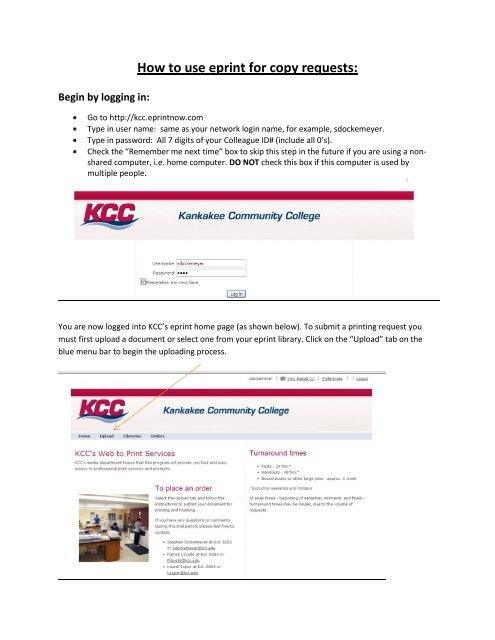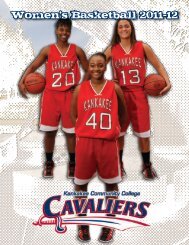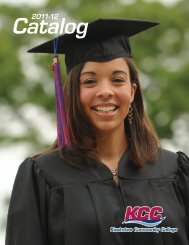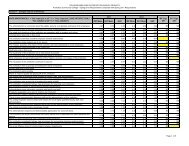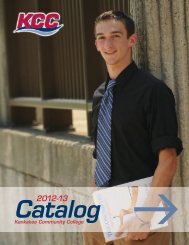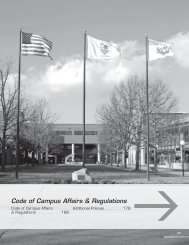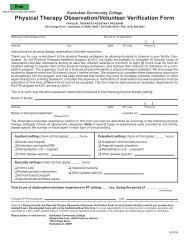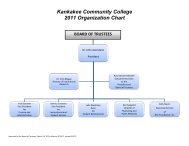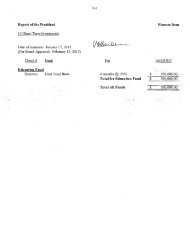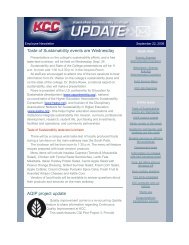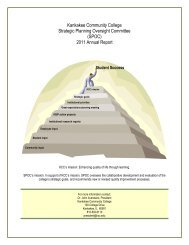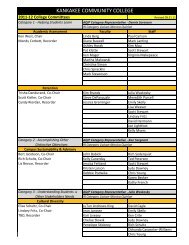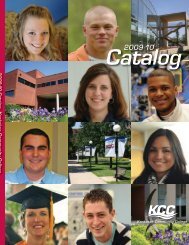Submitting Printing Requests via Eprint Instruction Sheet.pdf
Submitting Printing Requests via Eprint Instruction Sheet.pdf
Submitting Printing Requests via Eprint Instruction Sheet.pdf
Create successful ePaper yourself
Turn your PDF publications into a flip-book with our unique Google optimized e-Paper software.
Begin by logging in:<br />
How to use eprint for copy requests:<br />
Go to http://kcc.eprintnow.com<br />
Type in user name: same as your network login name, for example, sdockemeyer.<br />
Type in password: All 7 digits of your Colleague ID# (include all 0’s).<br />
Check the “Remember me next time” box to skip this step in the future if you are using a nonshared<br />
computer, i.e. home computer. DO NOT check this box if this computer is used by<br />
multiple people.<br />
You are now logged into KCC’s eprint home page (as shown below). To submit a printing request you<br />
must first upload a document or select one from your eprint library. Click on the “Upload” tab on the<br />
blue menu bar to begin the uploading process.