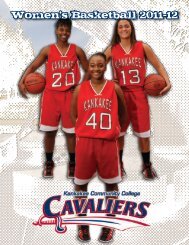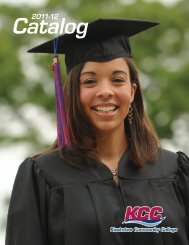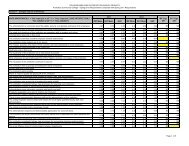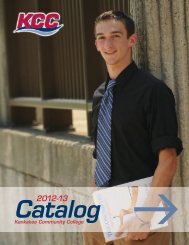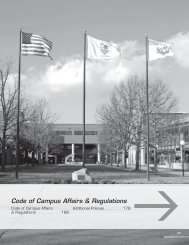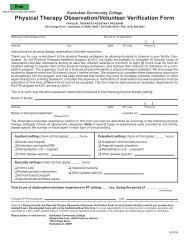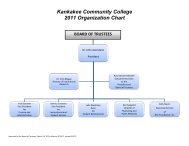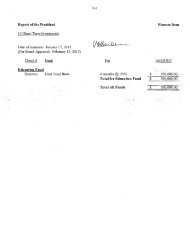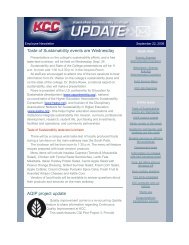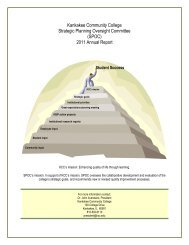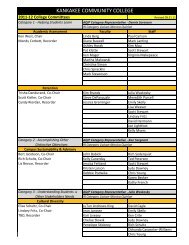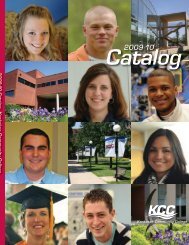Submitting Printing Requests via Eprint Instruction Sheet.pdf
Submitting Printing Requests via Eprint Instruction Sheet.pdf
Submitting Printing Requests via Eprint Instruction Sheet.pdf
Create successful ePaper yourself
Turn your PDF publications into a flip-book with our unique Google optimized e-Paper software.
STEP 6: On the “Shipping” page you need to enter the “Date Needed”. Click on the calendar icon,<br />
then click on the date you need the printed materials.<br />
Click on the drop down arrow in the “Deliver To” field and select the location you would<br />
like Media to deliver the completed materials for you to pick up. Feel free to enter<br />
any additional instructions in the “Notes” field.<br />
Hit “Next” to continue.<br />
Please reference Media’s policy on<br />
“turnaround” times posted on the Home<br />
page of this site.<br />
STEP 7: The “Confirm” page will show you a brief summary of the order you are placing. Review the<br />
information and verify if it is correct. If so, hit “confirm order”. If you find an error or want to make<br />
changes, hit the “Cancel Order” button and start over.