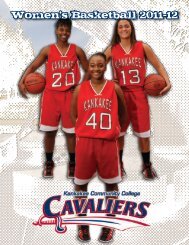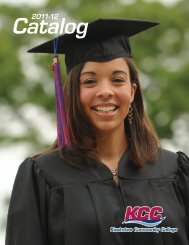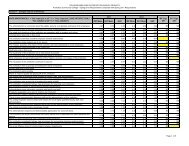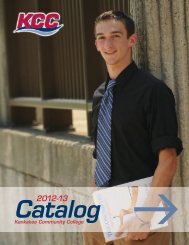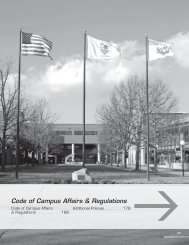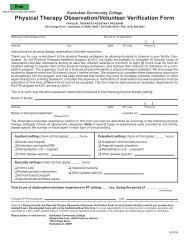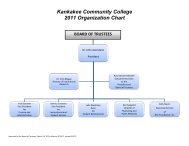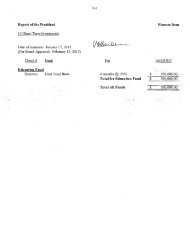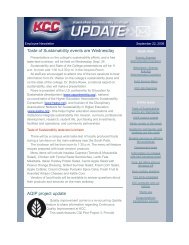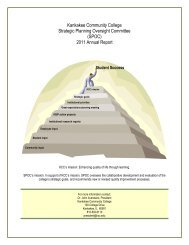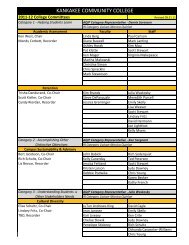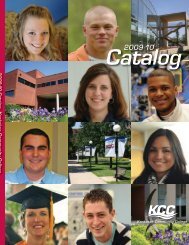Submitting Printing Requests via Eprint Instruction Sheet.pdf
Submitting Printing Requests via Eprint Instruction Sheet.pdf
Submitting Printing Requests via Eprint Instruction Sheet.pdf
You also want an ePaper? Increase the reach of your titles
YUMPU automatically turns print PDFs into web optimized ePapers that Google loves.
STEP 2: On this page you will select the “Document Type”. You have six to choose from. The two most<br />
common types of documents will be “Test or Quiz” and ”Standard (White Paper)”.<br />
Each “Document Type” has its own specific list of options.<br />
Choose the “Document Type” that<br />
fits your printing needs and click<br />
on “proceed”.<br />
STEP 3: You are now in the “Product Options” page. All fields are defaulted to the most common<br />
options for this “Document Type”. If you need to change any settings, click on the dropdown arrows and<br />
select available options.<br />
Feel free to include any additional printing or<br />
finishing instructions that will help media complete<br />
your request to match your needs.<br />
Once you have selected all the<br />
appropriate options, click the<br />
“next” button found below the<br />
“notes” box.<br />
(Not shown here)