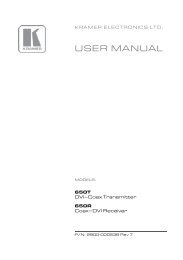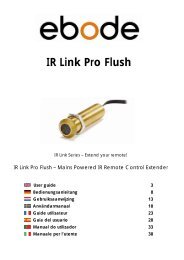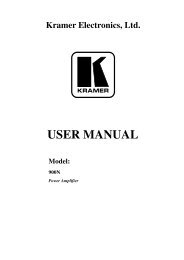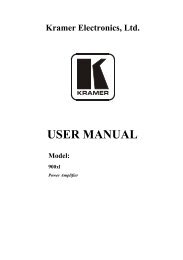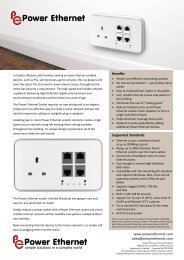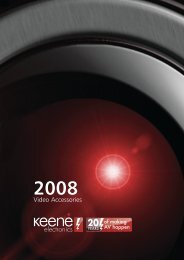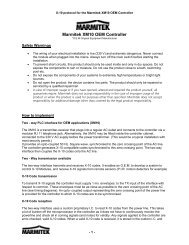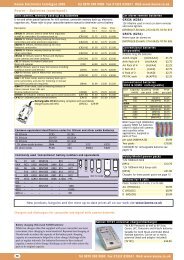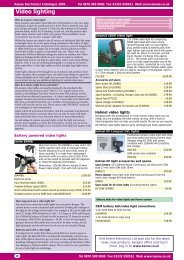Marmitek IP Camera series advanced installation guide
Marmitek IP Camera series advanced installation guide
Marmitek IP Camera series advanced installation guide
Create successful ePaper yourself
Turn your PDF publications into a flip-book with our unique Google optimized e-Paper software.
2.2 Connecting the <strong>Camera</strong> to LAN/WLAN<br />
Use the provided Ethernet cable<br />
to connect the camera to your<br />
local area network (LAN).<br />
When you connect the AC power<br />
adapter, the camera is powered<br />
on automatically. You can verify<br />
the power status from the Power<br />
LED on the front panel of the<br />
camera.<br />
Once connected, the Link LED<br />
starts flashing green light and the<br />
camera is on standby and ready<br />
for use now.<br />
Connecting the Ethernet Cable<br />
If you use a wireless network in<br />
your application environment, you<br />
need to attach the included<br />
external antenna to the camera.<br />
When the camera is powered on,<br />
the camera will automatically<br />
search any access point with<br />
“default” SSID.<br />
Connecting the External Antenna<br />
NOTE If the camera cannot to your wireless network, you need to<br />
install the camera in LAN and proceed with WLAN settings.<br />
<strong>IP</strong> Eye Anywhere <strong>IP</strong> RoboCam 15