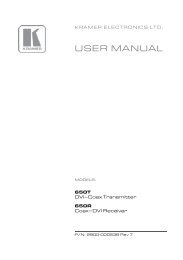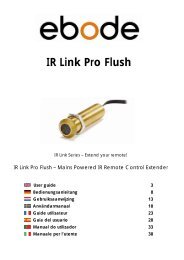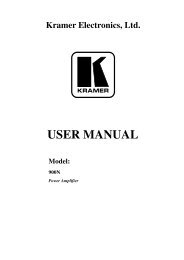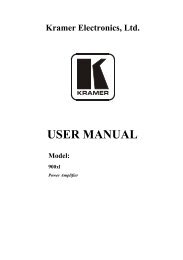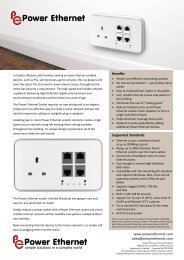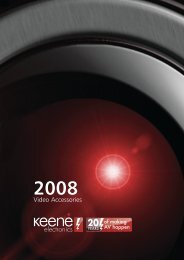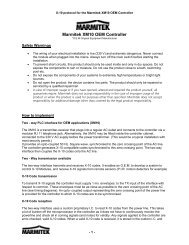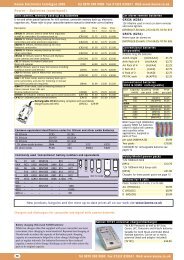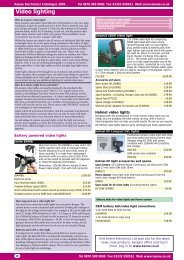Marmitek IP Camera series advanced installation guide
Marmitek IP Camera series advanced installation guide
Marmitek IP Camera series advanced installation guide
Create successful ePaper yourself
Turn your PDF publications into a flip-book with our unique Google optimized e-Paper software.
Infrared LEDs (x7)*****<br />
allow your camera to<br />
capture clear image in<br />
a dark environment.<br />
Light Sensor *****<br />
is used to trigger on and off<br />
the Infrared LEDs according<br />
the environmental light level.<br />
Antenna*<br />
Lens Assembly<br />
Power LED<br />
indicates the<br />
camera is powered<br />
on with the steady<br />
amber light.<br />
Link LED<br />
indicates the camera’s<br />
network connectivity<br />
with the flashing green<br />
light.<br />
Internal Microphone *****<br />
allows the camera to receive<br />
sound and voice.<br />
Front view <strong>IP</strong> RoboCam<br />
USB Port***<br />
allows you to connect an<br />
external USB device. It<br />
provides the power<br />
distribution up to 500mA.<br />
The camera’s USB*** port supports WCN (Windows Connect Now)<br />
technology, which allows you to use the notebook computer to set<br />
up and store your wireless networking configuration on the USB<br />
storage device, and then retrieve the wireless settings when you<br />
connect the USB storage device to the camera.<br />
NOTE After long pressing the Unmount*** button for four seconds,<br />
the Power LED starts flashing. When the Power LED resumes<br />
the steady amber light, you can remove the USB device safely.<br />
<strong>IP</strong> Eye Anywhere <strong>IP</strong> RoboCam 7