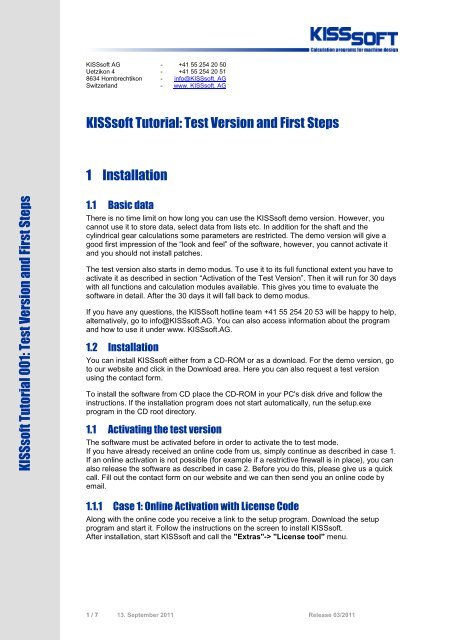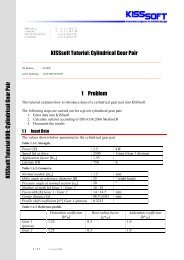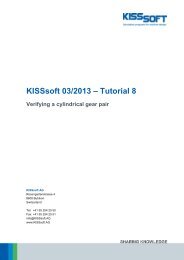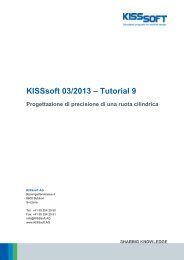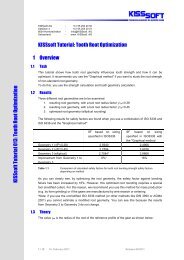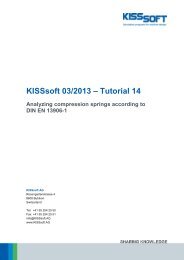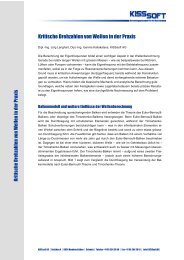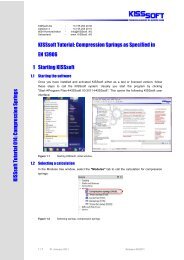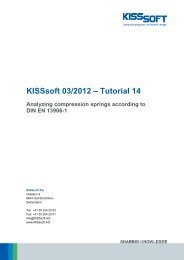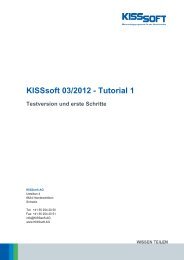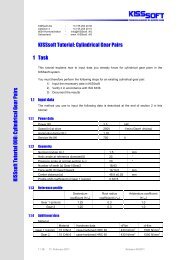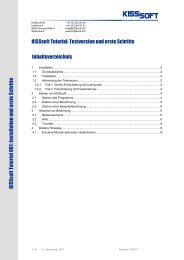KISSsoft Tutorial: Test Version and First Steps 1 ... - KISSsoft AG
KISSsoft Tutorial: Test Version and First Steps 1 ... - KISSsoft AG
KISSsoft Tutorial: Test Version and First Steps 1 ... - KISSsoft AG
You also want an ePaper? Increase the reach of your titles
YUMPU automatically turns print PDFs into web optimized ePapers that Google loves.
<strong>KISSsoft</strong> <strong>Tutorial</strong> 001: <strong>Test</strong> <strong>Version</strong> <strong>and</strong> <strong>First</strong> <strong>Steps</strong><br />
<strong>KISSsoft</strong> <strong>AG</strong> - +41 55 254 20 50<br />
Uetzikon 4 - +41 55 254 20 51<br />
8634 Hombrechtikon - info@<strong>KISSsoft</strong>. <strong>AG</strong><br />
Switzerl<strong>and</strong> - www. <strong>KISSsoft</strong>. <strong>AG</strong><br />
<strong>KISSsoft</strong> <strong>Tutorial</strong>: <strong>Test</strong> <strong>Version</strong> <strong>and</strong> <strong>First</strong> <strong>Steps</strong><br />
1 Installation<br />
1.1 Basic data<br />
There is no time limit on how long you can use the <strong>KISSsoft</strong> demo version. However, you<br />
cannot use it to store data, select data from lists etc. In addition for the shaft <strong>and</strong> the<br />
cylindrical gear calculations some parameters are restricted. The demo version will give a<br />
good first impression of the “look <strong>and</strong> feel” of the software, however, you cannot activate it<br />
<strong>and</strong> you should not install patches.<br />
The test version also starts in demo modus. To use it to its full functional extent you have to<br />
activate it as described in section “Activation of the <strong>Test</strong> <strong>Version</strong>”. Then it will run for 30 days<br />
with all functions <strong>and</strong> calculation modules available. This gives you time to evaluate the<br />
software in detail. After the 30 days it will fall back to demo modus.<br />
If you have any questions, the <strong>KISSsoft</strong> hotline team +41 55 254 20 53 will be happy to help,<br />
alternatively, go to info@<strong>KISSsoft</strong>.<strong>AG</strong>. You can also access information about the program<br />
<strong>and</strong> how to use it under www. <strong>KISSsoft</strong>.<strong>AG</strong>.<br />
1.2 Installation<br />
You can install <strong>KISSsoft</strong> either from a CD-ROM or as a download. For the demo version, go<br />
to our website <strong>and</strong> click in the Download area. Here you can also request a test version<br />
using the contact form.<br />
To install the software from CD place the CD-ROM in your PC's disk drive <strong>and</strong> follow the<br />
instructions. If the installation program does not start automatically, run the setup.exe<br />
program in the CD root directory.<br />
1.1 Activating the test version<br />
The software must be activated before in order to activate the to test mode.<br />
If you have already received an online code from us, simply continue as described in case 1.<br />
If an online activation is not possible (for example if a restrictive firewall is in place), you can<br />
also release the software as described in case 2. Before you do this, please give us a quick<br />
call. Fill out the contact form on our website <strong>and</strong> we can then send you an online code by<br />
email.<br />
1.1.1 Case 1: Online Activation with License Code<br />
Along with the online code you receive a link to the setup program. Download the setup<br />
program <strong>and</strong> start it. Follow the instructions on the screen to install <strong>KISSsoft</strong>.<br />
After installation, start <strong>KISSsoft</strong> <strong>and</strong> call the "Extras"-> "License tool" menu.<br />
1 / 7 13. September 2011 Release 03/2011
In the "License code" field, input the online code you received from us (nine capital letters).<br />
Then click "Activate license" to set up the connection to the internet so that <strong>KISSsoft</strong> can<br />
download the test license from the license server. If any problems occur at this stage, this<br />
message appears.<br />
In this case please contact our Hotline (info@<strong>KISSsoft</strong>.<strong>AG</strong> or call<br />
+41 55 254 20 53), to get a release code (Case 2).<br />
If you entered the license incorrectly, or if a different error occurs, you will see these<br />
messages. In this case, please contact us.<br />
2 / 7 13. September 2011 Release 03/2011
1.1.2 Case 2: Activation with Release Code<br />
If the online release did not work, you can activate the test version by telephone instead.<br />
In this case, first start <strong>KISSsoft</strong>. Then call License management as described on page 2.<br />
Here you will see a Question code (eight character code).<br />
1<br />
2<br />
3<br />
Then call us on (+41 55 254 20 53) <strong>and</strong> tell us this code. We will then give you the Answer<br />
code (eight character code).<br />
2 Starting <strong>KISSsoft</strong><br />
2.1 Starting the software<br />
Once you have installed <strong>and</strong> activated <strong>KISSsoft</strong> either as a test or licensed version, follow<br />
these steps to call the <strong>KISSsoft</strong> system. Usually you start the program by clicking<br />
"StartProgram Files<strong>KISSsoft</strong> 03-2011<strong>KISSsoft</strong>". This opens the following <strong>KISSsoft</strong><br />
user interface:<br />
3 / 7 13. September 2011 Release 03/2011
Figure 2.1<br />
Starting <strong>KISSsoft</strong>, initial window<br />
2.2 Starting a calculation module<br />
You can call each individual calculation module from the module tree window in the<br />
"Module" tab. The example used here shows "Cylindrical interference fit" selected:<br />
Figure 2.2<br />
Double-clicking to select "Cylindrical interference fit"<br />
2.3 Starting an example calculation<br />
Click the "Examples" tab to open examples.<br />
All interference fit calculation files are<br />
displayed<br />
Hover the mouse pointer over a particular<br />
example to display a detailed description of<br />
the example.<br />
Figure 2.3<br />
Selecting an example calculation<br />
One or more example calculations are stored for each calculation module. Simply doubleclick<br />
on the one you want, to open it.<br />
4 / 7 13. September 2011 Release 03/2011
3 How to use <strong>KISSsoft</strong><br />
3.1 Buttons<br />
You will find the following buttons in every calculation module:<br />
Button Name Function<br />
Sizing button This button indicates that <strong>KISSsoft</strong> has a suggestion for the value you<br />
need to input. If you click the Sizing button, the value already present in<br />
the input field is overwritten.<br />
Plus button This button indicates either that additional information is available for<br />
the input field directly next to the button or that you can input more<br />
information in that field.<br />
Info button Click this button to call an explanatory graphic.<br />
Convert button Calculates the value using conversion formulae.<br />
"F5"<br />
"F6"<br />
Calculate<br />
Write report<br />
Results<br />
consistent<br />
Calculator<br />
Performs the calculation.<br />
Generates a calculation report.<br />
This shows that the values you input match the displayed results. If you<br />
change these entries, the status "INCONSISTENT" is displayed until<br />
you rerun the calculation.<br />
Starts the Windows calculator<br />
or<br />
Modulespecific<br />
settings<br />
Back to input<br />
Allows you to input constraints/parameters for the calculation<br />
Click this button to return to the input window, for example, from the<br />
report view.<br />
Right-h<strong>and</strong><br />
mouse button<br />
Press the right-h<strong>and</strong> mouse button (if the cursor is positioned in an input<br />
field) to start a simple formula editor<br />
3.2 Help<br />
You can call help <strong>and</strong> get instructions about the <strong>KISSsoft</strong> system in a number of ways:<br />
1) <strong>Tutorial</strong>s, in which the program is described step by step. This is installed from CD along with<br />
the software, see below.<br />
Although these tutorials are not available if you download the program, you will find them on<br />
our website <strong>and</strong> can download them from there.<br />
2) Click the "Help/Index" menu to open a dialog where you can select the topic you want more<br />
information about.<br />
3) If you require information about a particular input field, simply click on the field <strong>and</strong> press "F1"<br />
to open the corresponding point in the manual.<br />
4) Some input fields also have explanatory graphics which you access by clicking the<br />
button (help graphic).<br />
5) If you still have questions, call the <strong>KISSsoft</strong> Hotline team on +41-55-254-20-53 <strong>and</strong> they will<br />
be happy to help.<br />
3.3 <strong>Tutorial</strong>s<br />
You can access a number of other tutorials directly from the program, in addition to this<br />
tutorial about how to start using <strong>KISSsoft</strong>:<br />
5 / 7 13. September 2011 Release 03/2011
Figure 3-1<br />
Starting tutorials in <strong>KISSsoft</strong> from the help index window in the "Example" tab<br />
kisssoft-tut-001-E-install-first-steps.pdf<br />
kisssoft-tut-002-E-interferencefit.pdf<br />
kisssoft-tut-003-E-key.pdf<br />
kisssoft-tut-004-E-bolts.pdf<br />
kisssoft-tut-005-E-shaftanalysis.pdf<br />
kisssoft-tut-006-E-shaft-editor.pdf<br />
kisssoft-tut-007-E-bearings.pdf<br />
kisssoft-tut-008-E-CylindricalGearPair.pdf<br />
kisssoft-tut-009-E-gearsizing.pdf<br />
kisssoft-tut-010-E-gearlifetime.pdf<br />
kisssoft-tut-011-E-toothform.pdf<br />
kisssoft-tut-012-E-sizing-of-planetary-gear-set.pdf<br />
kisssoft-tut-013-E-root-optimization.pdf<br />
kisssoft-tut-014-E-compression-springs.pdf<br />
kisssoft-tut-015-E-bevelgear.pdf<br />
kisssoft-tut-016-E-wormgear.pdf<br />
Installation as demo or test version, general information about<br />
<strong>KISSsoft</strong><br />
Calculates a cylindrical interference fit<br />
Calculates a key<br />
Selects <strong>and</strong> verifies bolts<br />
Calculates shafts <strong>and</strong> bearings<br />
Models shafts<br />
Calculates <strong>and</strong> sizes roller bearings<br />
Verifies cylindrical gear pairs<br />
Sizes <strong>and</strong> optimizes a cylindrical gear pair<br />
Service life calculation of cylindrical gears using Miner rule<br />
Tooth form optimization/modification, plastic gears<br />
Tooth form modification, planetary gears<br />
Extended tooth form modification<br />
Spring calculation<br />
Calculation of bevel gear toothing<br />
Calculation of worms with enveloping worm wheels<br />
If you are using the <strong>KISSsoft</strong> download version, you will find all the tutorials on the company<br />
website: DownloadsInstructions<strong>KISSsoft</strong>.<br />
Special instructions <strong>and</strong> information are available on request directly from <strong>KISSsoft</strong>.<br />
6 / 7 13. September 2011 Release 03/2011
4 Further information<br />
4.1 Activating/deactivating individual modules<br />
<strong>KISSsoft</strong> software is subdivided into an extensive range of different calculation modules.<br />
<strong>KISSsoft</strong> can therefore provide you with a quotation containing the modules you require.<br />
Please contact us to discuss your requirements. We can then define exactly which modules<br />
you need <strong>and</strong> put together the optimum package for your applications.<br />
By activating <strong>and</strong> deactivating permissions for individual modules in <strong>KISSsoft</strong> you can then<br />
run tests to see whether the suggested combination of modules is right for you. You can<br />
easily find out whether a particular calculation module is the one you need for your<br />
application.<br />
Follow the steps described below to activate/deactivate individual modules:<br />
Figure4-1<br />
Calling the authorization setting<br />
Click on "General"<br />
to input the license<br />
information.<br />
You can activate<br />
specific expert<br />
modules in each<br />
individual entry.<br />
By clicking<br />
"Restore all<br />
rights" you can<br />
reactivate all the<br />
authorizations <strong>and</strong><br />
run <strong>KISSsoft</strong> again<br />
as a "Full<br />
version".<br />
Figure4-2<br />
Activating basic packages, resetting, activating expert modules<br />
7 / 7 13. September 2011 Release 03/2011