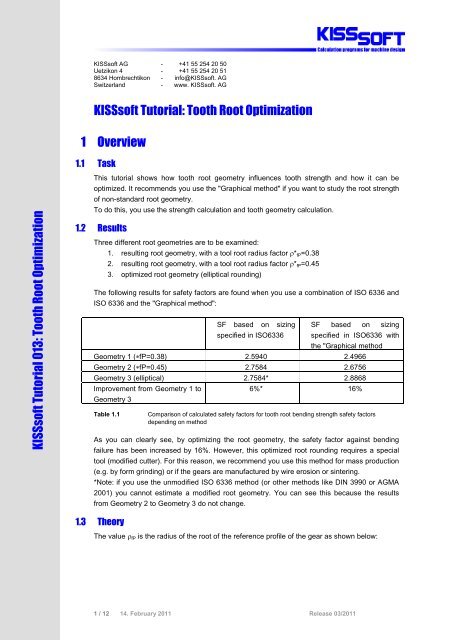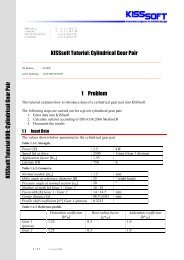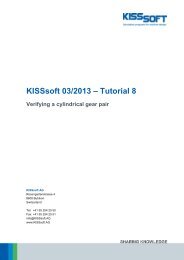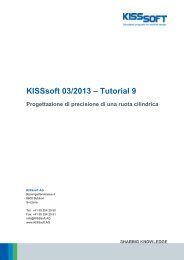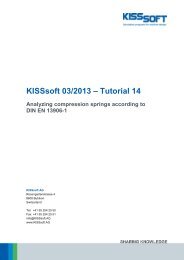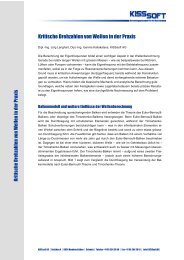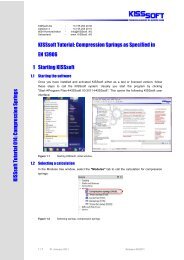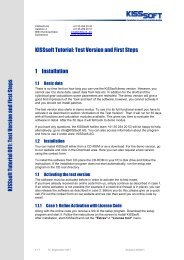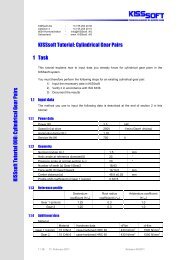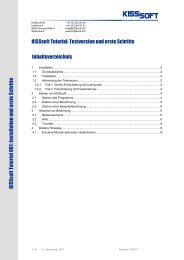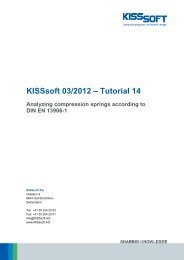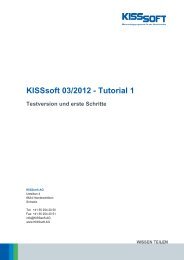KISSsoft Tutorial: Tooth Root Optimization 1 Overview ... - KISSsoft AG
KISSsoft Tutorial: Tooth Root Optimization 1 Overview ... - KISSsoft AG
KISSsoft Tutorial: Tooth Root Optimization 1 Overview ... - KISSsoft AG
Create successful ePaper yourself
Turn your PDF publications into a flip-book with our unique Google optimized e-Paper software.
<strong>KISSsoft</strong> <strong>AG</strong> - +41 55 254 20 50<br />
Uetzikon 4 - +41 55 254 20 51<br />
8634 Hombrechtikon - info@<strong>KISSsoft</strong>. <strong>AG</strong><br />
Switzerland - www. <strong>KISSsoft</strong>. <strong>AG</strong><br />
<strong>KISSsoft</strong> <strong>Tutorial</strong>: <strong>Tooth</strong> <strong>Root</strong> <strong>Optimization</strong><br />
1 <strong>Overview</strong><br />
1.1 Task<br />
<strong>KISSsoft</strong> <strong>Tutorial</strong> 013: <strong>Tooth</strong> <strong>Root</strong> <strong>Optimization</strong><br />
This tutorial shows how tooth root geometry influences tooth strength and how it can be<br />
optimized. It recommends you use the "Graphical method" if you want to study the root strength<br />
of non-standard root geometry.<br />
To do this, you use the strength calculation and tooth geometry calculation.<br />
1.2 Results<br />
Three different root geometries are to be examined:<br />
1. resulting root geometry, with a tool root radius factor * fP =0.38<br />
2. resulting root geometry, with a tool root radius factor * fP =0.45<br />
3. optimized root geometry (elliptical rounding)<br />
The following results for safety factors are found when you use a combination of ISO 6336 and<br />
ISO 6336 and the "Graphical method":<br />
SF based on sizing<br />
specified in ISO6336<br />
SF based on sizing<br />
specified in ISO6336 with<br />
the "Graphical method<br />
Geometry 1 (fP=0.38) 2.5940 2.4966<br />
Geometry 2 (fP=0.45) 2.7584 2.6756<br />
Geometry 3 (elliptical) 2.7584* 2.8868<br />
Improvement from Geometry 1 to<br />
Geometry 3<br />
Table 1.1<br />
6%* 16%<br />
Comparison of calculated safety factors for tooth root bending strength safety factors<br />
depending on method<br />
As you can clearly see, by optimizing the root geometry, the safety factor against bending<br />
failure has been increased by 16%. However, this optimized root rounding requires a special<br />
tool (modified cutter). For this reason, we recommend you use this method for mass production<br />
(e.g. by form grinding) or if the gears are manufactured by wire erosion or sintering.<br />
*Note: if you use the unmodified ISO 6336 method (or other methods like DIN 3990 or <strong>AG</strong>MA<br />
2001) you cannot estimate a modified root geometry. You can see this because the results<br />
from Geometry 2 to Geometry 3 do not change.<br />
1.3 Theory<br />
The value fP is the radius of the root of the reference profile of the gear as shown below:<br />
1 / 12 14. February 2011 Release 03/2011
Figure 1.1<br />
Reference profile of the gear, fP<br />
The strength rating specified in ISO 6336 uses only a single point in the root where factors YF<br />
and YS are calculated. This point is defined by the contact between a tangent to the root<br />
intersecting the symmetry line at a 30° angle and the root itself. YF and YS are then calculated<br />
as shown in formulas (2) and (3). The resulting root stress is then calculated in accordance with<br />
formula.<br />
(1)<br />
(2) (3)<br />
Figure 1.2 Calculating the tooth root stress as specified in ISO 6336<br />
The actual construction of the root rounding therefore implies a larger or smaller degree of<br />
error.<br />
<strong>KISSsoft</strong> therefore includes a modification in the calculation methods, allowing for the<br />
calculation of YF and YS factors along the whole of the root. In this case, the point at which the<br />
product of YF*YS reaches the maximum is taken as the point where the strength rating is<br />
performed.<br />
This is the only method that allows you to evaluate the effect of optimized root roundings.<br />
1.4 Other contents of this tutorial<br />
In section 2, the root safety factor is calculated according to the unmodified ISO 6336 method<br />
(Method B). However, you cannot use this method to take into account the effect of root<br />
optimization. The root safety factor is therefore only calculated for Geometry 1 and 2.<br />
In section 3, the root safety is then calculated using the graphical method (an optional<br />
modification to ISO 6336 by <strong>KISSsoft</strong>). Here you can clearly see the effect of optimized root<br />
rounding.<br />
2 / 12 14. February 2011 Release 03/2011
The comparison between the calculated results is shown in Table 1.1<br />
Further explanations and comments are given in section 4.<br />
All calculations/changes are performed only for Gear 1.<br />
2 Strength calculation as specified in ISO6336<br />
2.1 For Geometry 1 (*fP=0.38)<br />
To open the example used in this tutorial, click "File/Open" and select "CylGearPair 1 (spur<br />
gear)" or click the "Example" tab.<br />
Figure 2.1<br />
Open example calculation "CylGearPair 2 (spur gear)"<br />
The selected calculation method is ISO 6336, Method B. To check which reference profile was<br />
used, click the "Reference profile" tab. In this example a standard reference profile<br />
(1.25/0.38/1.00) as specified in ISO 53.2 profile A has been used.<br />
Figure 2.2<br />
Selected calculation method<br />
3 / 12 14. February 2011 Release 03/2011
Figure 2.3<br />
Standard reference profile as used for first calculation<br />
Figure 2.4 Result of calculating the safety factor of the tooth root stress in Gear 1<br />
The resulting tooth form is displayed in a graphics window. Click the button (upper right<br />
marking) to make it into a floating window and enlarge it. You can save the tooth forms so they<br />
can be compared later on. To do this, follow the steps marked in Figure 2.5<br />
4 / 12 14. February 2011 Release 03/2011
Figure 2.5 Resulting tooth form with *fP =0.38<br />
2.2 For Geometry 2 (*fP = 0.45)<br />
The first step is to determine the maximum possible value for * fP . To do this, go to the dropdown<br />
list for the reference profile and select "Own Input". Click the sizing button to determine<br />
a value of 0.4719 for * fP . The maximum permitted value is for * fP =0.4719.<br />
Figure 2.6<br />
Modification of *fP<br />
This changes the input value for * fP . Input * fP =0.45. Now click<br />
the calculation. No warning messages are issued here.<br />
or press "F5" to perform<br />
5 / 12 14. February 2011 Release 03/2011
Figure 2.7 Result of root safety with changed *fP =0.45 for Gear 1<br />
The safety factor of the root has been increased:<br />
In the 2D graphic you can see both the old and new tooth form (use the "+"/"-" buttons to<br />
change its size). The blue curve is the tooth form generated with * fP =0.45. The black curve is<br />
the old tooth form with * fP =0.38, that was saved previously.<br />
Figure 2.8<br />
Comparison of tooth roundings (old/black with *fP=0.38, new/blue with *fP=0.45)<br />
2.3 For Geometry 3 (elliptical root rounding)<br />
You cannot perform this calculation because the strength rating specified in ISO6336 is only<br />
based on the reference profile. Therefore you cannot use ISO6336 to calculate the effect of a<br />
modified root rounding that is not based on a normal rack profile. For this reason, you should<br />
use the "Graphical method" as shown in the next section.<br />
6 / 12 14. February 2011 Release 03/2011
3 Strength calculation with the "Graphical method"<br />
3.1 For Geometry 1 (*fP =0.38)<br />
In the "Reference profile" tab, reset the value for * fP to * fP =0.38. Then go to the "Basic<br />
data" tab.<br />
Figure 3.1<br />
Resetting *fP to *fP=0.38<br />
Now activate the "using graphical method" option. Go to the "Basic data" tab in the<br />
"Strength" group and click on "Details". This opens the "Define details of strength" window.<br />
There, select "using graphical method" from the drop-down list next to tooth form factors<br />
YF;YS. Click "OK" to confirm the entry and close the window.<br />
Figure 3.2<br />
Activating calculation method using the "Graphical method".<br />
Then click<br />
now somewhat lower.<br />
or press "F5" to repeat the strength calculation. Note that the safety factor is<br />
7 / 12 14. February 2011 Release 03/2011
Figure 3.3<br />
Calculation of resulting safety factor for Gear 1 with *fP =0.38 using the "Graphical" method<br />
3.2 For Geometry 2 (*fP= 0.45)<br />
In the "Reference profile" tab, reset the value for * fP to * fP =0.45. Click "Ó" or press F5 to<br />
perform the strength calculation.<br />
<br />
Figure 3.4<br />
Calculation of resulting safety factor for Gear 1 with *fP =0.45 using the "Graphical" method<br />
3.3 For Geometry 3 (elliptical root rounding)<br />
To add the elliptical root modification, start the tooth form calculation by selecting the "<strong>Tooth</strong><br />
form" tab.<br />
Figure 3.5<br />
Opening tooth form calculation<br />
In the next window you can see how to add the "Elliptic foot modification" operation by rightclicking<br />
on "Automatic".<br />
Figure 3.6<br />
Adding the elliptical root modification<br />
8 / 12 14. February 2011 Release 03/2011
Then click to the right of the "Modification from diameter" field to define where the<br />
elliptical root modification is to start. Click the right-hand mouse button on the "Elliptic root<br />
modification" icon and select "Choose as result" to ensure that this tooth is modified.<br />
Figure 3.7<br />
Starting the modification, activating the calculation step<br />
Back in the "Basic data" tab, you can now calculate the strength (after the tooth geometry has<br />
been calculated) by clicking<br />
or pressing "F5". The safety factor for Gear 1 has changed:<br />
Figure 3.8:<br />
Calculation result with optimized tooth root rounding<br />
9 / 12 14. February 2011 Release 03/2011
4 Notes and explanations<br />
4.1 Calculation step: "Automatically"<br />
When you open the tooth form calculation the first manufacturing step is already visible and the<br />
default setting is "Automatically".<br />
Figure 4.1<br />
Default setting in tooth form calculation<br />
This step is based on the reference profile defined in the "Reference profile" tab.<br />
Therefore, when you add the elliptical root modification, there is either no difference (or only a<br />
minor difference), depending on whether * fP =0.38 or * fP =0.45 has already been defined in<br />
the "Reference profile" tab. This is because the elliptical modification is only the second<br />
manufacturing step. (The first one is a generating step using the "Automatically" setting, based<br />
on the reference profile defined in the "Reference profile" tab). This is why the newly calculated<br />
tooth form is so similar.<br />
However, if you change the "Factor for root rounding" value, you can modify the shape of<br />
the elliptical curve. The "Curve length at root diameter" value defines the length of a circular<br />
arc between two elliptical sections.<br />
Figure 4.2<br />
<strong>Root</strong> rounding factor<br />
Figure 4.3<br />
Defining the factor for root rounding and arc length on the root radius<br />
10 / 12 14. February 2011 Release 03/2011
4.2 Calculating internal gears<br />
For internal gears, the calculation according to DIN3990, ISO6336 and <strong>AG</strong>MA2001 is actually<br />
quite inaccurate (however, the situation will be better in the proposed new version of ISO6336).<br />
For this reason we recommend that you use the "Graphical method" if you want to calculate<br />
internal gears. To use the "Graphical method" you require module ZA15.<br />
4.3 Calculating a tool profile to manufacture an elliptical root<br />
To calculate the geometry of a tool that will, in turn, generate all the elliptical modifications<br />
described above, you must:<br />
Click the right-hand mouse button after the "Elliptic foot modification" operation to add the<br />
"Calculate reference profile" operation<br />
and then select this as the result.<br />
Figure 4.4<br />
Adding "Calculate reference profile"<br />
Figure 4.5 Selecting manufacturing for Gear 1<br />
11 / 12 14. February 2011 Release 03/2011
Figure 4.6 Displaying manufacturing of Gear 1<br />
Finally, display the tool. In the graphics window, select "Tool Gear 1" from the list to display<br />
the tool geometry. You can now export the tool geometry in order to create the tool.<br />
Figure 4.7 Displaying selection for Tool Gear 1<br />
Figure 4.8<br />
Tool display<br />
You can now export the tool to DXF or IGES.<br />
12 / 12 14. February 2011 Release 03/2011